StarTech.com ST10GPEXNDPI Manual
StarTech.com
Netværkskort/adapter
ST10GPEXNDPI
Læs nedenfor 📖 manual på dansk for StarTech.com ST10GPEXNDPI (2 sider) i kategorien Netværkskort/adapter. Denne guide var nyttig for 28 personer og blev bedømt med 4.5 stjerner i gennemsnit af 2 brugere
Side 1/2
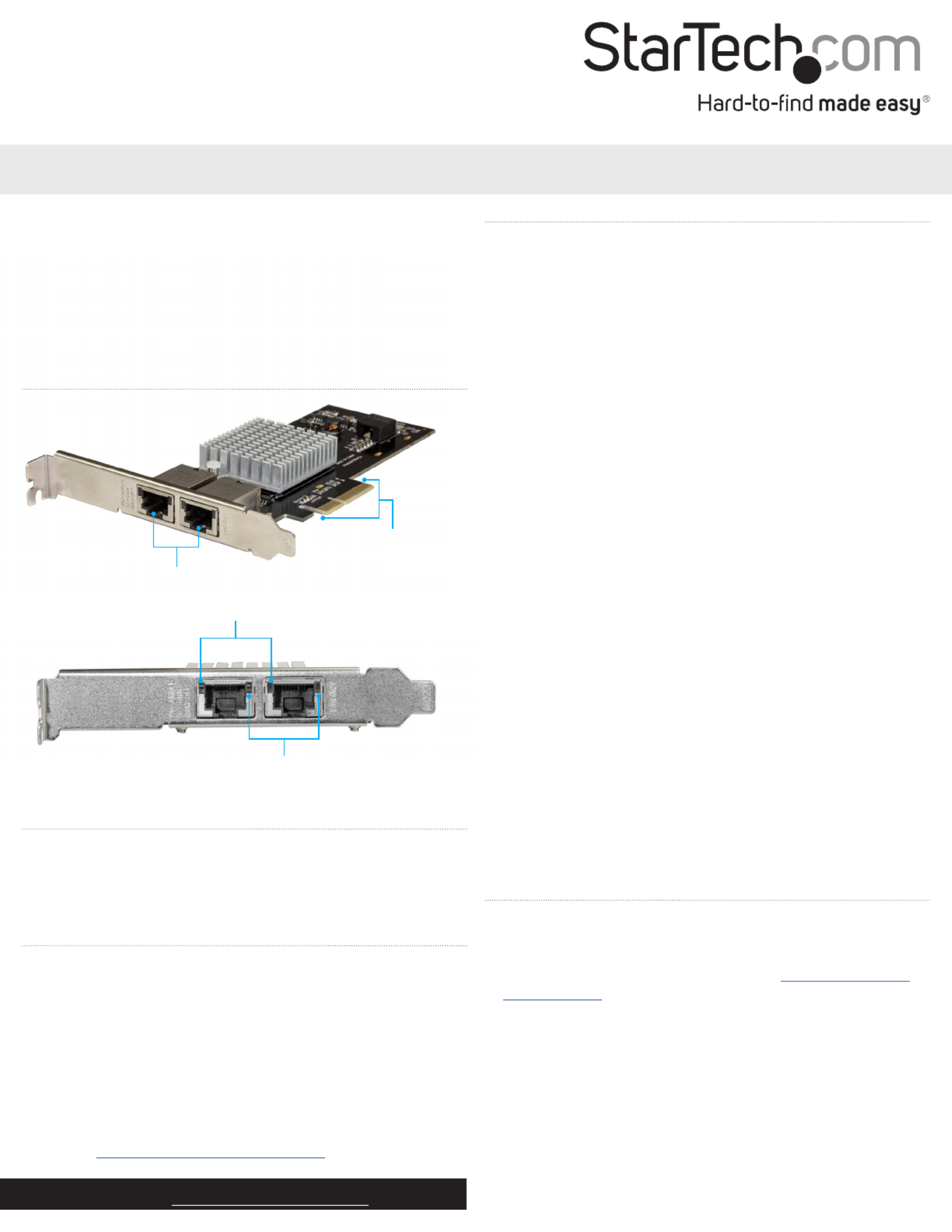
Ethernet ports
PCIe p1-x4 connector
Quick-start guide
FR: Guide de l’utilisateur - fr.startech.com
DE: Bedienungsanleitung - de.startech.com
ES: Guía del usuario - es.startech.com
NL: Gebruiksaanwijzing - nl.startech.com
PT: Guia do usuário - pt.startech.com
IT: Guida per l’uso - it.startech.com
Manual Revision: 07/13/2017
For the latest information, technical specications, and support for
this product, please visit www.StarTech.com/ST10GPEXNDPI.
Package contents
• 1 x network card
• 1 x low-prole bracket
• 1 x quick-start guide
Requirements
• PCI Express enabled computer with a PCIe slot (x4, x8, or x16)
• Any of the following operating systems:
• Windows® 10 (64-bit)
• Windows 8.1 (64-bit)
• Windows 7 (64-bit)
• Windows Server® 2012
• Windows Server 2008R
• Linux®
Requirements are subject to change. For the latest requirements,
please visit www.StarTech.com/ST10GPEXNDPI.
ST10GPEXNDPI
2-Port 10GBase-T / NBASE-T Ethernet Network Card - with Intel X550 Chip
*actual product may vary from photos
Product diagram
Link speed LEDs
Link state and activity LEDs
Install the network card
Warning! Network cards can be severely damaged by static
electricity. Make sure that you are properly grounded before you
open your computer case or touch your PCIe card. You should wear
an anti-static strap when you install any computer component.
If an anti-static strap isn’t available, discharge any built-up static
electricity by touching a large grounded metal surface for several
seconds. Only handle the PCIe card by its edges and don’t touch the
gold connectors.
1. Turn o your computer and any peripherals that are connected
to it (for example, printers, external storage, and so on).
2. Unplug the power cable from the back of your computer.
3. Disconnect any peripheral devices that are connected to your
computer.
4. Remove the cover from your computer case. For more
information about how to do this, consult the documentation
that came with your computer.
5. Locate an open PCIe slot and remove the corresponding metal
cover plate from the back of your computer case. Consult the
documentation that came with your computer for details about
how to do this safely. This card works in PCIe slots of additional
lanes (x4, x8, or x16 slots).
6. Gently insert the card into the open PCIe slot and fasten the
bracket to the back of the case.
Note: Install the card into a small form factor or a low-prole
desktop system, it may be necessary to replace the preinstalled
standard-prole bracket with the included low-prole (half-height)
installation bracket.
7. Place the cover back onto your computer case.
8. Reconnect the power cable to the back of your computer.
9. Reconnect all of the peripheral devices that you disconnected in
step 3.
10. Turn on your computer and peripherals.
Install drivers on your computer
1. If the Found New Hardware dialog box appears on your screen,
close the dialog box or click Cancel.
2. To download the latest drivers, navigate to www.StarTech.com/
ST10GPEXNDPI.
3. Click the tab.Support
4. Under , locate and download the drivers for the Driver(s)
operating system that you’re currently running.
5. When the download is complete, right-click the .zip folder that
you downloaded, and click .Extract All
6. Double-click the folder for the version of operating system that
you’re currently running, and follow the on-screen instructions to
complete the download.
7. Restart your computer, when prompted.
Produkt Specifikationer
| Mærke: | StarTech.com |
| Kategori: | Netværkskort/adapter |
| Model: | ST10GPEXNDPI |
Har du brug for hjælp?
Hvis du har brug for hjælp til StarTech.com ST10GPEXNDPI stil et spørgsmål nedenfor, og andre brugere vil svare dig
Netværkskort/adapter StarTech.com Manualer

17 Marts 2025

14 Januar 2025

14 Januar 2025

8 Januar 2025

29 December 2024

29 December 2024

28 December 2024

15 December 2024

18 November 2024

17 November 2024
Netværkskort/adapter Manualer
- Netværkskort/adapter QNAP
- Netværkskort/adapter Sony
- Netværkskort/adapter Canon
- Netværkskort/adapter Suunto
- Netværkskort/adapter Netis
- Netværkskort/adapter TP-Link
- Netværkskort/adapter Philips
- Netværkskort/adapter Aukey
- Netværkskort/adapter Gigaset
- Netværkskort/adapter Pioneer
- Netværkskort/adapter Kenwood
- Netværkskort/adapter UTEPO
- Netværkskort/adapter Sennheiser
- Netværkskort/adapter OpenVox
- Netværkskort/adapter D-Link
- Netværkskort/adapter Asus
- Netværkskort/adapter Gigabyte
- Netværkskort/adapter Toshiba
- Netværkskort/adapter Lenovo
- Netværkskort/adapter Yamaha
- Netværkskort/adapter AVM
- Netværkskort/adapter Nedis
- Netværkskort/adapter Abus
- Netværkskort/adapter Planet
- Netværkskort/adapter Optoma
- Netværkskort/adapter Hama
- Netværkskort/adapter Belkin
- Netværkskort/adapter Edimax
- Netværkskort/adapter Black Box
- Netværkskort/adapter Teufel
- Netværkskort/adapter Clas Ohlson
- Netværkskort/adapter Strong
- Netværkskort/adapter TRENDnet
- Netværkskort/adapter Trust
- Netværkskort/adapter Topcom
- Netværkskort/adapter Buffalo
- Netværkskort/adapter Sweex
- Netværkskort/adapter Vivanco
- Netværkskort/adapter Linksys
- Netværkskort/adapter Cisco
- Netværkskort/adapter König
- Netværkskort/adapter Gembird
- Netværkskort/adapter Targus
- Netværkskort/adapter Klipsch
- Netværkskort/adapter Netgear
- Netværkskort/adapter Totolink
- Netværkskort/adapter Tripp Lite
- Netværkskort/adapter Microsoft
- Netværkskort/adapter Alcatel
- Netværkskort/adapter Goobay
- Netværkskort/adapter Anker
- Netværkskort/adapter Digitus
- Netværkskort/adapter Sigma
- Netværkskort/adapter Alecto
- Netværkskort/adapter Thrustmaster
- Netværkskort/adapter Techly
- Netværkskort/adapter Viewsonic
- Netværkskort/adapter ELO
- Netværkskort/adapter Intermec
- Netværkskort/adapter Fujitsu
- Netværkskort/adapter Marmitek
- Netværkskort/adapter NGS
- Netværkskort/adapter MSI
- Netværkskort/adapter NEC
- Netværkskort/adapter Nexxt
- Netværkskort/adapter TERRIS
- Netværkskort/adapter APC
- Netværkskort/adapter Kathrein
- Netværkskort/adapter ESI
- Netværkskort/adapter LevelOne
- Netværkskort/adapter Vivotek
- Netværkskort/adapter Mercusys
- Netværkskort/adapter ZyXEL
- Netværkskort/adapter Fortinet
- Netværkskort/adapter Onkyo
- Netværkskort/adapter Lava
- Netværkskort/adapter Tenda
- Netværkskort/adapter Eaton
- Netværkskort/adapter ELAC
- Netværkskort/adapter EQ3
- Netværkskort/adapter Yealink
- Netværkskort/adapter Ubiquiti Networks
- Netværkskort/adapter BlueWalker
- Netværkskort/adapter Aeon Labs
- Netværkskort/adapter EnGenius
- Netværkskort/adapter Devolo
- Netværkskort/adapter Renkforce
- Netværkskort/adapter Manhattan
- Netværkskort/adapter Mikrotik
- Netværkskort/adapter LogiLink
- Netværkskort/adapter Simplecom
- Netværkskort/adapter Antec
- Netværkskort/adapter Eminent
- Netværkskort/adapter Kramer
- Netværkskort/adapter Paradigm
- Netværkskort/adapter Motu
- Netværkskort/adapter Evolveo
- Netværkskort/adapter Hercules
- Netværkskort/adapter Vantec
- Netværkskort/adapter Star Micronics
- Netværkskort/adapter Atomos
- Netværkskort/adapter Akasa
- Netværkskort/adapter Axis
- Netværkskort/adapter EQ-3
- Netværkskort/adapter Iogear
- Netværkskort/adapter ATen
- Netværkskort/adapter Iiyama
- Netværkskort/adapter Aluratek
- Netværkskort/adapter Martin Logan
- Netværkskort/adapter Microchip
- Netværkskort/adapter Vivolink
- Netværkskort/adapter Intel
- Netværkskort/adapter Sharkoon
- Netværkskort/adapter Speco Technologies
- Netværkskort/adapter Joy-It
- Netværkskort/adapter Supermicro
- Netværkskort/adapter Draytek
- Netværkskort/adapter Conceptronic
- Netværkskort/adapter Rocstor
- Netværkskort/adapter InLine
- Netværkskort/adapter Crestron
- Netværkskort/adapter Lindy
- Netværkskort/adapter Russound
- Netværkskort/adapter Emerson
- Netværkskort/adapter Lancom
- Netværkskort/adapter Audac
- Netværkskort/adapter Sitecom
- Netværkskort/adapter AMX
- Netværkskort/adapter Intellinet
- Netværkskort/adapter Satechi
- Netværkskort/adapter IDIS
- Netværkskort/adapter Legrand
- Netværkskort/adapter Geovision
- Netværkskort/adapter Steren
- Netværkskort/adapter AViPAS
- Netværkskort/adapter Savio
- Netværkskort/adapter Arctic Cooling
- Netværkskort/adapter Ugreen
- Netværkskort/adapter Ernitec
- Netværkskort/adapter Media-Tech
- Netværkskort/adapter Panamax
- Netværkskort/adapter Ferguson
- Netværkskort/adapter Moxa
- Netværkskort/adapter Grixx
- Netværkskort/adapter Allnet
- Netværkskort/adapter Allied Telesis
- Netværkskort/adapter Twelve South
- Netværkskort/adapter Airlive
- Netværkskort/adapter Icy Box
- Netværkskort/adapter Kensington
- Netværkskort/adapter ICIDU
- Netværkskort/adapter Valcom
- Netværkskort/adapter Mede8er
- Netværkskort/adapter Pinnacle
- Netværkskort/adapter Ewent
- Netværkskort/adapter Ipevo
- Netværkskort/adapter IC Intracom
- Netværkskort/adapter Emtec
- Netværkskort/adapter EverFocus
- Netværkskort/adapter Hawking Technologies
- Netværkskort/adapter SEH
- Netværkskort/adapter OSD Audio
- Netværkskort/adapter Sonnet
- Netværkskort/adapter SVS
- Netværkskort/adapter SIIG
- Netværkskort/adapter Advantech
- Netværkskort/adapter Heckler Design
- Netværkskort/adapter Televés
- Netværkskort/adapter Hughes & Kettner
- Netværkskort/adapter Micro Connect
- Netværkskort/adapter Extron
- Netværkskort/adapter Minute Man
- Netværkskort/adapter Approx
- Netværkskort/adapter SMC
- Netværkskort/adapter Cambium Networks
- Netværkskort/adapter CradlePoint
- Netværkskort/adapter Digium
- Netværkskort/adapter Riello
- Netværkskort/adapter Iconbit
- Netværkskort/adapter 7inova
- Netværkskort/adapter Oehlbach
- Netværkskort/adapter Perfect Choice
- Netværkskort/adapter NUVO
- Netværkskort/adapter Cudy
- Netværkskort/adapter Mach Power
- Netværkskort/adapter Canyon
- Netværkskort/adapter Rosewill
- Netværkskort/adapter Digicom
- Netværkskort/adapter Tycon Systems
- Netværkskort/adapter Code Corporation
- Netværkskort/adapter Hamlet
- Netværkskort/adapter Atto
- Netværkskort/adapter Raidsonic
- Netværkskort/adapter Barox
- Netværkskort/adapter I-Tec
- Netværkskort/adapter Raspberry Pi
- Netværkskort/adapter EtherWAN
- Netværkskort/adapter EXSYS
- Netværkskort/adapter Altronix
- Netværkskort/adapter J5 Create
- Netværkskort/adapter Ditek
- Netværkskort/adapter Microsemi
- Netværkskort/adapter Atlantis Land
- Netværkskort/adapter CLUB3D
- Netværkskort/adapter Xcellon
- Netværkskort/adapter Luxul
- Netværkskort/adapter Vigitron
- Netværkskort/adapter SMK-Link
Nyeste Netværkskort/adapter Manualer

8 April 2025

29 Marts 2025

14 Marts 2025

14 Marts 2025

27 Februar 2025

20 Februar 2025

20 Februar 2025

4 Februar 2025

1 Februar 2025

31 Januar 2025