StarTech.com ST10GSPEXNDP Manual
StarTech.com
Netværkskort/adapter
ST10GSPEXNDP
Læs nedenfor 📖 manual på dansk for StarTech.com ST10GSPEXNDP (2 sider) i kategorien Netværkskort/adapter. Denne guide var nyttig for 11 personer og blev bedømt med 4.5 stjerner i gennemsnit af 2 brugere
Side 1/2
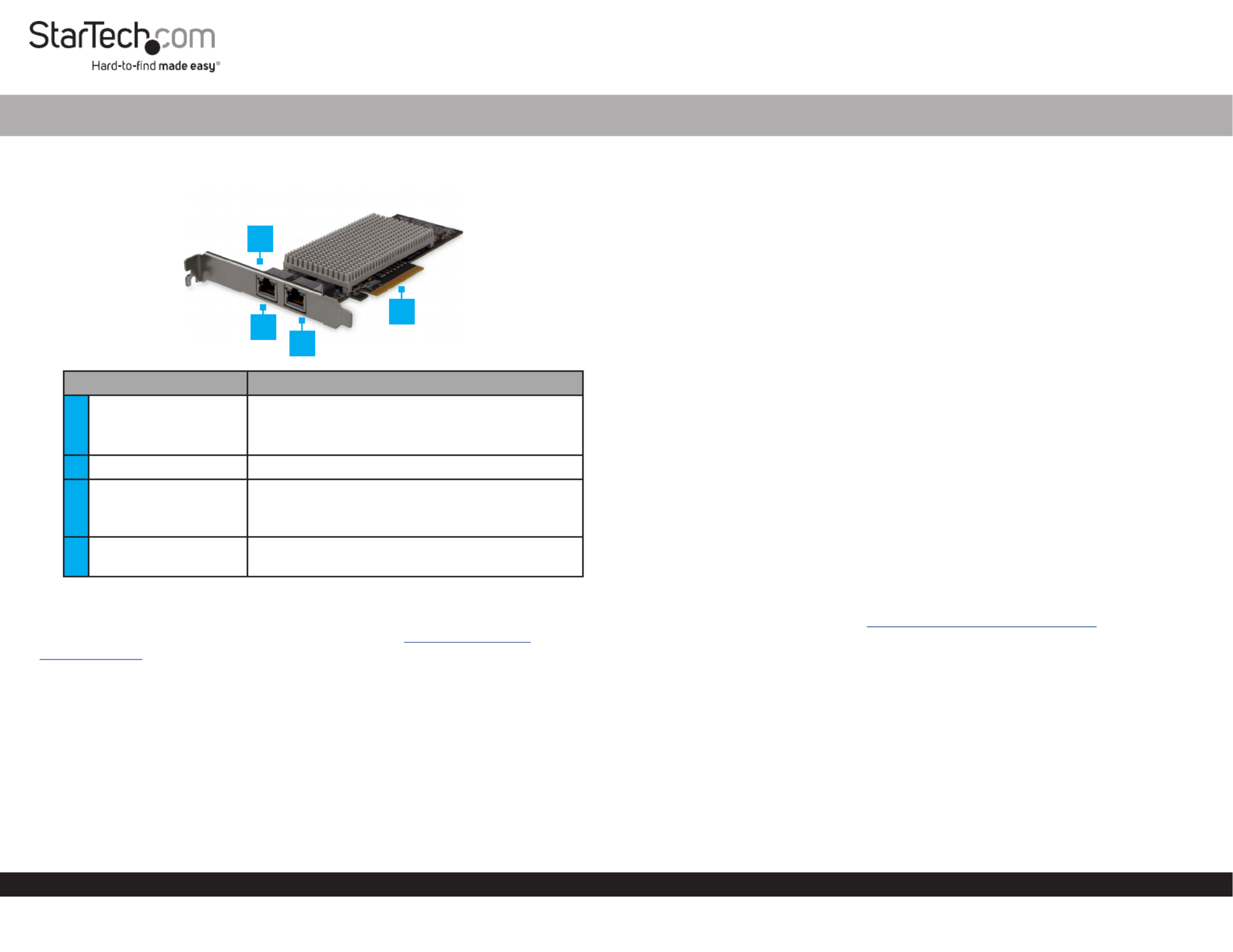
Quick-Start Guide
To view manuals, FAQs, videos, drivers, downloads, technical drawings, and more, visit www.startech.com/support.
Manual Revision: December 10, 2018 1:22 PM
Product Diagram (ST10GSPEXNDP)
Port/LED Function
1Link Speed LED
• Solid Amber: Link speed is 10G.
• Solid Green: Link speed is 1G.
• O: Link speed is 100G.
2Ethernet Port • Used to connect a .Network Device
3Link State LED/
Activity LED
• The is connected Solid Green: Network Card
to a network.
• Indicates activity.Flashing:
4PCIe p1-x8 Connector • Used to connect the to a Network Card
Computer.
Requirements
For the latest requirements and full manual, please visit www.startech.com/
ST10GSPEXNDP.
• PCI Express enabled computer with an available PCI Express slot (x8 or x16)
• Operating systems:
• Microsoft® Hyper-V®
• Windows® 7, 8, 8.1, 10
• Windows Server® 2003, 2008 R2, 2012
• Linux® kernel 2.6.x and 3.x
Dual-Port 10GBase-T / NBase-T Ethernet Network Card | PCI Express
1
Installation
Installing the Network Card
Note: Network cards can be severely damaged by static electricity. Make sure that
you’re properly grounded before you open your computer case or touch the PCIe card.
1. Turn o the and any connected (e.g. printers, etc.).Computer Devices
2. Disconnect any connected and unplug the power cable from the Devices
Computer.
3. Open the . For more information, consult the user manual that came Computer Case
with the .Computer
4. Locate a (x8 or x16) and remove the corresponding metal cover PCI Express Slot
plate from the back of the . Computer Case
5. Gently insert the on the into the PCIe p1-x8 Connector Network Card PCI Express
Slot Computer.(x8 or x16) on the
6. Use a to fasten the on the to the Computer Case Screw Bracket Network Card
back of the .Computer Case
7. Place the cover back onto your . Computer Case
8. Reconnect all and and turn the back on.Cables Devices Computer
Installing the Driver
1. On the pop-up, click the button.Found New Hardware Cancel
2. Using a web browser, navigate to . www.startech.com/ST10GSPEXNDP
3. On the page, click the tab located in the middle of the screen.Product Support
4. In the section, click on the driver link that corresponds with Drivers and Downloads
the operating system running on the .Host Computer
5. Once the download is complete, extract the contents of the .ZIP le.
6. Click the appropriate driver for the version of operating system that you are running
and follow the on-screen prompts to complete the installation.
2
3
4
Produkt Specifikationer
| Mærke: | StarTech.com |
| Kategori: | Netværkskort/adapter |
| Model: | ST10GSPEXNDP |
Har du brug for hjælp?
Hvis du har brug for hjælp til StarTech.com ST10GSPEXNDP stil et spørgsmål nedenfor, og andre brugere vil svare dig
Netværkskort/adapter StarTech.com Manualer

17 Marts 2025

14 Januar 2025

14 Januar 2025

8 Januar 2025

29 December 2024

29 December 2024

28 December 2024

15 December 2024

18 November 2024

17 November 2024
Netværkskort/adapter Manualer
- Netværkskort/adapter QNAP
- Netværkskort/adapter Sony
- Netværkskort/adapter Canon
- Netværkskort/adapter Suunto
- Netværkskort/adapter Netis
- Netværkskort/adapter TP-Link
- Netværkskort/adapter Philips
- Netværkskort/adapter Aukey
- Netværkskort/adapter Gigaset
- Netværkskort/adapter Pioneer
- Netværkskort/adapter Kenwood
- Netværkskort/adapter UTEPO
- Netværkskort/adapter Sennheiser
- Netværkskort/adapter OpenVox
- Netværkskort/adapter D-Link
- Netværkskort/adapter Asus
- Netværkskort/adapter Gigabyte
- Netværkskort/adapter Toshiba
- Netværkskort/adapter Lenovo
- Netværkskort/adapter Yamaha
- Netværkskort/adapter AVM
- Netværkskort/adapter Nedis
- Netværkskort/adapter Abus
- Netværkskort/adapter Planet
- Netværkskort/adapter Optoma
- Netværkskort/adapter Hama
- Netværkskort/adapter Belkin
- Netværkskort/adapter Edimax
- Netværkskort/adapter Black Box
- Netværkskort/adapter Teufel
- Netværkskort/adapter Clas Ohlson
- Netværkskort/adapter Strong
- Netværkskort/adapter TRENDnet
- Netværkskort/adapter Trust
- Netværkskort/adapter Topcom
- Netværkskort/adapter Buffalo
- Netværkskort/adapter Sweex
- Netværkskort/adapter Vivanco
- Netværkskort/adapter Linksys
- Netværkskort/adapter Cisco
- Netværkskort/adapter König
- Netværkskort/adapter Gembird
- Netværkskort/adapter Targus
- Netværkskort/adapter Klipsch
- Netværkskort/adapter Netgear
- Netværkskort/adapter Totolink
- Netværkskort/adapter Tripp Lite
- Netværkskort/adapter Microsoft
- Netværkskort/adapter Alcatel
- Netværkskort/adapter Goobay
- Netværkskort/adapter Anker
- Netværkskort/adapter Digitus
- Netværkskort/adapter Sigma
- Netværkskort/adapter Alecto
- Netværkskort/adapter Thrustmaster
- Netværkskort/adapter Techly
- Netværkskort/adapter Viewsonic
- Netværkskort/adapter ELO
- Netværkskort/adapter Intermec
- Netværkskort/adapter Fujitsu
- Netværkskort/adapter Marmitek
- Netværkskort/adapter NGS
- Netværkskort/adapter MSI
- Netværkskort/adapter NEC
- Netværkskort/adapter Nexxt
- Netværkskort/adapter TERRIS
- Netværkskort/adapter APC
- Netværkskort/adapter Kathrein
- Netværkskort/adapter ESI
- Netværkskort/adapter LevelOne
- Netværkskort/adapter Vivotek
- Netværkskort/adapter Mercusys
- Netværkskort/adapter ZyXEL
- Netværkskort/adapter Fortinet
- Netværkskort/adapter Onkyo
- Netværkskort/adapter Lava
- Netværkskort/adapter Tenda
- Netværkskort/adapter Eaton
- Netværkskort/adapter ELAC
- Netværkskort/adapter EQ3
- Netværkskort/adapter Yealink
- Netværkskort/adapter Ubiquiti Networks
- Netværkskort/adapter BlueWalker
- Netværkskort/adapter Aeon Labs
- Netværkskort/adapter EnGenius
- Netværkskort/adapter Devolo
- Netværkskort/adapter Renkforce
- Netværkskort/adapter Manhattan
- Netværkskort/adapter Mikrotik
- Netværkskort/adapter LogiLink
- Netværkskort/adapter Simplecom
- Netværkskort/adapter Antec
- Netværkskort/adapter Eminent
- Netværkskort/adapter Kramer
- Netværkskort/adapter Paradigm
- Netværkskort/adapter Motu
- Netværkskort/adapter Evolveo
- Netværkskort/adapter Hercules
- Netværkskort/adapter Vantec
- Netværkskort/adapter Star Micronics
- Netværkskort/adapter Atomos
- Netværkskort/adapter Akasa
- Netværkskort/adapter Axis
- Netværkskort/adapter EQ-3
- Netværkskort/adapter Iogear
- Netværkskort/adapter ATen
- Netværkskort/adapter Iiyama
- Netværkskort/adapter Aluratek
- Netværkskort/adapter Martin Logan
- Netværkskort/adapter Microchip
- Netværkskort/adapter Vivolink
- Netværkskort/adapter Intel
- Netværkskort/adapter Sharkoon
- Netværkskort/adapter Speco Technologies
- Netværkskort/adapter Joy-It
- Netværkskort/adapter Supermicro
- Netværkskort/adapter Draytek
- Netværkskort/adapter Conceptronic
- Netværkskort/adapter Rocstor
- Netværkskort/adapter InLine
- Netværkskort/adapter Crestron
- Netværkskort/adapter Lindy
- Netværkskort/adapter Russound
- Netværkskort/adapter Emerson
- Netværkskort/adapter Lancom
- Netværkskort/adapter Audac
- Netværkskort/adapter Sitecom
- Netværkskort/adapter AMX
- Netværkskort/adapter Intellinet
- Netværkskort/adapter Satechi
- Netværkskort/adapter IDIS
- Netværkskort/adapter Legrand
- Netværkskort/adapter Geovision
- Netværkskort/adapter Steren
- Netværkskort/adapter AViPAS
- Netværkskort/adapter Savio
- Netværkskort/adapter Arctic Cooling
- Netværkskort/adapter Ugreen
- Netværkskort/adapter Ernitec
- Netværkskort/adapter Media-Tech
- Netværkskort/adapter Panamax
- Netværkskort/adapter Ferguson
- Netværkskort/adapter Moxa
- Netværkskort/adapter Grixx
- Netværkskort/adapter Allnet
- Netværkskort/adapter Allied Telesis
- Netværkskort/adapter Twelve South
- Netværkskort/adapter Airlive
- Netværkskort/adapter Icy Box
- Netværkskort/adapter Kensington
- Netværkskort/adapter ICIDU
- Netværkskort/adapter Valcom
- Netværkskort/adapter Mede8er
- Netværkskort/adapter Pinnacle
- Netværkskort/adapter Ewent
- Netværkskort/adapter Ipevo
- Netværkskort/adapter IC Intracom
- Netværkskort/adapter Emtec
- Netværkskort/adapter EverFocus
- Netværkskort/adapter Hawking Technologies
- Netværkskort/adapter SEH
- Netværkskort/adapter OSD Audio
- Netværkskort/adapter Sonnet
- Netværkskort/adapter SVS
- Netværkskort/adapter SIIG
- Netværkskort/adapter Advantech
- Netværkskort/adapter Heckler Design
- Netværkskort/adapter Televés
- Netværkskort/adapter Hughes & Kettner
- Netværkskort/adapter Micro Connect
- Netværkskort/adapter Extron
- Netværkskort/adapter Minute Man
- Netværkskort/adapter Approx
- Netværkskort/adapter SMC
- Netværkskort/adapter Cambium Networks
- Netværkskort/adapter CradlePoint
- Netværkskort/adapter Digium
- Netværkskort/adapter Riello
- Netværkskort/adapter Iconbit
- Netværkskort/adapter 7inova
- Netværkskort/adapter Oehlbach
- Netværkskort/adapter Perfect Choice
- Netværkskort/adapter NUVO
- Netværkskort/adapter Cudy
- Netværkskort/adapter Mach Power
- Netværkskort/adapter Canyon
- Netværkskort/adapter Rosewill
- Netværkskort/adapter Digicom
- Netværkskort/adapter Tycon Systems
- Netværkskort/adapter Code Corporation
- Netværkskort/adapter Hamlet
- Netværkskort/adapter Atto
- Netværkskort/adapter Raidsonic
- Netværkskort/adapter Barox
- Netværkskort/adapter I-Tec
- Netværkskort/adapter Raspberry Pi
- Netværkskort/adapter EtherWAN
- Netværkskort/adapter EXSYS
- Netværkskort/adapter Altronix
- Netværkskort/adapter J5 Create
- Netværkskort/adapter Ditek
- Netværkskort/adapter Microsemi
- Netværkskort/adapter Atlantis Land
- Netværkskort/adapter CLUB3D
- Netværkskort/adapter Xcellon
- Netværkskort/adapter Luxul
- Netværkskort/adapter Vigitron
- Netværkskort/adapter SMK-Link
Nyeste Netværkskort/adapter Manualer

8 April 2025

29 Marts 2025

14 Marts 2025

14 Marts 2025

27 Februar 2025

20 Februar 2025

20 Februar 2025

4 Februar 2025

1 Februar 2025

31 Januar 2025