StarTech.com USBC3LINK Manual
StarTech.com
Netværkskort/adapter
USBC3LINK
Læs nedenfor 📖 manual på dansk for StarTech.com USBC3LINK (2 sider) i kategorien Netværkskort/adapter. Denne guide var nyttig for 17 personer og blev bedømt med 4.5 stjerner i gennemsnit af 2 brugere
Side 1/2
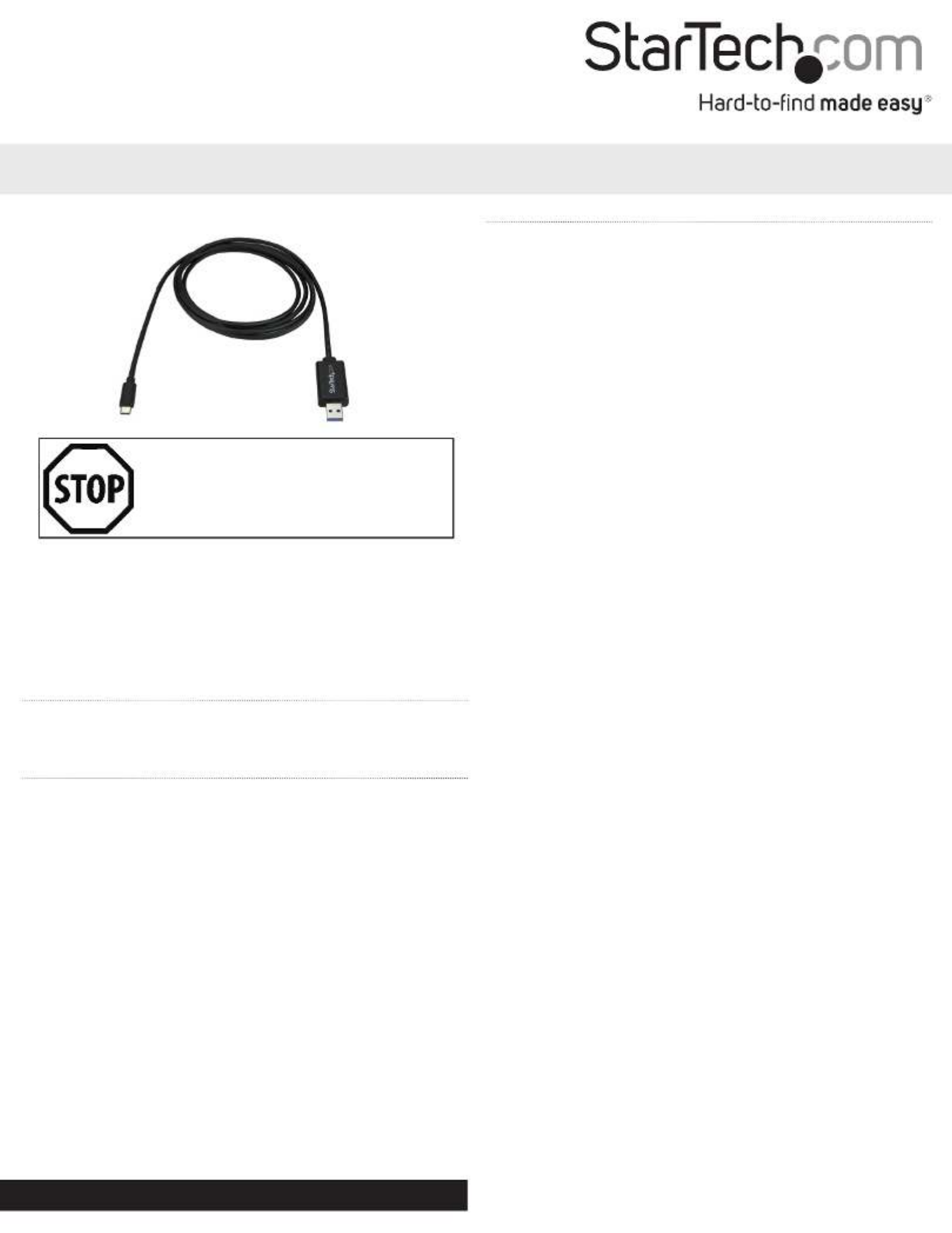
Quick-start guide
DE: Bedienungsanleitung - de.startech.com
FR: Guide de l'utilisateur - fr.startech.com
ES: Guía del usuario - es.startech.com
IT: Guida per l'uso - it.startech.com
NL: Gebruiksaanwijzing - nl.startech.com
PT: Guia do usuário - pt.startech.com
Manual Revision: 12/14/2017
For the latest information, technical specications, and support for
this product, please visit www.StarTech.com/USBC3LINK.
Package contents
• 1 x data transfer cable
• 1 x quick-start guide
System requirements
• A source computer with a USB-A or USB-C port
• A destination computer with a USB-A or USB-C port
• Windows Easy Transfer supports the following operating systems:
• Windows 8 (32-bit and 64-bit)
• Windows 7 (32-bit and 64-bit)
• Windows Vista (32-bit and 64-bit)
• Windows XP SP2 or SP3 (32-bit and 64-bit)
Note: Microsoft has removed cable support from the Windows Easy
Transfer software on Windows 8.1.
• PC-Linq supports the following operating systems:
• Windows 10 (32-bit and 64-bit)
• Windows 8 / 8.1 (32-bit and 64-bit)
• Windows 7 (32-bit and 64-bit)
• Windows Vista (32-bit and 64-bit)
• Windows XP SP2 or SP3 (32-bit and 64-bit)
• macOS 10.9 and later
Operating system requirements are subject to change. For the latest
requirements, please visit www.StarTech.com/USBC3LINK.
USBC3LINK
USB-A to USB-C Data Transfer Cable - Mac / Windows - USB 3.0
*actual product may vary from photos
Download Windows Easy Transfer
If the source computer (the computer that you’re transferring data
from) and/or the destination computer (the computer that you’re
transferring data to) are running Windows XP or Windows Vista, you
must download Windows Easy Transfer before you transfer data.
1. On the computer or computers running Windows XP or
Windows Vista, navigate to http://windows.microsoft.com/en-us/
windows7/products/features/windows-easy-transfer.
2. Depending on the operating system version that you’re running,
click either or .Download 32-bit Download 64-bit
Using the data transfer cable
The data transfer cable supports both Windows Easy Transfer and PC-
Linq. You can use Windows Easy Transfer with the cable to transfer
your les, user accounts, and program settings from one Windows
computer to another Windows computer.
Windows Easy Transfer supports the following transfer modes:
• Windows XP to Windows Vista, Windows 7, or Windows 8
• Windows 7 to Windows 7 or Windows 8
• Windows Vista to Windows Vista, Windows 7, or Windows 8
• Windows 8 to Windows 8
You can also use PC-Linq with the data transfer cable to transfer
les from one computer to another computer, and control the le
directories on both computers at the same time. PC-Linq supports
le transfers between supported operating systems, including
Windows 8.1 and macOS 10.9 and later.
Use PC-Linq to transfer les
Note: In order to use PC-Linq, you need to have the Windows Easy
Transfer drivers installed on your computers running Windows.
The Windows Easy Transfer drivers come installed on Windows 7,
Windows 8, and Windows 8.1. If you’re using a computer that’s
running Windows XP or Windows Vista, you need to download
Windows Easy Transfer. For more information, see Download
Windows Easy Transfer.
1. Connect the transfer cable to the USB-A port on the computer
that you’re transferring les from.
2. In the Easy Transfer Cable dialog box, click Cancel.
3. Navigate to the drive on your computer and Removable Disk
double-click the PC-Linq application.
4. To install PC-Linq, follow the instructions in the InstallShield
wizard.
5. After the installation is complete, open PC-Linq on the computers
that you’re transferring les between.
6. Connect the data transfer cable to the USB ports on the
computers that you’re transferring les between.
7. When the Connection Status LED in the lower-right corner of the
PC-Linq program window is green, you can transfer les between
the connected computers.
8. Drag and drop the les and folders that you want to transfer.
If you’re transferring les to or from Windows XP, the
transfer software (Windows Easy Transfer or
PC-Linq) must be installed before you connect the
data transfer cable to your Windows XP computer.
Produkt Specifikationer
| Mærke: | StarTech.com |
| Kategori: | Netværkskort/adapter |
| Model: | USBC3LINK |
| Vægt: | 72 g |
| Antal pr. pakke: | 1 stk |
| Produktfarve: | Sort |
| Pakkevægt: | 128 g |
| Pakkedybde: | 142 mm |
| Pakkebredde: | 170 mm |
| Pakkehøjde: | 30 mm |
| Hurtig installationsvejledning: | Ja |
| LED-indikatorer: | Activity, Link |
| Kabellængde: | 2 m |
| Harmoniseret systemkode (HS): | 84733080 |
| USB version: | USB 3.2 Gen 1 (3.1 Gen 1) |
| Bæredygtighedscertifikater: | CE, RoHS |
| Understøttede Mac-operativsystemer: | Mac OS X 10.10 Yosemite, Mac OS X 10.11 El Capitan, Mac OS X 10.12 Sierra, Mac OS X 10.13 High Sierra, Mac OS X 10.14 Mojave, Mac OS X 10.15 Catalina, Mac OS X 10.8 Mountain Lion, Mac OS X 10.9 Mavericks |
| Hovedkassen højde (udvendigt): | 265 mm |
| Hovedkassens længde (udvendigt): | 465 mm |
| Hovedkassens bredde (udvendigt): | 360 mm |
| Maksimal dataoverførselshastighed: | 5000 Mbit/s |
| Plug and play: | Ja |
| Produkter pr. hovedkasse (udvendigt): | 50 stk |
| Overholdelse af bæredygtighed: | Ja |
| Stik 1: | USB A |
| Stik 2: | USB C |
| Stik 1 køn: | Hanstik |
| Stik 2 køn: | Hanstik |
| Stik 1 formfaktor: | Lige |
| Stik 2 formfaktor: | Lige |
Har du brug for hjælp?
Hvis du har brug for hjælp til StarTech.com USBC3LINK stil et spørgsmål nedenfor, og andre brugere vil svare dig
Netværkskort/adapter StarTech.com Manualer

17 Marts 2025

14 Januar 2025

14 Januar 2025

8 Januar 2025

29 December 2024

29 December 2024

28 December 2024

15 December 2024

18 November 2024

17 November 2024
Netværkskort/adapter Manualer
- Netværkskort/adapter QNAP
- Netværkskort/adapter Sony
- Netværkskort/adapter Canon
- Netværkskort/adapter Suunto
- Netværkskort/adapter Netis
- Netværkskort/adapter TP-Link
- Netværkskort/adapter Philips
- Netværkskort/adapter Aukey
- Netværkskort/adapter Gigaset
- Netværkskort/adapter Pioneer
- Netværkskort/adapter Kenwood
- Netværkskort/adapter UTEPO
- Netværkskort/adapter Sennheiser
- Netværkskort/adapter OpenVox
- Netværkskort/adapter D-Link
- Netværkskort/adapter Asus
- Netværkskort/adapter Gigabyte
- Netværkskort/adapter Toshiba
- Netværkskort/adapter Lenovo
- Netværkskort/adapter Yamaha
- Netværkskort/adapter AVM
- Netværkskort/adapter Nedis
- Netværkskort/adapter Abus
- Netværkskort/adapter Planet
- Netværkskort/adapter Optoma
- Netværkskort/adapter Hama
- Netværkskort/adapter Belkin
- Netværkskort/adapter Edimax
- Netværkskort/adapter Black Box
- Netværkskort/adapter Teufel
- Netværkskort/adapter Clas Ohlson
- Netværkskort/adapter Strong
- Netværkskort/adapter TRENDnet
- Netværkskort/adapter Trust
- Netværkskort/adapter Topcom
- Netværkskort/adapter Buffalo
- Netværkskort/adapter Sweex
- Netværkskort/adapter Vivanco
- Netværkskort/adapter Linksys
- Netværkskort/adapter Cisco
- Netværkskort/adapter König
- Netværkskort/adapter Gembird
- Netværkskort/adapter Targus
- Netværkskort/adapter Klipsch
- Netværkskort/adapter Netgear
- Netværkskort/adapter Totolink
- Netværkskort/adapter Tripp Lite
- Netværkskort/adapter Microsoft
- Netværkskort/adapter Alcatel
- Netværkskort/adapter Goobay
- Netværkskort/adapter Anker
- Netværkskort/adapter Digitus
- Netværkskort/adapter Sigma
- Netværkskort/adapter Alecto
- Netværkskort/adapter Thrustmaster
- Netværkskort/adapter Techly
- Netværkskort/adapter Viewsonic
- Netværkskort/adapter ELO
- Netværkskort/adapter Intermec
- Netværkskort/adapter Fujitsu
- Netværkskort/adapter Marmitek
- Netværkskort/adapter NGS
- Netværkskort/adapter MSI
- Netværkskort/adapter NEC
- Netværkskort/adapter Nexxt
- Netværkskort/adapter TERRIS
- Netværkskort/adapter APC
- Netværkskort/adapter Kathrein
- Netværkskort/adapter ESI
- Netværkskort/adapter LevelOne
- Netværkskort/adapter Vivotek
- Netværkskort/adapter Mercusys
- Netværkskort/adapter ZyXEL
- Netværkskort/adapter Fortinet
- Netværkskort/adapter Onkyo
- Netværkskort/adapter Lava
- Netværkskort/adapter Tenda
- Netværkskort/adapter Eaton
- Netværkskort/adapter ELAC
- Netværkskort/adapter EQ3
- Netværkskort/adapter Yealink
- Netværkskort/adapter Ubiquiti Networks
- Netværkskort/adapter BlueWalker
- Netværkskort/adapter Aeon Labs
- Netværkskort/adapter EnGenius
- Netværkskort/adapter Devolo
- Netværkskort/adapter Renkforce
- Netværkskort/adapter Manhattan
- Netværkskort/adapter Mikrotik
- Netværkskort/adapter LogiLink
- Netværkskort/adapter Simplecom
- Netværkskort/adapter Antec
- Netværkskort/adapter Eminent
- Netværkskort/adapter Kramer
- Netværkskort/adapter Paradigm
- Netværkskort/adapter Motu
- Netværkskort/adapter Evolveo
- Netværkskort/adapter Hercules
- Netværkskort/adapter Vantec
- Netværkskort/adapter Star Micronics
- Netværkskort/adapter Atomos
- Netværkskort/adapter Akasa
- Netværkskort/adapter Axis
- Netværkskort/adapter EQ-3
- Netværkskort/adapter Iogear
- Netværkskort/adapter ATen
- Netværkskort/adapter Iiyama
- Netværkskort/adapter Aluratek
- Netværkskort/adapter Martin Logan
- Netværkskort/adapter Microchip
- Netværkskort/adapter Vivolink
- Netværkskort/adapter Intel
- Netværkskort/adapter Sharkoon
- Netværkskort/adapter Speco Technologies
- Netværkskort/adapter Joy-It
- Netværkskort/adapter Supermicro
- Netværkskort/adapter Draytek
- Netværkskort/adapter Conceptronic
- Netværkskort/adapter Rocstor
- Netværkskort/adapter InLine
- Netværkskort/adapter Crestron
- Netværkskort/adapter Lindy
- Netværkskort/adapter Russound
- Netværkskort/adapter Emerson
- Netværkskort/adapter Lancom
- Netværkskort/adapter Audac
- Netværkskort/adapter Sitecom
- Netværkskort/adapter AMX
- Netværkskort/adapter Intellinet
- Netværkskort/adapter Satechi
- Netværkskort/adapter IDIS
- Netværkskort/adapter Legrand
- Netværkskort/adapter Geovision
- Netværkskort/adapter Steren
- Netværkskort/adapter AViPAS
- Netværkskort/adapter Savio
- Netværkskort/adapter Arctic Cooling
- Netværkskort/adapter Ugreen
- Netværkskort/adapter Ernitec
- Netværkskort/adapter Media-Tech
- Netværkskort/adapter Panamax
- Netværkskort/adapter Ferguson
- Netværkskort/adapter Moxa
- Netværkskort/adapter Grixx
- Netværkskort/adapter Allnet
- Netværkskort/adapter Allied Telesis
- Netværkskort/adapter Twelve South
- Netværkskort/adapter Airlive
- Netværkskort/adapter Icy Box
- Netværkskort/adapter Kensington
- Netværkskort/adapter ICIDU
- Netværkskort/adapter Valcom
- Netværkskort/adapter Mede8er
- Netværkskort/adapter Pinnacle
- Netværkskort/adapter Ewent
- Netværkskort/adapter Ipevo
- Netværkskort/adapter IC Intracom
- Netværkskort/adapter Emtec
- Netværkskort/adapter EverFocus
- Netværkskort/adapter Hawking Technologies
- Netværkskort/adapter SEH
- Netværkskort/adapter OSD Audio
- Netværkskort/adapter Sonnet
- Netværkskort/adapter SVS
- Netværkskort/adapter SIIG
- Netværkskort/adapter Advantech
- Netværkskort/adapter Heckler Design
- Netværkskort/adapter Televés
- Netværkskort/adapter Hughes & Kettner
- Netværkskort/adapter Micro Connect
- Netværkskort/adapter Extron
- Netværkskort/adapter Minute Man
- Netværkskort/adapter Approx
- Netværkskort/adapter SMC
- Netværkskort/adapter Cambium Networks
- Netværkskort/adapter CradlePoint
- Netværkskort/adapter Digium
- Netværkskort/adapter Riello
- Netværkskort/adapter Iconbit
- Netværkskort/adapter 7inova
- Netværkskort/adapter Oehlbach
- Netværkskort/adapter Perfect Choice
- Netværkskort/adapter NUVO
- Netværkskort/adapter Cudy
- Netværkskort/adapter Mach Power
- Netværkskort/adapter Canyon
- Netværkskort/adapter Rosewill
- Netværkskort/adapter Digicom
- Netværkskort/adapter Tycon Systems
- Netværkskort/adapter Code Corporation
- Netværkskort/adapter Hamlet
- Netværkskort/adapter Atto
- Netværkskort/adapter Raidsonic
- Netværkskort/adapter Barox
- Netværkskort/adapter I-Tec
- Netværkskort/adapter Raspberry Pi
- Netværkskort/adapter EtherWAN
- Netværkskort/adapter EXSYS
- Netværkskort/adapter Altronix
- Netværkskort/adapter J5 Create
- Netværkskort/adapter Ditek
- Netværkskort/adapter Microsemi
- Netværkskort/adapter Atlantis Land
- Netværkskort/adapter CLUB3D
- Netværkskort/adapter Xcellon
- Netværkskort/adapter Luxul
- Netværkskort/adapter Vigitron
- Netværkskort/adapter SMK-Link
Nyeste Netværkskort/adapter Manualer

8 April 2025

29 Marts 2025

14 Marts 2025

14 Marts 2025

27 Februar 2025

20 Februar 2025

20 Februar 2025

4 Februar 2025

1 Februar 2025

31 Januar 2025