Storage Options Scroll Basic Plus - 55875 Manual
Storage Options
Tablet pc
Scroll Basic Plus - 55875
Læs nedenfor 📖 manual på dansk for Storage Options Scroll Basic Plus - 55875 (36 sider) i kategorien Tablet pc. Denne guide var nyttig for 25 personer og blev bedømt med 4.5 stjerner i gennemsnit af 2 brugere
Side 1/36


2
CAUTION
RISK OF ELECTRIC SHOCK
DO NOT OPEN
TO REDUCE THE RISK OF ELECTRIC SHOCK,
DO NOT REMOVE THE COVER.
NO USER SERVICABLE PARTS INSIDE.
REFER SERVICING TO QUALIFIED PERSONNEL.
The lightning flash with arrowhead symbol, within an equilateral
triangle, is intended to alert the user to the presence of non-
insulated “dangerous voltage” within the product’s enclosure that
may be of sufficient magnitude to constitute a risk of electric shock.
The exclamation point within an equilateral triangle is intended to
alert the user to the presence of important operating and
maintenance (servicing) instructions in the literature accompanying
the appliance.
WARNING:
TO PREVENT FIRE OR SHOCK HAZARD, DO NOT
EXPOSE THIS UNIT TO RAIN OR MOISTURE
CAUTION:
TO PREVENT ELECTRIC SHOCK, ENSURE THE PLUG
IS FULLY INSERTED INTO A MAINS SOCKET

3
IMPORTANT SAFEGUARD
All lead-free products offered by the company comply with the requirements of the
European law of the Restriction of Hazardous Substances (RoHS) directive, which means our
manufacturing processes and products are strictly “lead-free” and without the hazardous
substances cited in the directive.
The crossed-out wheeled bin mark symbolizes that within the European Union the product
must be collected separately at the product’s end-of-life. This applies to your product and
any peripherals marked with this symbol. Do not dispose of these products as unsorted
municipal waste. Contact your local dealer for procedures for recycling this equipment.
DISCLAIMER
We reserve the right to revise or remove any content in this manual at any time. We do not warrant or assume any
legal liability or responsibility for the accuracy, completeness, or usefulness of this manual. The content of this
manual is subject to change without notice.
Screenshots are for illustration purposes only and may not be representative of the actual product.
RECOMMENDATIONS
AVOID DUSTY LOCATIONS:
DO NOT EXPOSE TO MOISTURE:
DO NOT DROP:
DO NOT OPEN CHASSIS:
Excessive build-up of dust may cause the unit to fail.
Exposing the unit to water poses high risk of electric shock.
Doing so could damage internal components.
No user-serviceable parts inside.
TRADEMARK ACKNOWLEDGEMENTS
AndroidTM is a trademark of Google.
Microsoft & Windows are registered trademarks of Microsoft Corporation.
All applications copyright © their respective owners.
WARRANTY AND TECHNICAL SUPPORT
To help you make the most of this product you’ll find a host of information including full product manuals, FAQ,
troubleshooting guides and a support service if you have specific questions, available at our support website:
www.storageoptions.com/support.
This product is also backed by a 12 month warranty in the unlikely event of something going wrong. More
information and warranty registration is available at www.storageoptions.com/warranty.
storageoptions.com/support/
support@storageoptions.com
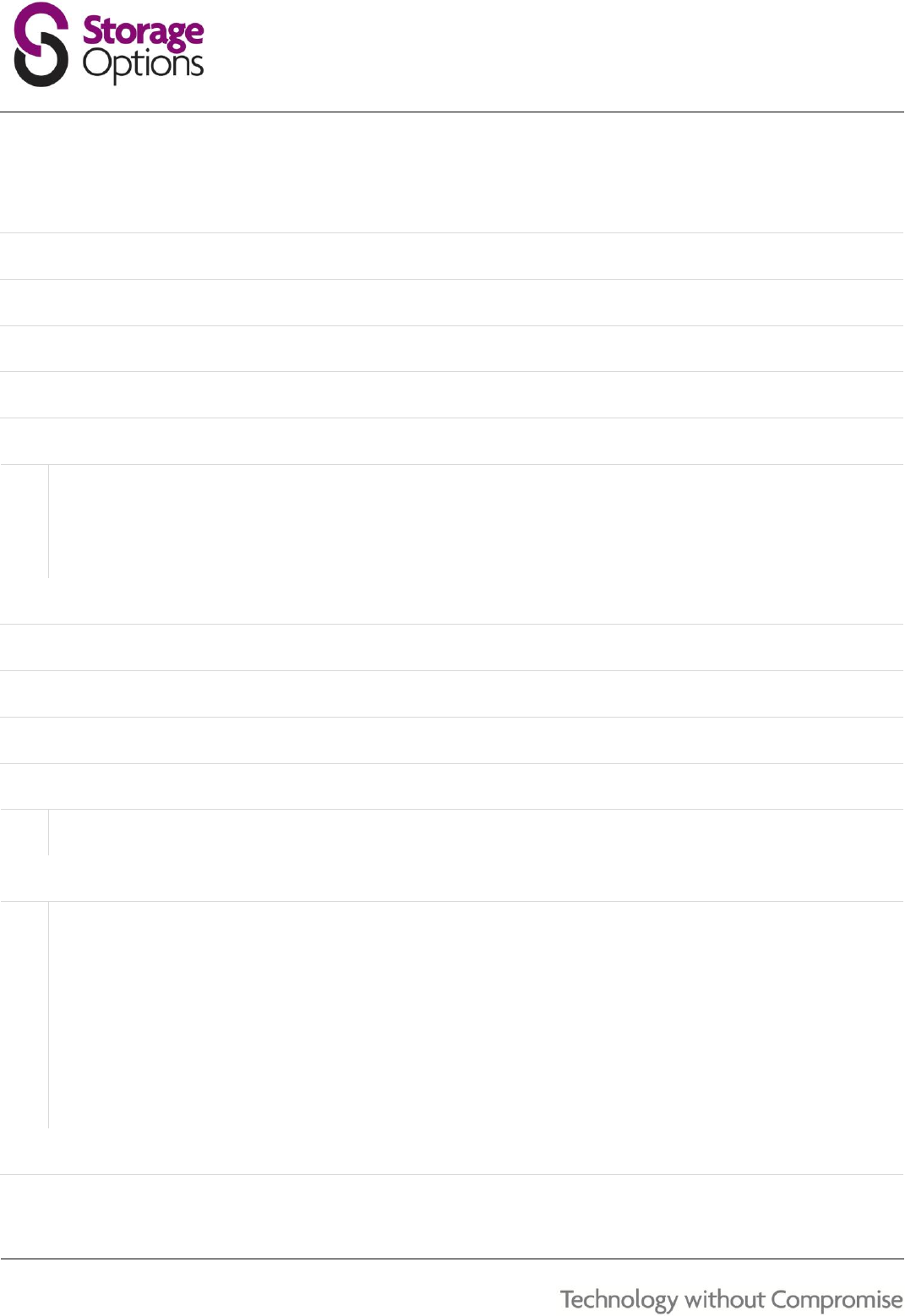
4
TABLE OF CONTENTS
QUICK START GUIDE
6
OVERVIEW
6
CONVENTIONS USED IN THIS MANUAL
7
PURPOSE OF THIS MANUAL
7
PACKAGE CONTENTS
7
BASIC OPERATION
8
6.1 – Buttons & Connections
6.2 – Power On / Off
6.3 – Using The Touch Screen
6.4 – Unlock The Screen
6.5 – Camera Shortcut
8
9
9
9
9
CHARGE THE BATTERY
10
HOME SCREEN
11
DISPLAY ORIENTATION
12
SETTINGS MENU
13
NETWORK CONNECTIVITY
14
11.1 – Connect To A Wireless Access Point
11.2 – Connect To A 3G Network
14
15
APPLICATIONS
16
12.1 – The Applications Menu
12.2 – Applications & Widgets
12.3 – Pre-Installed Applications
12.4 – Pre-Installed Widgets
12.5 – Pre-Loaded Applications
12.6 – SlideMe Marketplace
12.7 – Add More Applications
12.8 – Add A Shortcut To The Desktop
12.9 – Remove A Shortcut From The Desktop
12.10 – Uninstall Applications
16
17
17
17
18
18
18
19
19
19
GOOGLE PLAY STORE
20

5
TABLE OF CONTENTS (CONTINUED)
WEB BROWSER
21
VIDEO PLAYBACK
22
7DIGITAL MUSIC SERVICE
23
WILD TANGENT GAMES SERVICE
24
DEFENX ANTI-VIRUS
25
SOCIAL NETWORKING
26
18.1 – Facebook
18.2 – Twitter
26
26
BUILT-IN CAMERA
27
MEMORY EXPANSION WITH MICRO SD CARD
28
CONNECT TO A COMPUTER
29
SYSTEM RESET
30
PRODUCT SPECIFICATION
31
WARRANTY AND PRODUCT SUPPORT
32

6
QUICK START GUIDE
Please follow this quick start checklist to guide you through using your Storage Options Scroll Basic Plus:
1. Check the package contents.
See section “Package Contents” (page 7) for more details.
2. Charge the battery.
See section “Charge The Battery” (page 10) for more details.
3. Remove the protective film.
Peel the protective film off the tablet’s screen.
4. Familiarise yourself with the physical buttons and connections, powering on, and touch screen control.
See section “Basic Operation” (page 8) for more details.
5. Connect to a wireless network for web browsing.
See section “Network Connectivity” (page 14) for more details.
6. Familiarise yourself with the included applications.
See section “Applications” (page 16) for more details.
OVERVIEW
Scroll Basic Plus is a capacitive, touch screen tablet PC designed for use both at home and on the move. Running the
intuitive Android 4.0 (Ice Cream Sandwich) operating system, Scroll Basic Plus is a tablet well equipped for internet
browsing, social networking, games, videos and much more!
Running fast, responsive hardware, a slick and enjoyable experience is guaranteed from this device. Use the built in
multimedia centre to play the latest video and music content, enjoy a wide range of games wherever you are and
stay connected with social networking applications.
A wide range of accessories are also available to enhance your Scroll Basic Plus, including a smart, powerful speaker
dock, a stylus and protective cases to keep your device looking it’s best at all times*. Scroll Basic Plus is everything
you need from a tablet.
7” Android 4.0 tablet PC
Quick and simple to use
Intuitive, capacitive touch-Screen
Great for web, games, videos, eBooks, music and more
Choose from thousands of great apps with SlideMe Marketplace
*Accessories available separately.

7
CONVENTIONS USED IN THIS MANUAL
At various points in this manual you will see highlighted text. Please refer here for an explanation:
NOTE
Important notes are highlighted in blue.
TIP
Tips on best practice are highlighted in green.
CAUTION
Important cautions and warnings are highlighted in red.
PURPOSE OF THIS MANUAL
This manual is intended to give you a quick overview of the Scroll Basic Plus hardware and very basic functionality of
the AndroidTM 4.0 operating system. It does not feature in-depth instructions for AndroidTM 4.0. The applications are
provided “as-is” as a bonus for Storage Options customers. Please contact application developers directly for help
and information on their software.
For more detailed information and instructions on the AndroidTM 4.0 operating system, please visit:
http://www.android.com/
Google is also an excellent resource for help with the AndroidTM operating system.
http://www.google.co.uk/
PACKAGE CONTENTS
Check the package contents against this checklist. If anything is missing or damaged, please do not use the system,
and inform your supplier as soon as possible.
Scroll Explore
Mains adapter
USB cable
On-The-Go (OTG) cable
Instruction manual
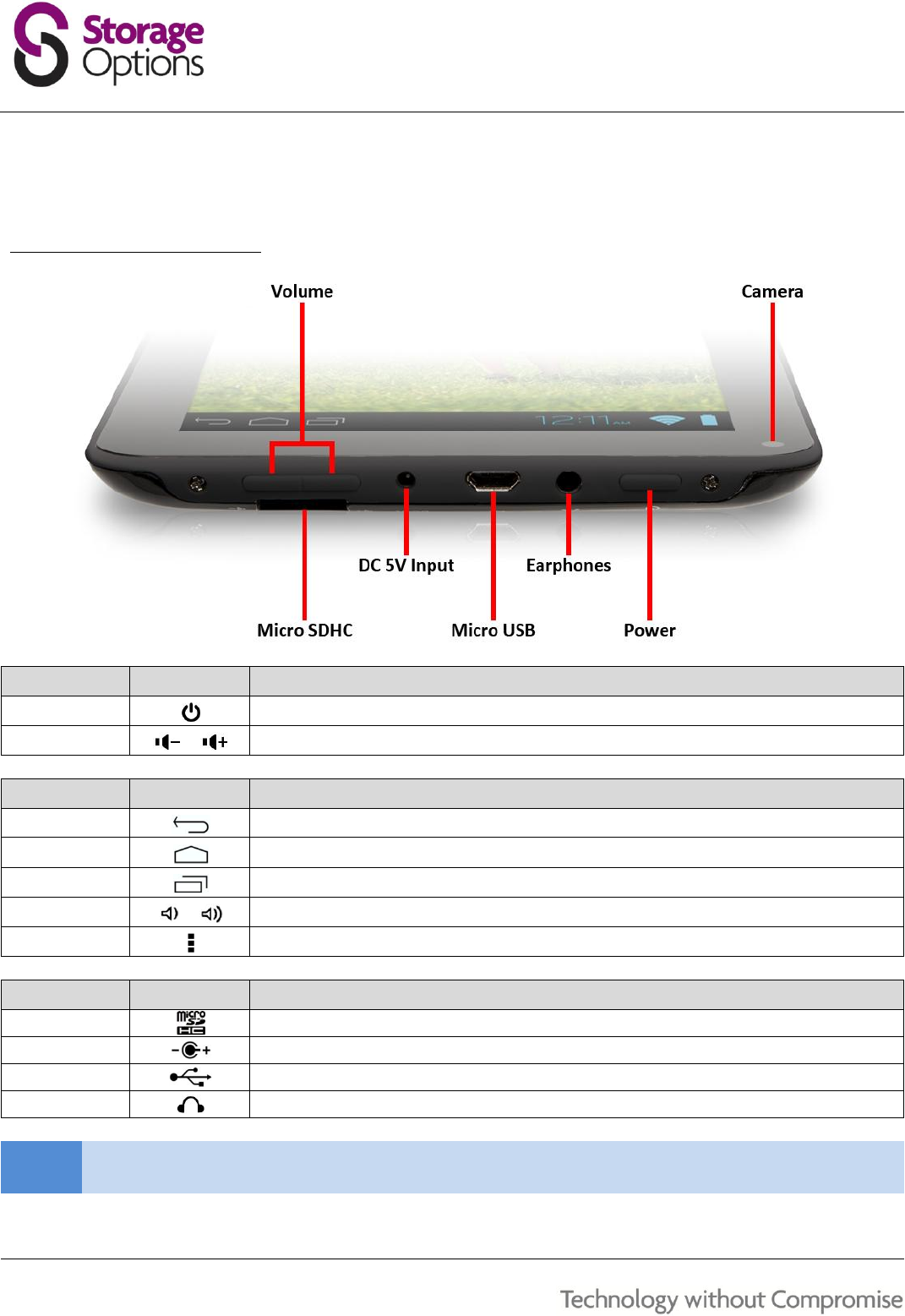
8
BASIC OPERATION
The Scroll Basic Plus has very few physical buttons. Most control is performed via the touch screen.
6.1 – BUTTONS & CONNECTIONS
BUTTON
ICON
DESCRIPTION
Power
Hold to turn the tablet on or off
Volume
Decreases / increases volume
ON-SCREEN
ICON
DESCRIPTION
Return
Moves back one step to the previous menu / page
Home
Returns immediately to the Android desktop
Menu
Displays a menu of recently opened applications
Volume
Decreases / increases volume
Context Menu
Displays a menu of options (differs depending on the application)
CONNECTION
ICON
DESCRIPTION
Micro SDHC
Insert a Micro SD card (up to 32GB)
DC 5V
Recharge Scroll Basic Plus’s battery using the supplied mains adapter
Micro USB
Connect peripheral devices (e.g. keyboard, USB flash drive)
Earphones
Connect earphones to this standard 3.5mm jack socket
NOTE
See section “Built-In Camera” (page 27) for more information on the camera feature.

9
6.2 – POWER ON / OFF
Press and hold the button until the tablet switches on. It will boot into the AndroidTM 4.0
operating system. This will take approximately one minute.
To turn the tablet off, press and hold the button for approximately 3 seconds. A “Power Off”
menu will appear on screen. Choose “OK” to complete shutdown or “Cancel” to resume use.
6.3 – USING THE TOUCH SCREEN
Scroll Basic Plus features a capacitive touch screen. To use it, simply touch
any area on the screen – no pressure is required. Touch (A) an option to
select it.
You can also “touch and drag” (B) to move items or scroll through lists by
touching and holding, then gliding your finger over the screen.
Use a finger and thumb to “pinch zoom” (C) on-screen items such as
photographs and web pages.
6.4 – UNLOCK THE SCREEN
Scroll Basic Plus operates in a similar manner to a touch-screen mobile phone. When it is first powered on, the
AndroidTM operating system will boot, then you will be presented with a “locked” screen.
To unlock the screen:
1. If the screen is currently blank (Scroll is powered on but in standby), press
the button (short press, do not hold). The screen will turn on.
2. Touch and drag the padlock icon over to the open padlock symbol on the
right side of the screen.
To lock the screen:
1. Press the button (short press, do not hold).
2. The screen will go blank to conserve battery power.
6.5 – CAMERA SHORTCUT
From the locked screen, you can also unlock and go straight to the built-in Camera
application by dragging the padlock over to the camera icon.
TIP
If the tablet is not used for approximately one minute, it will go to sleep to prolong battery life. This
setting can be changed in “Settings” “Display” “Sleep”.

14
NETWORK CONNECTIVITY
The vast majority of applications support some kind of networking / Internet functionality. There are two ways to
connect to the Internet using Scroll Basic Plus; either through your wireless router (access point) or by plugging in a
3G network dongle.
11.1 – CONNECT TO A WIRELESS ACCESS POINT
Scroll Basic Plus features standard wireless B / G / N capabilities, meaning it can connect to any router which is
compatible with the 802.11b/g/n standard. Check your router’s documentation to confirm compatibility.
NOTE
You will need your router’s wireless SSID and password to continue with these instructions.
To enable wireless networking and connect to your router:
1. Go to “Settings” “Wireless & Networks” “Wi-Fi” and slide the Wi-Fi switch to the right to enable it.
2. After a few seconds, Wi-Fi will be enabled and a list of available wireless network names (SSID) will appear.
Locate your wireless network on the list and touch to select it.
3. You will be asked for the password. Type it in using the keyboard which automatically appears on screen.
TIP
If you do not know your wireless password, please refer to your router’s instruction manual, or contact
your Internet Service Provider (ISP).
4. Touch the “Connect” option to complete setup of your wireless connection.
NOTE
Advanced users can touch “Show advanced options” to set up a proxy and / or manual IP configuration.
An icon will be displayed in the status bar to show wireless connection status:
Full signal
Moderate signal
Weak signal
Once you are connected to a wireless network, you can select it on the list, to view connection details (e.g. signal
strength, link speed and IP address). You can use the “Forget” option to disconnect from the network and remove
the stored password.

16
APPLICATIONS
Scroll Basic Plus supports a wide variety of applications. A small selection is pre-installed on the tablet and available
from the applications menu, but many more can be downloaded from various websites.
12.1 – THE APPLICATIONS MENU
To open the Applications menu, touch the icon at the top right of the Home screen.
Use the selection menu to choose between viewing installed applications and widgets.
If you have more applications than can fit onto one page, slide your finger to the right across the screen to
change to the next page.
The status bar displays system information, such as system time, wireless connectivity and battery level.
Touch it to expand and display more detailed information.
The button moves back one step to the previous menu / page.
The button returns immediately to the Android desktop.
The button displays a menu of recently opened applications.
*The above screenshot is for illustration purposes only, and is not representative of the applications included on Scroll.
Produkt Specifikationer
| Mærke: | Storage Options |
| Kategori: | Tablet pc |
| Model: | Scroll Basic Plus - 55875 |
Har du brug for hjælp?
Hvis du har brug for hjælp til Storage Options Scroll Basic Plus - 55875 stil et spørgsmål nedenfor, og andre brugere vil svare dig
Tablet pc Storage Options Manualer

5 Oktober 2024

22 September 2024

21 August 2024

13 August 2024

11 August 2024

11 August 2024

6 August 2024

6 August 2024

5 August 2024

1 August 2024
Tablet pc Manualer
- Tablet pc Sencor
- Tablet pc TCL
- Tablet pc Sony
- Tablet pc Samsung
- Tablet pc Panasonic
- Tablet pc Gigaset
- Tablet pc Apple
- Tablet pc HP
- Tablet pc Motorola
- Tablet pc Toshiba
- Tablet pc Lenovo
- Tablet pc Maxell
- Tablet pc Hannspree
- Tablet pc Medion
- Tablet pc Huawei
- Tablet pc Parrot
- Tablet pc PocketBook
- Tablet pc Yarvik
- Tablet pc Vtech
- Tablet pc Fellowes
- Tablet pc Alcatel
- Tablet pc Aiptek
- Tablet pc Viewsonic
- Tablet pc Polaroid
- Tablet pc Vodafone
- Tablet pc Overmax
- Tablet pc Archos
- Tablet pc ZTE
- Tablet pc Amazon
- Tablet pc GoClever
- Tablet pc Orion
- Tablet pc BlackBerry
- Tablet pc VIZIO
- Tablet pc Airis
- Tablet pc Bq
- Tablet pc Lexibook
- Tablet pc Prestigio
- Tablet pc Kogan
- Tablet pc Media-Tech
- Tablet pc Schaub Lorenz
- Tablet pc Xiron
- Tablet pc A-Rival
- Tablet pc A.C.Ryan
- Tablet pc Allview
- Tablet pc Tomtec
- Tablet pc Maxdata
- Tablet pc Sunstech
- Tablet pc Wolder
- Tablet pc Evga
- Tablet pc ATT
- Tablet pc Ricatech
- Tablet pc Mpman
- Tablet pc Logicom
- Tablet pc Peaq
- Tablet pc Iriver
- Tablet pc Ingo
- Tablet pc Difrnce
- Tablet pc Hipstreet
- Tablet pc Cmx
- Tablet pc Klipad
- Tablet pc Iget
- Tablet pc Memup
- Tablet pc Qware
- Tablet pc Odys
- Tablet pc Eken
- Tablet pc Zipy
- Tablet pc HKC
- Tablet pc Woxter
- Tablet pc Ninetec
- Tablet pc Hiteker
- Tablet pc SIM
- Tablet pc Kurio
- Tablet pc Mustek
- Tablet pc Bluetech
- Tablet pc Viewpia
- Tablet pc Handheld
- Tablet pc I-onik
- Tablet pc Velocity Micro
- Tablet pc KLIVER
- Tablet pc Empire Electronix
- Tablet pc Smartak
- Tablet pc Wintec
- Tablet pc Storex
- Tablet pc Skytex
- Tablet pc Sensation
- Tablet pc Visual Land
- Tablet pc GPCT Mid
- Tablet pc Motion Computing
- Tablet pc Vinci
- Tablet pc IONIK
- Tablet pc Smartbook
- Tablet pc Axxion
- Tablet pc Latte
- Tablet pc Wondermedia
- Tablet pc PENTAGRAM
- Tablet pc Telekom
- Tablet pc Lenovo A8-50
- Tablet pc Tobii
- Tablet pc Time2
- Tablet pc Synchro Digital
- Tablet pc Time 2
- Tablet pc Diversen
- Tablet pc NuVision
- Tablet pc Ice-Phone
Nyeste Tablet pc Manualer

4 Oktober 2024

4 Oktober 2024

26 September 2024

26 September 2024

26 September 2024

23 September 2024

23 September 2024

23 September 2024

22 September 2024

21 September 2024