Tascam DR-100MKII Manual
Læs nedenfor 📖 manual på dansk for Tascam DR-100MKII (60 sider) i kategorien Diktafon. Denne guide var nyttig for 48 personer og blev bedømt med 4.5 stjerner i gennemsnit af 2 brugere
Side 1/60

D01160520A
DR-100)"
Linear PCM Recorder
OWNER'S MANUAL

2 TASCAM DR-100MKII
IMPORTANT SAFETY PRECAUTIONS
For U.S.A
8
TO THE USER
This equipment has been tested and found to comply
with the limits for a Class B digital device, pursuant
to Part 15 of the FCC Rules. These limits are designed
to provide reasonable protection against harmful
interference in a residential installation. This equipment
generates, uses, and can radiate radio frequency energy
and, if not installed and used in accordance with the
instruction manual, may cause harmful interference
to radio communications. However, there is no
guarantee that interference will not occur in a particular
installation. If this equipment does cause harmful
interference to radio or television reception, which can
be determined by turning the equipment o and on,
the user is encouraged to try to correct the interference
by one or more of the following measures.
a) Reorient or relocate the receiving antenna.
b) Increase the separation between the equipment and
receiver.
c) Connect the equipment into an outlet on a
circuit dierent from that to which the receiver is
connected.
d) Consult the dealer or an experienced radio/TV
technician for help.
CAUTION
Changes or modications to this equipment not
expressly approved by TEAC CORPORATION for
compliance could void the user's authority to operate
this equipment.
Declaration of Conformity
Model Number : DR-100MKII
Trade Name : TASCAM
Responsible party : TEAC AMERICA, INC.
Address : 7733 Telegraph Road, Montebello,
California, U.S. A.
Telephone number : 1-323-726-0303
This device complies with Part 15 of the FCC Rules.
Operation is subject to the following two conditions:
(1) this device may not cause harmful interference, and
(2) this device must accept any interference recieved,
including interference that may cause undesired
operation.
This appliance has a serial number located on the rear
panel. Please record the model number and serial
number and retain them for your records.
Model number
Serial number
For European Customers
8
Disposal of electrical and electronic equipment
(a) All electrical and electronic equipment should be
disposed of separately from the municipal waste stream
via designated collection facilities appointed by the
government or the local authorities.
(b) By disposing of the electrical and electronic equipment
correctly, you will help save valuable resources and
prevent any potential negative eects on human health
and the environment.
(c) Improper disposal of waste equipment can have serious
eects on the environment and human health as a
result of the presence of hazardous substances in
electrical and electronic equipment.
(d) The crossed out wheeled dust bin symbol
indicates that electrical and electronic
equipment must be collected and disposed of
separately from household waste.
(e) The return and collection systems are available
to the end users. For more detailed information about
disposal of old electrical and electronic equipment,
please contact your city oce, waste disposal service or
the shop where you purchased the equipment.
Disposal of batteries and/or accumulators
(a) Waste batteries and/or accumulators should be
disposed of separately from the municipal waste stream
via designated collection facilities appointed by the
government or the local authorities.
(b) By disposing of waste batteries and/or accumulators
correctly, you will help save valuable resources and
prevent any potential negative eects on human health
and the environment.
(c) Improper disposal of waste batteries and/or
accumulators can have serious eects on the
environment and human health as a result of the
presence of hazardous substances in batteries and/or
accumulators.
(d) The crossed out wheeled dust bin symbol
indicates that batteries and/or accumulators
must be collected and disposed of separately
from household waste.
If the battery or accumulator contains more
than the specied values of lead (Pb), mercury (Hg),
and/or cadmium (Cd) dened in the Battery Directive
(2006/66/EC), then the chemical symbols for lead (Pb),
mercury (Hg) and/or cadmium (Cd) will be indicated
beneath the crossed out wheeled dust bin symbol.
(e) The return and collection systems are available to the
end users. For more detailed information about disposal
of waste batteries and/or accumulators, please contact
your city oce, waste disposal service or the shop
where you purchased them.
Pb, Hg, Cd

TASCAM DR-100MKII 3
IMPORTANT SAFETY INSTRUCTIONS
1 Read these instructions.
2 Keep these instructions.
3 Heed all warnings.
4 Follow all instructions.
5 Do not use this apparatus near water.
6 Clean only with dry cloth.
7 Do not block any ventilation openings. Install in
accordance with the manufacturer's instructions.
8 Do not install near any heat sources such as radiators,
heat registers, stoves, or other apparatus (including
ampliers) that produce heat.
9 Do not defeat the safety purpose of the polarized
or grounding-type plug. A polarized plug has two
blades with one wider than the other. A grounding
type plug has two blades and a third grounding
prong. The wide blade or the third prong are
provided for your safety. If the provided plug does
not t into your outlet, consult an electrician for
replacement of the obsolete outlet.
Protect the power cord from being walked on 10
or pinched particularly at plugs, convenience
receptacles, and the point where they exit from the
apparatus.
Only use attachments/accessories specied by the 11
manufacturer.
Use only with the cart, stand, tripod, bracket, or 12
table specied by the manufacturer, or sold with the
apparatus. When a cart is used, use caution when
moving the cart/apparatus combination to avoid
injury from tip-over.
Unplug this apparatus during lightning storms or 13
when unused for long periods of time.
Refer all servicing to qualified service personnel. 14
Servicing is required when the apparatus has been
damaged in any way, such as power-supply cord or
plug is damaged, liquid has been spilled or objects
have fallen into the apparatus, the apparatus has
been exposed to rain or moisture, does not operate
normally, or has been dropped.
Do not expose this apparatus to drips or splashes.
•
Do not place any objects filled with liquids, such as
•
vases, on the apparatus.
Do not install this apparatus in a confined space such as
•
a book case or similar unit.
The apparatus draws nominal non-operating power
•
from the AC outlet with its POWER or STANDBY/ON
switch not in the ON position.
The apparatus should be located close enough to the
•
AC outlet so that you can easily grasp the power cord
plug at any time.
The mains plug is used as the disconnect device, the
•
disconnect device shall remain readily operable.
If the product uses batteries (including a battery pack
•
or installed batteries), they should not be exposed to
sunshine, fire or excessive heat.
CAUTION for products that use replaceable lithium
•
batteries: there is danger of explosion if a battery is
replaced with an incorrect type of battery. Replace only
with the same or equivalent type.
Caution should be taken when using earphones or
•
headphones with the product because excessive sound
pressure (volume) from earphones or headphones can
cause hearing loss.

4 TASCAM DR-100MKII
8Cautions about rechargeable batteries
This product uses rechargeable batteries. Misuse of
batteries could cause a leak, rupture or other trouble.
Always abide by the following precautions when using
batteries.
If a rechargeable battery leaks, do not touch the
•
leaking fluid with a bare hand. Please consult with TEAC
Corporation if a battery fluid leak occurs.
Battery fluid in an eye could result in loss of vision. If
•
fluid enters an eye, wash the eye immediately with clean
water. Do not rub the eye when washing. Consult a
physician soon after washing. Battery fluid on the body
or clothing could cause injuries or burns on the skin.
Wash with clean water immediately and then consult a
physician.
Do not use any AC adaptor other than the model
•
designated for use with this unit. Always use the
designated AC adaptor when operating the unit or
recharging the battery with a household AC power
source. Use of an AC adaptor other than the designated
one could lead to overheating and cause injury, burns,
fires or stains, as well as battery ruptures and battery
fluid leaks.
Do not put a battery into a fire or leave it or recharge it
•
near a fire, under the sun or in other hot conditions.
Do not disassemble a battery. Doing so could cause
•
electric shock. Please contact the shop where you
bought the product or TEAC Corporation if you want to
have a battery inspected or repaired. When you want to
dispose of the product, please follow the instruction in
the Owner's Manual to remove the batteries and recycle
the equipment properly.
Cautions about batteries
8
Never recharge non-rechargeable batteries. The
•
batteries could rupture or leak, causing fire or injury.
When installing batteries, pay attention to the polarity
•
indications (plus/minus (+/–) orientation), and install
them correctly in the battery compartment as indicated.
Putting them in backward could make the batteries
rupture or leak, causing fire, injury or stains around
them.
When you store or dispose batteries, isolate their terminals
•
with insulation tape or something like that to prevent them
from contacting other batteries or metallic objects.
When throwing used batteries away, follow the disposal
•
instructions indicated on the batteries and the local
disposal laws.
Small children may mistakenly swallow a lithium coin
•
battery and it is very dangerous. Keep the battery and
the remote control out of the reach of small children. In
the event a battery is swallowed, immediately consult a
physician.
Do not use batteries other than those specified. Do not
•
mix and use new and old batteries or different types of
batteries together. The batteries could rupture or leak,
causing fire, injury or stains around them.
Do not carry or store batteries together with small metal
•
objects. The batteries could short, causing leak, rupture
or other trouble.
Do not heat or disassemble batteries. Do not put them
•
in fire or water. Batteries could rupture or leak, causing
fire, injury or stains around them.
If the battery fluid leaks, wipe away any fluid on the
•
battery case before inserting new batteries. If the battery
fluid gets in an eye, it could cause loss of eyesight. If
fluid does enter an eye, wash it out thoroughly with
clean water without rubbing the eye and then consult a
doctor immediately. If the fluid gets on a person’s body
or clothing, it could cause skin injuries or burns. If this
should happen, wash it off with clean water and then
consult a doctor immediately.
Remove the batteries if you do not plan to use the unit
•
for a long time. Batteries could rupture or leak, causing
fire, injury or stains around them. If the battery fluid
leaks, wipe away any fluid on the battery compartment
before inserting new batteries.
Do not disassemble a battery. The acid inside the battery
•
could harm skin or clothing.
This Product contains a CR Coin Lithium Battery which
contains Perchlorate material - special handling may
apply.
See www.dtsc.ca.gov/hazardouswaste/perchlorate
Safety Information
For China
8

TASCAM DR-100MKII 5
Contents
IMPORTANT SAFETY PRECAUTIONS ..................... 2
IMPORTANT SAFETY INSTRUCTIONS .................... 3
Safety Information ................................................. 4
Quick Start Guide ................................................... 7
1 – Introduction ...................................................... 9
Main features .................................................................................9
Included items ..............................................................................9
Conventions used in this manual ..........................................9
Recycling the lithium ion battery .......................................10
Intellectual property rights ...................................................10
SD cards ........................................................................................ 11
Precautions for use .............................................................. 11
Precautions for placement and use ...................................11
Beware of condensation ........................................................ 11
Cleaning the unit ...................................................................... 11
User registration ........................................................................11
2 – Names and Functions of Parts ....................... 12
Top pane ...................................................................................... 12
Front panel .................................................................................. 13
Rear panel .................................................................................... 13
Left side panel ............................................................................ 14
Right side panel ......................................................................... 14
Bottom panel .............................................................................14
Remote control (TASCAM RC-10) ........................................15
Home screen............................................................................... 16
Recording screen ...................................................................... 17
Menu item list ............................................................................ 18
Using menus ............................................................................... 18
Basic operation ..........................................................................19
3 – Preparation for Use ......................................... 20
Preparing the power ................................................................20
Power source options ......................................................... 20
Using the lithium ion battery ........................................... 20
Using AA batteries ............................................................... 20
Using both types of batteries together ........................ 20
Using an AC adaptor (sold separately) .........................21
Using an external battery pack (sold separately) ..... 21
Preparing the remote control............................................... 21
Installing the battery .........................................................21
When to change the battery ............................................ 21
Cautions about the use of the battery ......................... 21
Using the remote control (TASCAM RC-10) ..................... 22
Wireless use ...........................................................................22
Wired use ................................................................................ 22
Enable wired remote control use .................................. 22
Precautions for use of the remote control .................. 22
Turning the power on and off .............................................. 23
Starting up the unit ............................................................. 23
Shutting down ......................................................................23
Battery settings .........................................................................23
Setting the date and time ...................................................... 23
Inserting and removing SD cards ....................................... 24
Inserting the card .................................................................24
Removing the card ..............................................................24
SD card write protection ...................................................24
Preparing an SD card for use ................................................ 24
Using the built-in speaker ..................................................... 25
Connecting monitors and headphones ........................... 25
Mode selection .......................................................................... 25
Setting the mode .................................................................25
Confirming the mode ....................................................... 25
Restrictions when using HS mode ............................... 26
4 – Recording ........................................................ 27
Setting the mode .....................................................................27
Selecting file format, sampling frequency, and
maximum file size .....................................................................27
Available recording time display ....................................27
Setting where files are saved ................................................ 28
Setting the analog input ........................................................28
Recording with the built-in mics (UNI/OMNI) ............28
Recording with external mics (XLR) ............................... 28
Using phantom power ...................................................... 29
Recording from external equipment (LINE 1) ............ 29
Recording from external equipment (LINE 2) ............ 29
Setting the digital input ......................................................... 30
Making analog input settings ............................................. 30
Adjusting the analog input level .........................................31
Manually adjusting the analog input level ................. 31
Using the level control function ................................... 32
Recording .................................................................................... 32
Dividing files and creating new files while recording 33 .
Creating new files manually while recording (track
incrementing) ........................................................................33
Creating new files automatically while recording
(automatic track incrementing) ...................................... 33
Automatically cutting silences during recording .....33
Dividing a file manually (DIVIDE) ........................................ 33
Recording playback and input sounds together
(overdubbing) ............................................................................34
Select the file you want to overdub ..............................34
Monitoring input signals ..................................................34
Adjusting the input and playback sound levels ........34
Recording an overdub ........................................................34
Automatic recording (AUTO REC) ....................................... 35
Enabling automatic recording ......................................... 35
Automatically adding marks when recording
(MARK)......................................................................................35
Automatically pausing recording (PAUSE) .................. 36
Start new files automatically during recording (TRK
INC) ............................................................................................36
Mark function ............................................................................. 36
Adding marks manually during recording and
playback .................................................................................. 36
Moving to a mark position ................................................ 37
Clearing Marks ......................................................................37
Recording the moment before pushing RECORD (PRE
REC) ................................................................................................ 37
Delaying the start of recording (REC DELAY) ..................37
Recording duration .................................................................. 38
5 – Working with Files and Folders (BROWSE
Screen) ............................................................. 39
Screen navigation .....................................................................39
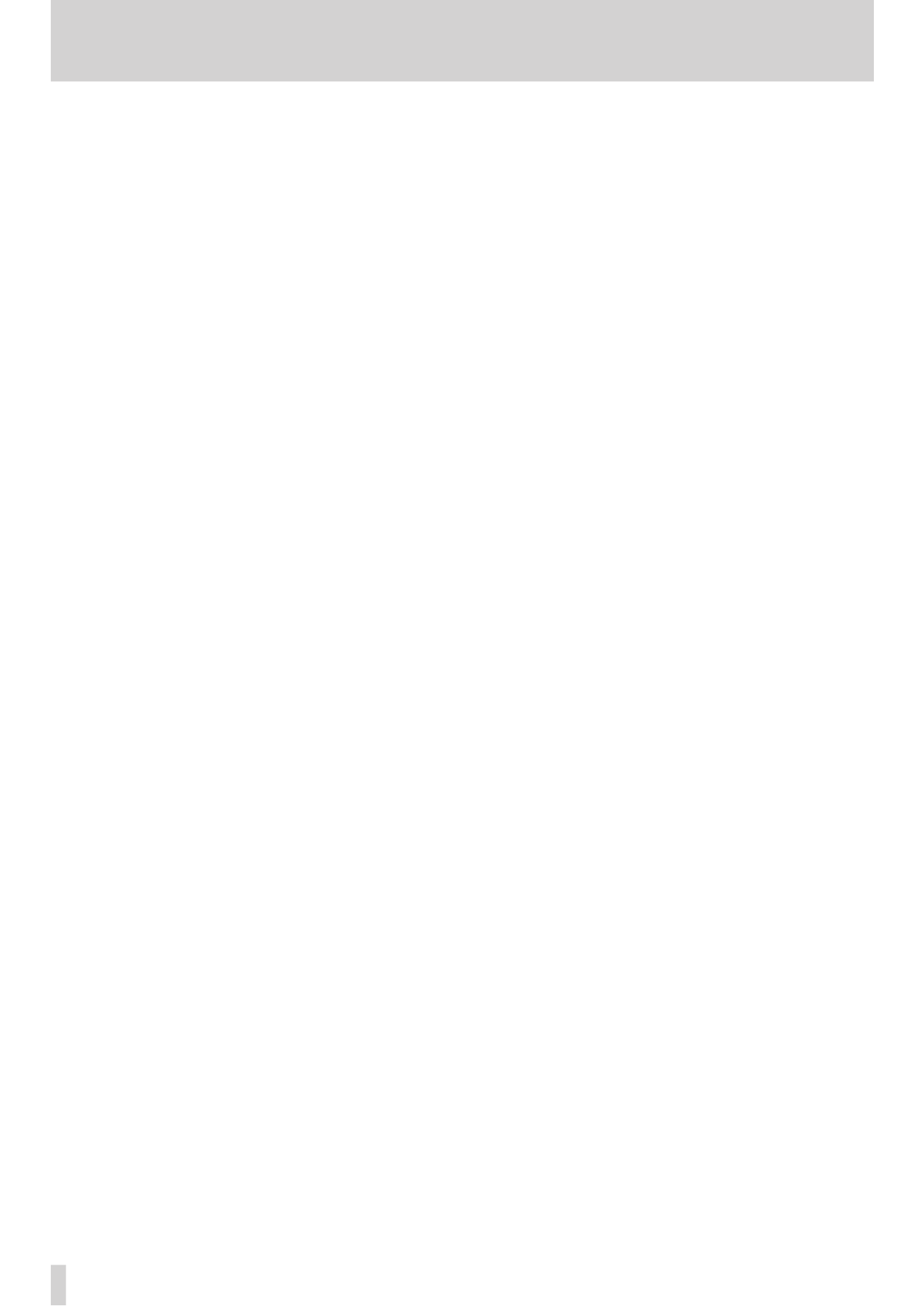
6 TASCAM DR-100MKII
Contents
Icons on the BROWSE screen ................................................ 39
File operations ........................................................................... 39
Folder operations...................................................................... 40
Add identification tags to files (QUICK TAG) ................... 40
Delete the selected file (QUICK DEL) ................................. 41
6 – Playback .......................................................... 42
Selecting files for playback (skip) ........................................ 42
Setting the mode ...................................................................... 42
Adjusting playback volume .................................................. 42
Setting the playback area (AREA) ....................................... 42
Selecting a folder for the playback area (1) ..................... 42
Selecting a folder for the playback area (2) ..................... 43
Playlist ........................................................................................... 43
Adding files to the playlist ................................................ 43
Editing the playlist ...............................................................43
Selecting files for playback (skip) ........................................ 44
Playback ....................................................................................... 44
Stopping ...................................................................................... 44
Pausing (PAUSE) ........................................................................ 44
Rewinding and fast-forwarding (search) .......................... 44
Using the wheel to change the playback position 45 ..
Repeat playback (REPEAT) ..................................................... 45
Loop playback ............................................................................ 45
Special playback control functions .................................... 45
Setting the playback control functions ........................ 45
Changing speed without changing pitch (VSA
function) .................................................................................. 46
Changing playback speed ............................................... 46
7 – Connecting with a Computer ......................... 47
Connecting a computer ......................................................... 47
Transferring files to a computer .......................................... 47
Transferring files from a computer ..................................... 47
Disconnecting from a computer ......................................... 47
Using the INFORMATION screens........................................ 48
File information page (FILE) ............................................. 48
Card information page (CARD) ........................................ 48
System information page (SYSTEM) .............................. 48
8 – Settings and Information ............................... 48
Battery information page (BATTERY) ............................ 49
Operation settings (SETUP) .................................................. 49
Search speed setting ......................................................... 49
Automatic power OFF setting ........................................ 49
Automatic backlight OFF setting .................................. 49
Display contrast setting .................................................... 49
Backlight brightness setting ...........................................49
Restoring default settings ................................................ 49
Using QUICK FORMAT ......................................................... 50
Using FULL FORMAT ............................................................ 50
Setting the main battery source (MAIN) ........................... 50
Changing batteries when the power is on .................. 50
Setting the type of AA batteries (AA BATTERY) ............. 51
Setting the file name format................................................. 51
File name format .................................................................. 51
Setting the file name (WORD) .........................................51
9 – Using the REMOTE/DIGITAL IN jack ............... 52
Footswitch (TASCAM RC-3F, sold separately) ................. 52
Setting footswitch operation ........................................... 52
Using the footswitch ........................................................... 52
Using digital input ....................................................................52
Setting the digital input .................................................. 52
10 – Messages ....................................................... 54
11 – Troubleshooting ........................................... 56
12 – Specifications ................................................ 57
Ratings .......................................................................................... 57
Input/output ratings ................................................................ 57
Analog audio input/output ratings ............................... 57
Digital audio input ratings ................................................57
Control input/output ratings ...........................................57
Audio performance .................................................................. 57
Requirements for connected computers ......................... 57
General ......................................................................................... 58
Dimensional drawing .............................................................. 58
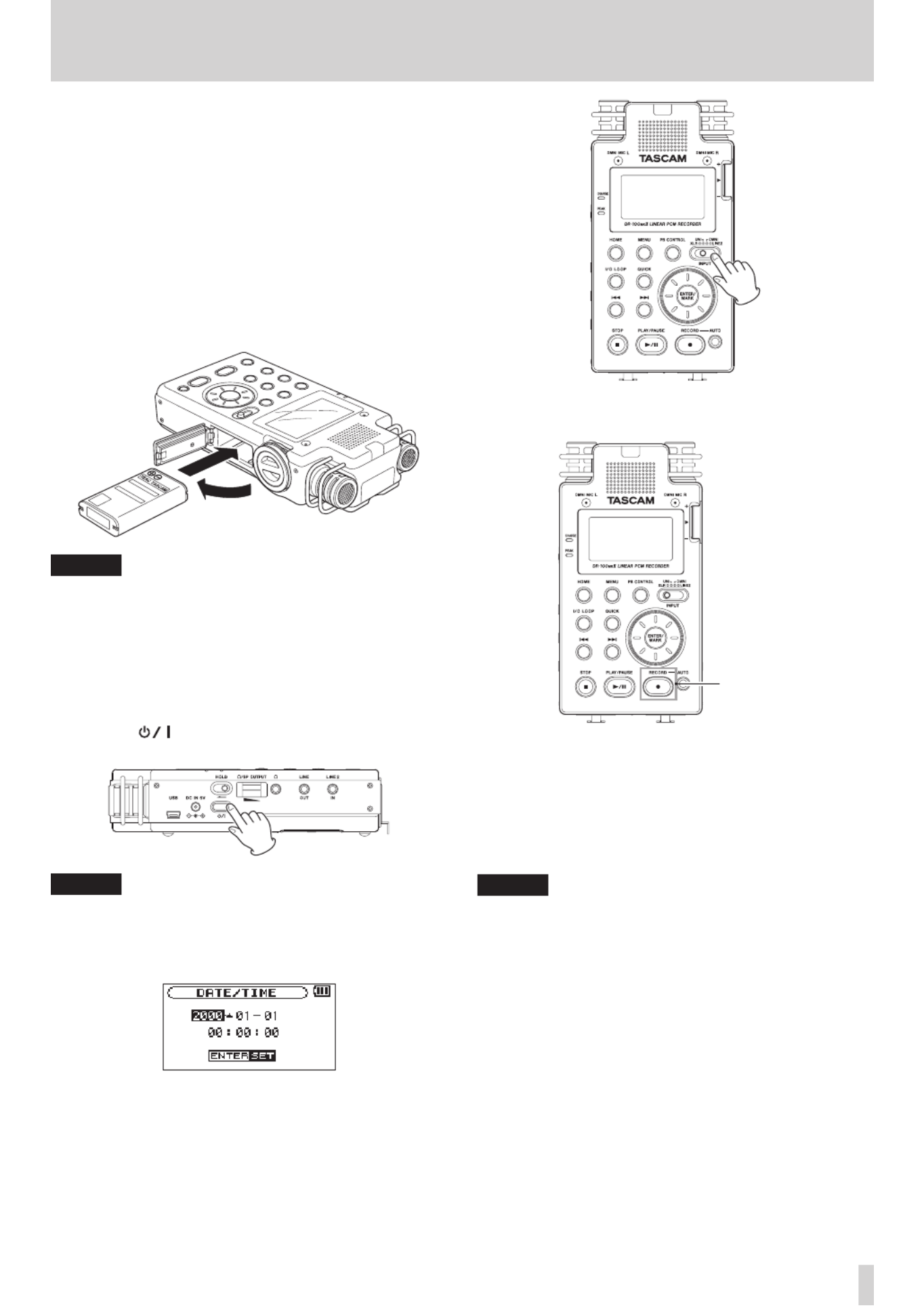
TASCAM DR-100MKII 7
Quick Start Guide
In this section, we explain how to use this unit to record
with the built-in mics (UNI MIC) and how to play back a
recording.
The unit contains a factory-installed SD card, and will by
default produce 44.1 kHz, 16-bit WAV les.
Higher-quality or longer les can be produced using other
recording settings. See “Selecting file format, sampling
frequency, and maximum file size” for details on page 27.
1 Insert the included TASCAM BP-L2 lithium ion
battery into the battery compartment on the side of
the recorder. Orient the battery so that it fits in the
battery compartment.
NOTE
When the product is purchased new, the included TASCAM
BP-L2 lithium ion battery has not been charged suciently
for the operation of the recorder. Charge the battery before
using the unit by connecting it with a computer by USB.
(See “Using the lithium ion battery” on page 20.)
2 Turn on, and various setting information will be
displayed.
Press the button on the left side panel until the
unit is turned on, and then release it.
NOTE
After purchasing the recorder, the rst time you turn the
power ON, the
DATE/TIME
screen will open in order to
enable it to accurately add date and time information to
recorded les.
Press the or button to move the cursor . /
(highlighted portion), and adjust the date and time using
the wheel. Then press the button to set. (See ENTER/MARK
“Setting the date and time” on page 23.)
3 Set the INPUT switch to UNI.
4 Press the RECORD [ ] button to switch to recording 0
standby. The indicator will flash.
RECORD button/
indicator
5 Use the INPUT knob on the right side panel to adjust
the analog input level. See “Adjusting the analog
input level” on page 31 for details.
6 Press the RECORD [ ] button to start recording. The 0
indicator will light during recording.
7 Press the STOP [ ] button to finish recording.8
NOTE
To pause recording, press the or RECORD [0]PLAY/
PAUSE [7 9/ ] button. Press the RECORD [0] or PLAY/
PAUSE [7 9/ ] button again to restart recording in the
same le.
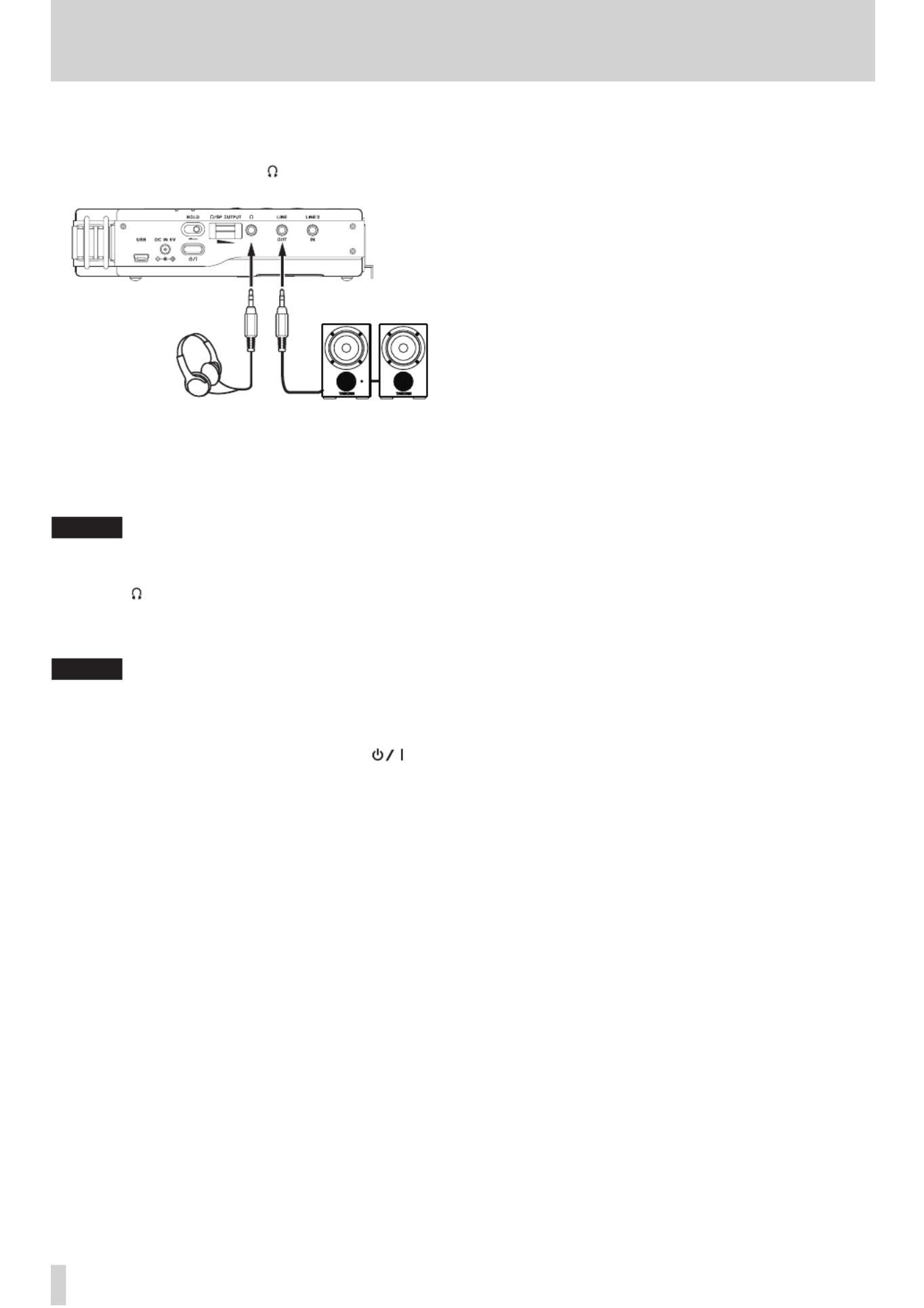
8 TASCAM DR-100MKII
8 Press the PLAY/PAUSE [7 9/ ] button for playback.
If you use a headphone or external monitor system
(powered monitor speakers or amplifier and
speakers), connect it to the or LINE OUT jack on the
left side panel.
Powered monitor speakers
or amplier and speakers
Headphones
For playback over the built-in speaker, turn the
SPEAKER switch to ON (See “Using the built-in
speaker” on page 25.)
NOTE
When headphones are connected, sound will not be
output from the speaker even if the switch is .SPEAKER ON
9 Use the /SP OUTPUT volume control to adjust the
playback volume.
10 Press the STOP [ ] button to stop playback.8
NOTE
If you have made several recordings, use the or . /
button to select the le to play when playing back or
stopped and the Home Screen is displayed.
11 To turn the power OFF, press and hold the
button on the left side panel until
LINEAR PCM
RECORDER
appears on the screen. When the recorder
is finished shutting down, the power will turn off.
Quick Start Guide
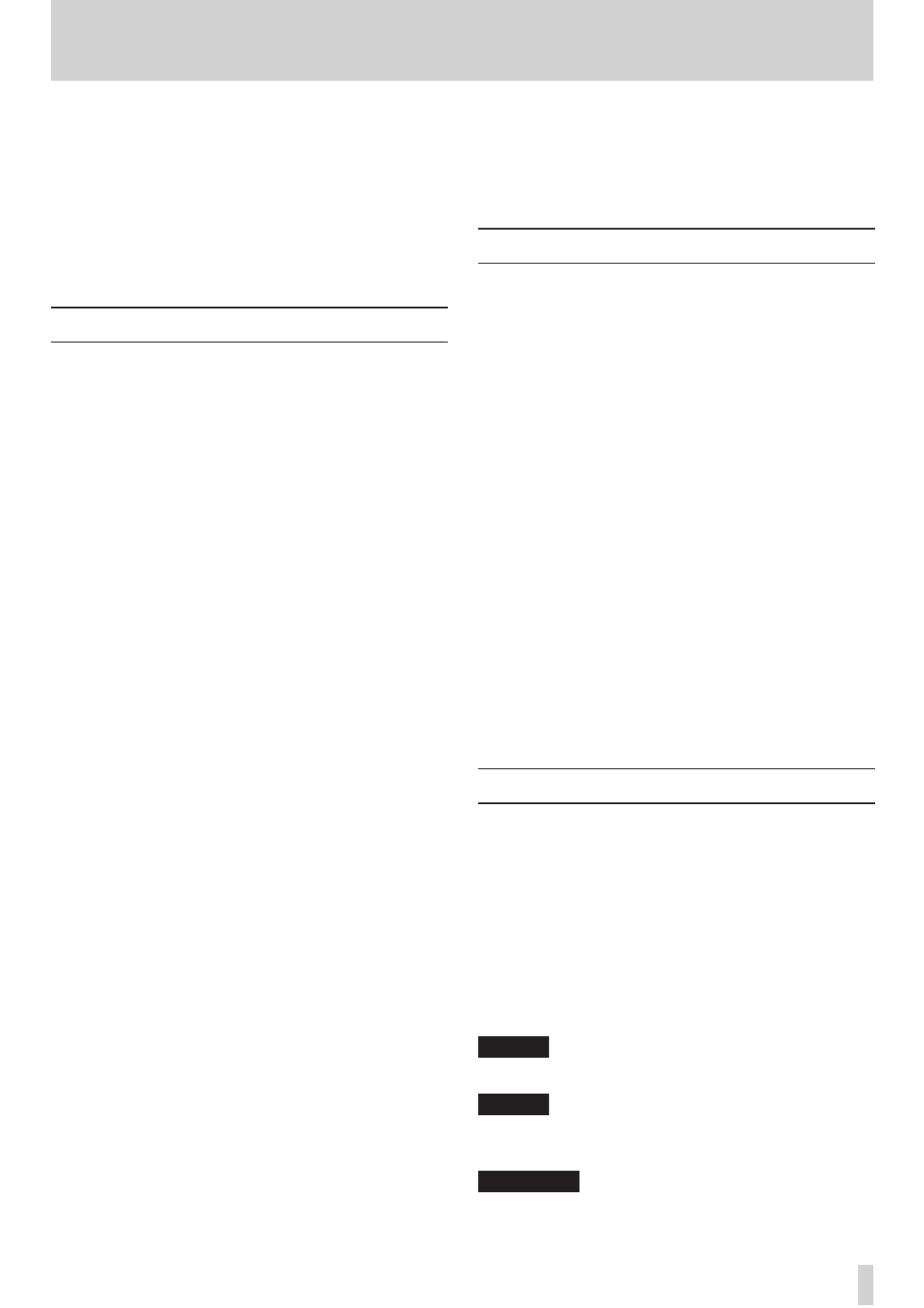
TASCAM DR-100MKII 9
1 – Introduction
Thank you very much for purchasing a TASCAM DR-100MKII
Linear PCM Recorder.
Before using your unit, please read this manual carefully so
that you will understand the correct operating procedures
and be able to use all the functions fully. We hope that you
will enjoy using this product for many years to come.
Please keep this manual for future reference. You can also
download a digital copy from our website (http://tascam.
com/).
Main features
Uses SD/SDHC cards as storage media for high quality
•
audio recording
Includes HS mode that supports 44.1 kHz, 48 kHz and
•
96 kHz sampling frequencies and allows recording and
playback at 96 kHz
Linear PCM (WAV format) recording possible at 44.1 kHz,
•
48 kHz or 96 kHz and 16-bit or 24-bit (96 kHz supported
only in HS mode)
MP3 format recording possible at 32–320 kbps (STD
•
mode, ID3 tag v2.4 supported)
4 total built-in mics include 2 directional mics suitable
•
for high-quality stereo recording and 2 omnidirectional
mics optimal for recording meetings and similar events
2 lockable XLR mic connectors that can provide +48V
•
phantom power
Built-in 0.4-W mono speaker
•
2 different types of batteries used together allow for
•
many hours of operation as well as the ability to change
batteries while recording
AUTO REC function allows the unit to start and stop
•
recording automatically by sensing changes in the
analog input level
MARK function allows you to move to specific locations
•
in a recording
DIVIDE function allows you to split a file at the position
•
you select (WAV files only)
PRE REC function allows the unit to record the two
•
seconds of sound before recording is activated (pre-
recording)
User words and dates can be set for file names
•
Quick Tag function allows you to quickly identify files
•
REC DELAY allows you to avoid recording the sound of
•
pushing the RECORD [ ] button0
Automatic track incrementing creates a new file and
•
continues recording when a file size or input level set in
advance is exceeded
Track incrementing allows the creation of new files at
•
any time during recording without pausing
Tripod mounting hole built-in
•
Wireless remote control (TASCAM RC-10) included with
•
wired remote control adapter and cable
USB cable, soft case and windscreen included
•
3.5 mm (1/8”) line/headphones output jack
•
128 x 64 pixel LCD with backlight
•
Mini-B type USB 2.0 port
•
Power can be supplied using a TASCAM BP-6AA external
•
battery pack, which meets the specifications of this unit
(sold separately)
Included items
This product includes the following items.
Take care when opening the package not to damage the
items. Keep the package materials for transportation in the
future.
Please contact the retailer where you purchased this unit
if any of these items are missing or have been damaged
during transportation.
Main unit
• .........................................................................................1
SD memory card (installed in the main unit)
• .....................1
TASCAM BP-L2 custom lithium ion battery (including
•
warranty and manual) ................................................................1
USB cable (80 cm)
• .........................................................................1
Soft case
• .......................................................................................... 1
Windscreen
• .....................................................................................1
TASCAM RC-10 Wireless remote control
• ..............................1
Coin battery for remote control (installed in remote
•
control) .............................................................................................1
Wired remote control adapter
• .................................................1
Wired remote control cable
• ......................................................1
Digital conversion cable
• ............................................................ 1
Warranty
• .......................................................................................... 1
Owner’s manual (this document)
• ........................................... 1
Conventions used in this manual
The following conventions are used in this manual.
Buttons and connectors on this device are indicated like
•
this: MENU
Messages on the unit’s screen are shown like this:
•
MENU
Messages that appear on the computer’s screen are
•
shown like this: DR-100MKII
“SD memory card” is sometimes abbreviated as “SD
•
card.”
Additional information is provided as necessary as “tips,”
•
“notes” and “cautions.”
TIP
These are tips about how to use the unit.
NOTE
These provide additional explanations and describe special
cases.
CAUTION
Failure to follow these instructions could result in injury,
damage to equipment or lost recording data, for example.
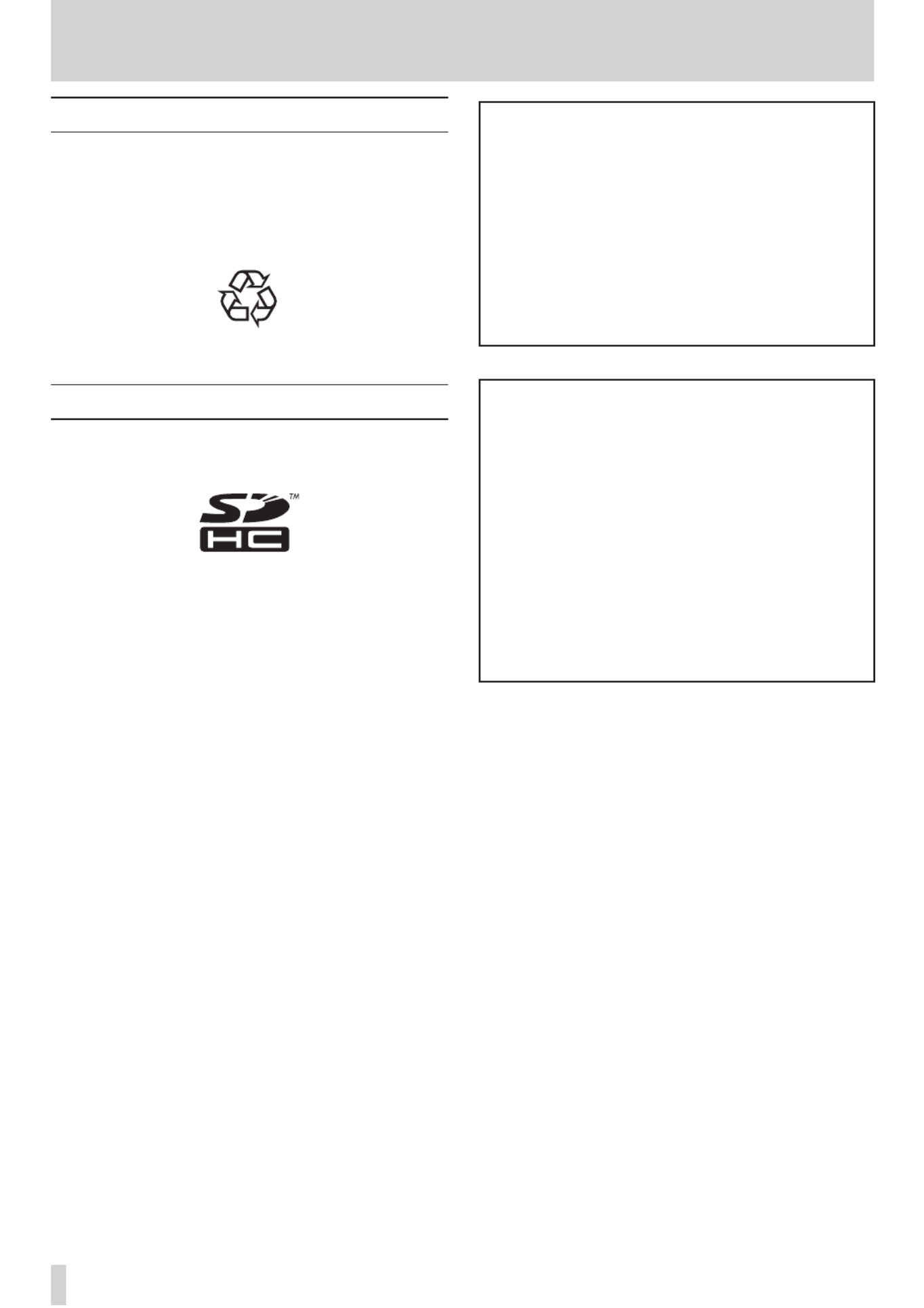
10 TASCAM DR-100MKII
1 – Introduction
Recycling the lithium ion battery
This unit uses a lithium ion battery. When you no longer
need the battery please help preserve the valuable
resources it contains by returning it to a business that
recycles rechargeable batteries.
Please contact a TASCAM sales representative if you have
any questions.
Li-ion00
Intellectual property rights
TASCAM is a registered trademark of TEAC Corporation.
•
SDHC Logo is a trademark of SD-3C, LLC.
•
Supply of this product does not convey a license nor
•
imply any right to distribute MPEG Layer-3 compliant
content created with this product in revenue-generating
broadcast systems (terrestrial, satellite, cable and/or
other distribution channels), streaming applications (via
Internet, intranets and/or other networks), other content
distribution systems (pay-audio or audio-on-demand
applications and the like) or on physical media (compact
discs, digital versatile discs, semiconductor chips, hard
drives, memory cards and the like). An independent
license for such use is required. For details, please visit
http://mp3licensing.com.
MPEG Layer-3 audio coding technology licensed from
•
Fraunhofer IIS and Thomson.
Microsoft, Windows, Windows XP, Windows Vista,
•
and Windows 7 are either registered trademarks or
trademarks of Microsoft Corporation in the United
States and/or other countries.
Apple, Macintosh, iMac, Mac OS and Mac OS X are
•
trademarks of Apple Inc.
Other company names, product names and logos in this
•
document are the trademarks or registered trademarks
of their respective owners.
Any data, including, but not limited to information,
described herein are intended only as illustrations
of such data and/or information and not as the
specications for such data and/or information. TEAC
Corporation disclaims any warranty that any use
of such data and/or information shall be free from
infringement of any third party’s intellectual property
rights or other proprietary rights, and further, assumes
no liability of whatsoever nature in the event of any
such infringement, or arising from or connected with or
related to the use of such data and/or information.
This product is designed to help you record and
reproduce sound works to which you own the
copyright, or where you have obtained permission
from the copyright holder or the rightful licensor.
Unless you own the copyright, or have obtained the
appropriate permission from the copyright holder
or the rightful licensor, your unauthorized recording,
reproduction or distribution thereof may result in
severe criminal penalties under copyright laws and
international copyright treaties. If you are uncertain
about your rights, contact your legal advisor. Under no
circumstances will TEAC Corporation be responsible
for the consequences of any illegal copying performed
using the recorder.
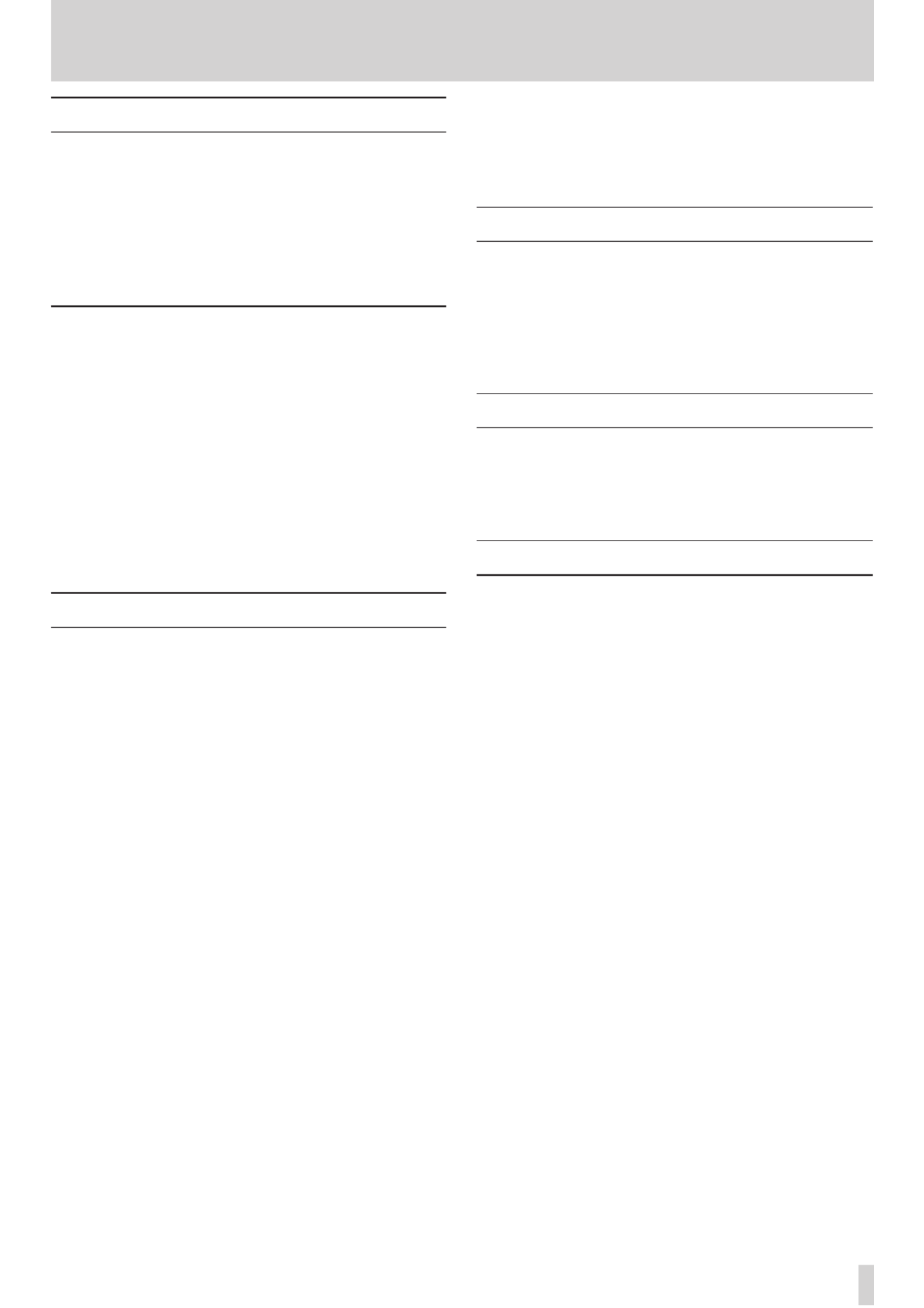
TASCAM DR-100MKII 11
SD cards
This unit uses SD cards for recording and playback.
You can use 64 MB–2 GB SD cards and 4 GB–32 GB SDHC
cards with this unit.
A list of SD cards that have been tested with this unit can
be found on the TASCAM web site (http://tascam.com/).
Use of cards that have not been veried for use with this
unit could result in the unit not functioning properly.
Precautions for use
SD cards are delicate media. In order to avoid damaging a
card or the card slot, please take the following precautions
when handling them.
Do not leave in extremely hot or cold places.
•
Do not leave them in extremely humid places.
•
Do not let them get wet.
•
Do not put things on top of them or twist them.
•
Do not hit them.
•
Do not remove or insert an SD card during recording,
•
playback, data transfer or other operation that accesses
the card.
Precautions for placement and use
The operating temperature should be between 0°C and
•
40°C (32°F and 104°F).
Do not install in the following types of places. Doing
•
so could degrade the sound quality and/or cause
malfunctions.
Places with significant vibrations or that are
•
otherwise unstable
Near windows or other places exposed to direct
•
sunlight
Near heaters or other extremely hot places
•
Extremely cold places
•
Places with bad ventilation or high humidity
•
Very dusty locations
•
Places that could be directly exposed to rain or other
•
water
Hum might occur if a powered amplifier or other device
•
with a large transformer is used near this unit. If this
should happen, try increasing the distance between this
unit and that device and changing their orientations.
Uneven colors might appear on televisions and noise
•
might be heard from radios that are used near this unit.
If this should happen, use the unit further from the
affected device.
Noise might be heard from this unit if a mobile
•
telephone or other wireless device is used nearby
during calls and when data is transmitted and received.
If this should happen, use that device farther from the
unit or turn its power off.
In order to promote the emission of heat, do not place
•
anything on top of this product.
Avoid installing this unit on top of any heat-generating
•
electrical device such as a power amplifier.
Beware of condensation
If the unit is moved from a cold to a warm place, or used
after a sudden temperature change, there is a danger of
condensation; vapor in the air could condense on the
internal mechanism, making correct operation impossible.
To prevent this, or if this occurs, let the unit sit for one or
two hours at the new room temperature before using.
Cleaning the unit
To clean the unit, wipe gently with a soft dry cloth. Do
not use any benzene, paint thinner, ethyl alcohol or other
chemical agents to clean the unit as they could damage
the surface or cause fading.
User registration
See the end of this manual for details about user
registration.
1 – Introduction

12 TASCAM DR-100MKII
2 – Names and Functions of Parts
Top pane
1 Remote sensor
Receives signals from the included remote control (RC-
10). When using the remote point it here. (See “Wireless
use” on page 22.)
2 Mono speaker
Use this built-in speaker to listen to recordings.
The speaker will not produce sound in the following
situations.
When in recording standby
•
When headphones are connected
•
When recording
•
When the speaker output setting is off
•
When in overdubbing mode
•
3 Omnidirectional stereo mic pair (OMNI MIC L/R)
Two built-in electret condenser mics allow recording in
stereo.
4 Display
Shows a variety of information.
5 CHARGE indicator
Lights when the lithium ion battery is being charged
and turns o when charging completes.
6 PEAK indicator
Lights red just before the recording volume level
becomes so high that distortion would occur.
7 HOME button
Press this button when one of the setting screens is
open to return to the Home Screen. When the Home
Screen is open, press this to switch between displaying
elapsed and remaining time.
8 MENU button
Press to open the
MENU
Screen when the Home Screen
is open.
When the Home Screen is open, press and hold this
button to switch the backlight setting between
ALWAYS
(always lit) and
OFF
(always unlit).
When one of the various settings screens is open, press
this button to return to the
MENU
screen.
9 I/O LOOP button
Press to set the starting (IN) and ending (OUT) points
to dene the desired interval for loop playback. When
starting (IN) and ending (OUT) points have already
been set, pressing this button will clear those points.
(See “Loop playback” on page 45.)
0 QUICK button
When the Home Screen is open and the recorder is
stopped, paused or playing back, press this button to
open the QUICK popup menu. See “Add identication
tags to les (QUICK TAG)” on page 40 and "Delete the
selected le (QUICK DEL)" on page 41.)
q button .
Press this button to return to the beginning of a
playback le that is playing or stopped in the middle.
If you press this button when a le is stopped at its
beginning, the unit will skip to the beginning of the
previous le.
Press and hold this button to search backwards.
Press this button while pressing and holding the
ENTER/MARK button to return to the previous mark.
On the setting screens, use this button to move the
cursor left.
On the
BROWSE
Screen, press this button to move up a
level.
w / button
Press this button during playback or when playback is
stopped to skip to the beginning of the next le.
Press and hold this button to search forward.
On the setting screens, use this button to move the
cursor right.
Press this button while pressing and holding the
ENTER/MARK button to move to the next mark.
On the
BROWSE
Screen, press this button to move down
a level. If a le is selected, the le is loaded and the unit
returns to the Home Screen and stops.
Press during recording to start a new track and
continue recording without pause.
e STOP button [ ] 8
During playback, press this button to pause playback at
the current position. When paused, press this button to
return to the beginning of the playback le.
Press this button during recording or recording standby
to cause the recording to stop.
Use this button to answer “NO” to a conrmation
message.

TASCAM DR-100MKII 13
2 – Names and Functions of Parts
r PLAY/PAUSE [y/9] button
When the Home Screen is displayed and playback is
stopped, press this button to start playback.
During playback, press this button to pause.
When a le or folder is selected in the
BROWSE
screen,
press this button to return to the Home Screen and play
the le or the rst le in the folder from the beginning.
t PB CONTROL button
Use to open and close the
PB CONTROL
screen and to
turn its functions ON and OFF. (See “Special playback
control functions” on page 45.)
y INPUT switch
Set to the desired input signal source.
u Wheel
Use this to select items and change values on setting
screens.
Use it also to change the playback position in a track.
i ENTER/MARK button
Use this to conrm the selection of a setting item or to
answer “YES” to a conrmation message.
During recording or playback, press this button to add
a mark manually.
While pressing this button, press the STOP [ ]8 button
to clear the nearest mark earlier in the le.
Press the or button while pressing and . /
holding this button to move to the previous or next
mark, respectively. (See “Mark function” on page 36.)
o AUTO button
Use this to make various settings for the automatic
recording function and to enable it. (See “Automatic
recording (AUTO REC)” on page 35.)
p RECORD [0] button/indicator
Press this button when stopped to start recording
standby. The recording indicator will blink when in
standby.
Press this button when in recording standby to start
recording. The recording indicator will light when
recording.
Press this button when recording to pause recording.
Front panel
a XLR (MIC/LINE 1) IN L/R connectors
These are balanced XLR connectors for analog inputs.
(1: GND, 2: HOT, 3: COLD)
CAUTION
Confirm that phantom power is OFF before connecting
•
a line level device to a connector. XLR (MIC/LINE 1) IN
If you connect a line level device while phantom power
is being supplied, that device and this unit could be
damaged.
When using a condenser microphone, before
•
connecting to and disconnecting from a XLR (MIC/
LINE 1) IN connector, confirm that the phantom power
for that connector is OFF. If you connect or disconnect
a mic while phantom power is being supplied, that mic
and this unit could be damaged.
Do not connect an unbalanced dynamic mic to an XLR
•
connector when phantom power is being supplied.
Doing so could damage that mic and this unit.
s MIC/LINE 1 switch
Use this to set the input type of the XLR (MIC/LINE 1)
IN connector.
Rear panel
d Directional stereo mic pair (UNI MIC L/R)
These are built-in electret condenser stereo mics.
f SD card slot
Insert and remove SD cards.

14 TASCAM DR-100MKII
2 – Names and Functions of Parts
Left side panel
g HOLD switch
Shift to the left end (in the direction of the arrow) to
engage the hold function.
All buttons are inoperative when hold is ON.
h /SP OUTPUT volume control
Use to adjust the volume output from the built in
speaker or jack.
j jack
Use to connect headphones. (See “Connecting
monitors and headphones” on page 25.)
k LINE OUT jack
Use a stereo mini jack cable to connect to the line input
connector on an external device.
l LINE 2 IN jack
Use a stereo mini jack cable to connect to the line
output connector on audio equipment or other
external device.
; USB port
Connect to a computer using the included USB cable.
(See “7 – Connecting with a Computer” on page 47.)
NOTE
Always connect the recorder directly to a computer. Do not
use a USB hub.
z DC IN 5V connector
Connect a PS-P520 AC adaptor or BP-6AA battery pack
(both sold separately).
x button
Press and hold to turn the power ON and OFF.
Right side panel
c REMOTE/DIGITAL IN jack
Connect the included TASCAM RC-10 wired remote
control or a TASCAM RC-3F footswitch (sold separately)
here. You can use the remote control to operate the
unit, including stopping and starting playback. (See “9
– Using the REMOTE/DIGITAL IN jack” on page 52.) In
addition, you can input a digital signal by connecting
the included digital input conversion cable. (See “Using
digital input” on page 52.)
v Battery compartment (specialized lithium ion
battery)
Compartment for the unit’s dedicated lithium ion
battery. (See “Using the lithium ion battery” on page
20.)
b INPUT knob
Adjusts the input volume.
Bottom panel
n MIC GAIN switch
Set the sensitivity of the mic input.

TASCAM DR-100MKII 15
2 – Names and Functions of Parts
m AUTO/LIMITER switch
Set this to to activate the automatic gain control or ON
limiter. (See “Using the level control function” on page
32.)
, +48V (phantom power) switch
Turn this to provide +48 V of power when a ON
condenser mic is connected to the XLR (MIC/LINE 1) IN
L/R connector.
CAUTION
Do not connect or disconnect mics when the +48V switch
is ON.
. SPEAKER switch
Set this to to output sound from the built-in ON
speaker.
NOTE
Even when ON, no sound is output during recording, in
recording standby or when headphones are connected.
/ Tripod attachment screw hole (1/4-inch)
Use this to attach the unit to a tripod or mic stand.
CAUTION
Tighten the unit securely to the tripod or mic stand to
•
prevent it from falling off.
Place the tripod or mic stand on a level surface when
•
using it with this unit.
Some tripods use different types of screws, so it might
•
not be possible to attach the unit directly. In such a case,
purchase and use a suitable adapter.
Screws longer than 4.5 mm cannot be used with this.
•
! Battery compartment cover
@ AA battery compartment
This compartment can hold two AA batteries that can
power the unit. (See "Using AA batteries” on page 20.)
Remote control (TASCAM RC-10)
1 / buttonm .
Press this button briey to return to the start of a le.
If the playback position is already near the start of a
track, it will skip to the start of the previous le.
Press and hold this to search a track in reverse.
2 STOP [ ] button 8
Press to stop playback and recording.
3 RECORD [ ] button 0
Use to start recording standby and recording, as well as
to pause recording.
4 F1 button
Use this with the automatic recording function. Unlike
the button on the main unit, this button alone can put
the unit into recording standby.
NOTE
Use the main unit to make various AUTO REC function
settings.
5 F2 button
Use to set the low-cut lter. Each time you press this
button, the setting value changes as shown below. (See
“Making analog input settings” on page 30.)
OFF 40 Hz 80 Hz 120 Hz
6 / button , /
Press this button briey to move to the start of the next
le. Press and hold this to search a track forward.
7 PLAY [ ] button 7
Press to start playback.
8 MARK button
Press during recording or playback to add a mark
manually.
9 F3 button
This has the same function as the I/O LOOP button on
the recorder. (See “Loop playback” on page 45.)
0 F4 button
Use to switch the backlight setting between
ALWAYS
(always lit) and
OFF
(always unlit). (See “Automatic
backlight OFF setting” on page 49.)
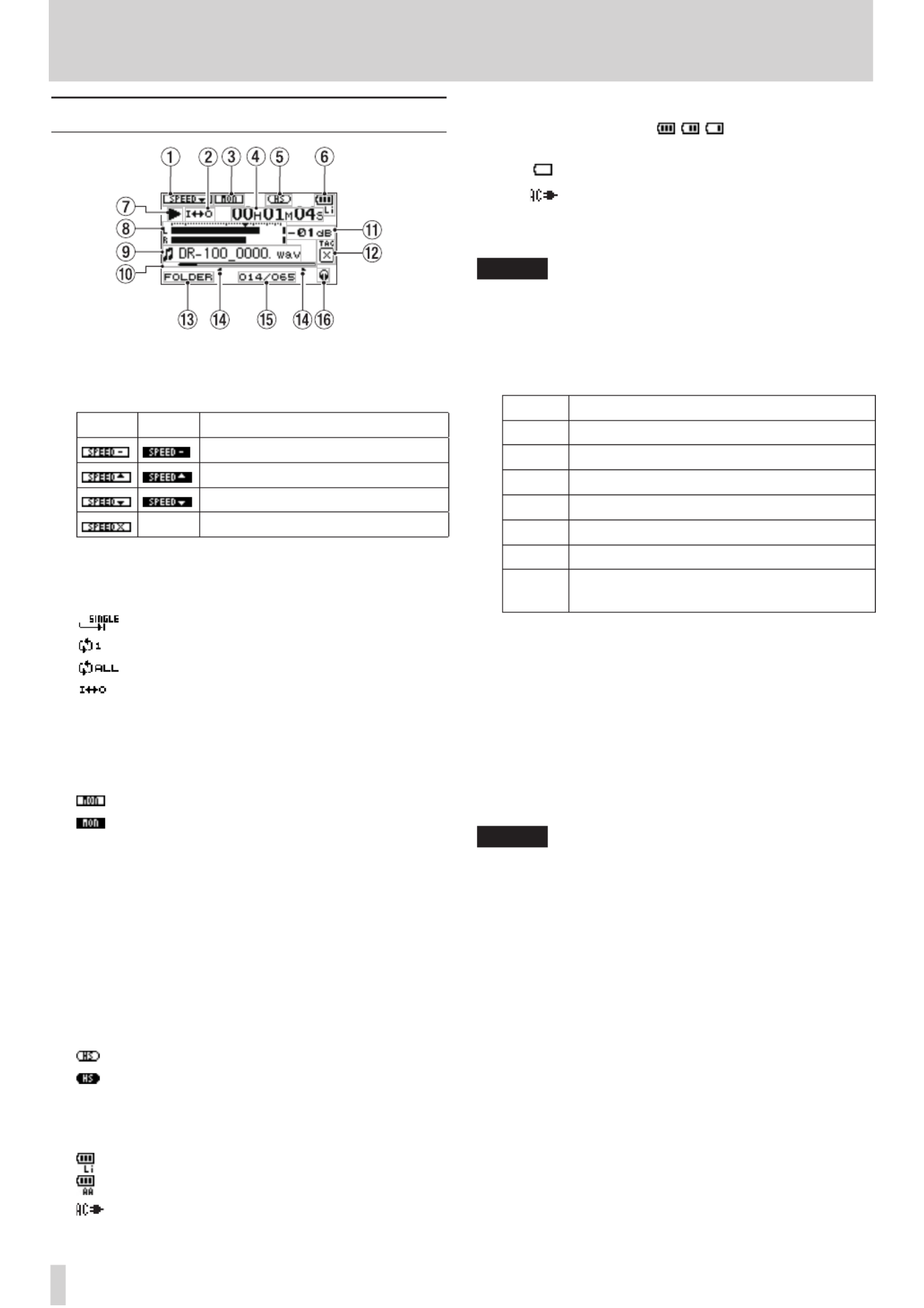
16 TASCAM DR-100MKII
Home screen
1 Playback speed setting
Depending on the current playback speed setting, one
of the following icons appears.
On O Playback speed
0%
+1% - +16%
–50% - –1%
Playback speed cannot be changed
2 Loop/repeat playback setting
Depending on the status, one of the following icons
appears.
Single playback
Single track repeat playback
All track repeat playback
Loop playback
3 Monitor mix status
This icon shows whether the monitor mix is ON or OFF.
(See “Monitoring input signals” on page 34.)
: Monitor mix OFF
: Monitor mix ON
4 Elapsed time/remaining time
This shows the elapsed or remaining time (hours:
minutes: seconds) of the le being played back. When
the Home Screen is open, press the button HOME
to switch between showing the elapsed time and
the remaining time. A “–” appears at the start of the
remaining time.
5 Operation mode indicator
This icon shows the operation mode. (See “Mode
selection” on page 25.)
: When set to STD mode
: When set to HS mode
6 Power supply status
The following icons appear according to the power
supply status.
Lithium ion battery (TASCAM BP-L2)
AA batteries
AC Adaptor
When batteries are used, the amount of power
remaining is shown as: , , .
When battery power is depleted the empty battery
icon blinks. The power soon turns OFF automatically.
The indicator appears when a TASCAM PS-P520 AC
adaptor (sold separately) or TASCAM BP-6AA external
battery pack (sold separately) is connected.
NOTE
Sometimes a
Battery Low
warning appears when
recording or conducting other demanding operations
even when battery power remains.
7 Recorder operation status
This icon shows the recorder operation status.
Display Operation
8Stopped
9Paused
7Playing back
,Fast-forwarding
mFast-rewinding
/Skip to the beginning of the next le
.Skip to the beginning of the current le or
the previous le
8 Level meters
These show the levels of the input or playback signals.
When monitor mix is ON, the levels of the combined
input and playback sounds are shown.
9 File information
The le name or tag information of the le currently
being played back is shown.
ID3 tag information is shown when available for an
MP3 le being played.
NOTE
ID3 tag information includes the titles and artists names
that can be saved in MP3 les.
0 Playback position display
The current playback position is shown by a bar. As
playback progresses, the bar extends to the right.
q Peak value in decibels (dB)
The maximum level that occurs in a xed period of
time is displayed digitally.
w Identification tag
If an identication tag has been added using the QUICK
TAG function, it will appear here.
e Playback range
This shows the current playback area.
ALL
All les in the
MUSIC
folder
FOLDER
All les in the selected folder
P.LIST
All les added to the playlist
2 – Names and Functions of Parts

TASCAM DR-100MKII 17
r Loop playback IN (starting) and OUT (ending)
points
The settings of loop playback starting (IN) and ending
(OUT) points are shown. When the starting (IN) point
is set, the icon appears below the corresponding
position on the playback position bar.
When the ending (OUT) point is set, the icon
appears below the corresponding position on the
playback position bar
t Playback file number/total number of files
The total number of les in the playback area and the
number of the current le are shown.
y Monitoring output
Depending on the status, one of the following icons
appears.
Sound output from the headphone jack
Sound output from the speaker
Recording screen
1 Stereo/mono setting
When recording with mics, this icon shows whether
recording is in stereo or mono.
Stereo
Mono
2 Prerecording setting
The icon appears when the prerecording function
is “ON” and the unit is in recording standby.
3 Low-cut filter ON/OFF setting
This icon shows whether the low-cut lter is ON or OFF.
When set to
40Hz
,
80Hz
or
120Hz
, the icon appears as
light letters on a dark background.
OFF
40 Hz low-cut lter ON
80 Hz low-cut lter ON
120 Hz low-cut lter ON
4 Auto gain control/limiter setting
Auto gain control OFF
Auto gain control ON
Limiter OFF
Limiter ON
5 Elapsed/remaining recording time
This shows the elapsed time of the le being recorded
or the remaining time (hours: minutes: seconds)
according to the set maximum le size. If the remaining
time available on the SD card is less, however, that will
be shown instead.
When in recording standby or recording, press the
HOME button to switch between the elapsed recording
time and the remaining recording time. When the
remaining recording time is shown, a “–” appears
before it.
6 Recorder operation status
This icon shows the recorder operation status.
Icon Meaning
8Recording standby
9Recording paused
0Currently recording
7 Level meters
These show the levels of the input signals. When
overdubbing is on, the levels of the combined input
and playback signals are shown. On the scale, the b
mark indicates a level of −16 dB to help you adjust the
analog input level.
8 File name
This shows the le name that will automatically be
given to the le being recorded.
9 Input signal setting
This icon shows the signal being input.
XLR (MIC/LINE 1) IN L/R
(directional)UNI MIC L/R
(omnidirectional)OMNI MIC L/R
LINE 2 IN L/R
0 SD card remaining recording time
This shows the remaining recording time (hours:
minutes: seconds) on the SD card in the recorder.
q Peak value in decibels (dB)
The peak recording level is shown in decibels.
w Recording file type/bit length/sampling frequency
This shows the format, bit length and sampling
frequency of the le being recorded.
2 – Names and Functions of Parts

18 TASCAM DR-100MKII
Menu item list
Press the button to open the MENU
MENU
screen. The menu
items are as shown below.
Menu item Function Pages
INFORMATION
Information about the le, SD
card, and system 48
BROWSE
SD card le and folder
operations 39
PLAYLIST
Edit the playlist 43
PLAY MODE
Make playback area and repeat
playback settings
42,
45
INPUT SETTING
Make analog input settings 30, 32,
34
REC SETTING
Make recording settings 27, 37
MIX BALANCE
Adjust input and playback
sound levels 34
DIVIDE
Divide les 33
FILE NAME
Make le name settings 51
REMOTE/DIGI
IN
Make settings for TASCAM RC-
3F footswitch (sold separately),
TASCAM RC-10 wired remote
control (included) and digital
input, and select the active one
52
SETUP
Make various settings 49
BATTERY
Make settings related to the
battery 50
DATE/TIME
Make date and time settings 23
Using menus
In this example, we show how to change the sampling
frequency.
1 Press the MENU button to open the
MENU
screen.
2 Use the wheel to select a menu item (highlighted),
and press the ENTER/MARK button to move to
various settings screen.
REC SETTING selected
3 Use the wheel to select a menu item (highlighted) to
be set.
REC SETTING screen
4 Press the or ENTER/MARK button to move the /
cursor to highlight the value of the setting.
5 Use the wheel to change the setting.
6 To set a different item in the same menu, press the
. button.
This enables you to select a new item. Use the wheel
again to select an item to be set.
7 Repeat step 3 to 6 as necessary to set each item.
8 To open the
MENU
screen, press the MENU button.
To return to the Home Screen, press the HOME
button.
2 – Names and Functions of Parts
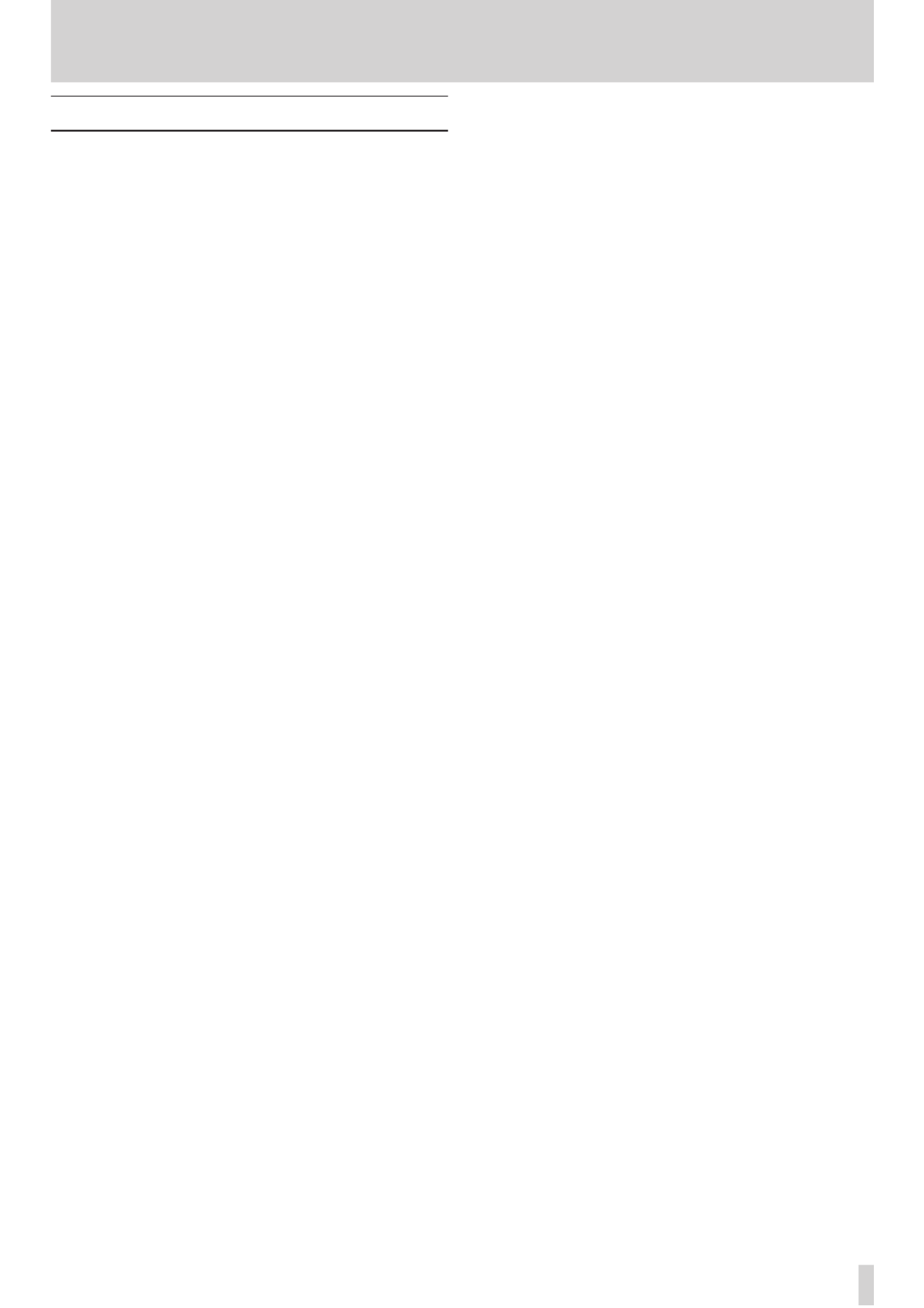
TASCAM DR-100MKII 19
Basic operation
Use the following buttons to operate the various screens.
MENU button
Opens the
MENU
screen.
PB CONTROL button
Opens the
PB CONTROL
screen.
AUTO button
Opens the
AUTO REC
screen.
HOME button
When any other screen is open, press this to return to the
Home Screen.
ENTER/MARK button
Use this to conrm the selection of a setting item or to
answer “YES” to a conrmation message.
STOP button
Use this to answer “NO” to a conrmation message.
/ button
Use this to move the cursor (the highlighted area) to the
right on the screen, and to open folders on the
BROWSE
screen.
. button
Use this to move the cursor (the highlighted area) to the
left on the screen, and to close folders on the
BROWSE
screen.
Wheel
Use to select (highlight) items and change values.
QUICK button
Use to open the QUICK popup menu on the Home Screen.
2 – Names and Functions of Parts
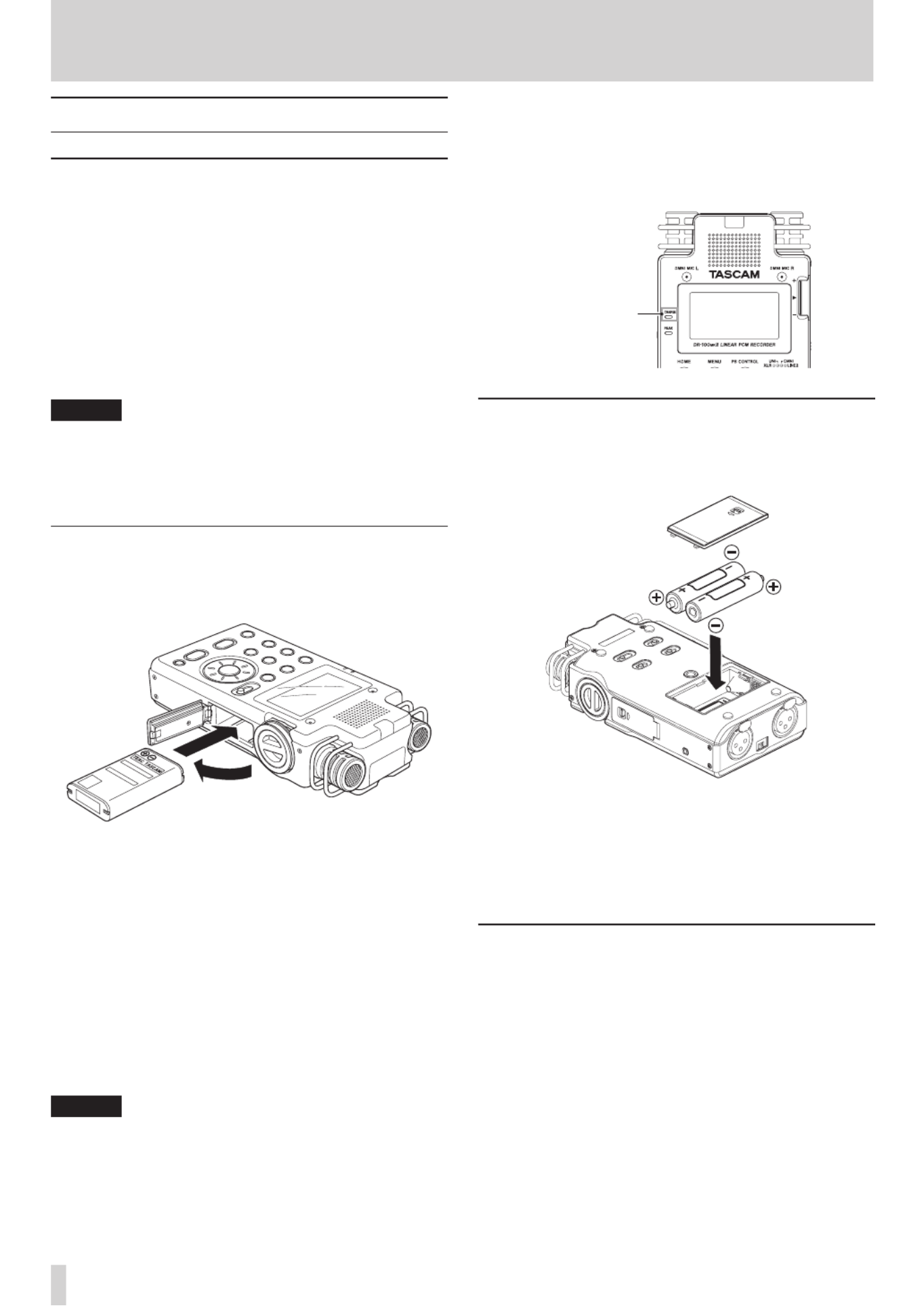
20 TASCAM DR-100MKII
3 – Preparation for Use
Preparing the power
Power source options
This recorder can be powered by the included TASCAM BP-
L2 lithium-ion rechargeable battery, two AA batteries, a
TASCAM PS-P520 AC adaptor (sold separately) or a TASCAM
BP-6AA external battery pack (sold separately). By using
both the lithium-ion rechargeable battery and AA batteries
together, the unit can be operated continuously for a long
time. Moreover, when, for example, the charge becomes
low in one type of battery, batteries can be changed while
the unit continues to operate. Alkaline and nickel-metal
hydride AA batteries can be used with this recorder.
NOTE
Manganese dry cell batteries (R6) cannot be used with
•
this unit.
This unit cannot recharge Ni-MH batteries. Use a
•
commercially available recharger.
Using the lithium ion battery
Open the battery compartment cover on the side of the
unit, insert the battery with the correct orientation into the
compartment, and then close the cover again.
8Charging the lithium ion battery
There are two ways to charge the lithium ion battery.
Charging with an AC adaptor
Connect a TASCAM PS-P520 AC adaptor (sold separately) to
the unit's connector. Charging takes about three DC IN 5V
hours. (See “Using an AC adaptor (sold separately)” on page
21.)
Charging with a computer
Connect with a computer using the included USB cable.
Charging takes about six hours. (See “7 – Connecting with a
Computer” on page 47.)
NOTE
Connect this unit to the computer directly. Proper
•
operation cannot be guaranteed when using a USB hub.
When connected by USB, recharging occurs even if the
•
unit’s power is off.
When recharging through the USB port, the unit will
•
switch to USB connection mode, so other functions
cannot be used.
The
• CHARGE indicator lights while charging and turns
off when charging is complete.
CHARGE indicator
Using AA batteries
Open the battery compartment cover on the back of
the unit, install the two batteries with the correct +/–
orientation and close the battery compartment cover.
When using AA batteries, set the type of battery in order
to accurately show the amount of power remaining and
allow the unit to accurately determine whether power is
available for proper operation. (See “Setting the type of AA
batteries (AA BATTERY)” on page 51.)
Using both types of batteries together
If you install both the lithium ion battery and AA batteries,
you can set one as the main power source and the other as
the backup. (See “Setting the main battery source (MAIN)”
on page 50.) By doing this, when the amount of power
left in the main source becomes insucient for operation,
the unit automatically switches to the backup source,
allowing continued operation. Moreover, you can change
the backup while operating using the main power source.
This allows you to continue to use the unit for long periods
of time. (See “Changing batteries when the power is on” on
page 50.)

TASCAM DR-100MKII 21
3 – Preparation for Use
Using an AC adaptor (sold separately)
Connect the TASCAM PS-P520 AC adaptor (sold separately)
to the connector as shown in the illustration.DC IN 5V
TASCAM
PS-P520
(Sold separately) AC outlet
DC plug
CAUTION
Never use any adaptor other than the designated PS-
P520 AC adaptor. Use of a dierent adaptor could cause
malfunction, re or electric shock.
NOTE
Noise may occur when recording with a microphone if
•
the unit is too close to the AC adaptor. In such a case,
keep sufficient distance between the AC adaptor and
the unit.
The AC adaptor provides power when connected even if
•
batteries are installed.
If installed, the lithium ion battery can also be recharged
•
while the unit is used.
Using an external battery pack (sold
separately)
Connect a TASCAM BP-6AA external battery pack
(sold separately) to the jack, as shown in the DC IN 5V
illustration.
TASCAM
BP-6AA
(Sold separately)
DC plug
CAUTION
Never use any external battery pack other than the
TASCAM BP-6AA. Use of a dierent battery pack could
cause malfunction, re or electric shock.
NOTE
If you connect a TASCAM BP-6AA external battery pack via
the included cord to this recorder while the recorder still
has batteries in it, power will be provided by the external
battery pack.
Preparing the remote control
Installing the battery
1 Remove the battery holder. While pressing 1, pull in
direction .2
2 Install the coin-shaped lithium ion battery (CR2025)
into the holder with the correct +/– orientation.
3 Reinsert the battery holder into the remote control.
NOTE
At the time of purchase, this remote control comes with a
lithium coin battery (CR2025) installed. Before using the
remote control, pull the isolation sheet out of the battery
compartment.
When to change the battery
Replace the battery with a new one when the range of the
remote control becomes short or if the function buttons
become unresponsive.
Use a coin-shaped lithium ion battery (CR2025).
Cautions about the use of the battery
Accidental swallowing of batteries by small children
is extremely dangerous. Keep batteries and remote
controls out of reach of small children. Consult a physician
immediately if a child should swallow a battery.
Misuse of a battery could cause it to leak, rupture or
otherwise be damaged. Please read and abide by the
following precautions when using batteries. (Also see
“Cautions about batteries” on page 4.)
Install the battery with the correct orientation.
•
Do not recharge the battery.
•
Do not heat or disassemble the battery or put it into fire
•
or water.

22 TASCAM DR-100MKII
3 – Preparation for Use
Do not carry or store the battery with small metal
•
objects. Doing so could short the battery and cause
leakage or rupture, for example.
When storing or disposing of the battery, cover the
•
contacts with tape to prevent them from touching other
batteries or metal objects.
Follow the disposal instructions written on the battery
•
or provided by the local government when you are
done using it.
Using the remote control
(TASCAM RC-10)
Wireless use
Point the remote control at the remote control receiver on
the unit.
Remote sensor
Operation distance: 7m max.
NOTE
The operation distance varies depending on the angle.
•
If anything is between the remote control and the
•
sensor, operation might not work.
Wired use
Attach the wired remote control adapter and cable.
1 Insert the wireless remote control into the wired
remote control adapter.
Wired remote
control adapter
2 Connect the cable to the wired remote control
adapter.
3 Connect the cable to the REMOTE/DIGITAL IN jack on
the right side of the recorder.
Enable wired remote control use
On the
REMOTE/DIGI IN
setting screen, enable use of the
wired remote control.
1 Press the MENU button to open the
MENU
screen.
2 Use the wheel to select
REMOTE/DIGI IN
and press
the ENTER/MARK button to open the
REMOTE/DIGI
IN
setting screen.
3 Use the wheel to select
FUNCTION
, and press the
ENTER/MARK or button./
4 Use the wheel to set
FUNCTION
to
RC-10
(default
value:
RC-10
).
5 After completing the setting, press the HOME button
to return to the Home Screen.
Precautions for use of the remote control
Remove the battery when you are not using the remote
•
control for a long time (one month or more).
If the battery should leak, thoroughly clean any residue
•
from inside the battery compartment and install a new
battery.
When using other devices controlled by infrared rays,
•
use of this remote control might operate these devices
by mistake.
Using a cable other than the one included could
•
damage the remote control and the unit being
controlled.
The wired remote control will only function if
•
FUNCTION
is set to
RC-10
on the
REMOTE/DIGI IN
screen. (See
“Enable wired remote control use” above.)

TASCAM DR-100MKII 23
3 – Preparation for Use
Turning the power on and off
CAUTION
Turn down the volume of the sound system connected
•
to the unit before starting up or shutting down the unit.
Do not use headphones when starting up or shutting
•
down the unit. Otherwise, a large noise would cause
damage to headphones or your ears.
Starting up the unit
To start up the unit from the stopped state, press and hold
the button until
TASCAM DR-100MKII
(start-up screen)
is displayed on the display.
The Home Screen appears when the unit starts up.
Start-up screen
Home screen
CAUTION
When the unit is started up for the rst time (or when
the built-in clock is reset after being left unused without
batteries), the
DATE/TIME
screen appears before the start-
up screen to adjust the date and time. (See “Setting the
date and time” on page 23.)
Shutting down
Press and hold the button until
LINEAR PCM
RECORDER
appears on the display.
The power turns o after the unit completes its shutdown
process.
CAUTION
Always use the button to turn the unit power OFF.
When the power is ON, do not remove the battery (or
batteries) set as the MAIN battery or disconnect the PS-
P520 adaptor (sold separately) if no batteries are installed.
Doing so will cause all recordings, settings and other data
to be lost. Lost data cannot be restored.
Battery settings
You can set either the lithium ion battery or the AA
batteries as the main power source and the other as the
backup source when both are installed. (See “Setting the
main battery source (MAIN)” on page 50.)
By doing this, when the amount of power left in the
main source becomes insucient for operation, the unit
automatically switches to the backup source, allowing
continued operation.
Moreover, when using AA batteries, the battery type must
be set in order for the unit to display remaining time and
operate correctly. (See “Setting the type of AA batteries (AA
BATTERY)” on page 51.)
Setting the date and time
Using its internal clock, this unit remembers the date and
time when a le is recorded.
1 Press the MENU button to open the
MENU
screen.
2 Use the wheel to select the
DATE/TIME
menu item
(highlighted), and press the ENTER/MARK button.
The
DATE/TIME
screen is displayed.
Produkt Specifikationer
| Mærke: | Tascam |
| Kategori: | Diktafon |
| Model: | DR-100MKII |
| Bredde: | 80 mm |
| Dybde: | 35 mm |
| Højde: | 153 mm |
| Vægt: | 290 g |
| Produktfarve: | Black,Chrome |
| Batterispænding: | 1.5 V |
| Skærmtype: | LCD |
| Kompatible hukommelseskort: | SD,SDHC |
| FM radio: | Ingen |
| Batteriteknologi: | Alkaline |
| Indbyggede højttaler(e): | Ja |
| Understøttede lydformater: | MP3,WAV |
| Driftstemperatur (T-T): | 0 - 40 °C |
| Dimensioner (BxDxH): | 80 x 35 x 153 mm |
| Impedens: | 2500 ohm (Ω) |
| Udgangseffekt: | 400 mW |
| Certificering: | CE, FCc |
| DC-in-stik: | Ja |
| Baggrundsfarve: | Ravfarvet |
| Antal indbyggede højttalere: | 1 |
| Antal understøttede batterier: | 2 |
| MP3-afspilning: | Ja |
| Bæredygtighedscertifikater: | RoHS |
| Indbygget mikrofon: | Ja |
| Mikrofonindgang: | Ja |
| Understøttede Windows-operativsystemer: | Ja |
| Optagelsestilstande: | Høj kvalitet (HQ) |
| Grænseflade: | USB |
| Baggrundslys: | Ja |
| Udgang til hovedtelefoner: | Ja |
| USB-stik type: | Mini-USB B |
| Akustisk system: | 2.0 |
| Antal kanaler: | 2 kanaler |
| Line-in: | Ja |
| Genopladelig: | Ja |
| Dybde (efter britisk standard): | 3.15 " |
| Højde (efter britisk standard): | 1.378 " |
| Bredde (efter britisk standard): | 6.024 " |
| Digital akustisk og optisk indgang: | 1 |
| Understøttede medietyper: | Flashkort |
| Kompatible batteristørrelser: | AA |
| Filtype: | .WAV,.mp3 |
| MP3 bit-rater: | 32 - 320 Kbit/s |
| Maksimal optagetid: | 5 t |
| Tilslutning til pc: | Ja |
| FM optagelse: | Ingen |
| Optagelse batterilevetid: | 4 t |
| LED-optagelse/afspilning: | Ja |
| Rejselås: | Ja |
Har du brug for hjælp?
Hvis du har brug for hjælp til Tascam DR-100MKII stil et spørgsmål nedenfor, og andre brugere vil svare dig
Diktafon Tascam Manualer

31 Marts 2024

13 Februar 2024

14 Oktober 2023

9 Oktober 2023

27 September 2023

6 Juni 2023

20 November 2022

4 November 2022

7 Oktober 2022
Diktafon Manualer
- Diktafon Sony
- Diktafon Samsung
- Diktafon Philips
- Diktafon Sanyo
- Diktafon Grundig
- Diktafon D-Link
- Diktafon Roland
- Diktafon Toshiba
- Diktafon Yamaha
- Diktafon Olympus
- Diktafon Nedis
- Diktafon Abus
- Diktafon Planet
- Diktafon Aiwa
- Diktafon DataVideo
- Diktafon Trevi
- Diktafon König
- Diktafon Digitus
- Diktafon Olympia
- Diktafon Lorex
- Diktafon LevelOne
- Diktafon Swann
- Diktafon Vivotek
- Diktafon Zoom
- Diktafon Salora
- Diktafon Saramonic
- Diktafon Hikvision
- Diktafon AVerMedia
- Diktafon AVtech
- Diktafon Sound Devices
- Diktafon Provision-ISR
- Diktafon Atomos
- Diktafon Sangean
- Diktafon Dahua Technology
- Diktafon Speco Technologies
- Diktafon OM SYSTEM
- Diktafon Irradio
- Diktafon Mach Power
- Diktafon HiLook
Nyeste Diktafon Manualer

4 Marts 2025

25 Februar 2025

11 December 2024

11 December 2024

1 Oktober 2024

1 Oktober 2024

9 September 2024

25 August 2024

20 August 2024

19 August 2024