Tascam DR-60D MKII Manual
Tascam
Stemmeoptager
DR-60D MKII
Læs nedenfor 📖 manual på dansk for Tascam DR-60D MKII (152 sider) i kategorien Stemmeoptager. Denne guide var nyttig for 11 personer og blev bedømt med 4.5 stjerner i gennemsnit af 2 brugere
Side 1/152

D01230700A
DR-60D)"
Linear PCM Recorder
ENGLISH
FRANÇAIS
ESPAÑOL
DEUTSCH
ITALIANO
日本語
OWNER'S MANUAL
MODE D’EMPLOI
MANUAL DEL USUARIO
BEDIENUNGSANLEITUNG
MANUALE DI ISTRUZIONI
取扱説明書

2 TASCAM DR-60DMKII
• TASCAM is a trademark of TEAC CORPORATION, registered
in the U.S. and other countries.
• SDHC Logo is a trademark of SD-3C, LLC.
• Microsoft, Windows and Windows Vista are either registered
trademarks or trademarks of Microsoft Corporation in the
United States and/or other countries.
• Apple, Macintosh, iMac, Mac OS and Mac OS X are trademarks
of Apple Inc.
• Other company names, product names and logos in this
document are the trademarks or registered trademarks of
their respective owners.
http://tascam.jp/
〒206-8530 東京都多摩市落合1-47
TEAC AMERICA, INC.
http://tascam.com/
Phone: +1-323-726-0303
7733 Telegraph Road, Montebello, California 90640 USA
TEAC MEXICO, S.A. de C.V.
http://teacmexico.net/
Phone: +52-55-5010-6000
Río Churubusco 364, Colonia Del Carmen, Delegación
Coyoacán, CP 04100, México DF, México
TEAC UK LIMITED
http://tascam.eu/
Phone: +44-8451-302511
Meridien House, Ground Floor,69 - 71, Clarendon Road,
Watford, Hertfordshire, WD17 1DS, UK
TEAC EUROPE GmbH
http://tascam.eu/
Phone: +49-611-71580
Bahnstrasse 12, 65205 Wiesbaden-Erbenheim, Germany
TEAC SALES & TRADING(SHENZHEN) CO., LTD
http://tascam.cn/
Phone: +86-755-88311561~2
Room 817, Block A, Hailrun Complex, 6021 Shennan Blvd.,
Futian District, Shenzhen 518040, China

TASCAM DR-60DMKII 3
Owner’s Manual
IMPORTANT SAFETY PRECAUTIONS
INFORMATION TO THE USER
This equipment has been tested and found to comply with the limits for a Class
B digital device, pursuant to Part 15 of the FCC Rules. These limits are designed
to provide reasonable protection against harmful interference in a residential
installation. This equipment generates, uses, and can radiate radio frequency
energy and, if not installed and used in accordance with the instruction manual,
may cause harmful interference to radio communications. However, there is
no guarantee that interference will not occur in a particular installation. If this
equipment does cause harmful interference to radio or television reception,
which can be determined by turning the equipment off and on, the user is
encouraged to try to correct the interference by one or more of the following
measures.
a) Reorient or relocate the receiving antenna.
b) Increase the separation between the equipment and receiver.
c) Connect the equipment into an outlet on a circuit different from that to
which the receiver is connected.
d) Consult the dealer or an experienced radio/TV technician for help.
CAUTION
Changes or modifications to this equipment not expressly approved by TEAC
CORPORATION for compliance could void the user’s authority to operate this
equipment.
For U.S.A.
For Canada
THIS CLASS B DIGITAL APPARATUS COMPLIES WITH CANADIAN ICES-003.
CET APPAREIL NUMERIQUE DE LA CLASSE B EST CONFORME A LA NORME
NMB-003 DU CANADA.
Declaration of Conformity
Model Number : DR-60DMKII
Trade Name : TASCAM
Responsible party : TEAC AMERICA, INC.
Address : 1834 Gage Road, Montebello, California, U.S.A.
Telephone number : 1-323-726-0303
This device complies with Part 15 of the FCC Rules. Operation is subject to the
following two conditions: (1) this device may not cause harmful interference,
and (2) this device must accept any interference received, including inter-
ference that may cause undesired operation.
DECLARATION OF CONFORMITY
We, TEAC EUROPE GmbH. Bahnstrasse 12, 65205 Wiesbaden-Er-
benheim, Germany declare in own responsibility, the TEAC
product described in this manual is in compliance with the
corresponding technical standards.
IMPORTANT SAFETY INSTRUCTIONS
1 Read these instructions.
2 Keep these instructions.
3 Heed all warnings.
4 Follow all instructions.
5 Do not use this apparatus near water.
6 Clean only with dry cloth.
7 Do not block any ventilation openings. Install in accordance with the
manufacturer’s instructions.
8 Do not install near any heat sources such as radiators, heat registers, stoves,
or other apparatus (including amplifiers) that produce heat.
9 Do not defeat the safety purpose of the polarized or grounding-type plug. A
polarized plug has two blades with one wider than the other. A grounding
type plug has two blades and a third grounding prong. The wide blade or

4 TASCAM DR-60DMKII
the third prong are provided for your safety. If the provided plug does not
fit into your outlet, consult an electrician for replacement of the obsolete
outlet.
10 Protect the power cord from being walked on or pinched particularly at
plugs, convenience receptacles, and the point where they exit from the
apparatus.
11 Only use attachments/accessories specified by the manufacturer.
12 Use only with the cart, stand,
tripod, bracket, or table specified by the manufac-
turer, or sold with the apparatus. When a cart is used,
use caution when moving the cart/apparatus
combination to avoid injury from tip-over.
13 Unplug this apparatus during lightning storms or
when unused for long periods of time.
14 Refer all servicing to qualified service personnel. Servicing is required when
the apparatus has been damaged in any way, such as power-supply cord
or plug is damaged, liquid has been spilled or objects have fallen into the
apparatus, the apparatus has been exposed to rain or moisture, does not
operate normally, or has been dropped.
• The apparatus draws nominal non-operating power from the AC outlet with
its POWER or STANDBY/ON switch not in the ON position.
• The mains plug is used as the disconnect device, the disconnect device shall
remain readily operable.
• Caution should be taken when using earphones or headphones with the
product because excessive sound pressure (volume) from earphones or
headphones can cause hearing loss.
• If you are experiencing problems with this product, contact TEAC for a service
referral. Do not use the product until it has been repaired.
CAUTION
• Do not expose this apparatus to drips or splashes.
• Do not place any objects filled with liquids, such as vases, on the apparatus.
• Do not install this apparatus in a confined space such as a book case or similar
unit.
• The apparatus should be located close enough to the AC outlet so that you
can easily grasp the power cord plug at any time.
•
If the product uses batteries (including a battery pack or installed batteries),
they should not be exposed to sunshine, fire or excessive heat.
• CAUTION for products that use replaceable lithium batteries: there is danger
of explosion if a battery is replaced with an incorrect type of battery. Replace
only with the same or equivalent type.
CAUTIONS ABOUT BATTERIES
This product uses batteries. Misuse of batteries could cause a leak, rupture or
other trouble. Always abide by the following precautions when using batteries.
• Never recharge non-rechargeable batteries. The batteries could rupture or
leak, causing fire or injury.
• When installing batteries, pay attention to the polarity indications (plus/minus
( / ) orientation), and install them correctly in the battery compartment as ¥ ^
indicated. Putting them in backward could make the batteries rupture or leak,
causing fire, injury or stains around them.
• When you store or dispose batteries, isolate their terminals with insulation
tape or something like that to prevent them from contacting other batteries
or metallic objects.
• When throwing used batteries away, follow the disposal instructions indicated
on the batteries and the local disposal laws.
• Do not use batteries other than those specified. Do not mix and use new
and old batteries or different types of batteries together. The batteries could
rupture or leak, causing fire, injury or stains around them.
• Do not carry or store batteries together with small metal objects. The batteries
could short, causing leak, rupture or other trouble.
• Do not heat or disassemble batteries. Do not put them in fire or water.
Batteries could rupture or leak, causing fire, injury or stains around them.
• If the battery fluid leaks, wipe away any fluid on the battery case before
inserting new batteries. If the battery fluid gets in an eye, it could cause loss
of eyesight. If fluid does enter an eye, wash it out thoroughly with clean water
without rubbing the eye and then consult a doctor immediately. If the fluid
gets on a person’s body or clothing, it could cause skin injuries or burns. If
this should happen, wash it off with clean water and then consult a doctor
immediately.
• The unit power should be off when you install and replace batteries.
• Remove the batteries if you do not plan to use the unit for a long time.
Batteries could rupture or leak, causing fire, injury or stains around them. If the

TASCAM DR-60DMKII 5
battery fluid leaks, wipe away any fluid on the battery compartment before
inserting new batteries.
• Do not disassemble a battery. The acid inside the battery could harm skin or
clothing.
8For European Customers
Disposal of electrical and electronic equipment
(a) All electrical and electronic equipment should be disposed of separately
from the municipal waste stream via designated collection facilities
appointed by the government or the local authorities.
(b) By disposing of the electrical and electronic equipment correctly, you will
help save valuable resources and prevent any potential negative effects on
human health and the environment.
(c) Improper disposal of waste equipment can have serious effects on the
environment and human health as a result of the presence of hazardous
substances in electrical and electronic equipment.
(d) The crossed out wheeled dust bin
symbol indicates that electrical and electronic equipment must
be collected and disposed of separately from household waste.
(e) The return and collection systems are available to the end users.
For more detailed information about disposal of old electrical
and electronic equipment, please contact your city office, waste
disposal service or the shop where you purchased the equipment.
Disposal of batteries and/or accumulators
(a) Waste batteries and/or accumulators should be disposed of separately from
the municipal waste stream via designated collection facilities appointed by
the government or the local authorities.
(b) By disposing of waste batteries and/or accumulators correctly, you will
help save valuable resources and prevent any potential negative effects on
human health and the environment.
(c) Improper disposal of waste batteries and/or accumulators can have serious
effects on the environment and human health as a result of the presence of
hazardous substances in batteries and/or accumulators.
(d) The crossed out wheeled dust bin
symbol indicates that batteries and/or accumulators must be collected and
disposed of separately from household waste.
If the battery or accumulator contains more than the specified
values of lead (Pb), mercury (Hg), and/or cadmium (Cd) defined
in the Battery Directive (2006/66/EC), then the chemical symbols
for lead (Pb), mercury (Hg) and/or cadmium (Cd) will be indicated
beneath the crossed out wheeled dust bin symbol.
(e) The return and collection systems are available to the end users.
For more detailed information about disposal of waste batteries and/or
accumulators, please contact your city office, waste disposal service or the
shop where you purchased them.
Pb, Hg, Cd

6 TASCAM DR-60DMKII
Contents
Introduction..............................................................................................................................7
Included items .........................................................................................................................7
Precautions for placement and use ................................................................................7
Beware of condensation ......................................................................................................7
Cleaning the unit ....................................................................................................................7
Using the TEAC Global Site 7 .................................................................................................
User registration 7 .....................................................................................................................
Names and Functions of Parts 8 ...........................................................................................
Front panel 8 ...................................................................................................................................................
Left side panel............................................................................................................................................8
Right side panel ........................................................................................................................................9
Rear panel .....................................................................................................................................................9
Top panel ......................................................................................................................................................9
Bottom Panel ..............................................................................................................................................9
Home Screen ......................................................................................................................... 10
Preparation .............................................................................................................................11
Powering the unit ................................................................................................................................. 11
Starting up the unit ............................................................................................................................. 11
Setting the built-in clock ................................................................................................................. 11
Shutting down (putting the unit in standby) .................................................................... 11
Inserting SD cards .................................................................................................................................12
Camera connection and attachment......................................................................................12
Connecting monitors and headphones................................................................................12
Basic operation procedures ............................................................................................ 13
Menu structure.......................................................................................................................................13
Recording ............................................................................................................................... 13
Recording Screen .................................................................................................................................13
About recording standby ................................................................................................................15
Menu structure.......................................................................................................................................15
Adjusting the input level .................................................................................................................15
Using the limiter .................................................................................................................................... 15
Using the low-cut filter .....................................................................................................................16
Overview of recording modes .....................................................................................................16
Recording (MONO/STEREO recording)...................................................................................17
Playback .................................................................................................................................. 18
Adjusting the playback volume .................................................................................................. 18
Playback ...................................................................................................................................................... 18
Selecting files for playback (skipping) ....................................................................................18
Menu structure.......................................................................................................................................18
Quick Operations ................................................................................................................. 19
QUICK button overview ................................................................................................................... 19
Connecting with a Computer ......................................................................................... 19
Connecting with a computer using USB ...............................................................................19
Exchanging files with a computer .............................................................................................19
Disconnecting from a computer ................................................................................................19
Settings and Information ................................................................................................. 19
System Settings .....................................................................................................................................19
Quick reference for using various functions............................................................. 20
Message...................................................................................................................................23
Troubleshooting .................................................................................................................. 24
Specifications ........................................................................................................................25
Ratings..........................................................................................................................................................25
Inputs and outputs ..............................................................................................................................25
Audio performance .............................................................................................................................25
Recording times.....................................................................................................................................25
Requirements for connected computers .............................................................................26
General ........................................................................................................................................................26

TASCAM DR-60DMKII 7
Introduction
Thank you very much for purchasing the TASCAM
DR-60DMKII Linear PCM Recorder.
Before connecting and using this unit, please take
time to read this manual thoroughly to ensure you
understand how to properly set it up and connect
it, as well as the operation of its many useful and
convenient functions. After you have finished
reading this manual, please keep it in a safe place for
future reference.
This Owner's Manual explains the main functions
of this unit. Please see the Reference Manual for
information about all the unit's functions.
You can also download this Owner's Manual and the
Reference Manual from the TEAC Global Site (http://
teac-global.com/).
Included items
This product includes the following items.
Take care when opening the package to avoid
damaging the items. Keep the packing materials for
transportation in the future.
Please contact TEAC if any of these items are missing
or have been damaged during transportation.
• Main unit × 1 ..................................................................................
• USB cable × 1 .................................................................................
• Owner’s Manual (this manual)
including warranty × 1 ............................................................
Precautions for placement
and use
• The environmental temperature operating range
of this unit is 0–40°C (32–104°F).
•
Do not install this unit in the following types of
locations. Doing so could degrade the sound
quality and/or cause malfunctions.
Places with significant vibrations
Near windows or other places exposed to
direct sunlight
Near heaters or other extremely hot places
Extremely cold places
Places with bad ventilation or high humidity
Very dusty locations
Locations exposed directly to rain or other
water
• Do not place this unit on top of a power amplifier
or other device that generates heat.
• If this unit is placed near a power amplifier or
other device with a large transformer, it could
cause a hum. If this occurs, increase the distance
between this unit and the other device.
• This unit could cause color irregularities on a TV
screen or noise from a radio if used nearby. If this
occurs, use this unit farther away.
• This unit might produce noise if a mobile phone
or other wireless device is used nearby to make
calls or send or receive signals. If this occurs,
increase the distance between this unit and those
devices or turn them off.
Beware of condensation
If the unit is moved from a cold to a warm place,
or used after a sudden temperature change, there
is a danger of condensation; vapor in the air could
condense on the internal mechanism, making
correct operation impossible. To prevent this, or if
this occurs, let the unit sit for one or two hours at the
new room temperature before using it.
Cleaning the unit
Use a dry soft cloth to wipe the unit clean. Do not
wipe with chemical cleaning cloths, thinner, alcohol
or other chemical agents. Doing so could damage
the surface or cause discoloration.
Using the TEAC Global Site
You can download this Owner’s Manual and the
Reference Manual necessary for this unit from the
TEAC Global Site (http://teac-global.com/).
1. Open the TEAC Global Site (http://teac-global.
com/).
2. In the TASCAM Downloads section, click the
desired language to open the Downloads
website page for that language.
NOTE
If the desired language does not appear, click
Other Languages.
3. Click the product name in the “Search by Model
Name” section to open the Downloads page for
that product.
4. Select and download the Owner’s Manual and
the Reference Manual that are needed.
User registration
Customers in the USA, please visit the TASCAM
website (http://tascam.com/) to register as a user
online.

8 TASCAM DR-60DMKII
Names and Functions of Parts
Front panel
1 Handles
Use this to attach a strap.
2 Display
3 DATA dial (ENTER/MARK)
Use to select items and change values on the
setting screens.
4 MONITOR SELECT button
5 MENU button
6 MIXER button
7 QUICK button
This opens the quick menu pop-up.
8 DUAL indicator
This lights orange when recording in dual
recording mode.
9 4CH indicator
This lights orange when recording in 4-channel
recording mode.
0 REC indicator
This blinks when in recording standby and
lights red when recording.
q 1/L knob and PEAK indicator
w Input switch (1/L)
e 2/R knob and PEAK indicator
r Input switch (2/R)
t 3-4 knob and PEAK indicator
y button.
u Stop(8) [HOME] button
i button/
o (playback) button7
p SLATE button
Press and hold during playback to record a slate
stone.
a (record) button0
Left side panel
NOTE
Do not apply excessive force when plugging
in external devices to connect them to this
unit or during use. In particular, be careful
when using a standard-to-mini plug adapter,
because the application of unintended force
could result in damage to the device.
s 1/L connector (XLR/TRS)
d 3-4 connector (3.5mm stereo mini jack)
f 2/R connector (XLR/TRS)
g CAMERA IN connector (3.5mm stereo mini
jack)
h REMOTE connector (2.5mm TRS jack)
j CAMERA OUT (LOW) volume control
k CAMERA OUT (LOW) connector (3.5mm
stereo mini jack)

TASCAM DR-60DMKII 9
Right side panel
NOTE
Do not apply excessive force when plugging
in headphones and external devices to
connect them to this unit or during use. In
particular, be careful when using a standard-
to-mini plug adapter, because the appli-
cation of unintended force could result in
damage to the device.
l SD card slot
; button
z HOLD switch
x USB port
c PHONES volume control
v PHONES jack (3.5mm stereo mini jack)
b CAMERA OUT (HIGH)/LINE OUT volume
control
n CAMERA OUT (HIGH)/LINE OUT jack
(3.5mm stereo mini jack)
Rear panel
m Battery compartment cover
, Battery compartment
Top panel
. DSLR attachment bracket
/ DSLR mounting screw (1/4-inch)
Bottom Panel
! Tripod mounting threads (1/4-inch)
@ Video camera pin hole

10 TASCAM DR-60DMKII
Home Screen
This is the screen that is usually shown when the unit
is stopped.
CAUTION
When the monitoring function is on, some
meters, icons and other items will change to
recording screen appearance.
1 Monitoring mode
This shows what audio is now being monitored.
Indicator Meaning
MIX Mix of channels 1-4,
or dual recording mode main file
SUB Dual recording mode sub file
1+2 Mix of channels 1-2
3+4 Mix of channels 3-4
CAM CAMERA IN jack sound input
CH1 Channel 1 sound input
1-M Left channel of dual recording
mode main file
1-S Left channel of dual recording
mode sub file
Indicator Meaning
CH2 Channel 2 sound input
2-M Right channel of dual recording
mode main file
2-S Right channel of dual recording
mode sub file
CH3 Channel 3 sound input
3-M Left channel of dual recording
mode main file
3-S Left channel of dual recording
mode sub file
CH4 Channel 4 sound input
4-M Right channel of dual recording
mode main file
4-S Right channel of dual recording
mode sub file
2 Repeat playback setting
Single playback
Single file repeat playback
All file repeat playback
3 Playback area
ALL: All files in the MUSIC folder
FOLDER: All files in the selected folder
4 Current playback file number/total number
of files
This shows the current file number and total
number of files in the current playback area.
5 Elapsed time
This shows the elapsed time (hours: minutes:
seconds) of the current file.
6 Power supply status
When a battery is being used, a battery icon
shows the amount of power remaining in bars
( , , ).
The battery is almost dead and the power will
soon turn off (standby) if the icon has no bars
.
When using the PS-P515U AC adaptor (sold
separately) or USB bus power, appears.
7 Recorder operation status
This icon shows the recorder operation status.
Indicator Meaning
8Stopped
9Paused
7Playing back
,Searching forward
mSearching backward
/Skipping forward
.Skipping backward
8 Level meter
These show the levels of the input and playback
signals.

TASCAM DR-60DMKII 11
9 Track status display
This icon changes according to the recording
mode.
Indicators
(examples) Meaning
Playing a file recorded in MONO
or STEREO mode
/ /
/ Monitoring in MONO mode
/ Monitoring in STEREO mode
/
Playing a file recorded in DUAL
MONO or DUAL ST mode or
monitoring in these modes
Playing a file recorded in 4CH
mode or monitoring in this
mode
0 Playback position display
The current playback position is shown by a bar.
q File name
This shows the name of the file playing back
unless there are multiple files recorded in
4-channel recording mode or dual recording
mode.
w Remaining time
This shows the elapsed time (hours: minutes:
seconds) of the current file.
e Level align status
: Level align function off
: Level align function on
r Playback equalizer status
: Playback equalizer off
: Playback equalizer on
t Peak value in decibels (dB)
The maximum level that occurs in a fixed period
of time is displayed digitally.
Preparation
Powering the unit
8Using AA batteries
1. Remove the battery compartment cover on the
back of the unit.
2. Install 4 AA batteries with their and ¥ ^
marks as shown in the battery compartment .
3. Close the battery compartment cover.
• Use the
BATTERY TYPE
item of the
SYSTEM
menu to set the type of battery in order to
accurately show the amount of power remaining
and allow the unit to accurately determine
whether enough power is available for proper
operation. (By default, this is set to
ALKAL
for
alkaline batteries.)
Starting up the unit
To start up the unit from the stopped state, press and
hold the button until “TASCAM DR-60DMKII”
(start-up screen) is displayed on the display.
The Home Screen appears when the unit starts up.
Setting the built-in clock
When the unit is started up for the first time (or when
the built-in clock is reset after being left unused
without batteries), the
DATE/TIME
screen appears
before the start-up screen to allow the date and time
to be set.
Shutting down (putting the unit
in standby)
Press and hold the button until “LINEAR PCM
RECORDER” appears on the display.
The power turns off after the unit completes its
shutdown (standby) process.

12 TASCAM DR-60DMKII
Inserting SD cards
1. Open the SD card slot/USB port cover on the
right side of the unit.
2. Insert the SD Card into the slot as shown in the
following illustration until it clicks into place.
Camera connection and
attachment
In order to output the sound from this unit to a DSLR
camera and monitor sound from the camera with
this unit, you must connect them with commercial-
ly-available 3.5mm stereo mini plug cables.
1. If you want to record audio from this unit with
a camera, connect the CAMERA OUT (LOW)
jack on the left side of this unit with the external
mic input on the camera.
If you want to input audio from the camera and
monitor it with this unit, connect the CAMERA
IN jack on the left side of this unit with the
audio output jack on the camera.
DSLR camera
Audio
output jack
External mic
input jack
NOTE
• If the output is not loud enough even when
the volume is set as CAMERA OUT (LOW)
high as possible, connect it to the CAMERA
OUT (HIGH) LINE OUT/ jack, and use the
CAMERA OUT (HIGH) LINE OUT/ volume to
adjust the output level.
• Refer to the camera’s operation manual to
identify this connector on the camera.
2. Use the volume control CAMERA OUT (LOW)
on the left side of the unit to adjust the level
output to the camera.
3. To mount the camera on this unit, use the
camera attachment screw on the top of the
unit.
Connecting monitors and
headphones
To listen with headphones, connect them to the
PHONES jack.
To listen with an external monitoring system
(powered monitor speakers or an amplifier and
speakers), connect it to the CAMERA OUT (HIGH)/
LINE OUT jack.
Headphones
Powerd monitor speakers
or amplifer and speakers

TASCAM DR-60DMKII 13
Basic operation procedures
1. Press the button to open the MENU
MENU
Screen.
2. Turn the dial to select a menu item DATA
(highlighted), and press the dial or DATA /
button to move to various settings screens.
3. Turn the dial to select a menu item DATA
(highlighted) to be set.
4. Press the dial or button to move DATA /
the cursor to highlight the value of the setting.
5. Turn the dial to change the setting.DATA
6. Press the dial or button to set a DATA .
different item in the same menu.
This enables you to select a new item. Turn the
DATA dial again to select an item to be set.
7. Repeat step 3 to 6 as necessary to set each
item.
8. To open the
MENU
screen (or
OTHERS
submenu
screen), press the button. To return to MENU
the Home Screen, press the ( ) [ ] stop 8HOME
button.
Menu structure
MENU
REC MODE Make recording settings
INPUT SETTING Make input settings
REC SETTING Make recording settings
AUTO REC Set the auto-recording
function
PLAY SETTING Make playback settings
BROWSE Work with files and folders
on the SD card
OTHERS Open the OTHERS
submenu
INFORMATION View information
FILE NAME Make file name settings
DATE/TIME Set the date and time
SYSTEM Make system settings
Recording
Recording Screen
1 Monitoring mode
This shows what audio is now being monitored.
Indicator Meaning
MIX Mix of channels 1-4,
or dual recording mode main file
SUB Dual recording mode sub file
1+2 Mix of channels 1-2
3+4 Mix of channels 3-4
CAM CAMERA IN jack sound input
CH1 Channel 1 sound input
1-M Left channel of dual recording
mode main file
1-S Left channel of dual recording
mode sub file
CH2 Channel 2 sound input
2-M Right channel of dual recording
mode main file
2-S Right channel of dual recording
mode sub file

14 TASCAM DR-60DMKII
Indicator Meaning
CH3 Channel 3 sound input
3-M Left channel of dual recording
mode main file
3-S Left channel of dual recording
mode sub file
CH4 Channel 4 sound input
4-M Right channel of dual recording
mode main file
4-S Right channel of dual recording
mode sub file
2 Prerecording or Auto recording function
status
appears when the prerecording function is
ON, and in recording standby.
appears when the auto recording function
is ON, and recording.
3 Recording format
This shows the file recording format.
WAV16, WAV24, BWF16 or BWF24
4 Recording sampling frequency
This shows the file recording sampling
frequency.
44.1kHz, 48kHz or 96kHz
5 Elapsed recording time
The elapsed recording time of the file appears
as hours: minutes: seconds.
6 Number of recording channels
This shows the number of recording channels
in the file.
ST or MONO
7 Auto tone function status
No icon: Auto tone off
: Auto tone on
8 Recorder operation status
This icon shows the recorder operation status.
Indicator Meaning
09 Recording standby or Recording
paused
0Recording
Self-timer recording activated
9 Input source
This icon shows the input source.
Indicators
(examples) Meaning
/ /
/
Mono recording mode input
source
/ Stereo recording mode input
source
/
Dual recording mode input
source and gain setting for the
second recording (0 to –12)
4-channel recording mode
input source
0 Recording level meters
The input signal level is shown.
q File name
The file name that will automatically be given
to the recorded file is shown.
w Remaining recording time
The remaining recording time on the SD card is
shown in hours: minutes: seconds according to
the recording mode, sampling frequency and
recording format settings.
e Low cut filter status
: Low cut filter off
: Low cut filter on
r Limiter function status
: Limiter off
: Limiter on
t SLATE button setting
: SLATE button disabled
: SLATE button enabled
y Peak value in decibels (dB)
Peak input level values are shown digitally.

TASCAM DR-60DMKII 15
About recording standby
This unit has a recording standby function like that of
a professional recorder. In recording standby mode,
you can adjust the input level, for example, and then
start recording quickly.
When in recording standby, the indicator blinks REC
and the recording screen appears.
Menu structure
You can make various settings with the
REC
SETTING
item on the
MENU
screen.
REC SETTING
FORMAT Set the file format
BWF: 16/24-bit,
WAV: 16/24-bit
SAMPLE Set the sampling frequency
44.1kHz, 48kHz, 96kHz
SIZE Set the maximum file size
64MB, 128MB, 256MB,
512MB, 1GB, 2GB
SELF TMR Set the self timer function
OFF, 2sec, 10sec
MONITOR Enabling monitoring
OFF, ON
Adjusting the input level
1. Press the button to open the MENU
MENU
screen.
2. Turn the dial to select DATA
INPUT SETTING
,
and press the dial or button to DATA /
open the
INPUT SETTING
screen.
INPUT SETTING
screen appears.
3. Turn the dial to set the DATA
GAIN
for each
channel, and press the dial or DATA /
button.
Ch1 INPUT SETTING
screen
4. Turn the dial to set the mic input gain.DATA
Options:
MUTE
,
LOW
(default value),
MID
,
HIGH
,
HI+PLUS
5. When finished making the setting, press the
stop HOME ( ) [8] button to return to the
Home Screen.
6. Press the ) button to begin recording record (0
standby.
The record indicator flashes red and the
recording screen appears.
7. Use the , and knobs on the front of 1/L 2/R 3-4
the unit to adjust the input levels.
If the input levels are too high, the peak
indicators to the left of the , and 1/L 2/R 3-4
knobs light red.
A mark is provided at -12dB on the level b
meters. Set the input level so that the indicator
bars move to and fro with this mark at about
the center without causing the knob, 1/L 2/
R 3-4 PEAK knob, knob indicator to light red
when the loudest sounds occur.
8. When finished making the setting, press the
stop HOME ( ) [8] button to exit recording
standby.
Using the limiter
When the limiter is on, the mic input gain will be
adjusted automatically according to the input level
to set the recording level so that distortion does not
occur even when loud sounds are input.
1. Press the button to open the MENU
MENU
screen.
2. Turn the dial to select DATA
INPUT SETTING
,
and press the dial or button to DATA /
open the
INPUT SETTING
screen.
INPUT SETTING
screen appears.
3. Turn the dial to select DATA
LIMITER
for
a channel, and press the dial or DATA /
button.
Ch1 INPUT SETTING
screen

16 TASCAM DR-60DMKII
4. Turn the dial to set the limiter for mic DATA
input.
Options Meaning
OFF
(default value) Limiter off
MONO Limiter on only for selected
channel
LINK Limiter on for both selected
and linked channels
5. When finished making the setting, press the
stop HOME ( ) [8] button to return to the
Home Screen.
Using the low-cut filter
Use the low-cut filter if you want to cut noise and
other sounds at low frequencies. This function
can be used to reduce air-conditioning noise and
unpleasant wind noise, for example.
1. Press the button to open the MENU
MENU
screen.
2. Turn the dial to select DATA
INPUT SETTING
,
and press the dial or button to DATA /
open the
INPUT SETTING
screen.
INPUT SETTING
screen appears.
3. Turn the dial to select DATA
LOW CUT
for
a channel, and press the dial or DATA /
button.
Ch1 INPUT SETTING
screen
4. Turn the dial to select the cut off DATA
frequency of the low cut filter for mic input.
Options: OFF (default value), 40Hz, 80Hz, 120Hz
5. When finished making the setting, press the
stop HOME ( ) [8] button to return to the
Home Screen.
Overview of recording modes
This recorder has five recording modes.
Use the
REC MODE
item on the
REC MODE
screen
to set the recording mode. The settings available are
different for each recording mode.
MONO mode
This is a mode for mono recording.
STEREO mode (default value)
This is a mode for stereo recording of two
independent left and right channels.
DUAL MONO mode
This mode uses one input source to create files at
two different input levels (set on
INPUT SETTING
screen). Two mono files will be recorded.
DUAL ST mode
This mode uses one input source to create files at
two different input levels (set on
INPUT SETTING
screen). Two stereo files will be recorded.
4CH mode
This mode records 4 external inputs in two pairs as
two stereo files.
Two stereo files will be recorded.

TASCAM DR-60DMKII 17
Recording (MONO/STEREO
recording)
8Make recording settings
1. Press the button to open the MENU
MENU
screen.
2. Turn the dial to select DATA
REC MODE
, and
press the dial or button to open the DATA /
REC MODE
screen.
REC MODE
screen appears.
3. Turn the dial to select DATA
REC MODE
, and
press the dial or button.DATA /
4. Turn the dial to set it to DATA
MONO
or
STEREO
(default value:
STEREO
).
5. Press the dial or button to select DATA .
the other item.
6. Turn the dial to select DATA
SOURCE
, and press
the dial or button.DATA /
7. Turn the dial to select the input source.DATA
REC
MODE
SOURCE
(options) Meaning
MONO
CH1 Channel 1 mono
recording
CH2 Channel 2 mono
recording
CH3 Channel 3 mono
recording
CH4 Channel 4 mono
recording
REC
MODE
SOURCE
(options) Meaning
STEREO
CH1/2 Channel 1 and 2
stereo recording
CH3/4 Channel 3 and 4
stereo recording
8. Press the dial or button to select DATA .
the other item.
9. If
REC MODE
is set to
STEREO
, you can also set
MS mic decoding.
To use a mid-side mic, turn the dial to DATA
select
MS MODE
, and press the dial or DATA
/ button.
10. Turn the dial to set the decoding mode DATA
when using a mid-side mic.
Options Meaning
OFF Record in ordinary stereo mode.
REC
Use to decode while recording.
Playback is conducted without
decoding.
MONITOR
Record mid-side mic output
without decoding for decoding
later. Use this mode to monitor
when recording with a mid-side
mic.
Use this also when playing back
mid-side files that were recorded
without decoding.
11. When finished making the setting, press the
stop HOME ( ) [8] button to return to the
Home Screen.
8Set where to save the file
1. Press the button to open the MENU
MENU
screen.
2. Turn the dial to select DATA
BROWSE
, and press
the dial or button.DATA /
BROWSE
screen appears.
3. Select (highlight) the folder where you want to
save the recorded file on the
BROWSE
screen,
and press the button to open the quick QUICK
menu pop-up.
4. Turn the dial to select (highlight) DATA
SELECT
, and press the dial.DATA
5. This sets the selected folder as the folder where
recorded files are saved and reopens the Home
Screen.

18 TASCAM DR-60DMKII
8
Starting the recording
1. Press the ) button to begin recording record (0
standby.
The screen shows the recording file name, the
input source, the recording audio file type and
sampling frequency. Please confirm that these
are as desired before starting recording.
2. To start recording, press the ( ) button record 0
again.
When recording starts, the indicator REC
lights continuously, and the display shows the
elapsed recording time and the remaining
recording time.
3. Press the stop HOME ( ) [8] button to end
recording and create the audio file.
To pause recording, press the ( ) record 0
button. Press the ( ) button or play record 0
( ) button again to restart recording in the 7
same file.
If you press the ( ) [ ] button stop 8HOME
after pausing a recorded audio file up to the
moment that you paused recording is created.
Playback
Adjusting the playback volume
Use the and PHONES CAMERA OUT (HIGH)/LINE
OUT volume controls to adjust the levels output
from the and PHONES CAMERA OUT (HIGH)/LINE
OUT jacks.
Playback
When the Home Screen is open and playback
is stopped, press the play ( ) button to start 7
playback.
8Pausing
When the Home Screen is open and a file is playing
back, press the ( ) [ ] button to pause stop 8HOME
playback at the current position.
8Stopping
When the Home Screen is open and a file is playing
back, press the ( ) [ ] button to pause stop 8HOME
playback, and press the ( ) [ ] button to stop 8HOME
return to the beginning of the file.
8Rewinding and fast-forwarding
(search)
When the Home Screen is open and a file is playing
back or stopped, press and hold the or . /
button to rewind or fast-forward and search the
playback file.
8Changing the playback position
When the Home Screen is open and playback is
stopped or paused, turn the dial to change DATA
the playback position.
Playback will be paused after the position is changed.
Selecting files for playback
(skipping)
When the Home Screen is open, press the and .
/ buttons to select the file for playback.
If you press the button when the playback .
position is located at the middle of a file, it will return
to the beginning of that file. If you press the .
button when located at the beginning of a file, the
playback position will skip to the beginning of the
previous file.
If you press the button when located at /
the beginning of or middle of a file, the playback
position will skip to the beginning of the next file.
Menu structure
You can make various settings with the
PLAY
SETTING
item on the
MENU
screen.
PLAY SETTING
AREA Set the file selection area
ALL FILES, FOLDER
REPEAT Set the repeat mode
CONTINUOUS, SINGLE,
1 REPEAT, ALL REPEAT
JUMPBACK Set jump-back playback
OFF, 1–10sec, 20sec, 30sec

TASCAM DR-60DMKII 19
Quick Operations
QUICK button overview
The button provides convenient access to QUICK
functions according to the situation.
Screen Quick menu contentsState
Home
Screen
Stop/
Pause
Delete/divide file, level
align, playback EQ and
mic input gain
Playback Level align, playback EQ
and mic input gain
Recording
Standby/
Recording
Mic input gain
BROWSE
screen Operations for the
selected file of folder
MENU
screen,
OTHERS
screen,
Other settings screens
No function
MIXER
screen Mic input gain
Connecting with a Computer
You can transfer audio files on the SD card in the unit
to a computer, as well as transfer audio files from the
computer to the unit.
Connecting with a computer
using USB
1. Use the included USB cable to connect the unit
to a computer. If the power is off, turn it on.
2. On the
USB SELECT
screen, select
STORAGE
,
and press the button to connect this unit to 7
the computer. “USB connected” will appear on
the display.
3. This unit appears on the computer screen as an
external volume named “DR-60DMK2.”
Exchanging files with a
computer
Click the “DR-60DMK2” drive on the computer screen
to show the “MUSIC” and “UTILITY” folders.
To transfer files to the computer, open the “MUSIC”
folder and drag and drop the desired files to destina-
tions of your choice.
To transfer files from the computer, drag and drop
the audio files on the computer that you want to the
"MUSIC" folder.
Disconnecting from a computer
Before disconnecting the USB cable, use the proper
procedures for the computer to unmount this unit.
The power turns off after the unit completes its
shutdown process.
See the computer’s operation manual for instruc-
tions about how to unmount an external volume.
Settings and Information
System Settings
Use the
SYSTEM
menu to make various settings to
use the unit as you like. You can also initialize settings
and format SD cards, for example.
1. Select
MENU
w
OTHERS
w
SYSTEM
and
press the button.7
2. Make the necessary settings using the various
functions.

20 TASCAM DR-60DMKII
Quick reference for using various functions
• Button names are shown like this: .MENU
• Instructions are abbreviated. For example, On the Home Screen, press the button. select the MENU
REC SETTING
menu, and then select the
PRE REC
item
becomes: Home Screen wMENU w
REC SETTING
w
PRE REC
.
• Not all steps are given for complex operations. For detailed operation procedures, see the Reference Manual.
Category Desired action Function name Procedures, buttons used and explanation
Basic
functions
Return to the Home Screen stop HOME ( ) [8]
Return to the Home Screen if you become unsure about how to proceed.
Record Home Screen ( ) ( )wrecord 0 w record 0
Recording will start using the current settings.
Play back a recording Home Screen ( ) wplay 7
Play the file shown (selected).
Adjust the playback volume PHONES CAMERA OUT (HIGH)/LINE OUT volume, volume
Adjust the volume of headphones, speakers, etc.
Select a file for playback Home Screen and w . /
If there a many files, using the browse function might be more convenient.
Recording
Change the file format Home Screen wMENU w
REC SETTING
w
FORMAT
Set the recording file format to BWF, WAV, etc.
Using the low-cut filter Low cut filter Home Screen wMENU w
INPUT SETTING
w
LOW CUT
This function removes noise and other sounds at low frequencies. Set the cutoff frequency.
Set the input gain Home Screen wMENU w
INPUT SETTING
w
GAIN
Set the input gain.
Adjust the input level
manually
Home Screen wRECORD 1/L 2/R 3-4 w, ,
Watch the meters and set the recording level so that they do not peak.
Adjust the input level
automatically Limiter
Home Screen wMENU w
INPUT SETTING
w
LIMITER
This function compresses only loud sounds to prevent overloads and does not change the recording
level.
Other
recording
features
Add a mark during recording Mark Recording Screen wDATA
This function adds a mark to the file that can be used as an index during playback.
Create a new file manually
while recording
Manual track
incrementation
Recording Screen w /
Use this function if you want to create a new file without interrupting recording when, for example, the
song changes.

TASCAM DR-60DMKII 21
Category Desired action Function name Procedures, buttons used and explanation
Other
recording
features
Set automatic file division Automatic track
incrementation
Home Screen wMENU w
REC SETTING
w
SIZE
This function can be used to automatically create a new file when the set size is reached.
Start recording a moment
before pressing RECORD Pre-recording
Home Screen wMENU w
REC SETTING
w
PRE REC
When the unit is in recording standby, this function allows the unit to record a few seconds before the
record button is pressed.
Delay the start of recording Recording delay
Home Screen wMENU w
REC SETTING
w
REC DELAY
Use this function to delay the start of recording for about 0.3 seconds after the ( ) button is record 0
pressed (delay time is fixed).
Use the self-timer to record Self-timer Home Screen wMENU w
REC SETTING
w
SELF TMR
This self-timer function is convenient when you want to record your own performance.
Add a slate tone When recording wSLATE
You can add slate tones whenever you like to files being recorded.
Other
playback
features
Enable repeat playback Repeat playback Home Screen wMENU w
PLAY SETTING
w
REPEAT
This function allows you to repeat playback of a specific file.
Use the playback equalizer Playback equalizer
Home Screen wQUICK w
PLAY EQ
This function allows you to increase or decrease the levels of the high or low frequencies during playback
to improve the sound quality.
Go back a few seconds during
playback and play that part
again
Jump-back
playback
During playback ( ) wplay 7
When used during playback, this function allows you to go back and play the preceding few seconds
again.
Change the jump-back
playback settings
(Jump-back
playback)
Home Screen wMENU w
PLAY SETTING
w
JUMPBACK
You can set how many seconds to go back when using the jump-back playback function.
Even out the volume during
playback Level alignment
Home Screen wQUICK w
LEVEL ALIGN
This function makes recordings sound more even by adjusting the playback volume according to volume
during playback.
Set the playback file area Home Screen wMENU w
PLAY SETTING
w
AREA
You can select a folder or playlist as the play area from which files can be chosen.
File
operations
Check file information Home Screen wMENU w
BROWSE
wDATA wQUICK w
INFO
Use this function to check the date of recording and file size, for example.
Delete a file Home Screen wMENU w
BROWSE
wDATA wQUICK w
DELETE
You can delete files that you do not need.
Delete a file Home Screen wQUICK w
DELETE
You can delete files that you do not need.

22 TASCAM DR-60DMKII
Category Desired action Function name Procedures, buttons used and explanation
File
operations
Delete all files in a folder at
the same time
Home Screen wMENU w
BROWSE
wDATA wQUICK w
ALL DEL
You can delete all the files in a folder at the same time.
Divide a file Divide Home Screen wQUICK w
DIVIDE
Use this function to divide one file into two files.
Unit
settings
Set the date and time
Home Screen wMENU w
OTHERS
w
DATE/TIME
Use this function to set the internal clock, which is used for the recording dates written to files, for
example.
Turn plug-in power on Home Screen wMENU w
SYSTEM
w
PLUGIN POWER
Use this setting when a mic connected to jack 3 or 4 requires plug-in power.
Check information about the
unit and the card.
Home Screen wMENU w
OTHERS
w
INFORMATION
Use this function to check the unit firmware version and the amount of remaining space on the card, for
example.
Change the automatic power
saving setting
Automatic power
saving
Home Screen wMENU w
OTHERS
w
SYSTEM
w
AUTO PWR SAVE
This function automatically turns the unit off when it is not used for some time.
Change the backlight setting Home Screen wMENU w
OTHERS
w
SYSTEM
w
BACKLIGHT
Use this to change the display backlight setting.
Adjust the display contrast Home Screen wMENU w
OTHERS
w
SYSTEM
w
CONTRAST
Use this to set the contrast of the characters on the display.
Set the battery type Home Screen wMENU w
OTHERS
w
SYSTEM
w
BATTERY TYPE
Select the type of battery being used. This setting affects the accuracy of the remaining battery display.
Set the Phantom power
voltage Home Screen wMENU w
OTHERS
w
SYSTEM
w
PHANTOM VOLT
Restore the unit to its default
settings Initialize Home Screen wMENU w
OTHERS
w
SYSTEM
w
INITIALIZE
Use this function to restore all settings to their factory defaults.
Quickly format an SD card Quick format Home Screen wMENU w
OTHERS
w
SYSTEM
w
QUICK FORMAT
Use this function to format cards. You should usually use the quick format function to format a card.
Completely format an SD card Full format Home Screen wMENU w
OTHERS
w
SYSTEM
w
FULL FORMAT
Use this only when you want to completely erase the data on a card.
Set the file name format Home Screen wMENU w
OTHERS
w
FILE NAME
You can change the characters used in the file names that are automatically assigned.

TASCAM DR-60DMKII 23
Message
The following is a list of the pop-up messages that might appear on the
DR-60DMKII under certain conditions.
Refer to this list if one of these pop-up messages appears and you want to check
the meaning or determine a proper response.
Message Meaning and response
Battery Empty The batteries are almost out of power. Replace the batteries.
Can't Divide The position selected for divide is not suitable (too close to the
beginning or end of a file).
Card Error The SD card could not be handled properly. Change the card.
Card Full The SD card has no remaining capacity. Erase unnecessary files
or move them to a computer to make open space.
Dup File Name
The DIVIDE function would cause the file name to be the
same as that of an existing file in the same folder. The DIVIDE
function adds “a” or “b” to the end of the file name. Before
choosing the DIVIDE function, connect the unit to a computer
and edit the file name.
File Full The total number of folders and files exceeds 5000. Erase
unnecessary folders and files or move them to a computer.
File Name ERR
The DIVIDE function would cause the file name to exceed 200
characters. The DIVIDE function adds “a” or “b” to the end of
the file name. Before choosing the DIVIDE function, connect
the unit to a computer and edit the file name to less than 198
characters.
File Not Found The file either cannot be found or could be damaged. Check
the file using a computer.
File Not Found
Make Sys File
The system file is missing. This unit requires a system file for
operation. When this message appears, press the dial to DATA
automatically create a system file.
File Protected The file is read only and cannot be erased.
Message Meaning and response
Format Error
Format CARD
The SD card might not be formatted properly or its might be
broken. This message also appears if the card was formatted
using a computer connected by USB and if an unformatted
card is inserted in the unit.
Always use the DR-60DMKII to format cards to be used with it.
Change the card or press the dial while this message is DATA
being shown to format the card.
Formatting an SD card will erase all the data on it.
Invalid Card
Change Card
Something might be wrong with the SD card. Change the SD
card.
Invalid SysFile
Make Sys File
The system file required to operate this unit is invalid. When
this message appears, press the dial to automatically DATA
create a system file.
Layer too Deep Folders can be created down to two layers. You cannot create
a new folder inside the current folder.
Max File Size The file is larger than the designated size
MBR Error Init
CARD
The SD card might not be formatted properly or its might be
broken. Change the card or press the dial while this DATA
message is being shown to format the card.
Formatting an SD card will erase all the data on it.
No Audio File There is no playback file, so DIVIDE cannot be executed.
No Card No SD card is in the unit. Install a recordable SD card.
No PB File There is no file that can be played back. The file might be
damaged.
Non-Supported
The audio file is not a supported format. Please see “9 –
Connecting with a Computer” in the Reference Manual for file
formats that this unit can use.
Switched To
Internal Battery
The power supply has switched from USB bus power to the
batteries inside the unit.
Write Timeout Writing to the SD card timed out.
Backup files on the card to a computer, and format the card.
If any other error occurs, turn the unit off and restart it.

24 TASCAM DR-60DMKII
Troubleshooting
If you are having trouble with the operation of this unit, please try the following
before seeking repair. If these measures do not solve the problem, please contact
the store where you bought the unit or TEAC customer support.
8The unit will not turn on.
• Confirm that the batteries are not dead.
• Confirm that the batteries are installed with the correct / orientation.¥ ^
• Confirm that the AC adapter (TASCAM PS-P515U, sold separately) is securely
connected to both the outlet and the unit.
• When using USB bus power, confirm that the USB cable is securely connected.
• When using USB bus power, confirm that it is not connected via a USB hub.
• Confirm that the HOLD switch is not set in the direction of the arrow.
8The unit turns off automatically.
• Is the automatic power saving function on? See "Setting the automatic power
saving function" in "10 − Settings and Information" of the Reference Manual.
• Since this unit complies with the European Standby Power Regulations (ErP),
the automatic power saving function operates regardless of whether the unit
is being powered by an AC adapter or batteries. If you do not want to use the
automatic power saving function, set it to "OFF". (The factory default setting is
"30min".)
8The unit does not function.
• Confirm that the HOLD switch is not set in the direction of the arrow.
• Is the unit connected to a computer by a USB cable? (Does "USB connected"
appear on the display?)
8The SD card is not recognized.
• Confirm that the SD card is inserted completely.
8Playback does not work.
• If you are trying to play a WAV file, confirm that the sampling frequency is
supported by this unit.
8
No sound is output.
• Check the connections with the monitoring system.
• Is the volume of the monitoring system minimized?
• Is the OUTPUT LEVEL setting of the unit minimized?
8Recording does not work.
• If you are using an external device, check the connection again.
• Check the input settings again.
• Confirm that the input level is not too low.
• Confirm that the SD card is not full.
• Confirm that the number of files has not reached the maximum that the unit
can handle.
8The input level is low.
• Confirm that the input level setting is not too low.
• Confirm that the output level of any connected device is not too low.
8The sound I am trying to record sounds distorted.
• Is the input level set too high?
8The playback sounds unnatural.
• Check the playback equalizer setting.
• Is the level align function active?
8I cannot erase a file.
• Confirm that you are not trying to erase a file that has been copied from a
computer after being write-protected.
8This unit’s files do not appear on the computer.
• Confirm that the unit is connected to the computer using its USB port.
• Confirm that USB hubs are not used.
• Confirm that the unit is not recording or in recording standby mode.

TASCAM DR-60DMKII 25
Specifications
Ratings
Recording media
SD card (64MB – 2GB)
SDHC card (4GB – 32GB)
File system
WAV: 44.1/48/96 kHz, 16/24-bit
BWF (Broadcast Wave Format): 44.1/48/96 kHz, 16/24-bit
Number of channels
4 channels (stereo × 2)
Inputs and outputs
1/L connector, 2/R connector (phantom power supported)
Connector: XLR-3-31, 6.3mm (1/4”) standard TRS Jack
3-4 jack (supports plug-in power)
Connector: 3.5mm (1/8”) stereo mini jack
CAMERA IN jack
Connector: 3.5mm (1/8”) stereo mini jack
CAMERA OUT (LOW) jack
Connector: 3.5mm (1/8”) stereo mini jack
PHONES jack
Connector: 3.5mm (1/8”) stereo mini jack
CAMERA OUT (HIGH)/LINE OUT jack
Connector: 3.5mm (1/8”) stereo mini jack
USB jack
Connector: USB Mini-B Type
Format: USB 2.0 HIGH SPEED mass storage class
REMOTE jack
Connector: 2.5mm TRS Jack
Audio performance
Frequency response
20-20kHz +0.5/−2dB (LINE IN or MIC IN to LINE OUT, Fs44.1k/48kHz, JEITA)
20-40kHz +0.5/−3dB (LINE IN or MIC IN to LINE OUT, Fs96kHz, JEITA)
Distortion
0.02% or less (LINE IN or MIC IN to LINE OUT, Fs44.1k/48k/96kHz, JEITA)
S/N ratio
92dB or more (LINE IN or MIC IN to LINE OUT, Fs44.1k/48k/96kHz, JEITA)
Equivalent input noise
–120dBu or more Note) JEITA: Conforming to JEITA CP-2150
Recording times
File format (recording setting) SD/SDHC card capacity
4 GB
WAV/BWF 16bit (STEREO) 44.1kHz 6:44:00
WAV/BWF 24bit (STEREO) 96kHz 2:04:00
• The recording times shown above are estimates. They might differ depending
on the SD/SDHC card in use.
• The recording times shown above are not continuous recording times, but
rather they are the total possible recording times for the SD/SDHC card.
• If recorded in mono in WAV files, the maximum recording time will be double
the figures above.
• For dual and 4-channel recording in WAV/BWF format, the recording times are
about half those shown above.
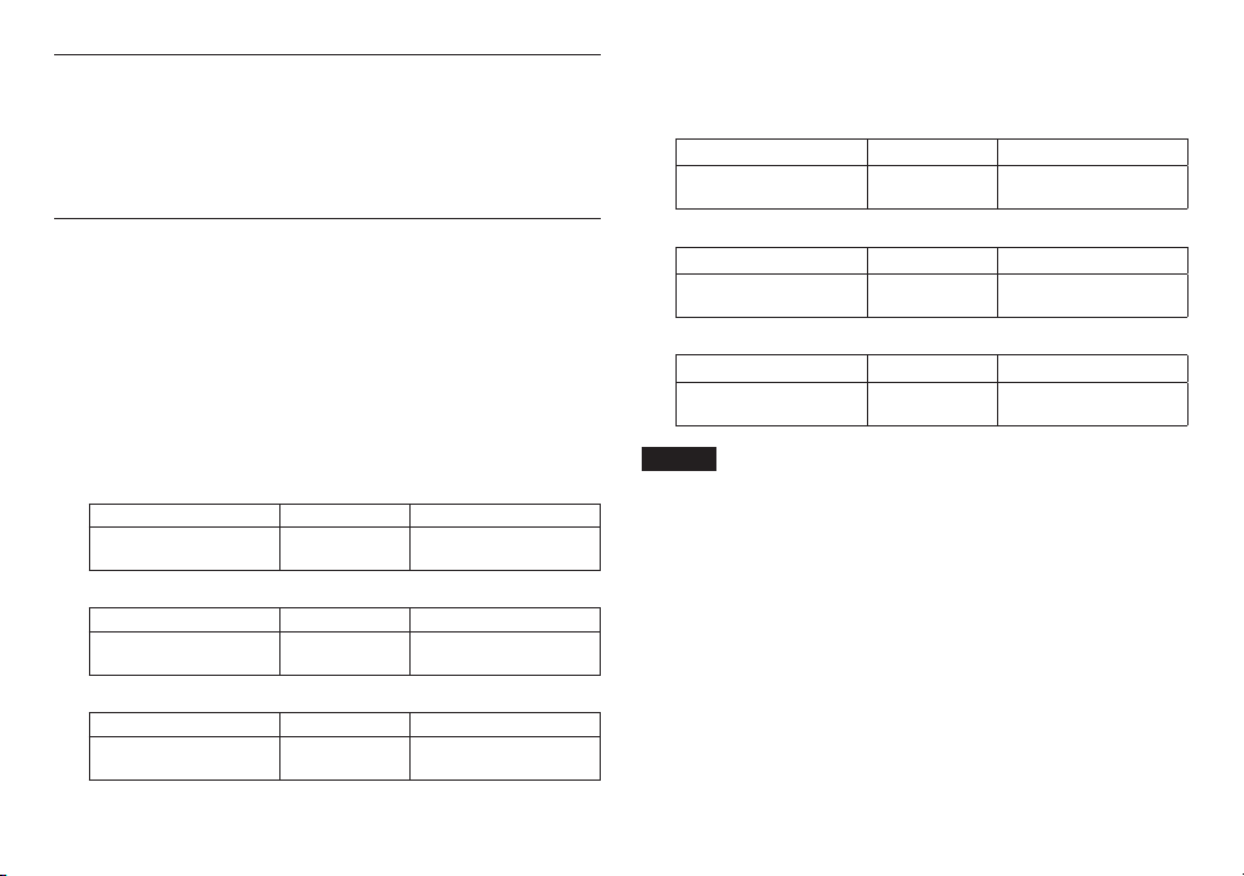
26 TASCAM DR-60DMKII
Requirements for connected computers
Check the TEAC Global Site (http://teac-global.com/) for the latest information
about supported operating systems.
Supported operating systems
Windows XP, Windows Vista, Windows 7, Windows 8 (including 8.1)
Mac OS X 10.2 or newer
General
Power
Four AA batteries (Alkaline or Ni-MH)
USB bus power supplied from a computer
AC adaptor (TASCAM PS-P515U, sold separately)
External battery pack designed for this unit (TASCAM BP-6AA, sold separately)
Power consumption
5.4W (maximum)
Battery operation time (continuous operation)
• Using alkaline batteries (EVOLTA)
Format Operation time Note
Recording 2-channel
44.1kHz/16-bit WAV files About 4:30 MIC input selected
(phantom power not used)
• Using NiMH battery (eneloop)
Format Operation time Note
Recording 2-channel
44.1kHz/16-bit WAV files About 5 hours MIC input selected
(phantom power not used)
• When using Ni-MH batteries (eneloop pro)
Format Operation time Note
Recording 2-channel
44.1kHz/16-bit WAV files About 6 hours MIC input selected
(phantom power not used)
Continuous operating time when using batteries and a
TASCAM BP-6AA (sold separately)
• When using Alkaline batteries (EVOLTA) and BP-6AA (EVOLTA)
Format Operation time Note
Recording 2-channel
44.1kHz/16-bit WAV files About 10:30 MIC input selected
(phantom power not used)
• When using NiMH batteries (eneloop) and BP-6AA (eneloop)
Format Operation time Note
Recording 2-channel
44.1kHz/16-bit WAV files About 12 hours MIC input selected
(phantom power not used)
• When using NiMH batteries (eneloop pro) and BP-6AA (eneloop pro)
Format Operation time Note
Recording 2-channel
44.1kHz/16-bit WAV files About 14:30 MIC input selected
(phantom power not used)
NOTE
When using phantom power, the continuous operating time will become
shorter depending on the microphone used.
Dimensions (W × H × D)
133 x 93.2 x 78mm / 5.24 x 3.67 x 3.07inches (with the top adapter attached)
Weight
510g (not including batteries)
Operating temperature range
0°C–40°C (32°F–104°F)
• Illustrations in this manual might differ in part from the actual product.
• Specifications and external appearance might be changed without notification
to improve the product.
• Detailed specifications are provided in the Reference Manual.

TASCAM DR-60DMKII 27
Mode d'emploi
PRÉCAUTIONS DE SÉCURITÉ IMPORTANTES
Pour le Canada
THIS CLASS B DIGITAL APPARATUS COMPLIES WITH CANADIAN ICES-003.
CET APPAREIL NUMÉRIQUE DE LA CLASSE B EST CONFORME À LA NORME
NMB-003 DU CANADA.
DÉCLARATION DE CONFORMITÉ
Nous, TEAC EUROPE GmbH. Bahnstrasse 12, 65205 Wiesbaden-
Erbenheim, Allemagne, déclarons sous notre propre
responsabilité que le produit TEAC décrit dans ce mode
d'emploi est conforme aux normes techniques lui
correspondant.
INSTRUCTIONS DE SÉCURITÉ IMPORTANTES
1 Lisez ces instructions.
2 Conservez ces instructions.
3 Tenez compte de tous les avertissements.
4 Suivez toutes les instructions.
5 N'utilisez pas cet appareil avec de l'eau à proximité.
6 Ne nettoyez l'appareil qu'avec un chiffon sec.
7 Ne bloquez aucune ouverture de ventilation. Installez-le conformément aux
instructions du fabricant.
8 Ne l'installez pas près de sources de chaleur telles que des radiateurs,
bouches de chauffage, poêles ou autres appareils (y compris des
amplificateurs) dégageant de la chaleur.
9 Ne neutralisez pas la fonction de sécurité de la fiche polarisée ou de terre.
Une fiche polarisée a deux broches, l'une plus large que l'autre. Une fiche de
terre a deux broches identiques et une troisième broche pour la mise à la
terre. La broche plus large ou la troisième broche servent à votre sécurité. Si
la fiche fournie n'entre pas dans votre prise, consultez un électricien pour le
remplacement de la prise obsolète.
10 Évitez de marcher sur le cordon d'alimentation et de le pincer, en particulier
au niveau des fiches, des prises secteur, et du point de sortie de l'appareil.
11 N'utilisez que des fixations/accessoires spécifiés par le fabricant.
12 Utilisez-le uniquement avec des chariots, socles,
trépieds, supports ou tables spécifiés par le fabricant
ou vendus avec l'appareil. Si un chariot est utilisé,
faites attention à ne pas être blessé par un
renversement lors du déplacement de l'ensemble
chariot/appareil.
13 Débranchez cet appareil en cas d'orage ou de non utilisation prolongée.
14 Confiez toute réparation à des techniciens de maintenance qualifiés. Une
réparation est nécessaire si l'appareil a été endommagé d'une quelconque
façon, par exemple si le cordon ou la fiche d'alimentation est endommagé,
si du liquide a été renversé sur l'appareil ou si des objets sont tombés
dedans, si l'appareil a été exposé à la pluie ou à l'humidité, s'il ne fonctionne
pas normalement, ou s'il est tombé.

28 TASCAM DR-60DMKII
•
L’appareil tire un courant nominal de veille de la prise secteur quand son
interrupteur POWER ou STANDBY/ON n’est pas en position ON.
• La fiche secteur est utilisée comme dispositif de déconnexion et doit donc
toujours rester disponible.
• Des précautions doivent être prises en cas d'utilisation d'écouteurs ou d'un
casque avec le produit car une pression sonore excessive (volume trop fort)
dans les écouteurs ou dans le casque peut causer une perte auditive.
• Si vous rencontrez des problèmes avec ce produit, contactez TEAC pour une
assistance technique. N'utilisez pas le produit tant qu'il n'a pas été réparé.
ATTENTION
• N'exposez pas cet appareil aux gouttes ni aux éclaboussures.
• Ne placez pas d'objet rempli de liquide sur l'appareil, comme par exemple un
vase.
• N’installez pas cet appareil dans un espace confiné comme une bibliothèque
ou un meuble similaire.
• L’appareil doit être placé suffisamment près de la prise de courant pour
que vous puissiez à tout moment attraper facilement la fiche du cordon
d'alimentation.
• Si le produit utilise des piles/batteries (y compris un pack de batteries ou des
piles installées), elles ne doivent pas être exposées au soleil, au feu ou à une
chaleur excessive.
• PRÉCAUTION pour les produits qui utilisent des batteries remplaçables au
lithium: remplacer une batterie par un modèle incorrect entraîne un risque
d'explosion. Remplacez-les uniquement par un type identique ou équivalent.
PRÉCAUTIONS CONCERNANT LES PILES
Ce produit utilise des piles. Le mauvais usage des piles peut provoquer une fuite,
une rupture ou d'autres problèmes. Respectez toujours les précautions suivantes
pour l'emploi de piles.
• Ne rechargez jamais des piles non rechargeables. Les piles peuvent se rompre
ou fuir, risquant de causer un incendie ou des blessures.
• Lors de l’installation des piles, faites attention aux indications de polarité
(orientation plus/moins ( / ) et installez-les correctement dans le ¥ ^
compartiment des piles comme indiqué. Les installer à l’envers peut entraîner
la rupture ou la fuite des piles, source d’incendie, de blessure ou de dégât
autour d’elles.
• Quand vous rangez ou jetez des piles, isolez leurs bornes avec de l'adhésif
isolant ou avec un matériau équivalent pour leur éviter d'entrer en contact
avec d'autres piles ou des objets métalliques.
• Lorsque vous jetez les piles usagées, suivez les instructions de mise au rebut
indiquées sur les piles et les lois locales sur l’enlèvement des ordures.
• N'utilisez pas d'autres piles que celles spécifiées. N'utilisez pas en même temps
des piles neuves et usagées, ni des types de piles différents. Les piles peuvent
se rompre ou fuir, risquant de causer un incendie, des blessures ou des dégâts
autour d’elles.
• Ne transportez pas et ne conservez pas des piles en même temps que de
petits objets métalliques. Les piles peut entrer en court-circuit, provoquant
une fuite, une rupture ou d'autres problèmes.
• Ne chauffez et ne démontez pas les piles. Ne les jetez pas dans un feu ou dans
de l’eau. Les piles peuvent se rompre ou fuir, risquant de causer un incendie,
des blessures ou des dégâts autour d’elles.
• Si le liquide de la pile s’échappe, essuyez tout liquide répandu dans le boîtier
des piles avant d’insérer de nouvelles piles. Si le liquide d’une pile touche un
œil, il peut entraîner une perte de la vue. Dans ce cas, rincez abondamment
à l’eau claire sans frotter l’œil et consultez immédiatement un médecin. Si le
liquide touche le corps ou les vêtements d’une personne, il peut entraîner des
blessures ou brûlures cutanées. Si cela se produit, rincez abondamment à l’eau
claire puis consultez immédiatement un médecin.
• L’alimentation de l’unité doit être coupée quand vous installez ou remplacez
des piles.
• Retirez les piles si vous envisagez de ne pas utiliser l’unité durant une période
prolongée. Les piles peuvent se rompre ou fuir, risquant de causer un incendie,

TASCAM DR-60DMKII 29
des blessures ou des dégâts autour d’elles. Si le liquide de la pile s’échappe,
essuyez tout liquide répandu dans le boîtier des piles avant d’insérer de
nouvelles piles.
• Ne démontez pas une pile. L'acide qu'elle contient peut entraîner des
blessures cutanées ou des dommages aux vêtements.
8 Pour les consommateurs européens
Mise au rebut des équipements électriques et
électroniques
(a) Tout équipement électrique et électronique doit être traité séparément de
la collecte municipale d'ordures ménagères dans des points de collecte
désignés par le gouvernement ou les autorités locales.
(b) En vous débarrassant correctement des équipements électriques et
électroniques, vous contribuerez à la sauvegarde de précieuses ressources
et à la prévention de potentiels effets négatifs sur la santé humaine et
l'environnement.
(c) Le traitement incorrect des déchets d'équipements électriques et
électroniques peut avoir des effets graves sur l'environnement et la santé
humaine en raison de la présence de substances dangereuses dans les
équipements.
(d) Le symbole de poubelle sur roues barrée d'une croix
indique que les équipements électriques et électroniques
doivent être collectés et traités séparément des déchets
ménagers.
(e) Des systèmes de retour et de collecte sont disponibles pour
l'utilisateur final. Pour des informations plus détaillées sur la
mise au rebut des vieux équipements électriques et électroniques, veuillez
contacter votre mairie, le service d'ordures ménagères ou le magasin dans
lequel vous avez acheté l'équipement.
Mise au rebut des piles et/ou accumulateurs
(a) Les piles et/ou accumulateurs hors d'usage doivent être traités séparément
de la collecte municipale d'ordures ménagères dans des points de collecte
désignés par le gouvernement ou les autorités locales.
(b) En vous débarrassant correctement des piles et/ou accumulateurs hors
d'usage, vous contribuerez à la sauvegarde de précieuses ressources
et à la prévention de potentiels effets négatifs sur la santé humaine et
l'environnement.
(c) Le traitement incorrect des piles et/ou accumulateurs hors d'usage peut
avoir des effets graves sur l'environnement et la santé humaine en raison de
la présence de substances dangereuses.
(d) Le symbole de poubelle sur roues barrée d'une croix indique
que les piles et/ou accumulateurs doivent être collectés et
traités séparément des déchets ménagers.
Si la pile ou l'accumulateur contient plus que les valeurs
spécifiées de plomb (Pb), mercure (Hg) et/ou cadmium (Cd)
telles que définies dans la directive sur les piles (2006/66/
CE), alors les symboles chimiques de ces éléments seront indiqués sous le
symbole de poubelle sur roues barrée d'une croix.
(e) Des systèmes de retour et de collecte sont disponibles pour l'utilisateur
final. Pour des informations plus détaillées sur la mise au rebut des piles
et/ou accumulateurs, veuillez contacter votre mairie, le service d'ordures
ménagères ou le magasin dans lequel vous les avez achetés.
Pb, Hg, Cd

30 TASCAM DR-60DMKII
Sommaire
Introduction 31 ...........................................................................................................................
Éléments fournis 31 ...................................................................................................................
Précautions concernant l'emplacement et l'emploi 31 ................................................
Attention à la condensation 31 .............................................................................................
Nettoyage de l'unité 31 ............................................................................................................
Utilisation du site mondial TEAC 31 .....................................................................................
Nomenclature et fonctions des parties 32 ........................................................................
Face avant 32 ..................................................................................................................................................
Face latérale gauche 32 ............................................................................................................................
Face latérale droite................................................................................................................................33
Face arrière.................................................................................................................................................33
Face supérieure 33 .......................................................................................................................................
Face inférieure 33 .........................................................................................................................................
Écran d'accueil 34 .......................................................................................................................
Préparation 35 .............................................................................................................................
Alimentation de l'unité 35 ......................................................................................................................
Allumage de l'unité 35 ..............................................................................................................................
Réglage de l'horloge intégrée 35 .......................................................................................................
Extinction
(mise en veille de l'unité) 35 ..................................................................................................................
Insertion des cartes SD 36 ......................................................................................................................
Branchement et fixation à l'appareil photo 36 ..........................................................................
Branchement de moniteurs et casque 36 ....................................................................................
Procédures d'édition de base...........................................................................................37
Structure du menu 37 ...............................................................................................................................
Enregistrement 37 ......................................................................................................................
Écran d'enregistrement 37 .....................................................................................................................
À propos de l'armement d'enregistrement 39 ..........................................................................
Structure du menu 39 ...............................................................................................................................
Réglage du niveau d'entrée 39 ............................................................................................................
Emploi du limiteur 39 ................................................................................................................................
Emploi du filtre coupe-bas
(LOW CUT) 40 .................................................................................................................................................
Présentation des modes d'enregistrement 40 ...........................................................................
Enregistrement
(enregistrement MONO/STEREO) ..................................................................................
Lecture ..................................................................................................................................
Réglage du volume de lecture ..........................................................................................
Lecture .............................................................................................................................
Sélection des fichiers à lire (saut) ....................................................................................
Structure du menu ............................................................................................................
Opérations rapides 4 ..............................................................................................................
Présentation de la touche QUICK ....................................................................................
Branchement à un ordinateur 43 .........................................................................................
Branchement à un ordinateur par USB ............................................................................
Échange de fichiers avec un ordinateur ...........................................................................
Déconnexion d'un ordinateur ...........................................................................................
Réglages et informations...................................................................................................43
Réglages du système ........................................................................................................
Référence rapide pour l'emploi des diverses fonctions 44 .........................................
Messages ...............................................................................................................................
Guide de dépannage 48 ..........................................................................................................
Caractéristiques techniques 49 .............................................................................................
Données ...........................................................................................................................
Entrées et sorties ..............................................................................................................
Performances audio ..........................................................................................................
Durées d'enregistrement ...................................................................................................
Configurations informatiques requises pour les ordinateurs connectés 50 ...........
Générales ..........................................................................................................................

TASCAM DR-60DMKII 31
Introduction
Merci beaucoup d'avoir choisi l'enregistreur PCM
linéaire DR-60DMKII TASCAM.
Avant de connecter et d’utiliser cette unité, veuillez
prendre le temps de lire ce mode d'emploi en totalité
pour vous assurer une bonne compréhension de sa
mise en service et de son branchement, ainsi que du
mode opératoire de ses nombreuses fonctions utiles
et pratiques. Une fois la lecture de ce mode d'emploi
terminée, veillez à le conserver en lieu sûr pour
référence ultérieure.
Ce mode d'emploi explique les principales fonctions
de cette unité. Veuillez consulter le manuel de
référence pour des informations sur toutes les
fonctions de l'unité. Vous pouvez aussi télécharger
ce mode d'emploi et le manuel de référence depuis
le site mondial de TEAC (http://teac-global.com/).
Éléments fournis
Ce produit est livré avec les éléments suivants.
Ouvrez l'emballage avec soin pour ne pas
endommager ces éléments. Conservez les matériaux
d'emballage pour de futurs transports.
Si un élément quelconque est manquant ou a été
endommagé durant le transport, veuillez contacter
TEAC.
• Unité principale × 1 ...................................................................
• Câble USB × 1 ................................................................................
• Mode d'emploi (ce document)
incluant la garantie × 1 ............................................................
Précautions concernant
l'emplacement et l'emploi
• La plage de température de fonctionnement de
cette unité est de 0-40°C.
• Ne placez pas cette unité dans les types
d'emplacement suivants. Cela pourrait dégrader
la qualité sonore ou causer des mauvais
fonctionnements.
Lieux sujets à des vibrations significatives
Près de fenêtres ou en exposition directe au soleil
Près de chauffages ou dans des lieux
extrêmement chauds
Lieux extrêmement froids
Lieux mal ventilés ou très humides
Lieux très poussiéreux
Emplacements exposés directement à la pluie ou
à l'eau
• Ne placez pas cette unité sur un amplificateur de
puissance ou un autre appareil générant de la
chaleur.
• Si cette unité est placée près d'un amplificateur
de puissance ou d'un autre appareil à gros
transformateur, cela peut entraîner un ronflement.
Dans ce cas, augmentez la distance séparant
cette unité de l'autre appareil.
• Si on l'utilise à proximité d'un récepteur de
télévision ou de radio, cette unité peut entraîner
des irrégularités de couleur ou des parasites. Si
cela se produit, éloignez l'unité.
• Cette unité peut produire des parasites si un
téléphone mobile ou autre appareil sans fil est
utilisé à proximité pour passer des appels ou
envoyer ou recevoir des signaux. Dans ce cas,
augmentez la distance entre cette unité et les
autres appareils ou éteignez-les.
Attention à la condensation
Si l'unité est déplacée d’un endroit froid à un endroit
chaud, ou utilisée après un changement soudain de
température, il existe un risque de condensation; la
vapeur de l'air peut se condenser sur le mécanisme
interne, empêchant le bon fonctionnement. Pour
empêcher cela ou si cela se produit, laissez l’unité
une ou deux heures à la température de la nouvelle
pièce avant de l'utiliser.
Nettoyage de l'unité
Essuyez l'unité avec un chiffon sec et doux pour
la nettoyer. Ne l'essuyez pas avec des lingettes de
nettoyage contenant des produits chimiques, du
diluant, de l'alcool ou d'autres agents chimiques.
Cela pourrait endommager la surface ou causer une
décoloration.
Utilisation du site mondial TEAC
Vous pouvez télécharger depuis le site mondial TEAC
(http://teac-global.com/) ce mode d'emploi et le
manuel de référence nécessaires à cette unité.
1. Allez sur le site mondial TEAC
(http://teac-global.com/).
2. Dans la section TASCAM Downloads
(téléchargements TASCAM), cliquez sur la
langue souhaitée afin d'ouvrir la page de
téléchargement du site web pour cette langue.
NOTE
Si la langue désirée n'apparaît pas, cliquez
sur Other Languages (autres langues).

32 TASCAM DR-60DMKII
3. Cliquez sur le nom du produit dans la section
«Produits» et ouvrez la page «Liens et
téléchargements» de ce produit.
4. Sélectionnez et téléchargez le mode d'emploi
et le manuel de référence nécessaires.
Nomenclature et fonctions
des parties
Face avant
1 Poignées
Utilisez-les pour attacher une dragonne.
2 Écran
3 Molette DATA (ENTER/MARK)
Utilisez-la pour sélectionner des paramètres et
changer leur valeur dans les écrans de réglage.
4 Touche MONITOR SELECT
5 Touche MENU
6 Touche MIXER
7 Touche QUICK
Ouvre le menu local rapide.
8 Voyant DUAL
S'allume en orange lors de l'enregistrement en
mode double.
9 Voyant 4CH
S'allume en orange lors de l'enregistrement en
mode 4 canaux.
0 Voyant REC
Clignote en pause d'enregistrement et s'allume
en rouge durant l'enregistrement.
q Bouton 1/L et voyant PEAK
w Sélecteur d'entrée (1/L)
q Bouton 2/R et voyant PEAK
r Sélecteur d'entrée (2/R)
t Bouton 3-4 et voyant PEAK
y Touche .
u Touche Stop ( ) [HOME]8
i Touche /
o Touche 7 (lecture)
p Touche SLATE
Maintenez-la pressée durant la lecture pour
enregistrer une tonalité test.
a Touche 0 (enregistrement)
Face latérale gauche
NOTE
N'exercez pas de force excessive pour
brancher des appareils externes à l'unité,
ni durant l'utilisation. En particulier, faites
attention si vous employez un adaptateur
jack standard/mini-jack, car l'emploi d'une
force inappropriée pourrait endommager
l'appareil.
s Prise 1/L (XLR/jack 6,35mm 3 points)
d Prise 3-4 (mini-jack 3,5mm stéréo)
f Prise 2/R (XLR/jack 6,35mm 3 points)
g Prise CAMERA IN (mini-jack 3,5mm stéréo)
h Prise REMOTE (mini-jack 2,5mm 3 points)
j Commande de volume de sortie CAMERA
OUT (LOW)
k Prise CAMERA OUT (LOW) (mini-jack
3,5mm stéréo)

TASCAM DR-60DMKII 33
Face latérale droite
NOTE
N'exercez pas de force excessive pour
brancher un casque ou des appareils
externes à l'unité, ni durant l'utilisation. En
particulier, faites attention si vous employez
un adaptateur jack standard/mini-jack, car
l'emploi d'une force inappropriée pourrait
endommager l'appareil.
l Fente pour carte SD
; Touche
z Commutateur HOLD
x Port USB
c Commande de volume PHONES
v Prise PHONES (mini-jack 3,5mm stéréo)
b Commande de volume CAMERA OUT
(HIGH)/LINE OUT
n Prise CAMERA OUT (HIGH)/LINE OUT (mini-
jack 3,5mm stéréo)
Face arrière
m Capot du compartiment des piles
, Compartiment des piles
Face supérieure
. Fixation à l’appareil photo reflex
numérique
/ Vis de montage sur l’appareil photo reflex
numérique (1/4 de pouce ou 6,35mm)
Face inférieure
! Filetage de montage sur trépied (1/4 de
pouce ou 6,35 mm)
@ Orifice de broche de caméra vidéo

34 TASCAM DR-60DMKII
Écran d'accueil
C'est l'écran qui s'affiche habituellement lorsque
l'unité est à l'arrêt.
ATTENTION
Lors de l'écoute de contrôle, certains indicateurs
de niveau, icônes et autres éléments changent
pour prendre l'aspect de l'écran d'enregistrement.
1 Mode d'écoute de contrôle (Monitoring)
Indique que l'audio est maintenant contrôlé.
Indicateur
Signification
MIX
Mixage des canaux 1-4, ou
fichier principal du mode double
enregistrement
SUB Fichier secondaire du mode double
enregistrement
1+2 Mixage des canaux 1-2
3+4 Mixage des canaux 3-4
CAM
Entrée du son par la prise CAMERA IN
CH1 Entrée du son du canal 1
1-M Canal gauche du fichier principal
du mode double enregistrement
Indicateur
Signification
1-S Canal gauche du second fichier du
mode double enregistrement
CH2 Entrée du son du canal 2
2-M Canal droit du fichier principal du
mode double enregistrement
2-S Canal droit du second fichier du
mode double enregistrement
CH3 Entrée du son du canal 3
3-M Canal gauche du fichier principal
du mode double enregistrement
3-S Canal gauche du second fichier du
mode double enregistrement
CH4 Entrée du son du canal 4
4-M Canal droit du fichier principal du
mode double enregistrement
4-S Canal droit du second fichier du
mode double enregistrement
2 Réglage de lecture en boucle
Lecture simple
Lecture en boucle d'un même fichier
Lecture en boucle de tous les fichiers
3 Zone de lecture
ALL: tous les fichiers du dossier MUSIC
FOLDER: tous les fichiers du dossier sélectionné
4 Numéro du fichier lu/nombre total de
fichiers
Affiche le numéro du fichier actuel et le nombre
total de fichiers dans la zone de lecture actuelle.
5 Temps écoulé
Affiche le temps écoulé (heures : minutes :
secondes) dans le fichier actuel.
6 Statut d'alimentation
Quand des piles sont utilisées, une icône de pile
affiche la charge restante sous forme de barres
( , , ).
Les piles sont quasiment déchargées et
l'alimentation va bientôt se couper (mise en
veille) si l'icône n'a plus de barres « ».
Quand vous utilisez l'adaptateur secteur
PS-P515U (vendu séparément) ou l'alimentation
par le bus USB, apparaît.
7 Statut de fonctionnement de l'enregistreur
Cette icône affiche le statut de fonctionnement
de l'enregistreur.
Indicateur Signification
8À l'arrêt
9En pause
7En lecture
,En recherche vers l'avant
mEn recherche vers l'arrière
/En saut vers l'avant
.En saut vers l'arrière
8 Indicateurs de niveau
Ils affichent les niveaux des signaux entrants et
lus.

TASCAM DR-60DMKII 35
9 Affichage du statut de piste
Cette icône change en fonction du mode
d'enregistrement.
Indicateurs
(exemples) Signification
Lecture d'un fichier enregistré
en mode ou MONO STÉRÉO
/ /
/
Écoute de contrôle en mode
MONO
/ Écoute de contrôle en mode
STÉRÉO
/
Lecture d'un fichier enregistré
en mode DUAL MONO ou DUAL
ST ou écoute de contrôle dans
ces modes
Lecture d'un fichier enregistré
en mode 4CH ou écoute de
contrôle dans ce mode
0 Affichage de la position de lecture
La position de lecture actuelle est indiquée par
une barre.
q Nom du fichier
Affiche le nom du fichier lu sauf si plusieurs
fichiers sont enregistrés en mode 4 canaux ou
double enregistrement.
w Temps restant
Affiche le temps écoulé (heures : minutes :
secondes) dans le fichier actuel.
e Statut d'alignement de niveau
: fonction d'alignement de niveau
désactivée
: fonction d'alignement de niveau
activée
r Statut de l'égaliseur de lecture
: égaliseur de lecture désactivé
: égaliseur de lecture activé
t Valeur crête en décibels (dB)
Le niveau maximal atteint au cours d'une période
de temps fixe est affiché numériquement.
Préparation
Alimentation de l'unité
8 Emploi avec des piles AA
1. Ouvrez le compartiment des piles au dos de
l'unité.
2. Installez 4 piles AA dans le compartiment avec
leurs repères et comme indiqué.¥ ^
3. Fermez le compartiment des piles.
• Avec le paramètre
BATTERY TYPE
du menu
SYSTEM
, indiquez le type de pile afin que
l'autonomie restante soit fidèlement affichée
puisque l'appareil pourra alors déterminer avec
précision s'il lui reste une charge suffisante pour
un bon fonctionnement (par défaut, ce paramètre
est réglé sur
ALKAL
correspondant à des piles
alcalines).
Allumage de l'unité
Pour allumer l'unité arrêtée, pressez et maintenez la
touche jusqu'à ce que «TASCAM DR-60MKII»
(écran de démarrage) s'affiche.
L'écran d'accueil apparaît quand l'unité démarre.
Réglage de l'horloge intégrée
Quand on allume pour la première fois l'unité (ou
quand l'horloge intégrée s'est réinitialisée après
que l'unité soit restée inutilisée sans piles), l'écran
DATE/TIME
(date/heure) apparaît avant l'écran de
démarrage pour que la date et l'heure puissent être
réglées.
Extinction
(mise en veille de l'unité)
Pressez et maintenez la touche jusqu'à ce que
«LINEAR PCM RECORDER» s'affiche à l'écran.
L'alimentation se coupe une fois que l'unité a
terminé son processus d'extinction (mise en veille).

36 TASCAM DR-60DMKII
Insertion des cartes SD
1. Ouvrez le capot de fente pour carte SD/port
USB sur le côté droit de l'unité.
2. Insérez la carte SD dans la fente comme illustré
ci-après jusqu'à ce qu'elle clique en place.
Branchement et fixation à
l'appareil photo
Afin de faire passer le son de cette unité à un
appareil photo reflex numérique et d'écouter le son
sortant de cet appareil au travers de cette unité, vous
devez les relier à l'aide de câbles à fiches mini-jack
3,5mm du commerce.
1. Si vous voulez enregistrer l'audio de cette unité
avec un appareil photo, branchez la prise de
sortie CAMERA OUT (LOW) sur le côté gauche
de cette unité à l'entrée pour micro externe de
l'appareil photo.
Si vous voulez recevoir l'audio venant de
l'appareil photo et le contrôler avec cette unité,
branchez la prise d'entrée sur le CAMERA IN
côté gauche de cette unité à la prise de sortie
audio de l'appareil photo.
Appareil photo
numérique reflex
Prise de sortie
audio
Prise d'entrée
micro externe
NOTE
• Si la sortie n'est pas assez forte même avec
le volume réglé au CAMERA OUT (LOW)
niveau le plus élevé possible, utilisez la
prise / et le CAMERA OUT (HIGH) LINE OUT
volume / CAMERA OUT (HIGH) LINE OUT
pour régler le niveau de sortie.
• Référez-vous au mode d'emploi de l'appareil
photo pour identifier cette prise sur l'appareil
photo.
2. Utilisez la commande de volume CAMERA
OUT (LOW) sur le côté gauche de l'unité pour
régler le niveau de sortie vers l'appareil photo.
3. Pour monter l'appareil photo sur cette unité,
utilisez la vis de fixation d'appareil photo sur le
dessus de l'unité.
Branchement de moniteurs et
casque
Pour écouter au casque, branchez ce dernier à la
prise .PHONES
Pour écouter avec un système d'écoute externe
(moniteurs amplifiés ou amplificateur et enceintes),
branchez celui-ci à la prise .LINE OUT
Casque
Moniteurs amplifiés ou
amplificateur et enceintes

TASCAM DR-60DMKII 37
Procédures d'édition de base
1. Pressez la touche pour ouvrir l'écranMENU
MENU
.
2. Tournez la molette pour sélectionner DATA
une option de menu (la surligner) et pressez la
molette ou la touche pour accéder DATA /
aux divers écrans de réglage.
3. Tournez la molette pour sélectionner DATA
(surligner) l'option de menu à régler.
4. Tournez la molette ou pressez la touche DATA
/ pour déplacer le curseur afin de surligner
la valeur du réglage.
5. Tournez la molette pour changer la DATA
valeur de réglage.
6. Pressez la molette ou la touche DATA .
pour sélectionner un autre paramètre à régler
dans le même menu.
Cela vous permet de sélectionner un nouveau
paramètre. Tournez à nouveau la molette DATA
pour sélectionner un paramètre à régler.
7. Répétez les étapes 3 à 6 si nécessaire pour
régler chaque paramètre.
8. Pour ouvrir l'écran
MENU
(ou l'écran de
sous-menu
OTHERS
), pressez la touche . MENU
Pour revenir à l'écran d'accueil, pressez la
touche ].Stop ( ) [8 HOME
Structure du menu
MENU
REC MODE Réglages
d'enregistrement
INPUT SETTING Réglages d'entrée
REC SETTING Réglages
d'enregistrement
AUTO REC
Réglage de la fonction
d'enregistrement
automatique
PLAY SETTING Réglages de lecture
BROWSE Opérations sur les fichiers
et dossiers de la carte SD
OTHERS Affichage du sous-menu
OTHERS
INFORMATIONVisualisation des
informations
FILE NAME Réglages de nom de
fichier
DATE/TIME Réglage de la date et de
l'heure
SYSTEM Réglages du système
Enregistrement
Écran d'enregistrement
1 Mode d'écoute de contrôle (Monitoring)
Indique le signal audio contrôlé.
Indicateur
Signification
MIX
Mixage des canaux 1-4, ou
fichier principal du mode double
enregistrement
SUB Fichier secondaire du mode
double enregistrement
1+2 Mixage des canaux 1-2
3+4 Mixage des canaux 3-4
CAM Entrée du son par la prise
CAMERA IN
CH1 Entrée du son du canal 1
1-M Canal gauche du fichier principal
du mode double enregistrement
1-S Canal gauche du second fichier
du mode double enregistrement
CH2 Entrée du son du canal 2
2-M Canal droit du fichier principal du
mode double enregistrement

38 TASCAM DR-60DMKII
Indicateur
Signification
2-S Canal droit du second fichier du
mode double enregistrement
CH3 Entrée du son du canal 3
3-M Canal gauche du fichier principal
du mode double enregistrement
3-S Canal gauche du second fichier
du mode double enregistrement
CH4 Entrée du son du canal 4
4-M Canal droit du fichier principal du
mode double enregistrement
4-S Canal droit du second fichier du
mode double enregistrement
2
Statut de la fonction de pré-enregistrement
ou d'enregistrement automatique
apparaît quand la fonction de
pré-enregistrement est activée et
l'enregistrement armé.
apparaît quand la fonction d'enregistrement
automatique est activée et en enregistrement.
3 Format d'enregistrement
Affiche le format d'enregistrement de fichier.
WAV16, WAV24, BWF16 ou BWF24
4 Fréquence d'échantillonnage
d'enregistrement
Affiche la fréquence d'échantillonnage
d'enregistrement du fichier.
44,1kHz, 48kHz ou 96kHz
5 Temps d'enregistrement écoulé
Le temps d'enregistrement qui s'est écoulé
dans le fichier apparaît en heures: minutes :
secondes.
6 Nombre de canaux d'enregistrement
Affiche le nombre de canaux d'enregistrement
dans le fichier.
ST ou MONO
7 Statut de la fonction de tonalité
automatique
Pas d'icône: tonalité automatique désactivée
: tonalité automatique activée
8 Statut de fonctionnement de l'enregistreur
Cette icône affiche le statut de fonctionnement
de l'enregistreur.
Indicateur
Signification
09 Enregistrement armé ou en pause
0Enregistrement
Enregistrement avec retardateur
activé
9 Source d'entrée
Cette icône affiche la source d'entrée.
Indicateurs
(exemples) Signification
/ /
/
Source d'entrée du mode
d'enregistrement mono
/ Source d'entrée du mode
d'enregistrement stéréo
/
Source d'entrée du mode
double enregistrement et
réglage de gain pour le second
enregistrement (0 à -12)
Source d'entrée du mode
d'enregistrement 4 canaux
0 Indicateurs de niveau d'enregistrement
Le niveau du signal entrant est affiché.
q Nom du fichier
Le nom de fichier automatiquement donné au
fichier enregistré est affiché.
w Temps d'enregistrement restant
Le temps d'enregistrement restant sur la
carte SD est indiqué en heures: minutes:
secondes en fonction des réglages de mode
d'enregistrement, fréquence d'échantillonnage
et format d'enregistrement.
e Statut de filtre coupe-bas
: filtre coupe-bas désactivé
: filtre coupe-bas activé
r Statut de la fonction limiteur
: limiteur désactivé
: limiteur activé
t Réglage de la touche SLATE
: touche SLATE activée
: touche SLATE désactivée
y Valeur crête en décibels (dB)
Les valeurs crêtes du niveau d'entrée sont
affichées numériquement.

TASCAM DR-60DMKII 39
À propos de l'armement
d'enregistrement
Cette unité a une fonction d'armement
d'enregistrement comme celle d'un enregistreur
professionnel. En mode d'armement
d'enregistrement, vous pouvez régler par exemple
le niveau d'entrée puis lancer rapidement
l'enregistrement.
En armement d'enregistrement, l'indicateur REC
clignote et l'écran d'enregistrement s'affiche.
Structure du menu
Vous pouvez faire différents réglages avec le
paramètre
REC SETTING
dans l’écran
MENU
.
REC SETTING
FORMAT Réglage du format du fichier
BWF: 16/24-bit,
WAV: 16/24-bit
SAMPLE Réglage de la fréquence
d'échantillonnage
44,1kHz, 48kHz, 96kHz
SIZE Réglage de la taille de fichier
maximale
64Mo, 128Mo, 256Mo,
512Mo, 1Go, 2Go
SELF TMR Réglage de la fonction
retardateur
OFF, 2s, 10s
MONITOR Activation de l'écoute de
contrôle (Monitoring)
OFF/ON
Réglage du niveau d'entrée
1. Pressez la touche pour ouvrir l'écran MENU
MENU
.
2. Tournez la molette pour sélectionner DATA
INPUT SETTING
(réglages d'entrée), et pressez
la molette ou la touche pour ouvrir DATA /
l'écran
INPUT SETTING
.
L'écran
INPUT SETTING
apparaît.
3. Tournez la molette pour régler le DATA
GAIN
de chaque canal et pressez la molette ou DATA
la touche ./
Écran de réglage d'entrée du canal 1
(
Ch1 INPUT SETTING
)
4. Tournez la molette pour régler le gain DATA
d'entrée du micro.
Options:
MUTE
,
LOW
(par défaut),
MID
,
HIGH
,
HI+PLUS
5. Une fois le réglage fini, pressez la touche Stop
( ) [ ] pour revenir à l'écran d'accueil.8HOME
6. Pressez la touche ( ) pour Enregistrement 0
armer l'enregistrement.
Le voyant d'enregistrement clignote en rouge
et l'écran d'enregistrement apparaît.
7. Pour régler les niveaux d'entrée, utilisez les
boutons , 1/L 2/R et 3-4 en face avant de l'unité.
Si les niveaux d'entrée sont trop élevés, les
voyants de crête (Peak) situés à gauche des
boutons , et s'allument en rouge.1/L 2/R 3-4
Un repère est placé à -12dB sur les b
indicateurs de niveau. Réglez le niveau d'entrée
pour que les barres de l'indicateur se déplacent
de part et d'autre de ce repère qui doit se
trouver environ au centre sans pour autant que
le témoin des boutons , et ne PEAK 1/L 2/R 3-4
s'allume en rouge lorsque les sons les plus forts
sont produits.
8. Une fois le réglage fini, pressez la touche Stop
( ) [ ] pour désarmer l'enregistrement.8HOME
Emploi du limiteur
Quand le limiteur est activé, le gain de l'entrée micro
est automatiquement ajusté en fonction du niveau
d'entrée pour obtenir un niveau d'enregistrement
sans distorsion même lors de l'arrivée de sons forts.
1. Pressez la touche pour ouvrir l'écran MENU
MENU
.
2. Tournez la molette pour sélectionner DATA
INPUT SETTING
(réglages d'entrée), et pressez
la molette ou la touche pour ouvrir DATA /
l'écran
INPUT SETTING
.
L'écran
INPUT SETTING
apparaît.
3. Tournez la molette pour régler le DATA
LIMITER
(limiteur) sur un canal et pressez la
molette ou la touche .DATA /
Écran de réglage d'entrée du canal 1
(
Ch1 INPUT SETTING
)

40 TASCAM DR-60DMKII
4. Tournez la molette pour régler le limiteur DATA
de l'entrée micro.
Options Signification
OFF (valeur
par défaut) Limiteur désactivé (OFF)
MONO
Limiteur en service
uniquement sur le canal
sélectionné
LINK Limiteur en service sur le canal
sélectionné et le canal couplé
5. Une fois le réglage fini, pressez la touche Stop
( ) [ ] pour revenir à l'écran d'accueil.8 HOME
Emploi du filtre coupe-bas
(LOW CUT)
Utilisez le filtre coupe-bas si vous voulez réduire le
bruit et d'autres sons dans les basses fréquences.
Cette fonction peut par exemple servir à réduire le
bruit de la climatisation et le bruit désagréable du
vent.
1. Pressez la touche pour ouvrir l'écran MENU
MENU
.
2. Tournez la molette pour sélectionner DATA
INPUT SETTING
(réglages d'entrée), et pressez
la molette ou la touche pour ouvrir DATA /
l'écran
INPUT SETTING
.
L'écran
INPUT SETTING
apparaît.
3. Tournez la molette afin de sélectionner DATA
LOW CUT
(coupe-bas) pour un canal et pressez
la molette ou la touche .DATA /
Écran de réglage d'entrée du canal 1
(
Ch1 INPUT SETTING
)
4. Tournez la molette pour sélectionner la DATA
fréquence de coupure du filtre coupe-bas sur
l'entrée micro.
Options: OFF (valeur par défaut), 40Hz, 80Hz,
120Hz
5. Une fois le réglage fini, pressez la touche Stop
( ) [ ] pour revenir à l'écran d'accueil.8 HOME
Présentation des modes
d'enregistrement
Cet enregistreur a cinq modes d'enregistrement.
Utilisez l’option
REC MODE
de l'écran
REC MODE
pour déterminer le mode d’enregistrement. Les
réglages disponibles varient avec chaque mode
d'enregistrement.
Mode MONO
C'est un mode pour l'enregistrement mono.
Mode STEREO (valeur par défaut)
C'est un mode pour l'enregistrement stéréo de deux
canaux gauche et droit indépendants.
Mode DUAL MONO
Ce mode utilise une source d'entrée pour créer deux
fichiers ayant des niveaux d'entrée différents (réglés
en écran
INPUT SETTING
). Deux fichiers mono
seront enregistrés.
Mode DUAL ST
Ce mode utilise une source d'entrée pour créer deux
fichiers ayant des niveaux d'entrée différents (réglés
en écran
INPUT SETTING
). Deux fichiers stéréo
seront enregistrés.
Mode 4CH
Ce mode enregistre les 4 entrées externes sous
forme de deux paires comme deux fichiers stéréo.
Deux fichiers stéréo seront enregistrés.
Produkt Specifikationer
| Mærke: | Tascam |
| Kategori: | Stemmeoptager |
| Model: | DR-60D MKII |
Har du brug for hjælp?
Hvis du har brug for hjælp til Tascam DR-60D MKII stil et spørgsmål nedenfor, og andre brugere vil svare dig
Stemmeoptager Tascam Manualer

9 August 2024

3 August 2024

24 Juli 2024

21 Juli 2024
Stemmeoptager Manualer
- Stemmeoptager Sony
- Stemmeoptager Philips
- Stemmeoptager Grundig
- Stemmeoptager D-Link
- Stemmeoptager Motorola
- Stemmeoptager Roland
- Stemmeoptager Toshiba
- Stemmeoptager Kodak
- Stemmeoptager Yamaha
- Stemmeoptager Olympus
- Stemmeoptager Nedis
- Stemmeoptager Abus
- Stemmeoptager Planet
- Stemmeoptager Aiwa
- Stemmeoptager DataVideo
- Stemmeoptager Trevi
- Stemmeoptager König
- Stemmeoptager Lervia
- Stemmeoptager Olympia
- Stemmeoptager AJA
- Stemmeoptager Vivotek
- Stemmeoptager Zoom
- Stemmeoptager Line 6
- Stemmeoptager Saramonic
- Stemmeoptager Hikvision
- Stemmeoptager Samson
- Stemmeoptager RCA
- Stemmeoptager AVerMedia
- Stemmeoptager GoClever
- Stemmeoptager Hanwha
- Stemmeoptager Audioline
- Stemmeoptager Sound Devices
- Stemmeoptager M-Audio
- Stemmeoptager GPO
- Stemmeoptager Provision-ISR
- Stemmeoptager Atomos
- Stemmeoptager Majestic
- Stemmeoptager Audiovox
- Stemmeoptager Axis
- Stemmeoptager Reloop
- Stemmeoptager Sangean
- Stemmeoptager Oregon Scientific
- Stemmeoptager Dahua Technology
- Stemmeoptager Boss
- Stemmeoptager Blackmagic Design
- Stemmeoptager Lectrosonics
- Stemmeoptager Qian
- Stemmeoptager Geovision
- Stemmeoptager Gefen
- Stemmeoptager Airlive
- Stemmeoptager Marquant
- Stemmeoptager Profoon
- Stemmeoptager Mpman
- Stemmeoptager Humax
- Stemmeoptager Engel Axil
- Stemmeoptager EverFocus
- Stemmeoptager Livescribe
- Stemmeoptager Griffin
- Stemmeoptager Kguard
- Stemmeoptager Neo
- Stemmeoptager Epcom
- Stemmeoptager LifeGood
- Stemmeoptager Syscom
- Stemmeoptager Pixel Maker
- Stemmeoptager Feelworld
- Stemmeoptager HiLook
- Stemmeoptager Jammin Pro
Nyeste Stemmeoptager Manualer

15 Januar 2025

14 Januar 2025

30 December 2025

29 December 2024

27 December 2024

21 December 2024

15 December 2024

12 December 2024

11 Oktober 2024

10 Oktober 2024