Terratec Noxon 2 audio for ipod Manual
Terratec
Hi-Fi system
Noxon 2 audio for ipod
Læs nedenfor 📖 manual på dansk for Terratec Noxon 2 audio for ipod (28 sider) i kategorien Hi-Fi system. Denne guide var nyttig for 17 personer og blev bedømt med 4.5 stjerner i gennemsnit af 2 brugere
Side 1/28

D
Diese Anleitung zeigt Ihnen, wie Sie Ihr NOXON-Gerät in Betrieb nehmen.
Ausführlichere Beschreibungen und Sonderkonfigurationen finden Sie in
Ihrem Handbuch.
I. Vorab-Check
Ihr NOXON ist ein Netzwerkgerät, das in Ihr Netzwerk eingebunden werden muss,
bevor Sie loslegen können! Dies ist mit wenigen Schritten möglich, Sie benötigen
lediglich ein paar Grunddaten Ihres Netzwerkes.
Einen schnellen Internetanschluss (z.B. DSL, idealerweise mit Flatrate).
Einen Router, für den kabellosen Betrieb einen so genannten W-LAN Router
(Wireless LAN).
Einen PC (nur für Updates und Ihre digitale Musiksammlung. Internetradio ist ohne
PC möglich).
Ihren Netzwerkschlüssel („WEP / WPA / WPA2“).
Dieser dient, wie jeder Schlüssel, zur Absicherung vor unbefugtem Zugriff, und
wurde mit Ihrem Netzwerk eingerichtet. Für den Zugang zu einem so gesicherten
Netzwerk muss der Schlüssel in einem späteren Schritt im NOXON eingegeben
werden. Bitte fragen Sie Ihren Netzwerktechniker nach dem Schlüssel.
Sollte Ihr Netzwerk über keinen Schlüssel verfügen, kann sich das Gerät ohne
diese Eingabe mit dem Internet verbinden.
Sollten Sie nicht sicher sein, ob Sie einen solchen Schlüssel in Ihrem
Netzwerk benutzen, versuchen Sie es einfach erst einmal ohne Eingabe. S
wiederholen Sie den Einrichtungsvorgang.
Dann sollten Sie allerdings den Schlüssel kennen.
Was brauchen Sie?
Hinweis:
ollte
das Gerät danach nicht funktionieren,
Bevor es endgültig los geht noch die wichtigsten Tasten auf Ihrer Fernbedienung:
Zurück und weiter (bzw. Abbruch und Bestätigen/OK)
Zeicheneingabe (analog der SMS-Navigation von Handys)
Löschen des letzten Zeichens
Hauptverzeichnis (Home-Taste)
Konfigurationsmenü
Auf den nächsten Seiten werden wir Ihnen nun zeigen, wie Sie Ihren NOXON schnell
und einfach einrichtet.
Viel Spaß!
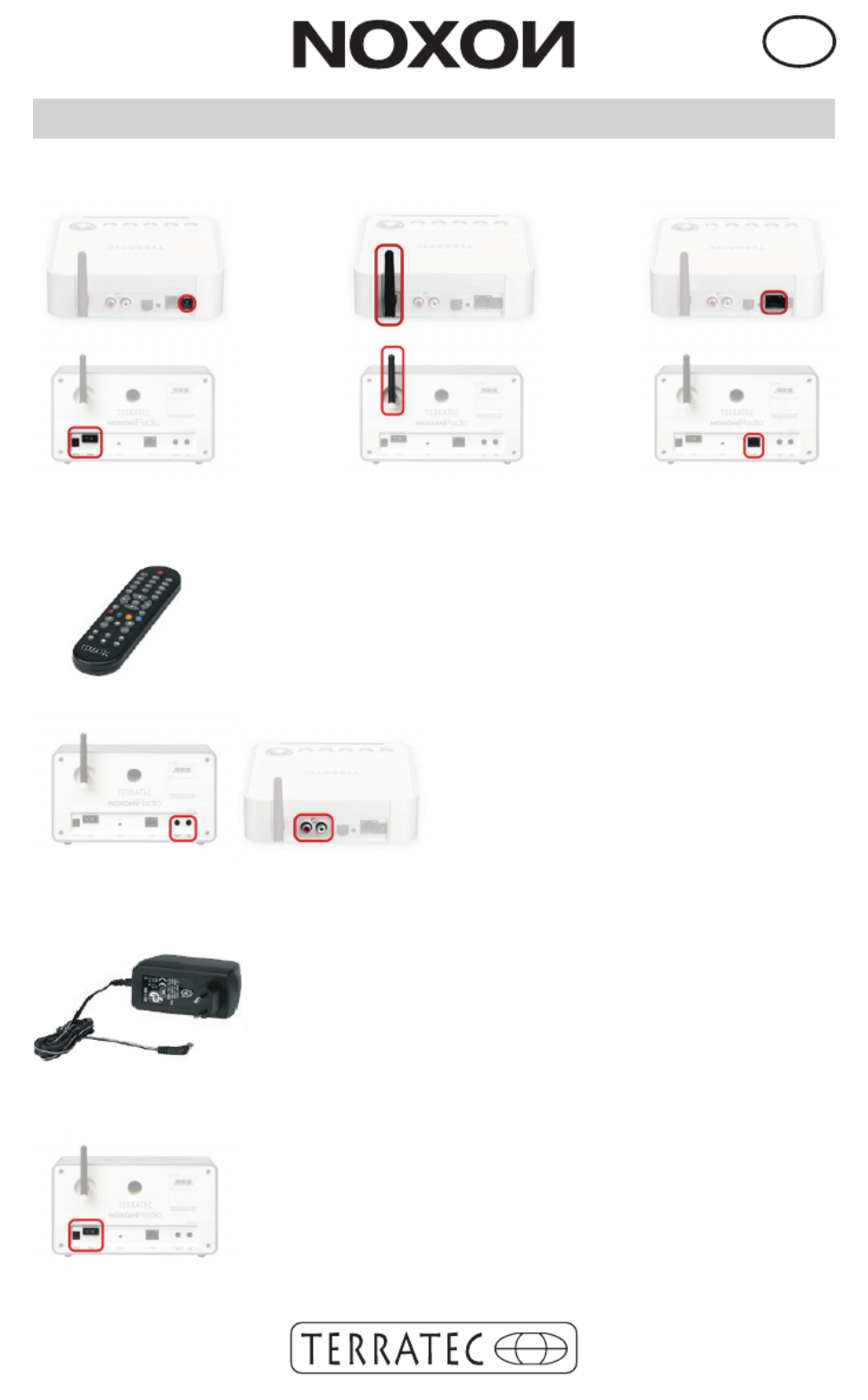
D
Bevor Sie das Gerät konfigurieren können, müssen Sie noch…
…das Netzteil, die Antenne und ggf. das Netzwerkkabel (wenn Sie kein kabelloses
Netzwerk nutzen) anschließen...
II. Inbetriebnahme
… die Batterien in die Fernbedienung einlegen.
(Gerät funktioniert auch ohne Fernbedienung!
Mehr Informationen finden Sie im Handbuch!)...
… u.U. einen Verstärker / Lautsprechersystem anschließen...
…das Netzteil in die Steckdose stecken...
… den Ein-Ausschalter drücken (nur beim NOXON iRadio).

D
III. Konfiguration
1) Wählen Sie die Sprache aus und bestätigen mit
2) Wie auch in allen weiteren NOXON-Menüs drücken Sie
bitte zur Bestätigung.
7) Als letztes müssen Sie einfach die Konfiguration mit
bestätigen. Fertig!
6) Für Heimeinwender meist nicht der Fall (wählen Sie „nein“
6) Für Heimeinwender meist nicht der Fall (wählen Sie „nein“
6) Für Heimeinwender meist nicht der Fall (wählen Sie „nein“
6) Für Heimeinwender meist nicht der Fall (wählen Sie „nein“
und folgen Schritt 7).
und folgen Schritt 7).
und folgen Schritt 7).
und folgen Schritt 7).
Wenn Sie einen Proxy-Server nutzen, markieren Sie „ja“,
Wenn Sie einen Proxy-Server nutzen, markieren Sie „ja“,
Wenn Sie einen Proxy-Server nutzen, markieren Sie „ja“,
Wenn Sie einen Proxy-Server nutzen, markieren Sie „ja“,
und bestätigen Sie. Die dann folgenden Eintragungen
und bestätigen Sie. Die dann folgenden Eintragungen
und bestätigen Sie. Die dann folgenden Eintragungen
und bestätigen Sie. Die dann folgenden Eintragungen
müssten Sie kennen. Weitere Informationen finden Sie im
müssten Sie kennen. Weitere Informationen finden Sie im
müssten Sie kennen. Weitere Informationen finden Sie im
müssten Sie kennen. Weitere Informationen finden Sie im
Handbuch oder auf der CD!
Handbuch oder auf der CD!
Handbuch oder auf der CD!
Handbuch oder auf der CD!
6) Für Heimeinwender meist nicht der Fall (wählen Sie „nein“
und folgen Schritt 7).
Wenn Sie einen Proxy-Server nutzen, markieren Sie „ja“,
und bestätigen Sie. Die dann folgenden Eintragungen
müssten Sie kennen. Weitere Informationen finden Sie im
Handbuch oder auf der CD!
3a) Es kann sein, dass auch
benachbarte Wireless Netzwerke
gefunden werden! Wählen Sie hier Ihr
Heimnetzwerk aus und bestätigen mit
3b) Wenn Sie den NOXON über Kabel
angeschlossen haben (Wired Ethernet),
können Sie den Schritt 4 überspringen,
weil Sie dann keinen Schlüssel
brauchen. Bestätigen Sie einfach mit
4) Bitte geben Sie hier ggf. Ihren Netzwerkschlüssel
(s. Vorab-Check) ein und bestätigen mit
Abb. nur Beispiel-Schlüssel!
5) Für die meisten Nutzer ist “Automatisch (DHCP)” die
5) Für die meisten Nutzer ist “Automatisch (DHCP)” die
5) Für die meisten Nutzer ist “Automatisch (DHCP)” die
5) Für die meisten Nutzer ist “Automatisch (DHCP)” die
richtige Einstellung, da der Router die IP-Adresse selbst
richtige Einstellung, da der Router die IP-Adresse selbst
richtige Einstellung, da der Router die IP-Adresse selbst
richtige Einstellung, da der Router die IP-Adresse selbst
vergibt. Wenn Sie sich unsicher sind, wählen Sie es einfach
vergibt. Wenn Sie sich unsicher sind, wählen Sie es einfach
vergibt. Wenn Sie sich unsicher sind, wählen Sie es einfach
vergibt. Wenn Sie sich unsicher sind, wählen Sie es einfach
aus und bestätigen Sie.
aus und bestätigen Sie.
aus und bestätigen Sie.
aus und bestätigen Sie.
Wenn Sie die IP-Adresse des Gerätes (quasi die
Wenn Sie die IP-Adresse des Gerätes (quasi die
Wenn Sie die IP-Adresse des Gerätes (quasi die
Wenn Sie die IP-Adresse des Gerätes (quasi die
„Hausnummer“ im Netzwerk) selbst vergeben wollen
„Hausnummer“ im Netzwerk) selbst vergeben wollen
„Hausnummer“ im Netzwerk) selbst vergeben wollen
„Hausnummer“ im Netzwerk) selbst vergeben wollen
(Statische IP-Adresse) wählen Sie den entsprechenden
(Statische IP-Adresse) wählen Sie den entsprechenden
(Statische IP-Adresse) wählen Sie den entsprechenden
(Statische IP-Adresse) wählen Sie den entsprechenden
Eintrag.
Eintrag.
Eintrag.
Eintrag.
Weitere Informationen finden Sie im Handbuch oder auf der
Weitere Informationen finden Sie im Handbuch oder auf der
Weitere Informationen finden Sie im Handbuch oder auf der
Weitere Informationen finden Sie im Handbuch oder auf der
CD!
CD!
CD!
CD!
5) Für die meisten Nutzer ist “Automatisch (DHCP)” die
richtige Einstellung, da der Router die IP-Adresse selbst
vergibt. Wenn Sie sich unsicher sind, wählen Sie es einfach
aus und bestätigen Sie.
Wenn Sie die IP-Adresse des Gerätes (quasi die
„Hausnummer“ im Netzwerk) selbst vergeben wollen
(Statische IP-Adresse) wählen Sie den entsprechenden
Eintrag.
Weitere Informationen finden Sie im Handbuch oder auf der
CD!

D
Sind alle Einstellungen richtig, sollten Sie nun im Hauptmenü ( ) die
Internet-Radiostationen abrufen oder das Podcasting-Verzeichnis
einsehen . Ist das nicht der Fall, kann Ihr NOXON sich nicht mit
dem Internet verbinden. Bitte prüfen Sie die Einstellungen und
wiederholen Sie eventuell die Konfiguration - manchmal ist ein einziges
fehlerhaft eingegebenes Zeichen schon die Fehlerquelle. Wir hoffen,
dass Ihnen Ihr NOXON viel Freude bereiten wird!
können
Kontakt TerraTec Deutschland:
www
02157-817914
Montag - Freitag 13:00 - 20:00 Uhr
http:\\supportde.terratec.net
.terratec.de
Support Hotline

EN
This guide shows you how to start up your NOXON device.
You can find detailed descriptions and special configurations in your
manual.
I. Pretest
Your NOXON is a network device that needs to be connected to your network
before you can get started. This takes just a few easy stepsall you need is some
basic information about your network.
A fast internet connection (for example, DSL, ideally with a flat rate).
A router, called a WLAN router, for wireless operation (wireless LAN).
A PC (just for updates and your digital music collection. You don't need a PC to
receive Internet radio).
Your network key ("WEP / WPA / WPA2").
This key, just like any key, protects your network from unauthorized access and
was generated when your network was set up. To allow NOXON access to a key-
protected network, you will need to enter the network key into NOXON in a later
step. Please ask your network specialist for the key.
If your network does not have a key, the NOXON can connect to the Internet
without a network key.
Note: If you are not sure whether or not you have a network key, try to connect
the NOXON to the Internet without one. If this does not work, repeat the setup
process from the beginning. However, you will need to know your network key at
this point.
What do you need?
Before you get started, here are the most important buttons on your remote:
Back and forward (or cancel and confirm/OK)
Character input (similar to the text navigation on cell phones)
Delete last character
Main directory (home button)
Configuration menu
The following pages show you how to set up your NOXON quickly and easily.
Have fun!

EN
Before you can configure your NOXON, you'll need to:
Connect the power adapter, the antenna and a network cable
(if you do not use a wireless network) .
II. Start up
Insert the batteries into the remote control
(The NOXON works without a remote too!
For more information, refer to your manual.)
Connect an amplifier or speaker system if necessary
Plug the power adapter into the electrical socket
Press the on/off button (NOXON iRadio only).

EN
6) Not usually needed for home users (select "no" and
6) Not usually needed for home users (select "no" and
6) Not usually needed for home users (select "no" and
6) Not usually needed for home users (select "no" and
follow step 7). If you are using a proxy server
follow step 7). If you are using a proxy server
follow step 7). If you are using a proxy server
follow step 7). If you are using a proxy server, select "yes"
, select "yes"
, select "yes"
, select "yes"
and confirm. Y
and confirm. Y
and confirm. Y
and confirm. You should know the entries that follow
ou should know the entries that follow
ou should know the entries that follow
ou should know the entries that follow.
.
.
.
For more information, refer to the manual or the CD!
For more information, refer to the manual or the CD!
For more information, refer to the manual or the CD!
For more information, refer to the manual or the CD!
6) Not usually needed for home users (select "no" and
follow step 7). If you are using a proxy server, select "yes"
and confirm. You should know the entries that follow.
For more information, refer to the manual or the CD!
4) If using a wireless network, please enter your network
key (see Pretest) and confirm with
III. Configuration
1) Select your language and confirm it with
2) As with all other NOXON menus, please press
to confirm.
7) Now all you need to do is confirm the configuration with
Done!
3a) You may also find other wireless
networks in the area! Select your home
network and confirm it with
3b) If you have connected your NOXON
with a cable (wired Ethernet), you can
skip step 4 because you do not need a
key. Simply confirm with
5) For most users, the "Automatic (DHCP)" setting is the
5) For most users, the "Automatic (DHCP)" setting is the
5) For most users, the "Automatic (DHCP)" setting is the
5) For most users, the "Automatic (DHCP)" setting is the
right setting because the router assigns the IP address
right setting because the router assigns the IP address
right setting because the router assigns the IP address
right setting because the router assigns the IP address
automatically
automatically
automatically
automatically. If you are not sure, simply select and confirm
. If you are not sure, simply select and confirm
. If you are not sure, simply select and confirm
. If you are not sure, simply select and confirm
this setting.
this setting.
this setting.
this setting.
If you want to assign a static IP address (kind of like a
If you want to assign a static IP address (kind of like a
If you want to assign a static IP address (kind of like a
If you want to assign a static IP address (kind of like a
"home address" for your network) for your NOXON, select
"home address" for your network) for your NOXON, select
"home address" for your network) for your NOXON, select
"home address" for your network) for your NOXON, select
the corresponding entry
the corresponding entry
the corresponding entry
the corresponding entry. For more information, refer to the
. For more information, refer to the
. For more information, refer to the
. For more information, refer to the
manual or the CD.
manual or the CD.
manual or the CD.
manual or the CD.
5) For most users, the "Automatic (DHCP)" setting is the
right setting because the router assigns the IP address
automatically. If you are not sure, simply select and confirm
this setting.
If you want to assign a static IP address (kind of like a
"home address" for your network) for your NOXON, select
the corresponding entry. For more information, refer to the
manual or the CD.

EN
If all of the settings are correct, you should be able to access the
Internet radio stations in the main menu ( ) or look at the podcast
directory. If you can't, then your NOXON cannot connect to the Internet.
Please check the settings and repeat the configuration process if
necessary. Sometimes even a single incorrect character can be the
source of the problem. We hope your NOXON brings you hours of
enjoyment!
Contact TerraTec International:
http://supporten.terratec.net
Contact TerraTec UK:
0208-6027029
Monday-Friday 12am-7pm
www.terratec.com
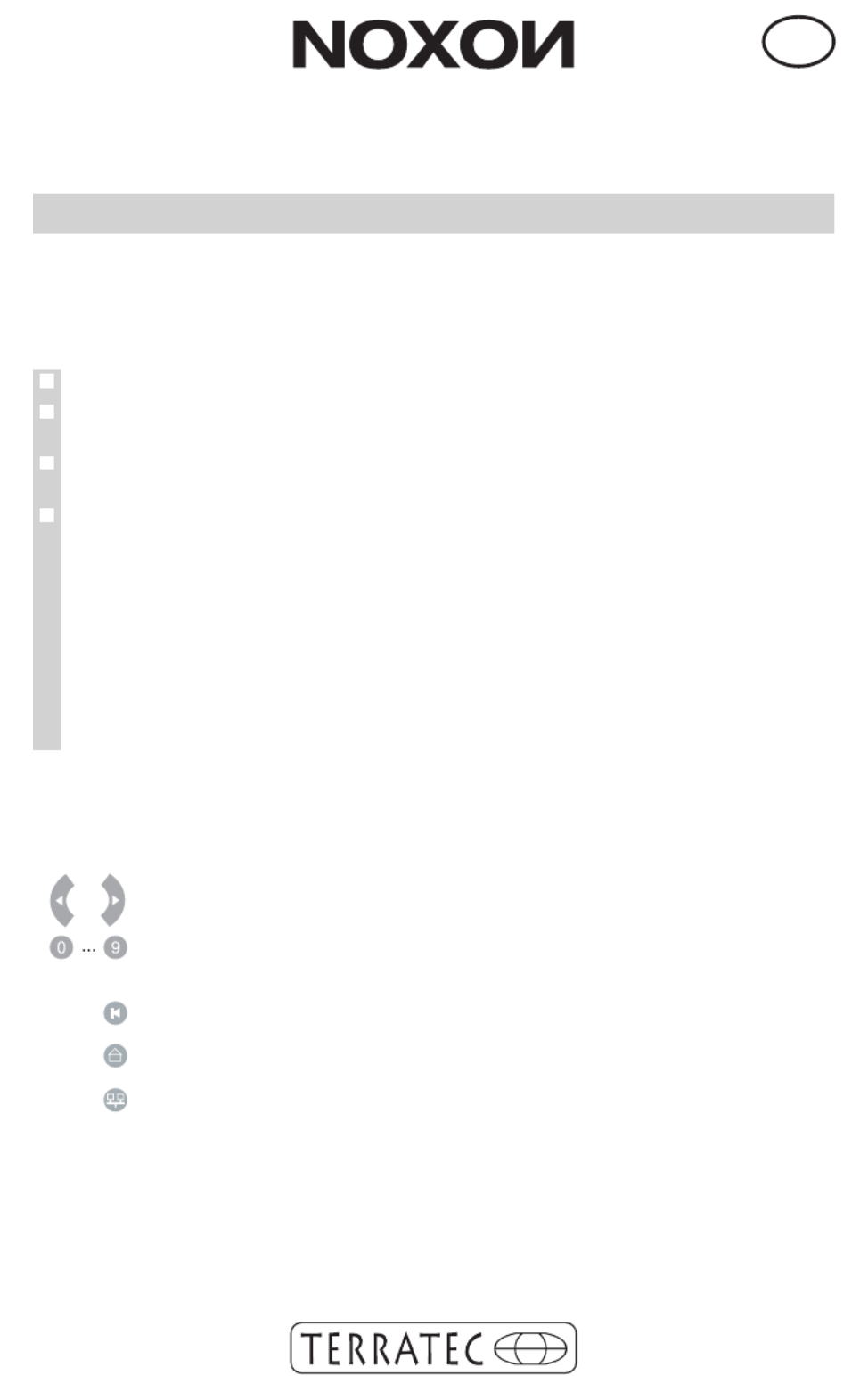
F
Ce guide décrit la mise en service de votre périphérique NOXON.
La description détaillée et les configurations spéciales sont fournies
dans le manuel.
I. Préparation
Votre NOXON est un matériel réseau devant être intégré dans le réseau avant que
vous puissiez commencer ! Cette intégration est réalisée en seulement quelques
étapes et vous n'avez besoin que des informations fondamentales de votre réseau.
Un accès Internet rapide (par exemple DSL, si possible avec un forfait illimité).
Un routeur, et si vous ne voulez pas de câbles vous devrez vous intéresser pour
un routeur WiFi (ou WLAN).
Un ordinateur (uniquement pour les mises à jour et votre collection de musique
numérique. Vous pouvez écouter la radio dans Internet sans PC).
Votre clé réseau (WEP / WPA / WPA2).
Cette clé sert, comme toute clé, à se protéger contre des intrusions et a été
configurée avec votre réseau. Pour accéder à un réseau sécurisé de cette
manière, la clé doit être entrée dans le NOXON dans une étape ultérieure. Veuillez
vous adresser à votre administrateur réseau au sujet de la clé.
Si votre réseau ne possède pas de clé, le périphérique peut tout de même se
connecter à Internet sans la clé.
Note : si vous ne savez pas si vous utilisez une telle clé dans votre réseau,
essayez tout simplement sans rien entrer. Si l'appareil ne fonctionne pas ensuite,
répétez la procédure de configuration. Mais dans ce cas, vous devriez vous
procurer la clé avant de commencer.
De quoi avez-vous besoin ?
Avant de commencer pour de bon, voici les touches les plus importantes sur votre
télécommande :
Retour et Suite (ou Annuler et Confirmer/OK)
Saisie des caractères
(comme la navigation SMS sur les téléphones mobiles)
Effacer le dernier caractère
Répertoire principal (touche Home)
Menu de configuration
Les pages suivantes vous montrent comment configurer votre NOXON rapidement
et simplement.
Bonne chance !
Produkt Specifikationer
| Mærke: | Terratec |
| Kategori: | Hi-Fi system |
| Model: | Noxon 2 audio for ipod |
Har du brug for hjælp?
Hvis du har brug for hjælp til Terratec Noxon 2 audio for ipod stil et spørgsmål nedenfor, og andre brugere vil svare dig
Hi-Fi system Terratec Manualer

10 Januar 2025

14 August 2024

13 August 2024

13 August 2024

12 August 2024

10 August 2024
Hi-Fi system Manualer
- Hi-Fi system SilverCrest
- Hi-Fi system Denver
- Hi-Fi system Sencor
- Hi-Fi system TCL
- Hi-Fi system Sony
- Hi-Fi system Fenton
- Hi-Fi system Samsung
- Hi-Fi system Panasonic
- Hi-Fi system Sony Ericsson
- Hi-Fi system Pro-Ject
- Hi-Fi system Anthem
- Hi-Fi system Philips
- Hi-Fi system Lenco
- Hi-Fi system OK
- Hi-Fi system LG
- Hi-Fi system AEG
- Hi-Fi system Audio-Technica
- Hi-Fi system Peavey
- Hi-Fi system Pioneer
- Hi-Fi system TOA
- Hi-Fi system Sharp
- Hi-Fi system Qtx
- Hi-Fi system Logitech
- Hi-Fi system Behringer
- Hi-Fi system Kenwood
- Hi-Fi system Technaxx
- Hi-Fi system Lowrance
- Hi-Fi system MB Quart
- Hi-Fi system Sennheiser
- Hi-Fi system Harman Kardon
- Hi-Fi system AOC
- Hi-Fi system Garmin
- Hi-Fi system Grundig
- Hi-Fi system Nikkei
- Hi-Fi system D-Link
- Hi-Fi system Motorola
- Hi-Fi system Roland
- Hi-Fi system Toshiba
- Hi-Fi system Pyle
- Hi-Fi system Argon
- Hi-Fi system Denon
- Hi-Fi system Yamaha
- Hi-Fi system Olympus
- Hi-Fi system Bowers & Wilkins
- Hi-Fi system Avante
- Hi-Fi system Scansonic
- Hi-Fi system AVM
- Hi-Fi system Nedis
- Hi-Fi system Sonoro
- Hi-Fi system Logik
- Hi-Fi system Kicker
- Hi-Fi system LD Systems
- Hi-Fi system Hama
- Hi-Fi system Auna
- Hi-Fi system Muse
- Hi-Fi system Thomson
- Hi-Fi system Hyundai
- Hi-Fi system Aiwa
- Hi-Fi system Nokia
- Hi-Fi system Rega
- Hi-Fi system Belkin
- Hi-Fi system Pyle Pro
- Hi-Fi system JBL
- Hi-Fi system AKAI
- Hi-Fi system TriStar
- Hi-Fi system Teufel
- Hi-Fi system DataVideo
- Hi-Fi system Audio Pro
- Hi-Fi system RCF
- Hi-Fi system Pure
- Hi-Fi system Trevi
- Hi-Fi system Topcom
- Hi-Fi system Adler
- Hi-Fi system Camry
- Hi-Fi system Blaupunkt
- Hi-Fi system JVC
- Hi-Fi system Champion
- Hi-Fi system Clatronic
- Hi-Fi system Hitachi
- Hi-Fi system Crunch
- Hi-Fi system Razer
- Hi-Fi system Skytec
- Hi-Fi system Medion
- Hi-Fi system Cambridge
- Hi-Fi system Huawei
- Hi-Fi system König
- Hi-Fi system TechniSat
- Hi-Fi system Massive
- Hi-Fi system Tivoli Audio
- Hi-Fi system Gembird
- Hi-Fi system Sanus
- Hi-Fi system Bang And Olufsen
- Hi-Fi system Bose
- Hi-Fi system Geemarc
- Hi-Fi system Jabra
- Hi-Fi system Klipsch
- Hi-Fi system Vivax
- Hi-Fi system Loewe
- Hi-Fi system Crosley
- Hi-Fi system Alpine
- Hi-Fi system Netgear
- Hi-Fi system EnVivo
- Hi-Fi system Kärcher
- Hi-Fi system Telefunken
- Hi-Fi system Vtech
- Hi-Fi system Tripp Lite
- Hi-Fi system Exibel
- Hi-Fi system BeamZ
- Hi-Fi system Dali
- Hi-Fi system KEF
- Hi-Fi system Technics
- Hi-Fi system Jensen
- Hi-Fi system Plantronics
- Hi-Fi system SteelSeries
- Hi-Fi system Homedics
- Hi-Fi system Krüger&Matz
- Hi-Fi system Marmitek
- Hi-Fi system Oppo
- Hi-Fi system NGS
- Hi-Fi system PreSonus
- Hi-Fi system Soundmaster
- Hi-Fi system Victrola
- Hi-Fi system Sonos
- Hi-Fi system NAD
- Hi-Fi system ESI
- Hi-Fi system Tascam
- Hi-Fi system Cobra
- Hi-Fi system DPA
- Hi-Fi system Omnitronic
- Hi-Fi system Velleman
- Hi-Fi system Marshall
- Hi-Fi system Energy Sistem
- Hi-Fi system Sonance
- Hi-Fi system Zoom
- Hi-Fi system TC Helicon
- Hi-Fi system Geneva
- Hi-Fi system Bush
- Hi-Fi system Honor
- Hi-Fi system Apogee
- Hi-Fi system MIPRO
- Hi-Fi system Dual
- Hi-Fi system Electro-Voice
- Hi-Fi system Korg
- Hi-Fi system Arturia
- Hi-Fi system RME
- Hi-Fi system Salora
- Hi-Fi system Sagem
- Hi-Fi system Onkyo
- Hi-Fi system Focal
- Hi-Fi system Nevir
- Hi-Fi system HK Audio
- Hi-Fi system Teac
- Hi-Fi system Imperial
- Hi-Fi system Autotek
- Hi-Fi system Nextbase
- Hi-Fi system Magnat
- Hi-Fi system Saramonic
- Hi-Fi system Marantz
- Hi-Fi system Anchor Audio
- Hi-Fi system ELAC
- Hi-Fi system Sven
- Hi-Fi system McIntosh
- Hi-Fi system IDance
- Hi-Fi system American Audio
- Hi-Fi system Albrecht
- Hi-Fi system Scott
- Hi-Fi system ART
- Hi-Fi system Bluesound
- Hi-Fi system Rode
- Hi-Fi system Polk
- Hi-Fi system Monacor
- Hi-Fi system Samson
- Hi-Fi system ION
- Hi-Fi system Audizio
- Hi-Fi system JL Audio
- Hi-Fi system ADE
- Hi-Fi system Alba
- Hi-Fi system RCA
- Hi-Fi system ECG
- Hi-Fi system Jamo
- Hi-Fi system FiiO
- Hi-Fi system DBX
- Hi-Fi system Digigram
- Hi-Fi system Galaxy Audio
- Hi-Fi system General Electric
- Hi-Fi system Chord
- Hi-Fi system Cardo
- Hi-Fi system Alto
- Hi-Fi system Shokz
- Hi-Fi system AudioSonic
- Hi-Fi system Manhattan
- Hi-Fi system SPC
- Hi-Fi system Aquatic AV
- Hi-Fi system Caliber
- Hi-Fi system OneConcept
- Hi-Fi system Native Instruments
- Hi-Fi system Audiolab
- Hi-Fi system Music Hall
- Hi-Fi system Electro Harmonix
- Hi-Fi system Numan
- Hi-Fi system WAGAN
- Hi-Fi system Altec Lansing
- Hi-Fi system Brandson
- Hi-Fi system IK Multimedia
- Hi-Fi system Lynx
- Hi-Fi system Kramer
- Hi-Fi system Rotel
- Hi-Fi system ILive
- Hi-Fi system Gemini
- Hi-Fi system Solid State Logic
- Hi-Fi system Paradigm
- Hi-Fi system Motu
- Hi-Fi system Senal
- Hi-Fi system Roadstar
- Hi-Fi system VIZIO
- Hi-Fi system Clarion
- Hi-Fi system Watson
- Hi-Fi system Sound Devices
- Hi-Fi system Universal Audio
- Hi-Fi system Hercules
- Hi-Fi system M-Audio
- Hi-Fi system Monster
- Hi-Fi system Fender
- Hi-Fi system Vision
- Hi-Fi system Majestic
- Hi-Fi system Morel
- Hi-Fi system Steinberg
- Hi-Fi system Xantech
- Hi-Fi system Walrus Audio
- Hi-Fi system ATen
- Hi-Fi system Shure
- Hi-Fi system Sangean
- Hi-Fi system Vimar
- Hi-Fi system Power Dynamics
- Hi-Fi system Continental Edison
- Hi-Fi system Dynaudio
- Hi-Fi system Rockford Fosgate
- Hi-Fi system Oregon Scientific
- Hi-Fi system Smart-AVI
- Hi-Fi system GPX
- Hi-Fi system Canton
- Hi-Fi system Lenoxx
- Hi-Fi system Sharkoon
- Hi-Fi system Memphis Audio
- Hi-Fi system Duronic
- Hi-Fi system Vonyx
- Hi-Fi system Scosche
- Hi-Fi system Speco Technologies
- Hi-Fi system Boss
- Hi-Fi system Ruark Audio
- Hi-Fi system Focusrite
- Hi-Fi system Crestron
- Hi-Fi system DAP-Audio
- Hi-Fi system Kunft
- Hi-Fi system SPL
- Hi-Fi system GoGen
- Hi-Fi system Arcam
- Hi-Fi system Russound
- Hi-Fi system Audison
- Hi-Fi system Crown
- Hi-Fi system Rolls
- Hi-Fi system Cyrus
- Hi-Fi system Werma
- Hi-Fi system Adastra
- Hi-Fi system Konig & Meyer
- Hi-Fi system Atlas Sound
- Hi-Fi system Boston Acoustics
- Hi-Fi system AKG
- Hi-Fi system Tannoy
- Hi-Fi system MXL
- Hi-Fi system DreamGEAR
- Hi-Fi system Xoro
- Hi-Fi system AudioControl
- Hi-Fi system Starkey
- Hi-Fi system Ibiza Sound
- Hi-Fi system Steren
- Hi-Fi system PowerBass
- Hi-Fi system Reflexion
- Hi-Fi system HiFi ROSE
- Hi-Fi system REVO
- Hi-Fi system Audioengine
- Hi-Fi system Musical Fidelity
- Hi-Fi system BSS Audio
- Hi-Fi system Glide Gear
- Hi-Fi system Hosa
- Hi-Fi system Key Digital
- Hi-Fi system KanexPro
- Hi-Fi system Sonifex
- Hi-Fi system TV One
- Hi-Fi system RGBlink
- Hi-Fi system AVer
- Hi-Fi system Stereoboomm
- Hi-Fi system Ferguson
- Hi-Fi system Goodis
- Hi-Fi system WyreStorm
- Hi-Fi system The Box
- Hi-Fi system IFi Audio
- Hi-Fi system Orbitsound
- Hi-Fi system House Of Marley
- Hi-Fi system Brigmton
- Hi-Fi system Sunstech
- Hi-Fi system Swissvoice
- Hi-Fi system Marquant
- Hi-Fi system AudioAffairs
- Hi-Fi system Magnum
- Hi-Fi system Coby
- Hi-Fi system Mac Audio
- Hi-Fi system Bigben Interactive
- Hi-Fi system Nacon
- Hi-Fi system Bigben
- Hi-Fi system Laser
- Hi-Fi system Naxa
- Hi-Fi system Mpman
- Hi-Fi system Peaq
- Hi-Fi system Ematic
- Hi-Fi system Vankyo
- Hi-Fi system Superior
- Hi-Fi system Quantis
- Hi-Fi system Irradio
- Hi-Fi system Karcher Audio
- Hi-Fi system Cmx
- Hi-Fi system Revox
- Hi-Fi system Comica
- Hi-Fi system Audient
- Hi-Fi system PAC
- Hi-Fi system Luxman
- Hi-Fi system Infinity
- Hi-Fi system Wolfgang
- Hi-Fi system Elta
- Hi-Fi system Iluv
- Hi-Fi system Monitor Audio
- Hi-Fi system Aplic
- Hi-Fi system Nxg
- Hi-Fi system OSD Audio
- Hi-Fi system Andover
- Hi-Fi system Mark Levinson
- Hi-Fi system Soundstream
- Hi-Fi system Block
- Hi-Fi system SVS
- Hi-Fi system JB Systems
- Hi-Fi system HUMANTECHNIK
- Hi-Fi system SIIG
- Hi-Fi system Primare
- Hi-Fi system Griffin
- Hi-Fi system MoFi
- Hi-Fi system Eissound
- Hi-Fi system MTX Audio
- Hi-Fi system Astell&Kern
- Hi-Fi system Mission
- Hi-Fi system Extron
- Hi-Fi system Franklin
- Hi-Fi system Leviton
- Hi-Fi system ClearOne
- Hi-Fi system Ebode
- Hi-Fi system Vocopro
- Hi-Fi system Glorious
- Hi-Fi system Devialet
- Hi-Fi system TCM
- Hi-Fi system Zvox
- Hi-Fi system Antelope Audio
- Hi-Fi system CE Labs
- Hi-Fi system Z CAM
- Hi-Fi system Avid
- Hi-Fi system Roku
- Hi-Fi system Accsoon
- Hi-Fi system Icon
- Hi-Fi system Parasound
- Hi-Fi system Promate
- Hi-Fi system SoundCast
- Hi-Fi system Hollyland
- Hi-Fi system Boytone
- Hi-Fi system ESX
- Hi-Fi system Maretron
- Hi-Fi system Xact
- Hi-Fi system Magnavox
- Hi-Fi system Lotronic
- Hi-Fi system Esoteric
- Hi-Fi system ANT
- Hi-Fi system Rane
- Hi-Fi system NUVO
- Hi-Fi system JK Audio
- Hi-Fi system Lexicon
- Hi-Fi system Fluance
- Hi-Fi system Altra
- Hi-Fi system Kiloview
- Hi-Fi system On-Q
- Hi-Fi system Vantage Point
- Hi-Fi system Planet Audio
- Hi-Fi system Fluid
- Hi-Fi system Atlona
- Hi-Fi system IFi
- Hi-Fi system E-bench
- Hi-Fi system Roon
- Hi-Fi system Voco
- Hi-Fi system Linear
- Hi-Fi system SSV Works
- Hi-Fi system DAP
- Hi-Fi system 2N
- Hi-Fi system SWIT
- Hi-Fi system CAD Audio
- Hi-Fi system Polsen
- Hi-Fi system AmpliVox
- Hi-Fi system Audiofrog
- Hi-Fi system Juke Audio
- Hi-Fi system Best Buy
- Hi-Fi system Meridian
- Hi-Fi system DiGiGrid
- Hi-Fi system CLXmusic
- Hi-Fi system Nuheara
- Hi-Fi system Majority
- Hi-Fi system Acoustic Solutions
- Hi-Fi system Metric Halo
- Hi-Fi system Universal Remote Control
- Hi-Fi system Prism Sound
- Hi-Fi system Antelope
- Hi-Fi system Auvi
- Hi-Fi system Technical Pro
- Hi-Fi system Switchcraft
- Hi-Fi system CSL
- Hi-Fi system Defender
- Hi-Fi system Titanwolf
- Hi-Fi system Liam&Daan
- Hi-Fi system Crystal Video
- Hi-Fi system Atoll
- Hi-Fi system Bennett & Ross
- Hi-Fi system Pronomic
- Hi-Fi system Beatfoxx
- Hi-Fi system NEAR
Nyeste Hi-Fi system Manualer

26 Marts 2025

26 Marts 2025

12 Marts 2025

5 Marts 2025

5 Marts 2025

4 Marts 2025

4 Marts 2025

4 Marts 2025

1 Marts 2025

28 Februar 2025