Texas Instruments TI-34 II Explorer Plus Manual
Texas Instruments
Regnemaskine
TI-34 II Explorer Plus
Læs nedenfor 📖 manual på dansk for Texas Instruments TI-34 II Explorer Plus (4 sider) i kategorien Regnemaskine. Denne guide var nyttig for 28 personer og blev bedømt med 4.5 stjerner i gennemsnit af 2 brugere
Side 1/4

US 34II
à
OM
à
1L1
à
A Page 1
TI
.
34
×
×
×
×
×
Explorer Plus
é
Scientific Calculator
Copyright
1999 Texas Instruments
General Information
Examples: See the last page of these instructions for
keystroke examples that demonstrate many of the TI
-
34
Ö
functions. Examples assume all default settings.
&
turns on the TI
-
34
Ö
.
%
'
turns it off and clears
the display. APD™ (Automatic Power Down™) turns off
the TI
-
34
Ö
automatically if no key is pressed for about 5
minutes. Press
&
after APD. The display, pending
operations, settings, and memory are retained.
2-Line Display: The first line (Entry Line) displays an entry
of up to 88 digits (or 47 digits for Stat or Constant Entry
Line). Entries begin on the left; those with more than 11
digits scroll to the right. Press
!
and
"
to scroll the line.
Press
%
!
or
%
"
to move the cursor immediately to
the beginning or end of the entry.
The second line ( ) displays a result of up to 10Result Line
digits, plus a decimal point, a negative sign, a “x10”
indicator, and a 2-digit positive or negative exponent.
Results that exceed the digit limit are displayed in scientific
notation.
Indicator Definition
2nd
2nd function.
FIX
Fixed-decimal setting.
STAT
Statistical mode.
RAD
Angle mode set to radians.
ÄÄ
ÄÄ
ÄÄ
ÄÄ
ÄÄQÄÄ
ÄÄ
ÄÄ
ÄÄ
ÄÄ
ÄÄ
ÄÄ
ÄÄ
ÄÄ
ÄÄRÄÄ
ÄÄ
ÄÄ
ÄÄ
ÄÄ
Displays quotient (
Q
) and remainder (
R
) for
integer divide result.
N/D¹
¹
¹
¹¹n/d
The fractional result can be further simplified.
º »
An entry is stored in memory before and/or
after the active screen. Press
#
and
$
to
scroll.
¹
¹
¹
¹¹ ¸
¸
¸
¸¸
An entry or menu displays beyond 11 digits.
Press
!
and
"
to scroll.
2nd Functions:
%
displays the 2nd indicator, and then
selects the 2nd function (printed above keys) of the next
key pressed. For example,
%
b
25
E
<
calculates the square root of 25 and returns the result, 5.
Menus: Certain TI
-
34
Ö
keys display menus:
z
,
%
h
,
L
,
%
d
,
%
~
,
%
A
,
%
B
,
%
t
,
u
,
%
w
,
H
,
%
I
,
=
,
%
k
,
%
‚
, and
%
.
Press
!
and
"
to move the cursor and underline a menu
item. To return to the previous screen without selecting the
item, press
-
. To select a menu item:
¦
Press
<
while the item is underlined, or
¦
For menu items followed by an argument value, enter the
argument value while the item is underlined. The item and
the argument value are displayed on the previous screen.
Previous Entries
#
#
#
#
#
$
$
$
$
$
After an expression is evaluated, use
#
and
$
to scroll
through previous entries, which are stored in the TI
-
34
Ö
memory. You cannot retrieve previous entries while in
STAT
mode.
Last Answer
%
%
%
%
%
i
i
i
i
i
The most recently calculated result is stored to the variable
Ans Ans. is retained in memory, even after the TI
-
34
Ö
is
turned off. To recall the value of :Ans
¦
Press
%
i
(Ans displays on the screen), or
¦
Press any operations key (
T
,
U
,
F
, etc.) as the first
part of an entry. and the operator are both displayed.Ans
Order of Operations
The TI
-
34
Ö
uses EOS
é
(Equation Operating System) to
evaluate expressions.
1st Expressions inside parentheses.
2nd Functions that need a ) and precede the argument,
such as the , and all sin, log R
Í
P menu items.
3rd Fractions.
4th Functions that are entered after the argument, such
as x
2
and angle unit modifiers (
Ä
Å
Æ
r
).
5th Exponentiation (^) and roots (x
Ñ
).
6th Negation (
M
).
7th Permutations (nPr) and combinations (nCr).
8th Multiplication, implied multiplication, division.
9th Addition and subtraction.
10th Conversions (A
b
Ì
c
Í
d
Ì
e
,
4
F,
4
D ,
4
%,
4
DMS).
11th
<
completes all operations and closes all open
parentheses.
Clearing and Correcting
-¦
Clears an error message.
¦
Clears characters on entry line.
¦
Moves the cursor to last entry in
history once display is clear.
J
Deletes the character at the cursor.
Deletes all characters to the right when
you hold down
J
; then, deletes 1
character to the left of the cursor each
time you press
J
.
%
f
Inserts a character at the cursor.
%
{
Clears all memory variables.
%
t
CLRDATA
Clears all data points without exiting
STAT
mode.
%
w
Y
Clears all data points and exits
STAT
mode.
%
Y
or
&
&
-
Resets the TI
-
34
Ö
. Returns unit to
default settings; clears memory
variables, pending operations, all
entries in history, and statistical data;
clears constant mode and
Ans
.
Math Operations
%
%
%
%
%
d
d
d
d
d
%
d
displays a menu with various math functions.
Some functions require you to enter 2 values, real numbers
or expressions that equal return a real number.
%
`
separates two values.
abs(
#
)
Displays absolute value of
#
.
round(
#
,
digits
)
Rounds
#
to specified number of
digits
.
iPart(
#
)
fPart(
#
)
Returns only the integer part (
iPart
) or
fractional part (
fPart
) of
#
.
min(
#
1
,
#
2
)
max(
#
1
,
#
2
)
Returns the minimum (
min
) or maximum
(
max
) of two values,
#
1
and
#
2
.
lcm(
#
1
,
#
2
)
gcd(
#
1
,
#
2
)
Finds the least common multiple (
lcm
)
or greatest common divisor (
gcd
) of two
values,
#
1
and
#
2
.
#
3
Calculates the cube of
#
.
3
Ñ
Ñ
Ñ
ÑÑ
(
#
)
Calculates the cube root of
#
.
remainder(
#
1
,
#
2
)
Returns the remainder resulting from
the division of 2 values,
#
1
by
#
2
.
Integer Divide
%
%
%
%
%
Y
Y
Y
Y
Y
%
Y
divides 2 positive integers and displays the
quotient,
Q
, and the remainder,
R
. Only the quotient is
stored to Ans.
Fractions
%
%
%
%
%
~
~
~
~
~
?
?
?
?
?
O
O
O
O
O
N
N
N
N
N
>
>
>
>
>
}
}
}
}
}
R
R
R
R
R
Q
Q
Q
Q
Q
Fractional calculations can display fractional or decimal
results.
%
~
displays a menu of 4 display mode settings.
These determine how fraction results are displayed. You
select 2 items:
¦
A
Ë
Ë
Ë
ËË
b/c
displays mixed number results.
¦
d/e
(default) displays fraction results.
¦
Manual
(default) displays unsimplified fractions.
¦
Auto
displays fraction results simplified to lowest terms.
@
separates a whole number from the fraction in a
mixed number, and
>
separates a numerator from the
denominator. The denominator must be a positive integer.
To negate a fraction, press
M
before entering numerator.
}
<
simplifies a fraction using the lowest common
prime factor. If you want to choose the factor (instead of
letting the calculator choose it), press
}
, enter the
factor (an integer), and then press
<
.
%
?
displays
Fac
on the entry line and the divisor
used to simplify the last fraction result. You must be in
Manual
mode to display
Fac
. Press
%
?
again to
toggle back to the simplified fraction.
Q
converts a fraction to a decimal, if possible.
R
converts a decimal to a fraction, if possible.
%
N
converts a decimal or fraction to a percent.
%
O
converts between a mixed number and a
simple fraction.
Pi
g
g
g
g
g
p
=3.141592653590 for calculations.
p
=3.141592654 for
display. In
RAD
mode,
p
is represented as
Pi
in results of
multiplication or fractional calculations. The TI
-
34
Ö
only
accepts
p
in the numerator of a fraction.
Angle Modes
%
%
%
%
%
I
I
I
I
I
=
=
=
=
=
%
I
displays a menu to change the Angle mode to
degrees or radians.
=
displays a menu to specify the Angle unit modifier—
degrees (
Ä
Ä
Ä
ÄÄ
), minutes (
Å
), seconds (
Æ
), radians (
r
), or
4
DMS
(convert an angle to DMS notation).
To set the Angle mode for any part of an entry:
¦
Select the Angle mode. Entries are interpreted and results
displayed according to the Angle mode, or
¦
Select a unit modifier (
Ä
Å
Æ
r ) for any part of an entry.
Entries with unit modifiers are interpreted accordingly,
overriding the Angle mode.
To convert an entry:
¦
Set the Angle mode to the unit you want to convert
to
.
Then use a unit modifier to designate the unit to convert
from
. (Angles of trigonometric functions convert values
inside parentheses first.), or
¦
Select
4
DMS
, which converts an entry to DMS (
Ä
Å
Æ
)
notation.
Trig and Logarithms
%
%
%
%
%
B
B
B
B
B
A
A
A
A
A
%
B
displays a menu of all trigonometric functions
(sin, sin
-1
, cos, cos
-1
, tan, tan
-1
). Select the trigonometric
function from the menu and then enter the value. Set the
desired Angle mode before starting trigonometric
calculations.
%
A
displays a menu of all log functions
(
log
,
10
^
,
ln
,
e
^
). Select the log function from the menu,
then enter the value, and complete it with
E
<
.
Rectangular
Í
Í
Í
Í
Í
Polar
%
%
%
%
%
k
k
k
k
k
%
k
displays a menu to convert rectangular
coordinates (x,y) to polar coordinates (r,
Á
) or vice versa.
Set Angle mode, as necessary, before starting calculations.
Produkt Specifikationer
| Mærke: | Texas Instruments |
| Kategori: | Regnemaskine |
| Model: | TI-34 II Explorer Plus |
| Type: | Videnskabelig |
| Produktfarve: | Blå |
| Formfaktor: | Lomme |
| Tekstlinjer: | 2 Linier |
| Cifre: | 11 cifre |
Har du brug for hjælp?
Hvis du har brug for hjælp til Texas Instruments TI-34 II Explorer Plus stil et spørgsmål nedenfor, og andre brugere vil svare dig
Regnemaskine Texas Instruments Manualer

12 Februar 2024

1 Januar 2024

31 Oktober 2023

26 August 2023

23 Juni 2023

26 December 2022

16 December 2022

15 December 2022

7 December 2022
Regnemaskine Manualer
- Regnemaskine Sencor
- Regnemaskine Canon
- Regnemaskine Sharp
- Regnemaskine HP
- Regnemaskine Casio
- Regnemaskine Trevi
- Regnemaskine Quigg
- Regnemaskine United Office
- Regnemaskine Citizen
- Regnemaskine Olivetti
- Regnemaskine Genie
- Regnemaskine Olympia
- Regnemaskine GlobalTronics
- Regnemaskine XD Enjoy
- Regnemaskine Milan
- Regnemaskine Aurora
Nyeste Regnemaskine Manualer

7 April 2025

7 April 2025

22 Marts 2025
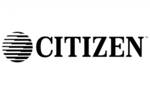
16 November 2024

10 Juni 2024

10 Juni 2024

10 Juni 2024

10 Juni 2024

10 Juni 2024

10 Juni 2024