Thrustmaster Y-300CPX Manual
Thrustmaster
Headset
Y-300CPX
Læs nedenfor 📖 manual på dansk for Thrustmaster Y-300CPX (2 sider) i kategorien Headset. Denne guide var nyttig for 25 personer og blev bedømt med 4.5 stjerner i gennemsnit af 2 brugere
Side 1/2
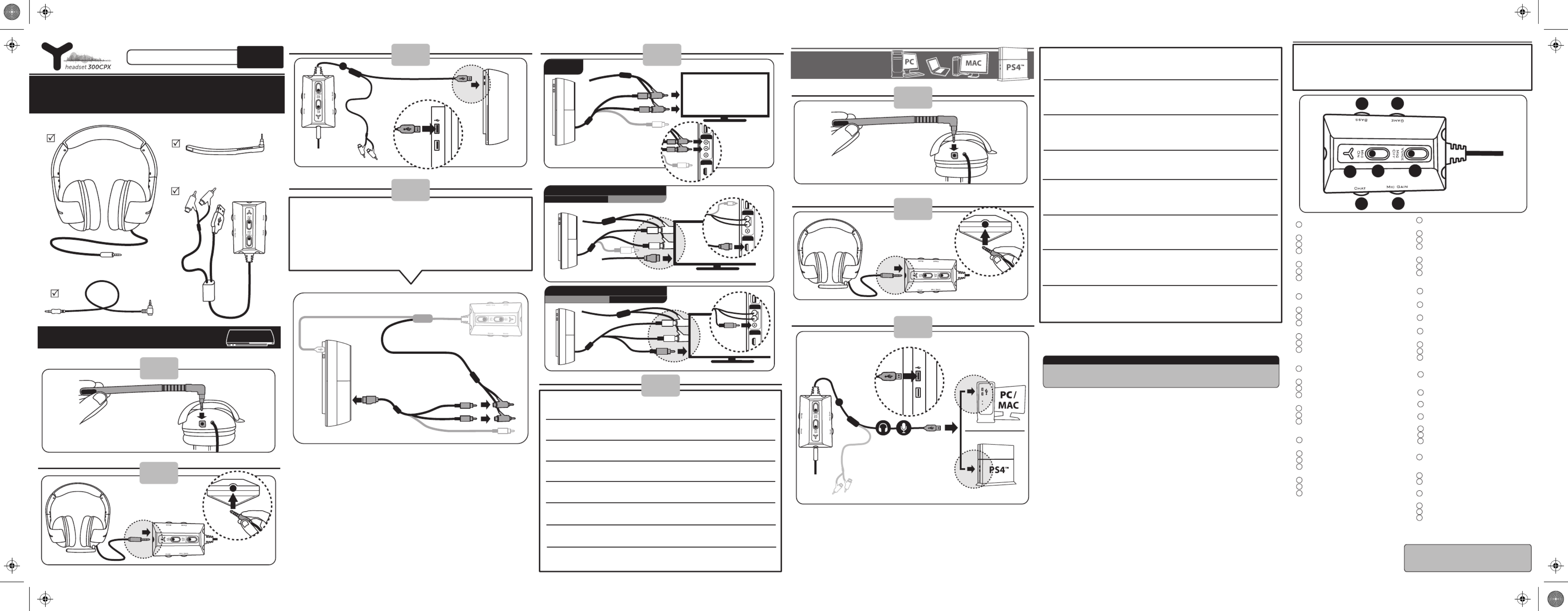
UK/US - Box contents
FR- Contenu de la boîte
DE - Packungsinhalt
NL- Inhoud van de doos
IT - Contenuto della
confezione
PS4™ / PS3™
PC / Mac®
QUICK START GUIDE
1
2
CONNECTION TO PLAYSTATION®3
3
UK/US-
Connect the PS3 AV cable*
(red/white jacks) to the .RCA splitter cable
FR- câble AV PS3*Branchez le (prises jack
rouge/blanche) sur .le câble répartiteur RCA
DE- PS3-AV-Kabel*Verbinden Sie das
(rot-weißer Stecker) mit dem Cinch-Verbin-
dungskabel.
NL- PS3 AV-kabel*Sluit de (rood/witte
connectors) aan op .tulp-splitterkabel
IT-
Collega il cavo AV* della PS3 (jack
rosso/bianco) al cavo RCA a Y.
ES- cable* AV de la PS3Conecta el (jacks
rojo/blanco) al .cable splitter RCA
PT- Ligue o cabo AV* (chas vermelha /
branca) da PS3 ao cabo divisor RCA.
РУ- аудио-/видеокабель
PS3*( / )
кабелю-разветвителю RCA.
4
PS3 AV cable*
Red/white
*Included with the console / Fourni avec la console / Im Lieferumfang der Spielkonsole enthalten / Wordt bij console geleverd /
Accluso alla console / Incluido con la consola / Incluído com a consola / Входит в комплект консоли
**Sold separately / Vendu séparément / Separat erhältlich / Wordt apart verkocht / Venduto separatamente / Se vende por separado /
Vendido à parte / Приобретается отдельно
A
5
PS3 AV cable*
Red/white
AV
HDMI
R
L
V
AUDIO
HDMI cable**
AV
HDMI
R
L
V
VIDEO
PS3 CONNECTION: HDMI PS3 CONNECTION: AV
UK/US- On the games console, (1) select Thrustmaster Y-300CPX as the input and output
device in Settings > Accessory Settings > Audio Device Settings. OK.Select
(2) Select in ON Settings > Sound Settings> Audio Multi-Output.
FR- Sur la console, (1) sélectionnez Thrustmaster Y-300CPX comme périphérique audio d’entrée et de
sortie dans Paramètres > Paramètres accessoires > Paramètres périphériques audio. OK.Sélectionnez
(2) Sélectionnez dansOUI Paramètres > Paramètres son > Sortie audio multiple.
DE- (1) Wählen Sie auf der Spielkonsole Thrustmaster Y-300CPX als Ein- und Ausgabegerät im Menü
Einstellungen > Peripheriegerät-Einstellungen > Audio-Gerät-Einstellungen. OK.Wählen Sie
(2) Wählen Sie Ein Einstellungen > Sound-Einstellungen > Audio-Mehrfachausgang. im Menü
NL- (1) Selecteer op de console Thrustmaster Y-300CPX als ingang en als uitgang in
Instellingen > Randapparatuurinstellingen > Instellingen audioapparaat. Bevestigen.Kies
(2) Selecteer inAan Instellingen > Geluidsinstellingen > Meervoudige audio-uitvoer.
IT- Nella console, (1) imposta Thrustmaster Y-300CPX come periferica in ingresso e in uscita, selezionando
Impostazioni > Impostazioni degli accessori > Impostazioni dei dispositivi audio. OK. Quindi scegli
(2) Quindi scegli inAttiva Impostazioni > Impostazioni dell'audio > Uscita audio multipla.
ES-
En la consola de juegos, (1) selecciona Thrustmaster Y-300CPX como dispositivo de entrada
y salida en Ajustes > Ajustes de accesorios > Ajustes de dispositivo de audio. OK.Luego selecciona
(2) Selecciona enSí Ajustes > Ajustes de sonido > Multisalida de audio.
6
PS3 AV cable*
Yellow
AV
HDMI
Yellow
R
L
V
VIDEO
PS3 CONNECTION: AVPS3 CONNECTION: HDMI
UK/US- INLINE CONTROLLER
FR- CONTROLEUR FILAIRE
DE- BEDIENUNG AM KABEL
NL- INLINECONTROLLER
IT- COMANDI SUL FILO
ES- CONTROLADOR EN LÍNEA
PT- CONTROLADOR EM LINHA
РУ-
3
2
1
4 5
7
6
1 Microphone mute LED - Blue LED = Mic ON /
Red LED = Mic OFF
2 Microphone mute on/o switch
3 Voice feedback on/o switch
4 Chat volume on PS3™ or Headset volume on
PC/Mac/PS4™
5 Mic gain volume
6
Bass volume
7 Game volume on PS3™ – Not supported on
PC/Mac/PS4™
UK/US
1
Témoin de mode du micro
Bleu = micro ACTIF / Rouge = micro INACTIF
2 Activation/désactivation du micro
3 Activation/désactivation du retour de voix
4
Volume du chat sur PS3™ ou Volume du casque
sur PC/Mac/PS4™
5
Volume de gain du micro
6 Volume des graves
7
Volume du jeu sur PS3™ – Ne fonctionne pas
sur PC / Mac / PS4™
FR
1 Mikrofon-Stummschalt-LED -
blaue LED = Mikro EIN/rote LED = Mikro AUS
2 Mikrofon-Stummschalter EIN/AUS
3 Sprachwiedergabe EIN/AUS
4 Gesprächslautstärke auf der PS3™ oder
Spiellautstärke auf dem PC/Mac/PS4™
5 Mikrofonverstärkungsregelung
6
Basspegel
7 Spiellautstärke auf der PS3™ – Dieses Feature
is auf dem PC/Mac/PS4™ nicht unterstützt
DE
1 Microfoon dempen LED -
Blauwe LED = Mic ON / Rode LED =Mic OFF
2 Microfoon dempen Aan/uit-schakelaar
3 Stemfeedback Aan/uit-schakelaar
4 Chatvolume op PS3™ of volume headset op
pc/Mac/PS4™
5 Versterking microfoonvolume
6 Volume bastonen
7 Volume game op PS3™ – Niet ondersteund op
pc/Mac/PS4™
NL
1 LED mute microfono - LED blu = Microfono
acceso / LED rosso = Microfono spento
2 Interruttore mute microfono on/o
3 Interruttore voice feedback on/o
4
Volume della chat su PS3™
o Volume in cua su
PC/Mac
/PS4™
5 Volume guadagno microfono
6
Volume bassi
7
Volume del gioco su PS3™ – Non supportato su
PC/Mac
/PS4™
IT
1 LED de silencio del micrófono –
LED azul = Mic ON / LED rojo = Mic OFF
2 Interruptor para activar/desactivar el silencio
del micrófono
3 Interruptor para activar/desactivar el voice
feedback
4 Volumen del chat en PS3™ o volumen de los
auriculares en PC/Mac/PS4™
5 Volumen de ganancia del micrófono
6 Volumen de bajos
7
Volumen del juego en PS3™ – No compatible con
PC/Mac
/PS4™
ES
More information / Plus d’informations / Weitere
Informationen / Meer informatie / Maggiori informazioni /
Más información /
Mais informações / Более подробных
сведений
: http://support.thrustmaster.com
CONNECTION TO
ES- Contenido de la caja
PT -
Conteúdo da embalagem
РУ
-
More information / Plus d’informations / Weitere Informationen / Meer informatie /
Maggiori informazioni / Más información / Mais informações / Более подробных
сведений: http:
//support
.thrustmaster.com
PS4™ SYSTEM CONFIGURATION
2
A
3
Back
1
UK/US- All Audio Settings > Sound & Screen On the games console, select in
> Audio Output Settings > Output to Headphones Devices.
You can adjust the headset volume in Settings > Devices > Audio Devices >
Headset and Headphones - Volume Control (Headphones).
FR- Sur la console, sélectionnez Tout audio Paramètres > Son et écran > dans
Paramètres de sortie audio > Sortie vers le casque.
Vous pouvez ajuster le volume du casque dans Paramètres > Périphériques >
Périphériques audio > Casque-micro et casque - Réglage du volume
(casque).
DE- Wählen Sie auf der Spielkonsole All-Audio Einstellungen > Sound und in
Bildschirm > Audioausgabe-Einstellungen > Ausgabe über Kopfhörer.
Sie können die Lautstärke des Kopfhörers in Einstellungen > Geräte >
Audiogeräte > Headset und Kopfhörer – Lautstärkeregelung (Kopfhörer)
einstellen.
NL- Op de gameconsole, selecteer All Audio Apparaten > Geluid en scherm in
> Instellingen audio-uitvoer > Uitvoer naar hoofdtelefoon.
Het volume van de headset is aan te passen in Apparaten > Audioapparaten >
Headset en hoofdtelefoon > Volumebediening (hoofdtelefoon).
IT- Sulla console, seleziona Tutto l'audio lmpostazioni > Audio e schermo > in
Impostazioni uscita audio > Riproduci l'audio tramite cue.
Puoi regolare il volume degli auricolari in lmpostazioni > Dispositivi >
Dispositivi audio > Cue con microfono e cue > Controllo del volume
(cue).
ES- Todo el audio Ajustes > Sonido y En la consola de juegos, selecciona en
pantalla > Ajustes de salida de audio > Salida a auriculares.
Puedes ajustar el volumen de los auriculares en Ajustes > Dispositivos >
Dispositivos de audio > Auriculares con micrófono y auriculares sencillos >
Control de volumen (auriculares).
PT- Na consola de jogos, selecione Todo o áudio Denições > Som e ecrã em
> Denições de saída de áudio > Enviar áudio para os auscultadores.
Pode ajustar o volume dos auscultadores em Denições > Dispositivos >
Dispositivos de áudio > Auscultadores com microfone e auscultadores >
Controlo de volume (auscultadores).
РУ- «Все звуки» «Настройки > Звук
и экран > Настройки вывода аудио > Выход на наушники».
« >
a > > a >
()».
PT- Na consola de jogos, (1) selecione Thrustmaster Y-300CPX como dispositivo de entrada e saída
em Denições > Denições de Acessórios > Denições de Dispositivos Áudio. OK.Selecione
(2) Selecione emLigado Denições > Denições de Som > Multi-Saída de Áudio.
РУ- (1) Thrustmaster Y-300CPX /
Настройки > Настройки дополнительных устройств > Настройки аудиоустройства. OK.
(2) ВКЛ. Настройки > Настройки звука > Многоканальный вывод аудио.
1 LED de desativação do som do microfone -
LED azul = Microfone LIGADO / LED vermelho =
Microfone DESLIGADO
2 Interruptor de desativação/reativação do
som do microfone
3 Interruptor de ativação/desativação do
retorno de voz
4 Volume do chat na PS3™ ou volume do
auricular no PC/Mac/PS4™
5 Volume de ganho do microfone
6 Volume dos graves
7 Volume do jogo na PS3™ – Não suportado no
PC/Mac/PS4™
PT
1 : =
/ =
2
/
3 /
4 PS3™
/Mac
5
6
7 PS3™ —
/Mac
/PS4™
РУ
Produkt Specifikationer
| Mærke: | Thrustmaster |
| Kategori: | Headset |
| Model: | Y-300CPX |
Har du brug for hjælp?
Hvis du har brug for hjælp til Thrustmaster Y-300CPX stil et spørgsmål nedenfor, og andre brugere vil svare dig
Headset Thrustmaster Manualer

31 December 2025

7 September 2024

30 Juli 2024

18 Juli 2024

5 Oktober 2022
Headset Manualer
- Headset SilverCrest
- Headset Acer
- Headset Amplicomms
- Headset Denver
- Headset TCL
- Headset Sony
- Headset Samsung
- Headset Panasonic
- Headset Sony Ericsson
- Headset Philips
- Headset Lenco
- Headset Aukey
- Headset LG
- Headset Happy Plugs
- Headset Audio-Technica
- Headset AT&T
- Headset Pioneer
- Headset Dynacord
- Headset Logitech
- Headset Behringer
- Headset Kenwood
- Headset HP
- Headset Sennheiser
- Headset Harman Kardon
- Headset AOC
- Headset Garmin
- Headset JLab
- Headset Motorola
- Headset Asus
- Headset Livoo
- Headset Pyle
- Headset Tracer
- Headset Denon
- Headset Lenovo
- Headset Yamaha
- Headset Bowers & Wilkins
- Headset Nedis
- Headset Logik
- Headset Kicker
- Headset Adj
- Headset Optoma
- Headset Hama
- Headset Muse
- Headset Creative
- Headset Thomson
- Headset Aiwa
- Headset Nokia
- Headset Sena
- Headset JBL
- Headset Clas Ohlson
- Headset Maxell
- Headset Skullcandy
- Headset Trevi
- Headset Trust
- Headset JVC
- Headset Champion
- Headset Razer
- Headset T'nB
- Headset Medion
- Headset Speedlink
- Headset Sweex
- Headset Vivanco
- Headset Cisco
- Headset ProXtend
- Headset Gembird
- Headset Meliconi
- Headset Bang And Olufsen
- Headset Bose
- Headset Geemarc
- Headset Jabra
- Headset Klipsch
- Headset Soundcore
- Headset Avaya
- Headset Withings
- Headset Vtech
- Headset Exibel
- Headset Microsoft
- Headset Alcatel
- Headset Anker
- Headset KEF
- Headset Technics
- Headset Digitus
- Headset Zebra
- Headset OTL Technologies
- Headset Astro
- Headset Cabstone
- Headset Plantronics
- Headset SteelSeries
- Headset Tritton
- Headset Turtle Beach
- Headset Xiaomi
- Headset Cougar
- Headset Genesis
- Headset Techly
- Headset Krüger&Matz
- Headset Dell
- Headset Marmitek
- Headset NGS
- Headset Roccat
- Headset Cooler Master
- Headset MSI
- Headset MyKronoz
- Headset JPL
- Headset Xblitz
- Headset Ultimate Ears
- Headset Corsair
- Headset Energy Sistem
- Headset JAZ Audio
- Headset Telex
- Headset Onkyo
- Headset Focal
- Headset Nevir
- Headset GetTech
- Headset Vivo
- Headset JAYS
- Headset Sven
- Headset NZXT
- Headset Lamax
- Headset American Audio
- Headset Thermaltake
- Headset SBS
- Headset Rode
- Headset Polk
- Headset Midland
- Headset Monacor
- Headset ION
- Headset Yealink
- Headset Cellular Line
- Headset EnGenius
- Headset Grandstream
- Headset Trebs
- Headset Renkforce
- Headset Edifier
- Headset Navitel
- Headset Cardo
- Headset Shokz
- Headset Ifrogz
- Headset Manhattan
- Headset SPC
- Headset Music Hall
- Headset Altec Lansing
- Headset BlueAnt
- Headset Audeze
- Headset Amazon
- Headset HTC
- Headset Antec
- Headset ElectriQ
- Headset Connect IT
- Headset ILive
- Headset Paradigm
- Headset Etymotic
- Headset Senal
- Headset BlackBerry
- Headset Genius
- Headset IHome
- Headset Hercules
- Headset Ozone
- Headset Boompods
- Headset Monster
- Headset V7
- Headset Aftershokz
- Headset Vorago
- Headset AQL
- Headset LucidSound
- Headset Snom
- Headset SACK It
- Headset Krom
- Headset Schuberth
- Headset Iogear
- Headset Shure
- Headset Aluratek
- Headset Speed-Link
- Headset Sharkoon
- Headset Fresh 'n Rebel
- Headset Conceptronic
- Headset Lindy
- Headset Kogan
- Headset Natec
- Headset Beyerdynamic
- Headset AKG
- Headset DreamGEAR
- Headset HyperX
- Headset Kingston
- Headset Steren
- Headset Equip
- Headset Arctic Cooling
- Headset Gamdias
- Headset WyreStorm
- Headset Alienware
- Headset Aiaiai
- Headset ACME
- Headset GMB Gaming
- Headset Klip Xtreme
- Headset Kensington
- Headset Brigmton
- Headset Sylvania
- Headset Jam
- Headset Nacon
- Headset Bigben
- Headset Naxa
- Headset Mr Handsfree
- Headset Ewent
- Headset Celly
- Headset Adesso
- Headset Fanvil
- Headset Jawbone
- Headset 4smarts
- Headset Iluv
- Headset Monoprice
- Headset ASTRO Gaming
- Headset VXi
- Headset PSB
- Headset Empire
- Headset SoundBot
- Headset PDP
- Headset Interphone
- Headset Nocs
- Headset Polycom
- Headset MTX Audio
- Headset MEE Audio
- Headset Koss
- Headset Konix
- Headset Ooma
- Headset CGV
- Headset Clarity
- Headset Soul
- Headset FreeVoice
- Headset GMB Audio
- Headset GOgroove
- Headset Avantree
- Headset Venom
- Headset Addasound
- Headset Urbanista
- Headset ModeCom
- Headset GamesterGear
- Headset SureFire
- Headset Gioteck
- Headset VT
- Headset V-Moda
- Headset Strex
- Headset Promate
- Headset Velodyne
- Headset Hollyland
- Headset PowerA
- Headset IMG Stage Line
- Headset BlueParrott
- Headset White Shark
- Headset Canyon
- Headset 1More
- Headset Munitio
- Headset EKids
- Headset FoneStar
- Headset Bang Olufsen
- Headset LEDWOOD
- Headset Sharper Image
- Headset TooQ
- Headset Kinyo
- Headset Tellur
- Headset 2GO
- Headset Steelplay
- Headset Hamlet
- Headset Polsen
- Headset Vultech
- Headset Williams Sound
- Headset 3MK
- Headset Acezone
- Headset Deltaco Gaming
- Headset Nutz
- Headset KeepOut
- Headset Elbe
- Headset Homido
- Headset Kanex
- Headset Moki
- Headset CoolerMaster
- Headset DOCKIN
- Headset Trainer
- Headset Ailihen
- Headset ESTUFF
- Headset Xtrfy
- Headset Phonix
- Headset Twiins
- Headset Blue Element
- Headset Ausdom
- Headset Enhance
- Headset Wearhaus
- Headset Greenmouse
- Headset Moman
- Headset Califone
- Headset Ejeas
- Headset Haylou
- Headset Getttech
- Headset Cyber Acoustics
Nyeste Headset Manualer
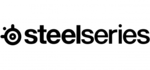
9 April 2025

5 April 2025

25 Marts 2025

23 Februar 2025

20 Februar 2025

20 Februar 2025

20 Februar 2025

20 Februar 2025

20 Februar 2025

8 Februar 2025