Totolink EX1200T Manual
Totolink
Wifi repeater
EX1200T
Læs nedenfor 📖 manual på dansk for Totolink EX1200T (2 sider) i kategorien Wifi repeater. Denne guide var nyttig for 43 personer og blev bedømt med 4.5 stjerner i gennemsnit af 2 brugere
Side 1/2
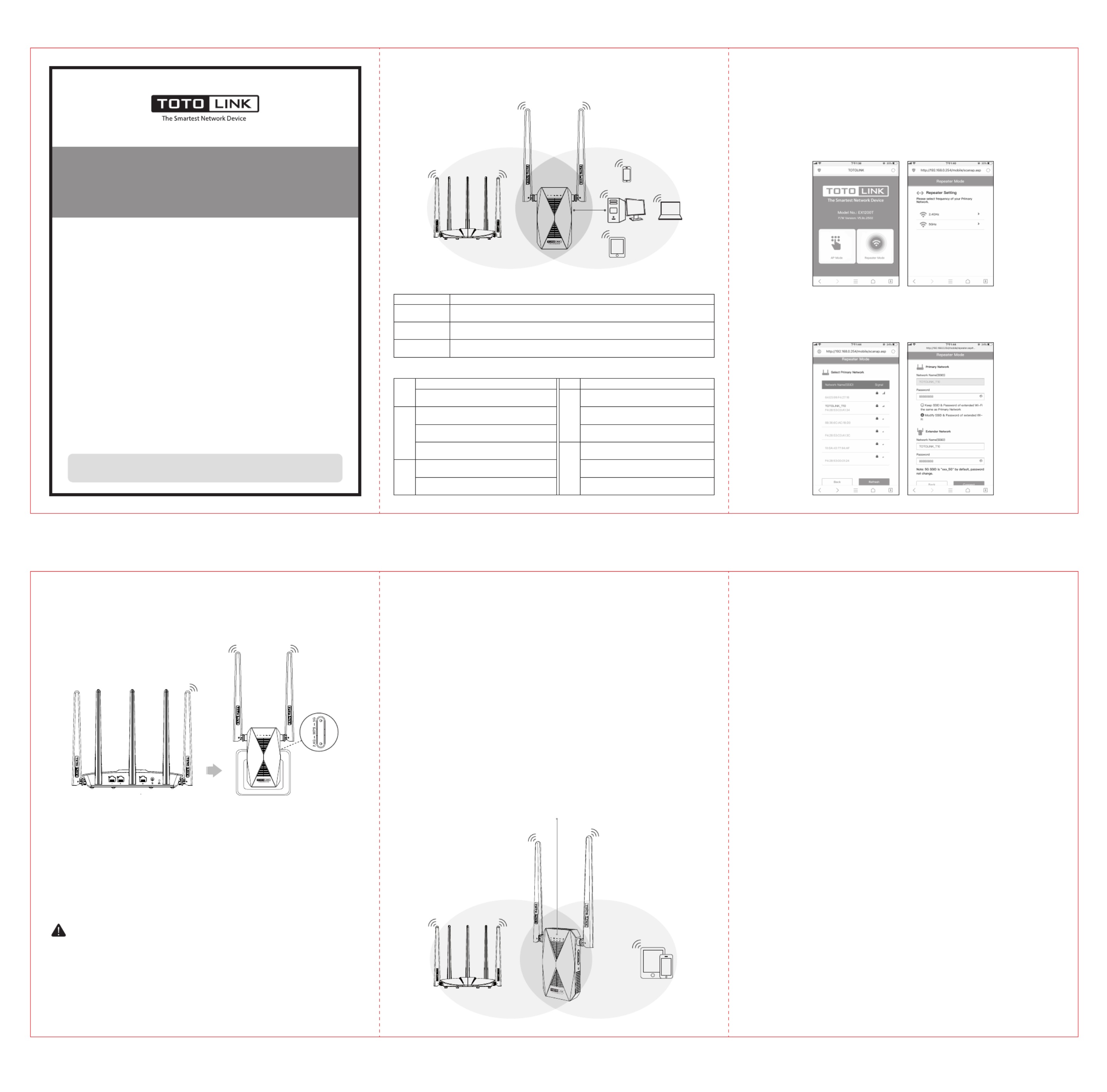
Option 2: Using WPS(Wi-Fi Protected Set-up)
Quick setup for EX1200T
Option 1: Using your phone
2. Select your router's 2.4GHz and 5GHz primary network and enter the password,then click “connect”.
It indicates successful connection when the 2.4G/5G green LED remains solid on.
【You can either keep the same SSID as your Primary network or creat new names for the extended
netwoks.For new SSID, please click“Modify SSID & Password of extended Wi-Fi”】
Warning:
• Cut down the electric power and all the connections on thunder and raining weather;
• Pay attention to waterproofing in its storage, transportation and application;
• Stay away from heat source and keep ventilation.
1. After the setting is complete, your extender can be moved to somewhere else. There is no need
to configure it again when it was unplugged from the outlet. After the system get restarted, the
extender will automatically extend your wireless network.
2. To achieve a good signal quality, please check whether the 2.4G/5G LED indicator remains solid
on green.If not,relocate it close to the router.
• Green light on Right location and best signal quality.:
• Orange light on The signal quality is not very good and we suggest relocating it close to the:
router.
• Light off:Please relocate it close to the router.
3. Connect your WiFi devices to the repeater using the SSIDs set by yourself, or your router's/
modem's SSID and using the WiFi password same as your existing WiFi network.
Warm tips:
• Please put your extender in a place where there is no obstacle.
• To avoid band interference, your extender need to maintain a certain distance from these home
appliances that generally operate in the 2.4 GHz band such as microwave ovens, bluetooth.
Green light on Ideal location:
Orange light on Too far away from router:
Quick Installation Guide
AC1200 Dual Band Wi-Fi Range Extender
Copyrights © 2018 OTOLINK. All Rights Reserved. http://ww T w.totolink.net
Information in this document is subject to change without prior notice
V1.0 | 1808
Model: EX1200T
1. Plug the extender into an electrical outlet near your router.Go to Wi-Fi Settings on your phone.Find
the SSID “TOTOLINK_EX1200T” and connect to it.Open any browser and enter 192.168.0.254 on
address bar ,then it jumps to configuration interface as below.Select corresponding working mode
according to your actual needs.Here we take Repeater Mode for example.
Please use Option1 if your router doesn't support WPS
1 Plug the extender into an electrical outlet near your router(we suggest within two meters),and.
wait until it get start.
2 Press the corresponding WPS button(2.4G/5G) of extender according to your actual relay needs,.
and then press the WPS button on the router(If your upper route is 2.4G band,please press 2.4G
WPS button, or press 5G WPS button).
3. Wait a moment and it indicates OK when the 2.4G/5G green LED remains solid on.
4. After it's done, please move the extender to the location of the router's wireless signal coverage
hole.Wait about 1 minute and observe the 2.4G/5G LED's color to ensure that the extender is in
place.
Adjust the position of the Extender
Primary Network
Extended Network
Solid on: The extender is on
Off: The extender is off
Flash quickly: After pressing the RST button for 5
seconds
Flash every 2 seconds: The extender is working
properly
Solid on: It remains solid on for 2 minitues after
pressing WPS button
CPU
Power
Orange light on: Signal quality on 5GHz band is
not so good
Green light on: Signal quality on 5GHz band is best
Off: No connection
5G
5G
Orange light on: Signal quality on 2.4GHz band
is not so good
Green light on: Signal quality on 2.4GHz band
is best
Off: No connection
2.4G
Blue light off: No network cable connected
Blue light on: Network cable was connected on
LAN Port
Blue light blinking: Data is being transmitted
LAN
LED Explanations
For connecting your computer
Press and hold this button for more than 5 seconds to reset the extender to its factory default
settings
One click extension. After starting the WPS function of the upper router , press the WPS button
on the extender and then the extender can connect to the wireless router
Button and Port Explanation
One click extension. After starting the WPS function of the upper router , press the WPS button
on the extender and then the extender can connect to the wireless router
LAN Port
RST Button
2.4G WPS Button
5G WPS Button
TOTOLINK_EX1200T
TOTOLINK_Test 1
TOTOLINK_Test 2
TOTOLINK_Test 3
TOTOLINK_Test 4
Q1 How can I set up the extender by using a Web browser?:
A1:First plug the extender into an electrical outlet near your router and wait until it get start.Then
connect the computer and the router through the network cable (or through wireless connection).
Open any browser,enter 192.168.0.254 on address bar and it'll jump to the configuration interface;
then choose repeater mode in this configuration page.Next, select the SSID of upper router and
enter the password of that in the password box;then click “connect” and it will get start relaying.
【To modify the network name and password that has been relaied,please check “Modify SSID &
Password of extended Wi-Fi” and then enter New SSID and password on the textbox】.
Q2 What should I do if I cannot access the extender’s phone-based interface ?:
A1: Make sure your phone is connected to the Extended network SSID.
A2: Verify that 192.168.0.254 is correctly entered in phone browser.
A3: Reset the repeater, and try again.
Q3 Does this extender support simultaneous 2.4G and 5G signal extension?:
A: No,it doesn't.You can only relay one of them.
Q4 How do I restore the extender to its factory default settings?:
A: While the extender is powered on, press and hold the Reset button until all the LEDs turn on
momentarily.
Frequently asked questions
Hardware Connection
FCC warning:
This device complies with Part 15 of the FCC Rules. Operation is subject to the following two conditions: (1) this
device may not cause harmful interference, and (2) this device must accept any interference received, including
interference that may cause undesired operation.
changes or modifications not expressly approved by the party responsible for compliance could void the user's
authority to operate the equipment.
NOTE: This equipment has been tested and found to comply with the limits for a Class B digital device,pursuant
to Part 15 of the FCC Rules. These limits are designed to provide reasonable protection against harmful
interference in a residential installation. This equipment generates, uses and can radiate radio frequency energy
and, if not installed and used in accordance with the instructions, may cause harmful interference to radio
communications. However, there is no guarantee that interference will not occur in a particular installation.If this
equipment does cause harmful interference to radio or television reception,which can be determined by turning
the equipment off and on, the user is encouraged to try to correct the interference by one or more of the
following measures:
-- Reorient or relocate the receiving antenna.
-- Increase the separation between the equipment and receiver.
-- Connect the equipment into an outlet on a circuit different from that to which the receiver is connected.
-- Consult the dealer or an experienced radio/TV technician for help.
FCC Radiation Exposure Statement:
This equipment complies with FCC radiation exposure limits set forth for an uncontrolled environment .
This transmitter must not be co-located or operating in conjunction with any other antenna or transmitter.
This equipment should be installed and operated with minimum distance 20cm between the radiator& your
body.
单色/80G书纸 360x160MM
Produkt Specifikationer
| Mærke: | Totolink |
| Kategori: | Wifi repeater |
| Model: | EX1200T |
| Type: | Netværkssender & -modtager |
| Vekselstrømsindgangsspænding: | 100 - 240 V |
| Vekselstrømsindgangsfrekvens: | 50/60 Hz |
| Bredde: | 117 mm |
| Dybde: | 72 mm |
| Højde: | 66 mm |
| Antal pr. pakke: | 1 stk |
| Brugervejledning: | Ja |
| Produktfarve: | Sort |
| Wi-Fi: | Ja |
| Opbevaringstemperatur (T-T): | -40 - 70 °C |
| Relativ luftfugtighed ved drift (H-H): | 5 - 95 % |
| Relativ luftfugtighed ved opbevaring (H-H): | 5 - 95 % |
| Ethernet LAN-porte (RJ-45): | 1 |
| Wi-Fi-standarder: | 802.11a,802.11b,802.11g,Wi-Fi 4 (802.11n),Wi-Fi 5 (802.11ac) |
| Driftstemperatur (T-T): | 0 - 50 °C |
| Ethernet LAN-datahastigheder: | 10,100 Mbit/s |
| Husmateriale: | Acrylonitrile butadiene styrene (ABS),Plastic |
| Pakketype: | Kasse |
| Wi-Fi-bånd: | Dual-band (2,4 GHz / 5 GHz) |
| Kabelteknologi: | 10/100Base-T(X) |
| Netværksstandarder: | IEEE 802.11a,IEEE 802.11ac,IEEE 802.11b,IEEE 802.11g,IEEE 802.11n |
| DHCP-klient: | Ja |
| DHCP-server: | Ja |
| Antenner, antal: | 2 |
| Webbaseret administration: | Ja |
| Knap til nulstilling: | Ja |
| WPS trykknap: | Ja |
| Servicekvalitet support (QoS): | Ja |
| LED-indikatorer: | LAN,Power,System,WLAN |
| Værtsgrænseflade: | RJ-45 |
| Wi-Fi-datahastighed (maks.): | 1167 Mbit/s |
| Antenne type: | Ekstern |
| Plug and play: | Ja |
| Indgangsstrøm: | 0.1 A |
| Firmware kan opgraderes: | Ja |
| Maksimal overførselsafstand: | 40 m |
| Strøm over Ethernet (PoE): | Ingen |
| Niveau for antennestyrke (maks.): | 5 dBi |
| Dataoverførselshastighed: | 1167 Mbit/s |
| SSID broadcast: | Ja |
| Antal RJ-45 porte (sender): | 1 |
Har du brug for hjælp?
Hvis du har brug for hjælp til Totolink EX1200T stil et spørgsmål nedenfor, og andre brugere vil svare dig
Wifi repeater Totolink Manualer

29 September 2024

27 September 2024

1 August 2024

9 August 2023

1 December 2022

28 November 2022
Wifi repeater Manualer
- Wifi repeater SilverCrest
- Wifi repeater TP-Link
- Wifi repeater D-Link
- Wifi repeater Asus
- Wifi repeater Denon
- Wifi repeater AVM
- Wifi repeater Nedis
- Wifi repeater Abus
- Wifi repeater Planet
- Wifi repeater Hama
- Wifi repeater Edimax
- Wifi repeater Black Box
- Wifi repeater Strong
- Wifi repeater Audio Pro
- Wifi repeater TRENDnet
- Wifi repeater Optex
- Wifi repeater Buffalo
- Wifi repeater Medion
- Wifi repeater Linksys
- Wifi repeater Cisco
- Wifi repeater Huawei
- Wifi repeater Gembird
- Wifi repeater Netgear
- Wifi repeater EnVivo
- Wifi repeater Tripp Lite
- Wifi repeater Davis
- Wifi repeater Western Digital
- Wifi repeater Digitus
- Wifi repeater Xiaomi
- Wifi repeater Techly
- Wifi repeater EnerGenie
- Wifi repeater DJI
- Wifi repeater Marmitek
- Wifi repeater Maxxter
- Wifi repeater Nexxt
- Wifi repeater LevelOne
- Wifi repeater Mercusys
- Wifi repeater ZyXEL
- Wifi repeater Tiptel
- Wifi repeater Tenda
- Wifi repeater Fluke
- Wifi repeater Vodafone
- Wifi repeater Hikvision
- Wifi repeater Monacor
- Wifi repeater Ubiquiti Networks
- Wifi repeater EnGenius
- Wifi repeater Devolo
- Wifi repeater Renkforce
- Wifi repeater Manhattan
- Wifi repeater Mikrotik
- Wifi repeater LogiLink
- Wifi repeater Eminent
- Wifi repeater Kramer
- Wifi repeater Vision
- Wifi repeater Arris
- Wifi repeater Axis
- Wifi repeater Iogear
- Wifi repeater Digi
- Wifi repeater ATen
- Wifi repeater Smart-AVI
- Wifi repeater Dahua Technology
- Wifi repeater Speco Technologies
- Wifi repeater StarTech.com
- Wifi repeater Crestron
- Wifi repeater Lindy
- Wifi repeater Elektrobock
- Wifi repeater Sitecom
- Wifi repeater Intellinet
- Wifi repeater IDIS
- Wifi repeater Steren
- Wifi repeater KanexPro
- Wifi repeater Gefen
- Wifi repeater Moxa
- Wifi repeater Allnet
- Wifi repeater Evga
- Wifi repeater Conrad
- Wifi repeater Essentiel B
- Wifi repeater DSC
- Wifi repeater Hawking Technologies
- Wifi repeater Wolfgang
- Wifi repeater Heatit
- Wifi repeater SIIG
- Wifi repeater Eero
- Wifi repeater SilverNet
- Wifi repeater Extron
- Wifi repeater Silex
- Wifi repeater Nitek
- Wifi repeater Verint
- Wifi repeater DTRONIC
- Wifi repeater 7inova
- Wifi repeater SmartAVI
- Wifi repeater Cudy
- Wifi repeater Sabrent
- Wifi repeater On Networks
- Wifi repeater Atlona
- Wifi repeater HELGI
- Wifi repeater Tycon Systems
- Wifi repeater Multi-link
- Wifi repeater Atto
- Wifi repeater Amped Wireless
- Wifi repeater Barox
- Wifi repeater Ruckus Wireless
- Wifi repeater Axing
- Wifi repeater EXSYS
- Wifi repeater Gewiss
- Wifi repeater Seco-Larm
- Wifi repeater NetComm
- Wifi repeater Altronix
- Wifi repeater Juniper
- Wifi repeater ALC
- Wifi repeater Comtrend
- Wifi repeater Universal Remote Control
- Wifi repeater Keenetic
- Wifi repeater CSL
- Wifi repeater Heden
- Wifi repeater Paxton
Nyeste Wifi repeater Manualer

29 Marts 2025

29 Marts 2025

31 Januar 2025

29 Januar 2025

29 Januar 2025

23 Januar 2025

12 Januar 2025

5 Januar 2025

3 Januar 2025

30 December 2025