Totolink N600R Manual
Læs nedenfor 📖 manual på dansk for Totolink N600R (1 sider) i kategorien Router. Denne guide var nyttig for 49 personer og blev bedømt med 4.5 stjerner i gennemsnit af 2 brugere
Side 1/1
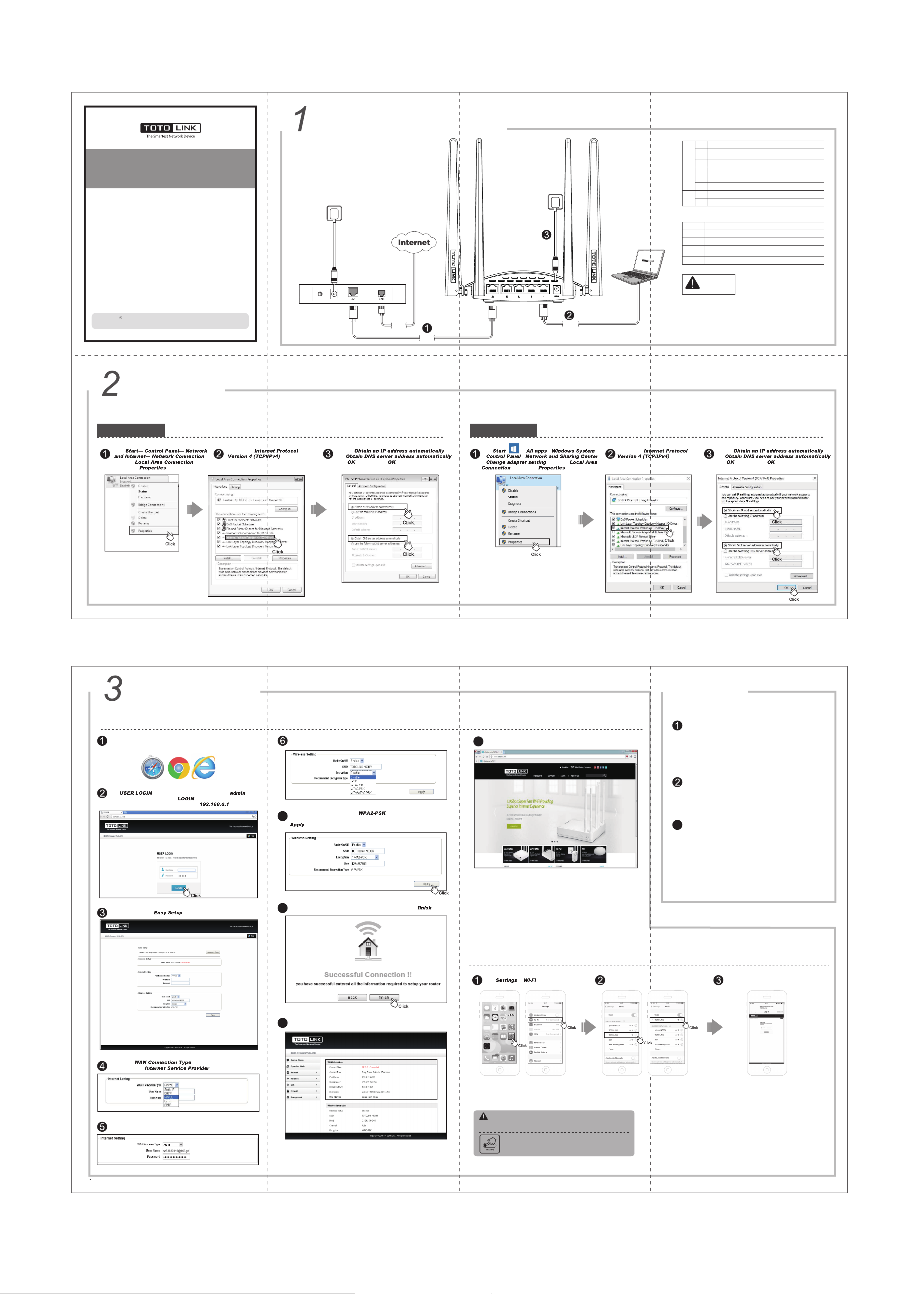
Network
Cable
Network
Telephone
Cable
Cable
ADSL Modem
Router
Wall Socket
Wall Socket
admin
Click . Select TOTOLINK N600R, no password
required by default.
When connected, the Web page of TOTOLINK
N600R will pop up automatically.
10
9
Try any website to test the Internet. Here we type in www.totolink.net.
Now the router’s Status interface turns up, it shows connected type
and IP address & DNS you get.
Hardware Installation
1. Please disconnect the power adapter and all cables during
thunderstorm weather;
2. Keep away from heat source and keep well ventilated;
3. Please pay attention to the waterproofing and moisture-proof
when storing, transporting and running.
4. The power adapter must be original or approved by TOTOLINK.
5. Put the router in flat places.
Set Up PC
Windows 10Windows Vi a/7st For Windows 10 Operating System, please comply with following steps to set up.
If you use ADSL Modem to access the Internet, please follow below steps. For houses that there is only one
Ethernet cable from the wall, please plug the Ethernet cable to the router’s WAN port directly.
Click ( )--- ---
--- ---
--- , right-click
, and choose .
Double-click
.
Choose
and ,
click ; And then click .
For Windows Vista or Windows 7 Operating System, please comply with following steps to set up.
Click
,
right-click ,
and choose .
Double-click
.
Choose
and ,
click ; And then click .
Quick Installation Guide
600Mbps Wireless N Router
NOTE:
Set Up Router
Please set up the router following below steps.
Run any Web browser.
For more information, please go to www.totolink.net
The page will pop up automatically. Enter for both
User Name and Password, click . (The auto pop-up page only for
first connection, future Login please enter “ ” in address bar)
Now you can see the interface.
Choose the and enter the parameters
provided by your .
Wireless Settings, you can change or retain your SSID (wireless network name).
Choose the encryption type. The is recommended, then type
in your password ( password length more than 8 characters).Then click
to save the Settings.
7
Here we take PPPoE as example. You are required to enter the User
Name and Password.
Information in this document is subject to change without prior notice.
8Wait for a while, Internet connected successfully! Please click .
LED Indicators
WAN
LAN
Blink
Off
On
The router is working under normal power.
Status
Red
Green The Turbo switch is enabled and the router is working
under middle power.
The router is working normally or resetting.
Power is off.
The WAN port is connected, the Internet is available.
Off The WAN port is not connected, the Internet is unavailable.
On There is device connected to LAN port 1/2/3/4.
Off No device connected to LAN port 1/2/3/4.
Ports and Buttons Description
WAN
LAN
Turbo
RST/WPS
Connect with the power adapter
DC IN
Connect to ADSL modem or Internet Cable
Connect to PC or Laptop
Press for 1s, WPS enabled; press for more than 5s, Reset
function enabled.
Improve the router’s working power, extend Wi-Fi coverage.
Suitable for: N600R
Copyrigh OLINK All righ r erved. Website: http:/ w.toto k.netts TOT ts es /ww lin
V2.1710
WPS: press for about 1~3 seconds, the system LED indicator keep solid
light, it means WPS working;
RST: press for about 5~8 seconds, all LEDs blinks quickly, the device will
restore to factory default settings.
N :OTE
After you set the Key, please remember your SSID and the Key to connect with
your wireless LAN.
Auto Pop-up Setting page for First Wi-Fi Devices Connection
FAQ
What can I do if I forget the router’s Web Login page User
Name and Password?
4
How to reset the router to default settings?
1. Please make sure your router’s power is on regularly, then press the
RST/WPS button for about 5~8s.
2. Loosen the button until your router’s LED lights all flashing, then you
have reset your router to default settings.
Please reset your router to default settings firstly, the default IP address is
192.168.0.1 admin, both default User Name and Password are .
How Turbo switch improve the router’s wireless
performance?
By default, the Turbo switch is on. If you slide the Turbo switch to off, the
router's output power will decrease by about 6dBm theoretically, which
means your Wi-Fi signal will be weakened as well as the Wi-Fi range.
So we recommend you turn it off to reduce radiation only if there is any
pregnant women or infants at home.
→
3
N600R
N600R
N600R
Note: This function is only suitable for iPhone and a few Android smart phones. If the auto pop-up page not turns up on your phone, please use PC to set up your router.
Produkt Specifikationer
| Mærke: | Totolink |
| Kategori: | Router |
| Model: | N600R |
| Vekselstrømsindgangsspænding: | 100 - 240 V |
| Vekselstrømsindgangsfrekvens: | 50/60 Hz |
| Bredde: | 170.2 mm |
| Dybde: | 138 mm |
| Højde: | 40.6 mm |
| Produktfarve: | Hvid |
| Indbygget skærm: | Ingen |
| Produkttype: | Bordplade router |
| USB-port: | Ingen |
| Opbevaringstemperatur (T-T): | -40 - 70 °C |
| Relativ luftfugtighed ved drift (H-H): | 10 - 90 % |
| Relativ luftfugtighed ved opbevaring (H-H): | 5 - 90 % |
| Ethernet LAN-porte (RJ-45): | 4 |
| Ethernet LAN: | Ja |
| Wi-Fi-standarder: | 802.11b,802.11g,Wi-Fi 4 (802.11n) |
| Forældrekontrol: | Ja |
| Strømforbrug (typisk): | 7.2 W |
| Driftstemperatur (T-T): | 0 - 50 °C |
| Ethernet LAN-datahastigheder: | 10,100 Mbit/s |
| Husmateriale: | Plast |
| Indikatorlampe: | Ja |
| Hurtig installationsvejledning: | Ja |
| Kabler inkluderet: | DC,LAN (RJ-45) |
| Pakketype: | Kasse |
| Ethernet WAN: | Ja |
| DSL WAN: | Ingen |
| SIM-kort slot: | Ingen |
| 3G/4G kompatibilitet USB-modem: | Ingen |
| WAN forbindelsestype: | RJ-45 |
| Wi-Fi-bånd: | Enkelt band (2,4 GHz) |
| Bedste Wi-Fi standard: | Wi-Fi 4 (802.11n) |
| WLAN dataoverførselshastighed (maks): | 600 Mbit/s |
| WLAN dataoverførselshastighed (første bånd): | 600 Mbit/s |
| Ethernet LAN-grænsefladetype: | Hurtigt ethernet |
| Kabelteknologi: | 10/100Base-T(X) |
| Netværksstandarder: | IEEE 802.11b,IEEE 802.11g,IEEE 802.11n |
| Portvideresendelse: | Ja |
| Modtager, følsomhed: | - 11n HT20 MCS7: -68 dBm@10% PER\n HT40 MCS7: -65 dBm@10% PER\n- 11g 54M: -72 dBm@10% PER\n- 11b 11M: -85 dBm@8% PER |
| DC-in-stik: | Ja |
| Hukommelseskortstik: | Ingen |
| DHCP-klient: | Ja |
| DHCP-server: | Ja |
| Universal Plug and Play (UPnP): | Ja |
| Antennedesign: | Ekstern |
| Antenner, antal: | 4 |
| Webbaseret administration: | Ja |
| Knap til nulstilling: | Ja |
| WPS trykknap: | Ja |
| Servicekvalitet support (QoS): | Ja |
| IP-adresse filtrering: | Ja |
| LED-indikatorer: | LAN,Status,WAN |
| Kan monteres på væggen: | Ja |
| Strømkilde type: | DC |
| Udgangsspænding: | 9 V |
| Udgangsstrøm: | 0.8 A |
| AC-adapter inkluderet: | Ja |
| Plug and play: | Ja |
| Firmware kan opgraderes: | Ja |
| Ekstern strømadapter: | Ja |
| Strøm over Ethernet (PoE): | Ingen |
| Antal produkter inkluderet: | 1 stk |
| Adgangskontrolliste (ACL): | Ja |
| Filtrering af MAC-adresser: | Ja |
| Niveau for antennestyrke (maks.): | 5 dBi |
| Wi-Fi-multimedie (WMM)/(WME): | Ja |
| Dynamisk DNS (DDNS): | Ja |
| Aftagelig (e) antenne (r): | Ingen |
| Strømforsyning: | 7.2 W |
| Webbaseret opsætningsguide: | Ja |
| Understøttelse af DMZ: | Ja |
| Antenne inkluderet: | Ja |
Har du brug for hjælp?
Hvis du har brug for hjælp til Totolink N600R stil et spørgsmål nedenfor, og andre brugere vil svare dig
Router Totolink Manualer

31 December 2025

31 December 2025

6 Oktober 2024

16 September 2024

15 August 2024

2 August 2024

30 Juli 2024

24 Juli 2024

24 Juli 2024

8 Juli 2024
Router Manualer
- Router QNAP
- Router Nilox
- Router Bosch
- Router Acer
- Router TCL
- Router Aruba
- Router Siemens
- Router Netis
- Router Samsung
- Router Metabo
- Router DeWalt
- Router TP-Link
- Router Silverline
- Router IFM
- Router AT&T
- Router Apple
- Router Google
- Router Technaxx
- Router HP
- Router Makita
- Router D-Link
- Router Motorola
- Router Roland
- Router Asus
- Router Gigabyte
- Router Güde
- Router AVM
- Router Planet
- Router Hama
- Router Thomson
- Router Milwaukee
- Router Nokia
- Router Belkin
- Router Edimax
- Router Black Box
- Router Clas Ohlson
- Router Strong
- Router TRENDnet
- Router Trust
- Router Topcom
- Router Black And Decker
- Router Einhell
- Router Hikoki
- Router Hitachi
- Router Buffalo
- Router Medion
- Router Sweex
- Router Vivanco
- Router Linksys
- Router Festool
- Router Cisco
- Router EZVIZ
- Router Huawei
- Router König
- Router Technicolor
- Router Gembird
- Router Netgear
- Router EnVivo
- Router Nest
- Router Vtech
- Router BenQ
- Router Powerplus
- Router Alcatel
- Router Western Digital
- Router Anker
- Router Digitus
- Router Zebra
- Router Thrustmaster
- Router Xiaomi
- Router Techly
- Router Dell
- Router Schneider
- Router Kopul
- Router MSI
- Router NEC
- Router Nexxt
- Router APC
- Router Foscam
- Router Kathrein
- Router Kyocera
- Router Sonos
- Router AJA
- Router LevelOne
- Router Mercusys
- Router Zoom
- Router Porter-Cable
- Router JUNG
- Router ZyXEL
- Router Sagem
- Router Tenda
- Router Vodafone
- Router Synology
- Router Hikvision
- Router Ubiquiti Networks
- Router Cotech
- Router EnGenius
- Router Devolo
- Router Patton
- Router Renkforce
- Router Kraun
- Router Manhattan
- Router ZTE
- Router Mikrotik
- Router Aztech
- Router LogiLink
- Router Alfa
- Router Eminent
- Router Kramer
- Router BT
- Router Hercules
- Router Evolution
- Router MuxLab
- Router Phicomm
- Router Telstra
- Router Upvel
- Router Arris
- Router Milan
- Router Xantech
- Router Mercku
- Router Kasda
- Router Iogear
- Router Digi
- Router ATen
- Router Vimar
- Router Smart-AVI
- Router Dahua Technology
- Router StarTech.com
- Router Draytek
- Router Conceptronic
- Router Rocstor
- Router Teltonika
- Router Toolcraft
- Router SPL
- Router Lindy
- Router Kogan
- Router AVMATRIX
- Router Barco
- Router Peak
- Router Lumantek
- Router Lancom
- Router FSR
- Router RAVPower
- Router Sitecom
- Router Intellinet
- Router Holzmann
- Router Ocean Matrix
- Router Comprehensive
- Router Intelix
- Router Digitalinx
- Router Alfatron
- Router Media-Tech
- Router BZBGear
- Router Key Digital
- Router KanexPro
- Router Gefen
- Router RGBlink
- Router Moxa
- Router Bea-fon
- Router Blustream
- Router WyreStorm
- Router Allnet
- Router Allied Telesis
- Router Airlive
- Router Actiontec
- Router Proximus
- Router KPN
- Router ICIDU
- Router Verizon
- Router Billion
- Router T-Mobile
- Router Hawking Technologies
- Router Beafon
- Router Zolid
- Router Sagemcom
- Router SIIG
- Router Eero
- Router Advantech
- Router Approx
- Router Arcadyan
- Router Digiconnect
- Router Ubee
- Router SMC
- Router Tele 2
- Router Cambium Networks
- Router CradlePoint
- Router ModeCom
- Router Extreme Networks
- Router Davolink
- Router Sixnet
- Router 7inova
- Router AVPro Edge
- Router Cudy
- Router Kiloview
- Router F-Secure
- Router Mach Power
- Router Rosewill
- Router Digicom
- Router Sabrent
- Router On Networks
- Router Atlona
- Router PENTAGRAM
- Router Leoxsys
- Router Readynet
- Router OneAccess
- Router Accelerated
- Router Nexaira
- Router Hamlet
- Router T-com
- Router A-NeuVideo
- Router Amped Wireless
- Router 3Com
- Router I-Tec
- Router Avenview
- Router Ruckus Wireless
- Router Dovado
- Router StarIink
- Router EXSYS
- Router NetComm
- Router Juniper
- Router Comtrend
- Router Premiertek
- Router GL.iNet
- Router Shinybow
- Router Edgewater
- Router Atlantis Land
- Router Lantronix
- Router Keenetic
- Router Starlink
- Router Keewifi
- Router Milesight
- Router PulseAudio
- Router Predator
- Router Luxul
- Router DVDO
- Router Silentwind
- Router Keezel
- Router United Telecom
- Router Wisetiger
- Router Zurn
- Router Digital Forecast
Nyeste Router Manualer

8 April 2025

22 Marts 2025

9 Marts 2025

6 Marts 2025

23 Februar 2025

23 Februar 2025

22 Februar 2025

20 Februar 2025

20 Februar 2025

12 Februar 2025