Totolink X5000R Manual
Læs nedenfor 📖 manual på dansk for Totolink X5000R (2 sider) i kategorien Router. Denne guide var nyttig for 40 personer og blev bedømt med 4.5 stjerner i gennemsnit af 2 brugere
Side 1/2
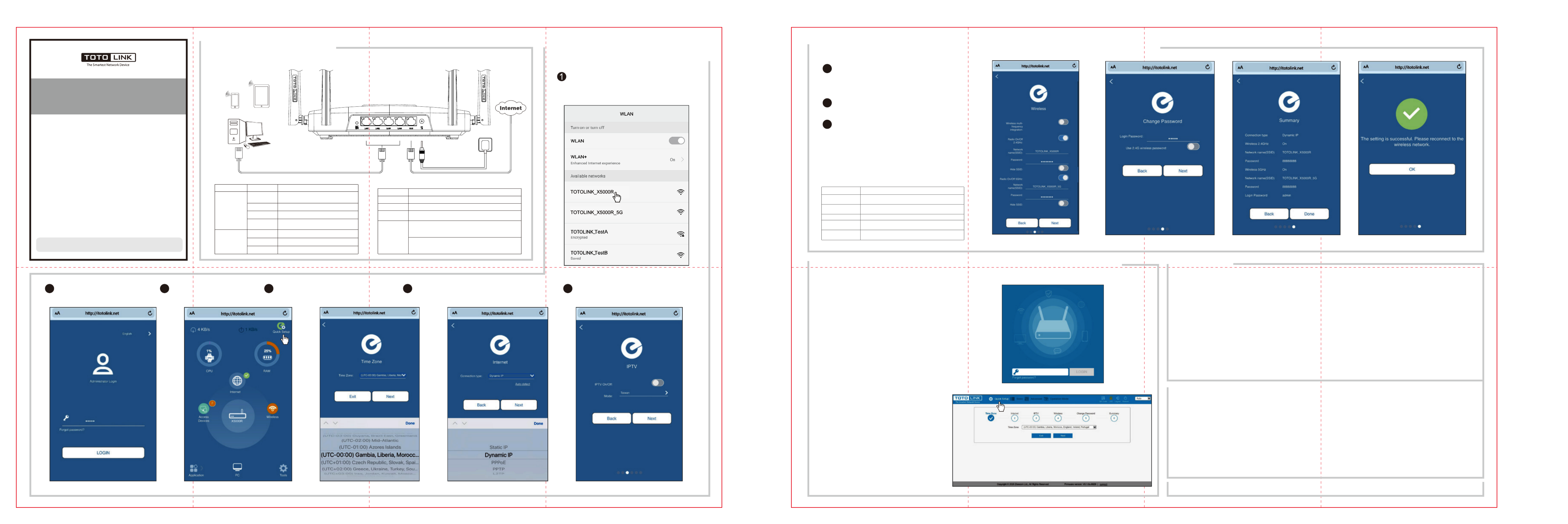
This equipment has been tested and found to comply with the limits for a Class B
digital device, pursuant to Part 15 of the FCC Rules. These limits are designed to
provide reasonable protection against harmful interference in a residential installation.
This equipment generates, uses and can radiate radio frequency energy and, if not
installed and used in accordance with the instructions, may cause harmful interference
to radio communications. However, there is no guarantee that interference will not
occur in a particular installation. If this equipment does cause harmful interference to
radio or television reception, which can be determined by turning the equipment off
and on, the user is encouraged to try to correct the interference by one or more of
the following measures:
-- Reorient or relocate the receiving antenna.
-- Increase the separation between the equipment and receiver.
-- Connect the equipment into an outlet on a circuit different from that to which the
receiver is connected.
RF Radiation Exposure Statement
This equipment complies with FCC radiation exposure limits set forth
for an uncontrolled environment .
This transmitter must not be co-located or operating in conjunction
with any other antenna or transmitter.
This equipment should be installed and operated with minimum
distance 20cm between the radiator& your body.
Manufacturer: ZIONCOM ELECTRONICS (SHENZHEN) LTD.
Address: Room 702, Unit D, 4 Building Shenzhen Software Industry Base, Xuefu Road, Nanshan District, Shenzhen, Guangdong, China
Operation is subject to the following two conditions:
(1) This device may not cause harmful interference
(2) This device must accept any interference received, including
interference that may cause undesired operation.
Configure the Router on
Phone Configure the Router on Phone (choose one way from phone or computer to configure)
22
Configure the Router on Computer3
2Enter for the password and admin
then click .(P2)LOGIN
(P2)
3Click on the coming Quick Setup
page.(P3) 4Time Zone Setting. According to your location,
please select a appropriate option from the list,
then click .(P4)Next
(P4)
Connection Type Description
Static IP Input the IP address, Subnet Mask, Default Gateway,
DNS from your ISP.
Dynamic IP No information required. Please confirm with your ISP
if Dynamic IP is supported.
PPPoE Input User Name and Password from your ISP.
PPTP Input Server Address, User Name and Password from
your ISP.
L2TP Input Server Address, User Name and Password from
your ISP.
(P5)
(P6)
6IPTV Setting, you can open the IPTV function in
this page and select a suitable mode, then click
Next.(P7)
-- Consult the dealer or an experienced radio/TV technician for help.
FCC warning:
Quick Installation Guide
AX1800 Wireless Dual Band Gigabit Router
Model No.: X5000R
Copyrights © TOTOLINK. All Rights Reserved. Website:http://www.totolink.net
Information in this document is subject to change without prior notice.
In ll ion sta at Diagram
1
FAQs
4
1. Unable to log in the router’s web page on Phone?
Please check if your Phone has connected to the Wi-Fi of the router and make sure you have entered the correct default
gateway . http://itotolink.net
PC
TabletSmartphone
(1) Default Wi-Fi Name (SSIDs):
2.4G: TOTOLINK_ X5000R
5G: TOTOLINK_ X5000R_5G
5Internet Setting. Choose a suitable connection type
from the list and fill in the information required, then
click .(P5-P6)Next
7Wireless Setting. Create passwords for 2.4G
Wi-Fi and 5G Wi-Fi (Here users could also
revise the default Wi-Fi name) and then click
Next.(P8)
8For security, please create a new login password
for your router, then click .(P9) Next
9The coming page is the summary information for
your setting. Please remember your Wi-Fi name
and password, then click .(P10)Done
Then your router will restart automatically. This
time your phone will be disconnected from the
router. Please back to the WLAN list of your
phone to choose the new Wi-Fi name and input
the correct password. Now, you could enjoy the
Wi-Fi.(P11)
(P11)
(2) LED Indicators:
On
Off
On
Off
Blinking quickly
Activate the WLAN function on your Phone and connect
to TOTOLINK_X5000R_5G or TOTOLINK_X5000R. Then
run any Web browser and enter in http://itotolink.net
the address bar.(P1)
(P1)
(P3)
(P9) (P10)(P8)
(P7)
Wall Socket
Indicators Status Description
Description
System
indicator
The router is starting or the WPS function is
enabled.
The router is not connecting to the power.
Blinking slowly The router is working normally.
Blinking quickly The factory default setting is enabled.
The router is starting.
The port is disconnected.
The port is transmitting data.
WAN/
LAN1-4
indicator
(3) Ports/Button
Ports/Button
DC Power Port Connect to the power supply.
WAN Port Connect to the Internet.
LAN1-LAN4
Ports Connect to PC or switch using RJ45 cable.
RST/WPS
Button
Reset to factory default settings: when the router is powered
on, press and hold this button for 5-8 seconds until the system
indicator blinks quickly.
Activate WPS function: when the router is powered on, press
and hold this button for 1-3 seconds, the system indicator will
keep solid on for 2 minutes.
(choose one way from phone or
computer to configure)
1. Connect any interface of LAN1~LAN4 using Ethernet
cable, then open any web browser and enter
in the address bar.http://itotolink.net
2. Enter for the password, then click .admin LOGIN
3. Click in the top left corner of the page Quick Setup
to complete the network settings.
(1) Time Zone Setting. According to your location,
please select a appropriate option from the list,
then click .Next
(2) Internet Setting. Choose a suitable connection type
from the list and fill in the information required, then
click .(See more information about the Next
connection type in P5.)
(3) IPTV Setting, you can open the IPTV function in this
page and select a suitable mode, then click . Next
(4) Wireless Setting. Create passwords for 2.4G Wi-Fi
and 5G Wi-Fi (Here users could also revise the
default Wi-Fi name) and then click . Next
(5) For security, please create a new login password
for your router, then click .Next
(6) The coming page is the summary information for
your setting. Please remember your Wi-Fi name
and password, then click . Your router will Done
restart automatically. Please connect to the new
Wi-Fi. Now, you could enjoy the Wi-Fi.
2. If I forget the router’s login password, how to reset to the factory settings?
Keep the router powered on, then press and hold the RST/WPS button for 5-8 seconds until system indicator becomes
blinking quickly. The router will restart automatically, wait for a while, the password would be resumed to admin.
3. How to do if I forget the password of the Wi-Fi?
Please connect any LAN port of the router to the computer with RJ45 cable and then open any web browser to login the
web management page to check the Wi-Fi password in the . (Please ensure your Basic—Wireless—Wireless Settings
computer has been set to “obtain an IP address automatically” in advance.)
4. How to open the function of Band Steering to use the 2.4G and 5G Wi-Fi by a same SSID?
Keep the router working normally, open any browser on your computer, login the web management page. Click Basic—
Wireless Wireless multi-frequency integration, turn on , then wait for the setting to complete. If Wi-Fi is disconnected,
please reconnect.
(choose one way from phone or
computer to configure)
Produkt Specifikationer
| Mærke: | Totolink |
| Kategori: | Router |
| Model: | X5000R |
| Vekselstrømsindgangsspænding: | 100 - 240 V |
| Vekselstrømsindgangsfrekvens: | 50/60 Hz |
| Bredde: | 241 mm |
| Dybde: | 147 mm |
| Højde: | 48.5 mm |
| Produktfarve: | Sort |
| Indbygget skærm: | Ingen |
| Produkttype: | Bordplade router |
| USB-port: | Ingen |
| Opbevaringstemperatur (T-T): | -40 - 70 °C |
| Relativ luftfugtighed ved drift (H-H): | 5 - 95 % |
| Relativ luftfugtighed ved opbevaring (H-H): | 5 - 95 % |
| Ethernet LAN-porte (RJ-45): | 4 |
| Ethernet LAN: | Ja |
| Wi-Fi-standarder: | 802.11a, 802.11b, 802.11g, Wi-Fi 4 (802.11n), Wi-Fi 5 (802.11ac), Wi-Fi 6 (802.11ax) |
| Forældrekontrol: | Ja |
| Strømforbrug (typisk): | 12 W |
| Driftstemperatur (T-T): | 0 - 50 °C |
| Ethernet LAN-datahastigheder: | 10,100,1000 Mbit/s |
| Sikkerhedsalgoritmer: | WPA, WPA2, WPA3 |
| Husmateriale: | Acrylonitrile butadiene styrene (ABS), Plastic |
| Indikatorlampe: | Ja |
| Hurtig installationsvejledning: | Ja |
| Kabler inkluderet: | DC, LAN (RJ-45) |
| Pakketype: | Kasse |
| Ethernet WAN: | Ja |
| DSL WAN: | Ingen |
| SIM-kort slot: | Ingen |
| 3G/4G kompatibilitet USB-modem: | Ingen |
| WAN forbindelsestype: | RJ-45 |
| Wi-Fi-bånd: | Dual-band (2,4 GHz / 5 GHz) |
| Bedste Wi-Fi standard: | Wi-Fi 6 (802.11ax) |
| WLAN dataoverførselshastighed (maks): | 1774.5 Mbit/s |
| WLAN dataoverførselshastighed (første bånd): | 1201 Mbit/s |
| WLAN dataoverførselshastighed (anden bånd): | 573.5 Mbit/s |
| Ethernet LAN-grænsefladetype: | Gigabit Ethernet |
| Kabelteknologi: | 10/100/1000Base-T(X) |
| Netværksstandarder: | IEEE 802.11a, IEEE 802.11ac, IEEE 802.11ax, IEEE 802.11b, IEEE 802.11g, IEEE 802.11n |
| Portvideresendelse: | Ja |
| Modtager, følsomhed: | - 2.4G: 11b: <-85dbm;\n 11g: <-72dbm;\n 11n: HT20<-68dbm HT40: <-65dbm\n\n- 5G: 11a:<-72dbm;\n 11n: HT20<-68dbm HT40: <-65dbm \n 11ac: <-55dbm\n 11ax VHT80 : <-46dbm |
| DC-in-stik: | Ja |
| Hukommelseskortstik: | Ingen |
| DHCP-klient: | Ja |
| DHCP-server: | Ja |
| Universal Plug and Play (UPnP): | Ja |
| Antennedesign: | Ekstern |
| Antenner, antal: | 4 |
| Webbaseret administration: | Ja |
| Knap til nulstilling: | Ja |
| WPS trykknap: | Ja |
| Servicekvalitet support (QoS): | Ja |
| Firewall: | Ja |
| IP-adresse filtrering: | Ja |
| Filtrering: | Ja |
| LED-indikatorer: | LAN, System, WAN |
| Kan monteres på væggen: | Ja |
| Strømkilde type: | DC |
| Udgangsspænding: | 12 V |
| Udgangsstrøm: | 1 A |
| AC-adapter inkluderet: | Ja |
| Plug and play: | Ja |
| Firmware kan opgraderes: | Ja |
| Ekstern strømadapter: | Ja |
| Strøm over Ethernet (PoE): | Ingen |
| Antal produkter inkluderet: | 1 stk |
| Auto MDI/MDI-X: | Ja |
| Adgangskontrolliste (ACL): | Ja |
| Filtrering af MAC-adresser: | Ja |
| Niveau for antennestyrke (maks.): | 5 dBi |
| Wi-Fi-multimedie (WMM)/(WME): | Ja |
| Dynamisk DNS (DDNS): | Ja |
| Aftagelig (e) antenne (r): | Ingen |
| Strømforsyning: | 12 W |
| Webbaseret opsætningsguide: | Ja |
| Understøttelse af DMZ: | Ja |
| Båndbreddekontrol: | Ja |
| MU-MIMO-teknologi: | Ja |
Har du brug for hjælp?
Hvis du har brug for hjælp til Totolink X5000R stil et spørgsmål nedenfor, og andre brugere vil svare dig
Router Totolink Manualer

31 December 2025

31 December 2025

6 Oktober 2024

16 September 2024

15 August 2024

2 August 2024

30 Juli 2024

24 Juli 2024

24 Juli 2024

8 Juli 2024
Router Manualer
- Router QNAP
- Router Nilox
- Router Bosch
- Router Acer
- Router TCL
- Router Aruba
- Router Siemens
- Router Netis
- Router Samsung
- Router Metabo
- Router DeWalt
- Router TP-Link
- Router Silverline
- Router IFM
- Router AT&T
- Router Apple
- Router Google
- Router Technaxx
- Router HP
- Router Makita
- Router D-Link
- Router Motorola
- Router Roland
- Router Asus
- Router Gigabyte
- Router Güde
- Router AVM
- Router Planet
- Router Hama
- Router Thomson
- Router Milwaukee
- Router Nokia
- Router Belkin
- Router Edimax
- Router Black Box
- Router Clas Ohlson
- Router Strong
- Router TRENDnet
- Router Trust
- Router Topcom
- Router Black And Decker
- Router Einhell
- Router Hikoki
- Router Hitachi
- Router Buffalo
- Router Medion
- Router Sweex
- Router Vivanco
- Router Linksys
- Router Festool
- Router Cisco
- Router EZVIZ
- Router Huawei
- Router König
- Router Technicolor
- Router Gembird
- Router Netgear
- Router EnVivo
- Router Nest
- Router Vtech
- Router BenQ
- Router Powerplus
- Router Alcatel
- Router Western Digital
- Router Anker
- Router Digitus
- Router Zebra
- Router Thrustmaster
- Router Xiaomi
- Router Techly
- Router Dell
- Router Schneider
- Router Kopul
- Router MSI
- Router NEC
- Router Nexxt
- Router APC
- Router Foscam
- Router Kathrein
- Router Kyocera
- Router Sonos
- Router AJA
- Router LevelOne
- Router Mercusys
- Router Zoom
- Router Porter-Cable
- Router JUNG
- Router ZyXEL
- Router Sagem
- Router Tenda
- Router Vodafone
- Router Synology
- Router Hikvision
- Router Ubiquiti Networks
- Router Cotech
- Router EnGenius
- Router Devolo
- Router Patton
- Router Renkforce
- Router Kraun
- Router Manhattan
- Router ZTE
- Router Mikrotik
- Router Aztech
- Router LogiLink
- Router Alfa
- Router Eminent
- Router Kramer
- Router BT
- Router Hercules
- Router Evolution
- Router MuxLab
- Router Phicomm
- Router Telstra
- Router Upvel
- Router Arris
- Router Milan
- Router Xantech
- Router Mercku
- Router Kasda
- Router Iogear
- Router Digi
- Router ATen
- Router Vimar
- Router Smart-AVI
- Router Dahua Technology
- Router StarTech.com
- Router Draytek
- Router Conceptronic
- Router Rocstor
- Router Teltonika
- Router Toolcraft
- Router SPL
- Router Lindy
- Router Kogan
- Router AVMATRIX
- Router Barco
- Router Peak
- Router Lumantek
- Router Lancom
- Router FSR
- Router RAVPower
- Router Sitecom
- Router Intellinet
- Router Holzmann
- Router Ocean Matrix
- Router Comprehensive
- Router Intelix
- Router Digitalinx
- Router Alfatron
- Router Media-Tech
- Router BZBGear
- Router Key Digital
- Router KanexPro
- Router Gefen
- Router RGBlink
- Router Moxa
- Router Bea-fon
- Router Blustream
- Router WyreStorm
- Router Allnet
- Router Allied Telesis
- Router Airlive
- Router Actiontec
- Router Proximus
- Router KPN
- Router ICIDU
- Router Verizon
- Router Billion
- Router T-Mobile
- Router Hawking Technologies
- Router Beafon
- Router Zolid
- Router Sagemcom
- Router SIIG
- Router Eero
- Router Advantech
- Router Approx
- Router Arcadyan
- Router Digiconnect
- Router Ubee
- Router SMC
- Router Tele 2
- Router Cambium Networks
- Router CradlePoint
- Router ModeCom
- Router Extreme Networks
- Router Davolink
- Router Sixnet
- Router 7inova
- Router AVPro Edge
- Router Cudy
- Router Kiloview
- Router F-Secure
- Router Mach Power
- Router Rosewill
- Router Digicom
- Router Sabrent
- Router On Networks
- Router Atlona
- Router PENTAGRAM
- Router Leoxsys
- Router Readynet
- Router OneAccess
- Router Accelerated
- Router Nexaira
- Router Hamlet
- Router T-com
- Router A-NeuVideo
- Router Amped Wireless
- Router 3Com
- Router I-Tec
- Router Avenview
- Router Ruckus Wireless
- Router Dovado
- Router StarIink
- Router EXSYS
- Router NetComm
- Router Juniper
- Router Comtrend
- Router Premiertek
- Router GL.iNet
- Router Shinybow
- Router Edgewater
- Router Atlantis Land
- Router Lantronix
- Router Keenetic
- Router Starlink
- Router Keewifi
- Router Milesight
- Router PulseAudio
- Router Predator
- Router Luxul
- Router DVDO
- Router Silentwind
- Router Keezel
- Router United Telecom
- Router Wisetiger
- Router Zurn
- Router Digital Forecast
Nyeste Router Manualer

8 April 2025

22 Marts 2025

9 Marts 2025

6 Marts 2025

23 Februar 2025

23 Februar 2025

22 Februar 2025

20 Februar 2025

20 Februar 2025

12 Februar 2025