TP-Link Archer Air R5 Manual
Læs nedenfor 📖 manual på dansk for TP-Link Archer Air R5 (3 sider) i kategorien Router. Denne guide var nyttig for 61 personer og blev bedømt med 4.5 stjerner i gennemsnit af 2 brugere
Side 1/3
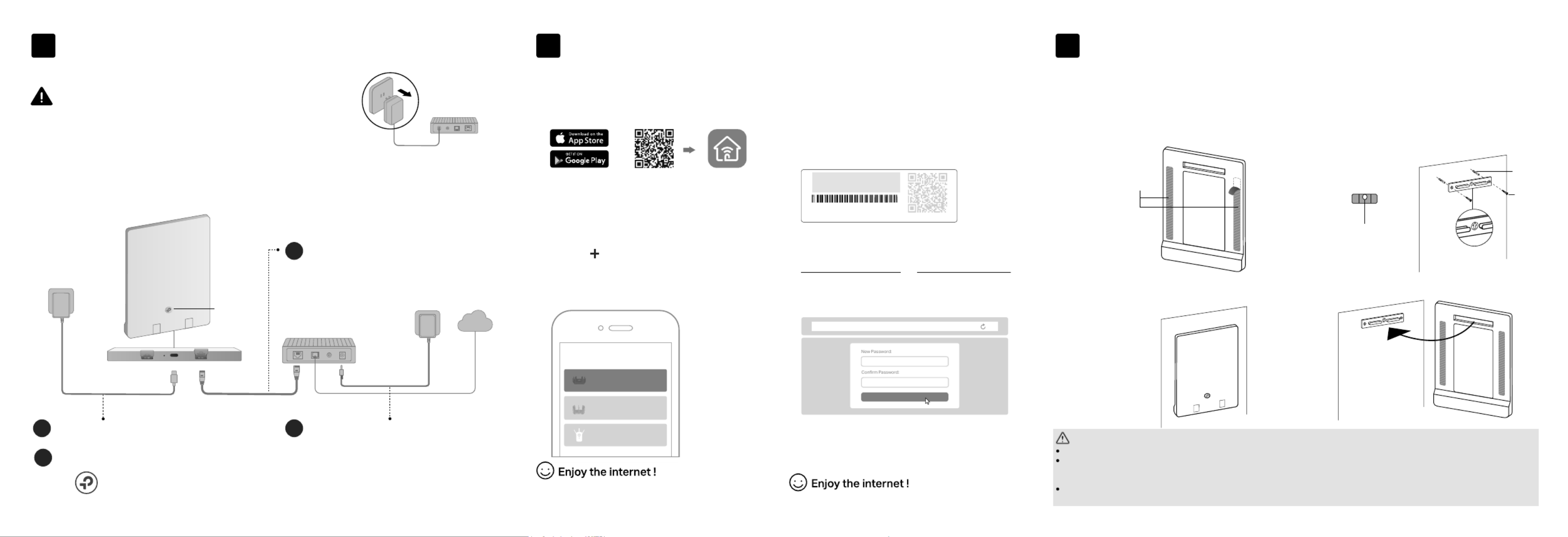
If your internet comes from an Ethernet outlet instead of a DSL / Cable / Satellite modem,
connect the router’s WAN port to it, then follow steps 3 and 4 to complete the hardware
connection.
Unplug the power to turn o your modem, if any, and
remove the backup battery if it has one.
Modem
Unplug the power
Power on the modem, and then wait
about for it to restart.2 minutes
2
Mount the Router on the Wall
Method TWO: Via mounting bracket
Method ONE: Via 3M Adhesives*
3
1. Mount the bracket on the wall in the
correct direction with the two provided
anchors and screws.
2. Attach the router on the bracket as shown
below.
2. Adhere the router vertically to a flat
surface that is out of children’s reach.
3M Adhesives
CAUTION:
3M adhesives may
damage the wall or leave
adhesive residue on the
wall when removed.
Caution, Hot Surface
The device should be used within a temperature range of 0°C-40°C.
When the router is working, the temperature on its back is high. Do not touch the router with bare hands, and do not stick or directly mount the
router to wallpaper, paper, wood, glass, non-heat-resistant paint, foam board, flammable and explosive materials, etc, to avoid burns,
discoloration, breakage or other accidental injury.
The back area of the router is used for heat dissipation. It works best when the router is mounted
on a wall.
It is recommended to mount the router to flat and smooth painted walls, tile walls, and other objects. Do not stick it on metal surfaces, so as not
to shield the wireless signal.
1. Tear off the protective paper from the
3M adhesives on the back of the
router.
*2 extra 3M adhesives are
provided for future use. Tip: You can use the included
spirit level to help install the
bracket horizontally.
The air bubble in the
level is centered.
UP
Anchor
Screw
UP
UP
Scan for Tether Tether
or
Choose Your Device Type
Gaming Router
Range Extender
Wireless Router
To enjoy a more complete service from TP-Link,
bind your TP-Link ID to the router.
Set Up the Network
1. Connect your device to the router wirelessly
or with an Ethernet cable.
Let’s Get Started
http://tplinkwi.net
Method TWO: Via a Web Browser
2. Launch a web browser, and enter
http://tplinkwifi.net or http://192.168.0.1 in
the address bar. Create a password to log in.
3. Follow the step-by-step instructions to
set up the internet connection and
register for the TP-Link Cloud service.
Note: If the login window does not appear, please refer to Q1 of
Need Help? in this guide.
Method ONE: Via TP-Link Tether App
1. Download the Tether app.
2. Open the Tether app and log in with your
TP-Link ID.
3. Tap the button in the Tether app and
select Wireless Router > Standard
Routers. Follow the steps to complete
the setup and connect to the internet.
Note: If you don’t have an account, create one first.
The default wireless network names (SSIDs) and password
are printed on the label at the back of the router.
2
On (red or blue)
JOIN PRESET WI-FI
Wireless Password/PIN:XXXXXXXX
SSID:TP-Link_XXXX
SSID:TP-Link_XXXX_5G
QR
Code
Connect the router to a power source
via the provided power adapter.
3
Connect the Hardware
*Image may dier from actual product.
Verify the LED is solid red or blue before moving on.
4
1
Connect the powered-off
modem to the router’s WAN
port with an Ethernet cable.
Internet
1
LAN WAN
WPS Button Note: This equipment shall
be installed at a height of
less than 2 meters.
Produkt Specifikationer
| Mærke: | TP-Link |
| Kategori: | Router |
| Model: | Archer Air R5 |
| Bredde: | 148 mm |
| Dybde: | 10.8 mm |
| Højde: | 210 mm |
| Brugervejledning: | Ja |
| Produktfarve: | Hvid |
| Produkttype: | Bordplade router |
| USB-port: | Ja |
| Opbevaringstemperatur (T-T): | -40 - 60 °C |
| Relativ luftfugtighed ved drift (H-H): | 10 - 90 % |
| Relativ luftfugtighed ved opbevaring (H-H): | 5 - 90 % |
| Ethernet LAN-porte (RJ-45): | 1 |
| Ethernet LAN: | Ja |
| Wi-Fi-standarder: | 802.11a, 802.11b, 802.11g, Wi-Fi 4 (802.11n), Wi-Fi 5 (802.11ac), Wi-Fi 6 (802.11ax) |
| Driftstemperatur (T-T): | 0 - 40 °C |
| Ethernet LAN-datahastigheder: | 10,100,1000 Mbit/s |
| Sikkerhedsalgoritmer: | WPA, WPA-PSK, WPA2, WPA2-PSK, WPA3 |
| Pakketype: | Kasse |
| Certificering: | FCC, CE, RoHS |
| Ethernet WAN: | Ja |
| DSL WAN: | Ingen |
| SIM-kort slot: | Ingen |
| 3G/4G kompatibilitet USB-modem: | Ingen |
| WAN forbindelsestype: | RJ-45 |
| Wi-Fi-bånd: | Dual-band (2,4 GHz / 5 GHz) |
| Bedste Wi-Fi standard: | Wi-Fi 6 (802.11ax) |
| WLAN dataoverførselshastighed (maks): | 2976 Mbit/s |
| WLAN dataoverførselshastighed (første bånd): | 574 Mbit/s |
| WLAN dataoverførselshastighed (anden bånd): | 2402 Mbit/s |
| Ethernet LAN-grænsefladetype: | Gigabit Ethernet |
| DHCP-server: | Ja |
| Understøttede netværksprotokoller: | IPv4, IPv6 |
| Antennedesign: | Intern |
| Knap til nulstilling: | Ja |
| WPS trykknap: | Ja |
| Servicekvalitet support (QoS): | Ja |
| Gæsteadgang: | Ja |
| Kan monteres på væggen: | Ja |
| Strømkilde type: | USB |
| USB-opladningsport: | Ja |
| Antal gæstenetværk (2,4 GHz): | 1 |
| Antal gæstenetværk (5 GHz): | 1 |
Har du brug for hjælp?
Hvis du har brug for hjælp til TP-Link Archer Air R5 stil et spørgsmål nedenfor, og andre brugere vil svare dig
Router TP-Link Manualer

9 Marts 2025

10 Januar 2025

1 Januar 2025

2 December 2024

14 Oktober 2024

5 Oktober 2024

3 Oktober 2024

26 September 2024

18 September 2024

15 September 2024
Router Manualer
- Router QNAP
- Router Nilox
- Router Bosch
- Router Acer
- Router TCL
- Router Aruba
- Router Siemens
- Router Netis
- Router Samsung
- Router Metabo
- Router DeWalt
- Router Silverline
- Router IFM
- Router AT&T
- Router Apple
- Router Google
- Router Technaxx
- Router HP
- Router Makita
- Router D-Link
- Router Motorola
- Router Roland
- Router Asus
- Router Gigabyte
- Router Güde
- Router AVM
- Router Planet
- Router Hama
- Router Thomson
- Router Milwaukee
- Router Nokia
- Router Belkin
- Router Edimax
- Router Black Box
- Router Clas Ohlson
- Router Strong
- Router TRENDnet
- Router Trust
- Router Topcom
- Router Black And Decker
- Router Einhell
- Router Hikoki
- Router Hitachi
- Router Buffalo
- Router Medion
- Router Sweex
- Router Vivanco
- Router Linksys
- Router Festool
- Router Cisco
- Router EZVIZ
- Router Huawei
- Router König
- Router Technicolor
- Router Gembird
- Router Netgear
- Router EnVivo
- Router Totolink
- Router Nest
- Router Vtech
- Router BenQ
- Router Powerplus
- Router Alcatel
- Router Western Digital
- Router Anker
- Router Digitus
- Router Zebra
- Router Thrustmaster
- Router Xiaomi
- Router Techly
- Router Dell
- Router Schneider
- Router Kopul
- Router MSI
- Router NEC
- Router Nexxt
- Router APC
- Router Foscam
- Router Kathrein
- Router Kyocera
- Router Sonos
- Router AJA
- Router LevelOne
- Router Mercusys
- Router Zoom
- Router Porter-Cable
- Router JUNG
- Router ZyXEL
- Router Sagem
- Router Tenda
- Router Vodafone
- Router Synology
- Router Hikvision
- Router Ubiquiti Networks
- Router Cotech
- Router EnGenius
- Router Devolo
- Router Patton
- Router Renkforce
- Router Kraun
- Router Manhattan
- Router ZTE
- Router Mikrotik
- Router Aztech
- Router LogiLink
- Router Alfa
- Router Eminent
- Router Kramer
- Router BT
- Router Hercules
- Router Evolution
- Router MuxLab
- Router Phicomm
- Router Telstra
- Router Upvel
- Router Arris
- Router Milan
- Router Xantech
- Router Mercku
- Router Kasda
- Router Iogear
- Router Digi
- Router ATen
- Router Vimar
- Router Smart-AVI
- Router Dahua Technology
- Router StarTech.com
- Router Draytek
- Router Conceptronic
- Router Rocstor
- Router Teltonika
- Router Toolcraft
- Router SPL
- Router Lindy
- Router Kogan
- Router AVMATRIX
- Router Barco
- Router Peak
- Router Lumantek
- Router Lancom
- Router FSR
- Router RAVPower
- Router Sitecom
- Router Intellinet
- Router Holzmann
- Router Ocean Matrix
- Router Comprehensive
- Router Intelix
- Router Digitalinx
- Router Alfatron
- Router Media-Tech
- Router BZBGear
- Router Key Digital
- Router KanexPro
- Router Gefen
- Router RGBlink
- Router Moxa
- Router Bea-fon
- Router Blustream
- Router WyreStorm
- Router Allnet
- Router Allied Telesis
- Router Airlive
- Router Actiontec
- Router Proximus
- Router KPN
- Router ICIDU
- Router Verizon
- Router Billion
- Router T-Mobile
- Router Hawking Technologies
- Router Beafon
- Router Zolid
- Router Sagemcom
- Router SIIG
- Router Eero
- Router Advantech
- Router Approx
- Router Arcadyan
- Router Digiconnect
- Router Ubee
- Router SMC
- Router Tele 2
- Router Cambium Networks
- Router CradlePoint
- Router ModeCom
- Router Extreme Networks
- Router Davolink
- Router Sixnet
- Router 7inova
- Router AVPro Edge
- Router Cudy
- Router Kiloview
- Router F-Secure
- Router Mach Power
- Router Rosewill
- Router Digicom
- Router Sabrent
- Router On Networks
- Router Atlona
- Router PENTAGRAM
- Router Leoxsys
- Router Readynet
- Router OneAccess
- Router Accelerated
- Router Nexaira
- Router Hamlet
- Router T-com
- Router A-NeuVideo
- Router Amped Wireless
- Router 3Com
- Router I-Tec
- Router Avenview
- Router Ruckus Wireless
- Router Dovado
- Router StarIink
- Router EXSYS
- Router NetComm
- Router Juniper
- Router Comtrend
- Router Premiertek
- Router GL.iNet
- Router Shinybow
- Router Edgewater
- Router Atlantis Land
- Router Lantronix
- Router Keenetic
- Router Starlink
- Router Keewifi
- Router Milesight
- Router PulseAudio
- Router Predator
- Router Luxul
- Router DVDO
- Router Silentwind
- Router Keezel
- Router United Telecom
- Router Wisetiger
- Router Zurn
- Router Digital Forecast
Nyeste Router Manualer

22 Marts 2025

6 Marts 2025

23 Februar 2025

23 Februar 2025

22 Februar 2025

20 Februar 2025

20 Februar 2025

12 Februar 2025

12 Februar 2025

10 Februar 2025