TP-Link Archer AX1800 Manual
Læs nedenfor 📖 manual på dansk for TP-Link Archer AX1800 (2 sider) i kategorien Router. Denne guide var nyttig for 70 personer og blev bedømt med 4.5 stjerner i gennemsnit af 2 brugere
Side 1/2
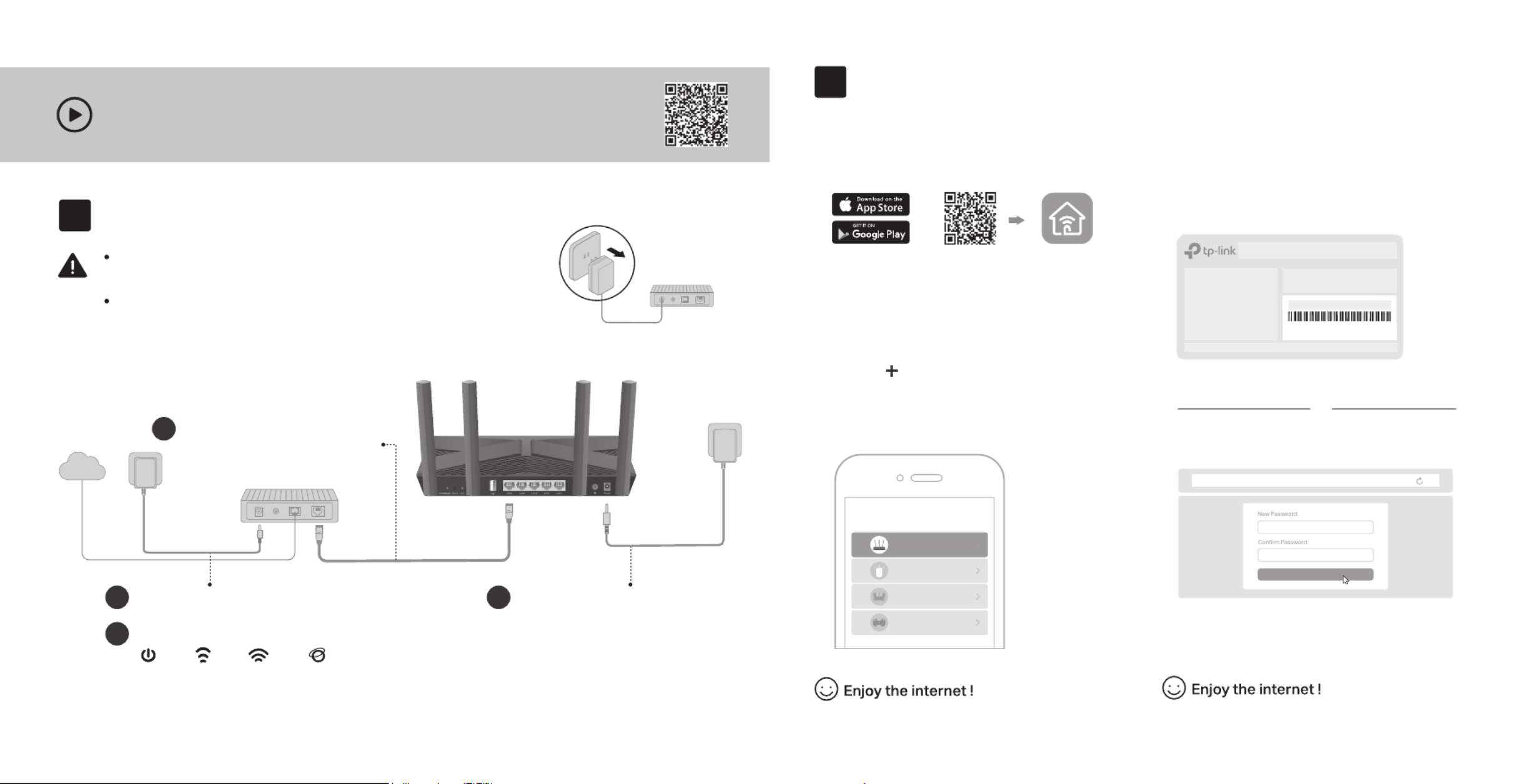
Power on the modem, and then wait
about for it to restart.2 minutes
2
Set Up the Network
1. Connect your device to the router wirelessly
or with an Ethernet cable.
New Password:
Let’s Get Started
Conrm Password:
http://tplinkwi.net
Method TWO: Via a Web Browser
2. Launch a web browser, and enter
http://tplinkwifi.net or http://192.168.0.1 in
the address bar. Create a password to log in.
3. Follow the step-by-step instructions to
set up the internet connection and
register for the TP-Link Cloud service.
Note: If the login window does not appear, please refer to Q1 of
Need Help? in this guide.
Set up with videos:
Scan QR code or visit
https://www.tp-link.com/support/setup-video/#wi--routers
Method ONE: Via TP-Link Tether App
1. Download the Tether app.
Scan for Tether Tether
or
Choose your device type
Archer AX11000
Archer C5400X
Range Extender
Router
Archer AX6000
2. Open the Tether app and log in with your
TP-Link ID.
3. Tap the button in the Tether app and
select Router > Wireless Router. Follow
the steps to complete the setup and
connect to the internet.
Note: If you don’t have an account, create one first.
The default wireless network names (SSIDs) and password
are printed on the label at the bottom of the router.
Model: Archer AX3000
AX3000 Gigabit Wi-Fi Router
Wireless Password/PIN:XXXXXXXX
SSID:TP-Link_ XXX X
SSID:TP-Link_ XXX X_5 G
2
Connect the power adapter to
the router and turn on the router.
3
Connect the Hardware
Note: If the 2.4GHz LED and 5GHz LED are off, press and hold the WPS/Wi-Fi button on the back for more
than 2 seconds. Both the LEDs should turn solid on.
Power
On
Internet
On
2.4GHz
On
5GHz
On
If your internet connection is through an Ethernet cable directly from the wall instead of through a DSL /
Cable / Satellite modem, connect the Ethernet cable to the router’s WAN port, and then follow steps 3
and 4 to complete the hardware connection.
*Image may dier from actual product.
Unplug the power to turn o your modem, if any, and remove
the backup battery if it has one.
Place the router horizontally and orient the antennas vertically. Modem
Unplug the power
Verify that the hardware connection is correct by checking the following LEDs.
4
1
Internet
1
Connect the powered-off
modem to the router’s WAN
port with an Ethernet cable.
Produkt Specifikationer
| Mærke: | TP-Link |
| Kategori: | Router |
| Model: | Archer AX1800 |
Har du brug for hjælp?
Hvis du har brug for hjælp til TP-Link Archer AX1800 stil et spørgsmål nedenfor, og andre brugere vil svare dig
Router TP-Link Manualer

9 Marts 2025

10 Januar 2025

1 Januar 2025

2 December 2024

14 Oktober 2024

5 Oktober 2024

3 Oktober 2024

26 September 2024

18 September 2024

15 September 2024
Router Manualer
- Router QNAP
- Router Nilox
- Router Bosch
- Router Acer
- Router TCL
- Router Aruba
- Router Siemens
- Router Netis
- Router Samsung
- Router Metabo
- Router DeWalt
- Router Silverline
- Router IFM
- Router AT&T
- Router Apple
- Router Google
- Router Technaxx
- Router HP
- Router Makita
- Router D-Link
- Router Motorola
- Router Roland
- Router Asus
- Router Gigabyte
- Router Güde
- Router AVM
- Router Planet
- Router Hama
- Router Thomson
- Router Milwaukee
- Router Nokia
- Router Belkin
- Router Edimax
- Router Black Box
- Router Clas Ohlson
- Router Strong
- Router TRENDnet
- Router Trust
- Router Topcom
- Router Black And Decker
- Router Einhell
- Router Hikoki
- Router Hitachi
- Router Buffalo
- Router Medion
- Router Sweex
- Router Vivanco
- Router Linksys
- Router Festool
- Router Cisco
- Router EZVIZ
- Router Huawei
- Router König
- Router Technicolor
- Router Gembird
- Router Netgear
- Router EnVivo
- Router Totolink
- Router Nest
- Router Vtech
- Router BenQ
- Router Powerplus
- Router Alcatel
- Router Western Digital
- Router Anker
- Router Digitus
- Router Zebra
- Router Thrustmaster
- Router Xiaomi
- Router Techly
- Router Dell
- Router Schneider
- Router Kopul
- Router MSI
- Router NEC
- Router Nexxt
- Router APC
- Router Foscam
- Router Kathrein
- Router Kyocera
- Router Sonos
- Router AJA
- Router LevelOne
- Router Mercusys
- Router Zoom
- Router Porter-Cable
- Router JUNG
- Router ZyXEL
- Router Sagem
- Router Tenda
- Router Vodafone
- Router Synology
- Router Hikvision
- Router Ubiquiti Networks
- Router Cotech
- Router EnGenius
- Router Devolo
- Router Patton
- Router Renkforce
- Router Kraun
- Router Manhattan
- Router ZTE
- Router Mikrotik
- Router Aztech
- Router LogiLink
- Router Alfa
- Router Eminent
- Router Kramer
- Router BT
- Router Hercules
- Router Evolution
- Router MuxLab
- Router Phicomm
- Router Telstra
- Router Upvel
- Router Arris
- Router Milan
- Router Xantech
- Router Mercku
- Router Kasda
- Router Iogear
- Router Digi
- Router ATen
- Router Vimar
- Router Smart-AVI
- Router Dahua Technology
- Router StarTech.com
- Router Draytek
- Router Conceptronic
- Router Rocstor
- Router Teltonika
- Router Toolcraft
- Router SPL
- Router Lindy
- Router Kogan
- Router AVMATRIX
- Router Barco
- Router Peak
- Router Lumantek
- Router Lancom
- Router FSR
- Router RAVPower
- Router Sitecom
- Router Intellinet
- Router Holzmann
- Router Ocean Matrix
- Router Comprehensive
- Router Intelix
- Router Digitalinx
- Router Alfatron
- Router Media-Tech
- Router BZBGear
- Router Key Digital
- Router KanexPro
- Router Gefen
- Router RGBlink
- Router Moxa
- Router Bea-fon
- Router Blustream
- Router WyreStorm
- Router Allnet
- Router Allied Telesis
- Router Airlive
- Router Actiontec
- Router Proximus
- Router KPN
- Router ICIDU
- Router Verizon
- Router Billion
- Router T-Mobile
- Router Hawking Technologies
- Router Beafon
- Router Zolid
- Router Sagemcom
- Router SIIG
- Router Eero
- Router Advantech
- Router Approx
- Router Arcadyan
- Router Digiconnect
- Router Ubee
- Router SMC
- Router Tele 2
- Router Cambium Networks
- Router CradlePoint
- Router ModeCom
- Router Extreme Networks
- Router Davolink
- Router Sixnet
- Router 7inova
- Router AVPro Edge
- Router Cudy
- Router Kiloview
- Router F-Secure
- Router Mach Power
- Router Rosewill
- Router Digicom
- Router Sabrent
- Router On Networks
- Router Atlona
- Router PENTAGRAM
- Router Leoxsys
- Router Readynet
- Router OneAccess
- Router Accelerated
- Router Nexaira
- Router Hamlet
- Router T-com
- Router A-NeuVideo
- Router Amped Wireless
- Router 3Com
- Router I-Tec
- Router Avenview
- Router Ruckus Wireless
- Router Dovado
- Router StarIink
- Router EXSYS
- Router NetComm
- Router Juniper
- Router Comtrend
- Router Premiertek
- Router GL.iNet
- Router Shinybow
- Router Edgewater
- Router Atlantis Land
- Router Lantronix
- Router Keenetic
- Router Starlink
- Router Keewifi
- Router Milesight
- Router PulseAudio
- Router Predator
- Router Luxul
- Router DVDO
- Router Silentwind
- Router Keezel
- Router United Telecom
- Router Wisetiger
- Router Zurn
- Router Digital Forecast
Nyeste Router Manualer

22 Marts 2025

6 Marts 2025

23 Februar 2025

23 Februar 2025

22 Februar 2025

20 Februar 2025

20 Februar 2025

12 Februar 2025

12 Februar 2025

10 Februar 2025