TP-Link Omada Pro G36 Manual
Læs nedenfor 📖 manual på dansk for TP-Link Omada Pro G36 (2 sider) i kategorien Router. Denne guide var nyttig for 6 personer og blev bedømt med 4.5 stjerner i gennemsnit af 2 brugere
Side 1/2
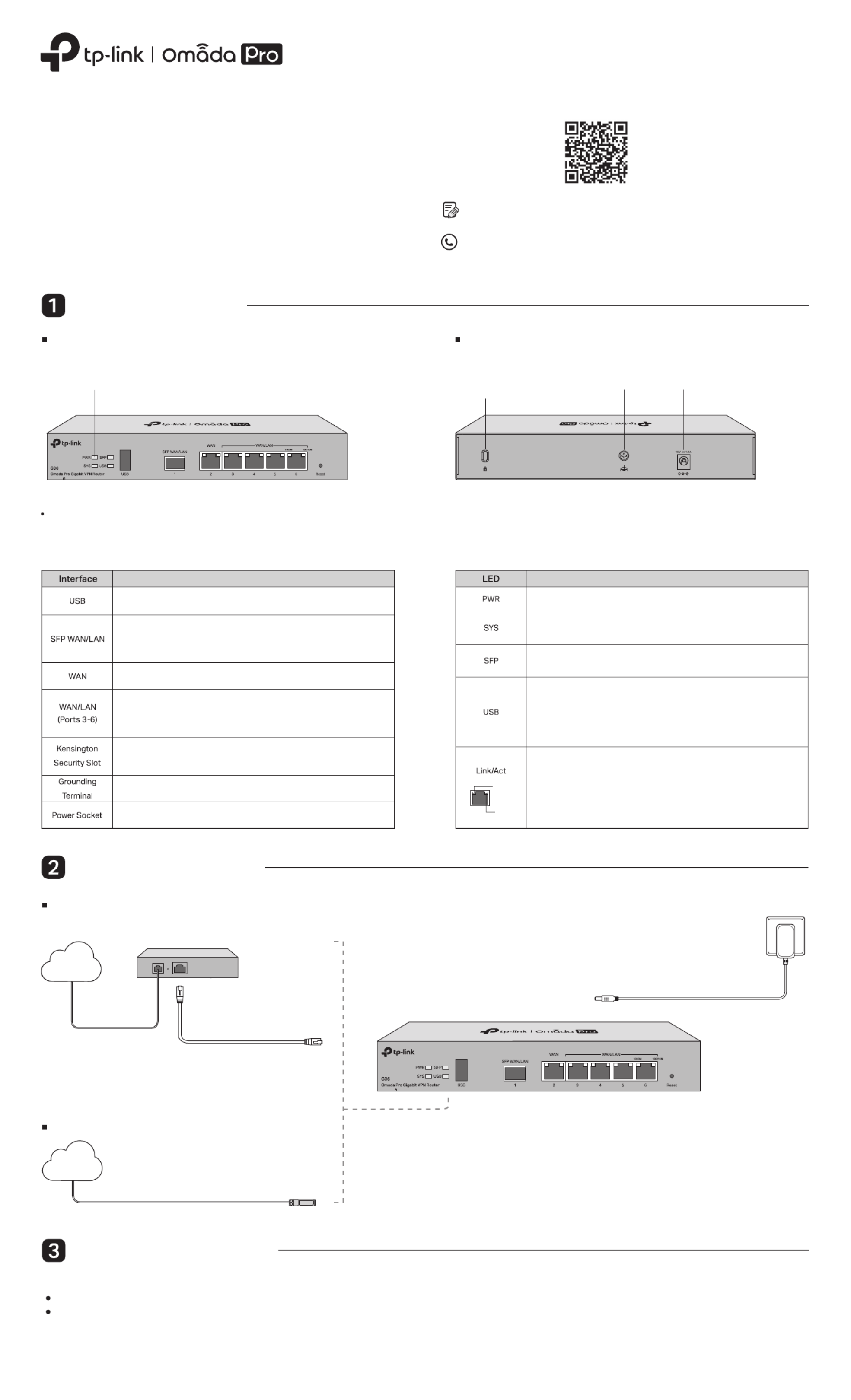
Installation Guide
Note: G36 is used as an example throughout the Guide. The image may dier from the actual product.
Gigabit VPN Router
Hardware Overview
For technical support and other information, please visit
https://www.tp-link.com/support, or simply scan the QR code.
To ask questions, find answers, and communicate with TP-Link users or
engineers, please visit https://community.tp-link.com to join TP-Link
Community.
© 2023 TP-Link 7106510367 REV1.0.0
Reset: Press and hold the button for 5 seconds, and the SYS LED will
ash quickly, indicating the device is being reset to its factory default
settings.
The router supports two conguration options:
Standalone Mode: Congure and manage the router by itself.
Controller Mode: Congure and manage network devices centrally. It is recommended in large-scale networks, which consist of a large number of devices such as
access points, switches, and gateways.
Note: When the router is managed by a controller, congurations of the router will be overridden by the controller.
Hardware Connection
Note: To connect to the internet via another RJ45 WAN port (ports 3-6),
congure your desired port to WAN, then connect the port to the internet
via an RJ45 cable. Refer to for more details.FAQ-Q1
Connect via Ethernet
Modem
Connect to Port 2
Internet
Connect via ber network
Fiber-Optic Cable SFP Module
Connect to SFP WAN Slot
Internet
Front Panel Back Panel
On: Power is on.
O: Power is o.
Indication
Slow Flashing:
System is running normally.
Quick Flashing:
The router is being reset.
On/O:
System is starting up or running abnormally.
For USB Modem:
Flashing: A modem is connected, and it is initializing.
On: The modem is loaded.
O: No modem is inserted, or it is corrupted or incompatible.
For USB Storage:
On: A USB storage device is inserted and identied.
O: No USB storage device is inserted, or it is corrupted or incompatible.
On: Running at 1000 Mbps, but no activity.
O: No device the corresponding port. is linked to
Flashing: Running at 1000 Mbps, and transmitting or receiving data.
Green On: Running at 1000 Mbps, but no activity.
Green Flashing: Running at 1000 Mbps, and transmitting or receiving data.
Green O: Not running at 1000 Mbps, or no device is connected to the
corresponding port.
Yellow On: Running at 100/10 Mbps, but no activity.
Yellow Flashing: Running at 100/10 Mbps, and transmitting or receiving data.
Yellow O: Not running at 100/10 Mbps, or no device is connected to the
corresponding port.
Yellow
Green
Software Conguration
Use the charger provided in the
package to power on the router
Kensington
Security Slot
Power SocketGrounding Terminal
Gigabit SFP WAN/LAN port connecting to an SFP module.
By default, it is a WAN port.
You can congure it to a LAN port on the management page.
USB 3.0 for USB modem and USB storage device.
Description
Gigabit RJ45 WAN port.
Gigabit RJ45 WAN/LAN ports.
By default, they are LAN ports connecting to local PCs or switches.
You can congure each port to a WAN port on the management page.
Secure the lock (not provided) into the security slot to prevent the device
from being stolen.
The router comes with a lightning protection mechanism.
Connect to the power outlet via the provided power adapter.
LED
Produkt Specifikationer
| Mærke: | TP-Link |
| Kategori: | Router |
| Model: | Omada Pro G36 |
Har du brug for hjælp?
Hvis du har brug for hjælp til TP-Link Omada Pro G36 stil et spørgsmål nedenfor, og andre brugere vil svare dig
Router TP-Link Manualer

9 Marts 2025

10 Januar 2025

1 Januar 2025

2 December 2024

14 Oktober 2024

5 Oktober 2024

3 Oktober 2024

26 September 2024

18 September 2024

15 September 2024
Router Manualer
- Router QNAP
- Router Nilox
- Router Bosch
- Router Acer
- Router TCL
- Router Aruba
- Router Siemens
- Router Netis
- Router Samsung
- Router Metabo
- Router DeWalt
- Router Silverline
- Router IFM
- Router AT&T
- Router Apple
- Router Google
- Router Technaxx
- Router HP
- Router Makita
- Router D-Link
- Router Motorola
- Router Roland
- Router Asus
- Router Gigabyte
- Router Güde
- Router AVM
- Router Planet
- Router Hama
- Router Thomson
- Router Milwaukee
- Router Nokia
- Router Belkin
- Router Edimax
- Router Black Box
- Router Clas Ohlson
- Router Strong
- Router TRENDnet
- Router Trust
- Router Topcom
- Router Black And Decker
- Router Einhell
- Router Hikoki
- Router Hitachi
- Router Buffalo
- Router Medion
- Router Sweex
- Router Vivanco
- Router Linksys
- Router Festool
- Router Cisco
- Router EZVIZ
- Router Huawei
- Router König
- Router Technicolor
- Router Gembird
- Router Netgear
- Router EnVivo
- Router Totolink
- Router Nest
- Router Vtech
- Router BenQ
- Router Powerplus
- Router Alcatel
- Router Western Digital
- Router Anker
- Router Digitus
- Router Zebra
- Router Thrustmaster
- Router Xiaomi
- Router Techly
- Router Dell
- Router Schneider
- Router Kopul
- Router MSI
- Router NEC
- Router Nexxt
- Router APC
- Router Foscam
- Router Kathrein
- Router Kyocera
- Router Sonos
- Router AJA
- Router LevelOne
- Router Mercusys
- Router Zoom
- Router Porter-Cable
- Router JUNG
- Router ZyXEL
- Router Sagem
- Router Tenda
- Router Vodafone
- Router Synology
- Router Hikvision
- Router Ubiquiti Networks
- Router Cotech
- Router EnGenius
- Router Devolo
- Router Patton
- Router Renkforce
- Router Kraun
- Router Manhattan
- Router ZTE
- Router Mikrotik
- Router Aztech
- Router LogiLink
- Router Alfa
- Router Eminent
- Router Kramer
- Router BT
- Router Hercules
- Router Evolution
- Router MuxLab
- Router Phicomm
- Router Telstra
- Router Upvel
- Router Arris
- Router Milan
- Router Xantech
- Router Mercku
- Router Kasda
- Router Iogear
- Router Digi
- Router ATen
- Router Vimar
- Router Smart-AVI
- Router Dahua Technology
- Router StarTech.com
- Router Draytek
- Router Conceptronic
- Router Rocstor
- Router Teltonika
- Router Toolcraft
- Router SPL
- Router Lindy
- Router Kogan
- Router AVMATRIX
- Router Barco
- Router Peak
- Router Lumantek
- Router Lancom
- Router FSR
- Router RAVPower
- Router Sitecom
- Router Intellinet
- Router Holzmann
- Router Ocean Matrix
- Router Comprehensive
- Router Intelix
- Router Digitalinx
- Router Alfatron
- Router Media-Tech
- Router BZBGear
- Router Key Digital
- Router KanexPro
- Router Gefen
- Router RGBlink
- Router Moxa
- Router Bea-fon
- Router Blustream
- Router WyreStorm
- Router Allnet
- Router Allied Telesis
- Router Airlive
- Router Actiontec
- Router Proximus
- Router KPN
- Router ICIDU
- Router Verizon
- Router Billion
- Router T-Mobile
- Router Hawking Technologies
- Router Beafon
- Router Zolid
- Router Sagemcom
- Router SIIG
- Router Eero
- Router Advantech
- Router Approx
- Router Arcadyan
- Router Digiconnect
- Router Ubee
- Router SMC
- Router Tele 2
- Router Cambium Networks
- Router CradlePoint
- Router ModeCom
- Router Extreme Networks
- Router Davolink
- Router Sixnet
- Router 7inova
- Router AVPro Edge
- Router Cudy
- Router Kiloview
- Router F-Secure
- Router Mach Power
- Router Rosewill
- Router Digicom
- Router Sabrent
- Router On Networks
- Router Atlona
- Router PENTAGRAM
- Router Leoxsys
- Router Readynet
- Router OneAccess
- Router Accelerated
- Router Nexaira
- Router Hamlet
- Router T-com
- Router A-NeuVideo
- Router Amped Wireless
- Router 3Com
- Router I-Tec
- Router Avenview
- Router Ruckus Wireless
- Router Dovado
- Router StarIink
- Router EXSYS
- Router NetComm
- Router Juniper
- Router Comtrend
- Router Premiertek
- Router GL.iNet
- Router Shinybow
- Router Edgewater
- Router Atlantis Land
- Router Lantronix
- Router Keenetic
- Router Starlink
- Router Keewifi
- Router Milesight
- Router PulseAudio
- Router Predator
- Router Luxul
- Router DVDO
- Router Silentwind
- Router Keezel
- Router United Telecom
- Router Wisetiger
- Router Zurn
- Router Digital Forecast
Nyeste Router Manualer

22 Marts 2025

6 Marts 2025

23 Februar 2025

23 Februar 2025

22 Februar 2025

20 Februar 2025

20 Februar 2025

12 Februar 2025

12 Februar 2025

10 Februar 2025