TrekStor SurfTab wintron 7.0 Manual
Læs nedenfor 📖 manual på dansk for TrekStor SurfTab wintron 7.0 (4 sider) i kategorien Tablet. Denne guide var nyttig for 32 personer og blev bedømt med 4.5 stjerner i gennemsnit af 2 brugere
Side 1/4
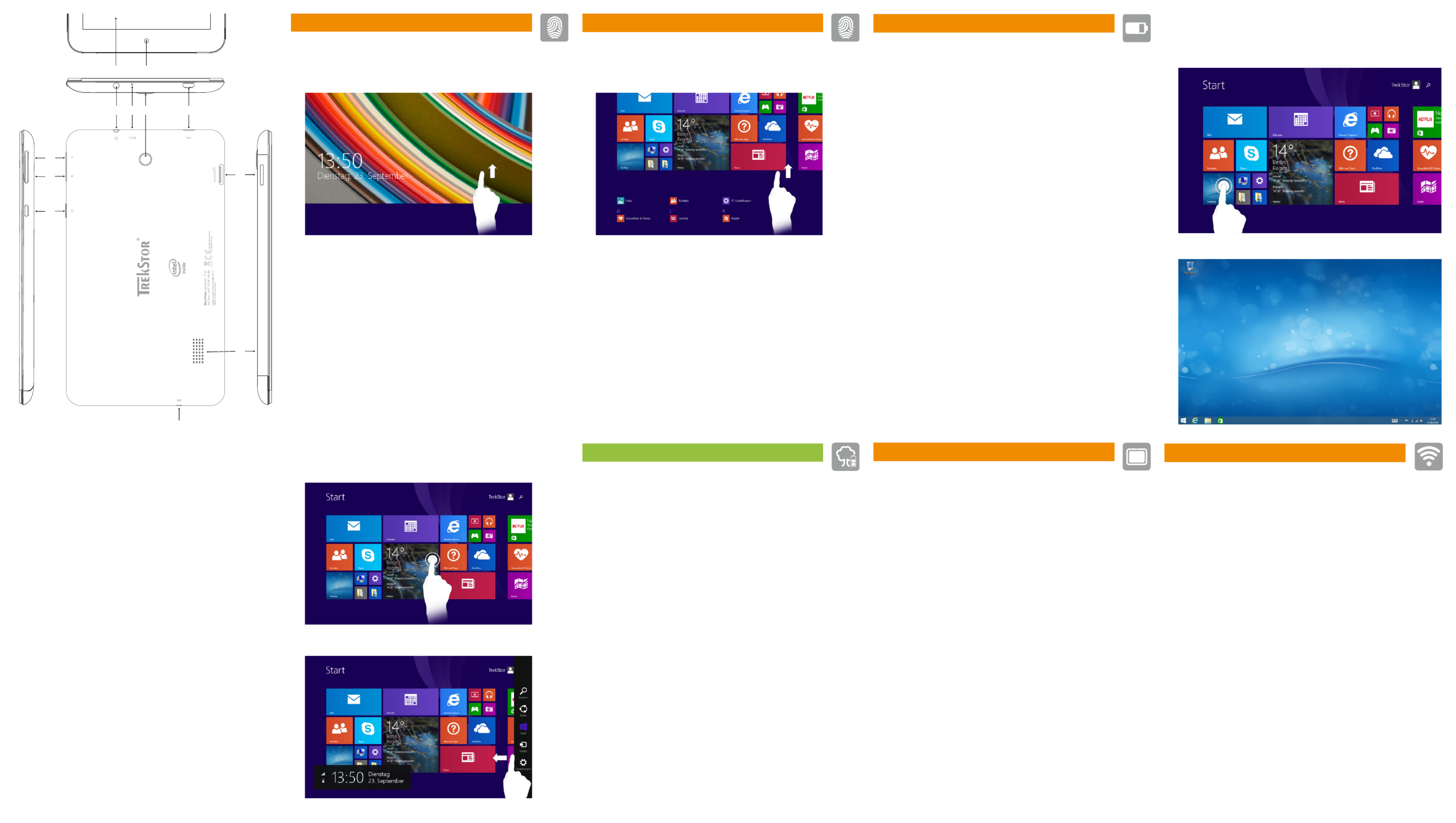
Das SurfTab in Betrieb nehmen
a Verbinden Sie das fertig zusammengebaute Netzteil mit dem SurfTab
(Ladebuchse) und einer Steckdose und laden Sie das SurfTab vollständig auf.
b Drücken Sie für ca. 2-3 Sekunden den Ein-/Ausschalter, um das SurfTab einzuschalten.
c Befolgen Sie anschließend die Anweisungen des Start-Assistenten,
um Ihr SurfTab einzurichten.
Im Laufe des Start-Assistenten werden Sie aufgefordert, sich mit Ihrem
Microsoft-Konto anzumelden. Falls Sie noch über kein Microsoft-Konto
verfügen, richten Sie an dieser Stelle bitte eines ein.
d Nach Beendigung des Start-Assistenten wird Ihr SurfTab konfiguriert.
Dies kann einige Minuten in Anspruch nehmen. Schalten Sie das SurfTab
in dieser Zeit nicht aus!
Go Green
■Deaktivieren Sie die WLAN-Funktion, wenn Sie sie nicht verwenden.
■Deaktivieren SIe die mobile Internetverbindung, wenn Sie diese nicht verwenden.
■Lassen Sie das Gerät nur so lange an der Steckdose, bis es vollständig geladen ist.
■Reduzieren Sie in den Geräteeinstellungen die Displayhelligkeit.
■Aktivieren Sie den Standby-Modus, wenn Sie das SurfTab nicht verwenden.
Drücken Sie dazu kurz den Ein-/Ausschalter.
Conserving energy
■Deactivate the WiFi function when it is not in use.
■Disable the mobile internet connection if you do not use it.
■Only leave the device connected until it is fully charged.
■Reduce the display brightness in the unit settings.
■Switch to standby mode when the SurfTab is not in use.
To do so, press (but do not hold down) the on/off switch.
Rispetto dell'ambiente
■Quando non se ne fa uso, disattivare la funzione WLAN.
■Se non utilizzata, disattivare la connessione internet mobile.
■Lasciare il dispositivo collegato all'alimentatore finché non è completamente carico.
■Ridurre la luminosità del display nelle impostazioni del dispositivo.
■Quando non si utilizza il SurfTab, attivare la modalità stand-by premendo
brevemente il pulsante di accensione/spegnimento.
Start-Screen und Desktop-Ansicht
Je nach Bedarf und Vorliebe können Sie entscheiden, ob Sie den für mobile
Geräte optimierten Startbildschirm mit Live-Kacheln verwenden, oder ob Sie
in der klassischen Desktop-Ansicht arbeiten möchten.
Beim ersten Einschalten Ihres SurfTab erscheint der Startbildschirm mit
Live-Kacheln. Wenn Sie zur Desktop-Ansicht wechseln möchten, tippen Sie
links unten auf die Live-Kachel mit dem Namen "Desktop". Tippen Sie in der
Charm Bar oder unten links in der Taskleiste auf das Windows-Symbol (Start),
um zum Startbildschirm zurückzukehren.
Start screen and desktop view
Depending on your needs and preference, you can decide whether to use
the start screen with live tiles optimized for mobile devices, or if you want to
work in the classic desktop view.
When you rst start your SurfTab, the start screen with live tiles appear. If you
want to switch from this to the desktop view, tap the bottom left of the
live tile with the name "Desktop". Tap on the Windows (Start) icon in the Charm
Bar or at the bottom left of the taskbar to return to the home screen.
Schermata Start e visualizzazione desktop
A seconda delle vostre esigenze e preferenze, potrete decidere se utilizzare
la schermata Start ottimizzata per il dispositivo mobile, con le live tile,
oppure avviare la classica visualizzazione desktop.
Alla prima accensione del vostro SurfTab verrà mostrata la schermata con le
live tile. Se si desidera passare alla visualizzazione desktop, toccare in fondo
a sinistra la live tile con il testo "Desktop". Per tornare alla schermata iniziale,
toccare in Charm Bar o in basso a sinistra nella barra delle applicazioni sul
simbolo Windows (Avvio).
Preparing the SurfTab for operation
a Connect the completely assembled power supply with the SurfTab and an
electrical outlet and charge the SurfTab completely.
b Press the on/off switch for about 2-3 seconds to switch the SurfTab on.
c Then follow the instructions in the startup wizard to set up your SurfTab.
During the startup, the wizard prompts you to register for your
Microsoft account. If you do not yet have a Microsoft account, please
set one up here.
d After completion of the startup, your SurfTab is configured. This may take several
minutes to complete. Do not turn the SurfTab off during this time!
Mettere in funzione il SurfTab
a Collegare il trasformatore montato al SurfTab e a una presa di corrente;
ricaricare completamente il SurfTab.
b Premere il pulsante di accensione/spegnimento per circa 2-3 secondi al fine
di accendere il SurfTab.
c In seguito seguire le indicazioni della procedura d‘assistenza iniziale per
configurare il SurfTab.
Nel corso della procedura d’assistenza iniziale, sarete invitati a registrare le
Microsoft del vostro conto. In caso non si disponga di un account Microsoft,
aprirlo in questa sede.
d Al termine della procedura d’assistenza iniziale il vostro SurfTab risulterà
configurato. Questo può richiedere alcuni minuti. Non spegnere il SurfTab in
questo periodo di tempo!
Startbildschirm | Start screen | Schermata Start
Desktop-Ansicht | Desctop view | Visualisazzione desktop
EN
A) Touch screen
B) Front camera
C) Audio out socket
D) Reset
E) Rear camera
F) Micro-USB socket/
Charging socket
G) Volume -
H) Volume +
I) On/Off switch
J) Memory card slot
K) Speaker
L) Microphone
IT
A) Touchscreen
B) Fotocamera (anteriore)
C) Presa di uscita audio
D) Reimpostazione
E) Fotocamera (posteriore)
F) Presa Micro-USB/
Presa di ricarica
G) Volume -
H) Volume +
I) Pulsante di accensione/
spegnimento
J) Lettore schede di
memoria
K) Altoparlante
L) Microfono
DE
A) Touchscreen
B) Kamera (Frontseite)
C) Audio-Out-Buchse
D) Reset
E) Kamera (Rückseite)
F) Micro-USB-Buchse/
Ladebuchse
G) Lautstärke -
H) Lautstärke +
I) Ein-/Ausschalter
J) Speicherkarteneinschub
K) Lautsprecher
L) Mikrofon
2
1
ES
A) Pantalla táctil
B) Cámara (frontal)
C) Conector de salida
de audio
D) Restablecimiento
E) Cámara (posterior)
F) Conector Micro-USB/
Conector de carga
G) Volumen -
H) Volumen +
I) Interruptor de
encendido/apagado
J) Ranura de tarjetas de
memoria
K) Altavoz
L) Micrófono
FR
A) Écran tactile
B) Appareil photo
(face avant)
C) Port de sortie audio
D) Réinitialisation
E) Appareil photo
(face arrière)
F) Port Micro USB/
Port de rechargement
G) Réglage du volume -
H) Réglage du volume +
I) Bouton marche/arrêt
J) Logement pour carte
mémoire
K) Haut-parleur
L) Microphone
3
WLAN aktivieren
a Öffnen Sie die Charm Bar und tippen Sie auf "Einstellungen" ➔ "Verfügbar".
b Schieben Sie den Schieber für WLAN von "Aus" auf "Ein".
c Tippen Sie in der Liste darunter auf das zu verbindende Netzwerk.
d Tippen Sie nun auf "Verbinden".
e Geben Sie das dazugehörige Passwort ein und bestätigen Sie mit "Weiter".
Enabling WiFi
a Open the Charm bar and tap "Settings" "Available".➔
b Slide the switch for WiFi from "Off" to "On".
c Tap in the list below to connect to the network.
d Now tap on the "Connect" button.
e Enter the corresponding password and confirm with "Next".
Attivare la rete WLAN
a Aprire la Charm Bar e toccare "Impostazioni" ➔ "Disponibile".
b Scorrere la linguetta WLAN da "Disattivata" a "Attivata".
c Nell’ elenco, toccare la rete da collegare.
d Toccare su "Connettere".
e Inserire la password corrispondente e confermarla con "Avanti".
SE
A) Pekskärm
B) Kamera (framsida)
C) Audio-Out-uttag
D) Reset
E) Kamera (baksida)
F) Micro-USB-uttag/
Laddningsuttag
G) Volym -
H) Volym +
I) Av/På-knapp
J) Minneskortsläsare
K) Högtalare
L) Mikrofon
Das Display entsperren | Unlocking the display |
Sbloccare il display | Desbloquear la pantalla |
Déverrouillage de l'écran | Låsa upp displayen
Ein Element auswählen | Selecting an element |
Selezionare un elemento | Seleccionar un elemento |
Sélection d'un élément | Välja en komponent
Wenn Ihr SurfTab durch ein Passwort geschützt ist, müssen Sie
anschließend das Passwort eingeben.
If your SurfTab is protected by a password, you must enter
the password.
Se il vostro SurfTab è protetto da una password, sarà
necessario inserirla.
Cuando SurfTab esté protegida con una clave, deberá ingresarla.
Si votre SurfTab est protégée par un mot de passe, vous
devez saisir votre mot de passe dans un second temps.
Om din SurfTab är skyddad med ett lösenord måste du ange
lösenordet.
Charm Bar
Das Display bewegen | Moving the display |
Scorrere il display | Mover la pantalla |
Défilement de l‘a chage | ffiFlytta på displayen
Wenn Sie den Startbildschirm nach oben ziehen, gelangen
Sie zum Applikationsmenü.
To access the application menu "pull" the Start screen with the live
tiles upward.
Per richiamare il menù delle applicazioni "tirare" verso il basso la
schermata iniziale con le live tile.
Para mostrar el menú de aplicaciones, "arrastre" la pantalla de
inicio con pantallas dinámicas hacia arriba.
Pour accéder au menu de l‘application, faites « glisser votre doigt »
vers le haut sur l‘écran d‘accueil avec les vignettes dynamiques.
För att komma åt programmenyn ska du "dra" startskärmen med
live brickor uppåt.
G
J
K
L
H
I
D EC F
BA
Produkt Specifikationer
| Mærke: | TrekStor |
| Kategori: | Tablet |
| Model: | SurfTab wintron 7.0 |
Har du brug for hjælp?
Hvis du har brug for hjælp til TrekStor SurfTab wintron 7.0 stil et spørgsmål nedenfor, og andre brugere vil svare dig
Tablet TrekStor Manualer

9 Oktober 2024

11 September 2024

10 September 2024

31 August 2024

15 August 2024

12 August 2024

11 August 2024

8 August 2024

4 August 2024

4 August 2024
Tablet Manualer
- Tablet SilverCrest
- Tablet Acer
- Tablet Denver
- Tablet Sencor
- Tablet TCL
- Tablet Sony
- Tablet Samsung
- Tablet Panasonic
- Tablet Philips
- Tablet Lenco
- Tablet LG
- Tablet Doro
- Tablet Gigaset
- Tablet Apple
- Tablet Logitech
- Tablet Konrow
- Tablet Google
- Tablet HP
- Tablet AOC
- Tablet Easypix
- Tablet Grundig
- Tablet Motorola
- Tablet Asus
- Tablet Gigabyte
- Tablet Toshiba
- Tablet Pyle
- Tablet Lenovo
- Tablet OnePlus
- Tablet Butler
- Tablet Adj
- Tablet Creative
- Tablet Thomson
- Tablet Hyundai
- Tablet Aiwa
- Tablet Nokia
- Tablet AKAI
- Tablet Hisense
- Tablet Maxell
- Tablet Hannspree
- Tablet Trevi
- Tablet Blaupunkt
- Tablet Honeywell
- Tablet Razer
- Tablet Medion
- Tablet Olivetti
- Tablet Haier
- Tablet Huawei
- Tablet TechniSat
- Tablet Vivax
- Tablet PocketBook
- Tablet Yarvik
- Tablet Wacom
- Tablet Telefunken
- Tablet Vtech
- Tablet Packard Bell
- Tablet Microsoft
- Tablet Alcatel
- Tablet Zebra
- Tablet Plum
- Tablet Xiaomi
- Tablet Aiptek
- Tablet Krüger&Matz
- Tablet Viewsonic
- Tablet Dell
- Tablet RugGear
- Tablet Fujitsu
- Tablet CAT
- Tablet Tesla
- Tablet MSI
- Tablet Polaroid
- Tablet Energy Sistem
- Tablet Bush
- Tablet Binatone
- Tablet Honor
- Tablet Salora
- Tablet Nevir
- Tablet Lava
- Tablet Vodafone
- Tablet Overmax
- Tablet Infinix
- Tablet Newland
- Tablet ECS
- Tablet Archos
- Tablet RCA
- Tablet Hema
- Tablet ECG
- Tablet Navitel
- Tablet Pantech
- Tablet AudioSonic
- Tablet SPC
- Tablet ZTE
- Tablet Lark
- Tablet Barnes & Noble
- Tablet Kobo
- Tablet Amazon
- Tablet GoClever
- Tablet Gemini
- Tablet Intenso
- Tablet BlackBerry
- Tablet Evolveo
- Tablet VIZIO
- Tablet Zagg
- Tablet Bauhn
- Tablet Vorago
- Tablet Majestic
- Tablet ESTAR
- Tablet Audiovox
- Tablet Rand McNally
- Tablet Vivitar
- Tablet Bq
- Tablet Dragon Touch
- Tablet Aqprox
- Tablet Oregon Scientific
- Tablet Aluratek
- Tablet Terratec
- Tablet Lexibook
- Tablet Prestigio
- Tablet Realme
- Tablet GoGen
- Tablet Kogan
- Tablet Micromax
- Tablet Cyrus
- Tablet Insignia
- Tablet Xoro
- Tablet Manta
- Tablet CnMemory
- Tablet TechBite
- Tablet Logic
- Tablet Media-Tech
- Tablet I.safe Mobile
- Tablet Ferguson
- Tablet Allview
- Tablet Proscan
- Tablet Sonim
- Tablet Cresta
- Tablet Brigmton
- Tablet Sunstech
- Tablet Sylvania
- Tablet Exagerate
- Tablet Coby
- Tablet Bigben Interactive
- Tablet Wolder
- Tablet Tesco
- Tablet Disgo
- Tablet Laser
- Tablet Naxa
- Tablet Ricatech
- Tablet Arnova
- Tablet Mpman
- Tablet Cello
- Tablet Essentiel B
- Tablet Logicom
- Tablet Ematic
- Tablet Ingo
- Tablet Difrnce
- Tablet Iget
- Tablet Nextbook
- Tablet Memup
- Tablet Engel Axil
- Tablet Odys
- Tablet Primux
- Tablet DEXP
- Tablet Eken
- Tablet Tom-tec
- Tablet Mediacom
- Tablet Billow
- Tablet Empire
- Tablet Woxter
- Tablet Advantech
- Tablet Kurio
- Tablet Linx
- Tablet Leap Frog
- Tablet Elements
- Tablet Getac
- Tablet Approx
- Tablet I-onik
- Tablet Microtech
- Tablet Empire Electronix
- Tablet Vulcan
- Tablet Storex
- Tablet ModeCom
- Tablet Skytex
- Tablet Electrovaya
- Tablet Durabook
- Tablet Mymaga
- Tablet Vinci
- Tablet Vizmo
- Tablet General Dynamics Itronix
- Tablet Xplore
- Tablet Bookeen
- Tablet I-Joy
- Tablet Hamlet
- Tablet Leotec
- Tablet ADS-TEC
- Tablet Nabi
- Tablet Sungale
- Tablet Digiland
- Tablet Best Buy
- Tablet Unitech
- Tablet Fossibot
- Tablet Control4
- Tablet Bluebird
- Tablet Logic Instrument
- Tablet Kiano
- Tablet Hip Street
Nyeste Tablet Manualer

31 Marts 2025

29 Marts 2025

29 Marts 2025

29 Marts 2025

18 Marts 2025

12 Marts 2025

2 Marts 2025

25 Februar 2025

25 Februar 2025

25 Februar 2025