Turtle Beach Ear Force Recon 50P Manual
Turtle Beach
Headset
Ear Force Recon 50P
Læs nedenfor 📖 manual på dansk for Turtle Beach Ear Force Recon 50P (1 sider) i kategorien Headset. Denne guide var nyttig for 21 personer og blev bedømt med 4.5 stjerner i gennemsnit af 2 brugere
Side 1/1

Xbox One Setup
Con igurf ation Xbox One
PS Setu4™ p
Con igurf ation PS 4™
B
Removable Mic Boom
Microphone amovible
A
Recon 50P Headset
Casque Recon 50P
PC/Mac & Mobile Setup
Con igurf ation PC/Mac & Mobile
READ BEFORE USING
IMPORTANT AVANT TOUTE UTILISATION
À LIRE
QU ARTI TCK S GUIDE
GUIDE DE DÉMARRAGE RAPIDE
Mic Mute Switch
Switch to to mute
the microphone.
Master Volume
Adjusts the master volume of the
incoming game and chat audio.
Bouton de coupure du microphone
sélectionnez pour couper
le micro.
Volume principal
réglez le volume principal du jeu
et du chat vocal entrant.
1. Go to Settings >> Devices >> Audio Devices
2. Select Headset Connected to Controller for Input &
Output Device
3. Set Output to Headphones to All Audio
4. Set Volume Control (Headphones) level to maximum
5. Select Adjust Microphone Level and follow the
on-screen instructions to calibrate your microphone
FR
1. Ouvrez Paramètres >> Périphériques >> Périphériques audio
2. Dans Périphérique d'entrée et Périphérique de sortie,
sélectionnez Casque branché à la manette
3. Dans Sortie vers le casque, sélectionnez Tout audio
4. Le niveau de volume du paramètre Réglage du volume
(casque) doit être au maximum
5. Sélectionnez Régler le niveau du microphone et suivez les
instructions à l'écran pour régler votre microphone
ES
1. Ve a Configuración >> Dispositivos >> Dispositivos de sonido
2. Selecciona los auriculares conectados al mando para los
dispositivos de entrada y salida
3. Configura la salida de los auriculares a todos los sonidos
4. Configura el nivel del control de volumen (cascos) al máximo
5. Selecciona Ajustar el nivel del micrófono y sigue las
instrucciones para calibrar el micrófono
IT
1. Selezionare Impostazioni >> Dispositivi >> Dispositivi audio.
2. Selezionare le cuffie collegate al controller come dispositivo
di ingresso e di uscita.
3. Impostare l’opzione Riproduci l’audio tramite cuffie su
Tutto l’audio.
4. Impostare il livello di Controllo del volume (cuffie) al
massimo.
5. Selezionare l’opzione Regola il livello del microfono
e seguire le istruzioni a schermo per calibrare il microfono.
NL
1. Ga naar Instellingen > Apparaten > Audioapparaten
2. Selecteer de headset die is aangesloten op de controller
voor zowel invoer- als uitvoerapparaat
3. Stel de uitvoer in op Hoofdtelefoon naar alle audio
4. Stel Volumebediening (hoofdtelefoon) in op maximaal
5. Selecteer Microfoonniveau aanpassen en volg de
instructies in beeld om je microfoon te kalibreren.
PT
1. Go to Settings >> Devices >> Audio Devices
2. Select Headset Connected to Controller for Input &
Output Device
3. Set Output to Headphones to All Audio
4. Set Volume Control (Headphones) level to maximum
5. Select Adjust Microphone Level and follow the
on-screen instructions to calibrate your microphone
SE
1. Gå till Inställningar >> Enheter >> Ljudenheter.
2. Välj Headset anslutet till handkontroll som in- och
utdataenhet.
3. Ställ in Utdata till hörlurar till Allt ljud.
4. Ställ in volymkontroll (hörlurar) till maximal nivå.
5. Välj Justera mikrofonnivå och följ instruktionerna på
skärmen för att kalibrera din mikrofon.
DE
1. Wählen Sie Einstellungen >> Geräte >> Audiogeräte.
2. Wählen Sie unter Eingabe- und Ausgabe-Gerät das mit
dem Controller verbundene Headset aus.
3. Stellen Sie die Ausgabe an Kopfhörer auf Gesamter
Sound ein.
4. Stellen Sie die Lautstärkeregelung (Kopfhörer) auf
Maximum ein.
5. Wählen Sie die Option zur Einstellung des Mikrofonpegels und
folgen Sie den Anweisungen zur Kalibrierung Ihres Mikrofons.
DK
1. Gå til Indstillinger >> Enheder >> Lydenheder
2. Vælg Headset tilsluttet til controller under Input- og
output-enhed
3. Vælg Send til hovedtelefoner for Al lyd
4. Indstil lydstyrken (hovedtelefoner) til det maksimale niveau
5. Vælg Tilpas mikrofonlydstyrke, og følg instruktionerne på
skærmen for at kalibrere din mikrofon
Note: If your PC uses separate Green/Pink connectors for audio
you will need a PC Splitter Cable. This adapter is available
online at turtlebeach.com
Remarque : Un câble Y est nécessaire pour les PC dotés de
sorties audio rose et verte. Ce câble est également en vente sur
turtlebeach.com
The Recon 50X requires the NEW Xbox One Controller Purchase the Ear (with 3.5mm headset jack).
Force Headset Audio Controller from for use with the original Xbox One Controller.turtlebeach.com
Le casque Recon 50X nécessite la NOUVELLE manette Xbox One Pour toute (avec 3,5mm casque jack).
utilisation avec la manette Xbox One d'origine, l'adaptateur audio pour casque Ear Force est nécessaire.
Disponible sur turtlebeach.com.
Note/ Remarque :
1. Go to Settings >> All Settings >> Kinect & Devices >> Devices
& Accessories >> Xbox One Wireless Controller >> Volume
a. Set Headset Volume to Maximum
b. Set Headset Chat Mixer to your preferred Game/Chat Balance
c. Set Mic monitoring to your preferred level
FR
1. Ouvrez Paramètres >> Tous les paramètres >> Kinect et
appareils >> Appareils et accessoires >> Manette sans fil Xbox
One >> Volume
a. Paramétrez le volume du casque au maximum
b. Paramétrez le volume du chat et du jeu selon vos préférences
c. Paramétrez le retour micro selon vos préférences
ES
1. Ve a Configuración >> Todas las configuraciones >> Kinect y
dispositivos >> Dispositivos y accesorios >> Mando inalámbrico
de Xbox One >> Volumen
a. Configura el volumen de los auriculares al máximo
b. Configura el mezclador de chat de los auriculares a tu
configuración equilibrada de juego/chat preferida
c. Configura el monitor de micrófono a tu nivel preferido
IT
1. Accedere a Impostazioni >> Tutte le impostazioni >> Kinect e
dispositivi >> Dispositivi e accessori >> Controller wireless Xbox
One >> Volume
a. Impostare il volume della cuffia al massimo
b. Impostare il mixer per la chat sul bilanciamento
gioco/chat preferito
c. Impostare il controllo microfono sul livello preferito
PT
1. Dirige-te a Definições >> Todas as definições >> Kinect e
dispositivos >> Dispositivos e acessórios >> Comando sem fios
Xbox One >> Volume
a. Coloca o volume dos auriculares no máximo
b. Configura o editor de som do chat dos auriculares para o
equilíbrio jogo/chat que preferires
c. Coloca a monitorização de microfone no nível que preferires
DE
1. Wählen Sie Einstellungen >> Alle Einstellungen >> Kinect
& Geräte >> Geräte & Zubehör >> Xbox One Wireless
Controller >> Lautstärke
a. Stellen Sie die Headset-Lautstärke auf das Maximum ein
b. Stellen Sie den Headset-Chatmixer auf Ihr bevorzugtes
Verhältnis zwischen Spiel- und Chat-Lautstärke ein
c. Stellen Sie den Mikromonitor auf Ihre bevorzugte
Lautstärke ein
SE
1. Gå till Inställningar >> Alla inställningar >> Kinect och
enheter >> Enheter och tillbehör >> Xbox One trådlös
handkontroll >> Volym
a. Justera headsetvolym till högsta
b. Justera headsetets Chattmixer till önskad balans mellan
spel och chatt
c. Justera mikrofonåterspelning (”Mic monitoring”) till
önskad nivå
DK
1. Gå ind i Indstillinger >> Alle indstillinger >> Kinect og
enheder >> Enheder og tilbehør >> Trådløs Xbox
One-controller >> Lydstyrke
a. Skru helt op for Headset-lydstyrke
b. Indstil Headset-chatmixer til det ønskede forhold mellem
spil og chat
c. Indstil Mikrofon-aktivering til det ønskede niveau
NL
1. Ga naar Settings >> All Settings >> Kinect & Devices >>
Devices & Accessories >> Xbox One Wireless Controller
>> Volume
a. Stel Headset Volume in op Maximum
b. Stel Headset Chat Mixer in op de Game/Chat Balance
naar voorkeur
c. Stel Mic monitoring in op je gewenste niveau
turtlebeach.com/Recon50P I turtlebeach.com/Support
Any Questions? Des questions ?
For detailed setup instructions visit:
Vous trouverez un guide d'installation détaillé à l'adresse:
turtlebeach.com/Recon50P
Declaration of Conformity
Marking by this symbol:
Indicates compliance with the Essential Requirements of the EMC
Directive of the European Union (2004/108/EC). This equipment meets
the following conformance standards:
Safety:
EN 60950-1: 2006 + A11: 2009 + A1: 2010 + A12: 2011 (T-Mark License)
IEC 60950-1: 2005 (2nd Edition) + Am 1: 2009 (CB Scheme
Report/Certificate),
EN 50332-1: 2000, EN 50332-2: 2003, EN 71-3: 2013
Also Licensed for Standards:
UL 60950-1: 2007 R12.11, CAN/CSA-C22.2 No. 60950-1-07 + A1: 2011
Additional licenses issued for specific countries available on request
Emissions:
EN 55022: 2010, CISPR 22: 2008
Immunity:
EN 55024: 2010, CISPR 24: 2010
EN 61000-4-2: (2009), EN 61000-4-3: (2010), EN 61000-4-8: (2010)
The products are licensed, as required, for additional country specific
standards for the International Marketplace. Additional issued licenses
available upon request.
Environmental:
Low Voltage Directive 2006/95/EC, RoHS 2011/65/EU,
REACH 2006/1907/EC, WEEE 2012/19/EU, Packaging 94/62/EC,
Toys Safety Directive 2009/48/EC
This product is compliant with the Consumer Product Safety Improvement Act of 2008, Public Law 110-314 (CPSIA)
Please visit the following URL for a complete copy of the declaration of conformity:
http://www.turtlebeach.com/homologation
Regulatory Compliance Statements for the EAR FORCE Recon 50P Model
Federal Communications Commission (FCC) Compliance Notices
Class B Interference Statement
This equipment has been tested and found to comply with the limits for a Class B digital device, pursuant to Part 15, Subpart B of the FCC Rules.
These limits are designed to provide reasonable protection against harmful interference in a residential installation. This equipment generates,
uses, and can radiate radio frequency energy and, if not installed and used in accordance with the instructions, may cause harmful interference to
radio communications. However, there is no guarantee that interference will not occur in a particular installation. If this equipment does cause
harmful interference to radio or television reception, which can be determined by turning the equipment off and on, the user is encouraged to try to
correct the interference by one or more of the following measures:
• Reorient or relocate the receiving antenna.
• Increase the separation between the equipment and receiver.
• Connect the equipment into an outlet on a circuit different from that to which the receiver is connected.
• Consult the dealer or an experienced radio/TV technician for help.
FCC Caution:
This device complies with Part 15 of the FCC Rules. Operation is subject to the following two conditions: (1) This device may not cause harmful
interference, and (2) this device must accept any interference received, including interference that may cause undesired operation.
Canadian ICES Statements
Canadian Department of Communications Radio Interference Regulations
This digital apparatus does not exceed the Class B limits for radio-noise emissions from a digital apparatus as set out in the Radio Interference
Regulations of the Canadian Department of Communications. This Class B digital apparatus complies with Canadian ICES-003.
Règlement sur le brouillage radioélectrique du ministère des Communications
Cet appareil numérique respecte les limites de bruits radioélectriques visant les appareils numériques de classe B prescrites dans le Règlement
sur le brouillage radioélectrique du ministère des Communications du Canada. Cet appareil numérique de la Classe B est
conforme à la norme NMB-003 du Canada.
European Union and European Fair Trade Association (EFTA) Regulatory Compliance
This symbol on the product or its packaging indicates that this product must not be disposed of with your other household waste.
Instead, it is your responsibility to dispose of your waste equipment by handing it over to a designated collection point for the
recycling of waste electrical and electronic equipment. The separate collection and recycling of your waste equipment at the time of
disposal will help conserve natural resources and ensure that it is recycled in a manner that protects human health and the
environment. For more information about where you can drop off your waste for recycling, please contact your local authority, or
where you purchased your product.
In-Line Controls
Câble avec commandes intégrées
Package Contents
Contenu de la boîte
Produkt Specifikationer
| Mærke: | Turtle Beach |
| Kategori: | Headset |
| Model: | Ear Force Recon 50P |
Har du brug for hjælp?
Hvis du har brug for hjælp til Turtle Beach Ear Force Recon 50P stil et spørgsmål nedenfor, og andre brugere vil svare dig
Headset Turtle Beach Manualer

6 Oktober 2024

4 Oktober 2024

3 Oktober 2024

21 September 2024

21 September 2024

17 September 2024

6 August 2024

6 August 2024

6 August 2024

5 August 2024
Headset Manualer
- Headset SilverCrest
- Headset Acer
- Headset Amplicomms
- Headset Denver
- Headset TCL
- Headset Sony
- Headset Samsung
- Headset Panasonic
- Headset Sony Ericsson
- Headset Philips
- Headset Lenco
- Headset Aukey
- Headset LG
- Headset Happy Plugs
- Headset Audio-Technica
- Headset AT&T
- Headset Pioneer
- Headset Dynacord
- Headset Logitech
- Headset Behringer
- Headset Kenwood
- Headset HP
- Headset Sennheiser
- Headset Harman Kardon
- Headset AOC
- Headset Garmin
- Headset JLab
- Headset Motorola
- Headset Asus
- Headset Livoo
- Headset Pyle
- Headset Tracer
- Headset Denon
- Headset Lenovo
- Headset Yamaha
- Headset Bowers & Wilkins
- Headset Nedis
- Headset Logik
- Headset Kicker
- Headset Adj
- Headset Optoma
- Headset Hama
- Headset Muse
- Headset Creative
- Headset Thomson
- Headset Aiwa
- Headset Nokia
- Headset Sena
- Headset JBL
- Headset Clas Ohlson
- Headset Maxell
- Headset Skullcandy
- Headset Trevi
- Headset Trust
- Headset JVC
- Headset Champion
- Headset Razer
- Headset T'nB
- Headset Medion
- Headset Speedlink
- Headset Sweex
- Headset Vivanco
- Headset Cisco
- Headset ProXtend
- Headset Gembird
- Headset Meliconi
- Headset Bang And Olufsen
- Headset Bose
- Headset Geemarc
- Headset Jabra
- Headset Klipsch
- Headset Soundcore
- Headset Avaya
- Headset Withings
- Headset Vtech
- Headset Exibel
- Headset Microsoft
- Headset Alcatel
- Headset Anker
- Headset KEF
- Headset Technics
- Headset Digitus
- Headset Zebra
- Headset OTL Technologies
- Headset Astro
- Headset Cabstone
- Headset Plantronics
- Headset SteelSeries
- Headset Thrustmaster
- Headset Tritton
- Headset Xiaomi
- Headset Cougar
- Headset Genesis
- Headset Techly
- Headset Krüger&Matz
- Headset Dell
- Headset Marmitek
- Headset NGS
- Headset Roccat
- Headset Cooler Master
- Headset MSI
- Headset MyKronoz
- Headset JPL
- Headset Xblitz
- Headset Ultimate Ears
- Headset Corsair
- Headset Energy Sistem
- Headset JAZ Audio
- Headset Telex
- Headset Onkyo
- Headset Focal
- Headset Nevir
- Headset GetTech
- Headset Vivo
- Headset JAYS
- Headset Sven
- Headset NZXT
- Headset Lamax
- Headset American Audio
- Headset Thermaltake
- Headset SBS
- Headset Rode
- Headset Polk
- Headset Midland
- Headset Monacor
- Headset ION
- Headset Yealink
- Headset Cellular Line
- Headset EnGenius
- Headset Grandstream
- Headset Trebs
- Headset Renkforce
- Headset Edifier
- Headset Navitel
- Headset Cardo
- Headset Shokz
- Headset Ifrogz
- Headset Manhattan
- Headset SPC
- Headset Music Hall
- Headset Altec Lansing
- Headset BlueAnt
- Headset Audeze
- Headset Amazon
- Headset HTC
- Headset Antec
- Headset ElectriQ
- Headset Connect IT
- Headset ILive
- Headset Paradigm
- Headset Etymotic
- Headset Senal
- Headset BlackBerry
- Headset Genius
- Headset IHome
- Headset Hercules
- Headset Ozone
- Headset Boompods
- Headset Monster
- Headset V7
- Headset Aftershokz
- Headset Vorago
- Headset AQL
- Headset LucidSound
- Headset Snom
- Headset SACK It
- Headset Krom
- Headset Schuberth
- Headset Iogear
- Headset Shure
- Headset Aluratek
- Headset Speed-Link
- Headset Sharkoon
- Headset Fresh 'n Rebel
- Headset Conceptronic
- Headset Lindy
- Headset Kogan
- Headset Natec
- Headset Beyerdynamic
- Headset AKG
- Headset DreamGEAR
- Headset HyperX
- Headset Kingston
- Headset Steren
- Headset Equip
- Headset Arctic Cooling
- Headset Gamdias
- Headset WyreStorm
- Headset Alienware
- Headset Aiaiai
- Headset ACME
- Headset GMB Gaming
- Headset Klip Xtreme
- Headset Kensington
- Headset Brigmton
- Headset Sylvania
- Headset Jam
- Headset Nacon
- Headset Bigben
- Headset Naxa
- Headset Mr Handsfree
- Headset Ewent
- Headset Celly
- Headset Adesso
- Headset Fanvil
- Headset Jawbone
- Headset 4smarts
- Headset Iluv
- Headset Monoprice
- Headset ASTRO Gaming
- Headset VXi
- Headset PSB
- Headset Empire
- Headset SoundBot
- Headset PDP
- Headset Interphone
- Headset Nocs
- Headset Polycom
- Headset MTX Audio
- Headset MEE Audio
- Headset Koss
- Headset Konix
- Headset Ooma
- Headset CGV
- Headset Clarity
- Headset Soul
- Headset FreeVoice
- Headset GMB Audio
- Headset GOgroove
- Headset Avantree
- Headset Venom
- Headset Addasound
- Headset Urbanista
- Headset ModeCom
- Headset GamesterGear
- Headset SureFire
- Headset Gioteck
- Headset VT
- Headset V-Moda
- Headset Strex
- Headset Promate
- Headset Velodyne
- Headset Hollyland
- Headset PowerA
- Headset IMG Stage Line
- Headset BlueParrott
- Headset White Shark
- Headset Canyon
- Headset 1More
- Headset Munitio
- Headset EKids
- Headset FoneStar
- Headset Bang Olufsen
- Headset LEDWOOD
- Headset Sharper Image
- Headset TooQ
- Headset Kinyo
- Headset Tellur
- Headset 2GO
- Headset Steelplay
- Headset Hamlet
- Headset Polsen
- Headset Vultech
- Headset Williams Sound
- Headset 3MK
- Headset Acezone
- Headset Deltaco Gaming
- Headset Nutz
- Headset KeepOut
- Headset Elbe
- Headset Homido
- Headset Kanex
- Headset Moki
- Headset CoolerMaster
- Headset DOCKIN
- Headset Trainer
- Headset Ailihen
- Headset ESTUFF
- Headset Xtrfy
- Headset Phonix
- Headset Twiins
- Headset Blue Element
- Headset Ausdom
- Headset Enhance
- Headset Wearhaus
- Headset Greenmouse
- Headset Moman
- Headset Califone
- Headset Ejeas
- Headset Haylou
- Headset Getttech
- Headset Cyber Acoustics
Nyeste Headset Manualer
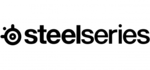
9 April 2025

5 April 2025

25 Marts 2025

23 Februar 2025

20 Februar 2025

20 Februar 2025

20 Februar 2025

20 Februar 2025

20 Februar 2025

8 Februar 2025