Uniwell SX-6700 Manual
Uniwell
Kasseapparat
SX-6700
Læs nedenfor 📖 manual på dansk for Uniwell SX-6700 (117 sider) i kategorien Kasseapparat. Denne guide var nyttig for 28 personer og blev bedømt med 4.5 stjerner i gennemsnit af 2 brugere
Side 1/117

OPERATION
MANUAL
SX-6600/6600F
SX-6700/6700F
SX-6750/6750F
03 type
Nov. 14, 2001 [SX6K-03] ORN-001

THE SOCKET-OUTLET SHALL BE INSTALLED NEAR THE EQUIPMENT AND SHALL BE
EASILY ACCESSIBLE.
LA PRISE DOIT ETRE PRES DE L'APPAREIL ET FACILE D'ACCES.
WARNING: This equipment generates, uses and can radiate radio frequency energy. If not installed
and used in accordance with the instruction manual, it may cause interference to radio
communications. It has been tested and found to comply with the limits for a Class A computing
device pursuant to Subpart J of Part 15 of FCC Rules, which are designed to provide reasonable
protection against such interference when operated in commercial environments.
Operation of this equipment in residential areas may cause interference, in which event the user shall
be required to take whatever measures required to correct such interference at his own expense.
===== Notes =====================================
1. The contents of this manual are subject to change without notice.
2. Uniwell can not be held responsible, if other products which are not approved by Uniwell, are used
for options or expendable supplies.
CONTENTS
Refer to the separate User's manual for the specifications, installation, display and key layout.
I. KEY EXPLANATION ................................................................................................................ 1
II. OPERATION SEQUENCES..................................................................................................... 6
1. Clerk Time-in / Time-out .................................................................................................................. 6
2. Clerk Sign-on / Sign-off .................................................................................................................... 7
3. Clerk Interrupt System ...................................................................................................................... 8
4. Floating Clerk Interrupt................................................................................................................... 10
5. PLU................................................................................................................................................ 12
6. Kitchen Printer................................................................................................................................ 21
7. Media Closing................................................................................................................................. 23
8. Tray Subtotal .................................................................................................................................. 24
9. Foreign Currency / Euro Currency................................................................................................... 25
10. Cheque Cashing / Cheque Printing................................................................................................. 28
11. Tip Operation................................................................................................................................ 29
12. Mark-up / Mark-down ................................................................................................................... 30
13. Adjustment (Automatic % on Specific Items) ................................................................................ 31
14. Amount Plus / Amount Discount ................................................................................................... 32
15. Last Item Correction...................................................................................................................... 33
16. Void.............................................................................................................................................. 34
17. Scroll Display ............................................................................................................................... 35
18. Transaction Void........................................................................................................................... 37
19. Refund / Media Refund................................................................................................................. 38
20. Tax............................................................................................................................................... 40
21. R/A (Received on Account)........................................................................................................... 42
22. P/O (Paid Out) .............................................................................................................................. 42
23. No Sale......................................................................................................................................... 42
24. Off Compulsory............................................................................................................................ 43
25. Number of People.......................................................................................................................... 43
26. Message........................................................................................................................................ 44
27. Validation / Slip Validation ........................................................................................................... 45
28. Arrangement................................................................................................................................. 46
29. Recall ........................................................................................................................................... 47
30. Track System - Item Track / Amount Track ................................................................................... 48
31. Floating Item Track / Floating Amount Track ................................................................................ 70
32. Previous Balance Plus (PB+) / Previous Balance Minus (PB-)........................................................ 73
33. Ticket System ............................................................................................................................... 74
34. Customer File................................................................................................................................ 80
35. ESF Data Print.............................................................................................................................. 85
36. Cash Declaration........................................................................................................................... 87
III. TRAINING .............................................................................................................................. 88
IV. PRINT CONTENTS................................................................................................................ 89
1. Journal Print Contents..................................................................................................................... 89
2. Receipt / Slip Print Contents............................................................................................................ 89
3. Post-Receipt.................................................................................................................................... 89
V. REPORTS ................................................................................................................................ 90
IRC REPORTS ...................................................................................................................... 93
FLASH IRC REPORTS......................................................................................................... 95
TRANSACTION REPORT SAMPLES.................................................................................. 96
VI. WARNING MESSAGES...................................................................................................... 109
IRC MESSAGES................................................................................................................. 113

1
I. KEY EXPLANATION
ADJUSTMENT
1, 2, 1 & 2 Automatic % Discount on Specific Items:
Calculates mark-up or mark-down on the subtotal amount of items which have been
preprogrammed as one of adjustable 1, 2 or 1 & 2 item.
Note that adjustment does not affect PLU sales memory which is shown on the reports.
AMOUNT
TRACK # - Assigns a new Amount Track. Enter random 7 digits track number and press this key.
- Picks up the temporarily closed Amount Track. Enter a track number and press this key.
- Displays a track number and balance in Scroll Display Mode if it has been entered.
ARRANGEMENT
1 ~ 4 Performs sequences of programmed steps (up to 50-key steps).
Useful for 1-key operations such as fixed sales or report-takes.
BALANCE
CALCULATION Shows the balance and calculates the total of multiple tracks and displays their combined
total. Also the balance can be divided; for example, between the number of customers.
BILL CANCEL Releases the compulsory condition of a check-out bill issue for an Item Track.
BUFFER PRINT
1 / 2 - BUFFER PRINT 1 key prints a post-receipt / bill (only the lastly registered contents)
including VAT data on a receipt in the receipt-off condition or on a slip when the ECR is
programmed for use with a slip printer while BUFFER PRINT 2 key prints a post-receipt /
bill without VAT data. However, the add-on tax data is printed.
- These keys are used to print an Item Confirmation Receipt in Clerk Interrupt System.
- The second receipt issue by these keys is available by programming when the ECR is
not programmed for use with a slip printer.
- Used for the manual line finder when the pre-feed line number is entered when using a
slip printer.
CHARGE - Temporarily closes an Amount Track and saves the amount in Charge memory.
- Used for Amount Track Transfer and Track Consolidation in Floating Amount Track
System.
CHECK-OUT BILL
1 / 2 These keys are used in Item Track System.
- CHECK-OUT BILL 1 key prints the check-out bill with VAT data.
- CHECK-OUT BILL 2 key prints the check-out bill without VAT data.
- Also these keys print the subtotal bill with or without VAT data when the Item Track
number is entered or immediately after the Item Track is closed by NB (New Balance)
key.
CL
(Clear) Cancels any information that is entered by ten-key or function key (P/O, R/A, tax shift, etc.)
before registration; also clears error conditions.
HARD CLERK
1 ~ 15 - Signs a clerk on or off without the clerk code entry.
- Interrupts a clerk when another clerk signs on in Clerk Interrupt System.
CLERK ID Used for clerk sign-on and sign-off when using the secret clerk code system for entry into
registration.
CLERK
INSERT KEY
(option)
Used for clerk sign-on and sign-off when using Clerk Insert Key System for entry into
registration. This cannot be used in Clerk Interrupt System.
If so programmed and when the clerk insert key is removed, the transaction is
automatically closed by CASH/TTL 25 key, Item Track is automatically closed by NB key
and Amount Track is automatically closed by CHARGE key.

2
COOKING
MESSAGE
(for manual entry)
- Enters one of supplementary messages 1 ~ 50 as a cooking message prior to a PLU
entry. If a number greater than 50 is entered, then the number will be printed.
- Enters a cooking message (20 digits) manually prior to a PLU entry. Use the alphabet
keys and ENTER key to enter the message.
HARD COOKING
MESSAGE 1 ~ 5
(for one-touch entry)
Registers one of supplementary messages 1 ~ 5 as a cooking message prior to a PLU
entry. Hard Cooking Message 1 key picks up supplementary message #1, Hard
Cooking Message 2 key picks up supplementary message #2 and so on.
CR
(Correction) Cancels the registration of the last-registered item including function key inputs such as %,
amount (-), scroll void, etc.
CUSTOMER FILE Used for making or picking up a customer file.
(-)
(Amount Discount) Subtracts an amount from the item or subtotal depending on the operation. It is possible to
register a preset amount or to override it manually.
ESF PRINT Prints ESF data on the receipt in the R or X control key position.
F.C. SBTL
(Foreign Currency Sbtl) Displays the subtotal of the foreign currency by the depressions of F.C. SBTL key and the
foreign currency media key. The subtotal of foreign currency must be displayed
whenever the tendering amount in the foreign currency is entered.
HALO
RELEASE Releases PLU HALO (High Amount Lock-Out) and compulsory condition of PLU stock
input.
ITEM
TRACK # - Assigns a new Item Track. One of Manual or Automatic Item Track # method is used.
Manual Item Track # method
Enter random 7 digits Item Track number and press this key.
Automatic Item Track # method
Item Track number is automatically assigned immediately after pressing this key.
- Picks up the temporarily closed Item Track by entering Track # and pressing this key.
- Displays the remaining number of blocks of Item Track Memory in the X control key
position.
- Selects one of Item Tracks at a table which are picked up by using TABLE # key.
- Displays an Item Track # and balance in Scroll Display Mode if it has been entered.
ITEM TRANSFER Transfers items in a transaction or in an Item Track to a new track or a specified Item Track
in Scroll Display Mode.
JPF
(Journal Paper Feed) Advances the journal paper.
KP DATA SEND Sends all PLU data in a transaction to kitchen printers before closing.
MEDIA REFUND Used for the refund operation of the media amount. This function is useful if a transaction
to be refunded has been closed by plural media keys. It is not required to use if the
transaction has been closed by one media key.
MENU SHIFT
1 / 2 Shifts or cancels the PLU menu level. Via menu shift, the keyboard can have three
different menus. The menu shift remains for one registration, for one transaction or the
menu shift remains until the next shift key is pressed by programming.
MESSAGE Enters an alphanumeric message or digits (up to 20 digits).
Entered messages are printed on top of kitchen printer sheet.
NET SBTL Displays the net subtotal amount, not including add-on tax amount but including VAT tax
amount. Can be programmed to display and print, or display only.

3
NB
(New Balance) - Temporarily closes a transaction including an Item Track and saves the amount in New
Balance memory.
- Used for Item Track Transfer and Track Consolidation in Floating Item Track System.
- Under Clerk Interrupt System, this key stores a clerk’s transaction to Clerk Interrupt
Memory.
NO SALE Used for opening the drawer for no sale operations.
OFF COM-
PULSORY Releases compulsory conditions of validation, number of people input, message input, etc.
P / O
(Paid Out) Records an amount of money withdrawn from the cash drawer when no customer
transaction has taken place.
% 1 ~ % 3 Enters a percentage rate for mark-up or mark-down of an item or the subtotal amount
depending on the operation. Manual % rate is prohibited by programming.
PERSON - Enters a number of people (at a table). It is possible to override this number.
- Displays a number of people in Scroll Display Mode if it has been entered.
HARD PLU
1 ~ 165 - Registers a PLU with the preset price directly.
- HARD PLU 1 and 2 keys are used to complete the cash declaration which is used to
confirm the cash in drawer 1 and 2 at the end of the day.
PLU MODIFIER
1 ~ 3 Modifies the PLU code or cancels the modifier. Using PLU modifiers, one PLU can be
changed to three other PLUs. This can be used for three sizes, kinds, etc.
The operation is permitted or prohibited by each PLU programming. Also it remains for
one registration, for one transaction or the modifier remains until the next modifier key is
pressed by programming.
PLU / REPEAT - Used for code-entry PLU registration. Enter PLU code, then press this key.
- Repeats registration of the last-registered item.
(+)
(Amount Plus) Adds an amount to the item or subtotal amount depending on the operation. It is possible
to register a preset amount or to override it manually.
PB+ / PB-
(Previous Balance) Enters the previous balance manually without using a track.
PB+ is used when the previous balance is positive.
PB- is used when the previous balance is negative.
PRESET TENDER
1 ~ 10 Enters a preprogrammed tendering amount directly by key depression. The tendering
amount is memorized in one of the total key (media) memories selected by programming.
PRICE Manually overrides the price of a code-entry PLU. This key is not needed to override the
price of a hard PLU. Enter a price, press this key, then enter the PLU code and press
PLU/REPEAT key.
PRICE SHIFT Shifts or cancels a second PLU price. The price shift remains for one registration, for one
transaction or the price shift remains until the next shift key is pressed by programming.
RECALL Displays the total amount of the last transaction during the current transaction.
Recall can be executed only when the last transaction is closed by direct media closing.
RECEIPT OFF Inhibits receipt printing. However, post-receipt may be issued by pressing BUFFER PRINT
key.
RPF
(Receipt Paper Feed) Advances the receipt paper.
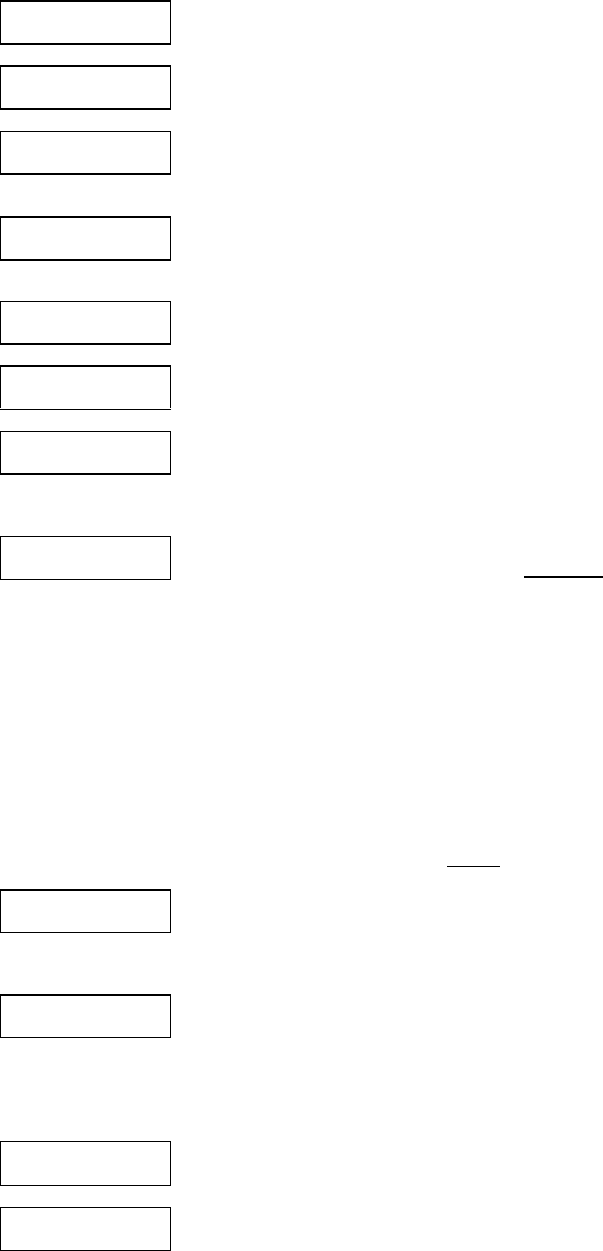
4
R / A
(Received on Account) Records an amount of money received into the cash drawer when no customer transaction
has taken place.
REFUND Refunds a previously registered item.
SCROLL UP /
SCROLL DOWN - Enters into Scroll Display Mode during a transaction. Then, scrolls up or down the
previously registered items on the display.
- Used, in combination with CUSTOMER FILE key, for picking up a customer file.
SLIP OFF - Prints slip contents on the receipt before pressing BUFFER PRINT key or CHECK-OUT
BILL keys. Can be used when ECR is programmed to use a slip printer.
- Two-time depression cancels the slip off condition.
SLIP RELEASE Moves the slip printer’s "slip bed" down in the R control key position.
STORAGE Stores a clerk’s transaction to Clerk Interrupt Memory when Clerk Interrupt System is used.
SBTL
(Subtotal) - Displays the subtotal amount, including tax. Can be programmed to display and print, or
display only.
- When an add-on tax item is registered, this key is used in combination with TAX SHIFT
keys to display each taxable subtotal amount.
TABLE # Under Non-Clerk Interrupt System
Table # assignment is available only when Automatic Item Track Number Method is used.
(not available for a normal transaction, Item Track of Manual Item Track # Method and
Amount Track.)
- Assigns a table # to an Item Track.
- Shows the first Item Track # which has been assigned to the table when this key is
pressed after the table # entry. If only one track has been assigned to the table, TABLE
# key opens the track.
- After the table is picked up, the depression of TABLE # key skips to the next assigned
track.
- Displays a table # in Scroll Display Mode if it has been entered.
Under Clerk Interrupt System
Table # assignment is available for a clerk's transaction and an Item Track for both
Automatic and Manual Item Track Number Methods. However, it does not pick up the
transactions and tracks. Table # cannot be entered for an Amount Track.
TAX
(only for add-on tax)
- Calculates the add-on tax and prints and displays the tax inclusive subtotal.
- Used, in combination with TAX SHIFT keys, for manually entering an add-on tax amount
and for tax exemption.
TAX SHIFT
1 ~ 4 - When a VAT item is registered, this key shifts the tax status to the designated tax.
- When an add-on tax item is registered:
§ Reverses the tax status
§ Allows the taxable subtotal amount to be displayed, in combination with SBTL key
§ Allows the tax amount to be entered manually, in combination with TAX key
§ Allows tax exemption by TAX key, if permitted by programming
TEN-KEYS
(0 ~ 9, 00, 000, •)For entry of numeric values, percentage rates, PLU codes, report number, programming
numbers, etc.
TICKET OFF Temporarily cancels the ticket condition for one transaction when this key is pressed at the
beginning of a transaction in Ticket System.
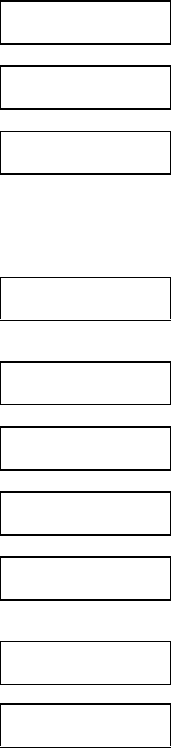
5
TIME-IN/-OUT Used for clerk's Time-in/Time-out operations. By these operations, clerks’ labor hours per
99 job numbers are shown on the report (#19).
TIP Enters a tip amount. Amount can be entered as either an amount separate from payment
or as change from over-tendering.
TTL 1 ~ 25,
CASH/TTL 25
(media keys)
Closes transactions with or without a tendered amount.
- TTL 1 ~ 24 keys can be programmed as one of local currency media, foreign currency
media, Euro currency media, credit card media or cheque media. TTL 25 key is fixed as
a local currency media.
- TTL 25 key is also used for cash declaration, report printing, track transfer and track
consolidation in combination with NB key or CHARGE key.
T. VOID
(transaction void) - Executes all the registrations in a transaction with TTL 25 key depression. This is
available only before the transaction is closed.
- Two-time depression cancels the transaction void.
TRAY SBTL Prints the total amount of items per customer in a transaction.
MISC.
VALIDATION Prints the item validation and the media validation.
The slip validation is available if ECR is programmed for use with a slip printer.
TOTAL
VALIDATION Prints the total validation.
The slip validation is available if ECR is programmed for use with a slip printer.
VOID - Voids a previously-registered item including a customer file within the same transaction.
If permitted by programming, a negative void operation can be done.
- Selects an item to be voided in Scroll Display Mode.
X1 Used for a square entry (measurement calculation).
Used for a multiple ticket issue.
X2 / FOR / TIME - For use to multiply a PLU or a PRESET TENDER key that has a preset tendering
amount.
- Used for a split pricing operation.
- Used for showing the remaining characters of the PLU or message registered if it has
more than 16 characters of PLU descriptor or message.
- Divides Item Track's balance by the number entered.
- Makes a new track in Floating Item / Amount Track System.
- Displays the date and time.
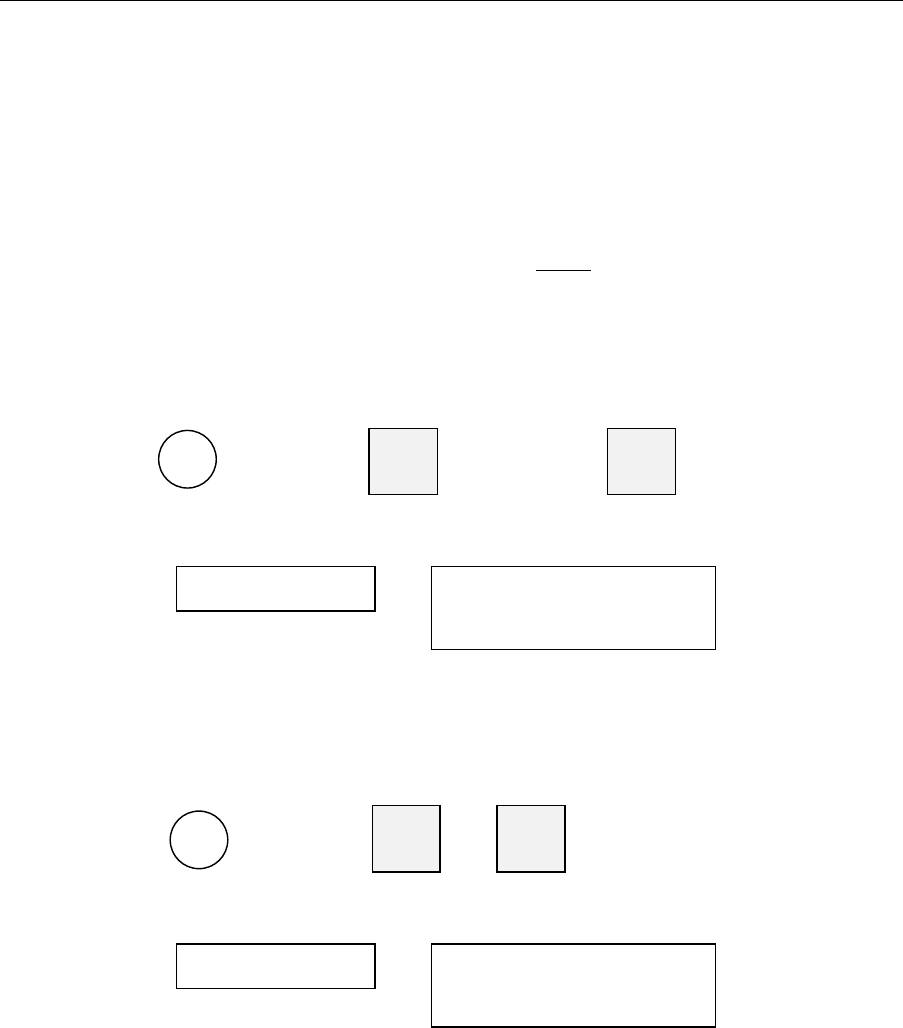
6
II. OPERATION SEQUENCES
1. Clerk Time-in / Time-out
By Time-in and Time-out operations, clerk's attendance information is memorized in the ECR.
The clerks' labor hours per 99 job numbers are calculated on the ECR by the clerk's time-out operation
and they are printed on the Time & Attendance report (#19), so that the owner may not request to
calculate each clerk's labor hours per job.
Note: These operations must be done on the same ECR and do not let clerks sign on or sign off so
that all clerks are required to perform Sign-on / Sign-off operations respectively. (See next
page.)
< Time-In >
--- clerk code --- TIME-
IN/OUT --- job #1 ~ 99 --- TIME-
IN/OUT
DISPLAY RECEIPT
CLERK NAME 00001
t-in 08-45 TIME-IN 1#
CLERK NAME 00001
OCT24/1999 08:45 J02
-----/---- --:-- --:--
< Time-Out >
--- clerk code --- TIME-
IN/OUT --- TIME-
IN/OUT
DISPLAY RECEIPT
CLERK NAME 00001
t-out 16-55 TIME-OUT 1#
CLERK NAME 00001
OCT24/1999 08:45 J02
.......... 16:55 08:10
R
R
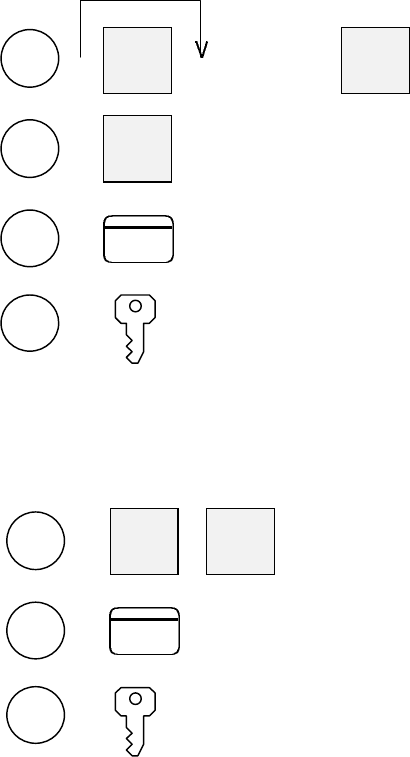
7
2. Clerk Sign-on / Sign-off
Each clerk should sign on before registration to ensure that sales data in his/her clerk memory is
recorded correctly. When a clerk does not sign off, he/she will be automatically signed off when the
next clerk signs on.
When the optional Clerk Insert Key System was selected, other methods (clerk code, Hard clerk key,
clerk card) can not be used.
< Sign-On >
--- CLERK
ID --- clerk code --- CLERK
ID By Clerk Code
--- HARD
CLERK
1 ~ 15 By Hard Clerk Key
--- By Clerk Card (option)
It can be used for clerk interrupt system also.
--- By Clerk Insert Key (option)
It can be used only under non-clerk interrupt system.
< Sign-Off >
--- CLERK
ID --- CLERK
ID By Clerk Code, Hard Clerk Key, Clerk Card
--- By Clerk Card (option) --- Swipe it to sign off.
It can be used only under clerk interrupt system.
--- By Clerk Insert Key (option) --- Remove it to sign off.
It can be used only under non-clerk interrupt system.
can be skipped under non-clerk interrupt system
R
CARD
R
R
R
R
R
CARD
R

8
3. Clerk Interrupt System
When the clerk interrupt system is used on the ECR and a clerk is doing registrations, another clerk
may interrupt the clerk. The interrupted clerk's registration contents are stored in his/her clerk's
memory and he/she is automatically signed off. The stored contents are restored by his/her clerk sign-
on operation and he/she can continue the registrations.
There are following cases in which a clerk's transaction is automatically stored in his/her memory;
- the same Hard Clerk key, Clerk Code, Clerk Card are entered
(clerk insert key can not be used)
- the sign-off operation is performed
- other clerk interrupts
- STORAGE key or NB (New Balance) key is pressed
- by the automatic storage timer
Note that the receipt will not be printed until the clerk's transaction is closed finally by a media (total)
key. Instead of the receipt issue, Item Confirmation Receipt without tax data is issued to check a
temporarily stored registration contents.
< Item Confirmation >
This is available only when clerk's transaction is stored and if permitted by programming.
To issue item confirmation, perform the operation below after the transaction is stored;
BUFFER
PRINT --- BUFFER
PRINT prints stored contents of the last clerk
BUFFER
PRINT --- HARD
CLERK
1 ~ 15 prints stored contents of the specified clerk
BUFFER
PRINT --- CLERK
ID --- clerk code --- CLERK
ID prints stored contents of the specified clerk
BUFFER
PRINT --- prints stored contents of the specified clerk
Notes.
- Item Confirmation will not include tax data.
- If an item confirmation is attempted for a clerk with zero balance, press CL key in order to reactivate the
keyboard.
- If ECR is programmed for the slip printer, Item Confirmation is printed on the slip printer. If it is required
on a receipt, press SLIP OFF key first, then perform Item Confirmation operation.
CARD

9
Clerk Interrupt System
KEY ENTRY DISPLAY JOURNAL
HARD CLERK 1 CLERK NAME 00001
0.00
BEER
HARD CLERK 2 CLERK NAME 00002
0.00
SODA
<01>
0.00
BEER 3.00
<01> 3.00
<02>
0.00
SODA 1.00
<02> 1.00
--- interrupted clerk’s
balance printed
if programmed
-- timer -- CLERK NAME 00002
1.00 stored automatically after the time limit expires
Item confirmation of the specified clerk CONFIRMATION RECEIPT
BUFFER PRINT 1 CLERK #
HARD CLERK 2 . 0
<02>
SODA 1.00
------------------
SUBTL
1.00
#001- 15:36R
CLERK NAME 00002 consecutive # is not printed
RECEIPT
HARD CLERK 1 CLERK NAME 00001
3.00
CASH CASH
3.00
<01>
BEER 3.00
CASH
3.00
QUANTITY 1
#001-000005 15:40R
CLERK NAME 00001
Note for Kitchen Printer Items
Depending on programming, items are transmitted to a kitchen printer only when a clerk's transaction is finally
closed by a media (total) key or whenever it is interrupted (closed temporarily).
11
< Notes for Communication Error >
If a communication error occurs, one of "-- IRC BUSY --, ECR#-xxx ERROR or ECR#-xxx BUSY"
(xxx = ECR machine number) is displayed, then;
- retry the communication by pressing CASH/TTL 25 key, or
- cancel the communication by pressing CL key, then check the slave ECRs causing the communication error.
When CL key is pressed, depending on the cases, the master displays REQ.Z70-xxx or REQ.X70-xxx with
sequential clerk number (not clerk code) and prints the message on the journal.
When REQ.Z70-xxx is displayed,
(This is displayed when the master collects the clerk's data from the slave, but the slave has not deleted it yet.)
1. Press CL key again to clear the error condition.
2. Then perform the clerk code entry again to continue the operation.
3. After the operation is completed, take Z-70 individual clerk balance report on the ECR machine
number xxx to delete the clerk's data on that ECR so that the master and slave may not have the same
clerk's data.
When REQ.X70-xxx is displayed,
(This is displayed when the master collects the clerk's data from the slave and the slave deletes it but the
confirmation of such deletion has not been sent to the master yet.)
1. Press CL key again to clear the error condition.
2. Then perform the clerk code entry again to continue the operation.
3. After the operation is completed, take X-70 individual clerk balance report on the ECR machine
number xxx to ensure that the clerk's data has been deleted from the slave.
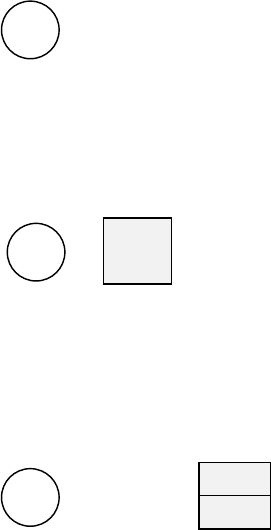
12
5. PLU
There are three ways to enter a PLU;
1. Bar Coded PLUs which are the PLUs programmed for registration by a scanner.
Procedure: Scan the bar code printed on each item while the control key is at R position.
--- scan the PLU
2. H.PLU keys are the keys allocated to the keyboard. Up to 99 keys are available.
Procedure: Press one of H. PLU keys while the control key is at R position.
--- HARD
PLU
3. Code Entry PLUs are any PLUs not allocated to a key on the keyboard.
Procedure: Enter the code for the PLU by using Ten-Keys and then press PLU key while
the control key is at R position.
PLU
--- PLU code --- REPEAT
Note: When a PLU having more than 16 characters of PLU descriptor is registered, 16 characters are shown on
the display first, and the remaining characters are shown by X2 key depression.
R
R
R

13
Following are some examples of PLU operation sequences;
a) Manual Price Entry
Preset price for a PLU may be over-ridden by a manually entered price. Depending on programming, turning the
control key to X position may be required after the price is entered manually.
Bar Coded PLUs: enter price manually --- turn to X position, if required --- scan the PLU
Hard PLUs: enter price manually --- turn to X position, if required --- HARD
PLU
PLU
Coded PLUs: enter price manually --- turn to X position, ---
if required PRICE --- enter PLU code --- REPEAT
Manual price entry of a coded PLU
KEY ENTRY DISPLAY RECEIPT
2.00 CARROT CAKE 2.00
CASH
2.00
QUANTITY 1
200 PRICE
16 PLU/REPEAT
CASH @2.00
.
b) Repetition
The last registered PLU, including multiplication, can be repeated. Simply press REPEAT key the number of
times required immediately after a PLU entry.
KEY ENTRY DISPLAY RECEIPT
CARROT CAKE CARROT CAKE
4.00
PLU/REPEAT <02>CARROT CAKE
4.00
CARROT CAKE 4.00
CARROT CAKE 4.00
CASH
8.00
QUANTITY 2
CASH
Continuous entering of the same PLU shows repeated displays. When the same PLU key with a different price
is entered, it does not show repeated display.

14
c) Multiplication
A PLU may be registered up to 999.999 items by using Ten-Keys and X2 key.
Bar Coded PLUs: enter the number of items --- X2 --- scan the PLU
Hard PLUs: enter the number of items --- X2 --- HARD
PLU
Direct Multiplication
If programmed, Direct Multiplication of a Hard PLU (a multiplication without having to press X2 key)
is possible.
enter the number of items --- HARD
PLU Manual price entry of a Hard PLU key is still made
possible by programming.
PLU
Coded PLUs: enter the number of items --- X2 --- enter PLU code --- REPEAT
KEY ENTRY DISPLAY RECEIPT
2 [X2] 2 X
. 0
2
X 2.50
BEER 5.00
BEER BEER
2.50
d) Split Pricing
Split pricing can be done by using X2 key as shown in the sequence below;
enter the loose quantity --- X2 --- enter the lot quantity --- X2
Two bottles of beer are sold from a six-pack.
KEY ENTRY DISPLAY RECEIPT
2 [X2] 6 [X2]
BEER 6 btls 2 / 6 x
0.333 -- a 2 / 6 X 6.60
BEER <6 btls> 2.20 loose qty / lot qty X unit price
split price
a: The calculated split quantity is displayed after the lot quantity is entered and X2 key is pressed.

15
e) Square Entry (Measurement Calculation)
Square entry can be done by using X2 and X1 keys as shown in the sequence below;
enter the ratio to standard width --- X2 --- enter the ratio to standard length --- X1
WRAPPING PAPER : 1.00 for width 1 meter and length 1 meter
When the WRAPPING PAPER with a measurement of 1.5 m (W) x 1 m (L) is sold
KEY ENTRY DISPLAY RECEIPT
1.5 [X2] 1 [X1]
WRAPPING PAPER 1.5 X 1 X
1.500 1.5 X 1 X 1.00
WRAPPING PAPER 1.50 1.5: ratio to standard width
1 : ratio to standard length
After pressing X2 key, a number with a decimal can not be entered for the ratio to standard length.
f) Price Shift
Every PLU can have two prices. One is used for the normal preset price and the other for happy hour price,
service price, etc.
Bar Coded PLUs: turn to X position,
if required --- PRICE
SHIFT --- scan the PLU
Hard PLUs: turn to X position,
if required --- PRICE
SHIFT --- HARD
PLU
PLU
Coded PLUs: turn to X position,
if required --- PRICE
SHIFT --- enter PLU code --- REPEAT
Note: The 2nd PRICE lamp is lit up when PRICE SHIFT key is pressed.
The price shift remains for one registration, for one transaction or until pressing PRICE SHIFT key depending on
programming.
g) Menu Shift
The hard PLU key layout can be changed to three different preprogrammed layouts by using two menu shift
keys. Pressing the same menu shift key cancels the menu and pressing another menu shift key changes the
menu.
Hard PLUs: turn to X position,
if required --- MENU
SHIFT --- turn to R position,
if required --- HARD
PLU
Note: The 2nd MENU lamp is lit up when MENU SHIFT 1 key is pressed.
The 3rd MENU lamp is lit up when MENU SHIFT 2 key is pressed.
The menu shift remains for one registration, for one transaction or until the next shift key is pressed, depending on
programming.
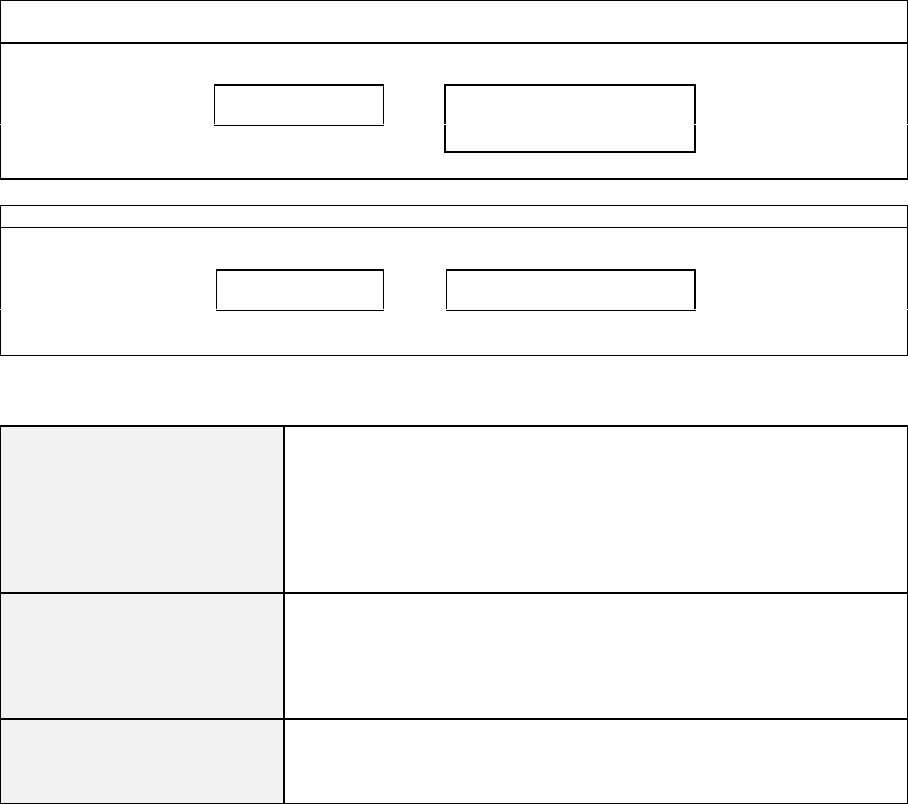
16
h) Link PLU
Every PLU can be linked to one PLU only. Each link PLU can have its own link PLU. This is limited to nine
link PLUs. When a PLU with a link PLU is registered, the link PLU is also registered automatically and the
total amount of the PLU and link PLU will be displayed. This function is useful for set menu, bottle return
operations, etc.
Link PLU has a symbol " ( " on the receipt. If the link PLU does not need printing, then "PLU not printed" can
be programmed for the PLU. Also a link PLU itself can be registered.
Set Menu: SODA <M> is linked to HOT DOG SET.
POTATO is linked to SODA <M>.
KEY ENTRY DISPLAY RECEIPT
HOT DOG SET HOT DOG SET
7.00 HOT DOG SET 5.00
(SODA<M> 1.00
(POTATO 1.00
Bottle Link: Bottle is linked to SODA <btl>
KEY ENTRY DISPLAY RECEIPT
SODA <btl> SODA <btl>
0.80 SODA <btl> 0.70
(bottle 0.10
Note: For bottle return operations, the link PLU itself should be refunded.
Operations for PLU (main PLU) and link PLU are available as follows;
Available on both PLUs
price shift
split pricing
void
refund
last item correction
mark-up / mark-down % on subtotal
adjustment (automatic % on specific items)
amount plus / discount on subtotal
Available on main PLUs only
manual price
tax shift
cooking message
mark-up / mark-down % on item
amount plus / discount on item
ticket item (Ticket setting of link PLU belongs to the main PLU.) *
Available on both PLUs
(depending on programming)
single item
programmed supplementary message (automatic)
kitchen printer transfer (If a different kitchen printer is programmed by main PLU
and link PLU, both PLUs will be transmitted to each programmed kitchen printer.)
* Note for function of ticket printed on kitchen printer
When a different kitchen printer is programmed by main PLU and link PLU, both PLUs will be transmitted to each
programmed kitchen printer.
When the same kitchen printer is programmed by main PLU and link PLU, the link PLU belongs to the main PLU's
setting.
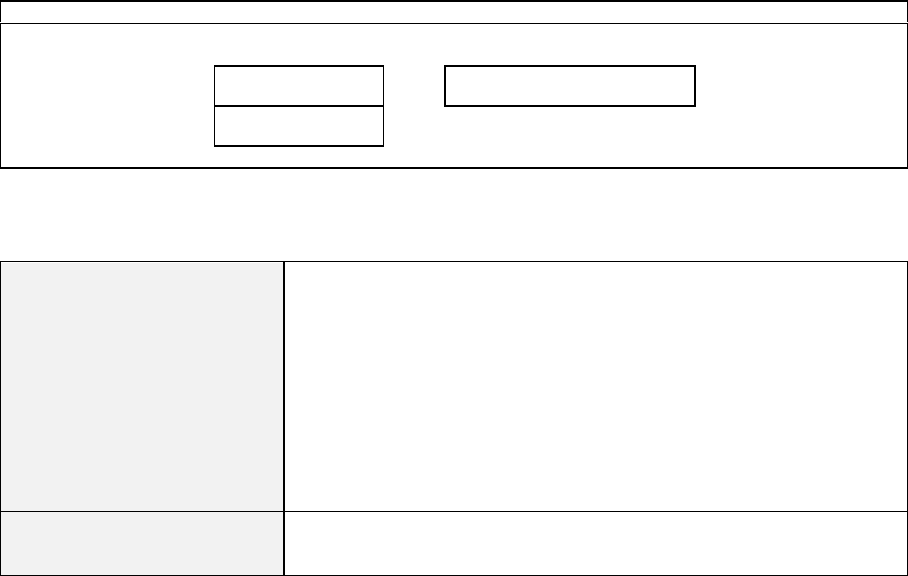
17
i) Simple Condiment PLU
Simple Condiment PLU (S.C. PLU) is a PLU printed with condiment mark "•".
It can be entered with a main PLU only. S.C. PLU input is also compulsory if so programmed.
SALAD has been set to Simple Condiment PLU.
KEY ENTRY DISPLAY RECEIPT
STEAK STEAK
12.00 STEAK 12.00
SALAD 2.00
SALAD SALAD
2.00
Operations on Simple Condiment PLU are available as follows;
Available
manual price
price shift
split pricing
last item correction
mark-up / mark-down % on item, on subtotal
amount plus / discount on item, on subtotal
adjustment (automatic % on specific items)
ticket item (see Note below)
single item
tax shift
programmed supplementary message (automatic)
kitchen printer transfer --- printed in red (see Note below)
Not Available void (see Note below)
refund (see Note below)
cooking message
Note for Ticket
In the ticket system, S.C. PLU will have another ticket separately from the ticket of the main PLU. However, if
ticket has been programmed to print on a kitchen printer, it is printed on the same ticket of the main PLU.
Note for Kitchen Printer Transfer
If a different kitchen printer is programmed by main PLU and S.C. PLU, both PLUs are transmitted to each
programmed kitchen printer.
Note for Void
S.C. PLU is not voided at the same time when a main PLU is voided. First, void the main PLU, then void the
S.C. PLU. In the scroll display mode, S.C. PLU is automatically voided when a main PLU is voided. S.C. PLU
only can also be voided by the scroll void function.
Note for Refund
S.C. PLU is not refunded at the same time when a main PLU is refunded. First, refund the main PLU, then
refund the S.C. PLU. Refunding of only the S.C. PLU is not available.

18
j) PLU Modifier
By using three modifier keys, this function can be changed from one PLU to three different PLUs. Each
modifier key is given a 3-digit modifier value (left one digit shows value and right two show number of digit).
For example, modifier value 1 is set at 105,
modifier value 2 is set at 205,
modifier value 3 is set at 305,
Then MODIFY 1 key places the fifth digit with a value of '1' to the PLU code.
PLU code 1001 is modified to PLU code 11001.
MODIFY 2 key places the fifth digit with a value of '2' to the PLU code.
PLU code 1001 is modified to PLU code 21001.
MODIFY 3 key places the fifth digit with a value of '3' to the PLU code.
PLU code 1001 is modified to PLU code 31001
Bar Coded PLUs: turn to X position,
if required --- PLU
MODIFY --- scan the PLU
Hard PLUs: turn to X position,
if required --- PLU
MODIFY --- turn to R position,
if required --- HARD
PLU
PLU
Coded PLUs: turn to X position,
if required --- PLU
MODIFY --- turn to R position,
if required --- enter PLU code --- REPEAT
The following PLU codes are set;
1001:
11001:
21001:
31001:
SODA <S> 0.60
SODA <M> 0.95
SODA <L> 1.25
SODA <LL> 1.50
KEY ENTRY DISPLAY RECEIPT
SODA SODA <S>
0.60
MODIFY 1 -- a
SODA SODA <M>
, 0.95
SODA <S> 0.60
SODA <M> 0.95
SODA <L> 1.25
SODA <LL> 1.50
MODIFY 2 -- b
SODA SODA <L>
, 1.25
MODIFY 3 -- c
SODA SODA <LL>
, 1.50
a: Comma ", " is lit on the above REG lamp.
b: Comma ", " is lit on the above 2nd PRICE lamp.
c: Comma ", " is lit on the above 2nd MENU lamp.
Notes:
- To exit from the PLU modifier mode, press the same modifier key again.
- To change the value, press another modifier key.
- Depending on programming, this modifier value remains for one registration, for one transaction or until the
next PLU MODIFY key is pressed.
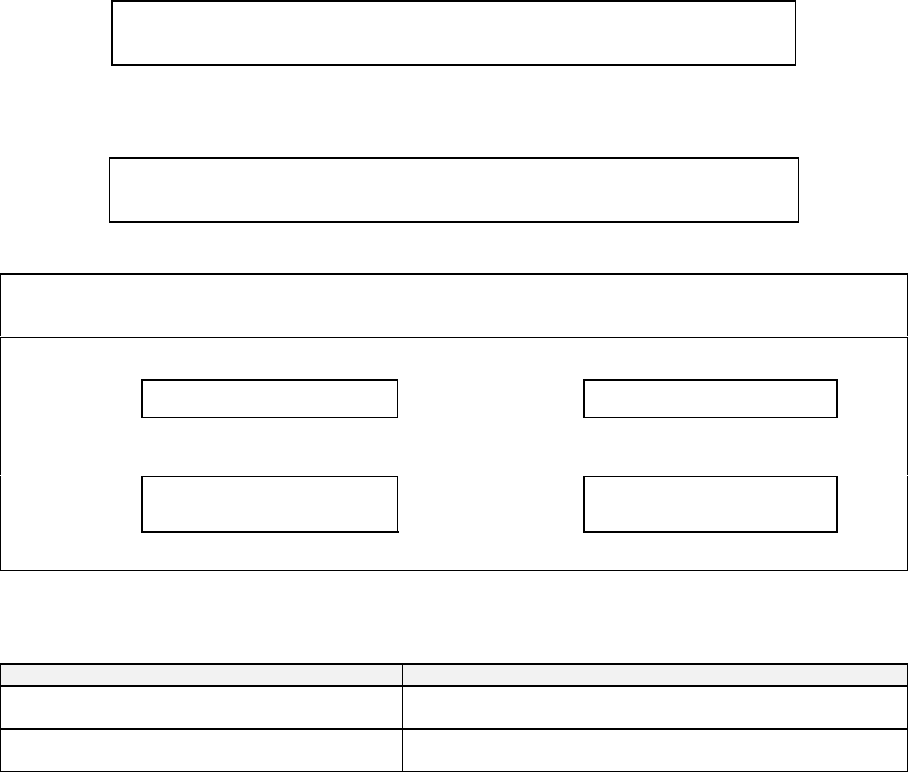
19
k) Single Item
A PLU programmed as a single item closes automatically the transaction by a programmed total key. This
function is especially useful for the bar.
There are two types of single item transactions as follows;
Single-item 1: This can be used as normal registration with other non-single items and will not automatically
close the transaction.
--- enter the non-single item --- enter the single-item 1 --- can be continued ---
Single-item 2: This can be used with non-single items but will automatically close the transaction.
--- enter the non-single item --- enter the single-item 2 --- closed automatically
Single-item 1 = BEER
Single-item 2 = MARTINI
Non-single item = SANDWICH
KEY ENTRY RECEIPT KEY ENTRY RECEIPT
BEER BEER 2.50
CASH
2.50
MARTINI MARTINI 4.50
CASH
4.50
Closed automatically Closed automatically
KEY ENTRY RECEIPT KEY ENTRY RECEIPT
SANDWICH
BEER SANDWICH 3.00
BEER 2.50
SANDWICH
MARTINI SANDWICH 3.00
MARTINI 4.50
CASH
7
.50
Not closed Closed automatically
SINGLE ITEM COMBINATION FOR A PLU WITH LINK PLU
PROGRAMMED AS TRANSACTION WILL BE
Main PLU:
Link PLU: single-item 1 or 2
non-single item or single-item 1 or 2 Only the main PLU is registered and closed automatically.
The link PLU is not registered.
Main PLU:
Link PLU: non-single item
single-item 1 or 2 Both PLUs are registered and not closed if link PLU is single-item 1.
If link PLU is single-item 2, it is closed automatically.
When a PLU and link PLU programmed as single items are entered with other non-single items, the transaction
is either closed or not closed depending on the selection of single-item 1 (can be continued) or single-item 2
(closed automatically).
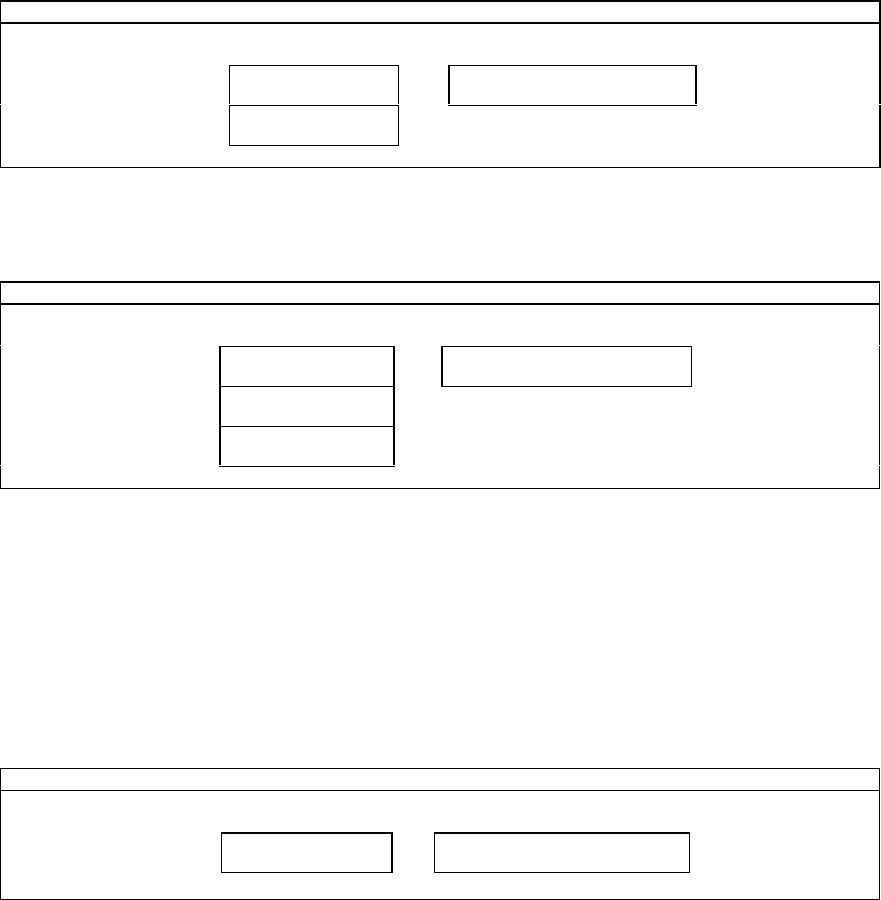
20
l) Cooking Message & PLU Supplementary Message
< Cooking Message >
A PLU can have one cooking message that is entered by using COOKING MESSAGE key. The cooking
message can be either preprogrammed (one of 50 messages) or manually entered.
To enter a preprogrammed cooking message;
- press one of HARD COOKING MESSAGE 1 ~ 5 keys, OR
- enter a number (called the "Supplementary message number") from 1 to 50 and press COOKING
MESSAGE key.
- then enter a PLU. The cooking message is printed below the PLU line on the receipt.
Cooking Message key: HAMBURGER with bacon (cooking message 7) is sold
KEY ENTRY DISPLAY RECEIPT
7 COOKING MESSAGE with bacon
. 7HAMBURGER 6.00
with bacon
HAMBURGER HAMBURGER
6.00
To enter a cooking message manually, press COOKING MESSAGE key first. Then enter any alphanumeric
message (up to 20 characters) and press ENTER key, then enter a PLU as follows;
Manual entry: Rare STEAK is sold (cooking message “rare” is manually entered)
KEY ENTRY DISPLAY RECEIPT
COOKING MESSAGE _
0 STEAK 15.00
rare
rare [ENTER] rare_
0
STEAK STEAK
15.00
If a wrong cooking message is entered, enter other cooking message or press CR key before a PLU entry.
If repeat or multiplication operation is done on a PLU, the PLU with cooking message is also repeated or
multiplied.
< PLU Supplementary Message >
The supplementary message is the same as the cooking message (the same 1 ~ 50 messages are used) except that
it is programmed to be automatically printed when the PLU is entered. It is printed above the PLU line.
HAMBURGER (linked to the supplementary message number 7) is sold
KEY ENTRY DISPLAY RECEIPT
HAMBURGER HAMBURGER
6.00 with bacon
HAMBURGER 6.00

21
6. Kitchen Printer
ECR sends PLUs that have been programmed to print at specific kitchen printers after the transaction
is closed or by pressing KP DATA SEND key before closing.
Food has been programmed to transmit to the kitchen (KP 1).
Drinks have been programmed to transmit to the bar (KP 2).
SALAD has been programmed as simple condiment PLU.
ROAST BEEF has a preprogrammed supplementary message “french fries” and one link PLU “SOUP”.
KEY ENTRY RECEIPT
BEER
1 COOKING MESSAGE
CHICKEN
SALAD
ROAST BEEF
BEER
CASH
BEER 2.50
CHICKEN 9.00
mild sauce
SALAD 3.00
french fries
ROAST BEEF 14.00
(SOUP 1.00
BEER 2.50
CASH
32.00
QUANTITY 6
#001-000050 20:11R
CLERK NAME 00001
KITCHEN PRINTER 1
AT KITCHEN KITCHEN PRINTER 2
AT BAR
ECR NO.1 --> BAR
CLERK NAME 00001
2 BEER
03APR/1999#001-000050 20:11
ECR NO.1 -->
KITCHEN
CLERK NAME 00001
1
CHICKEN
mild sauce -- a
1 SALAD
-- b
french fries -- c
1 ROAST BEEF
1
(
SOUP
03APR/1999#001-000050 20:11
a: cooking message
b: simple condiment PLU
c: PLU supplementary message (centered)
< Print Contents >
- 1st line : the transmitting ECR name and the kitchen printer name are printed in double-width characters.
- 2nd line : the serving clerk's name is printed.
- Messages entered by MESSAGE key is printed following the kitchen printer's header.
- The quantity and PLU descriptor are printed in double-width characters. They are printed in normal
characters if the quantity is entered with a decimal point and the number characters of PLU descriptor is
more than 18 digits.
- PLU code and PLU unit price are printed if programmed.
- Link PLU is printed with link PLU symbol " ( " if entered.
- Simple condiment PLU is printed in red without symbol "•" if entered.
- If programmed, orders of the same item are combined together. A link PLU and simple condiment PLU
however are regarded as separate items from the same main PLUs. Also they are transmitted to a kitchen
printer which has been set for them.
- < Item Track # >, << Amount Track # >> and * Table # * are printed in brackets if entered.
- Refunded or negative voided items are printed in red.
- Voided or corrected items in the same transaction are not printed.
- Last line : date, machine number, consecutive number and time are printed.
Note for Mono-Ribbon
When a mono-ribbon is used in the kitchen printer, characters printed in red are printed in slim characters.
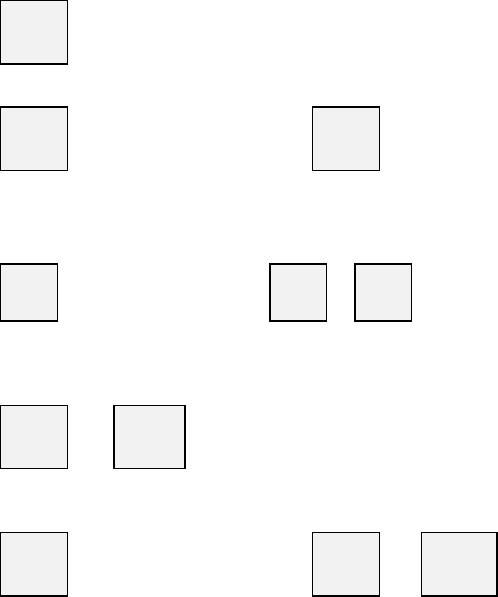
23
7. Media Closing
Up to 25 different media (total) keys may be used to close a transaction. In addition to these media
keys, there are 10 preset tender keys that close a transaction having preset tendering amounts by one-
action.
Any of the following closing methods is applicable;
Direct Closing :Press a media key directly.
registrations --- TTL
Tendering Input :Enter a tendered amount then press a media key.
registrations --- SBTL --- enter tendered amount --- TTL
When entered amount is over the due amount, the change is calculated automatically in cash if
"automatic change" has been programmed.
If "automatic change" has not been programmed, a designated media should be pressed for the
change as follows;
registrations --- SBTL --- enter tendered amount --- TTL --- TTL
Preset Tendering :One-action closing to speed up tendering by use of a preset amount media key.
Preset tendering amount is memorized in the memory of pre-programmed media
number.
registrations --- SBTL --- PRESET
TENDER
Media Multiplication :Makes it easier to sum up tendered amounts by using Ten-Keys and X2 key. This
function is available only when using one of ten (10) preset tender keys.
registrations --- SBTL --- enter number of pieces --- X2 --- PRESET
TENDER
Automatic Closing by Clerk Insert Key (option) :
If programmed and when the clerk insert key is removed, the transaction is closed
automatically by CASH/TTL 25 key. For an Item Track operation, it is closed
automatically by NB (New Balance) key and for an Amount Track operation, it is closed
automatically by CHARGE key.
Closing by Credit Card (option) :
When a media key programmed for CARD key is pressed, Warning Message #47
"Swipe Card" is displayed. The transaction is closed by swiping a credit card and the
card number is printed below the media key symbol.
Real-time card verification function is also available with a PC via IRC line.
It sends the card data, number and payment amount, which is swiped on ECR to a PC.
Then PC sends back the classification in 20-digit message with one of six (6) message
types to ECR.
Depending on the received message type, ECR prints and displays the classification
message or ECR locks with a buzzer sound.

24
8. Tray Subtotal
Tray Subtotal Function for the payment by a group of customers is used at a cafeteria where a tray is
used to serve Food & Drinks. Press TRAY SUBTOTAL key when item registrations are completed
per customer. Then the total amount of items for each customer is printed on the receipt.
KEY ENTRY RECEIPT
Customer
A
Customer
B
BEER
1 COOKING MESSAGE
CHICKEN
SALAD
TRAY SBTL
ROAST BEEF
BEER
TRAY SBTL --- can be skipped
CASH
BEER 2.50
CHICKEN 9.00
mild sauce
SALAD 3.00
TRAY SBTTL 14.50
----------
french fries
ROAST BEEF 14.00
(SOUP 1.00
BEER 2.50
TRAY SBTTL 17.50
----------
CASH
32.00
QUANTITY 6
total amount of customer A
total amount of customer B
Notes:
- When using Tray Subtotal Function, "PLU not consolidated" must be programmed.
- Add-on tax amount is not included in tray subtotal.

25
9. Foreign Currency / Euro Currency
Foreign Currency System
Any media may be programmed for foreign currency media except for TTL 25 key for local currency.
Foreign Currency Media keys can be used the same way as a local currency media, including R/A,
P/O and cash declaration operations.
a) Closing Methods
Direct Closing :Press Foreign Currency Media key directly, without a tendered amount input.
Tendering Input :Before a foreign currency tendering amount is entered, F.C. SBTL key and F.C. Media
key must be pressed to show the total amount in foreign currency. Then enter the foreign
currency tendering amount and press the same F.C. Media key again.
registrations --- F.C.
SBTL --- F.C.
MEDIA --- due amount of
foreign currency
displayed --- enter foreign
currency
amount --- F.C.
MEDIA
The change is calculated automatically in local currency if "automatic change" has been
programmed. If "automatic change" has not been programmed, a designated media
should be pressed for the change.
Over-Tendering by Foreign Currency
KEY ENTRY DISPLAY RECEIPT
(item registrations) (item registrations)
F.C. SBTL FRGN C.ST
10.00
-- a
F.C. MEDIA FC MEDIA *
1070 -- b
DUE AMOUNT
10.00
0.9345 * 14.02
FC MEDIA 1500
CHNGE
4.02
-- a
-- c
-- d
-- e
1500 1500 -- d
F.C. MEDIA CHNGE 4.02
430 -- e
-- f
a: due amount of local currency
b: due amount of foreign currency
c: tendering amount in local currency is calculated from tendering
amount in foreign currency (1500 x 0.9345)
d: tendering amount in foreign currency
e: change amount in local currency
f: change amount in foreign currency
b) Currency Exchange
In order to exchange a foreign currency to local one, enter the foreign currency amount and press F.C. Media
key at the beginning of a transaction. ECR automatically subtracts a service charge amount calculated by a
programmed charge rate. The currency exchange operation is allowed depending on programming.
KEY ENTRY DISPLAY RECEIPT
30000 300.00
F.C. MEDIA CHNGE
266.33
0.9345 * 280.35
FC MEDIA 30000
CHARGE 5 %
14.02
CHNGE
266.33
-- a
-- b
-- c
-- d
a: tendering amount in local currency is calculated from tendering amount in foreign currency (30000 x 0.9345)
b: tendering amount in foreign currency
c: charge amount in local currency is calculated from the programmed charge rate (280.35 x 5%)
d: cashing amount in local currency

26
Euro Currency System
A payment by the Euro currency is corresponded by an Euro media key. When a transaction is
closed by Euro media key, the due amounts in local and Euro currencies are printed on the receipt. If
taxable items are included in the transaction, the Euro taxable amount and tax are also printed
separately from the local taxable amount and tax. Euro amount is calculated by "local amount x Euro
rate".
< Display Method of Euro Currency System >
When SBTL key is pressed during a transaction, the display switches between Euro and local
currencies in one second.
FRONT DISPLAY
(2-line display) REAR DISPLAY
(1-line numeric display)
SBTL EURO
0.15
Euro
Local 0.15
SBTL LOCAL
1.00
Euro
Local 1.00
< Print Formats of Euro Currency System >
Either "Euro and currency symbols are printed or not printed" and "one space or no space between
Euro currency & currency symbols and the amount" can be selected by programming.
Note: Tax lines in local and Euro currencies are printed when "VAT data printed" is selected.
Then the receipt format will be like the following samples;
1. Direct Closing by Local currency in Euro Currency System
Euro & currency symbols printed Euro & currency symbols not printed
PLU 10.00
DUE AMOUNT
DM 10.00
------------
5.06
1.00 = DM 1.97719
------------------------
CASH DM 10.00
VATSALE DM 9.10
VAT DM 0.90
------------------------
VATSALE 4.60
VAT 0.46
due amount (local)
--- only for reference ---
due amount (Euro) *1
Euro currency exchange rate *1
-------------------------------
directly closed by cash
VAT sales (local)
VAT amount (local)
--- only for reference ---
VAT sales (Euro) *2
VAT amount (Euro) *2
PLU 10.00
DUE AMOUNT
LOCAL 10.00
------------
EURO 5.06
EURO 1.00 = 1.97719
------------------------
CASH 10.00
VATSALE 9.10
VAT 0.90
------------------------
VATSALE EURO 4.60
VAT EURO 0.46
*1
*1
*2
*2
*1 These are printed if programmed. When "due amount in Euro currency printed" is selected, either "Euro currency
exchange rate is printed or not printed" can be selected.
*2 These are printed if programmed.
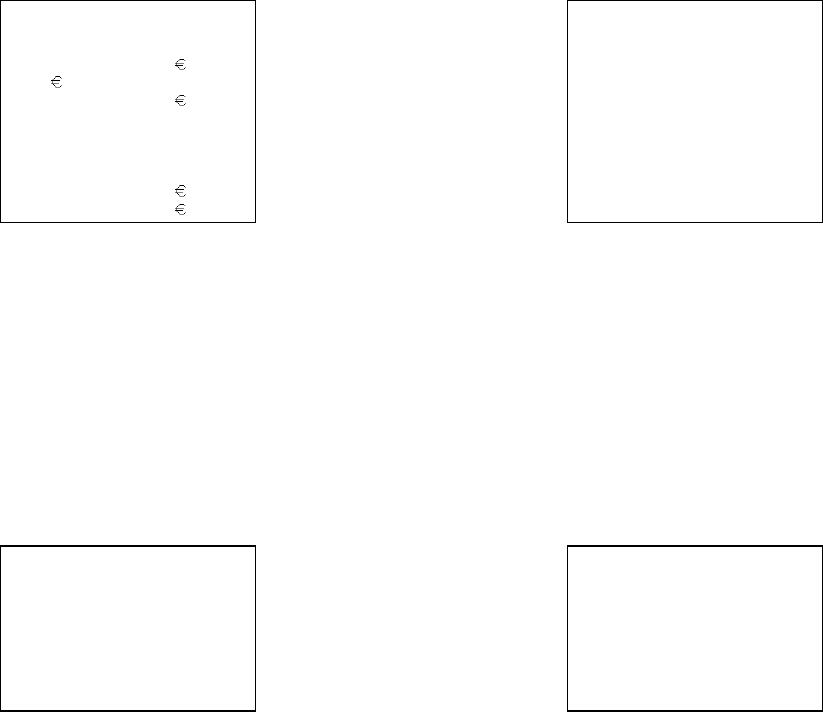
27
2. Direct Closing by Euro Currency
Euro & currency symbols printed Euro & currency symbols not printed
PLU 10.00
DUE AMOUNT
DM 10.00
5.06
1.00 = DM 1.97719
EURO 5.06
(= DM 10.00 )
VATSALE DM 9.10
VAT DM 0.90
------------------------
VATSALE 4.60
VAT 0.46
due amount (local)
due amount (Euro) --- always printed
*1
directly closed by Euro
*2
VAT sales (local) *3
VAT amount (local) *3
VAT sales (Euro) *3
VAT amount (Euro) *3
PLU 10.00
DUE AMOUNT
LOCAL 10.00
EURO 5.06
EURO 1.00 = 1.97719
EURO 5.06
(= 10.00 )
VATSALE 9.10
VAT 0.90
------------------------
VATSALE EURO 4.60
VAT EURO 0.46
*1
*2
*3
*3
*3
*3
*1 Euro currency exchange rate is printed if programmed.
*2 Calculated amount in local currency is printed if programmed.
*3 These tax lines are printed if programmed.
3. Direct Closing by Foreign Currency in Euro Currency System
When "Foreign currency exchanged directly" is selected, the print format of foreign currency exchange rate will
be as follows;
Foreign currency exchange rate =
Foreign currency / Local currency Foreign currency exchange rate =
Local currency / Foreign currency
PLU 10.00
DUE AMOUNT
DM 10.00
FF 33.54
DM 1.00 * FF 3.353876
FRANC FF 33.54
(= DM 10.00 )
VATSALE DM 9.10
VAT DM 0.90
due amount (local)
due amount (foreign)
foreign currency exchange rate
directly closed by foreign currency
calculated amount in local currency
PLU 10.00
DUE AMOUNT
DM 10.00
FF 33.54
DM 1.00 / FF 0.298162
FRANC FF 33.54
(= DM 10.00 )
VATSALE DM 9.10
VAT DM 0.90
4. Note for Euro Currency System
In the scrolling display mode, the Euro taxable amount and tax are not displayed.

28
JOHN SMITH
* *72.10* MAR31/1999 #001-000049 9
6-22, Gion-Cho, Daito,
Osaka, Japan
PAY TO THE ORDER OF
UNIWELL
CORP
OSAKA JAPAN
Seventy Two and 10/100
DOLLARS
The one the world can rely on.
3-5-25, Tenma, Kita-Ku,
Osaka, Japan
FOR F R
124 100064 1004 55258 13 0276
10. Cheque Cashing / Cheque Printing
a) Cheque Cashing
In order to cash a Cheque in local currency, enter the cheque amount at the beginning of a transaction and press a
Media key programmed for cheque cashing. ECR automatically subtracts a service charge amount calculating
by using a programmed charge rate.
KEY ENTRY DISPLAY RECEIPT
30000 300.00
CHECK CHNGE
285.00
CHECK
300.00
CHARGE 5 %
15.00
CHNGE
285.00
-- cheque amount
-- charge rate
-- service charge
-- cashing amount
b) Cheque Printing on Slip Printer (TP-620)
A cheque can be printed only when "Cheque Printing is available" is programmed and the transaction is closed
by a media key programmed for CHEQUE key.
The following contents are printed on a cheque by using a slip printer (the print positions are programmable);
- cheque message (programmable)
- total amount in normal-size characters
- total amount in double-width characters
- date
- ECR machine number, consecutive receipt number
Depending on programming, there are two ways to print a cheque;
1. Manual cheque printing when a transaction is closed by CHEQUE key
Even if a cheque has not been set on the slip printer, the cheque printing data will be sent to the printer and a
warning message will be displayed on both the ECR and slip printer.
2. Automatic cheque printing when a transaction is closed by CHEQUE key and a cheque has been inserted
into the slip printer
In this case, if a cheque has not been set on the slip printer when pressing CHEQUE key, the cheque printing
function will be automatically canceled and no warning will appear.
Cheque Sample
$
*72.10*
276

29
11. Tip Operation
A tip amount can be entered as either an amount independent from payment or as a change from over-
tendering.
a) Tip Amount Input
registrations --- enter a tip amount --- TIP --- TTL --- close transaction or
continue registration
KEY ENTRY DISPLAY RECEIPT
BEER
T-BONE STEAK
50
TIP TIP
.50
CASH SBTL
28.00
CASH CASH
28.00
BEER 3.00
T-BONE STEAK 25.00
TIP
CASH
0.50
CASH
28.00
QUANTITY 2
---------------
TIP MEDIA
CASH
28.50 printed if programmed
Note for Tip Media Amount Print
If the tip media and tendering media are the same key like the key sequence above, the tip and tendering amount are added
together, then printed with a programmable symbol if so programmed.
b) Change Kept As Tip
This function can not be performed when automatic change calculation has been programmed.
registrations --- SBTL --- enter the over-tendered amount --- TTL --- TIP--- TTL
(change will be the tip)
KEY ENTRY DISPLAY RECEIPT
BEER
T-BONE STEAK
SBTL
3000 CASH CHNGE
0.50
TIP TIP
0.50
CASH CASH
0.50
BEER 3.00
T-BONE STEAK 26.50
SBTL
29.50
DUE AMOUNT
29.50
CASH
30.00
TIP
CASH
0.50
QUANTITY 2
---------------
TIP MEDIA
CASH
30.00 printed if programmed
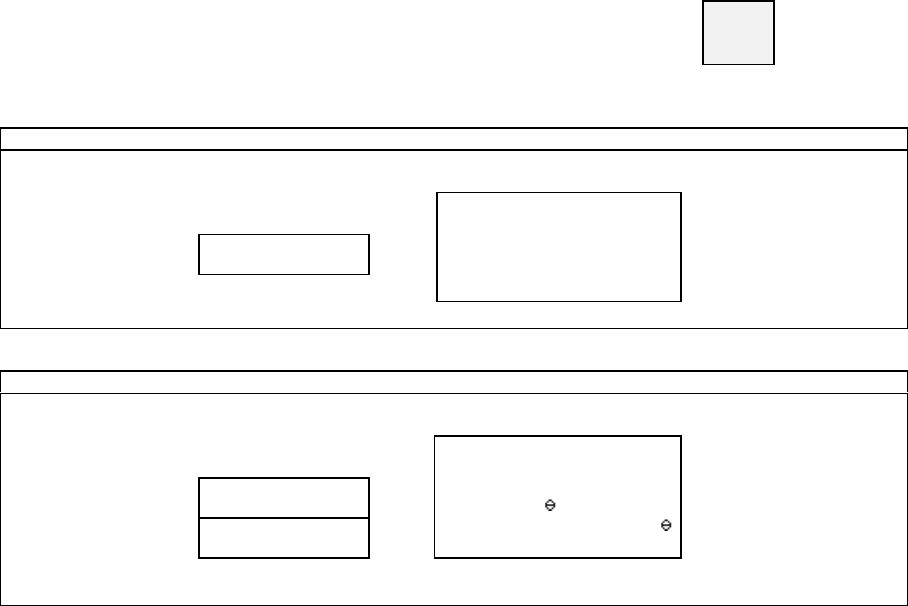
30
12. Mark-up / Mark-down
The key operation determines whether a mark-up or mark-down is calculated on the item or subtotal.
For mark-up/-down on item, press % key immediately after the item is entered. For mark-up/-down
on subtotal, press SBTL key before pressing % key.
The followings depend on programming;
- a manual rate entry is permitted or prohibited;
- mark-up/down amount always affects or does not affect the taxable subtotal;
- mark-up/down on item or on subtotal operation permitted or prohibited.
Only for a mark-down, turning the control key to Z1/P position may be required by programming.
enter manual rate, if required --- turn to Z1/P position, if required --- - %
Mark-up (on item) : %1 key has been programmed for mark-up of 5%
KEY ENTRY DISPLAY RECEIPT
BEER
ROAST BEEF
%1 %1
0.70
CASH
BEER 2.50
ROAST BEEF 14.00
%1
5 %
0.70
CASH
17.20
Mark-down (on subtotal) with manual rate entry: %2 key has been programmed for mark-down of 5%
KEY ENTRY DISPLAY RECEIPT
BEER
ROAST BEEF
SBTL SBTL
16.50
4 %2 %2
-0.66
BEER 2.50
ROAST BEEF 14.00
SBTL
16.50
16.50 X 4 %
%2
0.66
CASH
15.84
CASH
Note: Under "tax calculated each time on New Balance closing and media closing", subtotal % can be done only
when "% amount does not affect taxable subtotal 1 ~ 4" is selected.
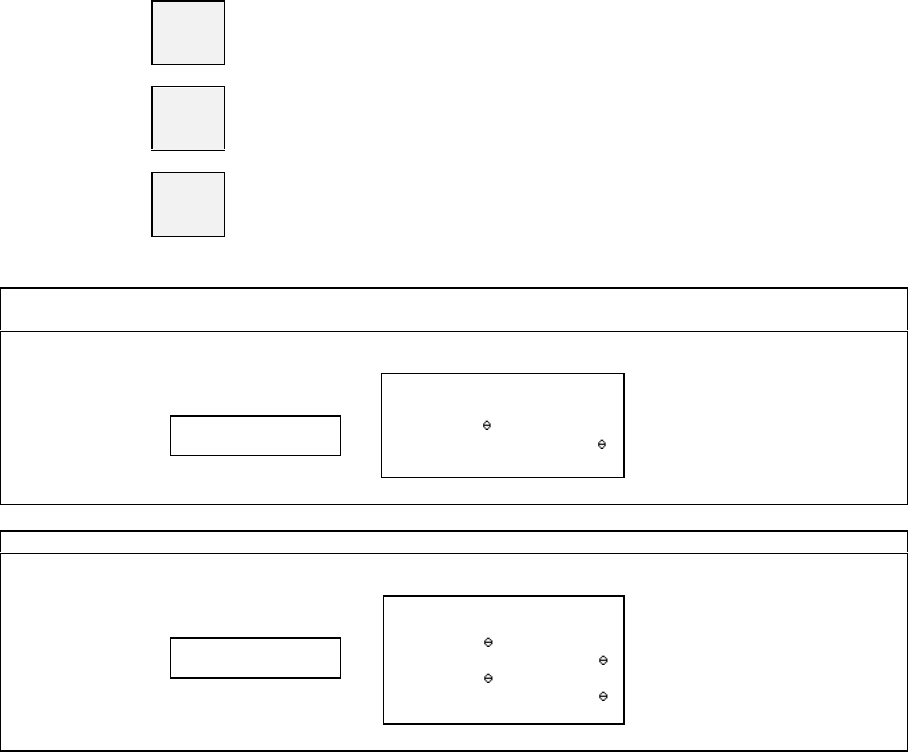
31
13. Adjustment (Automatic % on Specific Items)
The adjustment function is provided for Membership discounts, Whole-sales prices, Employees, etc.
Each PLU can be assigned to one of three adjustments by programming. Mark-up and Mark-down are
presettable on each item, saving the trouble of manually entering rates.
Depression of ADJUST 1 key, ADJUST 2 key or ADJUST 1&2 key after entering items will
calculate the mark-up/down amount. After an adjustment key is pressed, a closing operation only is
permitted.
Depending on programming, adjustment amount affects or does not affect the taxable subtotal, and
turning the control key to Z1/P position may be required by programming.
<Example>
ADJUST
1 Adjustment 1 key is used for price reduction (2%-)
ADJUST
2 Adjustment 2 key is used for price reduction (5%-)
ADJUST
1&2 Adjustment 1 & 2 key is used for price reduction (2%-, 5%-)
ADJUST 1 : CAKE has been set to Adjustable 1 item.
COFFEE has been set to Adjustable 2 item
KEY ENTRY DISPLAY RECEIPT
CAKE
COFFEE
ADJUST 1 AJST 1
-0.03
CASH
CAKE 1.50
COFFEE 1.00
1.50 X 2 %
AJST1
0.03
CASH
2.47
-- adjustable 1 amount x adjustment 1
rate
ADJUST 1&2
KEY ENTRY DISPLAY RECEIPT
CAKE
COFFEE
ADJUST 1&2 AJST 1&2
-0.08
CASH
CAKE 1.50
COFFEE 1.00
1.50 X 2 %
AJST1
0.03
1.00 X 5 %
AJST2
0.05
CASH
2.42
If an optional card reader is fitted and Adjustment Cards have been made by a card writer, Adjustment
Cards also perform the adjustment automatically by swiping the card.

32
14. Amount Plus / Amount Discount
A plus/discount amount can be entered manually or the programmed amount is added/subtracted
automatically.
The key operation determines whether the amount is added to the item or subtotal. For plus/discount
on item, press (+) or (-) key immediately after the item is entered. For plus/discount on subtotal, press
SBTL key before pressing (+) or (-) key.
The following depend on programming;
- plus/discount on item or on subtotal operation permitted or prohibited;
- plus/discount amount always affects or does not affect the taxable subtotal.
Only for the discount operation, turning the control key to Z1/P position may be required by
programming.
enter manual discount amount, --- turn to Z1/P position, ---
if required if required (-)
Amount discount operation on item : (-) key is programmed for 0.30 discount
KEY ENTRY DISPLAY RECEIPT
HAMBURGER
COFFEE
(-) DSCNT
-0.30
HAMBURGER 3.50
COFFEE 1.00
DSCNT
0.30
CASH
4.20
CASH
Note: Under "tax calculated each time on New Balance closing and media closing", (+)/(-) can be done only
when "(+)/(-) amount does not affect taxable subtotal 1 ~ 4" is selected.

33
15. Last Item Correction
CR key is used to cancel the last-registered item.
Press CR key immediately after a wrong item or a wrong function key is registered. The corrected
item is never printed on the post-receipt, kitchen printer and slip printer.
COFFEE is corrected.
KEY ENTRY DISPLAY RECEIPT
CAKE
COFFEE
CR COFFEE
1.00
,,,,,,,,
CAKE 1.50
COFFEE 1.00
------ CORRECTED ------
CASH
1.50
CASH
PLU (HAMBURGER) with link PLU (COFFEE) is corrected.
KEY ENTRY DISPLAY RECEIPT
CAKE
HAMBURGER
CR HAMBURGER
4.50
,,,,,,,,
CASH
CAKE 1.50
HAMBURGER 3.50
(COFFEE 1.00
------ CORRECTED ------
2 PS CORECT
CASH
1.50
-- number of corrected
items is printed

34
16. Void
VOID key is used to void an item registered in the current transaction.
In order to void an item registered by a series of key depression, the same key operation must be
repeated. If Scroll Void function is used, it is not required to repeat the same key operation (see
below).
Bar Coded PLUs: repeat same key operations ---
(manual price, multiplication, etc.) VOID --- scan the PLU
Hard PLUs: repeat same key operations ---
(manual price, multiplication, etc.) VOID --- HARD
PLU
PLU
Coded PLUs: repeat same key operations --- enter PLU code ---
(manual price, multiplication, etc.) VOID --- REPEAT
Depending on programming, turning the control key to Z1/P position may be required to allow void
operations.
repeat same key
operations for voided item --- turn to Z1/P position, ---
if required VOID --- turn to R position, --- enter the PLU
if required
ICE CREAM is voided.
KEY ENTRY DISPLAY RECEIPT
ICE CREAM
CAKE
VOID VOID
. 0
ICE CREAM 1.00
CAKE 1.50
ICE CREAM 1.00
mmmmm
VOID
mmmmm
CASH
1.50
ICE CREAM
CASH ICE CREAM
-1.00
< Scroll Void in Scroll Display Mode >
If a PLU has been registered for the items below, this function is useful to void them;
manual price entry, multiplication, split pricing, square entry, link PLU, simple condiment PLU,
cooking message, plus / discount amount on item, % on item
It voids all these additional entries on the PLU automatically. So the same key operation is not required to
repeat. Refer to the next page for the sequence.
< Kitchen Printer/Slip Printer >
The voided item is not printed on the kitchen and slip printers. The negative voided item only is printed in red
(or in slim if a mono-ribbon is set) on the kitchen printer and in black on the slip printer with a minus symbol
without a void message.
< Items in Item / Amount Track >
An item registered in an Item Track or an Amount Track (option) can be canceled by voiding the previous item
at any time before it is closed by a media key.

36
< Notes for Scroll Void >
If a PLU has been registered with the following items, all these additional entries on the PLU are also selected
automatically as void items;
- manual price entry
- multiplication, split pricing, square entry
- link PLU
- simple condiment PLU
- cooking message
- plus / discount amount on item
- % on item
If the following operations on subtotal have been done, selecting void items are not operational until those
operations are voided first;
- plus / discount amount on subtotal
- % on subtotal
- adjustment
If the following operations have been done, selecting void items are no longer operational;
- manual tax entry
- tax exemption
- tendering amount entry
Message entry (not cooking message) only can be selected for the void operation.
Scroll Void Operation Sequence
Two ICE CREAMs which are entered with a cooking message and manual price are voided.
KEY ENTRY DISPLAY RECEIPT
10
COOKING MESSAGE choco chip
.10 cooking message entered
2 [X2] 100
MINT ICE CREAM S MINT ICE CREAM S
2.00 multiplication and manual price
entry are done
CAKE CAKE
1.50
SCROLL DOWN choco chip
. 0 enters into the scroll display mode
and shows the 1st item
2
X 1.00
MINT ICE CREAM S 2.00
choco chip
CAKE 1.50
2
X 1.00
MINT ICE CREAM S 2.00
choco chip
mmmmm
VOID
mmmmm
CASH
1.50
SCROLL DOWN MINT ICE CREAM S
1.00 shows the next item
[X2] 2 X MINT ICE CR
1.00 shows non-displayed parts having more than 16 digits
VOID 2 X MINT ICE CR
1.00 selects item to be voided
(No need to repeat the entries of cooking message, multiplication and
manual price entry. They are voided automatically.)
CASH/TTL 25 2 X MINT ICE CR
1.00 voids the selected items & exits from the scroll display mode
CASH CASH
1.50

37
18. Transaction Void
Transaction Void can be done if you wish to cancel all registrations during a transaction.
This is possible only before the transaction is closed.
In order to cancel all registrations, simply press TRANSACTION VOID key.
Then ECR shows Warning Message #45 (means "are you sure to execute?").
Press CASH/TTL 25 key to execute it or press TRANSACTION VOID key again to cancel it.
registrations --- T.VOID --- WM-#45 ----- CASH
TTL25 --- executes transaction void
--- T.VOID --- cancels transaction void
Depending on programming, turning the control key to Z1/P position may be required to allow
transaction void.
KEY ENTRY DISPLAY RECEIPT
ICE CREAM
CAKE
T.VOID WARN MESSAGE# 45
1.50
ICE CREAM 1.00
CAKE 1.50
mmmmmm T.VOID mmmmmm
CASH ***T.VOID ***
. 0
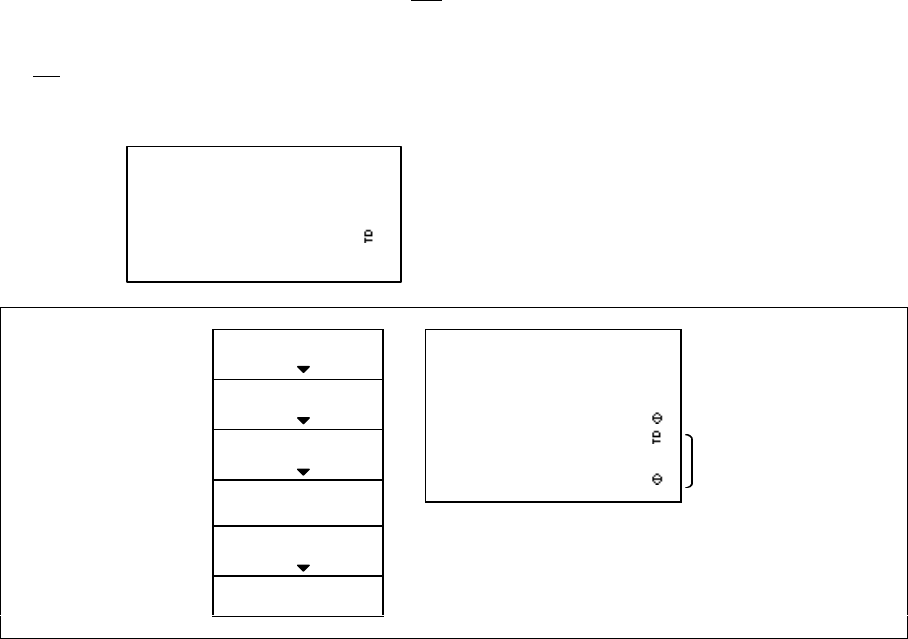
39
PLU-NAME 0001 1.00
PLU-NAME 0002 2.00
SBTL
3.00
DUE AMOUNT
3.00
CASH
1.00
CHECK
2.00
Media Refund
This function is useful if a transaction to be refunded was closed by plural media keys. It is not
required to do if the transaction was closed by one media key.
By this operation, the refunded amounts are subtracted from the respective media memory, but they
are not memorized in the refund memory.
For example, when the transaction below is required to refund, then the operation sequence will be;
KEY ENTRY DISPLAY RECEIPT
REFUND
PLU 1 PLU-NAME 0001
-1.00
REFUND
PLU 2 PLU-NAME 0002
-2.00
MEDIA REFUND REFND
. 0 media refund operation
PLU-NAME 0001 1.00
↑↑↑↑↑
REFND
↑↑↑↑↑
PLU-NAME 0002 2.00
↑↑↑↑↑
REFND
↑↑↑↑↑
DUE AMOUNT
3.00
CASH
1.00
↑↑↑↑↑
REFND
↑↑↑↑↑
CHECK
2.00
100 CASH SHORT AMT
-2.00
MEDIA REFUND REFND
. 0
CHECK CHECK
-2.00
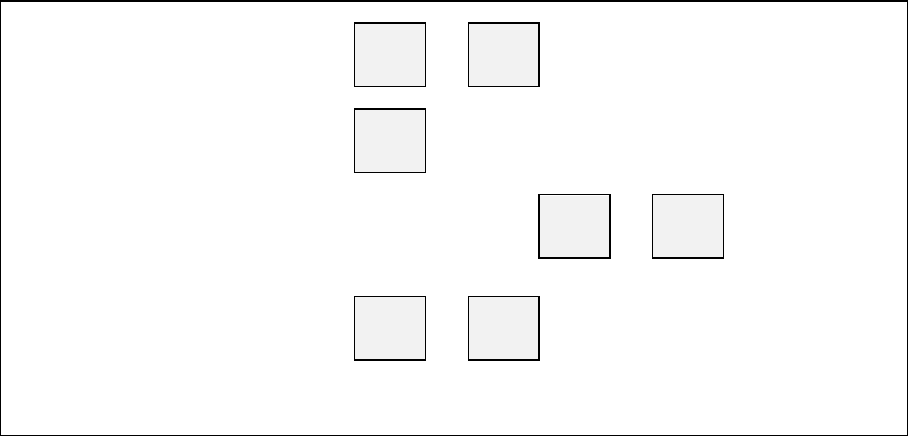
40
20. Tax
Each PLU can have one of four taxes and these will be calculated by either VAT method or Add-On
Tax method.
< VAT Method >
Tax amount is included in the price. The tax shift is available, however, manual tax amount entry and
manual tax exemption are not available.
< Add-On Tax Method >
Tax amount is charged separately from the price. Tax Rate or Tax Table selection is available for
each tax. The tax shift, manual tax amount entry and manual tax exemption are available.
The following items can be printed by programming;
- tax amounts printed separately or consolidated on a single line
- taxable subtotal amount printed or not printed
- tax amount printed even if tax = 0 or not printed
- tax symbol printed or not printed
- VAT data printed or not printed (add-on tax data always printed)
- VAT taxable subtotal printed with tax or without tax
The following operations are possible only for the add-on tax items;
Taxable Subtotal Display PLU entry --- TAX
SHIFT
1 ~ 4 --- SBTL The taxable subtotal is displayed by using the
proper TAX SHIFT key and SBTL key
immediately after registering the PLU.
Net Subtotal Display PLU entry --- NET
SBTL Net subtotal without add-on tax amount is displayed.
It can be printed if programmed.
Manual Tax Entry PLU entry --- manual tax amount --- TAX --- TAX
SHIFT
1 ~ 4
After it is performed, all other operations are prohibited, except for a media closing.
Manual Tax Exemption
(available if permitted by
programming) PLU entry --- TAX
SHIFT
1 ~ 4 --- TAX
This may be used at the end of a transaction to exempt the whole transaction from a particular
tax rate, e.g. the whole sale could be exempted from Tax 2.
After it is performed, all other operations are prohibited, except for a media closing.
< Automatic Tax Exemption for Add-On Tax System >
If a tax exemption limit amount is programmed, the tax amount is automatically exempted by
programming according to the taxable subtotal amount per entered number of people or per
transaction.
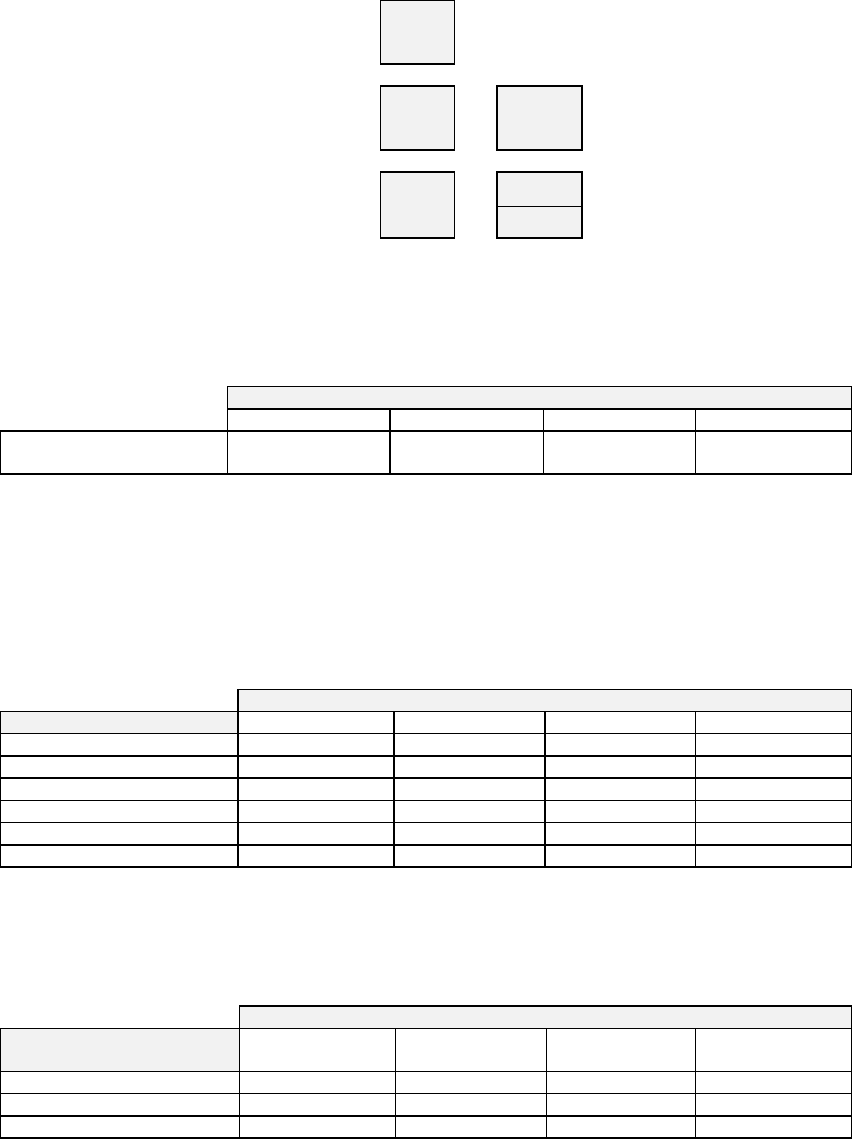
41
< Tax Shift >
This is possible for both VAT tax items and add-on tax items.
Tax status is changed by TAX SHIFT 1 ~ 4 keys.
Tax Shift for Bar Coded PLU : TAX
SHIFT
1 ~ 4 --- scanner
Tax Shift for Hard PLU : TAX
SHIFT
1 ~ 4 --- HARD
PLU
PLU
Tax Shift for Coded PLU :PLU code entry --- TAX
SHIFT
1 ~ 4 --- REPEAT
i) TAX SHIFT ON VAT TAX ITEMS
Depression of a tax shift key changes a tax status to a different VAT tax status.
TAX SHIFT KEY PRESSED
TAX SHIFT 1 key TAX SHIFT 2 key TAX SHIFT 3 key TAX SHIFT 4 key
Non-taxable & VAT taxable
items are changed to ... taxable 1 taxable 2 taxable 3 taxable 4
ii) TAX SHIFT ON ADD-ON TAX ITEMS
Tax shift can also be used with add-on tax items but in a fashion different from the VAT items. If the
pressed TAX SHIFT key number and the item's tax number are the same, the item will become non-taxable.
If the pressed TAX SHIFT key number and the item's tax number are different, the tax status will be both
original item's tax status and shifted tax status as follows;
TAX SHIFT KEY PRESSED
ADD-ON TAX STATUS TAX SHIFT 1 key TAX SHIFT 2 key TAX SHIFT 3 key TAX SHIFT 4 key
Non-taxable item taxable 1 taxable 2 taxable 3 taxable 4
TAXABLE 1 ITEM non-taxable 1, 2 1, 3 1, 4
TAXABLE 2 ITEM taxable 1, 2 non-taxable 2, 3 2, 4
: : : : :
TAXABLE 1 & 2 ITEM 2 1 1, 2, 3 1, 2, 4
TAXABLE 1 ~ 4 ITEM 2, 3, 4 1, 3, 4 1, 2, 4 1, 2, 3
The function of the tax shift keys depends on which tax method is selected for each of the four taxes. Tax
shift for the VAT system affects only VAT tax items while tax shift for the add-on system affects only add-
on tax items. For example, Tax 1 and 2 are VAT method, tax 3 and 4 are add-on tax method, PLU 1's tax
status is tax 1 & 3; TAX SHIFT KEY PRESSED
PLU 1's TAX STATUS TAX SHIFT 1 key
(VAT) TAX SHIFT 2 key
(VAT) TAX SHIFT 3 key
(add-on tax) TAX SHIFT 4 key
(add-on tax)
TAX 1 (VAT method) no change taxable 2 no change no change
TAX 3 (add-on tax method) no change no change non-taxable taxable 3 & 4
PLU1's tax status will be taxable 1 & 3 taxable 2 & 3 taxable 1 taxable 1, 3, 4
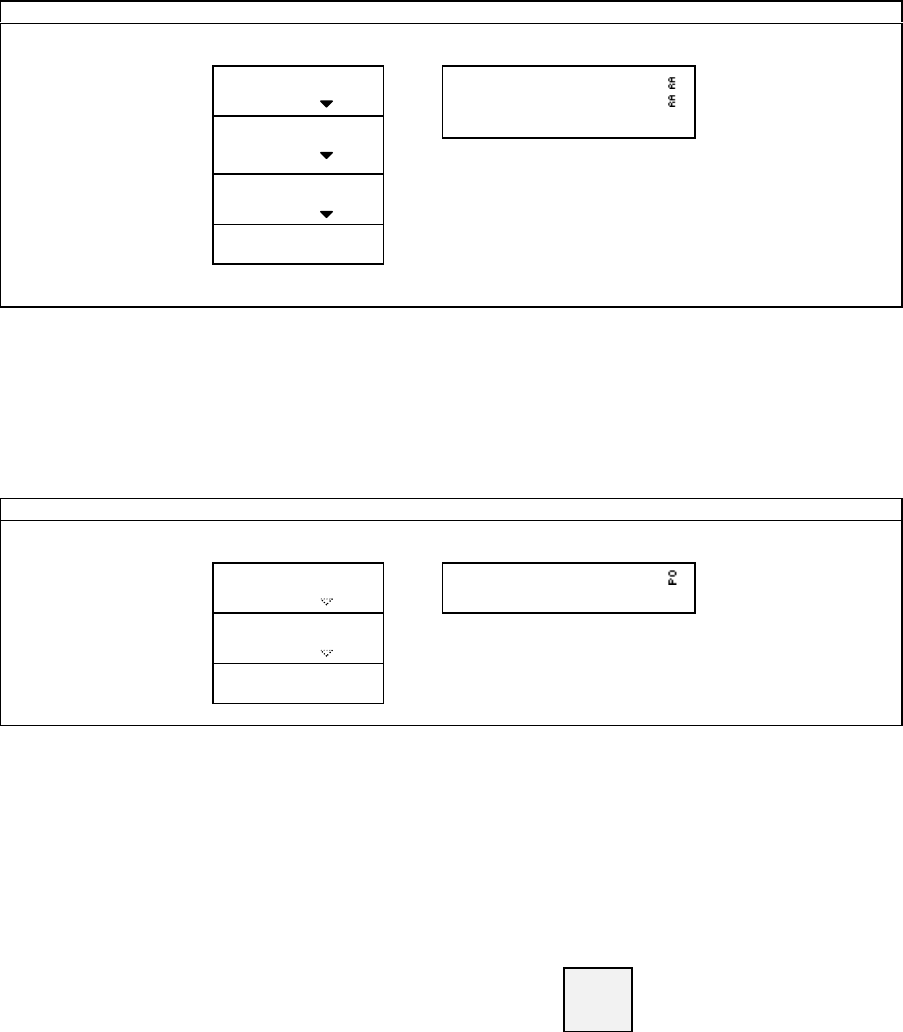
42
21. R/A (Received on Account)
Records the amount of money received in the cash drawer when no customer transaction takes place
(i.e. in order to register the money prepared for change in the ECR memory).
50.00 x 1 piece and 5.00 x 10 pieces are entered
KEY ENTRY DISPLAY RECEIPT
R/A R/A
. 0
CASH
50.00
CASH
50.50
R/A
100.00
5000 CASH CASH
50.00
CASH
50.00
10 [X2]
P.TENDER 1
R/A R/A
100.00
Media multiplication can be done only by using a preset tender media key.
22. P/O (Paid Out)
Records the amount of money withdrawn from the cash drawer when no customer transaction takes
place.
50.00 is withdrawn.
KEY ENTRY DISPLAY RECEIPT
P/O P/O
. 0
CASH
50.00
P/O
50.00
5000 CASH CASH
-50.00
P/O P/O
-50.00
23. No Sale
For opening the drawer when no transaction takes place.
Simply press NO SALE key. Depending on programming, turning the control key to X position may
be required.
turn to X position, if required --- NO
SALE

43
24. Off Compulsory
OFF COMPULSORY key is used for a temporary release of all compulsory conditions.
For example, under a track number entry compulsory condition, press OFF COMPULSORY key at
the beginning of a transaction for releasing the compulsory condition.
Depending on programming, turning the control key to Z1/P position may be required in order to use
OFF COMPULSORY key.
turn to Z1/P position, if required --- OFF COM-
PULSORY --- turn to R position and continue registrations
25. Number of People
It is possible to input 99 people with PERSON key. Overriding input is also possible.
enter the number of people --- PERSON
KEY ENTRY DISPLAY RECEIPT
PERSN
2
2 PERSON
BEER
RED WINE
CASH
BEER 2.50
RED WINE 3.00
CASH
5.50
QUANTITY 2
PERSN
2
If a post-receipt is printed by BUFFER PRINT key in the receipt off condition, number of people is printed at the
right side of the clerk name.
POST-RECEIPT
BUFFER PRINT Served by
CLERK NAME 00001 2
BEER 2.50
RED WINE 3.00
CASH
5.50
QUANTITY 2
number of people

44
26. Message
Up to 20 digits of number or message input is possible with MESSAGE key.
Number Input:enter number --- MESSAGE
Message Input:MESSAGE --- enter message --- ENTER
KEY ENTRY DISPLAY RECEIPT
3537021 number input
3537021
MESSAGE MESS1
3537021 message input
_
. 0
TO MR ABC_
. 0
MESS1
3537021#
MESS1
TO MR ABC#
PIZZA A 7.00
ORANGE JUICE 2.00
TUNA SALAD 3.50
CASH
12.50
QUANTITY 3
Entered messages are printed on the kitchen printer following the kitchen printer
header.
MESSAGE
TO MR ABC
ENTER
PIZZA A
ORANGE JUICE
TUNA SALAD
CASH
ECR NO.1 --> KITCHEN
CLERK NAME 00001
3537021
TO MR ABC
1
PIZZA A
1
ORANGE JUICE
1
TUNA SALAD
20OCT/1999#001-000020 19:30
Keys Used for
Message Input Functions
Alpha / Code Revises the character code entry mode or the alphabet key entry mode.
After entering the character code, press "•" key. Refer to the programming
manual for the character code table (PGM-131).
BACK SP, SPACE, INS SP Back Space key, Space key, Insert Space key
CAPITAL, SMALL To be used to enter the upper case letters or the lower case letters for stroke
keyboard.
á, âTo be used to enter the upper case letters or the lower case letters for flat
keyboard.
←, →Cursor Left key, Cursor Right key
CL Cancels character input before pressing ENTER key
DEL Deletes a character.
DOUBLE Makes a double-width character when this key is pressed after a character is
entered.
ENTER Finishes character input

46
28. Arrangement
There are four kinds of arrangement keys. Up to 50-key steps operations can be assigned to each one
of the Arrangements. Execution of programmed steps can be performed by pressing of the proper
ARRANGEMENT 1 ~ 4 key.
If an optional card reader is fitted and Arrangement Cards have been made by a card writer, the
Arrangement Cards also perform the programmed steps automatically by swiping the card.
Example 1: ARRANGEMENT 1 key is programmed for an automatic discount and closing
operations as follows;
SBTL --- (-) --- CASH
TTL25 (-) key is programmed for 0.30 discount
KEY ENTRY DISPLAY RECEIPT
SALMON STEAK SALMON STEAK
15.00
ARRANGE 1 CASH
14.70
SALMON STEAK 15.00
SBTL
15.00
DSCNT
0.30
CASH
14.70
Example 2: ARRANGEMENT 2 key is programmed for assorted reports.
X-03 Full Transaction report (3, X2, TTL 25)
X-05 Hourly report (5, X2, TTL 25)
X-10 Clerk report (1, 0, X2, TTL 25)
Operation Turn the control key to X position and press ARRANGEMENT 2 key.
Then above reports will be printed automatically.

47
29. Recall
The total amount of the last transaction closed directly by a media key can be recalled by RECALL
key. The receipt of the last transaction is issued when the transaction is directly closed. After that, no
additional receipt is issued during the recall operation. A transaction closed with amount tendered can
not be recalled.
The recalled transaction must be closed by a media key with a tendering amount entry. It is canceled
by CL key.
Payment for the last transaction
registration --- RECALL --- enter tendering amount --- TTL --- continue current transaction
During recall operation, TOTAL lamp flashes.
< Recall of the transaction closed by a foreign currency media >
When the last transaction is recalled, the closed foreign currency media key name and the total amount
in local currency are displayed. Before entering the foreign currency tendering amount for the last
transaction, FC SBTL key and the specific foreign currency media key must be pressed.
Payment for the last transaction
registration --- RECALL --- F.C.
SBTL --- F.C.
MEDIA --- enter F.C. tendering
amount --- F.C.
MEDIA --- continue current
transaction
During recall operation, TOTAL lamp flashes.
The last transaction is recalled during the current transaction
KEY ENTRY DISPLAY RECEIPT (last transaction)
(current transaction)
ROAST BEEF ROAST BEEF
15.00
SALMON STEAK 11.00
WINE 6.00
CASH
17.00
WINE WINE
6.00
(recall the last transaction) --- TOTAL lamp flashes during a recall operation
RECALL CASH
17.00 displays the last transaction's total amount
2000 CASH CHNGE
3.00 Tendering amount input compulsory except when using PRESET
TENDER key. If automatic change is not programmed, a designated
media must be pressed to calculate the change.
(continue the current transaction) RECEIPT (current transaction)
TOMATO SALAD TOMATO SALAD
5.00
CASH CASH
26.00
ROAST BEEF 15.00
WINE 6.00
TOMATO SALAD 5.00
CASH
26.00
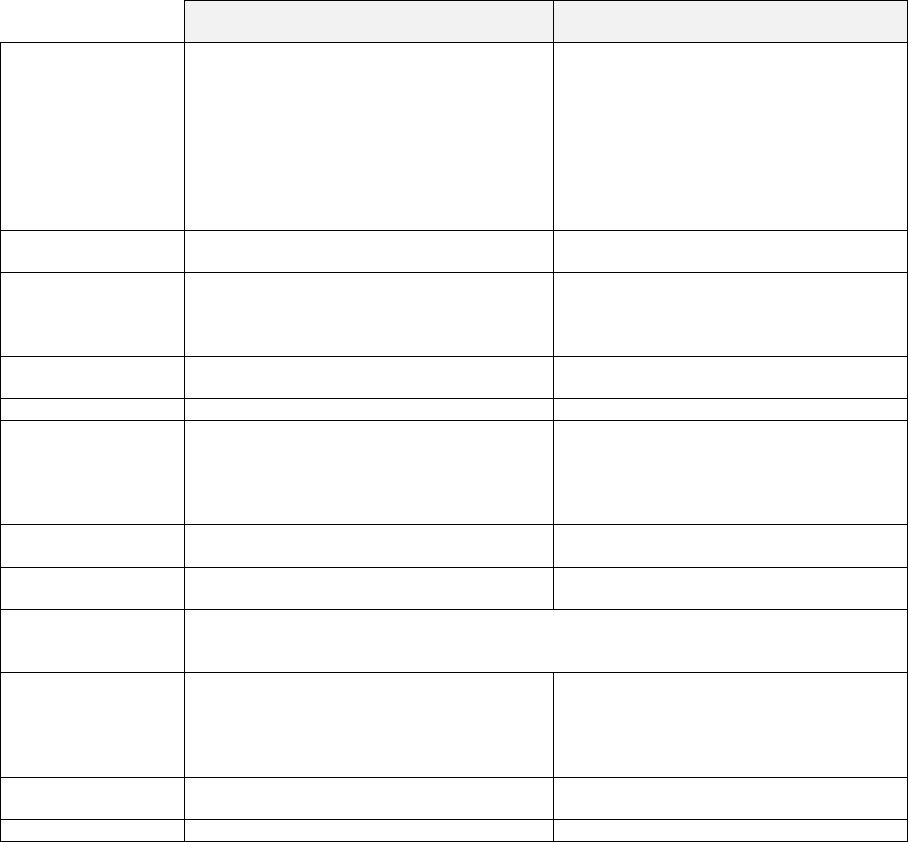
48
30. Track System - Item Track / Amount Track
Following contents are described in this section;
Two Track Systems
Two Track Number Entry Methods
Two Clerk Track Assignment Methods
Note for Item / Amount Track System used with Clerk Interrupt System
Track Operation Sequences
• Two Track Systems --- Item and Amount Track Systems can be used at the same
time.
Item Track System Amount Track System
(optional RAM board required)
Characteristics
- Track is identified by Item Track #.
- Records detailed registration contents.
- Track can be temporarily closed by using
NB (New Balance) key, until finally
closed by a media key.
- Tax is printed each time the track is
closed or it is printed only when the track
is finally closed by a Media key
depending on programming.
- by Amount Track #
- Records only transaction totals.
- Track can be temporarily closed by
using CHARGE key, until finally closed
by a media key.
- Tax is printed each time the track is
closed.
# of Items/Track Registers up to 375 items.
(item includes tax data, transaction data) Not available
# of Tracks
183 tracks are handled if about 32 items
per track are registered.
(# of tracks handled will change depending
on the # of registered items) 4681 tracks
Track # Entry One of Automatic or Manual Track #
Method is used. Manual Track # Method is used.
Track # Display Displayed in < >. Displayed in << >>.
Table Assignment
Available when Automatic Item Track #
Method is used.
Also available when Manual Track #
Method is used under Clerk Interrupt
System.
Not available
Pick-Up by Table # Available only under Non-Clerk Interrupt
System. Not available
Clerk Track
Assignment Available Not available
Post-Bill Shows the last transaction contents immediately after the track is closed by pressing
BUFFER PRINT key. This can be used as a Check-Out Bill if Post-Bill is issued each
time the track is closed.
Subtotal Bill
Temporarily closed Item Track contents
printed by CHECK-OUT BILL key. This is
used to check the track contents and it can
be used as a Check-Out Bill if
programmed.
Not available
Check-Out Bill Entire contents of finally closed Item Track
printed by CHECK-OUT BILL key.Not available
Track Transfer Available Available

49
• Two Track Number Entry Methods
One of the two track number entry methods can be programmed for Item Track System.
For Amount Track System, the track number must always be entered manually.
1) Automatic Item Track Number Method (Item Track System Only)
If this method is programmed, Item Track is automatically assigned in sequential order by pressing
ITEM TRACK # key. The digit and value of track number are programmable (up to 9999999).
< Unique Automatic Track # >
Also depending on programming, the last two digits of the ECR machine number (ECR ID) are put to the
head of the automatic 1 ~ 5 digits item track number. This makes the item track number unique.
ITEM
TRK# --- new Item Track number is automatically assigned
When a track is finally closed by a media key, that track number can not be used again. When a
track number goes up to a programmed maximum number, the next track number will begin from
1. At that time, track numbers which are not closed will be skipped.
A table number (allocating where customers sit) can be assigned and the track can be picked up by
the table number.
2) Manual Track Number Method (Item / Amount Track Systems)
The track is assigned by manually entering a random 1 ~ 7 digit track number with the depression
of ITEM TRACK # key or AMOUNT TRACK # key.
enter track # --- ITEM
TRK# --- new Item Track number is assigned
enter track # --- AMT
TRK# --- new Amount Track number is assigned
After a track is finally closed by a media key, the track number can be used again.
A table number allocation is available only for Item Track System under the clerk interrupt system
is used but the track can not be picked up by the table number. It is not available for Amount
Track System.

50
• Clerk Track Assignment Methods (Item Track System Only)
1) Free Clerk Track Assignment
Any clerk can open, access and close any track.
2) Clerk Track Assignment in Registration
Any clerk may open a new track, however, subsequent entries to the track are restricted to the clerk
who originally opened the track.
* Manager Help Function
Only the designated manager clerk can access any clerk's item track which was assigned to the clerk in a
registration. When the manager clerk picks up or closes the item track which was opened by other clerk, the
registered items are memorized in the item track memory and the previously assigned clerk's memory. These
are not memorized in the manager clerk's memory.
• Note for Item / Amount Track System used with Clerk Interrupt System
1) Track Assignment
When a clerk opens a track, it is memorized in each track memory instead of in the clerk's interrupt
memory.
2) Track Auto-Closing by Clerk Interrupt
If the clerk is interrupted by other clerk, the assigned track is automatically closed by NB key or
CHARGE key and the track contents are automatically printed on a receipt in the receipt-on
condition.
The temporarily closed tracks can be opened by entering the track numbers with ITEM TRACK #
key or AMOUNT TRACK # key but they are not opened by the clerk entry.
3) Table # Assignment
If it is the Item Track, the entered table number is assigned to the track. But the Item Track can not
be picked up by the assigned table number in the clerk interrupt system.
If it is the Amount Track, the table number can not be used. Although it can be entered and printed
on a receipt, the table number is not memorized.
51
• Track Operation Sequences
A. Item Track System
a) Opening a New Track & Closing Temporarily
< Opening a New Item Track >
< Closing an Item Track Temporarily >
< Issuing a Post-Bill and/or Subtotal Bill >
b) Picking Up a Track & Closing a Track Finally
< Picking Up an Item Track >
< Closing an Item Track Finally >
< Issuing a Check-Out Bill >
c) Table # Assigned to an Item Track
d) Table # Assigned to a Multiple Number of Tracks
e) Track Transfer to a New Track or a Designated Track
f) Item Transfer to Item Track in Scroll Display Mode
g) Item Track Transfer to Amount Track (optional RAM board required)
h) Item Track Balance Calculation (display only)
B. Amount Track System
< Opening an Amount Track >
< Closing an Amount Track Temporarily >
< Picking Up an Amount Track >
< Closing an Amount Track Finally >
< Track Transfer >
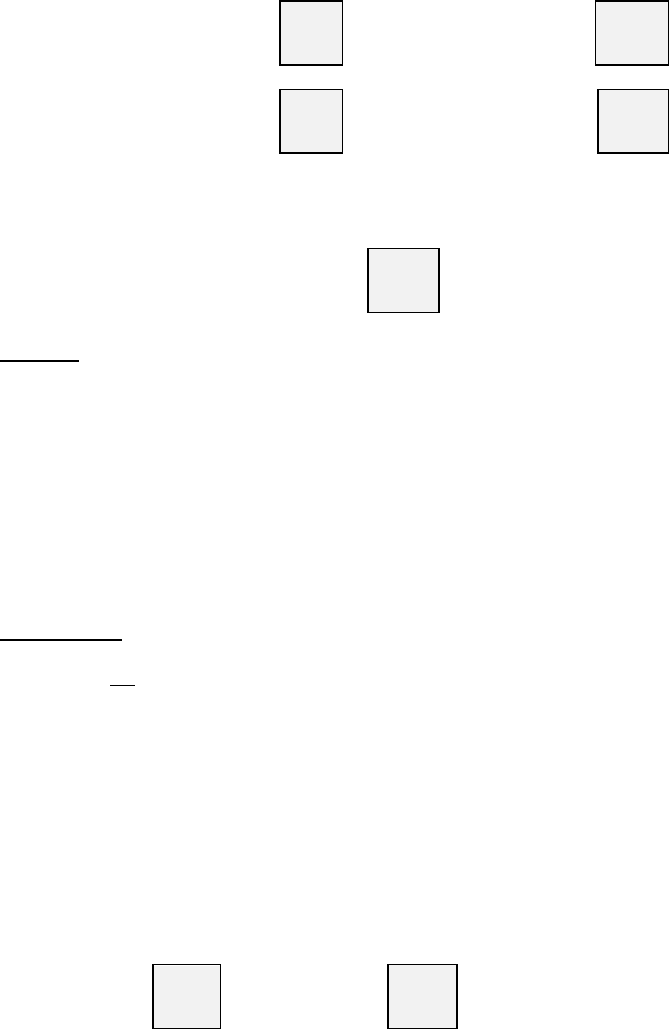
53
< Issuing a Post-Bill and/or Subtotal Bill >
Immediately after a track is closed temporarily and CHECK-OUT BILL key is pressed, a Subtotal Bill which
shows the track contents is printed. If BUFFER PRINT key is pressed, a Post-Bill which shows only the last
track's contents is printed. After the subtotal bill issue, post-bill can not be printed.
open track --- register items --- NB --- track temporarily closed --- BUFFER
PRINT --- Post-Bill is issued
(one time only)
open track --- register items --- NB --- track temporarily closed --- CHECK
-OUT
BILL --- Subtotal Bill is issued
After a Post-Bill is issued, a Subtotal Bill can be still issued by entering the track number and pressing the
CHECK-OUT BILL key.
enter track # --- CHECK
-OUT
BILL --- Subtotal Bill is issued
Post-Bill (See Sample 1 in the next page.)
Post-Bill shows the last transaction's contents on a receipt in the receipt-off condition or on a slip if programmed
to use.
* Automatic Line Finder
If a Post-Bill of the track was issued previously, the automatic line finder advances the Post-Bill past the
previously-printed area, and prints only the last transaction's contents as a continuation of the previous Post-
Bill. Then it is issued each time when the track is closed, the Post-Bill can be used as a Check-Out Bill.
However, Item Track System has a Check-Out Bill function so that Post-Bill may not be used as a Check-Out
Bill normally.
Subtotal Bill (See Sample 2 in the next page.)
Subtotal Bill shows the temporarily closed track's contents on a receipt or on a slip if programmed to use. If the
slip printer is not programmed to use, an entire subtotal bill is always issued on a receipt.
* Subtotal Bill Format --- available when the slip printer is used
Depending on programming, a Subtotal Bill is issued by one of two methods;
i) Always entire Subtotal Bill is printed on new slip.
ii) Additional transactions are printed as a continuation of the previous Subtotal Bill.
This method is used to have a Check-Out Bill by issuing the Subtotal Bills.
* Subtotal Bill Printed on Receipt
Even if a slip printer is programmed to use, it is possible to print it on a receipt by SLIP OFF key
depression. In this case, after SLIP OFF key depression, enter the track number and press CHECK-OUT
BILL key.
SLIP
OFF --- enter track # --- CHECK
-OUT
BILL --- Subtotal Bill is issued on receipt
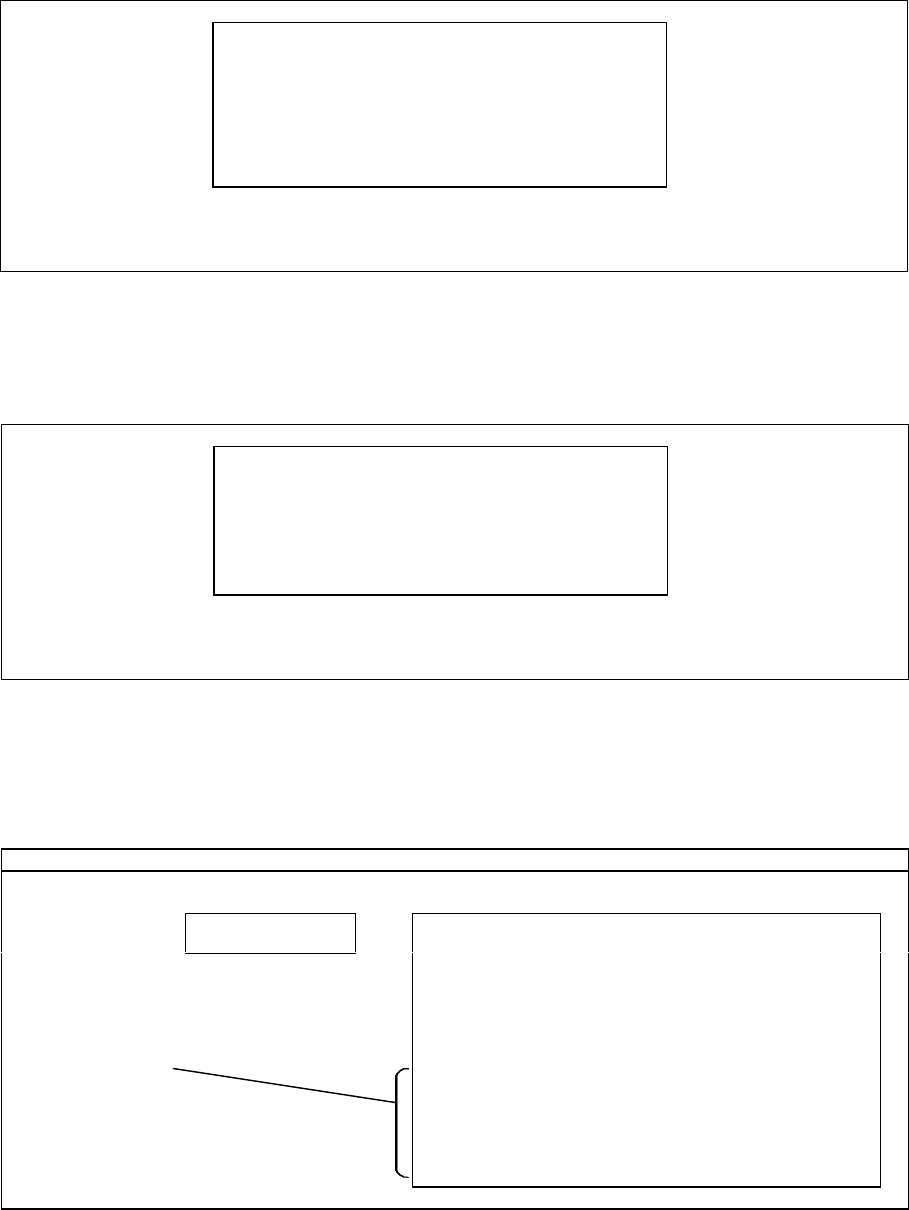
54
Sample 1 Post-Bill --- available immediately after the track is closed
KEY ENTRY POST-BILL (SLIP)
BUFFER PRINT 1
<......1>
Served by CLERK NAME 00001
SALMON STEAK 11.00
BEER 2.50
CURENT CHG 13.50
N.B 13.50
QUANTITY 2
17OCT/1999#001-000001 19:13R CLERK NAME 00001
Note: If the programming of "tax is calculated each time the track is closed by either NB key or a media key"
has been programmed, then BUFFER PRINT 1 key prints a post-bill with VAT data, BUFFER PRINT 2
key prints a post-bill without VAT data.
Sample 2 Subtotal Bill --- depends on programming, it is issued in one of two methods;
i) Always entire Subtotal Bill is printed on new slip --- can be issued at any time
KEY ENTRY SUBTOTAL BILL (SLIP)
1
CHECK-OUT BILL 1
<......1>
Served by CLERK NAME 00001
SALMON STEAK 11.00
BEER 2.50
SBTL 13.50
QUANTITY 2
17OCT/1999#001-000001 19:13R CLERK
NAME 00001
Note: If the programming of "tax is calculated each time the track is closed by either NB key or a media key"
has been programmed, then CHECK-OUT BILL 1 key prints a subtotal bill with VAT data, CHECK-OUT
BILL 2 key prints a subtotal bill without VAT data.
ii) Additional transactions are printed as a continuation of the previous Subtotal Bill
By this method, Subtotal Bill can only be issued one time for each transaction. If additional items are
registered but a Subtotal Bill needs not be issued, the contents will be stored in memory.
Item Track # 1 is picked up and additional items are registered.
KEY ENTRY DISPLAY SUBTOTAL BILL (SLIP)
<......1>
13.50
<......1>
Served by CLERK NAME 00001
SALMON STEAK 11.00
BEER 2.50
SBTL 13.50
QUANTITY 2
17OCT/1999#001-000001 19:13R CLERK NAME 00001
<......1>
Served by CLERK NAME 00001
SALMON STEAK 11.00
BEER 2.50
SBTL 27.00
QUANTITY 4
17OCT/1999#001-000002 19:30R CLERK NAME 00001
1
ITEM TRACK #
SALMON STEAK
BEER
NB
CHECK-OUT BILL

55
b) Picking Up a Track & Closing a Track Finally
< Picking Up an Item Track >
To pick up a track, enter the Item Track Number and press ITEM TRACK # key.
enter track # --- ITEM
TRK# --- previous balance with track # is displayed
< Closing an Item Track Finally >
Enter registrations as normal and then it can be closed finally through one of a Media (Total) keys.
open track --- register items --- TTL --- Item Track is finally closed
Check-Out bill must be issued by CHECK-OUT BILL key.
< Issuing a Check-Out Bill >
Depending on programming, a Check-Out Bill is issued on a slip by one of the three methods (see Samples in
the next page). However, if no Subtotal Bill was issued, the entire Check-Out Bill is always printed, regardless
the programming.
i) Always entire Check-Out Bill is printed on new slip.
ii) When a closing operation is done since the last Subtotal Bill issue, a closing line only is printed as a
continuation of the Subtotal Bill.
If additional registrations were done, entire Check-Out Bill is printed on new slip.
iii) Additional registrations are always printed as a continuation of the previous Subtotal Bill.
* Check-Out Bill Keys
CHECK-OUT BILL 1 --- Prints a check-out bill with VAT data on slip or receipt
CHECK-OUT BILL 2 --- Prints a check-out bill without VAT data on slip or receipt
* Check-Out Bill Issue Cancellation
If a check-out bill issue is not necessary, it can be skipped by a key depression or by programming.
media closing --- BILL
CANCEL or "without check-out bill issue" has been programmed
* Check-Out Bill Printed on Receipt
Even if a slip printer is programmed to use, it is possible to print it on a receipt by SLIP OFF key
depression.
SLIP
OFF --- CHECK
-OUT
BILL --- Check-Out Bill is issued on receipt

56
i) Entire Check-Out Bill is always printed on a new slip.
KEY ENTRY DISPLAY RECEIPT
<......1>
27.00
1
ITEM TRACK #
TEA
COFFEE
CASH
<......1> 27.00
TEA 3.00
COFFEE 2.50
CURENT CHG 5.50
CASH
32.50
QUANTITY 2
#001-000003 20:30R
CLERK NAME 00001
CHECK-OUT BILL (SLIP)
CHECK-OUT BILL 1
CHECK OUT BILL
<......1>
Served by CLERK NAME 00001
2
x 11.00
SALMON STEAK 22.00
2
x 2.50
BEER 5.00
TEA 3.00
COFFEE 2.50
CASH 32.50
QUANTITY 6
17OCT/1999#001-000003 20:30R CLERK NAME 00001
--- check-out bill header
printed if programmed
Items are consolidated
if programmed
ii) When a final closing operation is done since the last Subtotal Bill issue, a closing line only is
printed on the last Subtotal Bill. If additional registrations were done, entire Check-Out Bill is
printed on a new slip.
The automatic line finder advances the slip paper past the previously-printed area and prints only the closing
lines (the check-out bill header if programmed, media amount and tax data, etc.) on the bill.
KEY ENTRY DISPLAY CHECK-OUT BILL (SLIP)
<......1>
27.00
1 ITEM TRACK #
CASH
CHECK-OUT BILL 1
<......1>
Served by CLERK NAME 00001
2
x 11.00
SALMON STEAK 22.00
2
x 2.50
BEER 5.00
SBTL 27.00
QUANTITY 4
17OCT/1999#001-000002 19:30R CLERK NAME 00001
CHECK OUT BILL
<......1>
Served by CLERK NAME 00001
CASH 27.00
QUANTITY 4
17OCT/1999#001-000003 21:30R CLERK NAME 00001
If a Subtotal Bill was not issued previously, entire Check-Out Bill is always issued.

57
iii) Additional registrations are always printed as a continuation of the previous Subtotal Bill.
KEY ENTRY DISPLAY RECEIPT
<......1>
27.00
1
ITEM TRACK #
TEA
COFFEE
CASH
<......1> 27.00
TEA 3.00
COFFEE 2.50
CURENT CHG 5.50
CASH
32.50
QUANTITY 2
#001-000003 20:30R
CLERK NAME 00001
CHECK-OUT BILL (SLIP)
CHECK-OUT BILL 1
<......1>
Served by CLERK NAME 00001
SALMON STEAK 11.00
BEER 2.50
SBTL 13.50
QUANTITY 2
17OCT/1999#001-000001 19:13R CLERK
NAME 00001
<......1>
Served by CLERK NAME 00001
SALMON STEAK 11.00
BEER 2.50
SBTL 27.00
QUANTITY 4
17OCT/1999#001-000002 19:30R CLERK
NAME 00001
CHECK OUT BILL
<......1>
Served by CLERK NAME 00001
TEA 3.00
COFFEE 2.50
CASH 32.50
QUANTITY 6
17OCT/1999#001-000003 20:30R CLERK NAME 00001
If a Subtotal Bill was not issued previously, entire Check-Out Bill is always issued.

58
c) Table # Assigned to an Item Track
Table number assignment (random 1 ~ 4 digit) is available only when Automatic Item Track Number Method is
used under the non-clerk interrupt system. It is not available when Manual Track Number Method is used.
Under the clerk interrupt system, this is available when either Automatic or Manual Track Number Method is
used. However, Item Track pick-up by the assigned table number is not available.
< Assigning a Table Number to an Item Track >
Table #5 assigned to an Item Track (Automatic Track Number Method)
KEY ENTRY DISPLAY RECEIPT
ITEM TRACK # NEW TRACK
0000010
5 TABLE # TB#-0005
. 0
--- table #
1 PERSON PERSN
1
<.....10> 0.00
*...5*
ROAST BEEF 12.00
RED WINE 3.00
N.B
15.00
QUANTITY 2
PERSN
1
#001-000020 19:30R
CLERK NAME 00001
ROAST BEEF
RED WINE
NB
* Table number * is printed in double-width with < track number > on the kitchen printer as follows;
KITCHEN PRINTER 1
AT KITCHEN KITCHEN PRINTER 2
AT BAR
ECR NO.1 --> KITCHEN
*...5*
<.....10> CLERK NAME 00001
1
ROAST BEEF
20OCT/1999#001-000020 19:30
ECR NO.2 --> BAR
*...5*
<.....10> CLERK NAME 00001
1
RED WINE
20OCT/1999#001-000020 19:30
When using "Manual Track Number Method"
ECR NO.1 --> KITCHEN
<1234567>
*...5* CLERK NAME 00001
1
T-BONE STEAK
18OCT/1999#001-000005 19:35
< manual track number > is printed in double-width and
* table number * is printed in normal size
Table # can be assigned only under the clerk interrupt
system for Manual Track Number Method.

60
d) Table # Assigned to a Multiple Number of Tracks
Table number assignment is available only when the Automatic Item Track Number Method is used under the
non-clerk interrupt system.
Under the clerk interrupt system, this is available when either the Automatic or the Manual Track Number
Method is used. However, the track pick-up by the assigned table number is not available.
< Assigning a Table Number to a Multiple Number of Tracks >
The same table number can be assigned to a number of tracks. Open each track and assign a table number by
using TABLE # key. This operation is useful when different groups of customers sit at the same table.
< Picking Up Tracks by Table Number (Non-Clerk Interrupt System Only) >
Tracks having same assigned table number can be picked up by the same table number.
i) Enter the table number and press TABLE # key. The first track number appears with the information of the
number of tracks assigned to the table. The track is not opened until ITEM TRACK # key is pressed. If the
table is assigned to only one track, the track will be opened automatically.
ii) By pressing TABLE # key again, the second track number will appear.
iii) When the desired track appears, press ITEM TRACK # key to open the track.
KEY ENTRY DISPLAY
3 TABLE # <......7>
1 2The first track # 7 which is assigned to table # 3 appears.
--- shows the number of tracks assigned to the table
TABLE # <......8>
2 2The next track # 8 which is also assigned to table # 3 appears.
ITEM TRACK # <......8>
3.00 The second track # 8 is picked up.
(continue registrations)

61
e) Track Transfer to a New Track or a Designated Track
Track transfer is done by using NB key and CASH/TTL 25 key if permitted by programming.
Transfer can be canceled by pressing CL key at any time instead of CASH/TTL 25 key.
When the clerk track assignment system is used, only the assigned clerk or manager clerk can transfer his/her
own track to other track assigned to him/her.
From a Designated Track to a New Track
track # transferred from --- NB --- track # transferred to --- NB --- CASH
TTL25
Track #10 is transferred to a new Track (Automatic Track Number Method)
KEY ENTRY DISPLAY CONFIRMATION RECEIPT
10 NB <.....10>
. 0
NB <.....10> -> <..
. 0
<.....10> -> <.....11>
#001-000023 09:10R
CLERK NAME 00001
X2 10> -> <.....11>
. 0 --- X2 key shows remaining characters
CASH/TTL 25
When using Manual Track Number Method, a new track number must be entered before pressing NB key.
From a Designated Track to a Designated Track
track # transferred from --- NB --- track # transferred to --- NB --- CASH
TTL25
Track #4 is transferred to Track #5
KEY ENTRY DISPLAY CONFIRMATION RECEIPT
4 NB <......4>
. 0
<......4> -> <..
. 5
<......4> -> <......5>
#001-000022 09:00R
CLERK NAME 00001
5 NB
CASH/TTL 25
skip when Automatic Item Track # method is used
Produkt Specifikationer
| Mærke: | Uniwell |
| Kategori: | Kasseapparat |
| Model: | SX-6700 |
Har du brug for hjælp?
Hvis du har brug for hjælp til Uniwell SX-6700 stil et spørgsmål nedenfor, og andre brugere vil svare dig
Kasseapparat Uniwell Manualer

19 August 2024

17 August 2024

17 August 2024

15 August 2024

11 August 2024

10 August 2024

10 August 2024

8 August 2024

6 August 2024

6 August 2024
Kasseapparat Manualer
- Kasseapparat Sharp
- Kasseapparat HP
- Kasseapparat Toshiba
- Kasseapparat Casio
- Kasseapparat Olivetti
- Kasseapparat Zebra
- Kasseapparat Olympia
- Kasseapparat Intermec
- Kasseapparat Newland
- Kasseapparat Vectron
- Kasseapparat Sam4S
- Kasseapparat Royal Sovereign
- Kasseapparat Towa
- Kasseapparat Samsung Sam4S
- Kasseapparat Advantech
- Kasseapparat VeriFone
- Kasseapparat Approx
- Kasseapparat Settler Unitouch
- Kasseapparat Toshiba TEC
- Kasseapparat Posiflex
- Kasseapparat AOpen
- Kasseapparat Wings
Nyeste Kasseapparat Manualer

20 Februar 2025

20 Februar 2025

21 Januar 2025

21 Januar 2025

21 Januar 2025

1 Januar 2025

12 December 2024

26 November 2024

26 November 2024

26 November 2024