VIZIO XCV100 Manual
Læs nedenfor 📖 manual på dansk for VIZIO XCV100 (2 sider) i kategorien Webcam. Denne guide var nyttig for 13 personer og blev bedømt med 4.5 stjerner i gennemsnit af 2 brugere
Side 1/2
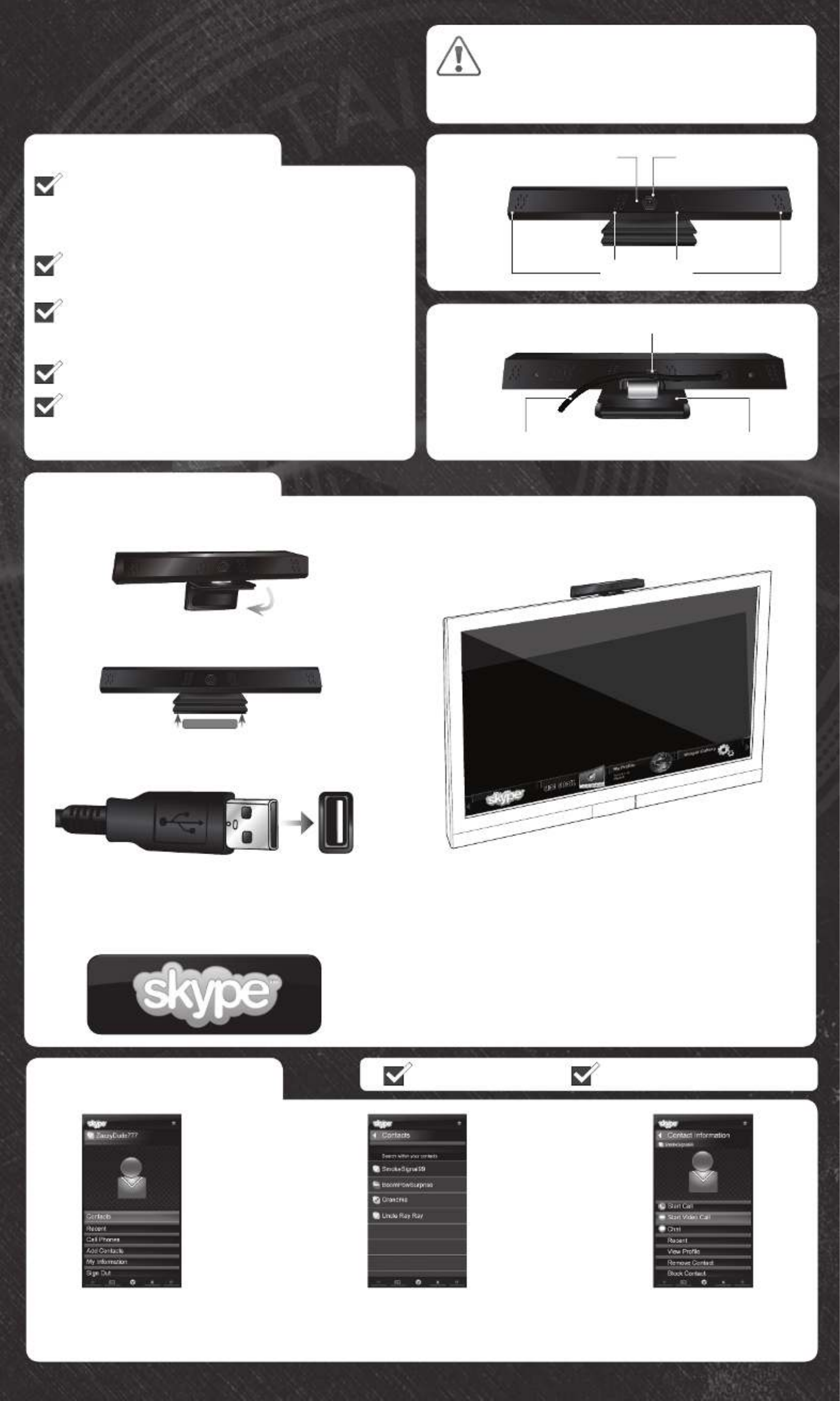
SKYPE™ VIDEO CAMERA
FOR VIZIO INTERNET APPS HDTVS
QUICK INSTALL GUIDE
IMPORTANT - NO EMERGENCY CALLS
WITH SKYPE: Skype is not a replacement
for your telephone and cannot be used for
emergency calling.
Verify that your VIZIO HDTV features VIZIO Internet
Apps (V.I.A.). For a list of compatible models, see the
Compatibility section on the back of this Guide or
view the updated list at www.VIZIO.com/skypetvs.
Be sure your VIZIO V.I.A. HDTV is connected to the
Internet and has the latest updates.
For the best video quality on your Skype calls, you
should have a high-speed Internet connection (1.5
Mbps downstream/upstream recommended).
Turn your VIZIO V.I.A. HDTV off.
RECOMMENDED: Use your computer to download
the full Skype Video Camera user manual at
www.VIZIO.com.
FULL USER MANUAL AND OTHER HELP AVAILABLE AT VIZIO.COM
FIRST-TIME SETUP
Open the folding base and place the Skype Video
Camera on the top of your VIZIO V.I.A. TV.
1
Connect the USB cable to a USB port on your VIZIO
V.I.A. TV. (This is usually located on the side of the TV.)
2
Turn your VIZIO V.I.A. TV on. Open the V.I.A. Dock and
select the Skype app. If you do not see this app in the
Dock, open the app, select , and Widget Gallery Skype
select Add Widget to My Profile.
3If you have a Skype account already, log in using
your Skype name and password.
If you do not have a Skype account, select Don’t
have a Skype name and follow the on-screen
instructions.
Don’t worry - creating a Skype account is free!
If you would like to stay logged into your account,
highlight Sign In Automatically? and select Yes.
4
MAKING A VIDEO CALL
Highlight Contacts and
press . OK
1Highlight a Skype contact and press . If you OK
do not have any contacts, select Add Contacts
in step 1 and follow the on-screen instructions.
2Highlight Start Video Call
and press . OK
3
Cable Management Clip
USB Cable Folding Base
Microphones
CameraLED Light
BEFORE YOU BEGIN
You must be logged into Skype.The TV must be on.
FRONT
BACK
OPTIONAL: Keep the folding base closed and apply
the included tape to the bottom of the base.
Produkt Specifikationer
| Mærke: | VIZIO |
| Kategori: | Webcam |
| Model: | XCV100 |
| Produktfarve: | Sort |
| Synsvinkel, horisontal: | 57 ° |
| Synsvinkel, vertikal: | 37 ° |
| Monteringstype: | Klip |
| Indbygget mikrofon: | Ja |
| Megapixel: | - MP |
| Maksimal billedopløsning: | - pixel |
| Maksimal videoopløsning: | 1280 x 720 pixel |
| Grænseflade: | USB 2.0 |
| Maksimum billedhastighed: | 30 fps |
| Indbygget flash: | Ingen |
Har du brug for hjælp?
Hvis du har brug for hjælp til VIZIO XCV100 stil et spørgsmål nedenfor, og andre brugere vil svare dig
Webcam VIZIO Manualer

17 August 2024
Webcam Manualer
- Webcam Nilox
- Webcam SilverCrest
- Webcam Denver
- Webcam Sony
- Webcam Canon
- Webcam Day
- Webcam Panasonic
- Webcam TP-Link
- Webcam Philips
- Webcam Aukey
- Webcam Logitech
- Webcam Kenwood
- Webcam Sandberg
- Webcam HP
- Webcam Sennheiser
- Webcam Easypix
- Webcam D-Link
- Webcam Motorola
- Webcam Asus
- Webcam Pyle
- Webcam Kodak
- Webcam Tracer
- Webcam Lenovo
- Webcam Nedis
- Webcam Hama
- Webcam Creative
- Webcam Trust
- Webcam Razer
- Webcam T'nB
- Webcam Medion
- Webcam Sweex
- Webcam Vivanco
- Webcam König
- Webcam Elro
- Webcam ProXtend
- Webcam Gembird
- Webcam Targus
- Webcam Jabra
- Webcam EnVivo
- Webcam Tripp Lite
- Webcam BenQ
- Webcam Exibel
- Webcam Microsoft
- Webcam Anker
- Webcam Bazoo
- Webcam Digitus
- Webcam Alecto
- Webcam Rollei
- Webcam Plantronics
- Webcam Xiaomi
- Webcam Arozzi
- Webcam Niceboy
- Webcam Viewsonic
- Webcam ELO
- Webcam Basetech
- Webcam Zalman
- Webcam JPL
- Webcam Foscam
- Webcam Lorex
- Webcam Vivotek
- Webcam Sven
- Webcam Albrecht
- Webcam Y-cam
- Webcam Midland
- Webcam Hikvision
- Webcam Yealink
- Webcam AVerMedia
- Webcam Elgato
- Webcam Renkforce
- Webcam Manhattan
- Webcam Xtorm
- Webcam A4Tech
- Webcam Eminent
- Webcam Genius
- Webcam IHome
- Webcam ITek
- Webcam Prowise
- Webcam Ozone
- Webcam V7
- Webcam Axis
- Webcam Aluratek
- Webcam Speed-Link
- Webcam Vivolink
- Webcam Prestigio
- Webcam Conceptronic
- Webcam InLine
- Webcam Kunft
- Webcam Lindy
- Webcam Kogan
- Webcam Sitecom
- Webcam Steren
- Webcam Media-Tech
- Webcam PTZ Optics
- Webcam AVer
- Webcam WyreStorm
- Webcam Airlive
- Webcam Icy Box
- Webcam Lumens
- Webcam Interlogix
- Webcam Ewent
- Webcam Ipevo
- Webcam Wanscam
- Webcam Adesso
- Webcam Fanvil
- Webcam Iluv
- Webcam Aplic
- Webcam SIIG
- Webcam AbleNet
- Webcam Micro Innovations
- Webcam MEE Audio
- Webcam Approx
- Webcam Mylife
- Webcam OBSBOT
- Webcam ModeCom
- Webcam Insta360
- Webcam KONFTEL
- Webcam Mitsai
- Webcam J5create
- Webcam Sygonix Connect
- Webcam Perfect Choice
- Webcam Shoplace
- Webcam Canyon
- Webcam AOpen
- Webcam Konig Electronic
- Webcam Hamlet
- Webcam Webcamxp
- Webcam Acme Made
- Webcam Acme United
- Webcam VisionTek
- Webcam ALC
- Webcam HuddleCamHD
Nyeste Webcam Manualer

31 December 2025

29 December 2024

28 December 2024

21 December 2024

14 December 2024

14 December 2024

4 December 2024

4 Oktober 2024

1 Oktober 2024

1 Oktober 2024