VOX 43DSM470B Manual
Læs nedenfor 📖 manual på dansk for VOX 43DSM470B (120 sider) i kategorien TV. Denne guide var nyttig for 6 personer og blev bedømt med 4.5 stjerner i gennemsnit af 2 brugere
Side 1/120

LED 43DSM470B
OPERATING INSTRUCTIONS
UPUTSTVO ZA UPOTREBU
UPUTSTVA O RADU
Oδηγίες Χρήσεως
COLOUR TELEVISION WITH REMOTE CONTROL
KOLOR TELEVIZOR
TELEVIZOR U BOJI SA DALJINSKIM UPRAVLJANJEM
ΕΓΧΡΩΜΗ ΤΗΛΕΟΡΑΣΗ ΜΕ ΤΗΛΕΧΕΙΡΙΣΤΗΡΙΟ


English - 1 -
Contents
Safety Information 2 ..................................................
Markings on the Product.........................................2
Environmental Information......................................3
Features .................................................................4
Accessories Included..............................................4
Standby Notications .............................................. 4
TV Control Switch & Operation...............................5
Inserting the Batteries into the Remote ..................5
Connect Power ...................................................... 5
Antenna Connection ............................................... 5
Notication .............................................................. 5
Remote Control ......................................................7
Connections............................................................8
Switching On/Off .....................................................9
First Time Installation..............................................9
Media Playback via USB Input ...............................9
Recording a Programme ......................................10
Timeshift Recording ..............................................10
Instant Recording .................................................10
Watching Recorded Programmes ....................... 11
Recording Conguration ....................................... 11
Media Browser Menu............................................ 11
FollowMe TV (if available) .................................... 11
CEC and CEC RC Passthrough ........................... 12
E-Manual ..............................................................12
General TV Operation ..........................................17
Using the Channel List .........................................17
Conguring Parental Settings ...............................17
Electronic Programme Guide (EPG) ....................17
Teletext Services ..................................................18
Software Upgrade.................................................18
Troubleshooting & Tips ......................................... 18
PC Input Typical Display Modes ........................... 19
AV and HDMI Signal Compatibility .......................20
Supported Video File Formats for USB Mode ......21
Supported Picture File Formats for USB Mode ....21
Supported Audio File Formats for USB Mode ......22
Supported Subtitle File Formats for USB Mode ...23
Supported DVI Resolutions ..................................24

English - 2 -
Safety Information
CAUTION
RISK OF ELECTRIC SHOCK
DO NOT OPEN
CAUTION: TO REDUCE THE RISK OF ELECTRIC SHOCK DO
NOT REMOVE COVER (OR BACK).
NO USER-SERVICEABLE PARTS INSIDE. REFER
SERVICING TO QUALIFIED SERVICE PERSONNEL.
Note: Follow the on screen instructions for operating the
related features.
In extreme weather (storms, lightning) and long inactivity
periods (going on holiday) disconnect the TV set from the
mains.
The mains plug is used to disconnect TV set from the mains
and therefore it must remain readily operable. If the TV set is
not disconnected electrically from the mains, the device will
still draw power for all situations even if the TV is in standby
mode or switched off.
IMPORTANT - Please read these
instructions fully before installing or
operating
WARNING: Never let people (including
children) with reduced physical, sensory or
mental capabilities or lack of experience and / or
knowledge use electrical devices unsupervised.
• Use this TV set at an altitude of less than 2000
meters above the sea level, in dry locations and in
regions with moderate or tropical climates.
• The TV set is intended for household and similar
general use but may also be used in public places.
• For ventilation purposes, leave at least 5cm of free
space around the TV.
• The ventilation should not be impeded by covering
or blocking the ventilation openings with items, such
as newspapers, table-cloths, curtains, etc.
• The power cord plug should be easily accessible. Do
not place the TV, furniture, etc. on the power cord.
A damaged power cord/plug can cause re or give
you an electric shock. Handle the power cord by the
plug, do not unplug the TV by pulling the power cord.
Never touch the power cord/plug with wet hands
as this could cause a short circuit or electric shock.
Never make a knot in the power cord or tie it with
other cords. When damaged it must be replaced,
this should only be done by qualied personnel.
• Do not expose the TV to dripping or splashing of
liquids and do not place objects lled with liquids,
such as vases, cups, etc. on or over the TV (e.g.,
on shelves above the unit).
• Do not expose the TV to direct sunlight or do not
place open ames such as lit candles on the top of
or near the TV.
• Do not place any heat sources such as electric
heaters, radiators, etc. near the TV set.
• Do not place the TV on the floor and inclined
surfaces.
• To avoid danger of suffocation, keep plastic bags
out of the reach of the babies, children and domestic
animals.
• Carefully attach the stand to the TV. If the stand is
provided with screws, tighten the screws rmly to
prevent the TV from tilting. Do not over-tighten the
screws and mount the stand rubbers properly.
• Do not dispose of the batteries in fire or with
hazardous or ammable materials.
Warning: Batteries must not be exposed to excessive
heat such as sunshine, re or the like.
Caution Serious injury or death risk
Risk of electric shock Dangerous voltage risk
Maintenance
Important maintenance
component
Markings on the Product
The following symbols are used as on the product
a marker for restrictions and precautions and safety
instructions. Each explanation shall be considered
where the product bears related marking only. Note
such information for security reasons.
Class II Equipment: This appliance is
designed in such a way that it does not require
a safety connection to electrical earth.
Class II Equipment With Functional
Earthing: This appliance is designed in such
a way that it does not require a safety
connection to electrical earth, the earth connection is
used for functional purposes.
Protective Earth Connection: The marked
terminal is intended for connection of the
protective earthing conductor associated with
the supply wiring.
Hazardous Live Terminal: The marked
terminal(s) is/are hazardous live under normal
operating conditions.
Caution, See Operating Instructions: The
marked area(s) contain(s) user replaceable
coin or button cell batteries.
Class 1 Laser Product:
This product contains Class
1 laser source that is safe
under reasonably foreseeable
conditions of operation.
i
CLASS 1
LASER PRODUCT
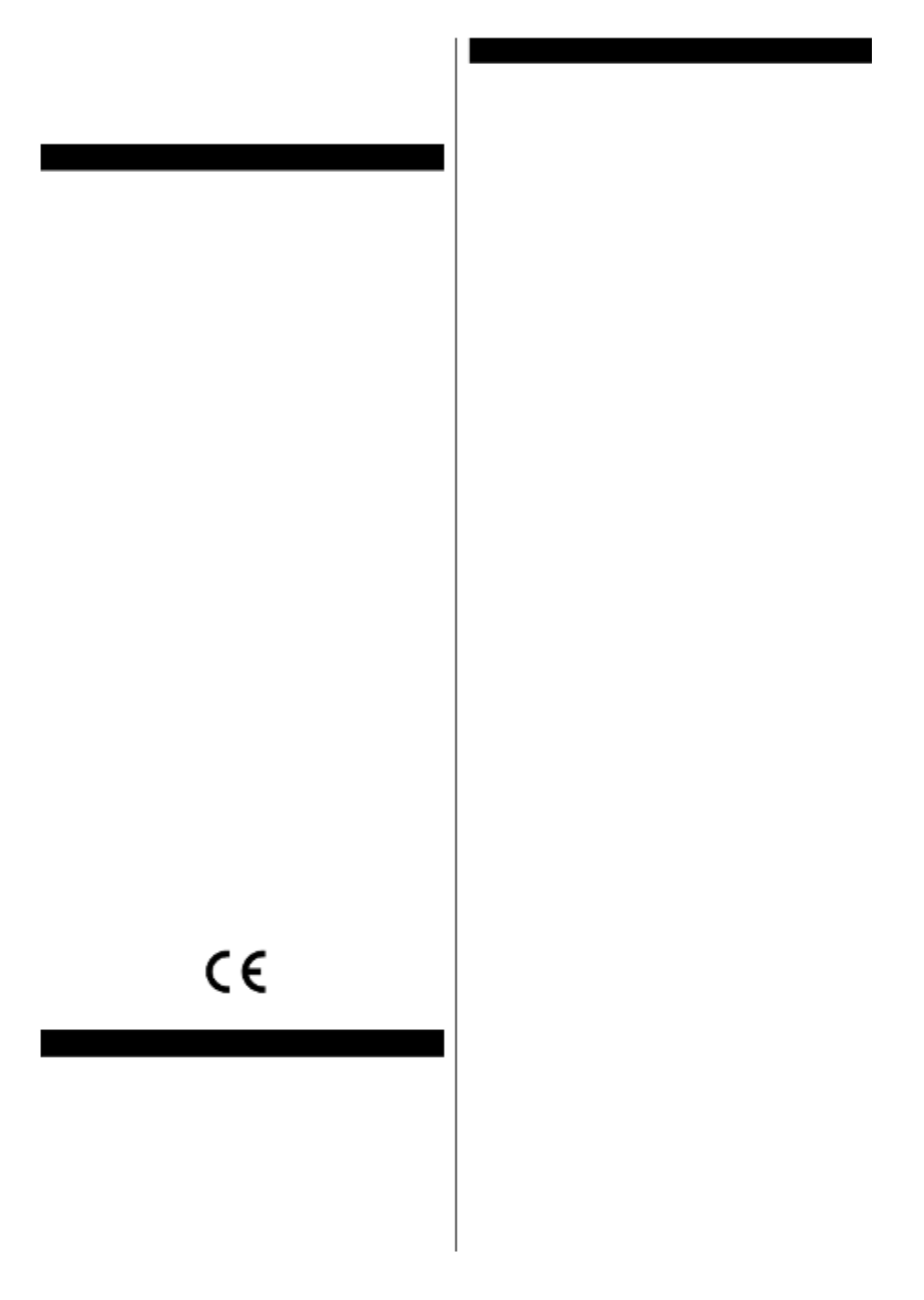
English - 4 -
Note: Screen Off option is not available if the Mode is set
to . Game
When the TV is not in use, please switch off or
disconnect the TV from the mains plug. This will also
reduce energy consumption.
Features
• Remote controlled colour TV
• Fully integrated digital terrestrial/cable/satellite TV
(DVB-T-T2/C)
• HDMI inputs to connect other devices with HDMI
sockets
• USB input
• OSD menu system
• Scart socket for external devices (such as DVD
Players, PVR, video games, etc.)
• Stereo sound system
• Teletext
• Headphone connection
• Automatic programming system
• Manual tuning
• Automatic power down after up to eight hours.
• Sleep timer
• Child lock
• Automatic sound mute when no transmission.
• NTSC playback
• AVL (Automatic Volume Limiting)
• PLL (Frequency Search)
• PC input
• Game Mode (Optional)
• Picture off function
• Programme recording
• Programme timeshifting
• Ethernet (LAN) for Internet connectivity and service
• 802.11 a/b/g/n WIFI Support via USB dongle (not
supplied)
• Audio Video Sharing
Accessories Included
• Remote Control
• Batteries: 2 x AAA
• Instruction Book
Standby Notications
If the TV does not receive any input signal (e.g. from
an aerial or HDMI source) for 5 minutes, it will go
into standby. When you next switch-on, the following
message will be displayed: “TV switched to stand-by
mode automatically because there was no signal
for a long time.” OKPress to continue.
If the TV is on and it isn’t being operated for a while
it will go into standby. When you next switch-on, the
following message will be displayed. “TV switched to
stand-by mode automatically because no operation
was made for a long time.” Press to continue.OK

English - 5 -
TV Control Switch & Operation
1. Up direction
2. Down direction
3. Volume / Info / Sources List selection and
Standby-On switch
The Control button allows you to control the Volume
/ Programme / Source and Standby-On functions of
the TV.
To change volume: Increase the volume by pushing
the button up. Decrease the volume by pushing the
button down.
To change channel: Press the middle of the button,
the information banner will appear on the screen.
Scroll through the stored channels by pushing the
button up or down.
To change source: Press the middle of the button
twice(for the second time in total), the source list will
appear on the screen. Scroll through the available
sources by pushing the button up or down.
To turn the TV off: Press the middle of the button
down and hold it down for a few seconds, the TV will
turn into standby mode.
Notes:
• If you turn the TV off, this circle starts again
beginning with the volume setting.
• Main menu OSD cannot be displayed via control
button.
Operation with the Remote Control
Press the Menu button on your remote control to
display main menu screen. Use the directional buttons
to select a menu tab and press to enter. Use the OK
directional buttons again to select or set an item. Press
Return/Back or Menu button to quit a menu screen.
Input Selection
Once you have connected external systems to your
TV, you can switch to different input sources. Press the
Source button on your remote control consecutively
to select the different sources.
Changing Channels and Volume
You can change the channel and adjust the volume
by using the Volume +/- and Programme +/- buttons
on the remote.
Inserting the Batteries into the Remote
Lift the cover on the back of the remote gently. Insert
two AAA batteries. Make sure the (+) and (-) signs
match (observe correct polarity). Place the cover
back on.
Connect Power
IMPORTANT: The TV set is designed to operate on
220-240V AC, 50 Hz socket. After unpacking, allow
the TV set to reach the ambient room temperature
before you connect the set to the mains. Plug the
power cable to the mains socket outlet.
Antenna Connection
Connect the aerial or cable TV plug to the AERIAL
INPUT (ANT) socket located on the back of the TV.
Notication
TRADEMARK ACKNOWLEDGMENT
The terms HDMI and High-Definition Multimedia
Interface, and the HDMI Logo are trademarks or
registered trademarks of HDMI Licensing LLC in the
United States and other countries.
Manufactured under license from Dolby Laboratories.
Dolby and the double-D symbol are trademarks of
Dolby Laboratories.
YouTube and the YouTube logo are trademarks of
Google Inc.

English - 6 -
This product contains technology subject to certain
intellectual property rights of Microsoft. Use or
distribution of this technology outside of this product
is prohibited without the appropriate license(s) from
Microsoft.
Content owners use Microsoft PlayReady™ content
access technology to protect their intellectual
property, including copyrighted content. This device
uses PlayReady technology to access PlayReady-
protected content and/or WMDRM-protected content.
If the device fails to properly enforce restrictions on
content usage, content owners may require Microsoft
to revoke the device’s ability to consume PlayReady-
protected content. Revocation should not affect
unprotected content or content protected by other
content access technologies. Content owners may
require you to upgrade PlayReady to access their
content. If you decline an upgrade, you will not be able
to access content that requires the upgrade.
Information for Users on Disposal of Old
Equipment and Batteries
[European Union only]
Equipment bearing these symbols should not be
disposed as general household waste.
You should look for appropriate recycling facilities and
systems for the disposal of these products.
Notice: The sign Pb below the symbol for batteries indicates
that this battery contains lead.
Products
Battery
Specication
TV Broadcasting PAL BG/DK/II’
SECAM BG/DK
Receiving Channels VHF (BAND I/III) - UHF
(BAND U) - HYPERBAND
Digital Reception
Fully integrated digital
terrestrial-cable TV
(DVB-T-C)
(DVB-T2 compliant)
Number of Preset
Channels 1 000
Channel Indicator On Screen Display
RF Aerial Input 75 Ohm (unbalanced)
Operating Voltage 220-240V AC, 50Hz.
Audio German+Nicam Stereo
Audio Output Power
(WRMS.) (10% THD) 2 x 8
Power Consumption (W) 75 W
TV Dimensions DxLxH
(with foot) (mm) 250 x 974 x 636
TV Dimensions DxLxH
(without foot) (mm) 79/98 x 974 x 572
Display 43”
Operation temperature
and operation humidity
0ºC up to 40ºC, 85%
humidity max

English - 7 -
Remote Control
BACK
LANG.
MENU
OK
EXIT
Q.MENU
/
V
/
V P
P
3
4 5 6
7 8 9
21.,/@
0
1. Standby: Switches On / Off the TV
2. Numeric buttons: Switches the channel, enters a
number or a letter in the text box on the screen.
3. TV: Displays channel list / Switches to TV Source
4. Mute: Completely turns off the volume of the TV
5. Volume +/-
6. Menu: Displays TV menu
7. Directional buttons: Helps navigate menus, content
etc. and displays the subpages in TXT mode when
pressed Right or Left
8. OK: Conrms user selections, holds the page (in TXT
mode), views channel list (DTV mode)
9. Back/Return: Returns to previous screen, opens index
page (in TXT mode)
10. Media browser: Opens the media browsing screen
11. Info: Displays information about on-screen content,
shows hidden information (reveal - in TXT mode)
12. My button 1 (*)
13. :Coloured Buttons Follow the on-screen instructions
for coloured button functions
14. Language: Switches between sound modes (analogue
TV), displays and changes audio/subtitle language
(digital TV, where available)
15. Subtitles: Turns subtitles on and off (where available)
16. Rapid reverse: Moves frames backwards in media
such as movies
17. Record: Records programmes
18. Play: Starts to play selected media
19. Stop: Stops the media being played
20. Rapid advance: Moves frames forward in media such
as movies
21. Pause: Pauses the media being played, starts timeshift
recording
22. Screen: Changes the aspect ratio of the screen
23. Text: Displays teletext (where available), press again
to superimpose the teletext over a normal broadcast
picture (mix)
24. My button 2 (*)
25. EPG (Electronic programme guide): Displays the
electronic programme guide
26. Exit: Closes and exits from displayed menus or returns
to previous screen
27. Quick Menu: Displays a list of menus for quick access
28. Internet: Opens the portal page, where you can reach
many web based applications
29. Programme +/-
30. Swap: Quickly cycles between previous and current
channels or sources
31. Source: Shows all available broadcast and content
sources
(*) MY BUTTON 1 & MY BUTTON 2:
These buttons may have default functions depending on
the model. However you can set a special function to these
buttons by pressing on them for ve seconds when on a
desired source or channel. A conrmation message will be
displayed on the screen. Now the selected MY BUTTON is
associated with the selected function.
Note that if you perform First Time Installation, MY BUTTON
1&2 will return to their default function.

English - 8 -
Connections
Connector Type Cables Device
Scart
Connection
(back)
VGA
Connection
(back)
SIDE AV PC/YPbPr
Audio
Connection
(side) YPbPr/PC Audio Cable
HDMI
Connection
(back)
SPDIF SPDIF
(Optical Out)
Connection
(back)
SIDE AV
Side AV
(Audio/Video)
Connection
(side) AV Cable
HEADPHONE Headphone
Connection
(side)
YPBPR YPbPr Video
Connection
(back) PC to YPbPr Connection Cable
USB
Connection
(side)
CI
Connection
(side)
CAM
module
LAN
Ethernet
Connection
(back) LAN / Ethernet Cable
NOTE: When connecting
a device via the YPbPr or Side
AV input, you must use the
connection cables to enable
connection. See the illustrations
on the left side. | You can use
YPbPr to VGA cable to enable
YPbPr signal via VGA input. |
You cannot use VGA and YPbPr
at the same time. | To enable
PC/YPbPr audio, you will need
to use the side audio inputs
with a YPbPr/PC audio cable
for audio connection. | If an
external device is connected via
the SCART socket, the TV will
automatically switch to AV mode.|
When receiving DTV channels
(Mpeg4 H.264) or while in Media
Browser mode, output will not be
available via the scart socket. |
When using the wall mounting
kit (available from third party
in the market, if not supplied),
we recommend that you plug all
your cables into the back of the
TV before mounting on the wall.
| Insert or remove the CI module
only when the TV is SWITCHED
OFF. You should refer to the
module instruction manual for
details of the settings. | The/Each
USB input of your TV supports
devices up to 500mA. Connecting
devices that have current value
above 500mA may damage your
TV. | By connecting an HDMI cable
to your TV, you have to use only a
shielded HDMI cable to guarantee
a sufficient immunity against
parasitic frequency radiation.
If you want to connect a device to the TV, make sure that both the TV and the device are turned off before making
any connection. After the connection is done, you can turn on the units and use them.

English - 9 -
Switching On/Off
To Switch the TV On
Connect the power cord to a power source such as a
wall socket (220-240V AC, 50 Hz).
To switch on the TV from standby mode either:
• Press the button, or a Standby Programme +/-
numeric button on the remote control.
• Press the side function switch on the TV until the TV
comes on from standby.
To Switch the TV Off
Press the button on the remote control or Standby
press the side function switch on the TV until the TV
switches into standby mode.
To power down the TV completely, unplug the
power cord from the mains socket.
Note: When the TV is switched into standby mode, the
standby LED can blink to indicate that features such as
Standby Search, Over Air Download or Timer is active. The
LED can also blink when you switch on the TV from standby
mode.
First Time Installation
When turned on for the first time, the language
selection screen is displayed. Select the desired
language and press .OK
On the next screen, set your preferences using the
directional buttons.
Note: Depending on the selection you may be asked Country
to set and conrm a PIN at this point. The selected PIN cannot
be 0000. You have to enter it if you are asked to enter a PIN
for any menu operation later.
About Selecting Broadcast Type
Digital Aerial: Digital Aerial If broadcast search
option is turned on, the TV will search for digital
terrestrial broadcasts after other initial settings are
completed.
Digital Cable: Digital Cable If broadcast search
option is turned on, the TV will search for digital cable
broadcasts after other initial settings are completed.
According to your other preferences a conrmation
message may be displayed before starting to search.
Select YES and press OK to proceed. To cancel
operation, select and press You can select NO OK.
Network Frequency or set values such as , Network
ID and Search Step. When nished, press OK button.
Note: Searching duration will change depending on the
selected .Search Step
Analogue: If Analogue broadcast search option is
turned on, the TV will search for analogue broadcasts
after other initial settings are completed.
Additionally you can set a broadcast type as your
favourite one. Priority will be given to the selected
broadcast type during the search process and the
channels of it will be listed on the top of the Channel
List OK. When nished, press to continue.
You can activate option at this point. Store Mode
This option will congure your TV’s settings for store
environment and depending on the TV model being
used, the supported features of it may be displayed
on the top of the screen as an info banner. This option
is intended only for store use. It is recommended to
select Home Mode for home use. This option will be
available in menu and can System>Settings>More
be turned off/on later.
Press OK button on the remote control to continue
and the menu will be Network/Internet Settings
displayed, if you conrm the previously displayed
message asking whether you want to do the network
settings. Please refer to Connectivity section to
congure a wired or a wireless connection. After the
settings are completed press button to continueOK .
To skip to the next step without doing anything select
No OK and press the button when the message is
displayed asking whether you want to do the network
settings.
After the initial settings are completed TV will start
to search for available broadcasts of the selected
broadcast types.
After all the available stations are stored, scan results
will be displayed. Press to continue. The OK Edit
Channel List menu will be displayed next. You can
edit the channel list according to your preferences or
press the button to quit and watch TV.Menu
While the search continues a message may appear,
asking whether you want to sort channels according
to the LCN . Select and press (*) Yes OK .to conrm
(*) LCN is the Logical Channel Number system that organizes
available broadcasts in accordance with a recognizable
channel number sequence (if available).
Note: Do not turn off the TV while initializing first time
installation. Note that, some options may not be available
depending on the country selection.
Media Playback via USB Input
You can connect 2.5” and 3.5” inch (hdd with external power
supply) external hard disk drives or USB memory stick to your
TV by using the USB inputs of the TV.
IMPORTANT! Back up the les on your storage devices
before connecting them to the TV. Manufacturer will
not be responsible for any le damage or data loss.
Certain types of USB devices (e.g. MP3 Players)
or USB hard disk drives/memory sticks may not be
compatible with this TV. The TV supports FAT32
and NTFS disk formatting but recording will not be
available with NTFS formatted disks.
While formatting USB hard drives which have
more than 1TB (Tera Byte) storage space you may
experience some problems in the formatting process.

English - 10 -
Wait a little while before each plugging and unplugging
as the player may still be reading les. Failure to do
so may cause physical damage to the USB player
and the USB device itself. Do not pull out your drive
while playing a le.
You can use USB hubs with your TV’s USB inputs.
External power supplied USB hubs are recommended
in such a case.
It is recommended to use the TV’s USB input(s)
directly, if you are going to connect a USB hard disk.
Note: When viewing image les the Media Browser menu
can only display 1000 image les stored on the connected
USB device.
Recording a Programme
IMPORTANT: When using a new USB hard disk
drive, it is recommended that you rst format the disk
using your TV’s Format Disk option in the Media
Browser>Settings>Recording Settings menu.
To record a programme, you should rst connect a
USB disk to your TV while the TV is switched off. You
should then switch on the TV to enable the recording
feature.
To use recording your USB drive should have 2 GB
free space and be USB 2.0 compatible. If the USB
drive is not compatible an error message will be
displayed.
To record long duration programmes such as movies,
it is recommended to use USB Hard disk drives
(HDD’s).
Recorded programmes are saved into the connected
USB disk. If desired, you can store/copy recordings
onto a computer; however, these les will not be
available to be played on a computer. You can play
the recordings only via your TV.
Lip Sync delay may occur during the timeshifting.
Radio record is supported. The TV can record
programmes up to ten hours.
Recorded programmes are split into 4GB partitions.
If the writing speed of the connected USB disk is not
sufcient, the recording may fail and the timeshifting
feature may not be available.
It is recommended to use USB hard disk drives for
recording HD programmes.
Do not pull out the USB/HDD during a recording. This
may harm the connected USB/HDD.
If the AC cord is unplugged while there is an active
USB-recording timer setting, it will be cancelled.
Multipartition support is available. A maximum of two
different partitions are supported. The rst partition of
the USB disk is used for PVR ready features. It also
must be formatted as the primary partition to be used
for the PVR ready features.
Some stream packets may not be recorded because
of signal problems, as a result sometimes videos may
freeze during playback.
Record, Play, Pause, Display (for PlayListDialog) keys
can not be used when teletext is on. If a recording starts
from timer when teletext is on, teletext is automatically
turned off. Also teletext usage is disabled when there
is an ongoing recording or playback.
Timeshift Recording
Press Pause button while watching a broadcast to
activate timeshifting mode. In timeshifting mode, the
programme is paused and simultaneously recorded
to the connected USB disk.
Press Play button again to resume the paused
programme from where you stopped. Press the Stop
button to stop timeshift recording and return to the
live broadcast.
Timeshift cannot be used while in radio mode.
You cannot use the timeshift fast reverse feature before
advancing the playback with the fast forward option.
Instant Recording
Press Record button to start recording an event
instantly while watching a programme. You can press
Record button on the remote control again to record
the next event after selecting the next programme
from within the EPG. Press button to cancel Stop
instant recording.
You can not switch broadcasts or view the media
browser during the recording mode. While recording
a programme or during the timeshifting, a warning
message appears on the screen if your USB device
speed is not sufcient.

English - 11 -
Watching Recorded Programmes
Select Recordings from the r menu. Media Browse
Select a recorded item from the list (if previously
recorded). Press the button to view the OK Play
Options OK. Select an option then press button.
Note: Viewing main menu and menu items will not be
available during the playback.
Press the button to stop a playback and return Stop
to the .Recordings
Slow Forward
If you press button while watching recorded Pause
programmes, the slow forward feature will be
available. You can use button to Rapid advance
slow forward. Pressing button Rapid advance
consecutively will change slow forwarding speed.
Recording Conguration
Select the item in the Recording Settings Media
Browser>Settings menu to congure the recording
settings.
Format Disk: You can use the feature Format Disk
for formatting the connected USB disk. Your PIN is
required to use the feature.Format Disk
Note: 0000 1234 Default PIN can be set to or . If you have
dened the PIN(is requested depending on the country
selection) during the First Time Installation use the PIN
that you have dened.
IMPORTANT: Formatting your USB drive will erase
ALL the data on it and it’s le system will be converted
to FAT32. In most cases operation errors will be xed
after a format but you will lose ALL your data.
If “USB disk writing speed too slow to record”
message is displayed on the screen while starting a
recording, try restarting the recording. If you still get
the same error, it is possible that your USB disk does
not meet the speed requirements. Try connecting
another USB disk.
Media Browser Menu
You can play photo, music and movie les stored on a
USB disk by connecting it to your TV. Connect a USB
disk to one of the USB inputs located on the side of
the TV. Pressing the button while in the Menu Media
Browser Picture Sound mode will access the , and
Settings Menu menu options. Pressing the button
again will exit from this screen. You can set your Media
Browser Settings preferences by using the menu.
Loop/Shufe Mode Operation
Start playback with the Play
button and activate
All les in the list will be
continuously played in original
order
Start playback with the OK
button and activate
The same le will be played
continuously (repeat)
Start playback with the Play
button and activate
All les in the list will be
played once in random order
Start playback with the Play
button and activate ,
All les in the list will be
continuously played in the
same random order.
Custom Boot Up Logo
You can personalize your TV and see your favorite
image or photo on the screen each time your TV boots
up. To do this, copy your favorite image les into a USB
disk and open them from the menu. Media Browser
When you have chosen the desired image, highlight it
and press to view it in full screen. Press again OK OK
to choose the image as custom logo. A conrmation
message will be displayed. Select and press Yes OK
again. If the image is suitable you will see it on the (*)
screen during the TV’s next boot up.
Note: If you perform a First Time Installation the TV will return
to using the default logo, if any.
(*) Images should have an aspect ratio of 16:9 and they should
be in .jpg, .jpeg or .jpe le formats. Only les with sizes no
greater then 300KB are supported. The image cannot be
set as boot logo, which’s resolution doesn’t appear on the
info banner.
FollowMe TV (if available)
With your mobile device you can stream the current
broadcast from your smart TV using the FollowMe
TV feature. Install the appropriate Smart Center
application to your mobile device. Start the application.
For further information on using this feature refer to
the instructions of the application you use.
Note: This application may not be compatible with all mobile
devices. HD channels are not supported and both of the
devices must be connected to the same network.

English - 12 -
CEC and CEC RC Passthrough
This function allows to control the CEC-enabled
devices, that are connected through HDMI ports by
using the remote control of the TV.
The CEC System>Settings>More option in the menu
should be set as Enabled Source at rst. Press the
button and select the HDMI input of the connected
CEC device from the menu. When Sources List
new CEC source device is connected, it will be listed
in source menu with its own name instead of the
connected HDMI ports name(such as DVD Player,
Recorder 1 etc.).
The TV remote is automatically able to perform the
main functions after the connected HDMI source has
been selected.
To terminate this operation and control the TV via
the remote again, press button on the Quick Menu
remote, highlight the and CEC RC Passthrough
set as by pressing Left or Right button. This Off
feature can also be enabled or disabled under the
System>Settings>More menu.
The TV supports also ARC(Audio Return Channel)
feature. This feature is an audio link meant to replace
other cables between the TV and the audio system
(A/V receiver or speaker system).
When ARC is active, TV does not mute its other audio
outputs automatically. So you need to decrease TV
volume to zero manually, if you want to hear audio
from connected audio device only (same as other
optical or co-axial digital audio outputs). If you want
to change connected device’s volume level, you
should select that device from the source list. In that
case volume control keys are directed to connected
audio device.
Note: ARC is supported only via the HDMI1 input.
System Audio Control
Allows an Audio Amplier/Receiver to be used with
the TV. The volume can be controlled using the
remote control of the TV. To activate this feature set
the Speakers option in the System>Settings>More
menu as . The TV speakers will be muted Amplier
and the sound of the watched source will be provided
from the connected sound system.
Note: The audio device should support System Audio Control
feature and option should be set as .CEC Enabled
E-Manual
You can nd instructions for your TV’s features in
the E-Manual.
To use E-Manual, press to the Info button while main
menu is displayed on the screen or press Quick Menu
button, select and press .Information Booklet OK
By using the directional buttons select a desired
category. Every category includes different topics.
Select a topic and press to read instructions.OK
To close the E-Manual screen press the or Exit Menu
button.
Note: The contents of the E-Manual may vary according to
the model.

English - 22 -
Supported Audio File Formats for USB Mode
Extension Audio Codec Bit Rate Sample rate
.mp3,
MPEG1/2 Layer1 32Kbps ~ 448Kbps
16KHz ~ 48KHzMPEG1/2 Layer2 8Kbps ~ 384Kbps
MPEG1/2 Layer3 8Kbps ~ 320Kbps
.avi
MPEG1/2 Layer1 32Kbps ~ 448Kbps
16KHz ~ 48KHzMPEG1/2 Layer2 8Kbps ~ 384Kbps
MPEG1/2 Layer3 8Kbps ~ 320Kbps
AC3 32Kbps ~ 640Kbps 32KHz, 44.1KHz, 48KHz
AAC, HEAAC 8KHz ~ 48KHz
WMA 128bps ~ 320Kbps 8KHz ~ 48KHz
WMA 10 Pro M0 < 192kbps 48KHz
WMA 10 Pro M1 < 384kbps 48KHz
WMA 10 Pro M2 < 768kbps 96KHz
LPCM 64Kbps ~ 1.5Mbps 8KHz ~ 48KHz
IMA-ADPCM, MS-
ADPCM 384Kbps 8KHz ~ 48KHz
G711 A/mu-law 64Kbps ~ 128Kbps 8KHz
.asf
MPEG1/2 Layer1 32Kbps ~ 448Kbps
16KHz ~ 48KHzMPEG1/2 Layer2 8Kbps ~ 384Kbps
MPEG1/2 Layer3 8Kbps ~ 320Kbps
WMA 128bps ~ 320Kbps 8KHz ~ 48KHz
WMA 10 Pro M0 < 192kbps 48KHz
WMA 10 Pro M1 < 384kbps 48KHz
WMA 10 Pro M2 < 768kbps 96KHz
.mkv, .mka
MPEG1/2 Layer1 32Kbps ~ 448Kbps
16KHz ~ 48KHzMPEG1/2 Layer2 8Kbps ~ 384Kbps
MPEG1/2 Layer3 8Kbps ~ 320Kbps
AC3 32Kbps ~ 640Kbps 32KHz, 44.1KHz, 48KHz
AAC, HEAAC 8KHz ~ 48KHz
WMA 128bps ~ 320Kbps 8KHz ~ 48KHz
WMA 10 Pro M0 < 192kbps 48KHz
WMA 10 Pro M1 < 384kbps 48KHz
WMA 10 Pro M2 < 768kbps 96KHz
VORBIS Up to 48KHz
LPCM 64Kbps ~ 1.5Mbps 8KHz ~ 48KHz
IMA-ADPCM,
MS-ADPCM 384Kbps 8KHz ~ 48KHz
G711 A/mu-law 64Kbps ~ 128Kbps 8KHz
FLAC < 1.6Mbps 8KHz ~ 96KHz
.ts, .trp, .tp,
.dat, .vob,
.mpg, .mpeg
MPEG1/2 Layer1 32Kbps ~ 448Kbps
16KHz ~ 48KHzMPEG1/2 Layer2 8Kbps ~ 384Kbps
MPEG1/2 Layer3 8Kbps ~ 320Kbps
AC3 32Kbps ~ 640Kbps 32KHz, 44.1KHz, 48KHz
EAC3 32Kbps ~ 6Mbps 32KHz, 44.1KHz, 48KHz
AAC, HEAAC 8KHz ~ 48KHz
LPCM 64Kbps ~ 1.5Mbps 8KHz ~ 48KHz
Produkt Specifikationer
| Mærke: | VOX |
| Kategori: | TV |
| Model: | 43DSM470B |
Har du brug for hjælp?
Hvis du har brug for hjælp til VOX 43DSM470B stil et spørgsmål nedenfor, og andre brugere vil svare dig
TV VOX Manualer

21 Oktober 2024

21 Oktober 2024

2 August 2024

14 Juli 2024

14 Juli 2024

16 Maj 2024

26 April 2024

18 April 2024

23 Marts 2024

23 Februar 2024
TV Manualer
- TV Acer
- TV Denver
- TV Sencor
- TV TCL
- TV Sony
- TV Samsung
- TV Panasonic
- TV Philips
- TV Lenco
- TV OK
- TV LG
- TV AEG
- TV Electrolux
- TV Pioneer
- TV Mitsubishi
- TV Sharp
- TV Daewoo
- TV Arçelik
- TV AOC
- TV Sanyo
- TV Grundig
- TV Nikkei
- TV Toshiba
- TV Pyle
- TV Furrion
- TV InFocus
- TV Lenovo
- TV Infiniton
- TV Matsui
- TV Logik
- TV Optoma
- TV Westinghouse
- TV Muse
- TV Element
- TV Thomson
- TV Hyundai
- TV Aiwa
- TV Nokia
- TV Casio
- TV AKAI
- TV Hisense
- TV Strong
- TV Brandt
- TV Hannspree
- TV Trevi
- TV Blaupunkt
- TV JVC
- TV BEKO
- TV Sandstrøm
- TV Uniden
- TV Clatronic
- TV Hitachi
- TV Medion
- TV Citizen
- TV Megasat
- TV Haier
- TV TechniSat
- TV United
- TV Bang And Olufsen
- TV Vivax
- TV Loewe
- TV Sunny
- TV Arena
- TV Finlux
- TV Prosonic
- TV Telefunken
- TV Kernau
- TV BenQ
- TV Jensen
- TV Xiaomi
- TV Zenith
- TV Peerless-AV
- TV Krüger&Matz
- TV Viewsonic
- TV Dell
- TV Schneider
- TV Tesla
- TV Polaroid
- TV NEC
- TV Soundmaster
- TV Yasin
- TV Energy Sistem
- TV Bush
- TV Dual
- TV Aspes
- TV Salora
- TV Sagem
- TV Nevir
- TV Techwood
- TV Vivo
- TV Marantz
- TV Oceanic
- TV SVAN
- TV Sogo
- TV Alba
- TV RCA
- TV Currys Essentials
- TV ECG
- TV Harper
- TV Onn
- TV Orion
- TV ITT
- TV Cecotec
- TV TV Star
- TV VIZIO
- TV XD Enjoy
- TV Technika
- TV Seiki
- TV TechLine
- TV Bauhn
- TV V7
- TV Voxicon
- TV Vestel
- TV Continental Edison
- TV RevolutionHD
- TV CHiQ
- TV GoGen
- TV Kogan
- TV Graetz
- TV Insignia
- TV Manta
- TV SunBriteTV
- TV JTC
- TV Orava
- TV Reflexion
- TV QBell Technology
- TV SYLVOX
- TV Dyon
- TV Schaub Lorenz
- TV Daitsu
- TV Ferguson
- TV Aconatic
- TV Alphatronics
- TV AYA
- TV Mitchell & Brown
- TV Funai
- TV Saba
- TV Proscan
- TV Nabo
- TV Coby
- TV Listo
- TV Cello
- TV Irradio
- TV Mystery
- TV Magnavox
- TV Mach Power
- TV Engel
- TV Coocaa
Nyeste TV Manualer

8 April 2025

8 April 2025

8 April 2025

8 April 2025

8 April 2025

8 April 2025

8 April 2025

8 April 2025

8 April 2025

6 April 2025