Western Digital My Cloud EX4 WDBWWD0080KBK Manual
Western Digital
I DEN
My Cloud EX4 WDBWWD0080KBK
Læs nedenfor 📖 manual på dansk for Western Digital My Cloud EX4 WDBWWD0080KBK (169 sider) i kategorien I DEN. Denne guide var nyttig for 16 personer og blev bedømt med 4.5 stjerner i gennemsnit af 2 brugere
Side 1/169

WD My Cloud EX4
Personal Cloud Storage
User Manual
™

WD®Service and Support
Should you encounter any problem, please give us an opportunity to address it before returning this
product. Most technical support questions can be answered through our knowledge base or e-mail
support service at http://support.wd.com. If the answer is not available or if you prefer, please
contact WD at the best telephone number shown below.
Your product includes 30 days of free telephone support during the warranty period. This 30-day
period starts on the date of your first telephone contact with WD Technical Support. E-mail support
is free for the entire warranty period and our extensive knowledge base is available 24/7. To help us
keep you informed of new features and services, remember to register your product online at
http://register.wd.com.
Accessing Online Support
Visit our product support website at and choose from these topics:support.wd.com
Downloads—Download drivers, software, and updates for your WD product.
Registration—Register your WD product to get the latest updates and special offers.
Warranty & RMA Services—Get warranty, product replacement (RMA), RMA status, and data
recovery information.
Knowledge Base—Search by keyword, phrase, or answer ID.
Installation—Get online installation help for your WD product or software.
WD Community—Share your thoughts and connect with other WD users.
Online Learning Center — Start here to get the most out of your personal cloud storage
device (http://www.wd.com/setup).
Contacting WD Technical Support
When contacting WD for support have your WD product serial number, system hardware, and
system software versions available.
Registering Your WD Product
Register your WD product to get the latest updates and special offers. You can easily register your
drive online at http://register.wd.com or by using WD My Cloud EX4 Personal Cloud Storage
software.
North America Asia Pacific
English 800.ASK.4wd Australia 1 800 42 9861
(800.275.4932) China 800 820 6682 / +65 62430496
Spanish 800.832.4778 Hong Kong +800 6008 6008
India 1 800 11 9393 (MNTL) / 1 800 200 5789 (Reliance)
011 26384700 (Pilot Line)
Europe (toll free)* 00800 ASK4
WDEU
Indonesia +803 852 9439
(00800 27549338) Japan 0120-994-120 / 00531-65-0442
Korea 02 703 6550
Europe +31 880062100 Malaysia +800 6008 6008 / 1 800 88 1908/+65 62430496
Middle East +31 880062100 Philippines 1 800 1441 0159
Africa +31 880062100 Singapore +800 6008 6008 / +800 608 6008/+65 62430496
Taiwan +800 6008 6008/+65 62430496
* Toll free number is available in the following countries: Austria, Belgium, Denmark, France, Germany, Ireland,
Italy, Netherlands, Norway, Spain, Sweden, Switzerland, United Kingdom.

TABLE OF CONTENTS – i
WD MY CLOUD EX4 PERSONAL CLOUD STORAGE
USER MANUAL
WD® Service and Support. . . . . . . . . . . . . . . . . . . . . . . . . . . . . . . . ii
Registering Your WD Product . . . . . . . . . . . . . . . . . . . . . . . . . . . . . ii
1 Important User Information . . . . . . . . . . . . . . . . . . . . 1
Important Safety Instructions . . . . . . . . . . . . . . . . . . . . . . . . . . . . . .1
Recording Your WD Product Information . . . . . . . . . . . . . . . . . . . . .2
2 Product Overview . . . . . . . . . . . . . . . . . . . . . . . . . . . . 3
About the System . . . . . . . . . . . . . . . . . . . . . . . . . . . . . . . . . . . . . . 3
About the Online Learning Center . . . . . . . . . . . . . . . . . . . . . . . . . .4
Package Contents . . . . . . . . . . . . . . . . . . . . . . . . . . . . . . . . . . . . . . 5
Pre-installation Instructions . . . . . . . . . . . . . . . . . . . . . . . . . . . . . . . 6
Handling Precautions . . . . . . . . . . . . . . . . . . . . . . . . . . . . . . . . . . . . 6
Product Components. . . . . . . . . . . . . . . . . . . . . . . . . . . . . . . . . . . .7
3 Getting Started ..............................9
Physically Connecting the Device. . . . . . . . . . . . . . . . . . . . . . . . . . . 9
Getting Started Using Online Setup Software. . . . . . . . . . . . . . . . .13
Getting Started Without Online Setup Software . . . . . . . . . . . . . . . 18
Accessing Content. . . . . . . . . . . . . . . . . . . . . . . . . . . . . . . . . . . . .18
4 The Dashboard at a Glance . . . . . . . . . . . . . . . . . . . 20
Launching the Dashboard . . . . . . . . . . . . . . . . . . . . . . . . . . . . . . .20
Accessing the Dashboard for the First Time . . . . . . . . . . . . . . . . . . 21
The Dashboard Home Page. . . . . . . . . . . . . . . . . . . . . . . . . . . . . . 23
Obtaining Customer Support . . . . . . . . . . . . . . . . . . . . . . . . . . . . . 33
Common Tasks . . . . . . . . . . . . . . . . . . . . . . . . . . . . . . . . . . . . . . . 34
5 Managing Users, Groups and Shares . . . . . . . . . . . 35
AboutUsers .........................................35
AboutGroups ........................................44
AboutShares ........................................48
6 Backing Up and Retrieving Files . . . . . . . . . . . . . . . 52
About Backups . . . . . . . . . . . . . . . . . . . . . . . . . . . . . . . . . . . . . . .52
Managing a USB Device and USB Backups. . . . . . . . . . . . . . . . . . 52
Remote Backups . . . . . . . . . . . . . . . . . . . . . . . . . . . . . . . . . . . . . . 55
Table of Contents

TABLE OF CONTENTS – ii
WD MY CLOUD EX4 PERSONAL CLOUD STORAGE
USER MANUAL
Internal Backups . . . . . . . . . . . . . . . . . . . . . . . . . . . . . . . . . . . . . .59
Cloud Backups . . . . . . . . . . . . . . . . . . . . . . . . . . . . . . . . . . . . . . .61
7 Managing Storage on the WD My Cloud EX4 . . . . 67
Storage Types . . . . . . . . . . . . . . . . . . . . . . . . . . . . . . . . . . . . . . . .67
RAIDStorage.........................................67
iSCSI Storage . . . . . . . . . . . . . . . . . . . . . . . . . . . . . . . . . . . . . . . . 72
Volume Virtualization . . . . . . . . . . . . . . . . . . . . . . . . . . . . . . . . . . .76
DiskStatus ..........................................81
8 Managing Apps on the WD My Cloud EX4 . . . . . . . 83
AboutApps..........................................83
Managing Apps . . . . . . . . . . . . . . . . . . . . . . . . . . . . . . . . . . . . . . .83
9 Accessing Your Cloud Remotely . . . . . . . . . . . . . . . 88
Enabling Cloud Access for the WD My Cloud EX4 Device . . . . . . .88
Configuring Cloud Access for a User . . . . . . . . . . . . . . . . . . . . . . .88
Mobilizing Your Files with WD My Cloud EX4 Mobile Apps . . . . . . .90
About WD My Cloud Mobile App . . . . . . . . . . . . . . . . . . . . . . . . .92
WD My Cloud Desktop Application . . . . . . . . . . . . . . . . . . . . . . . .95
10 Playing/Streaming Videos, Photos, & Music . . . . 101
Media Servers . . . . . . . . . . . . . . . . . . . . . . . . . . . . . . . . . . . . . . .101
Media Storage . . . . . . . . . . . . . . . . . . . . . . . . . . . . . . . . . . . . . . .103
Enabling/Disabling DLNA and iTunes . . . . . . . . . . . . . . . . . . . . . . 103
Accessing Your Personal Cloud Using Media Players. . . . . . . . . .107
Accessing Your Personal Cloud Using iTunes . . . . . . . . . . . . . . .108
11 Configuring Settings . . . . . . . . . . . . . . . . . . . . . . . 110
General ............................................110
Network............................................119
ISO Mounting. . . . . . . . . . . . . . . . . . . . . . . . . . . . . . . . . . . . . . . .125
Media .............................................130
Utilities.............................................131
Notifications. . . . . . . . . . . . . . . . . . . . . . . . . . . . . . . . . . . . . . . . .134
Firmware Update . . . . . . . . . . . . . . . . . . . . . . . . . . . . . . . . . . . . . 136
12 Appendix .................................139
Appendix A: WD My Cloud EX4 Quick User Guide. . . . . . . . . . . .139
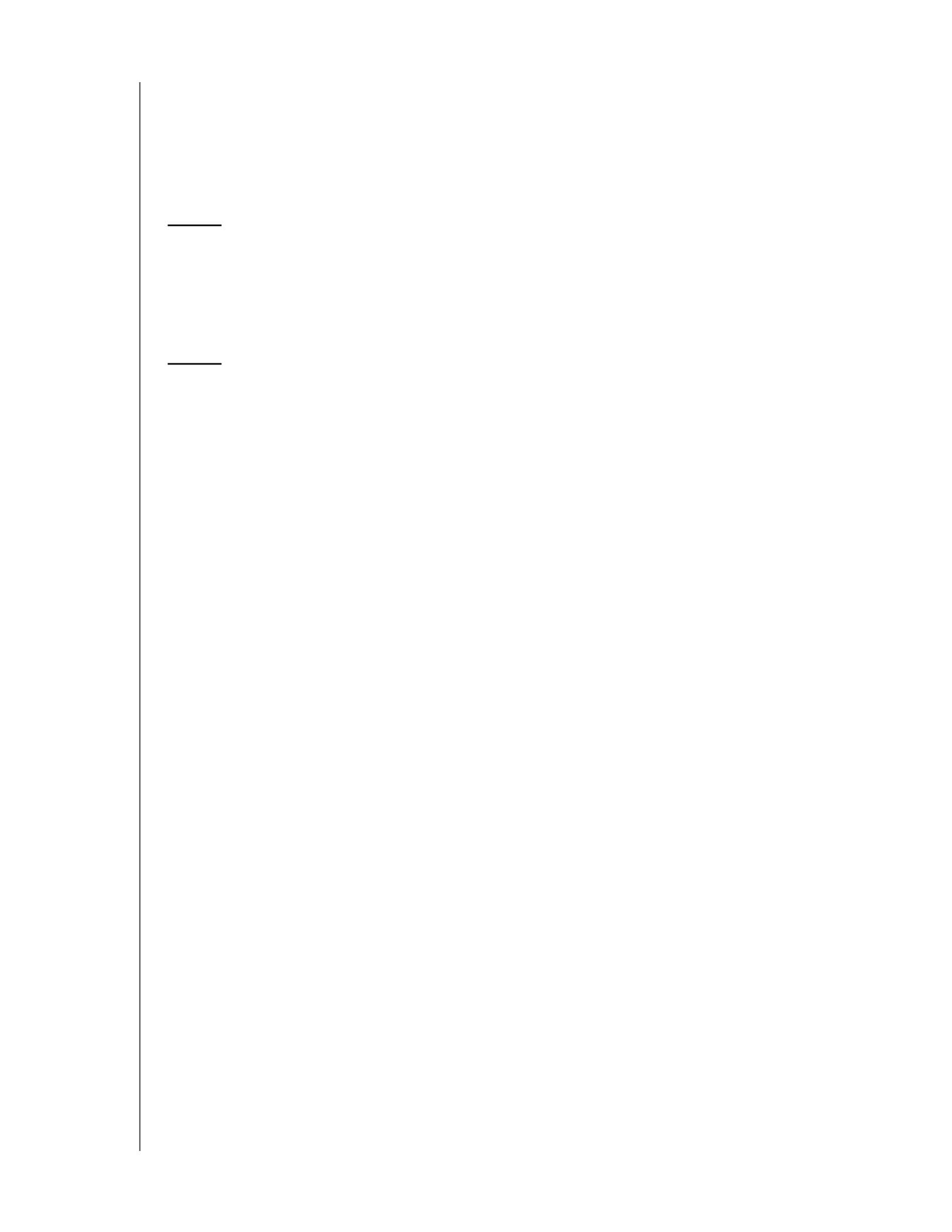
TABLE OF CONTENTS – iii
WD MY CLOUD EX4 PERSONAL CLOUD STORAGE
USER MANUAL
Appendix B: Joomla Setup Guide . . . . . . . . . . . . . . . . . . . . . . . .144
Appendix C: phpBB Setup Guide. . . . . . . . . . . . . . . . . . . . . . . . .148
Appendix D: Supported RAID Modes. . . . . . . . . . . . . . . . . . . . . .153
Appendix E: RAID Migrations . . . . . . . . . . . . . . . . . . . . . . . . . . . . 153
Appendix F: Safe Mode Firmware Update Procedures . . . . . . . . . 154
13 Regulatory and Warranty Information. . . . . . . . . . 155
Regulatory Compliance . . . . . . . . . . . . . . . . . . . . . . . . . . . . . . . .155
Warranty Information (All Regions Except Australia/New Zealand) 156
Warranty Information (Australia/New Zealand only) . . . . . . . . . . . .157
14 Index.....................................159

1
IMPORTANT USER INFORMATION
1
WD MY CLOUD EX4 PERSONAL CLOUD STORAGE
USER MANUAL
Important User Information
Important Safety Instructions
Recording Your WD Product Information
Important Safety Instructions
This device is designed and manufactured to assure personal safety. Improper use can
result in electric shock or fire hazard. The safeguards incorporated into this unit will protect
you if you observe the following procedures for installation, use, and servicing.
Follow all warnings and instructions marked on the product.
Unplug this product from the wall outlet before cleaning. Do not use liquid cleaners
or aerosol cleaners. Use a damp cloth for cleaning.
Do not use this product near any liquids.
Do not place this product on an unstable surface. The product may fall, causing
serious damage to the product.
Do not drop the product.
Do not block the slots and openings on the top and bottom of the chassis; to ensure
proper ventilation and reliable operation of the product and to protect it from
overheating, these openings must not be blocked or covered. Making sure the drive
is standing upright also helps prevent overheating.
Operate this product only from the type of power indicated on the marking label. If
you are not sure of the type of power available, consult your dealer or local power
company.
Do not allow anything to rest on the power cord. Do not locate this product where
persons will walk on the cord.
If an extension cord is used with this product, make sure that the total ampere rating
of the equipment plugged into the extension cord does not exceed the extension
cord ampere rating. Also, make sure that the total rating of all products plugged into
the wall outlet does not exceed the fuse rating.
Never push objects of any kind into this product through the chassis slots as they
may touch dangerous voltage points or short out parts that could result in a fire or
electric shock.
Unplug this product from the wall outlet and refer servicing to qualified service
personnel under the following conditions:
-When the power cord or plug is damaged or frayed.
-If liquid has been spilled on the product.
-If the product has been exposed to rain or water.
-If the product does not operate normally when the operating instructions are fol-
lowed. Adjust only those controls that are covered by the operating instructions
since improper adjustment may result in damage and require extensive work by a
qualified technician to the product to normal condition.
-If the product has been dropped or the chassis has been damaged.
-If the product exhibits a distinct change in performance, contact WD Customer
Support at http://support.wd.com.

IMPORTANT USER INFORMATION
2
WD MY CLOUD EX4 PERSONAL CLOUD STORAGE
USER MANUAL
Recording Your WD Product Information
Remember to write down the following WD product information, which is used for setup and
technical support. Your WD product information is found on the label on the bottom of the
device.
-Serial Number
-Model Number
-Purchase Date
-System and Software Notes

2
PRODUCT OVERVIEW
3
WD MY CLOUD EX4 PERSONAL CLOUD STORAGE
USER MANUAL
Product Overview
About the System
Features
About the Online Learning Center
Package Contents
Pre-installation Instructions
Handling Precautions
Product Components
About the System
The WD My Cloud EX4 personal cloud storage system is a high-performance system
providing secure wireless access to your media and files from any computer, tablet, or
smartphone when connected to a wireless router.
Connect this powerful system to your wireless router for shared storage on your home
network and accessing your files from within and outside the home. Share files with your
Mac and PC, stream media to your television through your DLNA-enabled devices, and
access your files remotely with the WD My Cloud EX4 apps and web site.
This user manual provides step-by-step installation instructions and other important
information about your WD product. Translated versions and updates to this user manual
can be downloaded from For more information and newshttp://products.wd.com/updates.
about this product, visit our website at http://www.wd.com/.
Features
Ultimate reliability from the trusted name in storage – Built from the ground up with the
quality and reliability you've come to expect from WD and backed by a two-year warranty,
My Cloud EX4 is a high-performance, four-bay NAS for your home or small office. It offers a
robust all-metal enclosure, multiple RAID volumes, easy drive installation and a full suite of
apps for the power and flexibility to expand your NAS features.
Your options are endless – Choose the diskless enclosure with easy drive install and hot
swap to effortlessly add up to four drives and grow as your needs expand. Or, choose a
populated system that works right out of the box, featuring WD Red™ hard drives for
ultimate compatibility in the unique 24x7 NAS operating environment.
Drive management and data protection at its best – You’re armed with multiple options
to secure your data from loss. Choose RAID 0, 1, 5, 10 or select from spanning and JBOD
modes for even more options to manage your data.
Easy to manage – A powerful dashboard and LCD display means your system is always
under your control. Monitor your drives, manage users and utilize energy-saving features.
Email and mobile alerts keep you informed on My Cloud EX4 status.
Award-winning desktop and mobile apps – With WD’s My Cloud mobile and desktop
apps, you can upload, access and share your documents from anywhere. Conveniently
transfer files from your public cloud service to the EX4 directly from the mobile app.
Powerful apps to customize your NAS – Featuring industry-leading apps, including
aMule, Icecast, Joomla!®, phpBB®, phpMyAdmin and SqueezeCenter.
Advanced Serving Options – Integrated file server, FTP server, backup server and P2P
download server.

PRODUCT OVERVIEW
4
WD MY CLOUD EX4 PERSONAL CLOUD STORAGE
USER MANUAL
Stream media to your connected devices – Stream videos and photos to connected
TVs, media players, gaming consoles and other DLNA®/UPnP®devices. Features a Twonky
7.2 and a DLNA-certified 1.5 media server. And with My Cloud EX4’s iTunes®server, you can
easily stream your music collection.
Back up, your way – Protect your data with remote backup to another EX4, integrated
cloud backup or local LAN/WAN backup. PC users, WD SmartWare™ Pro offers options for
how, when and where you back up your files for up to ten computers. Mac®users, utilize all
the features of Apple®T ime Machine®backup software to protect your data.
Increase your personal cloud capacity – Simply attach a compatible USB 3.0 hard drive
directly to one of the two USB expansion ports on My Cloud EX4 and instantly expand your
storage capacity.
Integrated energy-saving features – Save money on your energy bill with disk spin-down
and scheduled power on/off.
Your own personal cloud – Unlike public clouds, My Cloud EX4 allows you to keep all your
content in one safe place on your home or office network instead of a remote server. No
mysterious location of your data. No monthly fees. No limits. Just blazing-fast performance
for your high-speed digital life.
Advanced features – iSCSI target, full-featured FTP services, link aggregation and failover
support, jumbo frame support, iPv6 ready, UPS support (USB and network), real time
resource monitor, volume encryption with boot-up password, SNMP and virtual volumes.
About the Online Learning Center
WD’s Online Learning Center provides the latest information, instructions, and software to
help users get the most out of their personal cloud storage. This web-based guide offers
step-by-step help with setting up remote access, backing up data, monitoring device status
and more. It’s an interactive resource to walk users through installing and using their
WD My Cloud EX4 device. The Online Learning Center allows you to:
Learn about your new personal cloud storage product.
Download the latest software for your product.
Find in-depth, interactive information on how to explore each of your product’s
features.
Update your product whenever new features become available.
Access an always-available resource online, without a manual or CD.

PRODUCT OVERVIEW
5
WD MY CLOUD EX4 PERSONAL CLOUD STORAGE
USER MANUAL
Package Contents
WD My Cloud EX4 Personal Cloud Storage device
Ethernet cable
AC power adapter
Quick Install Guide
For information on additional accessories for this product, visit:
Operating System
Note: Compatibility may vary depending on your computer’s hardware configuration and
operating system.
US www.shopwd.com www.wdstore.com or
Canada www.shopwd.ca www.wdstore.ca or
Europe www.shopwd.eu www.wdstore.eu or
All others Contact WD Technical Support in your region. For a list of
Technical Support contacts, visit and seehttp://support.wd.com
Knowledge Base Answer ID 1048.
Windows®Mac OS X®
Windows 8
Windows 7
Windows Vista®
Windows XP (32 bit) SP3 or later
For Windows OS, you will need to install
Java runtime client
Mountain Lion*
Lion*
Snow Leopard
* For Lion and Mountain Lion, you will need to
install the Java runtime client. For additional
information, visit
http://support.apple.com/kb/dl1421
AC adapter* Ethernet cable Quick Install Guide
WD My Cloud EX4 Personal Cloud
Storage Device
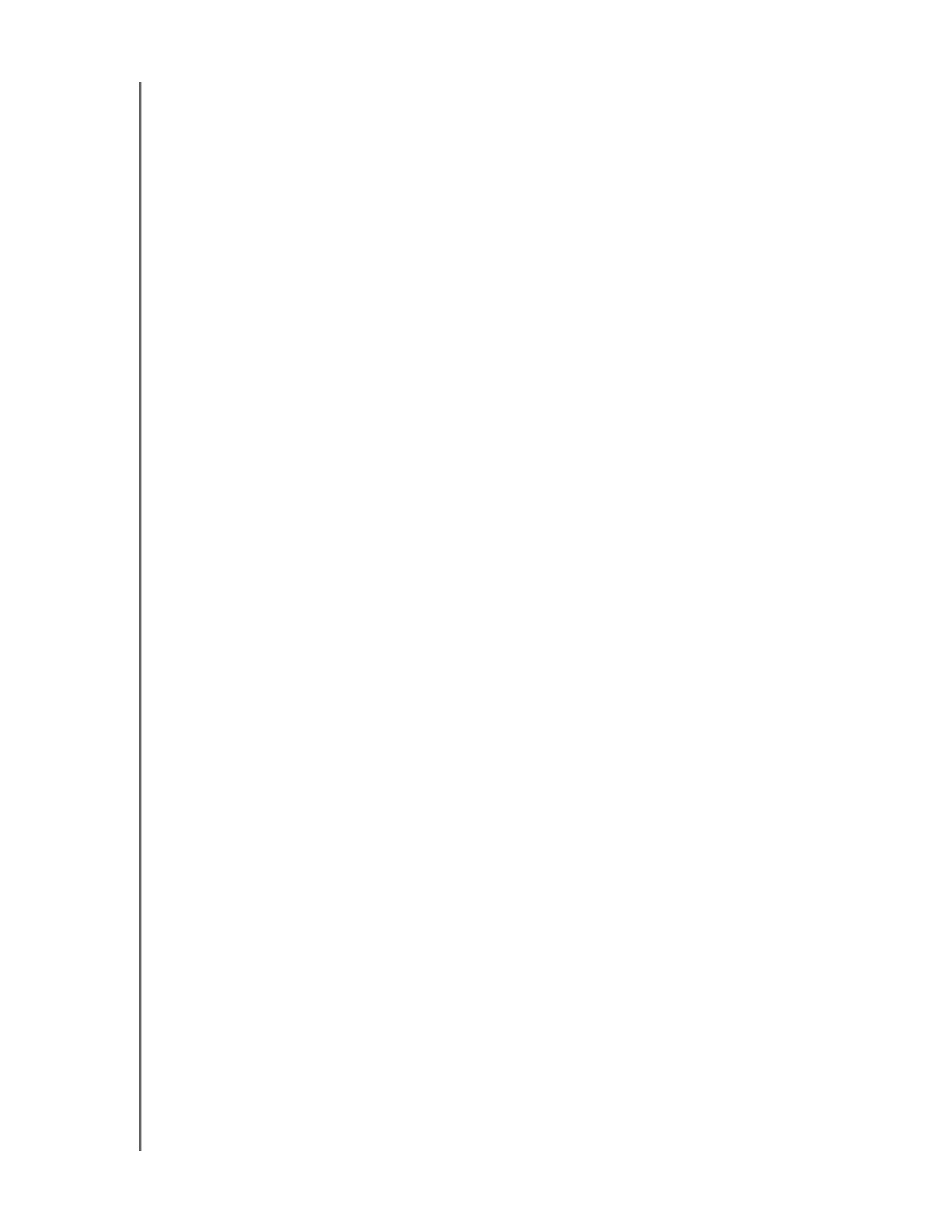
PRODUCT OVERVIEW
6
WD MY CLOUD EX4 PERSONAL CLOUD STORAGE
USER MANUAL
Web Browsers
Internet Explorer 8.0 and later on supported Windows computers
Safari 5.0 and later on supported Mac computers
Firefox 12 and later on supported Windows and Mac computers
Google Chrome 14 and later on supported Windows and Mac computers
Local Network
Router/switch (Gigabit recommended to maximize performance.)
Internet
Broadband Internet connection is required for initial setup and software downloads,
as well as for remote access and mobile apps.
Pre-installation Instructions
Before beginning installation, select a suitable location for your device to obtain maximum
efficiency. Place it in a location that is:
Near a grounded power outlet
Clean and dust free
On a stable surface free from vibration
Well ventilated, with nothing blocking or covering the slots and openings on the top
and bottom of the device, and away from sources of heat
Secluded from electromagnetic fields from electrical devices such as air
conditioners, radio and television receivers.
Handling Precautions
WD products are precision instruments and must be handled with care during unpacking
and installation. Rough handling, shock, or vibration can damage the device drives. Observe
the following precautions when unpacking and installing your external storage product:
Do not drop or jolt the device.
Do not move the device while it is powered on.
Do not use this product as a portable device.
Do not remove all four data drives at the same time. This will cause your device to
become unresponsive.

PRODUCT OVERVIEW
7
WD MY CLOUD EX4 PERSONAL CLOUD STORAGE
USER MANUAL
Product Components
Front View
Scroll buttons
LCD Display
Power LED
Power button
Drive Bay Doors
Drive LEDs

PRODUCT OVERVIEW
8
WD MY CLOUD EX4 PERSONAL CLOUD STORAGE
USER MANUAL
Back View
Kensington®
Security Slot
USB ports
Reset button
External DC In
Power port Ethernet ports
Component Icon Description
Ethernet port Connects the device to a local network.
USB 3.0 port Connects to a USB hard drive for additional storage.
Reset button RESET Restores settings such as the administrator user name and password
for the device.
Power port Connects the device to an AC adapter and the power outlet.
Kensington
security slot
For device security, the device is equipped with a security slot that
supports a standard Kensington security cable.
Visit http://www.kensington.com/ for more information.

GETTING STARTED
9
WD MY CLOUD EX4 PERSONAL CLOUD STORAGE
USER MANUAL
Getting Started
Physically Connecting the Device
Getting Started Using Online Setup Software
Getting Started Without Online Setup Software
Accessing Content
It’s easy to set up the WD My Cloud EX4 Personal Cloud Storage device -- all you have to
do is unpack your device, connect it, and wait for the Power LED on the front of your device
to turn a solid Blue. Then, download and run the quick setup software, available at
http://www.wd.com/setup.
Note: For information about safely shutting down and disconnecting the device, see
“Utilities” on page 131
Physically Connecting the Device
Note: Remove the sticker from the back of the unit prior to connecting your device.
3
1
2
3
4

GETTING STARTED
10
WD MY CLOUD EX4 PERSONAL CLOUD STORAGE
USER MANUAL
Follow the steps below to connect the WD My Cloud EX4 Personal Cloud Storage device to
a home or small office network.
1. Using the provided Ether net cable, conn ect one end of the Ethernet cable to the
Ethernet port located on the back of the device.
2. Connect the other end of the Ethernet cable directly into a router or network switch port.
3. Using the provided power adapter, connect one end of the adapter into the power
supply socket on the back of the device.
4. Plug the power adapter into a power outlet. The unit powers up automatically.
5. When the LED on your device turns a solid blue, click on your computer page.Next
LCD
The LCD on the front of the WD My Cloud EX4 device displays information that make using
and maintaining your device easier. This includes:
Status Messages
Device name
IP address
Current firmware version
Fan speed
Drive status
Important: To avoid overheating, make sure the device is upright as shown in
the illustration above and nothing is blocking or covering the slots
and openings on the top and bottom of the device. In the event of
overheating, the device will perform a safe shutdown, interrupting
all processes currently being performed. If this occurs, data may
be lost.
Important: We recommend that you use the enclosed Ethernet cable for best
performance.
Important: Wait for the WD My Cloud EX4 device to finish powering up
(approximately three minutes) before configuring it. You will know
it is ready when the LED stops flashing and tur ns blue.

GETTING STARTED
11
WD MY CLOUD EX4 PERSONAL CLOUD STORAGE
USER MANUAL
The WD My Cloud EX4 device allows you to scroll though the various informational
messages on your device by pressing the scroll buttons:
Alerts
When an alert occurs, the alert message displays on the LCD screen as well as the Alert
icon and window within the WD My Cloud EX4 Dashboard. For information on
managing your alerts, see “Managing Alerts” on page 31.
LEDs
Front Panel Power LED
The following table describes the front panel power LED behavior.
State Color Appearance State Description
Power Down Black
(off)
------- Device is inactive or in a power down (off)
state.
Powering Up Blue Flashing Device is powering on or in the process of
updating the firmware.
Power Up Blue Solid Device is in a power up (on) state.
Power Up (degraded) Red Flashing Device is powered up but the volume is
degraded.
Software/firmware
update
White
(may look
somewhat
violet)
Solid Firmware is currently being updated.
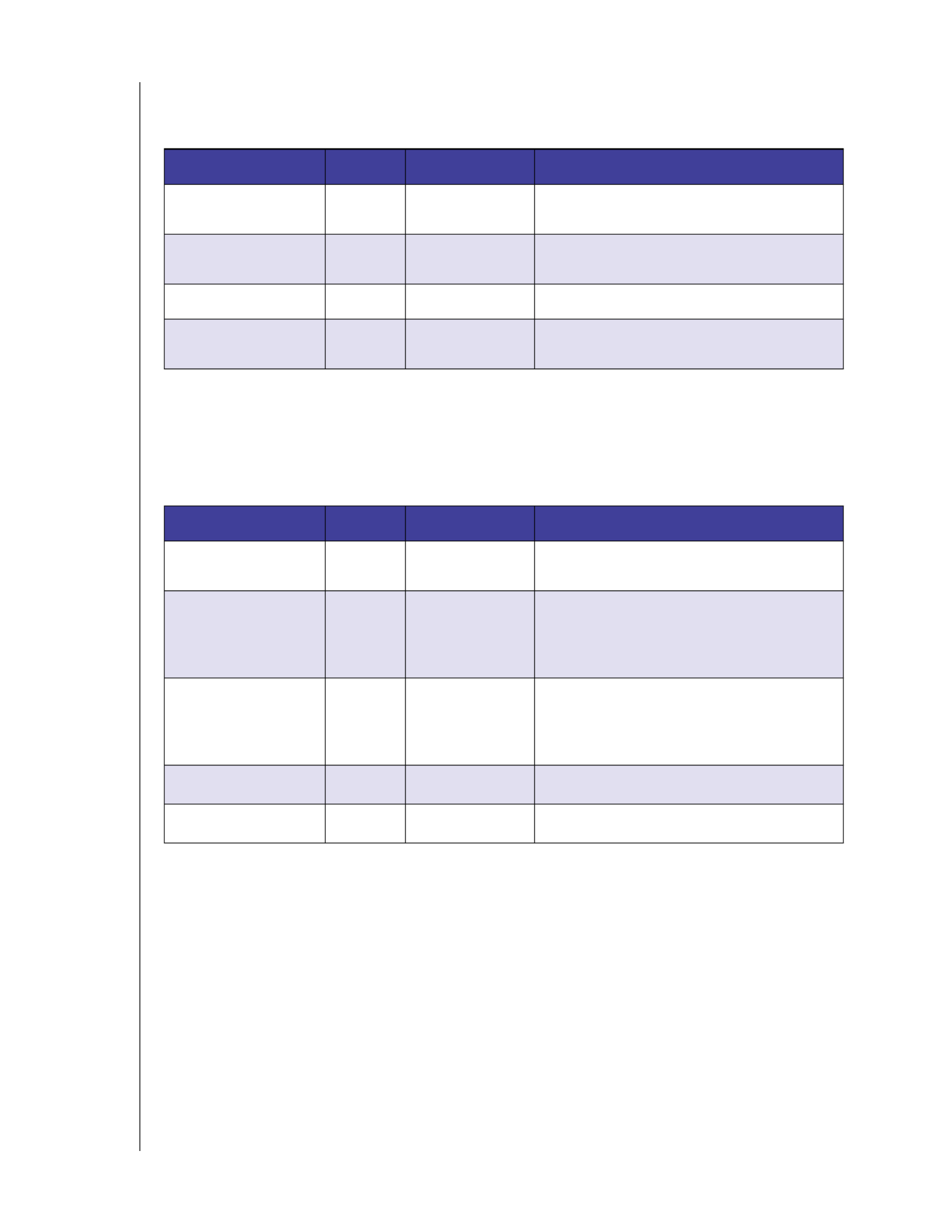
GETTING STARTED
12
WD MY CLOUD EX4 PERSONAL CLOUD STORAGE
USER MANUAL
Front Panel Hard Drive (HDD) LEDs
The following table describes the front panel hard drive LED behavior.
Back Panel Ethernet (Network) LEDs
The following table describes the network and activity LEDs.
Note: Looking at the port, the LED on the top left is the Activity LED, and the one on the
top right is the Link LED.
Function Color Appearance Function Description
No Drive Black
(off)
------ Drive is not present.
Drive Present, No
Activity
Blue Solid Drive is present but there is no activity.
Active Drive Blue Flashing Drive is present and showing drive activity.
Hard Drive fault Red Flashing The drive is present but has a hard drive
fault or failure.
State LED Appearance State Description
Link down Link Off Cable or device is not plugged in, or other
end of link is not operational.
Link up – 10/100
Connection
Link Yellow Cable is plugged in, and both ends of the
link have successfully established
communications. 10/100 network
connection.
Link up – 10/100/
1000 connection
Link Green Cable is plugged in, and both ends of the
link have successfully established
communications. 10/100/1000 network
connection.
Link idle Activity Solid Active communication is not in progress.
Link busy Activity Green - Blinks Active communication is in progress.

GETTING STARTED
13
WD MY CLOUD EX4 PERSONAL CLOUD STORAGE
USER MANUAL
Getting Started Using Online Setup Software
The online setup software walks you through the steps necessary to easily connect your
device to your home or small office network. Use the following steps to download and run
the online setup software, discover the device and get started using your device. The online
setup software is available from WD’s Online Learning Center at
http://wd.com/setup/wdmycloudex4.
Downloading and Installing the Online Setup Software
Before plugging in your WD My Cloud EX4 device, use the following steps to download the
software necessary to set up your device.
1. Open a web browser. For browser requirements, see “Web Browsers” on page 6.
2. In the address field, type to display the Welcomehttp://wd.com/setup/wdmycloudex4
to the Learning Center page:
3. Click to display the download page:WD My Cloud EX4

GETTING STARTED
14
WD MY CLOUD EX4 PERSONAL CLOUD STORAGE
USER MANUAL
Note: The Learning Center automatically detects your operating system (OS). If you’d like
to download setup software for a different operating system, select your OS from the
pull-down menu at the top of the page before selecting the Download Setup
Software button.
4. Click the Download Setup Software button. The setup software downloads to your
computer.
5. Access your downloaded files, then double-click (Windows) orSetup.exe
WD My Cloud EX4 Personal Cloud Storage Setup.dmg (Mac) to open the setup
software. The Getting Started window displays.
6. Click Get Started.
7. Read the Western Digital License Agreement that displays, then select the “I accept the
terms of the License Agreement” check box and click .Next
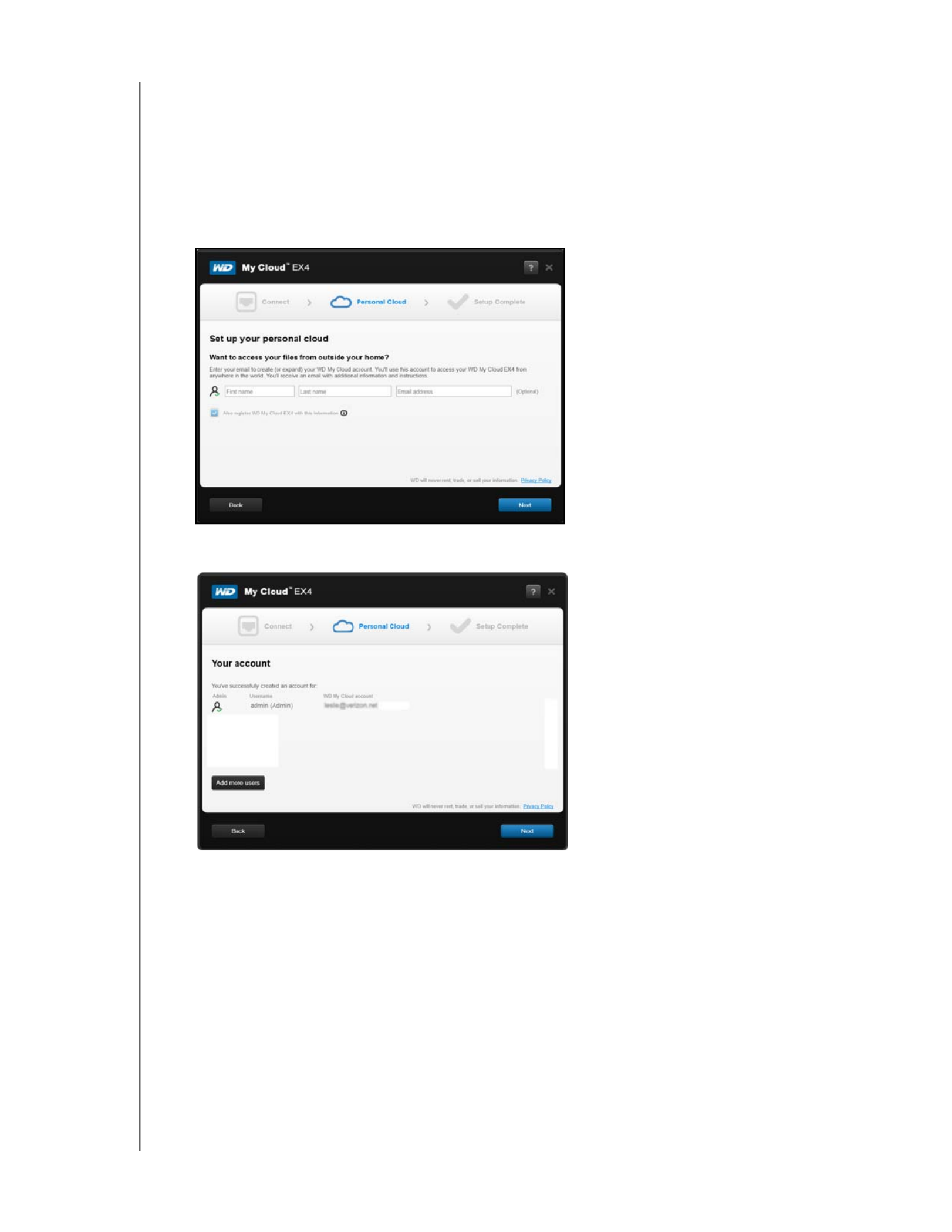
GETTING STARTED
16
WD MY CLOUD EX4 PERSONAL CLOUD STORAGE
USER MANUAL
Creating a Personal Cloud
WD My Cloud EX4 web access provides fee-free remote access to your
WD My Cloud EX4 personal cloud device. Once you create your account, you can access
your device using your mobile devices with Internet access and from the WD My Cloud
desktop application.
1. On the Set up your personal cloud screen, ensure that the
Also register WD My Cloud EX4 with this information is selected.
2. Optionally, enter your , , your email address Click . YourFirst Name Last Name .Next
name is listed on the screen.
If you’d like to add additional users, click Add more users and enter your user
information, then click the plus sign (+).
If you’d like to skip the add an account step, click . You have the opportunity toNext
create your personal cloud when you create a user account (see “Adding a Single
User” on page 36).
Note: You may see a message saying that it may take a few minutes for your email inbox to
receive instructions on accessing the WD My Cloud EX4 device remotely.
3. Check your email to confirm your new account, and then click Next to display
the Setup Complete screen.

GETTING STARTED
19
WD MY CLOUD EX4 PERSONAL CLOUD STORAGE
USER MANUAL
Mapping the Public Folder (Windows)
To map the WD My Cloud EX4 public folder for quick access in the future:
1. In W indows Explorer, under Network, click .WDMYCLOUDEX4
2. Right-click the Public folder and select from the menu.Map Network Drive
3. Select the desired letter from the drop-down list.Drive
4. Select the check box.Reconnect at login
5. Click . Your Public drive is now mapped.Finish
Mac OS X
(Leopard, Snow Leopard, Lion,
Mountain Lion)
1. In a Finder window, click under the shared itemsWDMyCloudEX4
in the side bar.
2. If presented with an authorization page, select , and thenGuest
click to display the Public share:Connect
3. Double-click the Public folder to display the subfolders: Shared
Music, Shared Pictures, Shared Videos, and Software. You can now
drag and drop files into the shared folders using Finder:
4. If you want to create a shared drive icon permanently on your
desktop, create an alias. Following are two ways to do this:
Note: Before creating an alias, click Finder > Preferences >
General Connected Servers and make sure is checked.
-Click the item you wish to alias (e.g., Shared Music), hold down
the mouse button, hold down the and keysCmd Option
simultaneously, and drag the item to where you want the alias to
appear. Instead of moving the original item, this creates an alias
at the new location.
- -OR
-Right-click the item you want to alias (e.g., Shared Music), and
then click .File > Make Alias
If you’re operating systems
is...
Then...

4
THE DASHBOARD AT A GLANCE
20
WD MY CLOUD EX4 PERSONAL CLOUD STORAGE
USER MANUAL
The Dashboard at a Glance
Launching the Dashboard
Accessing the Dashboard for the First Time
The Dashboard Home Page
Obtaining Customer Support
Common Tasks
Use the WD My Cloud EX4 dashboard to configure settings and to manage the device as
you prefer. For example, you can set up user accounts and restrict access to the files on
your WD My Cloud EX4 device, set up folders for storing files, and customize the device to
suit your needs.
Launching the Dashboard
Use one of the following methods to launch the Dashboard:
IF you want to launch from . . . THEN . . .
Desktop Icon Double-click the Dashboard icon to launch the WD My
Cloud EX4 Dashboard.
A browser or Windows Explorer :Using Device Name
1. Enter the name of your WD My Cloud EX4 device (default
name: wdmycloudex4EX4) in the browser’s address field:
-http://<device name> (Windows)
(Example: http://wdmycloudex4)
-https://<device name>.local (Mac)
(Example: https://wdmycloudex4.local)
2. Click .Go
Using IP Address:
1. Obtain the IP address from the WD My Cloud EX4 LCD
screen
-Press the scroll bar to scroll through the LCD screen
information and obtain the IP address, as necessary.
2. Enter the IP address of your WD My Cloud EX4 device in the
browser’s address field: http://<IP Address>
(Example: http://192.168.1.22)
3. Click Go.
Windows 8 1. On the Start page, type Computer
2. Click Computer.
3. In the left pane, click .Network
4. In the right panel, locate your WD My Cloud EX4 device under
Storage.
5. Double-click the device, or right-click and select View
device webpage from the resulting menu.
Windows 7/Vista 1. Click > Computer.
2. In the left panel, select Network
3. In the right panel, locate your WD My Cloud EX4 device under
Storage.
4. Double-click the device, or right-click and select View
device webpage from the resulting menu.

THE DASHBOARD AT A GLANCE
21
WD MY CLOUD EX4 PERSONAL CLOUD STORAGE
USER MANUAL
Accessing the Dashboard for the First Time
Use the following steps when you initially access the WD My Cloud EX4 Dashboard.
Note: When initially log into WD My Cloud EX4, leave the Password field blank.
1. Click .Login
2. Select a language from the pull-down menu.
3. Click the link, review the agreement, then clickWD End User License Agreement
I agree to the WD End User License Agreement check box.
4. Click .Continue
Mac OS X 1. Click the Safari icon > bookmark icon > Bonjour.
2. Double-click the WD My Cloud EX4 device on the network.
Mobile Devices IOS Devices:
1. Open a browser.
2. In the Address bar, enter https://<device name>.local.
Android Devices:
1. Open a browser.
2. In the Address bar, enter http://<device name>.
IF you want to launch from . . . THEN . . .
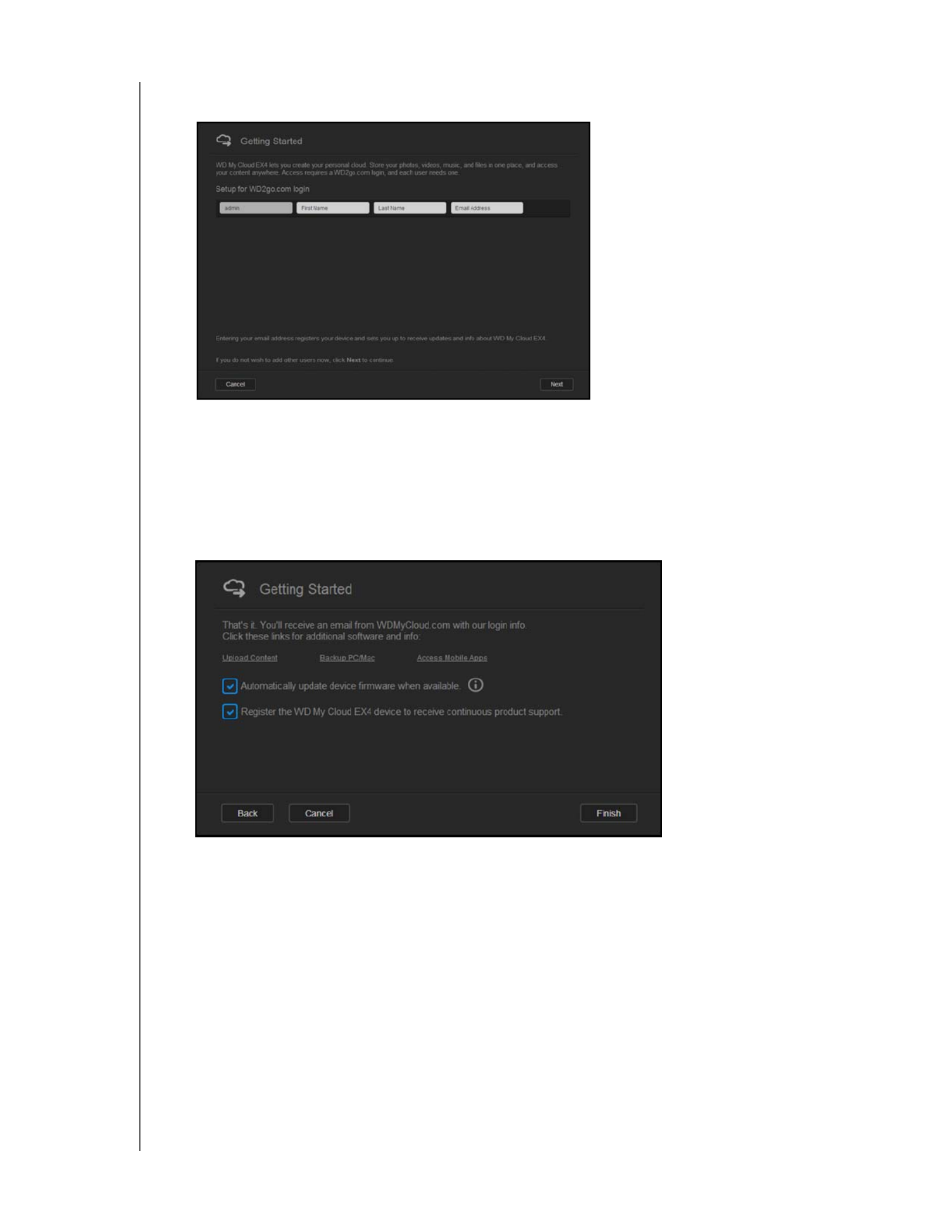
THE DASHBOARD AT A GLANCE
22
WD MY CLOUD EX4 PERSONAL CLOUD STORAGE
USER MANUAL
5. Enter your First Name, Last Name, and Email address to create an admin login for your
WD My Cloud EX4 device, then click .Save
If you’d like to add additional users, enter the User Name, First Name, Last Name,
and Email address of the additional users, then click for all additional users.Save
6. Click .Next
7. Review the information on the screen.
Click the check box.Automatically update device firmware when available
Click the Register the WD My Cloud EX4 device to receive continuous
product support check box.
8. Click . The WD My Cloud EX4 Dashboard displays.Finish

THE DASHBOARD AT A GLANCE
23
WD MY CLOUD EX4 PERSONAL CLOUD STORAGE
USER MANUAL
The Dashboard Home Page
The WD My Cloud EX4 Home page has an information bar at the top right, an icon bar
across the page, and an instant overview of the status of the device’s main functions and
links for updating settings.
Information Icons
Navigation Icons
Icon Name Actions
USB devices connected to the
WD My Cloud EX4
Click to display the number of USB devices found.
Alerts Click to display recent alerts about new firmware
and network issues and shortcuts to important
settings.
• : The icon does not display a color.No Alert
• : The icon displays in Yellow.Informational Alert
• : The icon displays in Red.Critical Alert
Help Click to display a menu of ways of obtaining help.
Icon Name Actions
My Dashboard Home The Dashboard displays an instant overview of the status of
the device’s main functions and links for updating settings
Navigation
Icons
Information
Icons
Status and
Update panels

THE DASHBOARD AT A GLANCE
24
WD MY CLOUD EX4 PERSONAL CLOUD STORAGE
USER MANUAL
Users Create, change, and delete users and grant them full or
limited access to particular shares.
Shares Create, change, and delete shares (folders) and grant specific
users full, limited, or no access to particular shares
Cloud Access Set up, change, and remove remote cloud access to
particular shares.Monitor remote access status.
Backups Create backups to:
• a USB drive,
• Another WD My Cloud EX4 on your local network or on a
remote network,
• Another location on your WD My Cloud EX4 device,
• an Cloud backup site.
Storage Select the way your WD My Cloud EX4 device stores your
data.
Apps Add or remove various apps that allow you to use your device
more productively.
Settings Configure advanced settings for your WD My Cloud EX4
device, including:
• General device settings,
• Network configurations,
• ISO mount options,
• Media options,
• Device utility tasks,
• Notification settings,
• Firmware update settings.
Icon Name Actions

THE DASHBOARD AT A GLANCE
25
WD MY CLOUD EX4 PERSONAL CLOUD STORAGE
USER MANUAL
Viewing Device Status and Making Updates on the Home Page
The main body of the Home page shows the status of the device and its functions and
provides shortcuts to the most necessary tasks.
Capacity
The Capacity panel displays the amount of free storage left on your WD My Cloud EX4
device.
1. To see detailed information, click the arrow in the lower right to display the current usage
of the drive’s capacity:
2. To return to the Home page, click Close.

THE DASHBOARD AT A GLANCE
27
WD MY CLOUD EX4 PERSONAL CLOUD STORAGE
USER MANUAL
1. To view whether an updated version of the firmware is available, click the arrow on the
right side of the panel to display firmware availability:
If an update is available, click to update your device.Install and Reboot
2. To return to the Home page, click OK Cancelor .
Note: If new firmware is available, see “Firmware Update” on page 136 for information on
updating your WD My Cloud EX4 device.
Network Activity
The Network Activity panel displays the system activities and processes that are running on
your WD My Cloud EX4 device. At a glance, you can see the network, CPU, and RAM
activity.
1. To view a list of all the system activities and processes that are running on your WD My
Cloud EX4 device, click arrow in the lower right of the panel to display:

THE DASHBOARD AT A GLANCE
28
WD MY CLOUD EX4 PERSONAL CLOUD STORAGE
USER MANUAL
CPU: Click the right arrow to view the CPU activity. Click to return to theBack
Device Activity pane. Click to return to the Home page.Close
Memory: Click the right arrow to view the Memory activity. Click to return toBack
the Device Activity pane. Click to return to the Home page.Close
Network: Click the right arrow to view the network activity. Click to return toBack
the Device Activity pane. Click to return to the Home page.Close
Process: Click the right arrow to view the process information. This list displays the
list of active processes and the amount of CPU and Memory usage for each
process .Click to return to the Device Activity pane. Click to return toBack Close
the Home page.

THE DASHBOARD AT A GLANCE
29
WD MY CLOUD EX4 PERSONAL CLOUD STORAGE
USER MANUAL
Cloud Devices
The Cloud Devices panel displays the number of cloud devices currently accessing the WD
My Cloud EX4 device remotely.
1. To add cloud access for a user, click the plus sign ( ) in the lower right of the panel to+
display:
2. To generate an activation code, click the button.Get Code
3. Follow the page instructions to connect your tablet or mobile device to the
WD My Cloud EX4 device.
Users
The Users panel displays the number of users currently set up to use the WD My Cloud EX4
device.
1. To add a user, click the plus ( ) sign in the lower right of the panel:+
Note: When you enter the email address on the Add User screen, a new account is
created for wdmycloud.com. An email is sent to the email address entered with
instructions on how to access wdmycloud.com for cloud access.
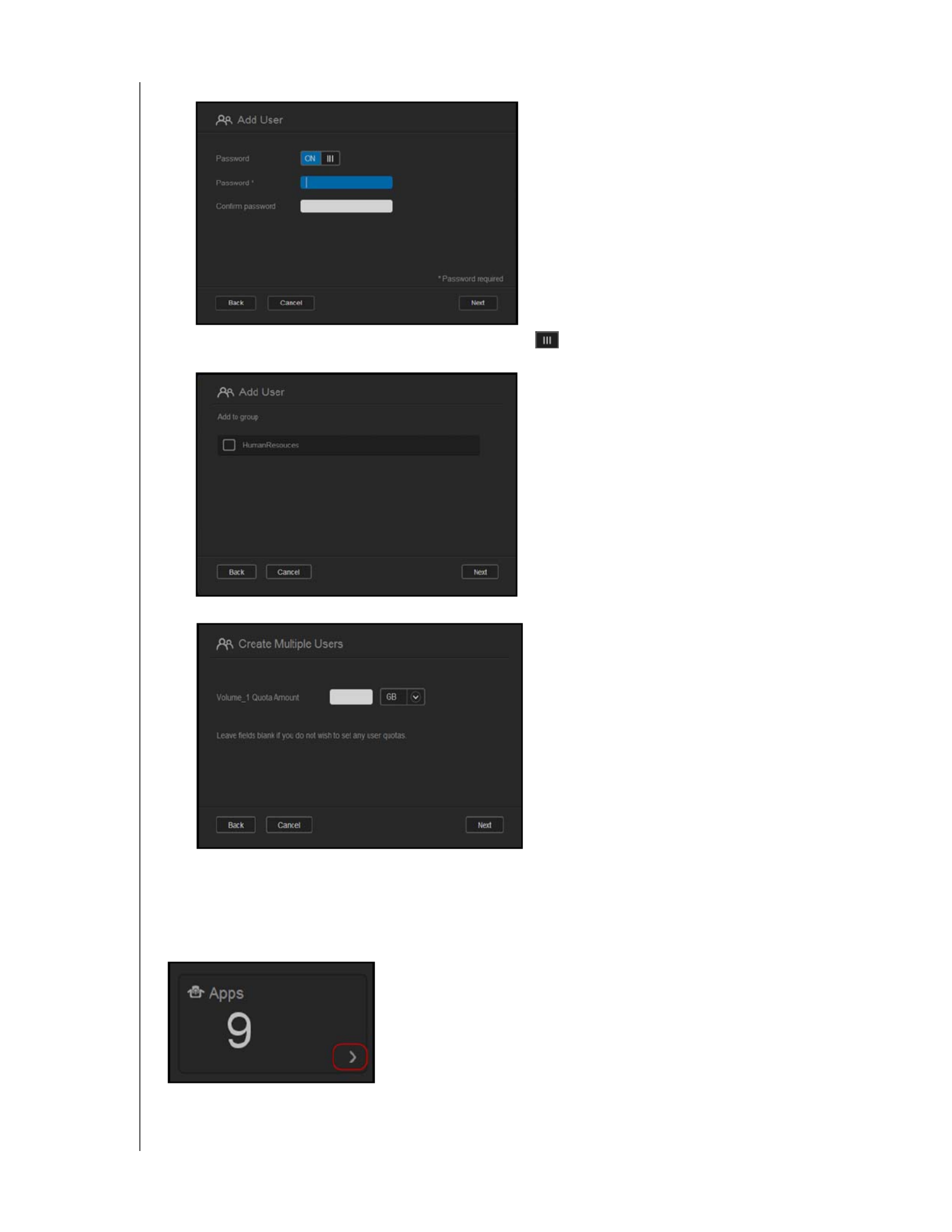
THE DASHBOARD AT A GLANCE
30
WD MY CLOUD EX4 PERSONAL CLOUD STORAGE
USER MANUAL
2. Enter the required information and click .Next
3. To assign a password, click the toggle button , enter a password, then confirm your
password. Click .Next
4. To assign a group to the new user, click the check box next to a group, then click .Next
5. Enter the Quota Amount, or leave the values blank for unlimited space, then click .Save
You’ve added a new user.
Apps
The Apps panel displays the apps currently installed on your WD My Cloud EX4 device.
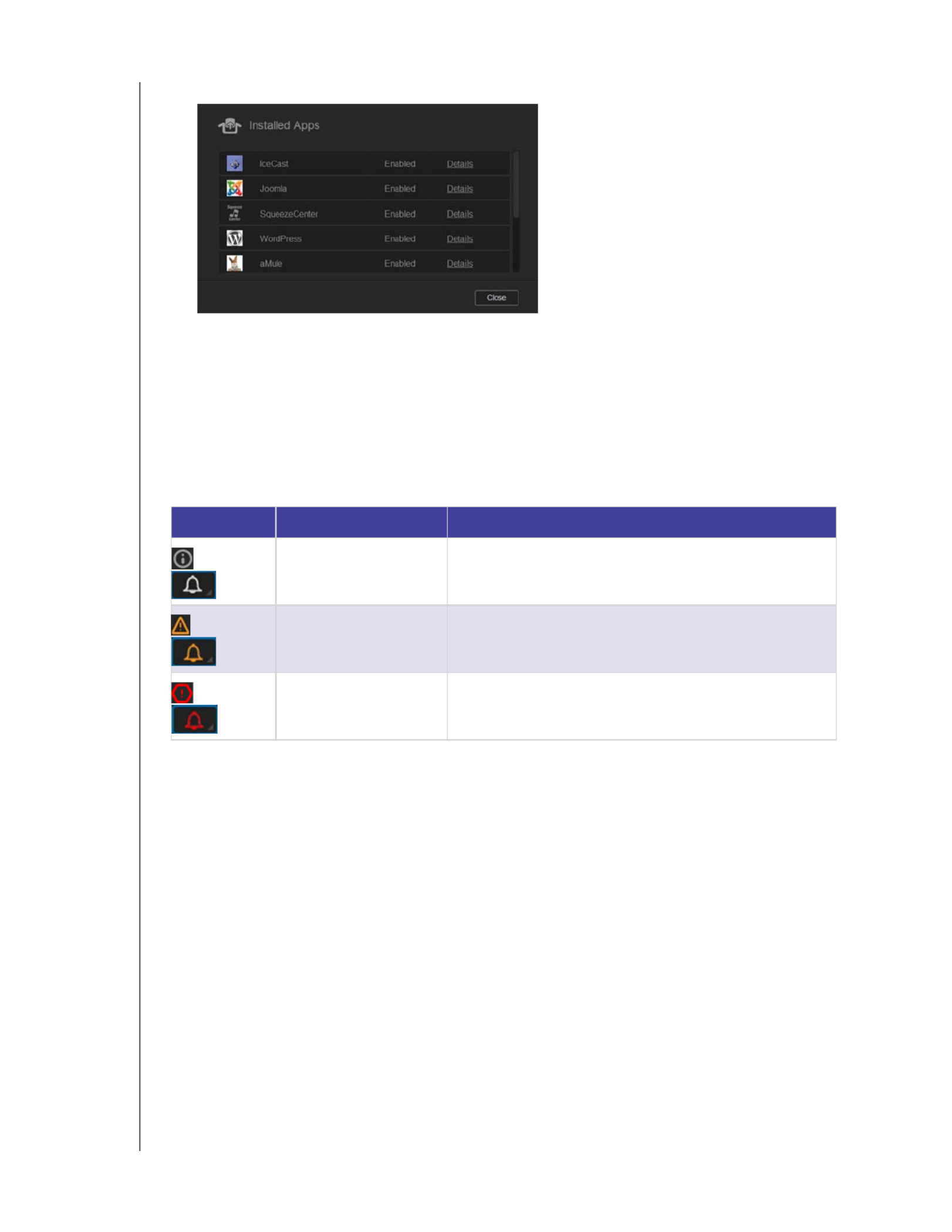
THE DASHBOARD AT A GLANCE
31
WD MY CLOUD EX4 PERSONAL CLOUD STORAGE
USER MANUAL
1. To view the installed apps, click the arrow in the lower right of the panel to display:
Note: To install an app, see “Managing Apps on the WD My Cloud EX4” on page 83.
2. To return to the Home page, click .Close
Managing Alerts
Alerts display system messages containing pertinent information about the status of your
WD My Cloud EX4 device. There are three types of alerts:
These alerts appear on the LCD display of your device and on the WD My Cloud EX4 device
Dashboard in the upper right side of the screen.
Alert Icon Type of Alert Description
Informational Informational alerts keep you updated on non-vital system
information. Example: Reboot Required
Warning Warnings presents a condition that might cause a problem in
the future. Example: Network Disconnected.
Critical This alert is presents an error or problem that has occurred,
usually a system failure. Example: Fan Not Working
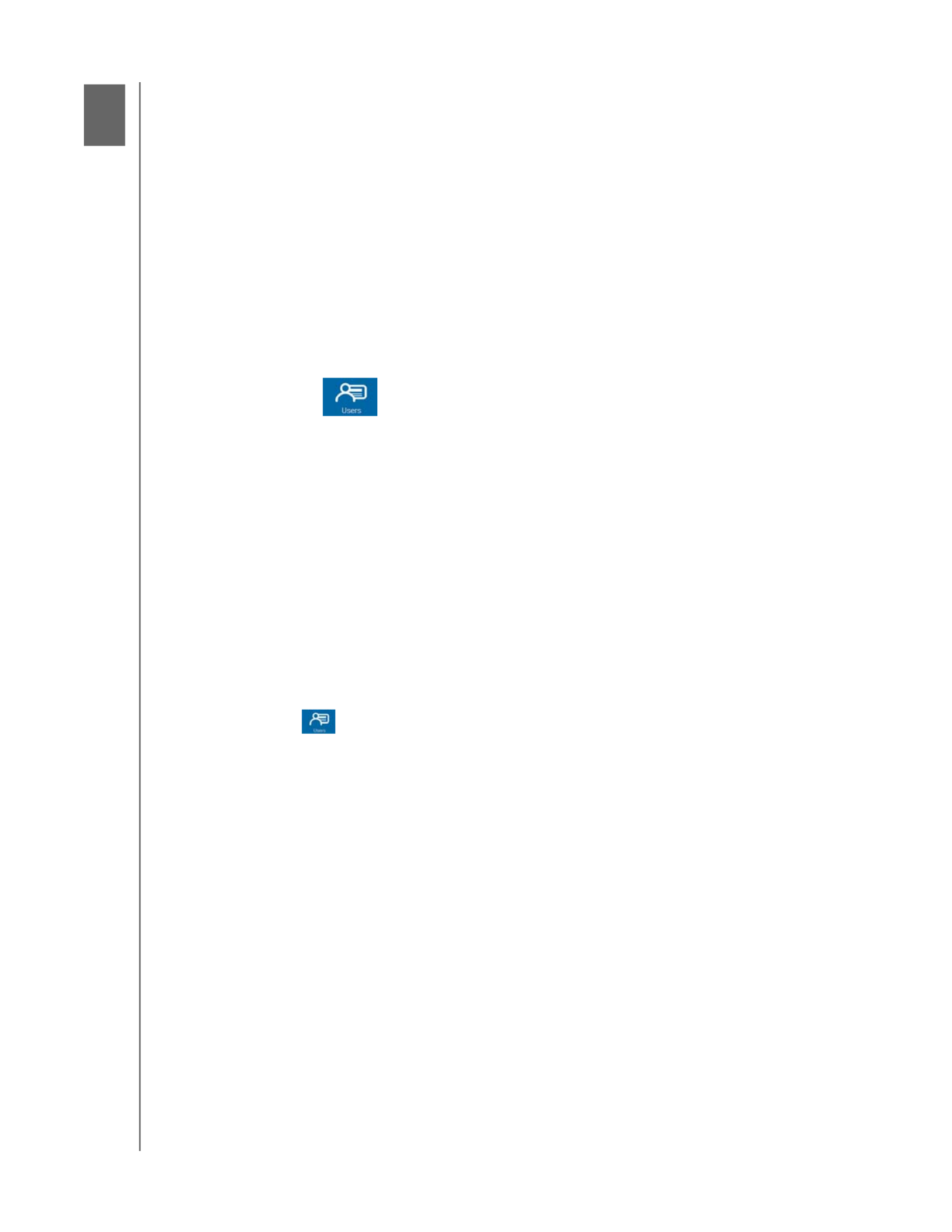
5
MANAGING USERS, GROUPS AND SHARES
35
WD MY CLOUD EX4 PERSONAL CLOUD STORAGE
USER MANUAL
Managing Users, Groups and Shares
About Users
The Administrator, normally the device owner, is the person in charge of setting up the
device. As the WD My Cloud EX4 device owner, you have a special user account (admin)
that provides you with administrator privileges. With these privileges, you can set up and
configure the device to your specific needs and add other users to your personal cloud. You
also have the power to determine exactly what users can access on the device.
As a default, the administrator (admin) user name does not have a password. You can
create one at anytime (see “Updating a User Password” on page 41).
Note: Only one individual at a time can use the Administrator logon ID to log into the web
browser application. Because of this, ensure that you log out of the
WD My Cloud EX4 device web browser application when you’re not using it. This
allows other users authorized to use the Administrator logon ID to access the web
browser application. See Energy Saver - Web Access Timeout on page 115 to
automatically log out of the application after a set amount of time.
The Users screen displays a list of the current users and allows the Administrator to
view user details, create new users, create groups, and grant a user access to existing
shares.
About Users
Viewing Users
Adding a Single User
Adding Multiple Users
Editing User Settings
Updating a User Password
Assigning Share Access to
Users
Assigning a Group to a User
Quota Rules
Assigning Quotas to a User
Removing a User
About Groups
Viewing Groups
Adding a Group
Editing Group Settings
Assigning Share Access to
Groups
Assigning Quotas to a Group
Removing a User
About Shares
Viewing a List of Shares
Creating a New Share
Making a Share Private
Editing Share Settings
Deleting a Share
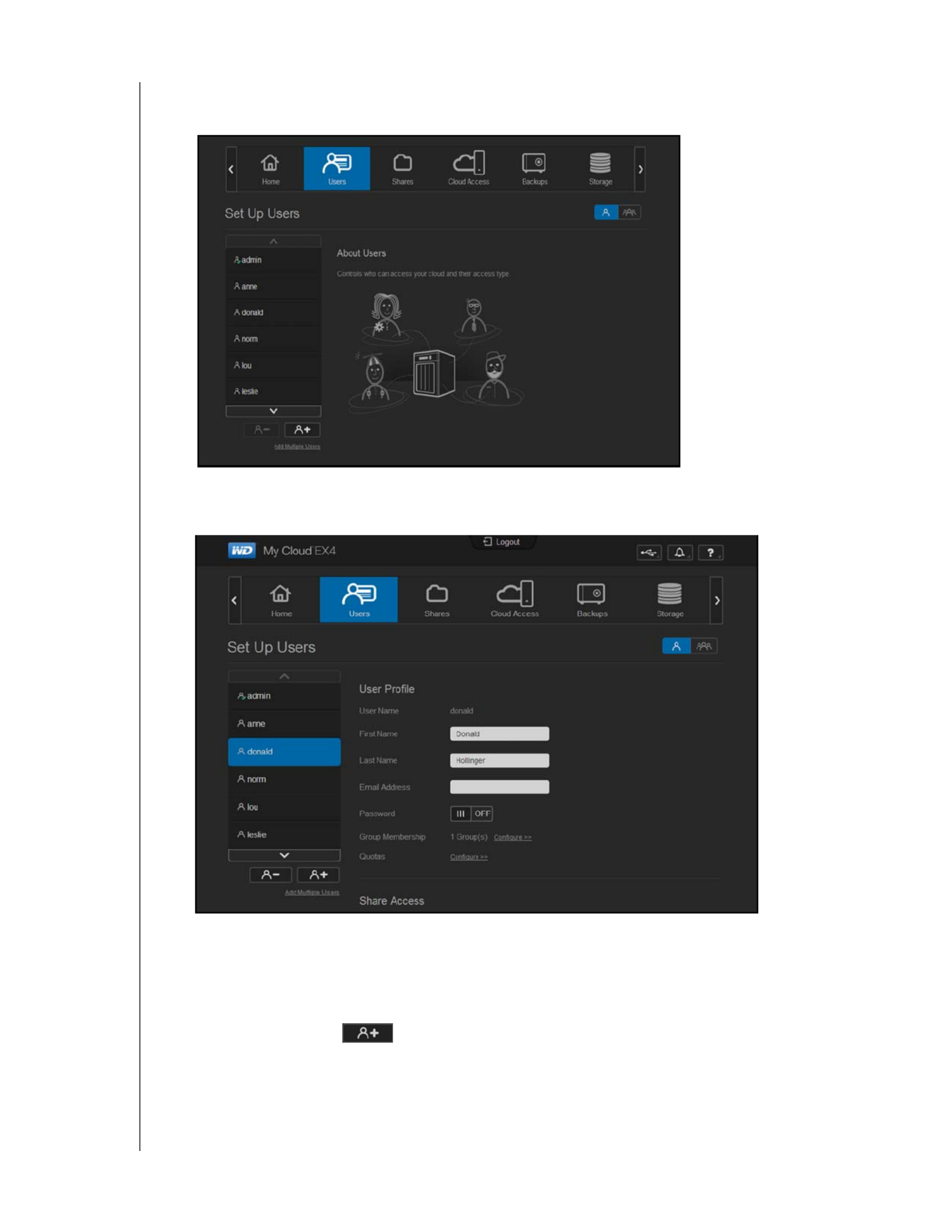
MANAGING USERS, GROUPS AND SHARES
36
WD MY CLOUD EX4 PERSONAL CLOUD STORAGE
USER MANUAL
Viewing Users
1. On the navigation bar, click to display the Set Up Users screen.Users
2. To view user details, click a user name on the left pane. The user’s profile and share
access information display. A user can have view only, read/write, or no access to a
share.
Adding a Single User
The Administrator adds user accounts and sets the parameters of the shares that a user can
access. Use the following steps to add a single user account.
1. To add a user, click in the lower left side of the screen.

MANAGING USERS, GROUPS AND SHARES
37
WD MY CLOUD EX4 PERSONAL CLOUD STORAGE
USER MANUAL
2. Enter the User Name, First Name, Last Name and Email address (optional) of the user
you’d like to add in the applicable fields, the click .Next
3. To assign a password, click the toggle button , enter a password, then confirm your
password. Click .Next
4. To assign a group to the new user, click the check box next to a group, then click .Next
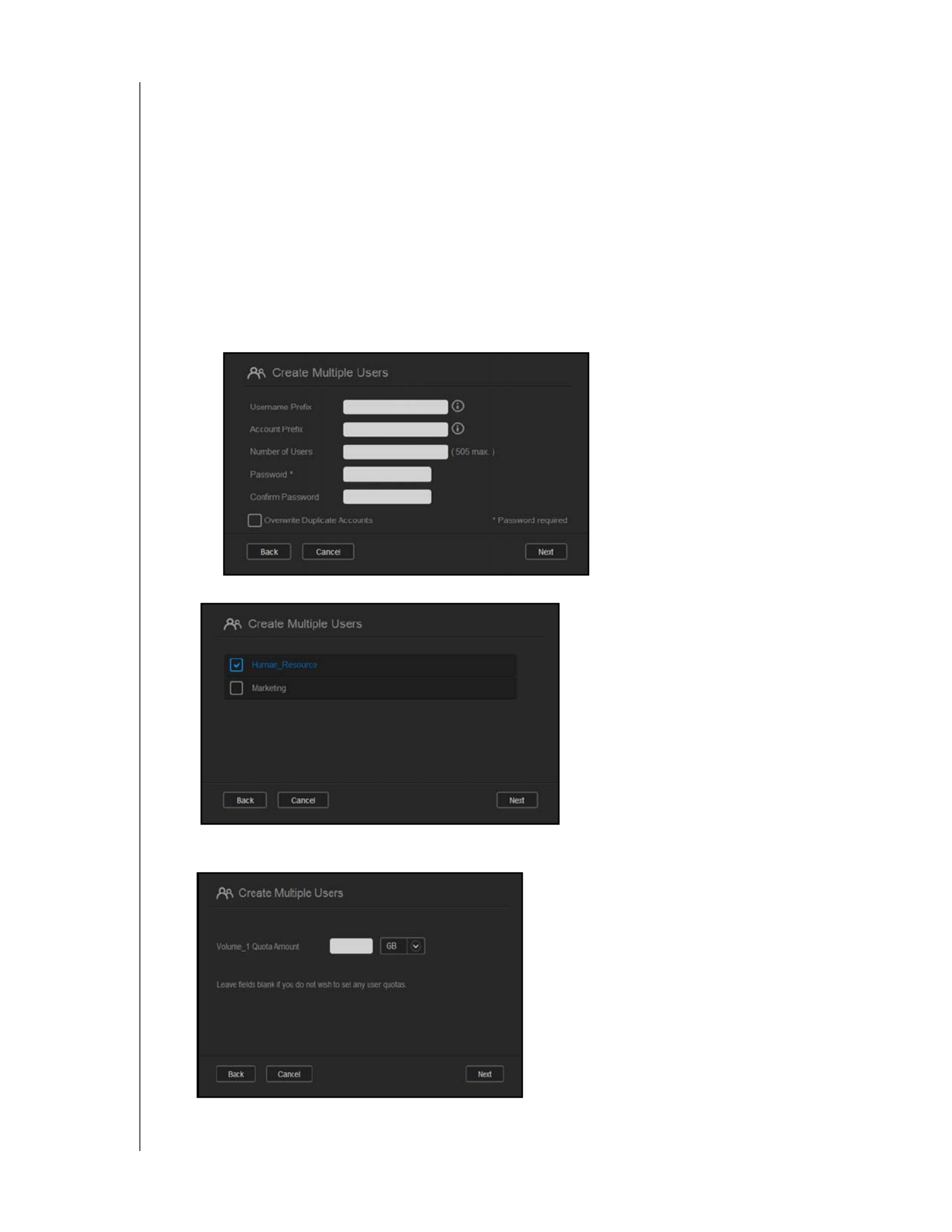
MANAGING USERS, GROUPS AND SHARES
39
WD MY CLOUD EX4 PERSONAL CLOUD STORAGE
USER MANUAL
Create Multiple Users
1. Enter the following information on the Create Multiple Users screen, then click :Next
Username Prefix: Enter a prefix for your user name. This will be added to the
Account Prefix to create the User Name. (Example: HR)
Account Prefix: Enter a numeric account prefix. This will be added to the
Username Prefix to create the User Name (Example: 143)
Number of Users: Enter the number of User accounts you’d like to create. The
maximum number you can add displays to the right of this field.
Password: Enter a password for the user accounts.
Confirm Password: Confirm the password for the user accounts.
Overwrite Duplicate Accounts (optional): Select this check box to overwrite any
existing duplicate accounts on your device.
2. To assign a group to the new users, click the check box next to a group, then click .Next
3. Enter the Quota Amount, or leave the values blank for unlimited space, then click .Next
(See “Quota Rules” on page 43 for information on quotas.)
Produkt Specifikationer
| Mærke: | Western Digital |
| Kategori: | I DEN |
| Model: | My Cloud EX4 WDBWWD0080KBK |
Har du brug for hjælp?
Hvis du har brug for hjælp til Western Digital My Cloud EX4 WDBWWD0080KBK stil et spørgsmål nedenfor, og andre brugere vil svare dig
I DEN Western Digital Manualer

6 August 2024

4 August 2024

3 August 2024

2 August 2024

19 Juli 2024

18 Juli 2024

19 April 2024
I DEN Manualer
- I DEN QNAP
- I DEN Samsung
- I DEN LG
- I DEN Apple
- I DEN HP
- I DEN D-Link
- I DEN Asus
- I DEN Toshiba
- I DEN Abus
- I DEN Buffalo
- I DEN Medion
- I DEN Seagate
- I DEN Netgear
- I DEN Dell
- I DEN Mustang
- I DEN ZyXEL
- I DEN Synology
- I DEN Sandisk
- I DEN Asustor
- I DEN LaCie
- I DEN Veritas
- I DEN Promise Technology
- I DEN Sitecom
- I DEN Allnet
- I DEN Maxdata
- I DEN IoSafe
- I DEN CRU
- I DEN Approx
- I DEN Raidsonic
- I DEN Infortrend
- I DEN Origin Storage
Nyeste I DEN Manualer

23 Januar 2025

23 Januar 2025

23 Januar 2025

23 Januar 2025

12 Januar 2025

14 Oktober 2024

10 Oktober 2024

9 Oktober 2024

6 Oktober 2024

2 Oktober 2024