WyreStorm FOCUS 210 Manual
Læs nedenfor 📖 manual på dansk for WyreStorm FOCUS 210 (3 sider) i kategorien Webcam. Denne guide var nyttig for 15 personer og blev bedømt med 4.5 stjerner i gennemsnit af 2 brugere
Side 1/3
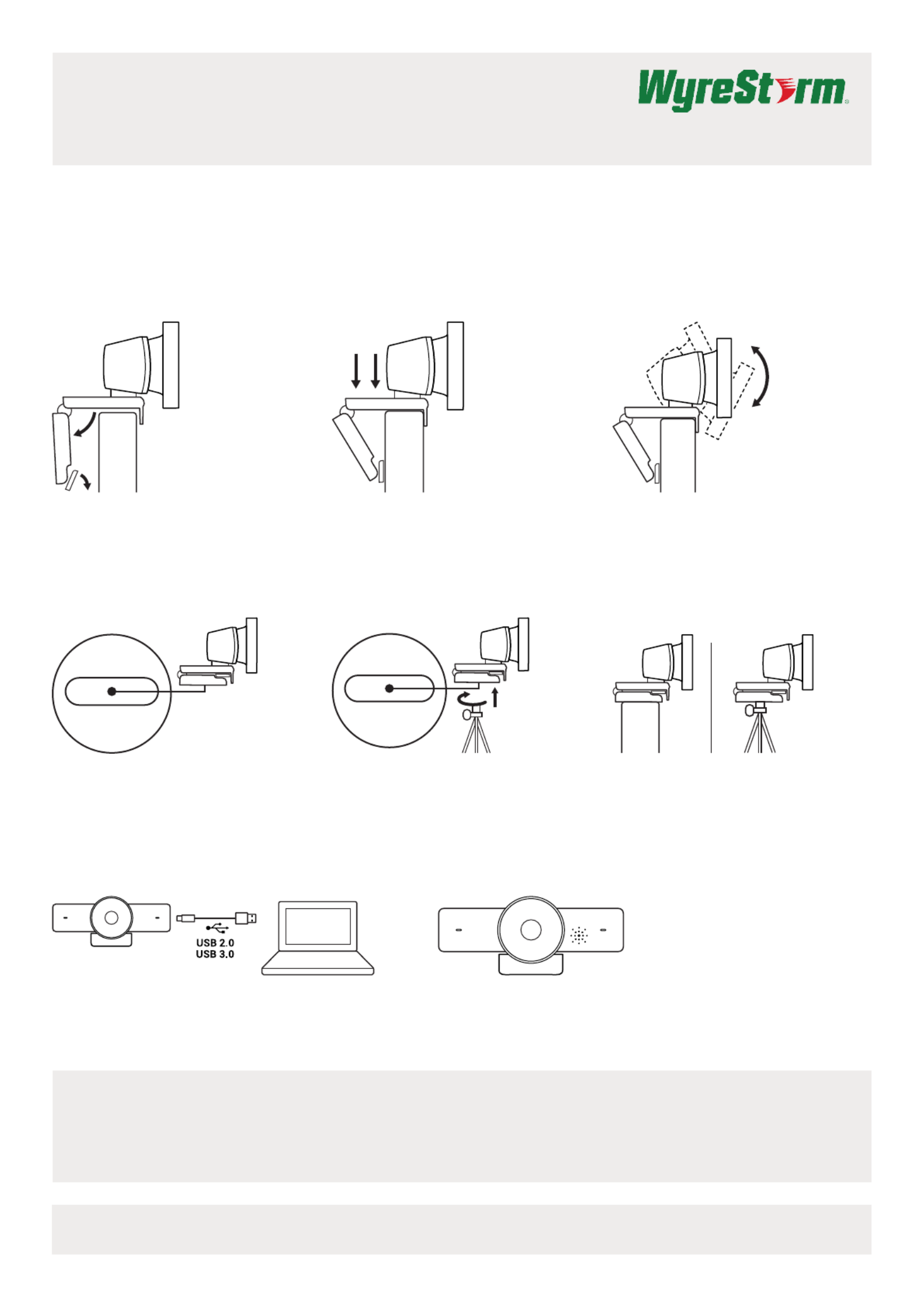
FOCUS 100 | FOCUS 200 | FOCUS 210 Quickstart Guide
4K UHD and 1080p HD Ultra-Wide Angle USB
Webcam with Integrated Microphone
Setting up the Webcam
FOR PLACEMENT ON A MONITOR
FOR PLACEMENT ON A TRIPOD*
CONNECTING THE WEBCAM
CAMERA SOFTWARE (ONLY APPLICABLE FOR FOCUS 200/210 MODELS)
The Focus 200/210 has its own control software that can be used to control ePTZ and other functions.
To download the most up to date version of this software, visit wyrestorm.com
SUCCESSFUL CONNECTION
1. Place your webcam on a computer, laptop or
monitor at a position or angle you desire.
2. Adjust the webcam to make sure the foot on
the universal mounting clip is flush with the
back of your device.
3. Manually adjust the webcam up/down to the
best position to frame yourself.
1. Locate the M12 tripod thread on the bottom of
the webcam.
2. Secure the webcam on your tripod by twisting it
into the M12 thread.
Place your webcam with the tripod anywhere you
desire to the best position to frame yourself.
Plug the webcam into an available USB port on your computer
*For the best video quality on FOCUS 200/210, it is recommended to use a USB 3.0 connection
Please Note: The FOCUS Webcam must be installed at a height no greater than 2m/6.5ft
The LED activity light will light when the webcam is in use by an application.
*Tripod not included
Copyright © 2021 WyreStorm Technologies | wyrestorm.com
Focus 100 | 200 | 210 Quickstart Guide | 210609
INT: +44 (0) 1793 230 343 | US: 844.280.WYRE (9973)
support@wyrestorm.com
1 of 3
Produkt Specifikationer
| Mærke: | WyreStorm |
| Kategori: | Webcam |
| Model: | FOCUS 210 |
Har du brug for hjælp?
Hvis du har brug for hjælp til WyreStorm FOCUS 210 stil et spørgsmål nedenfor, og andre brugere vil svare dig
Webcam WyreStorm Manualer

27 August 2024
Webcam Manualer
- Webcam Nilox
- Webcam SilverCrest
- Webcam Denver
- Webcam Sony
- Webcam Canon
- Webcam Day
- Webcam Panasonic
- Webcam TP-Link
- Webcam Philips
- Webcam Aukey
- Webcam Logitech
- Webcam Kenwood
- Webcam Sandberg
- Webcam HP
- Webcam Sennheiser
- Webcam Easypix
- Webcam D-Link
- Webcam Motorola
- Webcam Asus
- Webcam Pyle
- Webcam Kodak
- Webcam Tracer
- Webcam Lenovo
- Webcam Nedis
- Webcam Hama
- Webcam Creative
- Webcam Trust
- Webcam Razer
- Webcam T'nB
- Webcam Medion
- Webcam Sweex
- Webcam Vivanco
- Webcam König
- Webcam Elro
- Webcam ProXtend
- Webcam Gembird
- Webcam Targus
- Webcam Jabra
- Webcam EnVivo
- Webcam Tripp Lite
- Webcam BenQ
- Webcam Exibel
- Webcam Microsoft
- Webcam Anker
- Webcam Bazoo
- Webcam Digitus
- Webcam Alecto
- Webcam Rollei
- Webcam Plantronics
- Webcam Xiaomi
- Webcam Arozzi
- Webcam Niceboy
- Webcam Viewsonic
- Webcam ELO
- Webcam Basetech
- Webcam Zalman
- Webcam JPL
- Webcam Foscam
- Webcam Lorex
- Webcam Vivotek
- Webcam Sven
- Webcam Albrecht
- Webcam Y-cam
- Webcam Midland
- Webcam Hikvision
- Webcam Yealink
- Webcam AVerMedia
- Webcam Elgato
- Webcam Renkforce
- Webcam Manhattan
- Webcam Xtorm
- Webcam A4Tech
- Webcam Eminent
- Webcam VIZIO
- Webcam Genius
- Webcam IHome
- Webcam ITek
- Webcam Prowise
- Webcam Ozone
- Webcam V7
- Webcam Axis
- Webcam Aluratek
- Webcam Speed-Link
- Webcam Vivolink
- Webcam Prestigio
- Webcam Conceptronic
- Webcam InLine
- Webcam Kunft
- Webcam Lindy
- Webcam Kogan
- Webcam Sitecom
- Webcam Steren
- Webcam Media-Tech
- Webcam PTZ Optics
- Webcam AVer
- Webcam Airlive
- Webcam Icy Box
- Webcam Lumens
- Webcam Interlogix
- Webcam Ewent
- Webcam Ipevo
- Webcam Wanscam
- Webcam Adesso
- Webcam Fanvil
- Webcam Iluv
- Webcam Aplic
- Webcam SIIG
- Webcam AbleNet
- Webcam Micro Innovations
- Webcam MEE Audio
- Webcam Approx
- Webcam Mylife
- Webcam OBSBOT
- Webcam ModeCom
- Webcam Insta360
- Webcam KONFTEL
- Webcam Mitsai
- Webcam J5create
- Webcam Sygonix Connect
- Webcam Perfect Choice
- Webcam Shoplace
- Webcam Canyon
- Webcam AOpen
- Webcam Konig Electronic
- Webcam Hamlet
- Webcam Webcamxp
- Webcam Acme Made
- Webcam Acme United
- Webcam VisionTek
- Webcam ALC
- Webcam HuddleCamHD
Nyeste Webcam Manualer

31 December 2025

29 December 2024

28 December 2024

21 December 2024

14 December 2024

14 December 2024

4 December 2024

4 Oktober 2024

1 Oktober 2024

1 Oktober 2024