Zagg ZAGGfolio for Samsung Galaxy Tab 10.1 Manual
Læs nedenfor 📖 manual på dansk for Zagg ZAGGfolio for Samsung Galaxy Tab 10.1 (2 sider) i kategorien Tastatur. Denne guide var nyttig for 13 personer og blev bedømt med 4.5 stjerner i gennemsnit af 2 brugere
Side 1/2
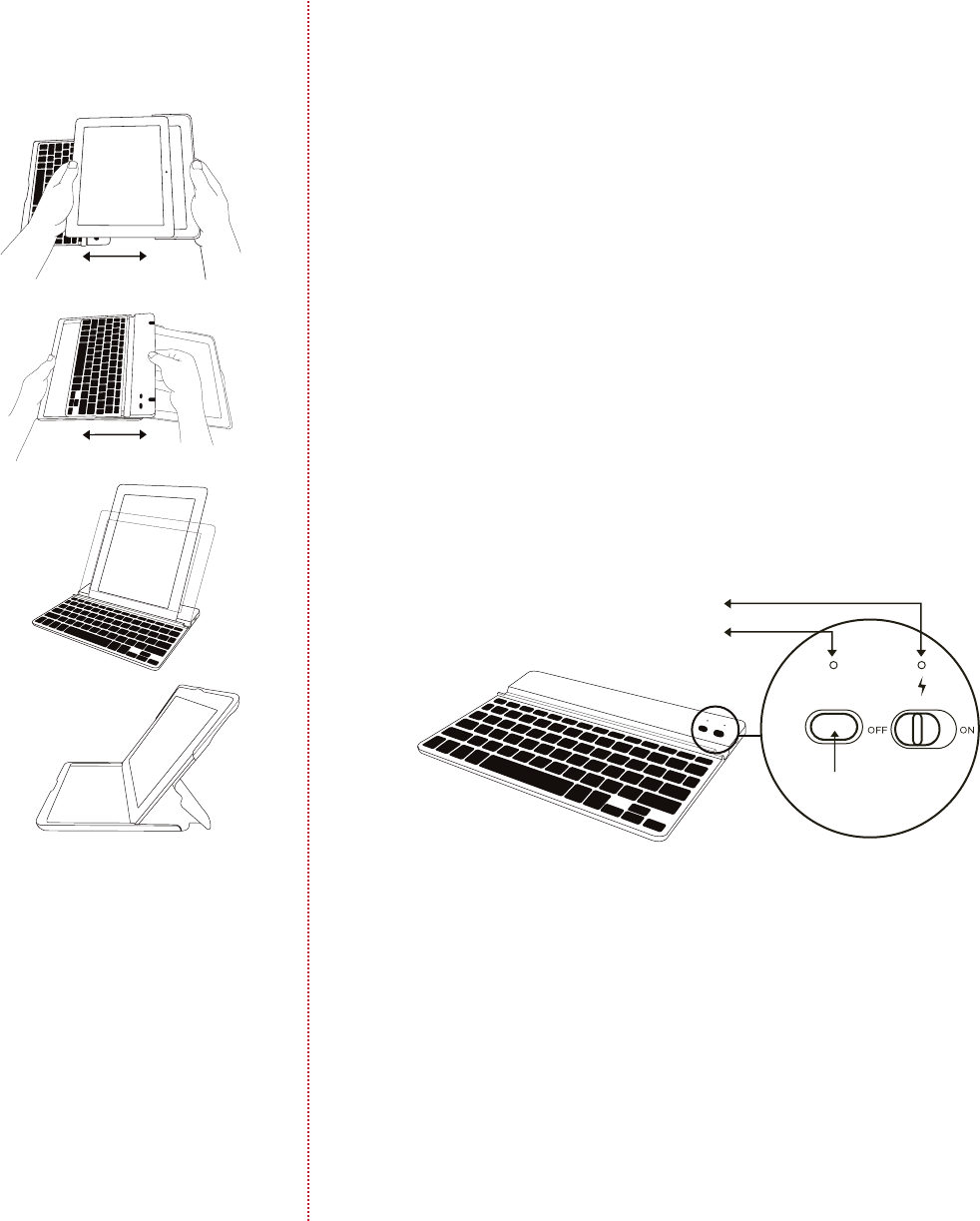
To insert the Galaxy Tab™, have keyboard
on the left with Galaxy Tab™ camera on
the right and slide in and to the right.
To remove the Galaxy Tab™, pull the
left side.
To remove the keyboard pull to the right.
To insert the keyboard, align and slide to
the left.
Place the Galaxy Tab™ into the central
groove and lean back. When using keyboard
by itself, Galaxy Tab™ can be placed in both
portrait and landscape mode.
When the Galaxy Tab™ is in the ZAGGfolio
without the keyboard, align with keyboard
side and lean back.
1. On the keyboard, slide the power switch on. The status light
illuminates for four seconds, and then it turns o.
2. On the Galaxy Tab™ select Apps > Settings > Wireless Networks >
Bluetooth® (to turn on the Bluetooth®.) Then select Bluetooth®
Settings > Find Nearby Devices.
Inserting/Removing the Galaxy Tab™ 10.1 and Keyboard
Positioning
Powering on and pairing your keyboard
The Bluetooth® keyboard should only need to pair to your Galaxy
Tab™ once as follows:
Press the Connect button on the keyboard to make it
discoverable. The status light flashes on keyboard and the
tablet displays “ZAGG Keyboard” as an available device.
Select “ZAGG Keyboard” on the Galaxy Tab™. The Galaxy Tab™
will display a unique code.
Type the code using the keyboard and press enter. The
keyboard is now paired to the Galaxy Tab™.
Lights and buttons
Battery
Flashes when the battery is low (approximately 20% charge and two
to four days of use remaining)
Flashes when pairing
Lights briefly when you turn on the keyboard, and then turns o
The ZAGGfolio uses a long-life, rechargeable battery that gives you
several weeks of normal use. The keyboard goes into sleep mode if
it’s left on and not being used. Press any key and wait a second or
two to bring the keyboard out of sleep mode.
The lithium-polymer battery in the keyboard has no memory eect
and may be charged whenever you wish.
When not in use for a prolonged period, we recommend that you
turn o the keyboard to lengthen the battery life.
Charging light:
Turns on when charging and turns o when fully charged
connect
status
Bluetooth® button
Charging light
Status light
3.
4.
5.
1.
2.
3.
Status light:
FOLD
INSIDE RIGHTINSIDE LEFT
Produkt Specifikationer
| Mærke: | Zagg |
| Kategori: | Tastatur |
| Model: | ZAGGfolio for Samsung Galaxy Tab 10.1 |
Har du brug for hjælp?
Hvis du har brug for hjælp til Zagg ZAGGfolio for Samsung Galaxy Tab 10.1 stil et spørgsmål nedenfor, og andre brugere vil svare dig
Tastatur Zagg Manualer

30 August 2024

22 August 2024

21 August 2024

20 August 2024

19 August 2024

16 August 2024

16 August 2024

16 August 2024

16 August 2024

16 August 2024
Tastatur Manualer
- Tastatur SilverCrest
- Tastatur Acer
- Tastatur Denver
- Tastatur Panasonic
- Tastatur Moog
- Tastatur Philips
- Tastatur Apple
- Tastatur Logitech
- Tastatur Behringer
- Tastatur Sandberg
- Tastatur HP
- Tastatur AOC
- Tastatur Roland
- Tastatur Asus
- Tastatur Gigabyte
- Tastatur Livoo
- Tastatur Pyle
- Tastatur Tracer
- Tastatur Lenovo
- Tastatur Yamaha
- Tastatur Startone
- Tastatur Nedis
- Tastatur Logik
- Tastatur Abus
- Tastatur Adj
- Tastatur Hama
- Tastatur Belkin
- Tastatur Casio
- Tastatur Black Box
- Tastatur AKAI
- Tastatur Clas Ohlson
- Tastatur RCF
- Tastatur Trevi
- Tastatur Trust
- Tastatur JVC
- Tastatur Sandstrøm
- Tastatur Buffalo
- Tastatur Razer
- Tastatur Medion
- Tastatur Sweex
- Tastatur Vivanco
- Tastatur König
- Tastatur TechniSat
- Tastatur Gembird
- Tastatur Targus
- Tastatur Deltaco
- Tastatur BlueBuilt
- Tastatur Tripp Lite
- Tastatur Cherry
- Tastatur Exibel
- Tastatur Mad Catz
- Tastatur Microsoft
- Tastatur Penclic
- Tastatur Rapoo
- Tastatur Fellowes
- Tastatur Anker
- Tastatur Enermax
- Tastatur Technics
- Tastatur Digitus
- Tastatur Sigma
- Tastatur Zebra
- Tastatur SteelSeries
- Tastatur Cougar
- Tastatur Genesis
- Tastatur Niceboy
- Tastatur Techly
- Tastatur Dell
- Tastatur Fujitsu
- Tastatur Primus
- Tastatur Marmitek
- Tastatur Maxxter
- Tastatur NGS
- Tastatur Roccat
- Tastatur Cooler Master
- Tastatur Zalman
- Tastatur MSI
- Tastatur TERRIS
- Tastatur MT Logic
- Tastatur Corsair
- Tastatur Energy Sistem
- Tastatur Zoom
- Tastatur Korg
- Tastatur Arturia
- Tastatur TrekStor
- Tastatur Sven
- Tastatur Ducky
- Tastatur NZXT
- Tastatur Dreadbox
- Tastatur Thermaltake
- Tastatur Veho
- Tastatur Hikvision
- Tastatur Samson
- Tastatur Studiologic
- Tastatur Keith MCmillen
- Tastatur 4ms
- Tastatur Elgato
- Tastatur Alesis
- Tastatur Renkforce
- Tastatur Azio
- Tastatur Brookstone
- Tastatur Manhattan
- Tastatur SPC
- Tastatur Native Instruments
- Tastatur A4Tech
- Tastatur LogiLink
- Tastatur IK Multimedia
- Tastatur Saitek
- Tastatur RGV
- Tastatur Viper
- Tastatur Eminent
- Tastatur Connect IT
- Tastatur Hanwha
- Tastatur ILive
- Tastatur ELive
- Tastatur Tiptop Audio
- Tastatur Thomann
- Tastatur Brydge
- Tastatur X9 Performance
- Tastatur Evolveo
- Tastatur BT
- Tastatur Genius
- Tastatur Watson
- Tastatur BakkerElkhuizen
- Tastatur Ozone
- Tastatur M-Audio
- Tastatur Mitel
- Tastatur V7
- Tastatur DREVO
- Tastatur Fender
- Tastatur Vorago
- Tastatur Krom
- Tastatur Contour Design
- Tastatur Voxicon
- Tastatur Iogear
- Tastatur Vimar
- Tastatur Perixx
- Tastatur Aluratek
- Tastatur GPX
- Tastatur Dahua Technology
- Tastatur Speed-Link
- Tastatur Sharkoon
- Tastatur Scosche
- Tastatur Joy-It
- Tastatur Keychron
- Tastatur Boss
- Tastatur Conceptronic
- Tastatur InLine
- Tastatur KeySonic
- Tastatur Lindy
- Tastatur GoGen
- Tastatur Kogan
- Tastatur Hammond
- Tastatur Gravity
- Tastatur ADATA
- Tastatur Kurzweil
- Tastatur Natec
- Tastatur Millenium
- Tastatur AMX
- Tastatur Homematic IP
- Tastatur Satechi
- Tastatur HyperX
- Tastatur CME
- Tastatur Kingston
- Tastatur CTA Digital
- Tastatur Geovision
- Tastatur Steren
- Tastatur Accuratus
- Tastatur Savio
- Tastatur Nord
- Tastatur IQUNIX
- Tastatur Arctic Cooling
- Tastatur Gamdias
- Tastatur Ketron
- Tastatur Media-Tech
- Tastatur Intellijel
- Tastatur K&M
- Tastatur Erica Synths
- Tastatur Goodis
- Tastatur Mad Dog
- Tastatur Nektar
- Tastatur Alienware
- Tastatur The Box
- Tastatur BeeWi
- Tastatur Kensington
- Tastatur Brigmton
- Tastatur Ednet
- Tastatur Nacon
- Tastatur Evga
- Tastatur Mede8er
- Tastatur Vakoss
- Tastatur Essentiel B
- Tastatur Ewent
- Tastatur Msonic
- Tastatur XPG
- Tastatur ENDORFY
- Tastatur Adesso
- Tastatur Satel
- Tastatur Man & Machine
- Tastatur Ergoline
- Tastatur Hawking Technologies
- Tastatur Iluv
- Tastatur Avanca
- Tastatur Mediacom
- Tastatur Havis
- Tastatur Hori
- Tastatur Woxter
- Tastatur Ibm
- Tastatur General Music
- Tastatur Gamesir
- Tastatur Matias
- Tastatur Verbatim
- Tastatur SIIG
- Tastatur Carlsbro
- Tastatur Micro Innovations
- Tastatur NPLAY
- Tastatur STANDIVARIUS
- Tastatur UNYKAch
- Tastatur Hohner
- Tastatur Pelco
- Tastatur Approx
- Tastatur Bluestork
- Tastatur Medeli
- Tastatur Goldtouch
- Tastatur Merkloos
- Tastatur Kawai
- Tastatur Xtech
- Tastatur IOPLEE
- Tastatur Native
- Tastatur I-onik
- Tastatur Laney
- Tastatur MaxMusic
- Tastatur Inovalley
- Tastatur Bontempi
- Tastatur Logic3
- Tastatur Bakker Elkhuizen
- Tastatur Venom
- Tastatur Novation
- Tastatur IPort
- Tastatur R-Go Tools
- Tastatur ModeCom
- Tastatur SureFire
- Tastatur Schubert
- Tastatur Nord Electro
- Tastatur Icon
- Tastatur X-keys
- Tastatur Stagg
- Tastatur PIXMY
- Tastatur Promate
- Tastatur ISY
- Tastatur ThunderX3
- Tastatur FURY
- Tastatur Perfect Choice
- Tastatur ASM
- Tastatur Elektron
- Tastatur Soundsation
- Tastatur NUX
- Tastatur Canyon
- Tastatur Dexibell
- Tastatur Eclipse
- Tastatur UGo
- Tastatur Krux
- Tastatur ActiveJet
- Tastatur Alogic
- Tastatur Genovation
- Tastatur Rii
- Tastatur The T.amp
- Tastatur Sequenz
- Tastatur Redragon
- Tastatur Hamlet
- Tastatur SilentiumPC
- Tastatur Leotec
- Tastatur Nuki
- Tastatur Mars Gaming
- Tastatur Roline
- Tastatur Acme Made
- Tastatur Vultech
- Tastatur TEKLIO
- Tastatur Raspberry Pi
- Tastatur Kinesis
- Tastatur Urban Factory
- Tastatur Roadworx
- Tastatur KeepOut
- Tastatur Logickeyboard
- Tastatur Gamber-Johnson
- Tastatur Seal Shield
- Tastatur Kanex
- Tastatur GETT
- Tastatur Unitech
- Tastatur Akko
- Tastatur Mountain
- Tastatur Groove Synthesis
- Tastatur CoolerMaster
- Tastatur 3Dconnexion
- Tastatur Royal Kludge
- Tastatur Universal Remote Control
- Tastatur Montech
- Tastatur ID-Tech
- Tastatur CM Storm
- Tastatur Patriot
- Tastatur Xtrfy
- Tastatur Polyend
- Tastatur Blue Element
- Tastatur CSL
- Tastatur On-Stage
- Tastatur Xcellon
- Tastatur SMK-Link
- Tastatur Loupedeck
- Tastatur DNA
- Tastatur MK
- Tastatur Getttech
- Tastatur IBox
- Tastatur Nanoxia
Nyeste Tastatur Manualer

8 April 2025

8 April 2025

4 April 2025

4 April 2025

4 April 2025

29 Marts 2025

28 Marts 2025

28 Marts 2025

27 Marts 2025

25 Marts 2025