Aluratek AUDS0302F Manual
Aluratek
Interface hub
AUDS0302F
Læs nedenfor 📖 manual på dansk for Aluratek AUDS0302F (1 sider) i kategorien Interface hub. Denne guide var nyttig for 23 personer og blev bedømt med 4.5 stjerner i gennemsnit af 2 brugere
Side 1/1
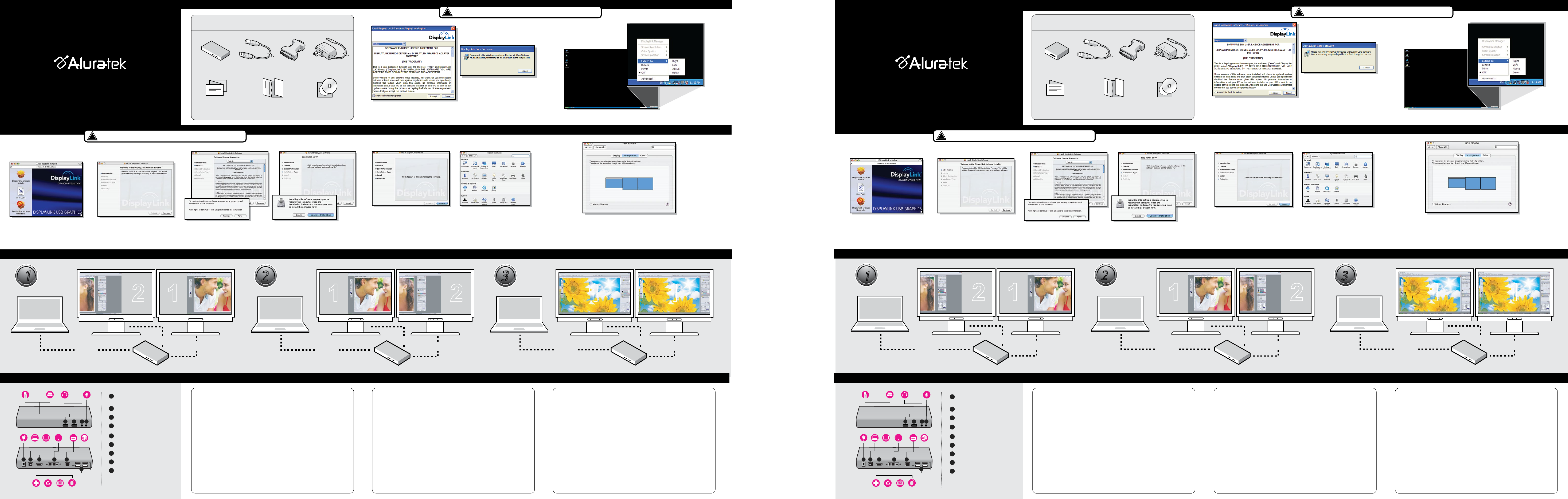
Package Contents
Function Modes
Driver CD
Software Installation (PC)
USB 3.0 Dual Display Docking Station Your order has been carefully packaged and inspected. The following should be included in your package.
Please inspect the contents of the package to ensure that you have received all items and that nothing has
been damaged. If you discover a problem, please contact us immediately for assistance.
Quick Start Guide Warranty / Registration
Card
PRIMARY
MODE:
EXTENDED
MODE:
USB 3.0 Dual Display
Docking Station
IMPORTANT! Please install software before connecting hardware.
!
Step 1:
Click “I Accept”.
Please connect AUDS0302F after the software installation.
You can control the display property of the adapter from
the “Display Property”.
MIRROR
MODE:
Contenu Installation du logiciel (PC)
Votre commande a été emballée et inspectée avec soin. Voici les articles contenus dans l’emballage. Veuillez
vérifier le contenu de l’emballage pour vous assurer que vous avez reçu tous les articles, et qu’aucune pièce
n’est endommagée. En cas de problèmes, veuillez communiquer avec nous immédiatement.
IMPORTANT! S'il vous plaît installer du logiciel avant de connecter le matériel.
!
2 1 21 1 1
qsg Q10373 Copyright © 2014 Aluratek, Inc. All Rights Reserved.
aluratek.com
Quick Start Guide
USB 3.0 Cable
CD d'installationGuide de démarrage
rapide
Carte de garantie et carte
d’enregistrement
Software Installation (MAC)
IMPORTANT! Please install software before connecting hardware.
!
Étape 1:
Cliquez sur
“I Accept”.
Veuillez brancher l’AUH200F une fois le logiciel installé.
Vous pouvez contrôler les propriétés d’affichage grâce à
l’adaptateur de les “Display Property”.
Étape 3 & 4:
Cliquez sur “Continue” et Cliquez
sur “Agree”.
Étape 1:
Cliquez sur “DisplayLink Software
Installer”.
Étape 2:
Cliquez sur “Continue”.
Étape 7:
Cliquez sur “Restart”. Étape 8 & 9:
Branchez l’AUDS0302F et
rendez-vous sur “Displays”
dans les “System Preferences”.
Étape 10:
Pour déplacer la position de l’affichage, cliquez et tenez l’affichage que vous
désirez déplacer, puis glissez-le dans la position désirée. Si votre ordinateur
est branché à plus de deux affichages, vous pouvez spécifier que certains
sont manipulés par symétrie et que d’autres sont en mode étendu.
Étape 5 & 6:
Cliquez sur “Install” et Cliquez sur
“Continue Installation”.
Installation du logiciel (MAC)
IMPORTANT! S'il vous plaît installer du logiciel avant de connecter le matériel.
!
AUDS0302F
Radio and TV Interference StatementTechnical Support Warranty
WARNING!!! This equipment has been tested and found to comply with the limits
of a Class B digital device, pursuant to part 15 of the FCC rules. These limits are
designed to provide reasonable protection against harmful interference in a
residential installation.
This equipment generates, uses and can radiate radio frequency energy and, if
not installed and used in accordance with the instruction, may cause harmful
interference to radio communications. However, there is no guarantee that
interference will not occur in a particular installation. If this equipment does cause
harmful interference to radio or television reception, which can be determined by
turning the equipment off and on, the user is encouraged to try to correct the
interference by whatever measures may be required to correct the interference.
Aluratek warrants this product against defect in material or workmanship for 1 Year
from the date of purchase.
This warranty becomes invalid if the factory-supplied serial number or "warranty void" sticker
has been removed or altered on the product.
This warranty does not cover:
A) Cosmetic damage or damage due to acts of God
B) Accident, misuse, abuse, negligence or modification of any part of the product.
C) Damage due to improper operation or maintenance, connection to improper equipment,
or attempted repair by anyone other than Aluratek.
D) Products sold AS IS or WITH FAULTS.
IN NO EVENT SHALL ALURATEK'S LIABILITY EXCEED THE PRICE PAID FOR THE
PRODUCT FROM DIRECT, INDIRECT, SPECIAL, INCIDENTAL, OR CONSEQUENTIAL
DAMAGES RESULTING FROM THE USE OF THE PRODUCT, IT'S ACCOMPANYING
SOFTWARE, OR IT'S DOCUMENTATION.
Aluratek makes no warranty or representation, expressed, implied, or statutory, with respect
to it's products, contents or use of this documentation and all accompanying software, and
specifically disclaims it's quality, performance, merchantability, or fitness for any particular
purpose. Aluratek reserves the right to revise or update it's product, software or documentation
without obligation to notify any individual or entity.
If you need further assistance, please contact the Aluratek support department
for troubleshooting prior to returning this device.
E-mail: support@aluratek.com
Web: www.aluratek.com/support
Local (Irvine, CA): 714-586-8730
Toll free: 1-866-580-1978
Station d’accueil à double affichage USB 3.0
qsg Q10373 Copyright © 2014 Aluratek, Inc. Tous droits réservés.
aluratek.com
Guide de démarrage rapide
AUDS0302F
Énoncé d’interférence avec la réception radio et téléviséeSupport Technique Garantie
AVERTISSEMENT!!! Cet appareil a été testé et est conforme aux limites d’un
appareil numérique de Classe B, en vertu de la Section 15 des règles CFC. Ces
limites ont été conçues pour assurer une protection raisonnable contre de telles
interférences néfastes dans une installation résidentielle.
Cet équipement génère, utilise et peut émettre de l’énergie de fréquence radio. S’il
n’est pas correctement installé et utilisé, il peut causer des interférences nuisibles
dans les communications radio. Toutefois, il est impossible de garantir que de
telles interférences ne surviendront pas dans une installation particulière. Si cet
équipement cause des interférences nuisibles à la réception radio ou télévisée,
laquelle peut être déterminée en éteignant et allumant l’équipement, on suggère à
l’utilisateur d’essayer de corriger l’interférence par quelques mesures que ce soit
afin d’éliminer les interférences.
Aluratek garantit se produit contre les défauts de matériel et de fabrication pour une période
de , à compter de la date d’achat.1 année
Cette garantie devient invalide si le numéro de série de l’entreprise ou l’étiquette « garantie
annulée » a été retirée ou modifiée sur le produit.
Cette garantie ne couvre pas :
A) Dommages de fabrication apparente ou dommages à la suite de cas imprévus
B) Accident, mauvaise utilisation, abus, négligence ou modification de toute pièce du produit.
C) Dommages résultant d’un fonctionnement ou entretien inadéquat, connexion à un
équipement inadéquat, ou tentative de réparation par une personne, autre que Aluratek.
D) Les produits sont venus TELS QUELS ou SANS DÉFAUT.
EN AUCUN CAS, LA RESPONSABILITÉ D’ALURATEK N’EXCÈDE LE PRIX PAYÉ POUR LE
PRODUIT À LA SUITE D’UN DOMMAGE DIRECT, INDIRECT, PARTICULIER OU CONSÉCU-
TIF RÉSULTANT DE L’UTILISATION DU PRODUIT, DE SES LOGICIELS
D’ACCOMPAGNEMENT OU DE SA DOCUMENTATION.
Aluratek ne fait aucune déclaration et ne donne aucune garantie expresse, implicite ou légale
relative à ses produits, son contenu ou son utilisation de la documentation et de tous ses
logiciels d’accompagnement, et renonce spécifiquement à la qualité, au rendement, à la
qualité marchande et à la convenance. Aluratek se réserve le droit de réviser ou de mettre à
jour son produit, logiciel ou documentation sans l’obligation d’aviser tout individu ou entité.
Pour toute autre question, veuillez communiquer avec le service de soutien
Aluratek avant de retourner votre appareil.
Courriel : support@aluratek.com
Site Web : www.aluratek.com/support
Numéro local (Irvine, CA): 714-586-8730
Numéro sans frais : 1-866-580-1978
DVI-VGA Adapter
Step 3 and 4:
Click “Continue” and Click “Agree”.
Step 1:
Click “DisplayLink Software Installer”. Step 2:
Click “Continue”. Step 5 & 6:
Click “Install” and then Click
“Continue Installation”.
Step 7:
Click “Restart”. Step 8 & 9:
Connect AUDS0302F and Go to
“Displays” in “System Preferences”. Step 10:
To move the position of a display, click and hold the display you wish to
move then drag it to the desired position. If your computer is connected to
more than two displays you can specify that some are mirrored and others
in extended mode.
Power Adapter Station d’accueil à double
affichage USB 3.0
Câble USB 3.0
Adaptateur DVI-VGA
Adaptateur de Courant
DVI
HDMI
LAPTOP LAPTOP
DVI
HDMI LAPTOP
DVI
HDMI
Connections Branchement
Function Modes
PRIMAIRE
MODE:
ÉTENDU
MODE:
MIROIR
MODE:
2 1 21 1 1
DVI
HDMI
LAPTOP LAPTOP
DVI
HDMI LAPTOP
DVI
HDMI
1
1 2
2 3
3
1
1 2
2 3
3
Port USB 3.0 (x2)
USB Flash Drive
Disque Dur USB
Sortie Haut-Parleur
Écouteurs
Prise Microphone
Microphone
Prise D'alimentation
Adaptateur Secteur
3.0 Port USB (Type B)
Portatif
Connecteur HDMI
HDMI et DVI Moniteur
Connecteur DVI
HDMI et DVI Moniteur
Port Ethernet
Modem Et Internet
Port USB 2.0 (x4)
Imprimeur
Appareil photo
Clavier
Ordenador ratón
3
2
1
4
5
6
7
8
9
1 1
3
2
4
6
5
7 8
9
USB 3.0 Port (x2)
USB Flash Drive
USB Hard Drive
Speaker Jack
Earphones
Microphone Jack
Microphone
Power Jack
Power Adapter
USB 3.0 Port (Type B)
Laptop
HDMI Connector
HDMI and DVI Monitor
DVI Connector
HDMI and DVI Monitor
Ethernet Port
Ethernet
USB 2.0 Port (x4)
Printer
Camera
Keyboard
Mouse
3
2
1
4
5
6
7
8
9
1 1
3
2
4
6
5
7 8
9
Produkt Specifikationer
| Mærke: | Aluratek |
| Kategori: | Interface hub |
| Model: | AUDS0302F |
Har du brug for hjælp?
Hvis du har brug for hjælp til Aluratek AUDS0302F stil et spørgsmål nedenfor, og andre brugere vil svare dig
Interface hub Aluratek Manualer

10 August 2024

9 August 2024

8 August 2024

7 August 2024
Interface hub Manualer
- Interface hub TP-Link
- Interface hub Hama
- Interface hub Edimax
- Interface hub Tripp Lite
- Interface hub Tascam
- Interface hub TrekStor
- Interface hub Monacor
- Interface hub Manhattan
- Interface hub Smart-AVI
- Interface hub StarTech.com
- Interface hub Steren
- Interface hub SIIG
- Interface hub SmartAVI
Nyeste Interface hub Manualer

29 December 2024

25 December 2024

18 November 2024

19 September 2024

1 September 2024

31 August 2024

19 August 2024

18 August 2024

17 August 2024

17 August 2024