Aruba RAP-108 Manual
Læs nedenfor 📖 manual på dansk for Aruba RAP-108 (2 sider) i kategorien Router. Denne guide var nyttig for 34 personer og blev bedømt med 4.5 stjerner i gennemsnit af 2 brugere
Side 1/2
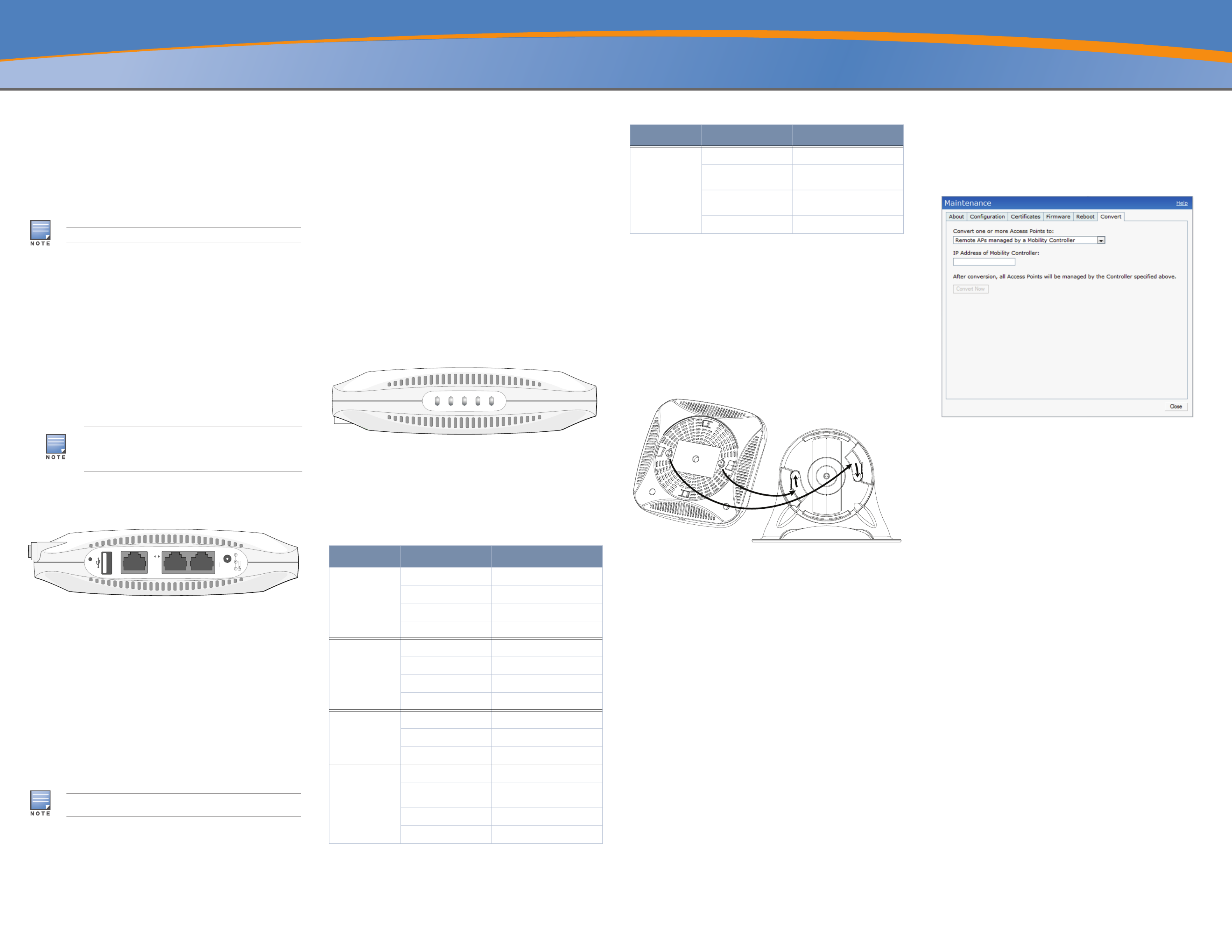
Aruba RAP-108 and RAP-109 Remote Access Point
Installation Guide
The Aruba RAP-108 and RAP-109 are dual-radio, dual-band remote access points
that supports the IEEE 802.11n standard for high-performance WLAN. These
access point uses MIMO (Multiple-in, Multiple-out) technology and other high-
throughput mode techniques to deliver high-performance, 802.11n 2.4 GHz and 5
GHz functionality while simultaneously supporting existing 802.11a/b/g wireless
services.
The RAP-108/RAP-109 ships with Aruba Instant software. Therefore, out of the
box, the RAP-108/RAP-109 will operate as a Virtual Controller (VC) or an Instant
AP. However, the RAP-108/RAP-109 can be converted to operate as a Remote AP
(RAP). For information about the IAP to RAP conversion, see .RAP Conversion
The Aruba RAP-108/RAP-109 remote access point provides the following
capabilities:
Wireless transceiver
Protocol-independent networking functionality
IEEE 802.11a/b/g/n operation as a wireless access point
IEEE 802.11a/b/g/n operation as a wireless air monitor
Compatibility with IEEE 802.3af and 802.3at
Package Contents
RAP-108 or RAP-109 Remote Access Point
RAP-108/RAP-109 Mounting Stand
Installation Guide
RAP-108/RAP-109 Hardware Overview
Figure 1 Ports
Reset Button
The reset button can be used to return the AP to factory default settings. To reset
the AP:
1. Power off the AP.
2. Press and hold the reset button using a small, narrow object, such as a
paperclip.
3. Power-on the AP without releasing the reset button. The power LED will
flash within 5 seconds.
4. Release the reset button.
The power LED will flash again within 15 seconds indicating that the reset is
completed. The AP will now continue to boot with the factory default settings.
USB Interface
The RAP-108/RAP-109 is equipped with a USB interface for connectivity with
cellular modems.
Console Port
Use the console port to connect to a terminal for direct local management.
ENET 0
For primary network connectivity, RAP-108/RAP-109 is equipped with a 10/100/
1000BASE-T (RJ-45) auto-sensing, MDI/MDX Gigabit Ethernet port. This port
supports IEEE 802.3af Power over Ethernet (PoE) compliance, accepting 48VDC
as a standard defined Powered Device (PD) from a Power Sourcing Equipment
(PSE) such as a PoE midspan injector, or network infrastructure that supports
PoE.
ENET 1
For secondary network connectivity, RAP-108/RAP-109 is equipped with a 10/
100BASE-T (RJ-45) auto-sensing, MDI/MDX Fast Ethernet port.
DC Power Socket
If PoE is not available, an optional Aruba AP AC-DC adapter kit (sold separately)
can be used to power the RAP-108/RAP-109.
External Antenna Connectors (RAP-108 Only)
The RAP-108 is equipped with two RP-SMA external antenna connectors and
requires the use of two dual-band antennas. These ports are marked ANT0 and
ANT1, matching radio chains 0 and 1.
In order to ensure accurate RF power level setting and reporting in software, as
well as compliance with any regulatory restrictions, the correct gain for
antennas used (adjusted for any additional cabling loss, if applicable) needs to
be entered in software when provisioning the RAP-108. Two antenna gain
numbers are needed for this; one for each supported band (2.4GHz and 5GHz).
These numbers can be obtained from the antenna datasheet or specifications.
Antenna gain for RAP-109 is hardcoded to the correct values already, so there is
no need for any additional action on that platform.
Figure 2 LEDs
LEDs
PWR: Indicates whether or not the RAP-108/RAP-109 is powered-on
ENET0 and ENET1: Indicates the status of the RAP-108/RAP-109’s Ethernet
ports
5 GHz: Indicates the status of the 802.11a/n radio
2.4 GHz: Indicates the status of the 802.11b/g/n radio
Installing the AP
Tabletop Mounting
The RAP-108/RAP-109 is shipped with a stand to use on flat (i.e. table top)
surfaces. Place the RAP-108/RAP-109 in the stand (see ) and place the Figure 3
stand on a flat, level surface.
To attach the RAP to the stand:
1. Align the center peg of the stand with recessed hole on the unit.
2. Align the mounting posts on the back of the AP with corresponding openings
on the stand.
3. Rotate the AP clockwise until it clicks into place.
Figure 3 Stand Installation
Connecting the Required Cables
The RAP-108/RAP-109 must be connected to a network device that has access to
the Internet, such as a router or modem. To complete the installation of the RAP-
108/RAP-109:
1. Connect one end of the provided RJ-45 cable to port E0 on the RAP-108/RAP-
109.
2. Connect the other end of the RJ-45 cable to a free RJ-45 port on your modem
or router.
3. Attach the provided power adapter to the DC IN port on the RAP-108/RAP-
109.
4. Connect the other end of the power adapter to a power outlet.
The RAP-108/RAP-109 is now powered on. To verify this, ensure that the PWR
LED is solid green.
Verifying Successful Installation
Once the RAP-108/RAP-109’s PWR LED has come up, the device will take 2 to 3
minutes to complete the boot cycle. Once the boot cycle is complete, you can
connect to your company or corporate network.
RAP Conversion
If your network administrator has instructed you to convert the RAP-108/RAP-
109 to work in RAP mode, follow the process below to complete the RAP
conversion.
1. Power up the RAP-108/RAP-109.
2. Connect to SSID.Instant
3. Login to the RAP-108/RAP-109 by navigating to http://
instant.arubanetworks.com and login to the Instant WebUI. The default
username is and the default password is . See the included admin admin
Aruba Instant Quick Start Guide for more information.
4. Navigate to the tab in the top right.Maintenance
5. Click on the tab.Convert
6. Select from the drop Remote APs managed by a Mobility Controller
down menu.
7. Enter the IP address of the controller. This is provided by your network
administrator.
8. Click to complete the conversion (see ).Convert Now Figure 4
9. The RAP-108/RAP-109 will reboot and begin operating in RAP mode.
Figure 4 IAP-RAP Conversion over the Internet
The RAP-108/RAP-109 requires Aruba Instant 3.2 or ArubaOS 6.2.
Inform your supplier if there are any incorrect, missing, or damaged
parts. If possible, retain the carton, including the original packing
materials. Use these materials to repack and return the unit to the
supplier if needed.
The USB interface is disabled when the RAP-108/RAP-109 is powered from
802.3af PoE.
ENET 1
ENET 0
56V 350mA
1.25A
CONSOLE
Table 1 RAP-108/RAP-109 Series LED Meanings
LED Color/State Meaning
PWR Off No power to AP
Red steady System initializing
Green flashing Device booting, not ready
Green steady Device ready
ENET0 Off No link
Amber 10/100 Mbps link
Green 1000 Mbps link
Flashing Ethernet link activity
ENET1 Off No link
Green 10/100 Mbps link
Flashing Ethernet link activity
5 GHz Off 5 GHz radio is disabled
Amber steady 5 GHz radio enabled in WLAN
mode
Green steady 5 GHz radio enabled in 11n mode
Green flashing 5 GHz Air Monitor mode
2.4 G Hz
5 GHz
ENET 1
ENET 0
PWR
2.4 GHz Off 2.4 GHz radio disabled
Amber steady 2.4 GHz radio enabled in WLAN
mode
Green steady 2.4 GHz radio enabled in 11n
mode
Green flashing 2.4 GHz Air Monitor mode
Table 1 RAP-108/RAP-109 Series LED Meanings (Continued)
LED Color/State Meaning
RAP-108_02
Produkt Specifikationer
| Mærke: | Aruba |
| Kategori: | Router |
| Model: | RAP-108 |
Har du brug for hjælp?
Hvis du har brug for hjælp til Aruba RAP-108 stil et spørgsmål nedenfor, og andre brugere vil svare dig
Router Aruba Manualer

19 Juli 2024

8 Marts 2024

7 August 2023

18 November 2022
Router Manualer
- Router QNAP
- Router Nilox
- Router Bosch
- Router Acer
- Router TCL
- Router Siemens
- Router Netis
- Router Samsung
- Router Metabo
- Router DeWalt
- Router TP-Link
- Router Silverline
- Router IFM
- Router AT&T
- Router Apple
- Router Google
- Router Technaxx
- Router HP
- Router Makita
- Router D-Link
- Router Motorola
- Router Roland
- Router Asus
- Router Gigabyte
- Router Güde
- Router AVM
- Router Planet
- Router Hama
- Router Thomson
- Router Milwaukee
- Router Nokia
- Router Belkin
- Router Edimax
- Router Black Box
- Router Clas Ohlson
- Router Strong
- Router TRENDnet
- Router Trust
- Router Topcom
- Router Black And Decker
- Router Einhell
- Router Hikoki
- Router Hitachi
- Router Buffalo
- Router Medion
- Router Sweex
- Router Vivanco
- Router Linksys
- Router Festool
- Router Cisco
- Router EZVIZ
- Router Huawei
- Router König
- Router Technicolor
- Router Gembird
- Router Netgear
- Router EnVivo
- Router Totolink
- Router Nest
- Router Vtech
- Router BenQ
- Router Powerplus
- Router Alcatel
- Router Western Digital
- Router Anker
- Router Digitus
- Router Zebra
- Router Thrustmaster
- Router Xiaomi
- Router Techly
- Router Dell
- Router Schneider
- Router Kopul
- Router MSI
- Router NEC
- Router Nexxt
- Router APC
- Router Foscam
- Router Kathrein
- Router Kyocera
- Router Sonos
- Router AJA
- Router LevelOne
- Router Mercusys
- Router Zoom
- Router Porter-Cable
- Router JUNG
- Router ZyXEL
- Router Sagem
- Router Tenda
- Router Vodafone
- Router Synology
- Router Hikvision
- Router Ubiquiti Networks
- Router Cotech
- Router EnGenius
- Router Devolo
- Router Patton
- Router Renkforce
- Router Kraun
- Router Manhattan
- Router ZTE
- Router Mikrotik
- Router Aztech
- Router LogiLink
- Router Alfa
- Router Eminent
- Router Kramer
- Router BT
- Router Hercules
- Router Evolution
- Router MuxLab
- Router Phicomm
- Router Telstra
- Router Upvel
- Router Arris
- Router Milan
- Router Xantech
- Router Mercku
- Router Kasda
- Router Iogear
- Router Digi
- Router ATen
- Router Vimar
- Router Smart-AVI
- Router Dahua Technology
- Router StarTech.com
- Router Draytek
- Router Conceptronic
- Router Rocstor
- Router Teltonika
- Router Toolcraft
- Router SPL
- Router Lindy
- Router Kogan
- Router AVMATRIX
- Router Barco
- Router Peak
- Router Lumantek
- Router Lancom
- Router FSR
- Router RAVPower
- Router Sitecom
- Router Intellinet
- Router Holzmann
- Router Ocean Matrix
- Router Comprehensive
- Router Intelix
- Router Digitalinx
- Router Alfatron
- Router Media-Tech
- Router BZBGear
- Router Key Digital
- Router KanexPro
- Router Gefen
- Router RGBlink
- Router Moxa
- Router Bea-fon
- Router Blustream
- Router WyreStorm
- Router Allnet
- Router Allied Telesis
- Router Airlive
- Router Actiontec
- Router Proximus
- Router KPN
- Router ICIDU
- Router Verizon
- Router Billion
- Router T-Mobile
- Router Hawking Technologies
- Router Beafon
- Router Zolid
- Router Sagemcom
- Router SIIG
- Router Eero
- Router Advantech
- Router Approx
- Router Arcadyan
- Router Digiconnect
- Router Ubee
- Router SMC
- Router Tele 2
- Router Cambium Networks
- Router CradlePoint
- Router ModeCom
- Router Extreme Networks
- Router Davolink
- Router Sixnet
- Router 7inova
- Router AVPro Edge
- Router Cudy
- Router Kiloview
- Router F-Secure
- Router Mach Power
- Router Rosewill
- Router Digicom
- Router Sabrent
- Router On Networks
- Router Atlona
- Router PENTAGRAM
- Router Leoxsys
- Router Readynet
- Router OneAccess
- Router Accelerated
- Router Nexaira
- Router Hamlet
- Router T-com
- Router A-NeuVideo
- Router Amped Wireless
- Router 3Com
- Router I-Tec
- Router Avenview
- Router Ruckus Wireless
- Router Dovado
- Router StarIink
- Router EXSYS
- Router NetComm
- Router Juniper
- Router Comtrend
- Router Premiertek
- Router GL.iNet
- Router Shinybow
- Router Edgewater
- Router Atlantis Land
- Router Lantronix
- Router Keenetic
- Router Starlink
- Router Keewifi
- Router Milesight
- Router PulseAudio
- Router Predator
- Router Luxul
- Router DVDO
- Router Silentwind
- Router Keezel
- Router United Telecom
- Router Wisetiger
- Router Zurn
- Router Digital Forecast
Nyeste Router Manualer

22 Marts 2025

9 Marts 2025

6 Marts 2025

23 Februar 2025

23 Februar 2025

22 Februar 2025

20 Februar 2025

20 Februar 2025

12 Februar 2025

12 Februar 2025