Code Corporation CodeXML M3 Manual
Code Corporation
Netværkskort/adapter
CodeXML M3
Læs nedenfor 📖 manual på dansk for Code Corporation CodeXML M3 (2 sider) i kategorien Netværkskort/adapter. Denne guide var nyttig for 13 personer og blev bedømt med 4.5 stjerner i gennemsnit af 2 brugere
Side 1/2
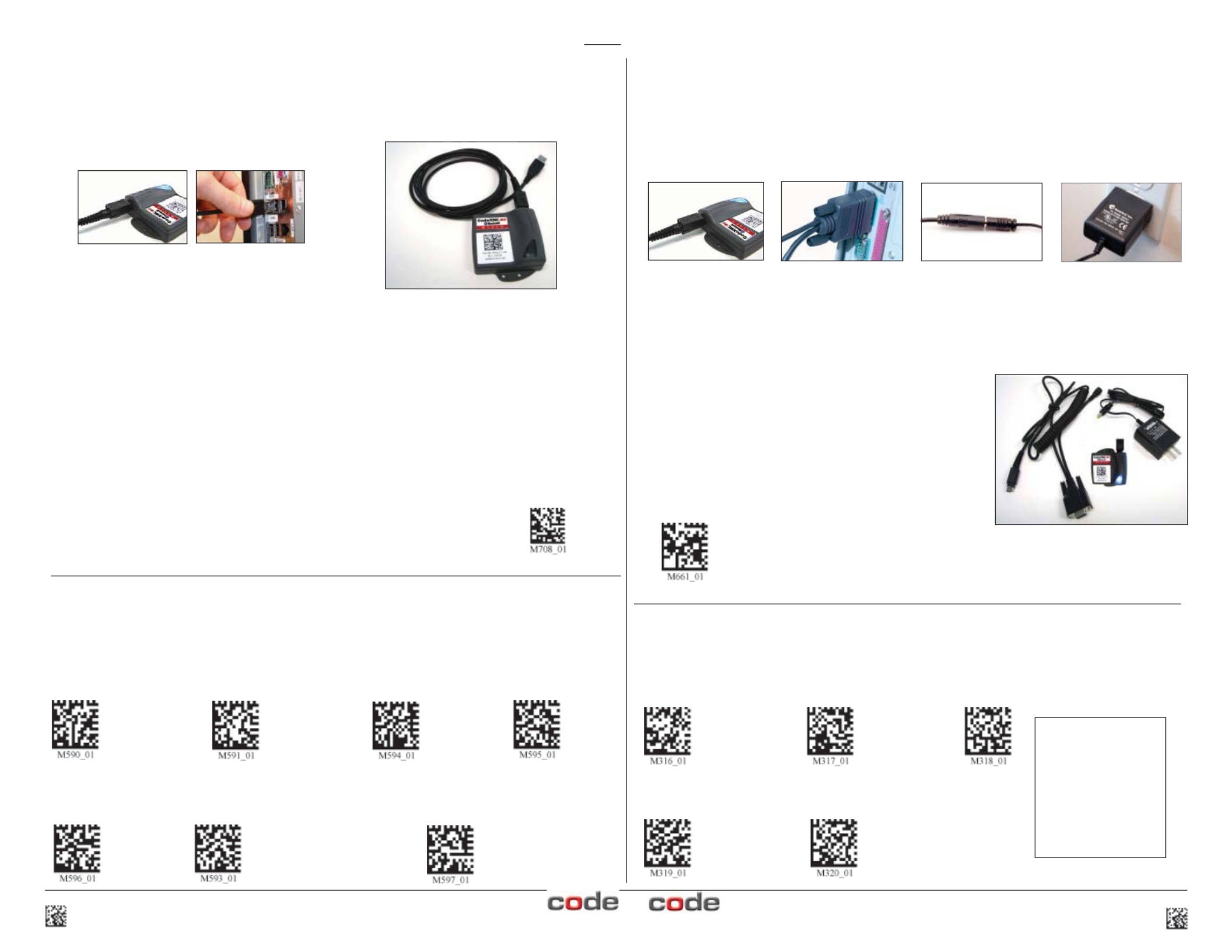
Connecting with QuickConnect Code
Scan the QuickConnect Code on the label of the CodeXML M3 Bluetooth® Modem using
the Code Reader with which you wish to establish a paired connection. The reader and
computer should connect within 10 seconds. The reader will beep once as confi rmation,
the modem’s LED light will become solid once the connection is established. If the reader
does not connect, the reader will beep four times in rapid succession.
English (Default) Universal French German
CodeXML M3 Bluetooth® Modem Installation as a USB Keyboard
Figure 3
Cable Installation
Attach the end of the USB cable to the CodeXML M3 Bluetooth® Modem (Figure 2). Plug
the USB connector into the USB port on the computer (Figure 3). Once plugged in the
modem’s blue LED light will fl ash.
Figure 2
Establish Mode
Establish connection (see above), then scan the USB Mode code
(M708_01). Scan the QuickConnect Code again. You are ready to begin
reading bar codes and transmitting data to the computer.
USB Cable installed to
CodeXML M3 Bluetooth® Modem
USB Mode
Non-printable ASCII
Keyboard (Crtl + character)
Japanese Non-printable ASCII Keyboard
(No Leading 0)
Keyboard Input (USB)
The modem is defaulted to English language keyboards. If you need to communicate in a
different language requiring a change in keyboard settings, please scan the appropriate
code below, after connecting to the modem:
CodeXML M3 Blueooth® Modem Installation as a RS-232 (Serial)
Figure 4 Figure 5 Figure 6 Figure 7
Cable Installation
Attach the end of the RS-232 cable to the CodeXML M3 Bluetooth® Modem
(Figure 4). Connect the RS-232 adapter to the back of the computer (Figure 5).
Connect the RS-232 cable to the power supply (Figure 6). Plug the power supply into
a wall socket (Figure 7). Once connected the Modem’s blue LED light will turn on.
RS-232 Cable (Left), CodeXML M3
Bluetooth® Modem (Center), Power
Supply (Right)
Change Baud Rate Settings: Scan the appropriate code below, after connecting to
the modem:
Note: Codes only affect Baud Rate for the modem and do not affect any settings on Code Readers.
9600 (Default) 19200 38400
57600 115200
Default Modem
settings:
Baud Rate: 9600
Stop Bits: 8
Parity: None
Stop Bits: 1
Hardware: None
Connecting with QuickConnect Code
See instructions on page 2 for establishing a Bluetooth connection between the modem
and the reader.
Establish Mode
Establish connection (see page 2), then scan the RS-
232 Mode code (M661_01). Scan the QuickConnect
Code again. You are ready to begin reading bar codes
and transmitting data to the computer.
RS-232 Mode
2 C003996_03_CodeXML_M3_Modem_Quickstart C003996_03_CodeXML_M3_Modem_Quickstart 3
Produkt Specifikationer
| Mærke: | Code Corporation |
| Kategori: | Netværkskort/adapter |
| Model: | CodeXML M3 |
Har du brug for hjælp?
Hvis du har brug for hjælp til Code Corporation CodeXML M3 stil et spørgsmål nedenfor, og andre brugere vil svare dig
Netværkskort/adapter Code Corporation Manualer

24 August 2024

24 August 2024
Netværkskort/adapter Manualer
- Netværkskort/adapter QNAP
- Netværkskort/adapter Sony
- Netværkskort/adapter Canon
- Netværkskort/adapter Suunto
- Netværkskort/adapter Netis
- Netværkskort/adapter TP-Link
- Netværkskort/adapter Philips
- Netværkskort/adapter Aukey
- Netværkskort/adapter Gigaset
- Netværkskort/adapter Pioneer
- Netværkskort/adapter Kenwood
- Netværkskort/adapter UTEPO
- Netværkskort/adapter Sennheiser
- Netværkskort/adapter OpenVox
- Netværkskort/adapter D-Link
- Netværkskort/adapter Asus
- Netværkskort/adapter Gigabyte
- Netværkskort/adapter Toshiba
- Netværkskort/adapter Lenovo
- Netværkskort/adapter Yamaha
- Netværkskort/adapter AVM
- Netværkskort/adapter Nedis
- Netværkskort/adapter Abus
- Netværkskort/adapter Planet
- Netværkskort/adapter Optoma
- Netværkskort/adapter Hama
- Netværkskort/adapter Belkin
- Netværkskort/adapter Edimax
- Netværkskort/adapter Black Box
- Netværkskort/adapter Teufel
- Netværkskort/adapter Clas Ohlson
- Netværkskort/adapter Strong
- Netværkskort/adapter TRENDnet
- Netværkskort/adapter Trust
- Netværkskort/adapter Topcom
- Netværkskort/adapter Buffalo
- Netværkskort/adapter Sweex
- Netværkskort/adapter Vivanco
- Netværkskort/adapter Linksys
- Netværkskort/adapter Cisco
- Netværkskort/adapter König
- Netværkskort/adapter Gembird
- Netværkskort/adapter Targus
- Netværkskort/adapter Klipsch
- Netværkskort/adapter Netgear
- Netværkskort/adapter Totolink
- Netværkskort/adapter Tripp Lite
- Netværkskort/adapter Microsoft
- Netværkskort/adapter Alcatel
- Netværkskort/adapter Goobay
- Netværkskort/adapter Anker
- Netværkskort/adapter Digitus
- Netværkskort/adapter Sigma
- Netværkskort/adapter Alecto
- Netværkskort/adapter Thrustmaster
- Netværkskort/adapter Techly
- Netværkskort/adapter Viewsonic
- Netværkskort/adapter ELO
- Netværkskort/adapter Intermec
- Netværkskort/adapter Fujitsu
- Netværkskort/adapter Marmitek
- Netværkskort/adapter NGS
- Netværkskort/adapter MSI
- Netværkskort/adapter NEC
- Netværkskort/adapter Nexxt
- Netværkskort/adapter TERRIS
- Netværkskort/adapter APC
- Netværkskort/adapter Kathrein
- Netværkskort/adapter ESI
- Netværkskort/adapter LevelOne
- Netværkskort/adapter Vivotek
- Netværkskort/adapter Mercusys
- Netværkskort/adapter ZyXEL
- Netværkskort/adapter Fortinet
- Netværkskort/adapter Onkyo
- Netværkskort/adapter Lava
- Netværkskort/adapter Tenda
- Netværkskort/adapter Eaton
- Netværkskort/adapter ELAC
- Netværkskort/adapter EQ3
- Netværkskort/adapter Yealink
- Netværkskort/adapter Ubiquiti Networks
- Netværkskort/adapter BlueWalker
- Netværkskort/adapter Aeon Labs
- Netværkskort/adapter EnGenius
- Netværkskort/adapter Devolo
- Netværkskort/adapter Renkforce
- Netværkskort/adapter Manhattan
- Netværkskort/adapter Mikrotik
- Netværkskort/adapter LogiLink
- Netværkskort/adapter Simplecom
- Netværkskort/adapter Antec
- Netværkskort/adapter Eminent
- Netværkskort/adapter Kramer
- Netværkskort/adapter Paradigm
- Netværkskort/adapter Motu
- Netværkskort/adapter Evolveo
- Netværkskort/adapter Hercules
- Netværkskort/adapter Vantec
- Netværkskort/adapter Star Micronics
- Netværkskort/adapter Atomos
- Netværkskort/adapter Akasa
- Netværkskort/adapter Axis
- Netværkskort/adapter EQ-3
- Netværkskort/adapter Iogear
- Netværkskort/adapter ATen
- Netværkskort/adapter Iiyama
- Netværkskort/adapter Aluratek
- Netværkskort/adapter Martin Logan
- Netværkskort/adapter Microchip
- Netværkskort/adapter Vivolink
- Netværkskort/adapter Intel
- Netværkskort/adapter Sharkoon
- Netværkskort/adapter Speco Technologies
- Netværkskort/adapter Joy-It
- Netværkskort/adapter Supermicro
- Netværkskort/adapter StarTech.com
- Netværkskort/adapter Draytek
- Netværkskort/adapter Conceptronic
- Netværkskort/adapter Rocstor
- Netværkskort/adapter InLine
- Netværkskort/adapter Crestron
- Netværkskort/adapter Lindy
- Netværkskort/adapter Russound
- Netværkskort/adapter Emerson
- Netværkskort/adapter Lancom
- Netværkskort/adapter Audac
- Netværkskort/adapter Sitecom
- Netværkskort/adapter AMX
- Netværkskort/adapter Intellinet
- Netværkskort/adapter Satechi
- Netværkskort/adapter IDIS
- Netværkskort/adapter Legrand
- Netværkskort/adapter Geovision
- Netværkskort/adapter Steren
- Netværkskort/adapter AViPAS
- Netværkskort/adapter Savio
- Netværkskort/adapter Arctic Cooling
- Netværkskort/adapter Ugreen
- Netværkskort/adapter Ernitec
- Netværkskort/adapter Media-Tech
- Netværkskort/adapter Panamax
- Netværkskort/adapter Ferguson
- Netværkskort/adapter Moxa
- Netværkskort/adapter Grixx
- Netværkskort/adapter Allnet
- Netværkskort/adapter Allied Telesis
- Netværkskort/adapter Twelve South
- Netværkskort/adapter Airlive
- Netværkskort/adapter Icy Box
- Netværkskort/adapter Kensington
- Netværkskort/adapter ICIDU
- Netværkskort/adapter Valcom
- Netværkskort/adapter Mede8er
- Netværkskort/adapter Pinnacle
- Netværkskort/adapter Ewent
- Netværkskort/adapter Ipevo
- Netværkskort/adapter IC Intracom
- Netværkskort/adapter Emtec
- Netværkskort/adapter EverFocus
- Netværkskort/adapter Hawking Technologies
- Netværkskort/adapter SEH
- Netværkskort/adapter OSD Audio
- Netværkskort/adapter Sonnet
- Netværkskort/adapter SVS
- Netværkskort/adapter SIIG
- Netværkskort/adapter Advantech
- Netværkskort/adapter Heckler Design
- Netværkskort/adapter Televés
- Netværkskort/adapter Hughes & Kettner
- Netværkskort/adapter Micro Connect
- Netværkskort/adapter Extron
- Netværkskort/adapter Minute Man
- Netværkskort/adapter Approx
- Netværkskort/adapter SMC
- Netværkskort/adapter Cambium Networks
- Netværkskort/adapter CradlePoint
- Netværkskort/adapter Digium
- Netværkskort/adapter Riello
- Netværkskort/adapter Iconbit
- Netværkskort/adapter 7inova
- Netværkskort/adapter Oehlbach
- Netværkskort/adapter Perfect Choice
- Netværkskort/adapter NUVO
- Netværkskort/adapter Cudy
- Netværkskort/adapter Mach Power
- Netværkskort/adapter Canyon
- Netværkskort/adapter Rosewill
- Netværkskort/adapter Digicom
- Netværkskort/adapter Tycon Systems
- Netværkskort/adapter Hamlet
- Netværkskort/adapter Atto
- Netværkskort/adapter Raidsonic
- Netværkskort/adapter Barox
- Netværkskort/adapter I-Tec
- Netværkskort/adapter Raspberry Pi
- Netværkskort/adapter EtherWAN
- Netværkskort/adapter EXSYS
- Netværkskort/adapter Altronix
- Netværkskort/adapter J5 Create
- Netværkskort/adapter Ditek
- Netværkskort/adapter Microsemi
- Netværkskort/adapter Atlantis Land
- Netværkskort/adapter CLUB3D
- Netværkskort/adapter Xcellon
- Netværkskort/adapter Luxul
- Netværkskort/adapter Vigitron
- Netværkskort/adapter SMK-Link
Nyeste Netværkskort/adapter Manualer

8 April 2025

29 Marts 2025

17 Marts 2025

14 Marts 2025

14 Marts 2025

27 Februar 2025

20 Februar 2025

20 Februar 2025

4 Februar 2025

1 Februar 2025