Cudy M1200 Manual
Cudy
Wifi antenne
M1200
Læs nedenfor 📖 manual på dansk for Cudy M1200 (2 sider) i kategorien Wifi antenne. Denne guide var nyttig for 20 personer og blev bedømt med 4.5 stjerner i gennemsnit af 2 brugere
Side 1/2
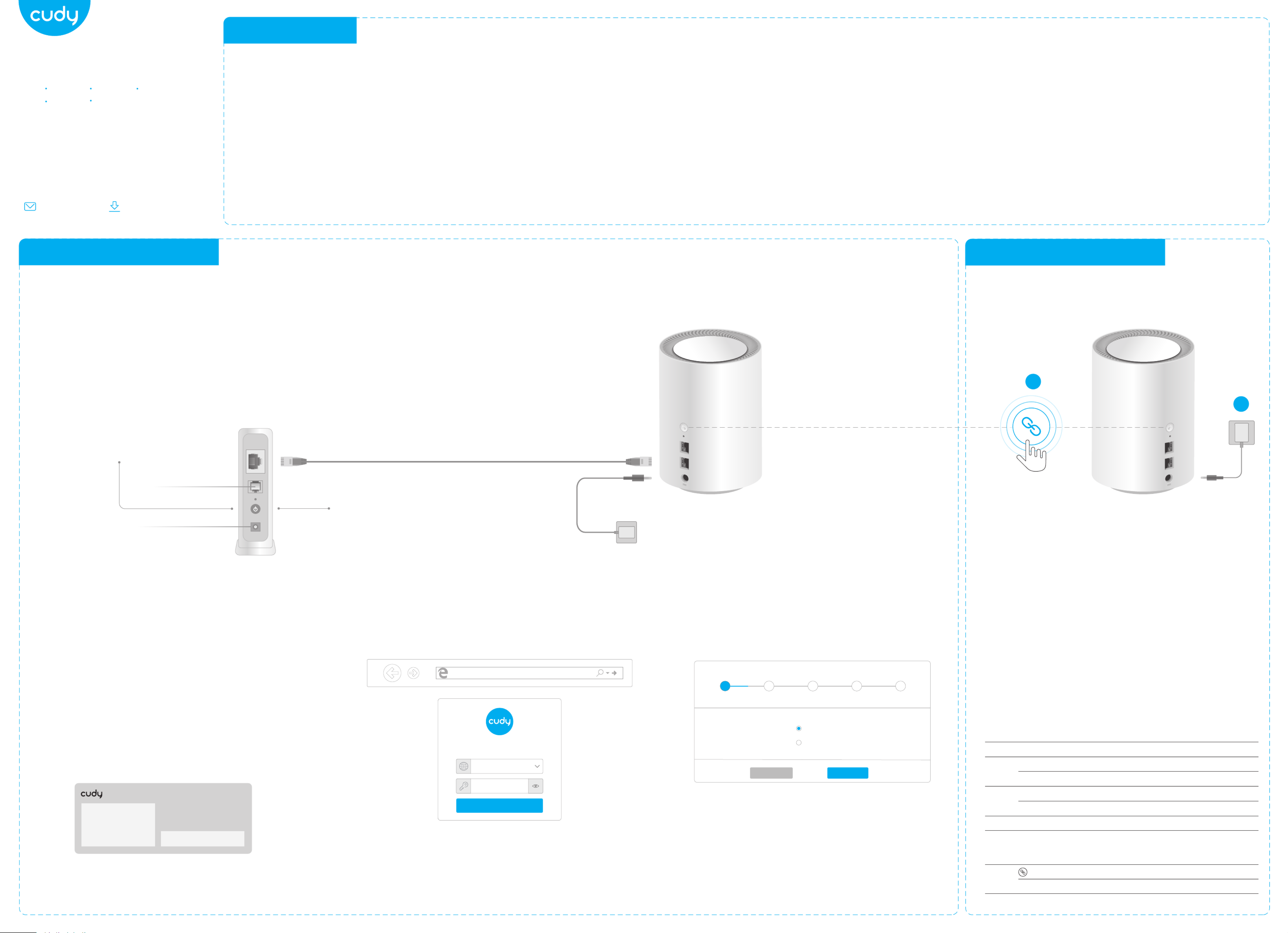
Do you already have a Cudy Mesh router working
as Main Mesh in your network?
YES:
1. Please follow the instructions of Add More Mesh
Units to add the Cudy mesh unit to the network.
NO:
1. Please follow the instructions of Setup The Main
Mesh to install the main mesh unit to create your
Cudy network.
2. Then please follow the instructions of Add More
Mesh Units to add the rest of the Cudy mesh unit.
Quick Installation Guide
English Deutsch
Español
Italiano
Français
Email:
support@cudy.com
Driver & Manual:
www.cudy.com/download
Before You Begin
Haben Sie bereits einen Cudy Mesh-Router, der als
Main Mesh in Ihrem Netzwerk arbeitet?
JA:
1. Bitte befolgen Sie die Anweisungen unter Weitere
Mesh-Einheiten Hinzufügen , um die Cudy-Mesh-Ein-
heit zum Netzwerk hinzuzufügen.
NEIN:
1. Bitte befolgen Sie die Anweisungen unter Setup
The Main Mesh , um die Main Mesh-Einheit zu
installieren und Ihr Cudy-Netzwerk zu erstellen.
2. Folgen Sie dann bitte den Anweisungen unter
Weitere Mesh-Einheiten Hinzufügen , um den Rest
der Cudy-Mesh-Einheit hinzuzufügen.
Hai già un router Cudy Mesh che funziona come
Main Mesh nella tua rete?
SÌ:
1. Segui le istruzioni di per Aggiungi Più Unità Mesh
aggiungere l'unità mesh Cudy alla rete.
NO:
1. Segui le istruzioni di Installazione Della Rete
Principale per installare l'unità principale della rete
per creare la tua rete Cudy.
2. Quindi segui le istruzioni di Aggiungi Più Unità
Mesh per aggiungere il resto dell'unità mesh Cudy.
Bevor Sie beginnen (Deutsch) Prima di iniziare (Italiano)
¿Ya tienes un router Cudy Mesh funcionando como
Main Mesh en tu red?
SÍ:
1. Siga las instrucciones de Agregar Más Unidades
de Malla] para agregar la unidad de malla Cudy a la
red.
NO:
1. Siga las instrucciones de Configurar la Malla
Principal para instalar la unidad de malla principal
para crear su red Cudy.
2. Luego, siga las instrucciones de Agregar Más
Unidades de Malla para agregar el resto de la unidad
de malla Cudy.
Antes de que empieces (Español)
Avez-vous déjà un routeur Cudy Mesh fonction-
nant comme Main Mesh dans votre réseau?
OUI:
1. Veuillez suivre les instructions de Ajouter Plus
d'unités de Maillage pour ajouter l'unité de
maillage Cudy au réseau.
NON:
1. Veuillez suivre les instructions de Configura-
tion du Maillage Principal pour installer l'unité
de maillage principal afin de créer votre réseau
Cudy.
2. Veuillez ensuite suivre les instructions de
Ajouter Plus d'unités de Maillage pour ajouter
le reste de l'unité de maillage Cudy.
Avant que tu commences (Français)
If your internet source is through an Ethernet cable coming from the wall instead of through a DSL/-
Cable/Satellite modem, connect the Ethernet cable to the router’s Port #1, and skip steps 1, 2 ,3.
Internet
Power Socket
Power off your modem.
1
Connect Port #1 of Cudy to your modem’s
LAN port.
2
Power on Cudy and wait about 1 minute
until the system LED is solid on(red or white).
4
Modem
Add More Mesh Units
1. Power on the add-on mesh unit, and waiting its
system LED becomes solid on.
2. Within 2 minutes, press the Pair button on both
of the add-on mesh unit and the main mesh(the
one you already configured).
3. When the system LED on the add-on unit be-
comes solid white, it means the configuration is
succeed.
Note: For other LED status, please check the LED explanation.
Or you can contact our support team support@cudy.com
Power on the modem and wait
about 2 minutes for it to restart.
3
RESET
2
1
RESET
2
1
Main Mesh Add on Mesh
Press 1 second
5Connect your computer to the router (Wired
or Wireless) 6Launch a web browser, and enter
http://cudy.net/ in the address bar. The login
password is . admin
Note: If the login window does not appear, please refer to
FAQ > Q1.
Log In
English
admin
http://cudy.net/
7Then the pop-up window below will appear,
please follow step by step instructions to set up
the internet connections.
When all the configurations are completed, the router will
restart. Wait the LED turn to solid white, which means the
Main Mesh has configured successfully and connects to the
internet.
Note: If the pop-up window does not appear, please click
Quick Setup on the status page.
Quick Setup(1/5)
Mode Timezone WAN Wireless Summary
Exit Next
Operation Mode Mesh Wi-Fi Router
Mesh Access Point
54
3
21
5GHz Wi-Fi: Cudy-XXXX-5G
2.4GHz Wi-Fi: Cudy-XXXX
Password: XXXXXXXX
Wired
Turn off the Wi-Fi on your computer and connect it to router’s
Port #2 via an Ethernet cable.
Wireless
Connect your computer to the router’s Wi-Fi using the SSID
(network name) and Password printed on the bottom of the
router.
1
2
Setup The Main Mesh
LED Explanation
Button Explanation
LED Status Main Mesh Add on Mesh
Flash
Solid
Flash
Solid
Red
White
Red White Red
Starting up Starting up
System ready, not connected to main mesh
Connected to main mesh, signal not good
Connected to main mesh, signal good
PairingN/A
System ready, no internet
Connected to internet
Pairing
Reset
Button Press and hold 6 seconds to reset the router to its factory default settings.
Press and hold 1 second to start pairing.
Need help?
Produkt Specifikationer
| Mærke: | Cudy |
| Kategori: | Wifi antenne |
| Model: | M1200 |
| Produktfarve: | Hvid |
| Produkttype: | Mesh-system |
| Ethernet LAN-porte (RJ-45): | 1 |
| Wi-Fi-standarder: | 802.11a, 802.11b, 802.11g, Wi-Fi 4 (802.11n), Wi-Fi 5 (802.11ac) |
| Forældrekontrol: | Ja |
| Sikkerhedsalgoritmer: | WEP, WPA, WPA-PSK, WPA2, WPA2-PSK |
| Intern hukommelse: | 128 MB |
| Udgangsspænding for vekselstrømsadapter: | 12 V |
| Ethernet WAN: | Ja |
| Wi-Fi-bånd: | Dual-band (2,4 GHz / 5 GHz) |
| Bedste Wi-Fi standard: | Wi-Fi 5 (802.11ac) |
| WLAN dataoverførselshastighed (første bånd): | 300 Mbit/s |
| WLAN dataoverførselshastighed (anden bånd): | 867 Mbit/s |
| Netværksstandarder: | IEEE 802.11a, IEEE 802.11ac, IEEE 802.11b, IEEE 802.11g, IEEE 802.11n |
| VPN-support: | PPTP/L2TP/OpenVPN/WireGuard |
| Portvideresendelse: | Ja |
| DC-in-stik: | Ja |
| DHCP-klient: | Ja |
| DHCP-server: | Ja |
| Universal Plug and Play (UPnP): | Ja |
| Antenner, antal: | 2 |
| Knap til nulstilling: | Ja |
| Gæsteadgang: | Ja |
| AC-adapter inkluderet: | Ja |
| Understøttede Mac-operativsystemer: | MacOS |
| Antenne type: | Intern |
| Flashhukommelse: | 16 MB |
| Ethernet-kabel: | Ja |
| Antal produkter inkluderet: | 2 stk |
| Vekselstrømsadapterens udgangsstrøm: | 1 A |
| Antal understøttede enheder: | 100 |
| Dynamisk IP: | Ja |
| Statisk IP: | Ja |
| Point-to-point protocol over Ethernet (PPPoE): | Ja |
| Maksimal dækning: | 278 m² |
| Dynamisk DNS (DDNS): | Ja |
| Antenneretningstype: | Omniretningsbestemt |
| Antal gæstenetværk (2,4 GHz): | 1 |
| Antal gæstenetværk (5 GHz): | 1 |
| Sendeeffekt (CE): | 20 dBm |
| Sendeeffekt (FCC): | 30 dBm |
| Antal medfølgende enheder: | 2 stk |
Har du brug for hjælp?
Hvis du har brug for hjælp til Cudy M1200 stil et spørgsmål nedenfor, og andre brugere vil svare dig
Wifi antenne Cudy Manualer

6 September 2024

6 September 2024

17 August 2024
Wifi antenne Manualer
- Wifi antenne Acer
- Wifi antenne Sony
- Wifi antenne Netis
- Wifi antenne TP-Link
- Wifi antenne HP
- Wifi antenne D-Link
- Wifi antenne Asus
- Wifi antenne Biltema
- Wifi antenne Edimax
- Wifi antenne Strong
- Wifi antenne TRENDnet
- Wifi antenne Sweex
- Wifi antenne Cisco
- Wifi antenne Huawei
- Wifi antenne Netgear
- Wifi antenne Totolink
- Wifi antenne Mercusys
- Wifi antenne Tenda
- Wifi antenne Iogear
- Wifi antenne StarTech.com
- Wifi antenne Intellinet
- Wifi antenne Hawking Technologies
- Wifi antenne Sabrent
- Wifi antenne Comtrend
- Wifi antenne Starlink
Nyeste Wifi antenne Manualer

25 Februar 2025

5 Januar 2025

5 Januar 2025

5 Januar 2025

29 December 2024

12 November 2024

31 Oktober 2024

31 Oktober 2024

4 Oktober 2024

4 Oktober 2024