Daikin Zena FTXJ60T2VMAW Manual
Daikin
Klimaanlæg
Zena FTXJ60T2VMAW
Læs nedenfor 📖 manual på dansk for Daikin Zena FTXJ60T2VMAW (25 sider) i kategorien Klimaanlæg. Denne guide var nyttig for 16 personer og blev bedømt med 4.5 stjerner i gennemsnit af 2 brugere
Side 1/25
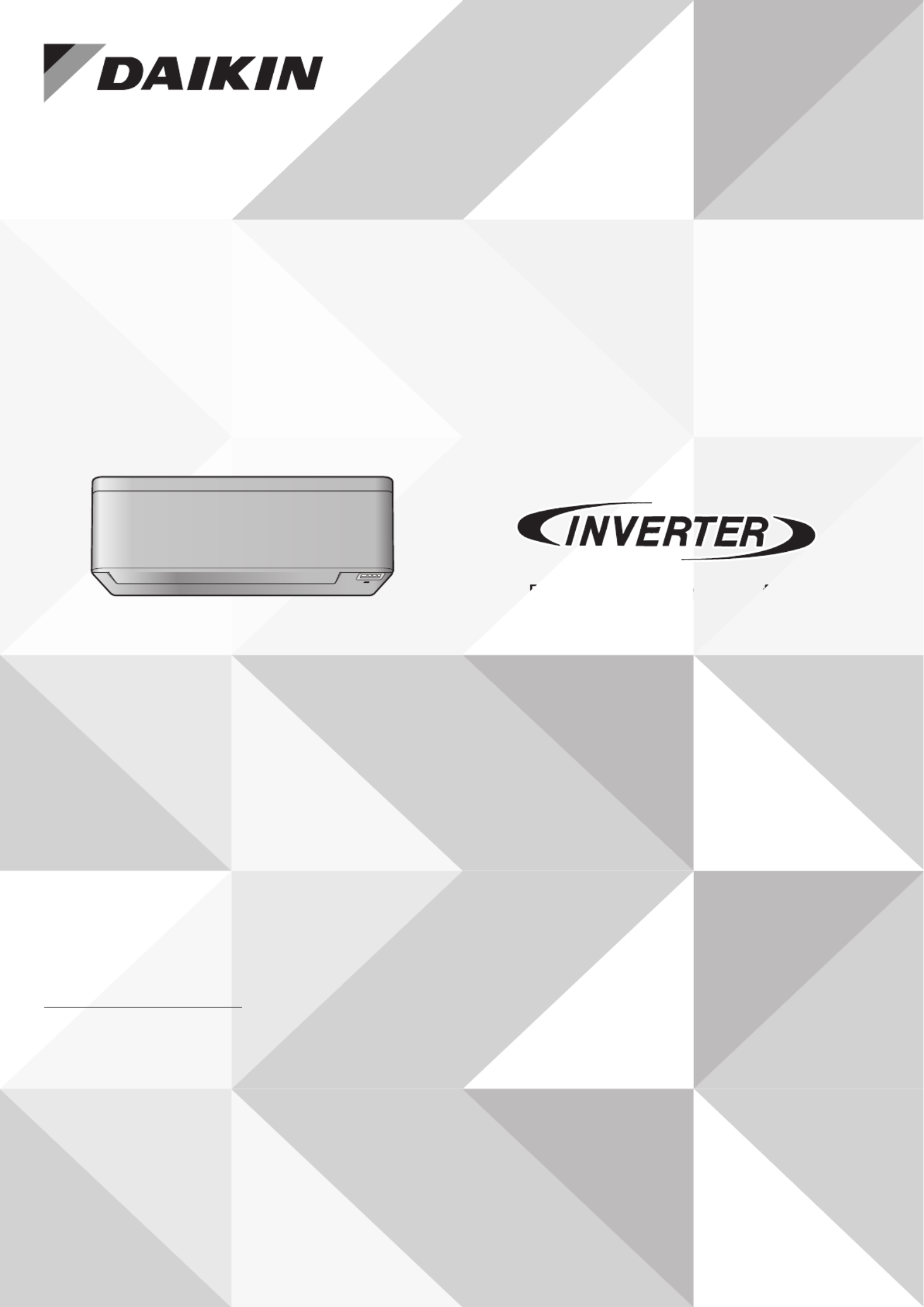
mfort.
nd com
Enjoy year-roun
DAIKIN ROOM AIR CONDITIONER
OPERATION MANUAL
MODELS
FTXJ25T2VMAW
FTXJ35T2VMAW
FTXJ50T2VMAW
FTXJ60T2VMAW
FTXJ25T2VMAK
FTXJ35T2VMAK
FTXJ50T2VMAK
FTXJ60T2VMAK
Produkt Specifikationer
| Mærke: | Daikin |
| Kategori: | Klimaanlæg |
| Model: | Zena FTXJ60T2VMAW |
Har du brug for hjælp?
Hvis du har brug for hjælp til Daikin Zena FTXJ60T2VMAW stil et spørgsmål nedenfor, og andre brugere vil svare dig
Klimaanlæg Daikin Manualer

18 Februar 2025

18 Februar 2025

10 Februar 2025

10 Februar 2025

10 Februar 2025

10 Februar 2025

10 Februar 2025

10 Februar 2025

10 Februar 2025

15 Januar 2025
Klimaanlæg Manualer
- Klimaanlæg DeLonghi
- Klimaanlæg Bosch
- Klimaanlæg Sencor
- Klimaanlæg TCL
- Klimaanlæg Zibro
- Klimaanlæg Siemens
- Klimaanlæg Day
- Klimaanlæg Samsung
- Klimaanlæg Wilfa
- Klimaanlæg GE
- Klimaanlæg Zanussi
- Klimaanlæg CyberPower
- Klimaanlæg Panasonic
- Klimaanlæg Gorenje
- Klimaanlæg Tectro
- Klimaanlæg VOX
- Klimaanlæg Concept
- Klimaanlæg OK
- Klimaanlæg LG
- Klimaanlæg AEG
- Klimaanlæg Electrolux
- Klimaanlæg Bauknecht
- Klimaanlæg Whirlpool
- Klimaanlæg Mitsubishi
- Klimaanlæg Master
- Klimaanlæg Sharp
- Klimaanlæg Hotpoint
- Klimaanlæg Melissa
- Klimaanlæg ARGO
- Klimaanlæg Qlima
- Klimaanlæg Daewoo
- Klimaanlæg Korona
- Klimaanlæg Arçelik
- Klimaanlæg Soler & Palau
- Klimaanlæg Sanyo
- Klimaanlæg Baxi
- Klimaanlæg Grundig
- Klimaanlæg Progress
- Klimaanlæg Hotpoint Ariston
- Klimaanlæg Livoo
- Klimaanlæg Toshiba
- Klimaanlæg Klarstein
- Klimaanlæg Furrion
- Klimaanlæg Infiniton
- Klimaanlæg Trisa
- Klimaanlæg Matsui
- Klimaanlæg Nedis
- Klimaanlæg Emerio
- Klimaanlæg Bartscher
- Klimaanlæg Be Quiet!
- Klimaanlæg Sauber
- Klimaanlæg Westinghouse
- Klimaanlæg Element
- Klimaanlæg Thomson
- Klimaanlæg Hyundai
- Klimaanlæg AKAI
- Klimaanlæg Hisense
- Klimaanlæg TriStar
- Klimaanlæg Brandt
- Klimaanlæg Adler
- Klimaanlæg Camry
- Klimaanlæg Dometic
- Klimaanlæg Eurom
- Klimaanlæg TecLime
- Klimaanlæg Trotec
- Klimaanlæg Blaupunkt
- Klimaanlæg Einhell
- Klimaanlæg Becken
- Klimaanlæg BEKO
- Klimaanlæg Honeywell
- Klimaanlæg Clatronic
- Klimaanlæg Hitachi
- Klimaanlæg Rowenta
- Klimaanlæg Noveen
- Klimaanlæg Ariston Thermo
- Klimaanlæg Haier
- Klimaanlæg Truma
- Klimaanlæg Bomann
- Klimaanlæg Innoliving
- Klimaanlæg Zelmer
- Klimaanlæg Vivax
- Klimaanlæg Thermex
- Klimaanlæg Vaillant
- Klimaanlæg Alaska
- Klimaanlæg Zanker
- Klimaanlæg Galanz
- Klimaanlæg Amana
- Klimaanlæg Amcor
- Klimaanlæg Carrier
- Klimaanlæg Comfee
- Klimaanlæg Gree
- Klimaanlæg Dimplex
- Klimaanlæg Tripp Lite
- Klimaanlæg Primo
- Klimaanlæg Orbegozo
- Klimaanlæg Malmbergs
- Klimaanlæg Sigma
- Klimaanlæg Koenig
- Klimaanlæg Taurus
- Klimaanlæg Xiaomi
- Klimaanlæg Exquisit
- Klimaanlæg HQ
- Klimaanlæg Proklima
- Klimaanlæg Elba
- Klimaanlæg Air Breeze
- Klimaanlæg Fujitsu
- Klimaanlæg Inventor
- Klimaanlæg MPM
- Klimaanlæg Toyotomi
- Klimaanlæg Frigor
- Klimaanlæg TOSOT
- Klimaanlæg APC
- Klimaanlæg Domo
- Klimaanlæg Ferroli
- Klimaanlæg Saunier Duval
- Klimaanlæg Heylo
- Klimaanlæg Olimpia Splendid
- Klimaanlæg Aspes
- Klimaanlæg Eden
- Klimaanlæg Blumfeldt
- Klimaanlæg Inventum
- Klimaanlæg Altech
- Klimaanlæg Carson
- Klimaanlæg Fakir
- Klimaanlæg White Knight
- Klimaanlæg Dantherm
- Klimaanlæg Khind
- Klimaanlæg Midea
- Klimaanlæg Frigidaire
- Klimaanlæg Frilec
- Klimaanlæg Evolar
- Klimaanlæg Ridgid
- Klimaanlæg Ardes
- Klimaanlæg Suntec
- Klimaanlæg SVAN
- Klimaanlæg Everglades
- Klimaanlæg Danby
- Klimaanlæg RCA
- Klimaanlæg ECG
- Klimaanlæg General Electric
- Klimaanlæg Eldom
- Klimaanlæg H.Koenig
- Klimaanlæg Sonnenkönig
- Klimaanlæg Termozeta
- Klimaanlæg OneConcept
- Klimaanlæg Stirling
- Klimaanlæg Just Fire
- Klimaanlæg Be Cool
- Klimaanlæg Duux
- Klimaanlæg ElectriQ
- Klimaanlæg Kalorik
- Klimaanlæg Cecotec
- Klimaanlæg Airwell
- Klimaanlæg Anslut
- Klimaanlæg MundoClima
- Klimaanlæg Jocca
- Klimaanlæg Orima
- Klimaanlæg SereneLife
- Klimaanlæg Remko
- Klimaanlæg Friedrich
- Klimaanlæg Whynter
- Klimaanlæg Bestron
- Klimaanlæg Philco
- Klimaanlæg Fuave
- Klimaanlæg Avidsen
- Klimaanlæg Climadiff
- Klimaanlæg Kogan
- Klimaanlæg Ravanson
- Klimaanlæg Airlux
- Klimaanlæg Jocel
- Klimaanlæg Ufesa
- Klimaanlæg Keystone
- Klimaanlæg ActronAir
- Klimaanlæg Orava
- Klimaanlæg NewAir
- Klimaanlæg IFB
- Klimaanlæg Create
- Klimaanlæg Daitsu
- Klimaanlæg Daizuki
- Klimaanlæg Profile
- Klimaanlæg AireMax
- Klimaanlæg Aconatic
- Klimaanlæg Aermec
- Klimaanlæg Acson
- Klimaanlæg Andrews
- Klimaanlæg Akira
- Klimaanlæg Aircooler
- Klimaanlæg Airview
- Klimaanlæg Aertesi
- Klimaanlæg Royal Sovereign
- Klimaanlæg Alberello
- Klimaanlæg Salton
- Klimaanlæg Haverland
- Klimaanlæg Rasonic
- Klimaanlæg Mabe
- Klimaanlæg Heinner
- Klimaanlæg Nabo
- Klimaanlæg AlpicAir
- Klimaanlæg Kelvinator
- Klimaanlæg Tatung
- Klimaanlæg Milectric
- Klimaanlæg Lloyd
- Klimaanlæg Alpatec
- Klimaanlæg Godrej
- Klimaanlæg Maiko
- Klimaanlæg Aircool
- Klimaanlæg Igenix
- Klimaanlæg Edgestar
- Klimaanlæg Maxicool
- Klimaanlæg Argoclima
- Klimaanlæg Home Electric
- Klimaanlæg Teco
- Klimaanlæg Tarrington House
- Klimaanlæg Gutfels
- Klimaanlæg Telair
- Klimaanlæg Klarbach
- Klimaanlæg Mobile Airco
- Klimaanlæg Heiko
- Klimaanlæg Qlima - Zibro
- Klimaanlæg VänEE
- Klimaanlæg Handson
- Klimaanlæg Bryant
- Klimaanlæg Klima1stKlaas
- Klimaanlæg Emmeti
- Klimaanlæg Evapolar
- Klimaanlæg Ausclimate
- Klimaanlæg ARCTIC WIND
- Klimaanlæg Perfect Aire
- Klimaanlæg Black Decker
- Klimaanlæg TechnoLife
- Klimaanlæg Shinco
- Klimaanlæg Innova
- Klimaanlæg D-Let
- Klimaanlæg Domair
- Klimaanlæg General
- Klimaanlæg SEEGER
- Klimaanlæg Thermo Comfort
- Klimaanlæg Mizushi
- Klimaanlæg Sinclair
- Klimaanlæg Arcoaire
- Klimaanlæg Zymbo
- Klimaanlæg GoldAir
- Klimaanlæg Saneo
- Klimaanlæg Columbia Vac
- Klimaanlæg Kostal
- Klimaanlæg SMD
- Klimaanlæg Commercial Cool
- Klimaanlæg Coolix
- Klimaanlæg Omega Altise
- Klimaanlæg Koldfront
- Klimaanlæg Yamazen
- Klimaanlæg Corona
- Klimaanlæg Symphony
- Klimaanlæg Universal Blue
- Klimaanlæg Air&Me
- Klimaanlæg Onix
Nyeste Klimaanlæg Manualer

28 Marts 2025

27 Marts 2025

17 Marts 2025

17 Marts 2025

14 Marts 2025

6 Marts 2025

3 Marts 2025

3 Marts 2025

3 Marts 2025

28 Februar 2025