Dell PowerConnect J-EX8216 Manual
Læs nedenfor 📖 manual på dansk for Dell PowerConnect J-EX8216 (24 sider) i kategorien Router. Denne guide var nyttig for 15 personer og blev bedømt med 4.5 stjerner i gennemsnit af 2 brugere
Side 1/24
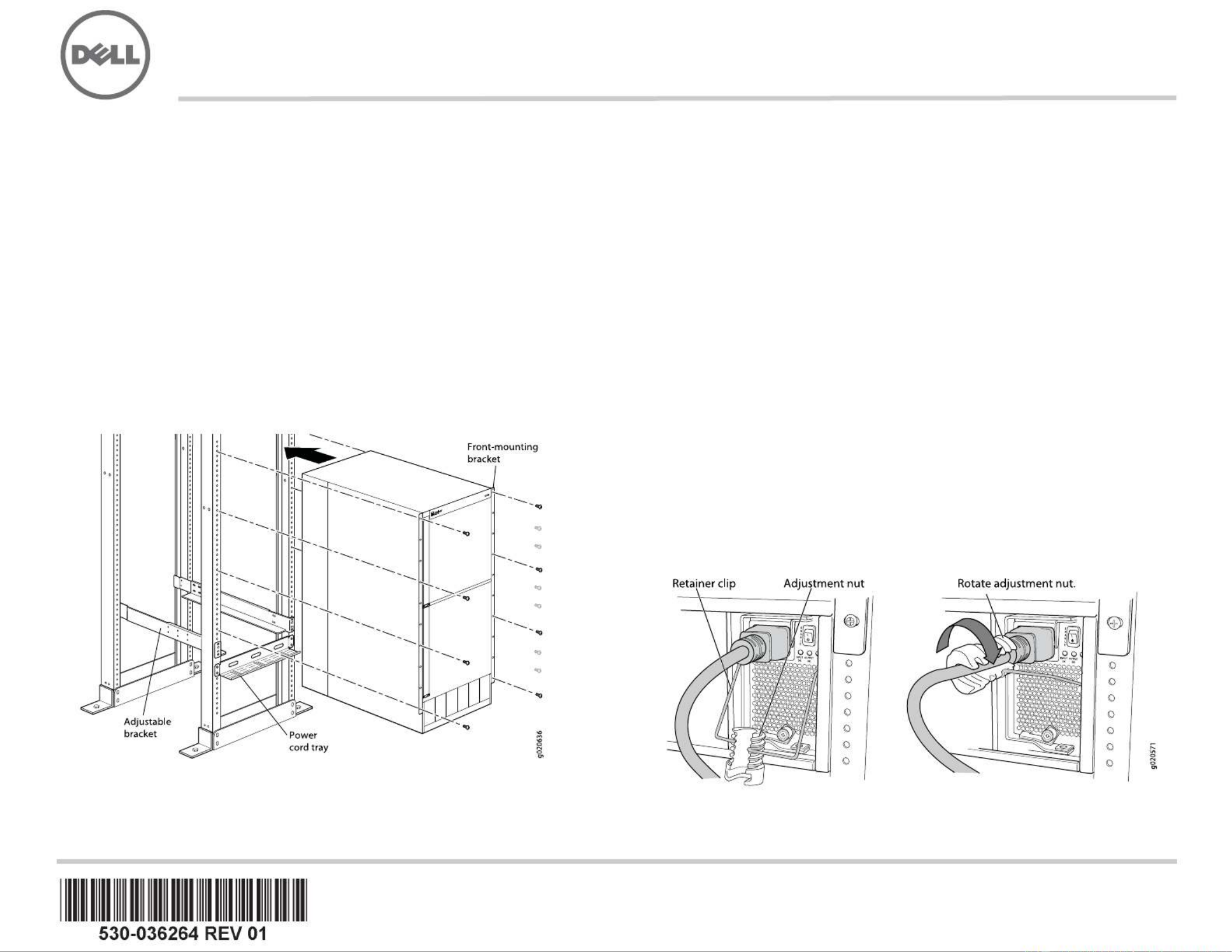
Dell PowerConnect J-Series J-EX8216 Ethernet Switch Quick Start
To install and configure a Dell PowerConnect J-Series J-EX8216 Ethernet Switch
(regulatory model number EX8216), you need:
zMechanical lift
zAdjustable mounting brackets (4 pieces) with 12 bracket screws (provided)
zMounting hardware to secure the chassis to your rack (provided)
zJumper cord and a cord retainer for each power supply (provided)
zOptional power cord tray (provided)
zGrounding cable—minimum 2 AWG (33.6 mm²), minimum 60°C wire—with grounding
lug (provided) attached by a licensed electrician
zTwo screws and two washers to secure the grounding lug to the switch (provided)
zEthernet cable with an RJ-45 connector attached (provided)
zElectrostatic discharge (ESD) grounding strap (provided)
zNumber 2 Phillips (+) screwdriver
zManagement host, such as a PC, with an Ethernet port
NOTE: These instructions apply to four-post 19-in. rack installation. For more information
about installation and other setup tasks, see the PowerConnect J-EX8216 switch
documentation at http://www.support.dell.com/manuals.
Part 1: Mount the Switch
1. Attach the grounding strap to your bare wrist and to the ESD point on the chassis.
2. Ensure that the rack is properly secured to the building in its permanent location.
NOTE: To mount multiple units on the rack, mount the heaviest unit at the bottom of the
rack and mount the others from bottom to top in order of decreasing weight
3. With 8 mounting screws—and cage nuts and washers if your rack requires
them—install front and rear mounting brackets on the left side of the rack in the
lowest position that has 21 U space for the chassis (22 U with the power cord tray).
4. With 6 bracket screws, connect the front and rear brackets.
5. Repeat Steps 3 and 4 for the front and rear brackets on the right side of the rack.
6. (Optional) With 4 mounting screws—and cage nuts and washers if required—attach
the power cord tray to the rack.
7. Using the mechanical lift, position the switch in the rack onto the mounting brackets
you installed in the rack, and align the bracket holes with the threaded rack holes.
8. Install a mounting screw—and a cage nut and washer if required—in each of the
20 front-mounting bracket holes.
Part 2: Connect the Switch to Earth Ground
1. Connect one end of the grounding cable to a proper earth ground, such as the rack in
which the switch is mounted.
2. Place the grounding lug attached to the grounding cable over the protective earthing
terminal on the left side of the chassis or on the chassis rear, and secure the lug to
the terminal with the screws and washers.
Part 3: Connect Power to the Switch
Power supplies come preinstalled in the chassis. For each power supply:
1. Ensure that the power supply is fully inserted and latched securely in the chassis.
2. Flip the Enable switch to the Standby position.
3. Squeeze the sides of the jumper cord retainer clip. Insert the L-shaped clip ends into
the bracket holes on each side of the AC appliance inlet.
4. Insert the coupler end of the jumper cord into the AC appliance inlet.
5. Push the cord into the slot in the adjustment nut. Turn the nut until it is against the
base of the coupler and the slot in the nut is turned 90° from the top of the switch.
6. If the AC power source outlet has a power switch, set it to the OFF (0) position.
7. Insert the jumper cord plug into the power source outlet.
Produkt Specifikationer
| Mærke: | Dell |
| Kategori: | Router |
| Model: | PowerConnect J-EX8216 |
Har du brug for hjælp?
Hvis du har brug for hjælp til Dell PowerConnect J-EX8216 stil et spørgsmål nedenfor, og andre brugere vil svare dig
Router Dell Manualer

8 December 2024

28 Maj 2023
Router Manualer
- Router QNAP
- Router Nilox
- Router Bosch
- Router Acer
- Router TCL
- Router Aruba
- Router Siemens
- Router Netis
- Router Samsung
- Router Metabo
- Router DeWalt
- Router TP-Link
- Router Silverline
- Router IFM
- Router AT&T
- Router Apple
- Router Google
- Router Technaxx
- Router HP
- Router Makita
- Router D-Link
- Router Motorola
- Router Roland
- Router Asus
- Router Gigabyte
- Router Güde
- Router AVM
- Router Planet
- Router Hama
- Router Thomson
- Router Milwaukee
- Router Nokia
- Router Belkin
- Router Edimax
- Router Black Box
- Router Clas Ohlson
- Router Strong
- Router TRENDnet
- Router Trust
- Router Topcom
- Router Black And Decker
- Router Einhell
- Router Hikoki
- Router Hitachi
- Router Buffalo
- Router Medion
- Router Sweex
- Router Vivanco
- Router Linksys
- Router Festool
- Router Cisco
- Router EZVIZ
- Router Huawei
- Router König
- Router Technicolor
- Router Gembird
- Router Netgear
- Router EnVivo
- Router Totolink
- Router Nest
- Router Vtech
- Router BenQ
- Router Powerplus
- Router Alcatel
- Router Western Digital
- Router Anker
- Router Digitus
- Router Zebra
- Router Thrustmaster
- Router Xiaomi
- Router Techly
- Router Schneider
- Router Kopul
- Router MSI
- Router NEC
- Router Nexxt
- Router APC
- Router Foscam
- Router Kathrein
- Router Kyocera
- Router Sonos
- Router AJA
- Router LevelOne
- Router Mercusys
- Router Zoom
- Router Porter-Cable
- Router JUNG
- Router ZyXEL
- Router Sagem
- Router Tenda
- Router Vodafone
- Router Synology
- Router Hikvision
- Router Ubiquiti Networks
- Router Cotech
- Router EnGenius
- Router Devolo
- Router Patton
- Router Renkforce
- Router Kraun
- Router Manhattan
- Router ZTE
- Router Mikrotik
- Router Aztech
- Router LogiLink
- Router Alfa
- Router Eminent
- Router Kramer
- Router BT
- Router Hercules
- Router Evolution
- Router MuxLab
- Router Phicomm
- Router Telstra
- Router Upvel
- Router Arris
- Router Milan
- Router Xantech
- Router Mercku
- Router Kasda
- Router Iogear
- Router Digi
- Router ATen
- Router Vimar
- Router Smart-AVI
- Router Dahua Technology
- Router StarTech.com
- Router Draytek
- Router Conceptronic
- Router Rocstor
- Router Teltonika
- Router Toolcraft
- Router SPL
- Router Lindy
- Router Kogan
- Router AVMATRIX
- Router Barco
- Router Peak
- Router Lumantek
- Router Lancom
- Router FSR
- Router RAVPower
- Router Sitecom
- Router Intellinet
- Router Holzmann
- Router Ocean Matrix
- Router Comprehensive
- Router Intelix
- Router Digitalinx
- Router Alfatron
- Router Media-Tech
- Router BZBGear
- Router Key Digital
- Router KanexPro
- Router Gefen
- Router RGBlink
- Router Moxa
- Router Bea-fon
- Router Blustream
- Router WyreStorm
- Router Allnet
- Router Allied Telesis
- Router Airlive
- Router Actiontec
- Router Proximus
- Router KPN
- Router ICIDU
- Router Verizon
- Router Billion
- Router T-Mobile
- Router Hawking Technologies
- Router Beafon
- Router Zolid
- Router Sagemcom
- Router SIIG
- Router Eero
- Router Advantech
- Router Approx
- Router Arcadyan
- Router Digiconnect
- Router Ubee
- Router SMC
- Router Tele 2
- Router Cambium Networks
- Router CradlePoint
- Router ModeCom
- Router Extreme Networks
- Router Davolink
- Router Sixnet
- Router 7inova
- Router AVPro Edge
- Router Cudy
- Router Kiloview
- Router F-Secure
- Router Mach Power
- Router Rosewill
- Router Digicom
- Router Sabrent
- Router On Networks
- Router Atlona
- Router PENTAGRAM
- Router Leoxsys
- Router Readynet
- Router OneAccess
- Router Accelerated
- Router Nexaira
- Router Hamlet
- Router T-com
- Router A-NeuVideo
- Router Amped Wireless
- Router 3Com
- Router I-Tec
- Router Avenview
- Router Ruckus Wireless
- Router Dovado
- Router StarIink
- Router EXSYS
- Router NetComm
- Router Juniper
- Router Comtrend
- Router Premiertek
- Router GL.iNet
- Router Shinybow
- Router Edgewater
- Router Atlantis Land
- Router Lantronix
- Router Keenetic
- Router Starlink
- Router Keewifi
- Router Milesight
- Router PulseAudio
- Router Predator
- Router Luxul
- Router DVDO
- Router Silentwind
- Router Keezel
- Router United Telecom
- Router Wisetiger
- Router Zurn
- Router Digital Forecast
Nyeste Router Manualer

23 Februar 2025

23 Februar 2025

22 Februar 2025

20 Februar 2025

20 Februar 2025

12 Februar 2025

12 Februar 2025

10 Februar 2025

3 Februar 2025

31 Januar 2025