Denver ACT-8030W Manual
Denver
Videokamera
ACT-8030W
Læs nedenfor 📖 manual på dansk for Denver ACT-8030W (3 sider) i kategorien Videokamera. Denne guide var nyttig for 111 personer og blev bedømt med 4.5 stjerner i gennemsnit af 2 brugere
Side 1/3
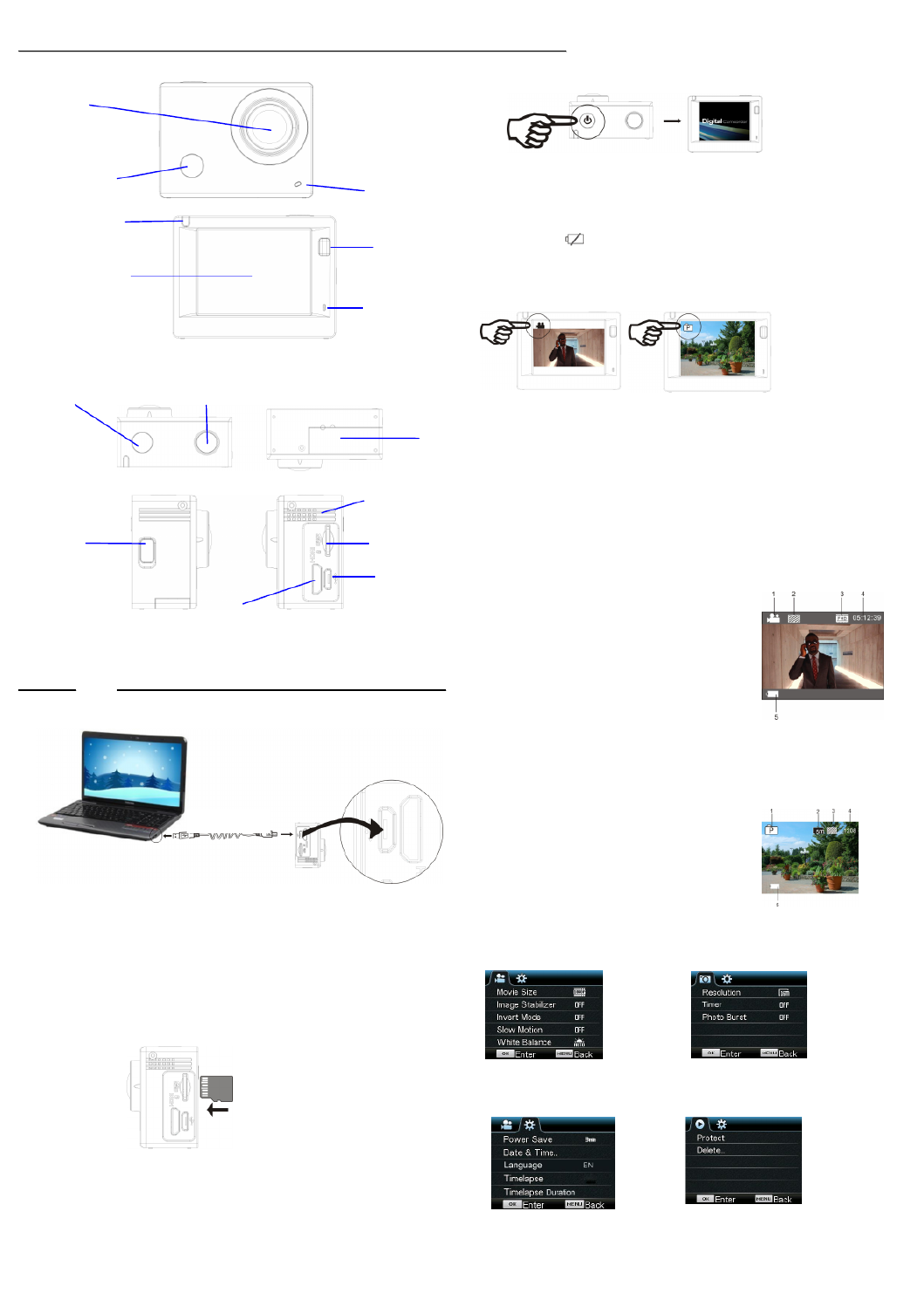
ACT-8030W Quick Start Guide
ENG 1
IInnttrroodduucct
t
t
tt
t
t
t
ttiioonn ttoo aappppeeaarraannccee aanndd kkeeyyss
SSttaarrtt uussiinngg ______________
1. Cha -rge the built in lithium battery
Connect the camera to the computer for charging, at this time, the charging indicator will be in blue ,
and it will be off after charging. Generally, it takes 2-4 hours to charge the battery.
2. Use the storage card
1. Push the Micro SD card into the slot till it is in place as per the instruction in concavely engraved
words by the storage card slot.
2. To take out the Micro SD card, press the tail of the storage card inwardly softly and it will be popped
out.
Note: There’s no built-in memory unit in the camera, so make sure to insert a storage card into it
prior to use (it is recommended that a Micro SD card of better quality be used).
3. Power on/off
3.1 Power on: Press Power key for 3 seconds, the screen will be on and the camera will be started.
3.2. Power off: Hold on Power key for 3 seconds when the camera is in the idle state to turn it off.
3.3. Auto screen off: The screen will be turned off automatically when the time that the camera is in
the idle state for automatic screen off to save power. After that, the lamp for screen off will be on.
3.4. Power off when the camera is lack of electricity. When electrical quantity of the battery is very
low, an icon of will be displayed on the LCD screen, prompting you to charge it in time.
When the icon turns red and flickers, the camera will be turned off automatically.
4. Shift among functional modes
The camera has 3 replay modes, namely video recording mode, shooting mode and mode. After power is
on, press Power key to shift among them.
Video recording mode Shooting mode
5. Indicator
Busy indicator (red): When the camera is busy such as recording videos, shooting photos and turning
off screen automatically, the work indicator will flicker.
Charging indicator (blue): When it is on, the user is prompted that the camera is being charged and it
will be off after charging is completed.
6. Video rec ording mode
After power is on, the video camera will enter video recording mode directly and in preview mode,
press Shutter key to start video recording; Press it again to stop shooting. If the memory card is full or
electrical quantity is low, it will also stop shooting:
Taking a photo while recording: press the Power button during recording to take a photo. When a
photo is taken, the texts “CAPTURE DONE” will display on the screen.
1. Icon of mode, indicating video recording mode;
2. Indicate qu ality of video;
3. Indicate size of video, and FHD 1080P (60FPS)
/ FHD 1080P (30FPS) / HD 720P (120FPS)
/ HD 720P (60FPS) / HD 720P (30FPS) is optional;
4. Recording time, indicating recordable length of time;
5. Icon of battery, indicating current electrical quantity;
( With maximum 29 minutes video recording and then stop.Must be
started manually on the camera again.)
7. Shooting mode
After power is on, press Power key twice to enter shooting mode, and in preview state, press Shutter
key to take a photo:
1. Icon of mode, indicating the current is shooting mode;
2. Size of video, and 5M/8M//12M/16MP is optional;
3. Icon of quality of pictures;
4. Counter, indicating number of photos to be taken;
5. Icon of electrical quantity of battery.
8.Menu operation
There is a different menu in each working mode as shown in the following figures:
Menu for video recording Menu for shooting mode
Menu for setting mode Menu for replay mode
Operation: Press Menu key, the menu for this mode will be displayed on the LCD. At this time, press
Power key to move the cursor leftward or rightward and select on the menu, and press WIFI key to move
D isplay/Menu key
2.0 ’’ HD LCD
Lens
Infrared
remote
control
lamp
Charging /Busy indicator
Wifi/Down key
HDMI port
Power/Mode key
Battery door
Micro SD Card
Shutter/OK key
USB cable
Micro USB port
Busy indicator
Spea
Spea
Spea
SpeaSpeaker
ker
ker
kerker
M icrophone
Produkt Specifikationer
| Mærke: | Denver |
| Kategori: | Videokamera |
| Model: | ACT-8030W |
| Bredde: | 59 mm |
| Dybde: | 24 mm |
| Højde: | 44 mm |
| Vægt: | 57 g |
| Brugervejledning: | Ja |
| Produktfarve: | Sort |
| Batterikapacitet: | 1200 mAh |
| Indbygget skærm: | Ja |
| Skærm diagonal: | 2 " |
| Kompatible hukommelseskort: | MicroSD (TransFlash) |
| Wi-Fi: | Ja |
| Batteriteknologi: | Lithium |
| HD-type: | Fuld HD |
| Understøttede videotilstande: | 1080p,720p |
| Understøttede videoformater: | H.264,MOV |
| Intern hukommelse: | 1 GB |
| Kabler inkluderet: | USB |
| Understøttede billedformater: | JPG |
| Batterilevetid (maks.): | - t |
| GPS (satellit): | Ingen |
| Indbygget mikrofon: | Ja |
| Sensortype: | CMOS |
| Maksimal billedopløsning: | 4640 x 3480 pixel |
| Opløsning på stillbillede(r): | 16MP (4640x3480), 8MP(3264x2448), 5MP (2582x1344), 4MP (2304x1728) |
| Samlet antal megapixels: | 16 MP |
| Maksimal videoopløsning: | 1920 x 1080 pixel |
| Videoopløsninger: | 1280 x 720,1920 x 1080 pixel |
| Maksimal størrelse på hukommelseskort: | 32 GB |
| Maksimum billedhastighed: | 120 fps |
| USB-stik type: | Micro-USB |
| Effektive megapixels (film): | 8 MP |
| Fototilstand: | Ja |
| Undervandsbeholder: | Ja |
| Cykelbeslag: | Ja |
| Hjelmbeslag: | Ja |
Har du brug for hjælp?
Hvis du har brug for hjælp til Denver ACT-8030W stil et spørgsmål nedenfor, og andre brugere vil svare dig
Videokamera Denver Manualer

1 September 2024

27 August 2024

25 August 2024

31 Juli 2024

19 Juli 2024

12 Maj 2024

27 Januar 2024

5 August 2023

5 Juni 2023

26 December 2022
Videokamera Manualer
- Videokamera Nilox
- Videokamera SilverCrest
- Videokamera Sencor
- Videokamera Sony
- Videokamera Canon
- Videokamera Samsung
- Videokamera Panasonic
- Videokamera Extech
- Videokamera Philips
- Videokamera Lenco
- Videokamera OK
- Videokamera Braun
- Videokamera Sharp
- Videokamera Logitech
- Videokamera Kenwood
- Videokamera HP
- Videokamera Garmin
- Videokamera Sanyo
- Videokamera Thinkware
- Videokamera Easypix
- Videokamera Nikkei
- Videokamera Bushnell
- Videokamera Toshiba
- Videokamera Pyle
- Videokamera Fujifilm
- Videokamera Nikon
- Videokamera Kodak
- Videokamera Tracer
- Videokamera Olympus
- Videokamera Nedis
- Videokamera Zorki
- Videokamera Hama
- Videokamera Creative
- Videokamera Hyundai
- Videokamera Milwaukee
- Videokamera DataVideo
- Videokamera Trevi
- Videokamera Trust
- Videokamera Laserliner
- Videokamera Mio
- Videokamera Trotec
- Videokamera JVC
- Videokamera Leica
- Videokamera Uniden
- Videokamera Hitachi
- Videokamera T'nB
- Videokamera Medion
- Videokamera Linksys
- Videokamera Cisco
- Videokamera EZVIZ
- Videokamera König
- Videokamera Gembird
- Videokamera EnVivo
- Videokamera Maginon
- Videokamera Vtech
- Videokamera BenQ
- Videokamera Contour
- Videokamera Bresser
- Videokamera National Geographic
- Videokamera Voigtländer
- Videokamera Rollei
- Videokamera Xiaomi
- Videokamera Moultrie
- Videokamera Aiptek
- Videokamera Viewsonic
- Videokamera DJI
- Videokamera Voltcraft
- Videokamera Polaroid
- Videokamera Ricoh
- Videokamera TomTom
- Videokamera Soundmaster
- Videokamera Aida
- Videokamera Konica-Minolta
- Videokamera Kyocera
- Videokamera GoPro
- Videokamera Ikan
- Videokamera Cobra
- Videokamera Xblitz
- Videokamera Velleman
- Videokamera Marshall
- Videokamera FLIR
- Videokamera Energy Sistem
- Videokamera Swann
- Videokamera Zoom
- Videokamera Salora
- Videokamera Lamax
- Videokamera Overmax
- Videokamera SBS
- Videokamera Veho
- Videokamera Midland
- Videokamera Samson
- Videokamera ION
- Videokamera RCA
- Videokamera Prixton
- Videokamera Renkforce
- Videokamera Navitel
- Videokamera Hazet
- Videokamera Transcend
- Videokamera GoClever
- Videokamera Intenso
- Videokamera ARRI
- Videokamera Evolveo
- Videokamera Genius
- Videokamera Zagg
- Videokamera Airis
- Videokamera Steinberg
- Videokamera Spypoint
- Videokamera Vivitar
- Videokamera Contour Design
- Videokamera Dragon Touch
- Videokamera Vimar
- Videokamera Klein Tools
- Videokamera Oregon Scientific
- Videokamera Magellan
- Videokamera Lexibook
- Videokamera SJCAM
- Videokamera Speco Technologies
- Videokamera Prestigio
- Videokamera Blackmagic Design
- Videokamera Kogan
- Videokamera Drift
- Videokamera Insignia
- Videokamera Minox
- Videokamera Elmo
- Videokamera Agfa
- Videokamera AgfaPhoto
- Videokamera Quintezz
- Videokamera AEE
- Videokamera ATN
- Videokamera Activeon
- Videokamera Coby
- Videokamera TacTic
- Videokamera Macally
- Videokamera Naxa
- Videokamera Mamiya
- Videokamera Tronje
- Videokamera Mpman
- Videokamera Ematic
- Videokamera Minolta
- Videokamera Iget
- Videokamera RunCam
- Videokamera SeaLife
- Videokamera Sakar
- Videokamera Jobo
- Videokamera Mediacom
- Videokamera Kreator
- Videokamera Contax
- Videokamera EE
- Videokamera Traveler
- Videokamera Kaiser Baas
- Videokamera Bluetech
- Videokamera Braun Phototechnik
- Videokamera IOPLEE
- Videokamera Vupoint Solutions
- Videokamera Kitvision
- Videokamera Praktica
- Videokamera MMTC
- Videokamera Flip
- Videokamera Jay-tech
- Videokamera Brinno
- Videokamera BlackVue
- Videokamera Storex
- Videokamera Insta360
- Videokamera DXG
- Videokamera MD 80
- Videokamera Berger & Schröter
- Videokamera Whistler
- Videokamera Curve
- Videokamera PCE Instruments
- Videokamera DOD
- Videokamera CamOne
- Videokamera Mobius
- Videokamera ISAW
- Videokamera Beaulieu
- Videokamera Revier Manager
- Videokamera Kobian
- Videokamera FHD 1080P
- Videokamera RSC
- Videokamera Stealth Cam
- Videokamera Aqua-Vu
- Videokamera Hamlet
- Videokamera Qoltec
- Videokamera Leotec
- Videokamera Replay
- Videokamera Akaso
- Videokamera Hamilton Buhl
- Videokamera FeiyuTech
- Videokamera Best Buy
- Videokamera Rexing
- Videokamera Bolex
- Videokamera Microtek
- Videokamera Teslong
- Videokamera Izzo
- Videokamera Aquapix
- Videokamera Tactacam
Nyeste Videokamera Manualer

3 April 2025

14 Marts 2025

14 Marts 2025

14 Marts 2025

13 Marts 2025

12 Marts 2025

12 Marts 2025

12 Marts 2025

27 Februar 2025

25 Februar 2025