Epson Runsense SF810 Manual
Læs nedenfor 📖 manual på dansk for Epson Runsense SF810 (2 sider) i kategorien Ur. Denne guide var nyttig for 25 personer og blev bedømt med 4.5 stjerner i gennemsnit af 2 brugere
Side 1/2
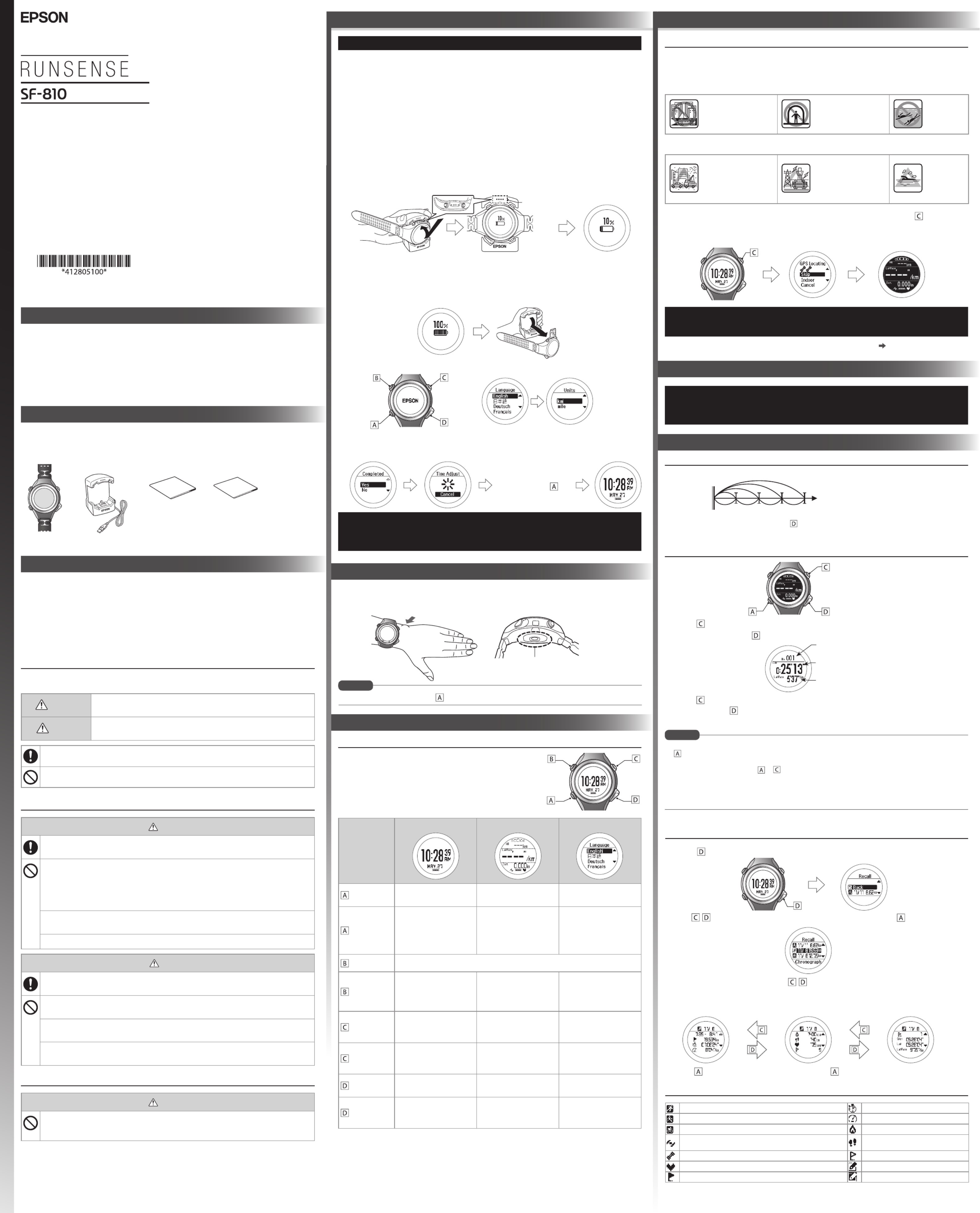
Conrm a
selection.
Go to next
screen.
Selects the
upper item.
Selects the
lower item.
Start
Split Time
Measures the elapsed time from the start.
Lap Time
Records the elapsed time for each lap.
Records laps while measuring.
Resets when recording has stopped.
Change between screens
Starts, stops, or resumes recording.
Measurement screen
Set your Height,
Weight DOB , ,
Gender ,
today's date ,
and the
Date Format.
Contact marks
When Complete is
displayed, press .
Sensor
(reads your pulse on the back
of your wrist)
Time screen
Bone
Function of each button
This device has a Time screen, Measurement screen, Settings screen
( menu and menu), and History screen, and Settings Measure set.
you can perform operations with the following buttons.
Button
Operation
Time screen Measurement screen Settings screen
Short press Starts heart rate
measurement. Changing between screen. Conrm a selection.
Long press*1Turns the power on or o.
Displays the time screen.
(Not available while
measuring.)
From the menu, Settings
the time screen is displayed.
From the Measure set.
menu, the measurement
screen is displayed.
Short press Turns the light on or o. The light turns on for approximately 10 seconds.
Long press*1
Displays the Settings
menu.
> Settings screen
Displays the Measure set.
menu.
(Not available while
measuring.)
-
Short press
Performs GPS positioning,
and displays the
Measurement screen.
Starts, stops, or resumes
measuring.
Selects the upper item.
Increases the value.
Long press*1-
Displays the time screen.
(Not available while
measuring.)
Selects the upper item.
Speeds through the values.
Short press Displays your workout
history.
Records laps while
measuring.
Selects the lower item.
Decreases the value.
Long press*1
Sync to Bluetooth® device.
Use this when uploading
measurement data.
Resets* 2
while measuring is
stopped.
Selects the lower item.
Speeds through the values.
*1 : Hold down for at least two seconds until the screen changes.
*2 : When you reset the display, it returns to the status before measuring started allowing you to
start the next measurement. Data that has been measured up to that point is stored in the device's
memory.
If no operations are performed after three minutes when the System settings, User settings, or
History screens are displayed, you are returned to the time screen.
Measuring Function for the Device
This device receives a signal via GPS, and measures distance and pace. To make sure measurements
are performed accurately, try to use the device under the following conditions which allow for easy
reception of GPS signals.
Locations where you cannot receive signals
Inside rooms
or buildings, or
underground
In tunnels Underwater
Locations that are dicult to receive signals
Locations with electronic
interference, such as
constructions sites and
heavy trac
Near high-voltage wires
or television towers,
overhead electric wires
for trains, and roads with
skyscrapers
In water
1. Go to a location outside with no obstructions overhead, then Press .
GPS positioning starts, try to keep the device as still as possible. When complete, the screen
ashes, and then the measurement screen is displayed.
It usually takes less than two minutes to complete GPS positioning.
If it takes more than two minutes or Failed is displayed, we recommend selecting
Cancel, moving to a dierent location, and trying again.
When the measurement screen is displayed, you can start measuring. "7. Measuring Time,
Distance, and Speed (Chronograph Function)"
When using the device for the rst time or when the device has not been used for
several months, connect to the GPS network for at least 15 minutes with no
obstructions overhead. This allows the device to calibrate for more precise
measurements.
Thank you very much for purchasing a RUNSENSE product. Please read this guide carefully to
use this product. See the User Manual for more detailed descriptions, which you can download
from the following address.
www.epson.eu/runsense
• Unapproved copying of part or all of this guide is strictly forbidden.
• The content of this guide is subject to change without prior notice.
Contact your reseller if there are any missing or damaged components.
An optional AC adapter can be purchased separately.
Main unit
What’s in the box
Cradle Quick Start Guide
(this document)
Information
Sheet
1. Connect the cradle using one of the following methods.
»Using a PC
Connect the cradle’s USB plug to the computer’s USB port.
This is not guaranteed to work with all computers. Do not use a USB hub. Instead, connect the
cradle directly to the computer.
»Using the AC adapter
Connect the cradle’s USB plug to the AC adapter’s USB port.
We recommend using the optional AC adapter (Model No.: SFAC02 Conti / SFAC03 UK). If you
do not use a supported AC adapter, you may not be able to charge or it may not operate
correctly.
2. Place the device into the cradle.
Check that the contact points on the device are pointing up and match the contact marks on
the . After placing the device into the bottom of the , push carefully on the top of cradle cradle
the device until it is xed in place.
When the device is placed correctly, the alarm sounds, the charging screen is displayed, and
charging starts.
3. When charging is complete, remove the device from the cradle.
When the following charging icon is displayed, charging is complete. Hold the and cradle
press the device down into the lower part of the to release the product.cradle
4. Follow the on-screen instructions to set the , and user information.Language Units,
5. When you are in a location with no obstructions overhead, select .Yes
A signal is received from the GPS and time is automatically synchronised.
When you leave the device for a while, it enters sleep status and the time display turns
o. This is not a malfunction as the display is restored the next time you move the
device. If time synchronisation fails, continue to the next step. The time screen will
automatically be updated the next time a GPS signal has been received.
Charge this device before using it for the rst time.
4. Basic Operations
5. GPS Positioning
What is the Chronograph function?
This function allows you to measure split times and lap times simultaneously.
You can record the laps by pressing button on the device during measurement, or by Chronograph
using the AT lap function.
Measuring
1. Press to start measuring.
2. To record a lap, press while measuring.
3. Press again to stop recording.
4. Press and hold for a few seconds when you have nished recording to reset the
measurement display.
• The screen is composed of four screens, and you can change the screen display by pressing Chronograph
. You can change the content displayed on screens 1 to 4 by changing > . For more Measure set. Screen
details, see the User Manual.
• After resetting, press and hold or for a few seconds to return to the time screen.
• If no operations are made for 60 minutes on a screen other than the measuring screen, the time screen is
displayed.
• As well as the Chronograph function, there are a variety of other measurement functions. Please see full
User Manual for details.
7. Measuring Time, Distance, and Speed (Chronograph Function)
Lap Number
Number of laps
Lap Time
Time taken for each lap
Lap Pace
Average pace for each lap
Quick Start Guide
Make sure you read the manuals (Quick Start Guide and User Manual) rst to use this product safely.
Also, this device is equipped with Bluetooth® Smart technology as a built-in wireless function. See the
section "Notes on Electromagnetic Waves" in the User Manual for further details.
The product may malfunction, or an accident may occur if it is handled incorrectly.
• Keep the manuals handy to help you resolve any problems.
• When taking this product out of the country of purchase, check the laws and regulations in the
destination country before you travel.
• This product is not a medical device. Use this product as an indicator during physical exercise.
Safety Instructions
The following symbols are used in this guide to indicate possible dangerous operations or handling.
Make sure you understand these warnings before using the product.
Warning This symbol indicates information that, if ignored, could possibly result in
serious personal injury.
Caution This symbol indicates information that, if ignored, could possibly result in
personal injury or damage the product.
This symbol indicates an action that should be done.
This symbol indicates an action that must not be done.
Notes on Using the Product and Components
Warning
Exercise according to your physical capabilities.
Stop exercising and consult your doctor if you feel unwell during exercise.
Do not use or store this product in the following environments. It may cause an electric shock or
re, or the product may malfunction or be damaged.
•Locations with very high or low temperatures or humidity
•Near volatile substances
•Dusty places
•Near a strong magnetic eld (for example, near a loudspeaker)
Do not disassemble this product, and do not attempt to repair this product by yourself. It may
cause an electric shock or accident.
Do not leave this product within reach of young children.
Caution
Stop using the device immediately and consult your doctor if you have an allergic reaction or a
rash while or during use.
The device is water resistant at 5 bar (5 ATM). Although you can use the device for swimming and
so on, do not perform button operations under water.
Do not pour water directly from the tap onto this product. The power of the tap water stream may
be strong enough to compromise the product’s waterproof feature.
Do not wear this product in a bath or sauna. The steam and soap may compromise the waterproof
feature or cause corrosion.
Notes on Using the Cradle
Warning
Do not use the cradle or AC adapter if they are in any way damaged, faulty or contaminated
by foreign material such as dust, water or dirt. Do not use any adapter other than the specied
adapter for charging.
1. For Your Safety
6. For more accurate Measurements
GPS Sports Monitor
2. Charging and Initial Settings
©2014 Seiko Epson Corporation.
All rights reserved.
Printed in Japan
Before Getting Started
MEMO
Wear the product closely around your wrist as shown in the illustration below.
Tighten the wrist band if your pulse is not measured correctly while exercising.
After putting on the device, press on the Time screen, and check that your pulse is being measured.
3. Wearing the device
MEMO
Recall Data (History Function)
1. Press on the time screen. The recall screen is displayed.
2. Use / to select the data you want to check, and then press .
3. To check the recorded data use / to scroll through the screen.
Detailed recorded results for the activity type, recorded day/start time, time, distance, and
calories burned are displayed on the detailed recall screen. You can also check the pace for
each lap.
Press to return to the recall screen. Hold down to return to the time screen.
Understanding the Icons
Run mode Split time
Walking Average pace mode
Bike Calories burned mode
Stops ashing : The signal is being received from the GPS
(GPS On) Stride
GPS positioning Lap
Heart rate ON Editable data
Distance Current settings
Produkt Specifikationer
| Mærke: | Epson |
| Kategori: | Ur |
| Model: | Runsense SF810 |
Har du brug for hjælp?
Hvis du har brug for hjælp til Epson Runsense SF810 stil et spørgsmål nedenfor, og andre brugere vil svare dig
Ur Epson Manualer

6 Juli 2024

4 Juli 2024

28 Juni 2024

21 Juli 2023

22 Oktober 2022
Ur Manualer
- Ur Ikea
- Ur Suunto
- Ur Hager
- Ur Vitek
- Ur Mitsubishi
- Ur Braun
- Ur Michael Kors
- Ur Emos
- Ur Omega
- Ur Technaxx
- Ur TFA
- Ur Garmin
- Ur Bushnell
- Ur Livoo
- Ur Pyle
- Ur Nedis
- Ur Polar
- Ur Hama
- Ur Muse
- Ur Nokia
- Ur Casio
- Ur AKAI
- Ur Clas Ohlson
- Ur Trevi
- Ur Fysic
- Ur Topcom
- Ur Camry
- Ur Crivit
- Ur Habitat
- Ur Alpina
- Ur Medion
- Ur Citizen
- Ur Texas Instruments
- Ur Huawei
- Ur König
- Ur Elro
- Ur Ranex
- Ur Geemarc
- Ur Auriol
- Ur Withings
- Ur Seiko
- Ur Balance
- Ur Zuiver
- Ur Fisher-Price
- Ur Davis
- Ur Jacob Jensen
- Ur Alecto
- Ur Krontaler
- Ur Alessi
- Ur Salter
- Ur Zenith
- Ur Westfalia
- Ur Skagen
- Ur Bering
- Ur Certina
- Ur Georg Jensen
- Ur Holzkern
- Ur Ice Watch
- Ur Mondaine
- Ur Timex
- Ur Fossil
- Ur Adidas
- Ur TomTom
- Ur Elation
- Ur Velleman
- Ur Perel
- Ur JUNG
- Ur Calypso
- Ur Eurochron
- Ur Technoline
- Ur McIntosh
- Ur ART
- Ur La Crosse Technology
- Ur Lotus
- Ur Techno Line
- Ur Festina
- Ur Lorus
- Ur ADE
- Ur Jaguar
- Ur RCA
- Ur Focus Electrics
- Ur AV:link
- Ur Renkforce
- Ur Hugo Boss
- Ur Grandeux
- Ur Dormakaba
- Ur Nite
- Ur Invicta
- Ur Obaku
- Ur Eta
- Ur Lynx
- Ur Nixon
- Ur Misfit
- Ur Puma
- Ur Irox
- Ur Detomaso
- Ur Tissot
- Ur IHome
- Ur Audiovox
- Ur Beper
- Ur Victorinox
- Ur Edox
- Ur Mebus
- Ur Oregon Scientific
- Ur Sekonda
- Ur Ascot
- Ur Spin Master
- Ur Boss
- Ur Pulsar
- Ur AcuRite
- Ur Taylor
- Ur Kogan
- Ur Swiss Military Hanowa
- Ur Hublot
- Ur Armani
- Ur Bearware
- Ur Profile
- Ur Xiron
- Ur Amplicom
- Ur Accusplit
- Ur Skmei
- Ur Asics
- Ur Ecom
- Ur Orient
- Ur Jacques Lemans
- Ur Olivia Burton
- Ur Lambretta
- Ur Tudor
- Ur Ebel
- Ur Christopher Ward
- Ur Gc
- Ur So & Co
- Ur Diesel
- Ur Karlsson
- Ur Bulova
- Ur Stuhrling
- Ur Swatch
- Ur Luminox
- Ur Emporio Armani
- Ur Cresta
- Ur Girard-Perregaux
- Ur TMI
- Ur Marquant
- Ur Dugena
- Ur Rolex
- Ur TW Steel
- Ur Breitling
- Ur Timberland
- Ur Spinnaker
- Ur Pilgrim
- Ur Caravelle
- Ur Balance Time
- Ur Valcom
- Ur ELYSEE
- Ur Danish Design
- Ur Daniel Steiger
- Ur Torgoen
- Ur WoodWatch
- Ur Executive
- Ur Tommy Hilfiger
- Ur Nautica
- Ur Christiaan Van Der Klaauw
- Ur Klaus Kobec
- Ur Shinola
- Ur Gira
- Ur Tikkers
- Ur Sinn
- Ur Brera
- Ur Dexford
- Ur Lucien Picard
- Ur Nike
- Ur Swiza
- Ur Slazenger
- Ur Ticwatch
- Ur DMC
- Ur Maurice Lacroix
- Ur Dakota
- Ur La Crosse
- Ur Rado
- Ur Gant
- Ur Crane
- Ur Just
- Ur Sempre
- Ur IWC
- Ur Digi-tech
- Ur Freestyle
- Ur Global Tronics
- Ur Breo
- Ur BML
- Ur Inter-Quartz
- Ur Haffstreuner
- Ur TFA Dostmann
- Ur Hamilton
- Ur Kalenji
- Ur Longines
- Ur Junghans
- Ur Meister Anker
- Ur Lydion
- Ur GC Watches
- Ur Speedo
- Ur Naitica
- Ur TCM
- Ur Uri Minkoff
- Ur Guess
- Ur Antelope Audio
- Ur Hermle
- Ur ESQ
- Ur ETT
- Ur Triwa
- Ur Raketa
- Ur Balmain
- Ur Wonky Monkey
- Ur Audemars Piguet
- Ur Timer
- Ur Pyramid
- Ur Marc Jacobs
- Ur Iron Annie
- Ur Julie Julsen
- Ur Xonix
- Ur KRAEK
- Ur World Timer Chronograph
- Ur Ferrari
- Ur X-WATCH
- Ur Versace
- Ur PAUL HEWITT
- Ur Rodania
- Ur Bruno Sohnle
- Ur Naviforce
- Ur Gingko
- Ur Movado
- Ur Lacoste
- Ur MICHELE
- Ur Philip Watch
- Ur QQ
- Ur Fila
- Ur Ronda
- Ur Weinberger
- Ur TimeStyle
- Ur CyberData Systems
- Ur Radley London
- Ur PANERAI
- Ur Prologue
- Ur Zeppelin
- Ur Hype
- Ur Electronics International
- Ur HYT
- Ur Antelope
- Ur Grand Seiko
- Ur Fromanteel
- Ur Miyota
Nyeste Ur Manualer

7 April 2025

7 April 2025

30 Marts 2025

4 Marts 2025

4 Marts 2025

4 Marts 2025

1 Marts 2025

1 Marts 2025

26 Februar 2025
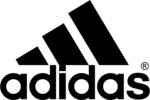
15 Januar 2025