Griffin iKaraoke Manual
Læs nedenfor 📖 manual på dansk for Griffin iKaraoke (1 sider) i kategorien Sund. Denne guide var nyttig for 12 personer og blev bedømt med 4.5 stjerner i gennemsnit af 2 brugere
Side 1/1
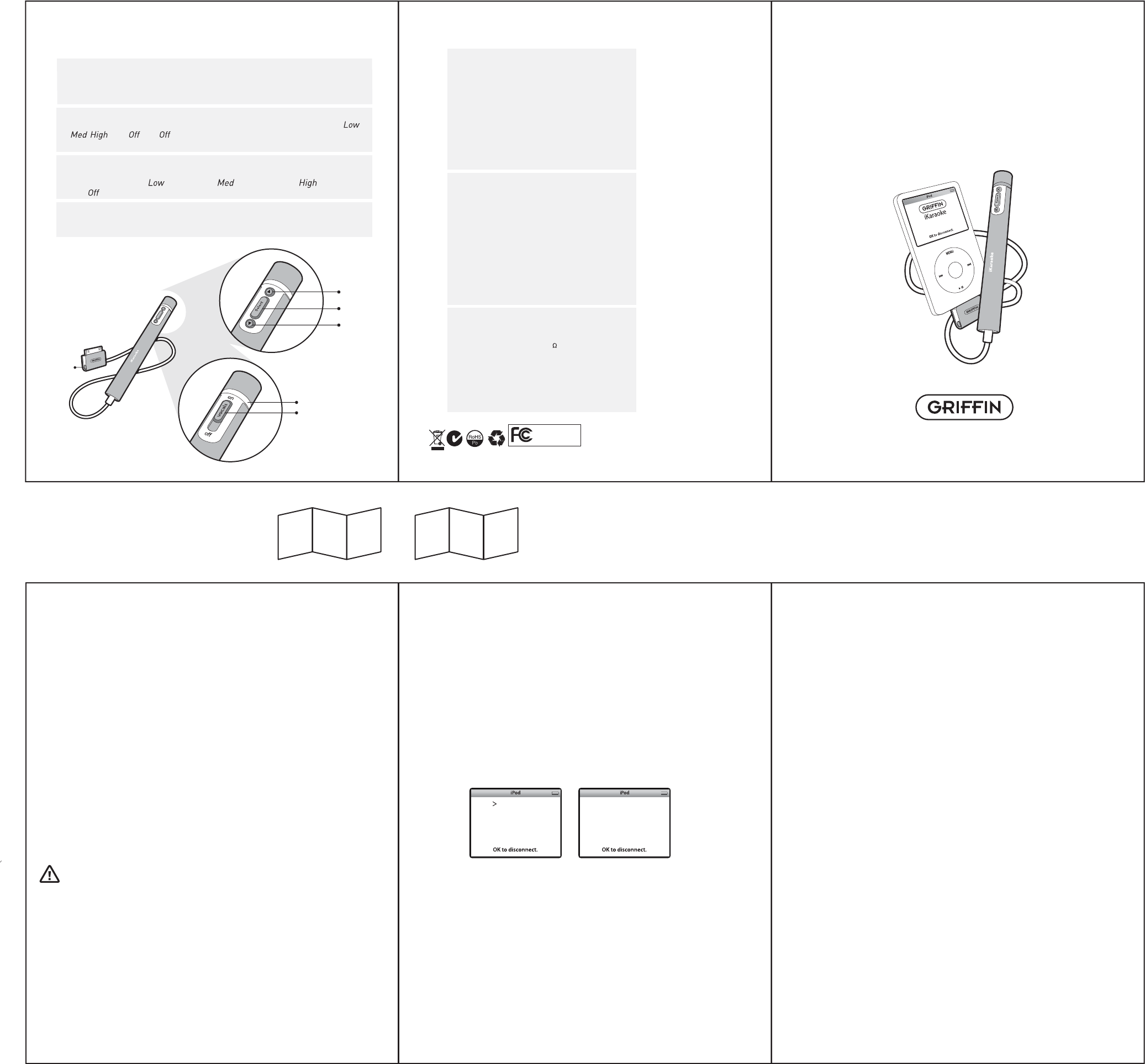
Reverb
Reverb effects help to boost your voice when you sing into the microphone.
Reverb settings are (small room), (medium room), (big room)
and .
FM Mode:
1. Select an FM frequency on your stereo receiver. Choose a station on
which you hear nothing but static with no audio in the background.
The ideal choice would be a silent frequency with nothing playing on
any of the neighboring frequencies.
2. Plug iKaraoke into your iPod's dock connector and begin playing a song.
iKaraoke's LED Ring will glow red indicating that iKaraoke is operating.
3. Press and hold the Select button for 2 seconds to enter iKaraoke's
menu system. With FM Freq highlighted by the selection arrow,
press the Select button again to enter the Tuning menu. Use the Select
and Previous buttons to tune iKaraoke to match the frequency you
selected in Step 1. Press the Select button to lock in the frequency.
Line Out Mode:
1. Set your stereo to use Line In as its audio source. Your equipment may
show this labeled as Auxiliary In, or something similar.
2. Plug iKaraoke into your iPod’s dock connector and begin playing a song.
iKaraoke’s LED Ring will glow red indicating that iKaraoke is operating.
3. Press and hold the Select button for 2 seconds to enter iKaraoke's menu
system, and navigate to the Output menu option. Press the Select button
to set the Output option to Line.
4. Use an appropriate audio cable to connect iKaraoke's Line Out jack to the
Line In jack on your stereo.
Welcome to iKaraoke!
Thank you for purchasing Griffin iKaraoke. iKaraoke brings the fun and
excitement of karaoke into your home, using musical selections straight from
your iPod. With iKaraoke, you can sing along with your favorite tunes. iKaraoke
isolates the lead vocals and fades them into the background, to make you the
star, and sends the music to your stereo via FM radio transmission or
line-level audio.
Getting Started with iKaraoke
Setting up iKaraoke is easy. Griffin’s exclusive SmartDisplay™ technology
lets you use your iPod screen and iKaraoke's 3 button interface to customize
iKaraoke’s features and options. (See iKaraoke Menu System Reference.)
Press and hold iKaraoke’s Select button for 2 seconds to enter iKaraoke’s
menu system. Your iPod audio will be paused while the iKaraoke
Menu System appears on the iPod screen.
Use the Next and Previous buttons to navigate among menu system options,
and use the Select button to change settings. Press and hold the Select button
again to exit the iKaraoke Menu System.
A Word on Feedback
As with any microphone, avoid feedback that occurs when sound from the
speakers is picked up by the microphone to produce a loud, high-pitched
squeal. Feedback can damage your speakers. To prevent feedback, avoid
pointing the iKaraoke microphone at your speakers. We recommend standing at
least 8 feet away from the speakers when using iKaraoke.
Using iKaraoke
iKaraoke can send audio from your iPod to your stereo in either of two different
ways: wirelessly via FM transmission (FM Mode), or through standard audio cables
(Line-Out Mode).
Turn your iPod into an FM
wireless karaoke machine!
iKaraoke™
iKaraoke Technical Specs:
Dimensions:
Microphone: 125 mm x 15 mm
Total length including cable: 130 cm
Weight: 0.6 oz.
Power: iKaraoke receives its power
through its connection to the iPod.
FM Specs
Frequencies: 87.9 - 107.9 MHz
in 0.1 MHz increments
Modulation: FM Stereo/Mono
Antenna: Built-In
Frequency Response: 50 Hz -15 kHz
Operating Range: 15–30 ft
Line Level Audio Specs
Output Impedance: 1 k
Frequency Response: 20 Hz - 20 kHz
Signal Level: 0.7 VRMS
(music level set to High)
11/14/06
SD 400pm
iKaraoke_QS.ai
Next
Select
(Play/Pause)
Previous
Line Out
LED Ring
Vocals Switch
Basic Music Controls
At any time while using iKaraoke, you can use the three button interface to
control basic iPod transport functions. Press the Select button to play/pause
the music and press the Next and Previous buttons to skip tracks forward and
backward, respectively. Hold Next or Previous to scan forward or backward
within a track.
Vocals Switch
iKaraoke’s Vocals Switch is located directly opposite the Select, Next and Previous
buttons. Slide this switch to the Off position to drastically reduce the volume
of the lead vocal frequencies in the music, leaving the instrumental and
backup vocals intact. Enough of the original vocals is retained to serve easily
as a guide in your own performace. You can also use the Vocals Switch to
help keep your place in the music by temporarily adding the original vocals
back in. Note that the effects of the Vocal Switch can vary from track to track,
depending on how the music was recorded.
iKaraoke outputs a monaural signal containing both the accompaniment and
your vocals. You can enhance your performance by controlling the
accompaniment volume and adding reverb for a big room sound (see iKaraoke
Menu System Reference).
Automatic Shutoff
iKaraoke features an automatic shutoff function. After 50 seconds of silence,
iKaraoke will turn itself off. To turn iKaraoke back on, begin playing music again.
FM Freq ...
Music O
Reverb Med
Output FM
FM Freq
88.5
FM Frequency
Select an FM frequency to broadcast the audio to your stereo. Frequencies
available are 87.9 to 107.9 MHz in 0.1 MHz increments. Hold down the
Previous / Next buttons to scan quickly through the frequencies.
Music
Adjust the volume level of the audio coming from the iPod. Settings are ,
, , and . The setting provides a convenient way to use iKaraoke
as a PA microphone.
Output
Switch the output audio source between FM Transmission and wired Line
Level (3.5mm).
iKaraoke Menu System Reference:
1
56 1 23 4
5 6
42 3
iKaraoke is a trademark of Griffin Technology, Inc. • iPod is a trademark of Apple Computer, Inc.
© 2006 Griffin Technology • www.griffintechnology.com • Patent Pending • Made in China • Invented in Tennessee
Griffin Technology
9757-IKAROKE
This device complies with Part 15 of the FCC Rules.
Operation is subject to the following two conditions:
(1) this device may not cause harmful interference, and
(2) this device must accept any interference received,
including interference that may cause undesired operation.
Note: The manufacturer is not responsible for any radio or tv
interference caused by unauthorized modifications to this equipment.
such modifications could void the user’s authority to operate the equipment
Produkt Specifikationer
| Mærke: | Griffin |
| Kategori: | Sund |
| Model: | iKaraoke |
Har du brug for hjælp?
Hvis du har brug for hjælp til Griffin iKaraoke stil et spørgsmål nedenfor, og andre brugere vil svare dig
Sund Griffin Manualer

21 August 2024

19 August 2024

15 August 2024

13 August 2024

6 August 2024

4 August 2024

3 August 2024
Sund Manualer
- Sund Sony
- Sund Siemens
- Sund Sony Ericsson
- Sund Philips
- Sund Logitech
- Sund Behringer
- Sund Kenwood
- Sund Sennheiser
- Sund Motorola
- Sund Roland
- Sund Gigabyte
- Sund Yamaha
- Sund Olympus
- Sund Nokia
- Sund JBL
- Sund Trust
- Sund Speedlink
- Sund Sweex
- Sund Gear4
- Sund Bose
- Sund Geemarc
- Sund Jabra
- Sund EnVivo
- Sund Iqua
- Sund NEC
- Sund Reflecta
- Sund Zoom
- Sund TC Helicon
- Sund Korg
- Sund Samson
- Sund FiiO
- Sund Cardo
- Sund Bluetrek
- Sund Power Dynamics
- Sund Focusrite
- Sund DAP-Audio
- Sund Phonak
- Sund Starkey
- Sund Advance Acoustic
- Sund Advanced Bionics
- Sund Alto Professional
- Sund Profoon
- Sund Mr Handsfree
- Sund Bellman Symfon
- Sund HUMANTECHNIK
- Sund Plawa
- Sund Native
- Sund Inakustik
- Sund Plextor
- Sund Timewave
- Sund Gioteck
- Sund Nxzen
- Sund MCS
- Sund Velodyne
- Sund Datel
- Sund Bang Olufsen
- Sund Bellman
- Sund Konig Electronic
- Sund Xqisit
Nyeste Sund Manualer

14 Januar 2025

26 August 2024

26 August 2024

26 August 2024

26 August 2024

26 August 2024

26 August 2024

26 August 2024

26 August 2024

26 August 2024