Hikvision DS-KIS605-P Manual
Hikvision
Samtaleanlæg
DS-KIS605-P
Læs nedenfor 📖 manual på dansk for Hikvision DS-KIS605-P (8 sider) i kategorien Samtaleanlæg. Denne guide var nyttig for 27 personer og blev bedømt med 4.5 stjerner i gennemsnit af 2 brugere
Side 1/8
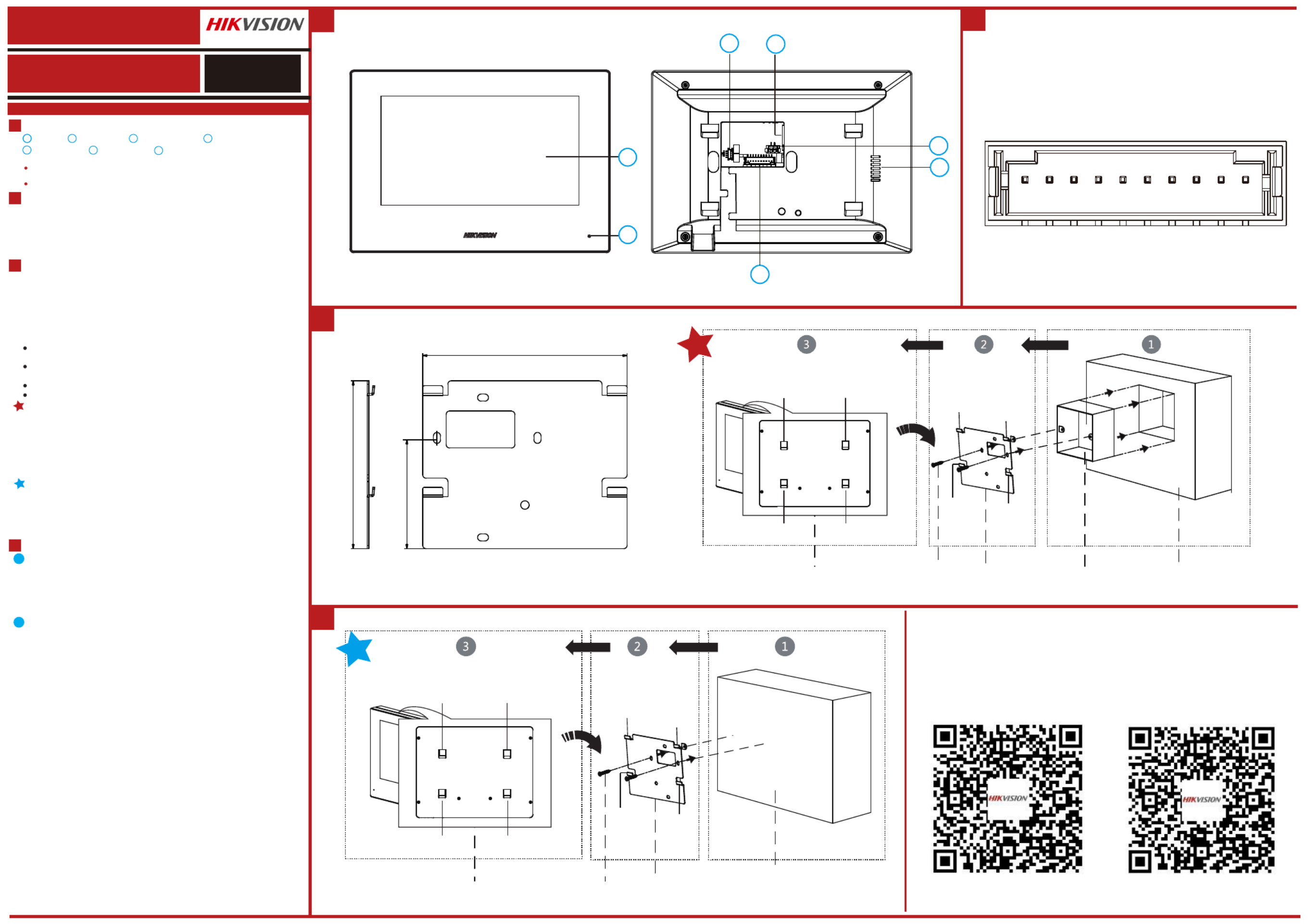
1
DS-KIS605-P
Video Intercom Network Bundle UD20155B
Screen
1Screen Microphone
2Debugging Port
3Network Interface
4
Loudspeaker
5 6 Alarm Terminal
7
Note:
The appearance of the device varies according to different models. Refers to the actual device for detailed
informaon.
The debugging port is used for debugging only.
Terminal and Wiring
2
Installaon
3
It supports wall mounng. There are two installaon modes.
Diagram References
Appearance
1
Installaon Accessory Descripon
The wall mounng plate and juncon box are required to install the indoor staon onto
the wall.
The dimension of juncon box should be 75 mm (width) 75 mm (length) 50 mm
× ×
(depth). The dimension of wall mounng plate is shown.
Wall Mounng with juncon Box
Make sure the device in the package is in good condion and all the assembly parts
are included.
The power supply the indoor staon supports is 12 VDC. Please make sure your
power supply matches your indoor staon.
Make sure all related equipments are power-off during the installaon.
Check the product specificaon for the installaon environment.
Before You Start
1. Chisel a hole in the wall. The size of the hole should be 76 mm (width) × 76 mm
(length) × 50 mm (depth).
2. Insert the juncon box to the hole chiseled on the wall.
3. Fix the wall mounng plate to the juncon box with 2 screws.
4. Hook the indoor staon to the wall mounng plate ghtly by inserng the plate
hooks into the slots on the rear panel of the indoor staon, during which the lock catch
will be locked automacally.
1
3
Geng Started
4
You are required to acvate the device first by sengs a strong password before you
can use the device.
1. Power on the device. It will enter the acvaon page automacally.
2. Create a password and confirm it.
3. Tap OK to acvate the indoor staon.
Acvate Indoor Staon1
Quick Configuraon2
1. Choose Language and tap Next.
2. Set network parameters and tap Next.
- Edit Local IP, Subnet Mask and Gateway parameters.
- Enable DHCP, the device will get network parameters automacally.
3. Select the device type.
a. Select Indoor Staon, and set the floor and room No. Tap Next, and set the linked
main door staon.
Note: If the main door staon and the indoor staon are in the same LAN, the main door staon will be
displayed in the list. Tap the device or enter the serial No. to link.
b. Select Indoor Extension, and set the No. Tap Next, and set linked indoor staon.
Note: If the indoor extension and the indoor staon are in the same LAN, the indoor staon will be
displayed in the list. Tap the device or enter the serial No. to link.
4. Linked related devices and tap Next.
a. Set the linked device’s parameters.
b. Tap the sengs icon to pop up the Network Sengs page.
c. Edit the network parameters of the door staon manually or enable DHCP to get
the network parameters automacally.
d. Tap OK to save the sengs.
5. Tap Finish to save the sengs.
Refers to Video Intercom Network Indoor Staon Configuraon Guide (Scan the QR code) for details.
Refers to Video Intercom Network Indoor Staon Operaon Guide (Scan the QR code) for details.
1
2
Power Terminal
Wall Mounng without juncon Box
1. Insert 2 expansion tubes into the wall.
2. Fix the wall mounng plate to the juncon box with 2 screws.
3. Hook the indoor staon to the wall mounng plate ghtly by inserng the plate
hooks into the slots on the rear panel of the indoor staon, during which the lock catch
will be locked automacally.
3
Scan the QR code to get the
Operaon Guide for detailed
informaon.
Scan the QR code to get the
Configuraon Guide for detailed
informaon.
DS-KH6320-LE1
Network Indoor Staon
ENGLISH
122
100
64.85
2
3 4
5
6
7
Rear Panel (without Interface)
Lock Catch Lock Catch
Lock Catch Lock Catch
Hook
Hook
Hook Hook
Screw Wall Mounng Plate Juncon Box Wall
Unit : mm
Rear Panel (without Interface)
Lock Catch Lock Catch
Lock Catch Lock Catch
Hook
Hook
Hook Hook
Screw Wall Mounng Plate Wall
AIN1: Alarm Input 1
AIN2: Alarm Input 2
AIN3: Alarm Input 3
AIN4: Alarm Input 4
AIN5: Alarm Input 5
AIN6: Alarm Input 6
AIN7: Alarm Input 7
AIN8: Alarm Input 8
GND: Grounding 12 VDC: 12 VDC Power Input
AIN8
AIN7
AIN6
AIN5
AIN4
AIN3
AIN2
AIN1
GND
12 V OUT
Produkt Specifikationer
| Mærke: | Hikvision |
| Kategori: | Samtaleanlæg |
| Model: | DS-KIS605-P |
Har du brug for hjælp?
Hvis du har brug for hjælp til Hikvision DS-KIS605-P stil et spørgsmål nedenfor, og andre brugere vil svare dig
Samtaleanlæg Hikvision Manualer

27 Marts 2025

14 August 2024

14 August 2024

14 August 2024

14 August 2024

14 August 2024

14 August 2024

14 August 2024

14 August 2024

10 August 2024
Samtaleanlæg Manualer
- Samtaleanlæg Bosch
- Samtaleanlæg SilverCrest
- Samtaleanlæg Panasonic
- Samtaleanlæg Hager
- Samtaleanlæg Philips
- Samtaleanlæg Emos
- Samtaleanlæg Akuvox
- Samtaleanlæg Nedis
- Samtaleanlæg Abus
- Samtaleanlæg Planet
- Samtaleanlæg DataVideo
- Samtaleanlæg Smartwares
- Samtaleanlæg Fysic
- Samtaleanlæg Busch-Jaeger
- Samtaleanlæg König
- Samtaleanlæg Elro
- Samtaleanlæg REV
- Samtaleanlæg Viking
- Samtaleanlæg HQ
- Samtaleanlæg Marmitek
- Samtaleanlæg GEV
- Samtaleanlæg MT Logic
- Samtaleanlæg Byron
- Samtaleanlæg ORNO
- Samtaleanlæg M-e
- Samtaleanlæg Midland
- Samtaleanlæg Monacor
- Samtaleanlæg Chamberlain
- Samtaleanlæg Pentatech
- Samtaleanlæg Hanwha
- Samtaleanlæg Siedle
- Samtaleanlæg Axis
- Samtaleanlæg ACTi
- Samtaleanlæg Vimar
- Samtaleanlæg Chacon
- Samtaleanlæg EtiamPro
- Samtaleanlæg Russound
- Samtaleanlæg DiO
- Samtaleanlæg Steren
- Samtaleanlæg WHD
- Samtaleanlæg Extel
- Samtaleanlæg Swissvoice
- Samtaleanlæg ME
- Samtaleanlæg Bticino
- Samtaleanlæg Sygonix
- Samtaleanlæg Dahua
- Samtaleanlæg Elbo
- Samtaleanlæg Urmet
- Samtaleanlæg Aiphone
- Samtaleanlæg Golmar
- Samtaleanlæg Doorsafe
- Samtaleanlæg Mobotix
- Samtaleanlæg Vercoma
- Samtaleanlæg Elec
- Samtaleanlæg FlyingVoice
- Samtaleanlæg Bitron
- Samtaleanlæg Neview
- Samtaleanlæg Fermax
- Samtaleanlæg Interphone-Cellularline
- Samtaleanlæg On-Q
- Samtaleanlæg Kocom
- Samtaleanlæg Eura
- Samtaleanlæg Paxton
Nyeste Samtaleanlæg Manualer

29 Januar 2025

15 Januar 2025

15 Januar 2025

15 Januar 2025

15 Januar 2025

15 Januar 2025

15 Januar 2025

14 Januar 2025

30 December 2025

28 December 2024