Icy Box IB-SP101-BT Manual
Læs nedenfor 📖 manual på dansk for Icy Box IB-SP101-BT (2 sider) i kategorien Radio. Denne guide var nyttig for 19 personer og blev bedømt med 4.5 stjerner i gennemsnit af 2 brugere
Side 1/2
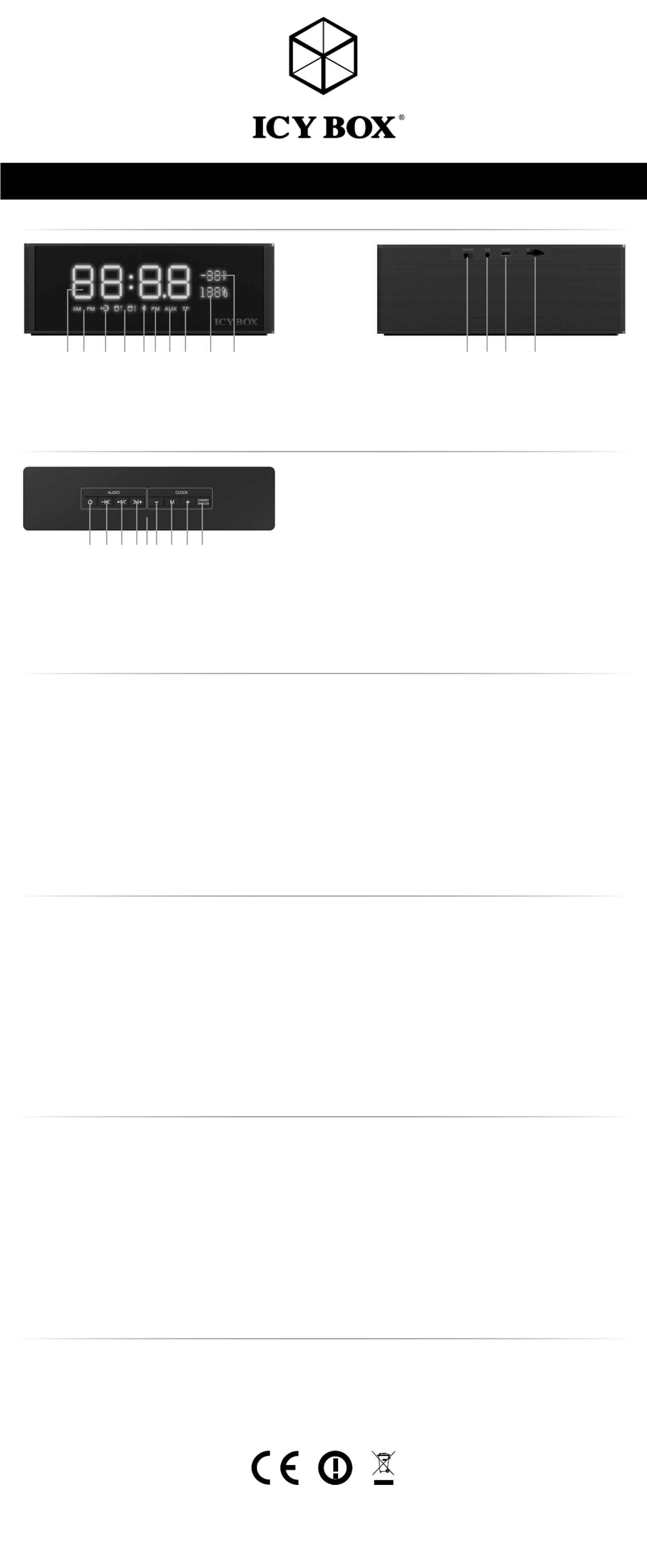
1. 1.2. 2.3.
1.
3.4.
2.
4.5.
3.
6.
4. A
7.
5.
8.
6. 8.7.
9. 10.
1. Time display
2. AM / PM (if 12hour mode activated)
3. "24" (if 24hour mode activated)
4. Alarm 1 and 2 activated (once or circulated)
5. Bluetooth activated
6. FM radio activated
7. AUX (line-in) connected
8. TF card (microSD) inserted
9. Battery charging level
10. Temperature display (Fahrenheit or Celsius)
AUDIO
1. Power control of audio functions
2. PREV/VOL-
3. Mode&Hand-Free/Play/Pause
4. NEXT/VOL+
A. Microphone
CLOCK
5. PREV
6. Setting Mode/Confirm
7. NEXT
8. Dimmer/Snooze
1. ON/OFF switch
2. AUX IN
3. Charging port (microUSB, 5 V)
4. TF (microSD card slot)
The IB-SP101-BT Bluetooth speaker includes two parts: AUDIO & CLOCK function!
General Remarks
The default volume is 10, max volume is 15
The speaker has an internal rechargeable battery (2200 mAh) for up to 10 hours audio playback without
connection to any power source! The unit is not charged. It is necessary to charge it before using this product for
the first time. The actual operating period of the battery depends on used clock or audio mode, audio connecti-
on, volume level, display brightness and so on.
If the battery power become less than 15 %, the battery status will be flash and a voice rings ("voltage is insuf-
ficient, please charge") and the audio mode will be turned OFF after 30 seconds, only clock function can still
be used for about 6 hours.
IMPORTANT!
To ensure that the clock and alarm continues to function correctly, if the battery power is less than 15 %, please
connect a power source (power supply, power bank, Computer…) to recharge the internal battery immediately.
Charging the device
Connect the device to a Computer’s USB port, power bank or power adapter (included) via micro USB to USB
Type-A cable (5 V), the LED indicator nearby the micro USB interface will turn red. The battery status at the front
side indicate the charging level.
Temperature
If the speaker becomes warmer than normal during audio playback, it will switch from AUDIO to CLOCK mode
until the temperature of the IB-SP101-BT has been cooled down.
Safety Advisory
Get the most out of your equipment by playing it at a safe level - a level that lets the sound come through
clearly without distortion, and most importantly, without affecting sensitive hearing.
Lithium-Ion battery warnings
This device contains a non-removable lithium-ion battery. The battery must be recycled or disposed of properly.
Operation
Turn ON / OFF: When switch the power switch at the rear side to ON, the display will show: H I
Dimmer: it turns to night - light mode and can safe battery energy!
Function sequence by pressing "DIMMER" button (8):
Four levels can be chosen by pressing "DIMMER" button:
- high brightness (default)
- middle brightness (press once)
- low brightness (press once again)
- no light (keep "DIMMER" button pressed to switch off the display), press again to switch on.
CLOCK function
Function sequence by pressing "M" button (6):
1. Time - 12/24 hour - temperature - charging level.
2. Alarm 1
3. Alarm 2
4. Audio mode display, if any audio mode is enabled.
When you turn ON the device, the default mode is time!
Time Mode / Setting
1. Press and hold "M" key (6) to enter the time setting mode until the time display blinks.
2. Press +/- keys (5/7) to adjust the hour.
3. Press "M" key, then +/- keys to adjust the minutes.
4. Press "M" key, then +/- keys to set 12 or 24-hour mode.
5. Press "M" key, then +/- keys to set °F or °C mode (temperature display)
6. Keep "M" key pressed to confirm the settings.
Alarm Mode / Setting
Two alarm setups are possible!
Alarm clock settings are the same for both alarm setups.
1. Press "M" key (6) once. Alarm sign 1 will be displayed.
Press "M" key twice and Alarm sign 2 will be displayed.
2. Press and hold "M" key to enter the alarm setting mode until the time display blinks.
3. Press +/- keys (5/7) to adjust the hour.
4. Press "M" key, then +/- keys to adjust the minutes.
5. Press "M" key, then +/- keys to select the requested alarm sound.
Selection of alarm sounds. The device allows 7 different choices:
1-5: Five different sounds.
6: Play MP3 music from inserted TF card (microSD).
7: Play FM radio with the selected channel.
6. Press "M" key, then +/- keys to adjust the volume level of the alarm sound.
7. Press "M" key, then +/- keys to choose alarm circulate or not (repeated daily or only once).
8. Press "M" key, then +/- keys to select alarm ON or OFF
9. Keep "M" key pressed to confirm the settings.
10. Alarm 1 (and/or 2) sign will be displayed = alarm has been successfully activated!
Snooze function
When the alarm rings:
- Press any button to enter the snooze mode and alarm will ring again after 10 minutes later.
- Double - click SNOOZE button (8) to turn off the snooze function.
- The alarm ring will keep 2 minutes without pressing any button.
AUDIO function
Press and hold the power control button (1) at the top to enable the audio mode. The last selected audio
mode will be reactivated and will be shown at the display. (Bluetooth / TF card / Radio or AUX (line-in)).
Press and hold the power control button (1) at the top again to disable the audio mode.
Bluetooth Mode
1. Press and hold PLAY/PAUSE key (3) to select the Bluetooth mode until the display shows "BLUE" and a
voice rings ("enter to Bluetooth"). Repeat step 1 until the right mode has been selected.
(Bluetooth/TF card/ Radio/ AUX, sequential). Depends on which source is connected.
2. When the Bluetooth mode has been activated the Bluetooth sign at the front is blinking, that means the
Bluetooth device is ready to be searched and paired.
3. Activate Bluetooth connectivity on your mobile device and search for the Bluetooth device IB-SP101-BT
and select it for connection. A voice rings ("connection successful").
(Just in case, if your Bluetooth device use a higher version, it might ask for a passcode, then you just
enter the numbers 0 0 0 0 for Multimedia Speaker).
4. Now you are ready to play music from any audio App on your connected mobile device.
When return to Bluetooth mode, IB-SP101-BT and mobile device will be paired automatically.
Playing music
- Press PREV/VOL- key (2) to select previous title, press NEXT/VOL+ key (4) to select next title.
- Press PLAY/PAUSE key (3) to play or pause the current title.
- Press and hold PREV/VOL-key (2) to decrease the volume. Press and hold NEXT/VOL+ key (4)
to increase the volume.
- The user can also use the connected device to control the playback and volume.
Hands-free mode
The IB-SP101-BT has an integrated microphone at the top.
- For incoming call press PLAY/PAUSE key (3) to answer!
- Press PLAY/PAUSE key to end telephone calls.
- Press and hold PREV/VOL- key (2) to decrease the volume. Press and hold NEXT/VOL+ key (4)
to increase the volume.
TF card (microSD) mode
- The IB-SP101-BT supports MP3 and WAV audio files stored inside root directory or folders at the TF
(microSD) card. The device play back all supported audio files on your TF card successively.
- TF mode will be activated automatically once you put in a TF card (the golden PIN’s of the card must
be directed upwards) and a voice rings ("TF put in").
1. If the card has been inserted before, press and hold PLAY/PAUSE key (3) to select the TF card mode.
Repeat step 1 until the right mode has been selected. (Bluetooth/TF card/ Radio/ AUX, sequential).
Depends on which source is connected.
2. When the TF card mode has been activated, the TF sign at the front will be displayed, a voice rings
("TF put in") and the music starts automatically.
Playing music
- Press PREV/VOL- key (2) to select previous title, press NEXT/VOL+ key (4) to select next title.
- Press PLAY/PAUSE (3) key to play or pause the current title.
- Press and hold PREV/VOL- key to decrease the volume. Press and hold NEXT/VOL+ key to
increase the volume.
FM Radio mode
The device has an integrated antenna. Additionally, you can insert an AUX or USB charging cable as an
external antenna.
1. Press and hold PLAY/PAUSE key (3) to select the FM radio mode. A voice rings ("radio modular").
Repeat step 1 until the right mode has been selected. (Bluetooth/TF card/ Radio/ AUX, sequential).
Depends on which source is connected.
2. When the FM radio mode has been activated, the FM sign at the front will be displayed.
3. When launching the FM radio mode for the first time, press the PLAY/PAUSE key to start the
station scan. The strongest channels will be stored automatically to the channel numbers from P 01 to P XX.
Playing music
- Press PREV/VOL- key (2) to select the previous channel, press NEXT/VOL+ key (4) to select the next channel.
- Press and hold PREV/VOL- key to decrease the volume. Press and hold NEXT/VOL+ key to
increase the volume.
AUX mode (line-in)
Line-IN mode will be activated automatically once you put in an AUX cable and a voice rings ("line-in").
1. If the AUX cable has been inserted before, press and hold PLAY/PAUSE key (3) to select the Line-IN mode.
Repeat step 1 until the right mode has been selected. (Bluetooth/TF card/ Radio/ AUX, sequential).
Depends on which source is connected.
2. Connect external player device or computer audio out via AUX cable to the IB-SP101-BT.
Playing music
- Press PLAY/PAUSE key (3) to play or pause the current title.
- Press and hold PREV/VOL- key (2) to decrease the volume. Press and hold NEXT/VOL+ key (4)
to increase the volume.
- The user can also use the connected device to control the playback and volume.
Manual: IB-SP101-BT
© Copyright 2016 by RaidSonic Technology GmbH. All Rights Reserved
The information contained in this manual is believed to be accurate and reliable. RaidSonic Technology GmbH assumes no responsibility for any errors contained in this manual.
RaidSonic Technology GmbH reserves the right to make changes in the specifications and/or design of the above mentioned product without prior notice. The diagrams contained
in this manual may also not fully represent the product that you are using and are there for illustration purposes only. RaidSonic Technology GmbH assumes no responsibility for
any differences between the product mentioned in this manual and the product you may have. The Bluetooth word mark and logos are owned by the Bluetooth SIG, Inc. Other
trademarks and trade names are those of their respective owners.
Package Content
1x IB-SP101-BT, 1x wall power supply, 1x AUX cable, 1x USB cable, 1x manual
Produkt Specifikationer
| Mærke: | Icy Box |
| Kategori: | Radio |
| Model: | IB-SP101-BT |
Har du brug for hjælp?
Hvis du har brug for hjælp til Icy Box IB-SP101-BT stil et spørgsmål nedenfor, og andre brugere vil svare dig
Radio Icy Box Manualer

14 August 2024
Radio Manualer
- Radio Bosch
- Radio SilverCrest
- Radio Ozito
- Radio Denver
- Radio Sencor
- Radio Sony
- Radio EasyMaxx
- Radio Panasonic
- Radio Hager
- Radio Metabo
- Radio DeWalt
- Radio RYOBI
- Radio Philips
- Radio Lenco
- Radio Vitek
- Radio OK
- Radio AEG
- Radio Audio-Technica
- Radio Pioneer
- Radio Sharp
- Radio Logitech
- Radio Emos
- Radio Kenwood
- Radio Zeniq
- Radio Daewoo
- Radio Technaxx
- Radio Lowrance
- Radio MB Quart
- Radio Sennheiser
- Radio Harman Kardon
- Radio Garmin
- Radio Sanyo
- Radio Grundig
- Radio Makita
- Radio Nikkei
- Radio Motorola
- Radio Toshiba
- Radio Pyle
- Radio Argon
- Radio Furrion
- Radio Denon
- Radio Yamaha
- Radio Matsui
- Radio Biltema
- Radio Scansonic
- Radio Nedis
- Radio Sonoro
- Radio Logik
- Radio Kicker
- Radio Vonroc
- Radio Moulinex
- Radio Hama
- Radio Auna
- Radio Muse
- Radio Thomson
- Radio Roberts
- Radio Hyundai
- Radio Aiwa
- Radio Milwaukee
- Radio JBL
- Radio AKAI
- Radio TriStar
- Radio Teufel
- Radio Clas Ohlson
- Radio Audio Pro
- Radio Pure
- Radio Smartwares
- Radio Trevi
- Radio Trust
- Radio Topcom
- Radio Adler
- Radio Black And Decker
- Radio Camry
- Radio Busch-Jaeger
- Radio Blaupunkt
- Radio Clint
- Radio JVC
- Radio Einhell
- Radio Sandstrøm
- Radio Stanley
- Radio Uniden
- Radio Clatronic
- Radio Quigg
- Radio Hikoki
- Radio Hilti
- Radio Hitachi
- Radio Noveen
- Radio BasicXL
- Radio Medion
- Radio Sweex
- Radio Festool
- Radio Cambridge
- Radio Tangent
- Radio König
- Radio TechniSat
- Radio Tivoli Audio
- Radio Bose
- Radio Constellation
- Radio Crosley
- Radio Alpine
- Radio EnVivo
- Radio Maginon
- Radio Navman
- Radio Parrot
- Radio Kärcher
- Radio Balance
- Radio Telefunken
- Radio Tronic
- Radio Exibel
- Radio Craftsman
- Radio Powerplus
- Radio Technics
- Radio Zebra
- Radio Jensen
- Radio Alecto
- Radio Icom
- Radio Olympia
- Radio HQ
- Radio Krüger&Matz
- Radio Schneider
- Radio Basetech
- Radio NGS
- Radio Oxx
- Radio Radionette
- Radio Timex
- Radio Soundmaster
- Radio TERRIS
- Radio MT Logic
- Radio Kathrein
- Radio Victrola
- Radio GlobalTronics
- Radio Cobra
- Radio Bogen
- Radio Omnitronic
- Radio Telestar
- Radio Geneva
- Radio Porter-Cable
- Radio Bush
- Radio JUNG
- Radio Binatone
- Radio Dual
- Radio Telex
- Radio Salora
- Radio Sagem
- Radio AIC
- Radio Nevir
- Radio Teac
- Radio Imperial
- Radio TrekStor
- Radio Sven
- Radio Swan
- Radio Hertz
- Radio Albrecht
- Radio Scott
- Radio Veho
- Radio Yaesu
- Radio La Crosse Technology
- Radio Polk
- Radio Midland
- Radio Monacor
- Radio IRC
- Radio Audizio
- Radio JL Audio
- Radio Brennenstuhl
- Radio Sogo
- Radio Alba
- Radio RCA
- Radio Cotech
- Radio ECG
- Radio Renkforce
- Radio AudioSonic
- Radio Manhattan
- Radio SPC
- Radio Aquatic AV
- Radio Proline
- Radio Caliber
- Radio OneConcept
- Radio Switel
- Radio JGC
- Radio Numan
- Radio Easy Home
- Radio Be Cool
- Radio Brondi
- Radio Viper
- Radio Lexon
- Radio PerfectPro
- Radio ILive
- Radio Irox
- Radio Roth
- Radio Roadstar
- Radio Clarion
- Radio Watson
- Radio IHome
- Radio Dcybel
- Radio Acoustic Energy
- Radio Eton
- Radio GPO
- Radio Sirius
- Radio Majestic
- Radio Audiovox
- Radio CRUX
- Radio SACK It
- Radio Xhdata
- Radio Futaba
- Radio Sangean
- Radio Vimar
- Radio Power Dynamics
- Radio Oricom
- Radio Rockford Fosgate
- Radio Klein Tools
- Radio Oregon Scientific
- Radio Aluratek
- Radio GPX
- Radio Lenoxx
- Radio Terratec
- Radio Lexibook
- Radio Pinell
- Radio Stabo
- Radio Memphis Audio
- Radio Duronic
- Radio Boss
- Radio Ruark Audio
- Radio DAP-Audio
- Radio Kunft
- Radio GoGen
- Radio Lutron
- Radio Delta
- Radio Emerson
- Radio BLUEPALM
- Radio Fusion
- Radio Audac
- Radio Boston Acoustics
- Radio AMX
- Radio H-Tronic
- Radio DreamGEAR
- Radio August
- Radio Xoro
- Radio Manta
- Radio Schwaiger
- Radio Steren
- Radio Orava
- Radio Reflexion
- Radio Graphite
- Radio REVO
- Radio Artsound
- Radio Data-Tronix
- Radio Ferguson
- Radio Aconatic
- Radio Hitec
- Radio Equity
- Radio Tevion
- Radio Brigmton
- Radio Sunstech
- Radio Marquant
- Radio Nordmende
- Radio AudioAffairs
- Radio Coby
- Radio Mac Audio
- Radio Bigben Interactive
- Radio Listo
- Radio Bigben
- Radio Sunwind
- Radio Laser
- Radio Naxa
- Radio Ricatech
- Radio Mpman
- Radio Ices
- Radio Peaq
- Radio Freecom
- Radio Gira
- Radio Dnt
- Radio Irradio
- Radio Karcher Audio
- Radio PAC
- Radio Infinity
- Radio Ruarkaudio
- Radio Go Green
- Radio Wolfgang
- Radio Linn
- Radio Elta
- Radio Iluv
- Radio Monitor Audio
- Radio Multiplex
- Radio Soundstream
- Radio Zolid
- Radio Sagemcom
- Radio Block
- Radio Berker
- Radio Woxter
- Radio View Quest
- Radio Noxon
- Radio Brionvega
- Radio Wet Sounds
- Radio Eissound
- Radio MTX Audio
- Radio Digitech
- Radio Tecsun
- Radio TFA Dostmann
- Radio Audisse
- Radio Kruger Matz
- Radio Intertechno
- Radio EKO
- Radio Videologic
- Radio Tivoli
- Radio Roswell
- Radio Intek
- Radio Digitalbox
- Radio Whistler
- Radio Xact
- Radio Magnavox
- Radio GME
- Radio NUVO
- Radio Narex
- Radio Tiny Audio
- Radio R-MUSIC
- Radio E-bench
- Radio Konig Electronic
- Radio Peha
- Radio SiriusXM
- Radio Sanwa
- Radio SW-Stahl
- Radio Sailor
- Radio SSV Works
- Radio Microlab
- Radio QFX
- Radio Voxx
- Radio Ices Electronics
- Radio AmpliVox
- Radio Elbe
- Radio GBS Elettronica
- Radio Sang
- Radio Gewiss
- Radio Axxess
- Radio Majority
- Radio Retekess
- Radio Wintal
- Radio Acoustic Solutions
- Radio Atlantis Land
- Radio Ranger
- Radio MAAS
- Radio Weather X
- Radio Mebby
- Radio Yamazen
- Radio Blonder Tongue
Nyeste Radio Manualer

26 Marts 2025

21 Marts 2025

10 Marts 2025

10 Marts 2025

9 Marts 2025

4 Marts 2025

4 Marts 2025

26 Februar 2025

24 Februar 2025

24 Februar 2025