König CMP-WNROUT10 Manual
Læs nedenfor 📖 manual på dansk for König CMP-WNROUT10 (2 sider) i kategorien Router. Denne guide var nyttig for 14 personer og blev bedømt med 4.5 stjerner i gennemsnit af 2 brugere
Side 1/2
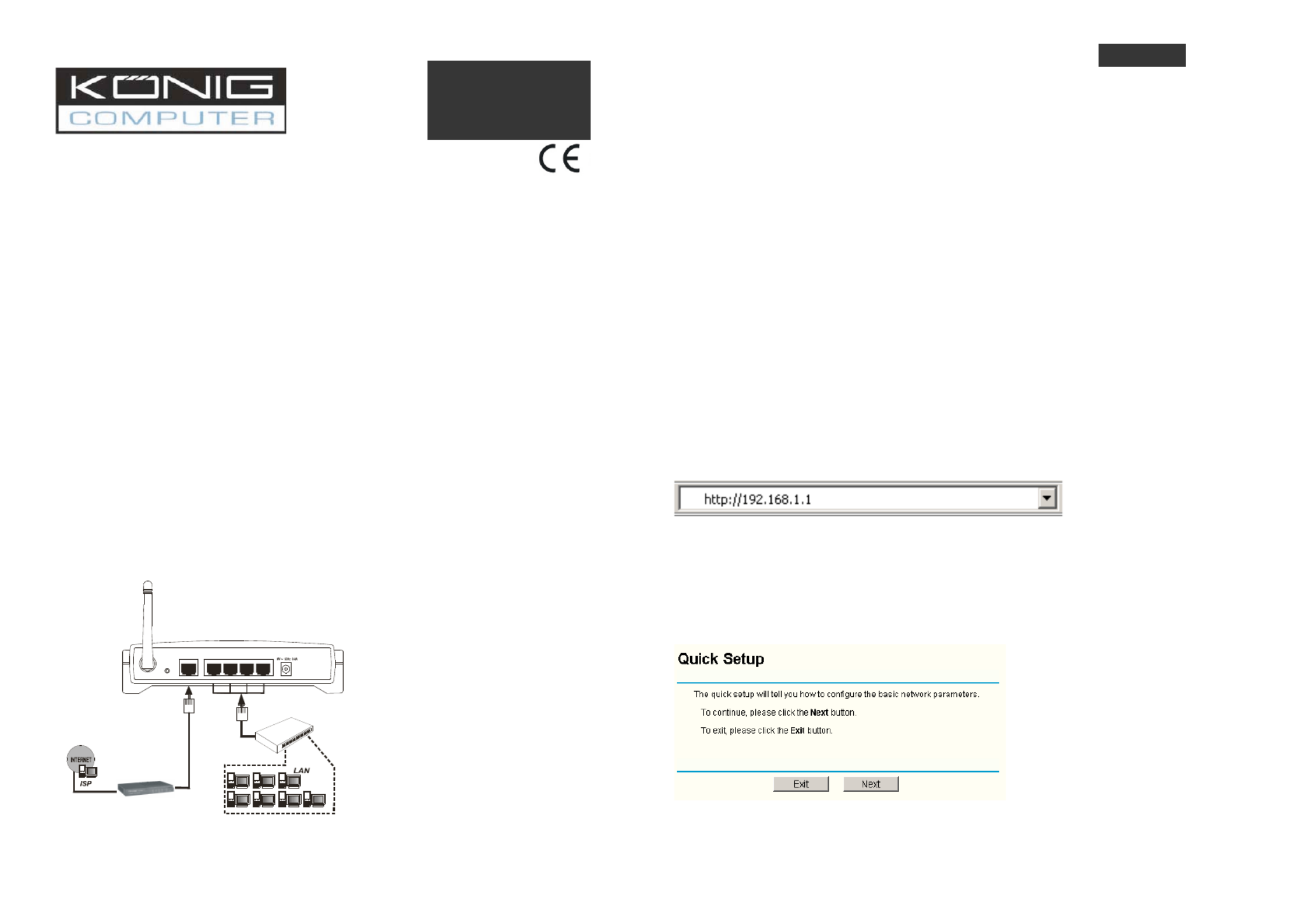
CMP-WNROUT10
Wireless Router
Quick Installation Guide
1 System Requirements
Broadband Internet Access Service (DSL/Cable/Ethernet)
One DSL/Cable modem that has an RJ45 connector (you do not need it if you connect the
router to Ethernet)
Each PC on the LAN needs a working Ethernet Adapter and an Ethernet cable with RJ45
connectors
TCP/IP protocol must be installed on each PC
Web browser, such as Microsoft Internet Explorer 5.0 or later, Netscape Navigator 6.0 or
later
1.1 Connecting the Router
Before you install the router, you should connect your PC to the Internet through your broadband
service successfully. If there is any problem, please contact your ISP. After that, please install
the router according to the following steps. Don't forget to pull out the power.
1. Power off your PC(s), Cable/DSL modem, and the router.
2. Locate an optimum location for the router. The best place is usually near the center of the
area in which your PC(s) will wirelessly connect.
3. Adjust the direction of the antenna. Normally, upright is a good direction.
4. Connect the PC(s) and each Switch/Hub on your LAN to the LAN Ports on the router,
shown in figure 1-1.
5. Connect the DSL/Cable Modem to the WAN port on the router, shown in figure 1-1.
6. Connect the AC power adapter to the AC power socket on the router, and the other end
into an electrical outlet. The router will start to work automatically.
7. Power on your PC(s) and Cable/DSL modem.
To LAN
Switch/Hub
4321WAN
To WAN
RE SE T
£¨£©XDSL Cable Ethernet¡¢¡¢
Figure 1-1: Hardware Installation of the CMP-WNROUT10 54Mbps Wireless Router
After connecting the CMP-WNROUT10 into your network, you should configure it. This chapter
describes how to configure the basic functions of your CMP-WNROUT10. These procedures
only take you a few minutes. You can access the Internet via the router immediately after
successfully configured.
1.3 TCP/IP configuration
The default IP address of the CMP-WNROUT10 is 192.168.1.1, and the default Subnet Mask is
255.255.255.0. These values can be seen from the LAN. They can be changed as you desire, as
an example we use the default values for description in this guide.
Connect the local PCs to the LAN ports on the router. There are then two means to configure the
IP address for your PCs.
Configure the IP address manually
1) Set up the TCP/IP Protocol for your PC(s). If you need instructions as to how to do
this, please refer to the detailed manual on the enclosed CD.
2) Configure the network parameters. The IP address is 192.168.1.xxx ("xxx" is from 2
to 254), Subnet Mask is 255.255.255.0, and Gateway is 192.168.1.1 (The router's
default IP address)
Obtain an IP address automatically
1) Set up the TCP/IP Protocol in " " mode on your Obtain an IP address automatically
PC(s). If you need instructions as to how to do this, please refer to the detailed
manual on the enclosed CD. Power off the router and PC(s). Then turn on the router,
and restart the PC(s). The built-in DHCP server will assign IP addresses for the
PC(s).
1.4 Installation Guide
With a Web-based (Internet Explorer or Netscape® Navigator) utility, the CMP-WNROUT10 is
easy to configure and manage. The Web-based utility can be used on any Windows, Macintosh
or UNIX OS with a web browser.
Connect to the router by typing in the address field of web browser. http://192.168.1.1
Figure 1-2 Login to the router
After a moment, a login window will appear. Enter for the User Name and Password, both admin
in lower case letters. Then click the button or press the key. OK Enter
Note: If the above mentioned screen does not prompt, it means that your web-browser has been
set to a proxy. Go to Tools menu>Internet Options>Connections>LAN Settings, in the screen
that appears, cancel the Using Proxy checkbox, and click OK to finish it.
If the User Name and Password are correct, you can configure the router using the web browser.
Please click the link on the left of the main menu and the Quick Setup screen will Quick Setup
appear.
Figure 1-3 Quick Setup
Click , the page will appear, shown in figure 1-4. Next Choose WAN Connection Type
ENGLISH
INSTRUCTIONS
EN
Produkt Specifikationer
| Mærke: | König |
| Kategori: | Router |
| Model: | CMP-WNROUT10 |
Har du brug for hjælp?
Hvis du har brug for hjælp til König CMP-WNROUT10 stil et spørgsmål nedenfor, og andre brugere vil svare dig
Router König Manualer

7 August 2024

6 August 2024

2 August 2024

30 Juli 2024

16 Juli 2024

4 April 2024

9 Januar 2024

3 Oktober 2023
Router Manualer
- Router QNAP
- Router Nilox
- Router Bosch
- Router Acer
- Router TCL
- Router Aruba
- Router Siemens
- Router Netis
- Router Samsung
- Router Metabo
- Router DeWalt
- Router TP-Link
- Router Silverline
- Router IFM
- Router AT&T
- Router Apple
- Router Google
- Router Technaxx
- Router HP
- Router Makita
- Router D-Link
- Router Motorola
- Router Roland
- Router Asus
- Router Gigabyte
- Router Güde
- Router AVM
- Router Planet
- Router Hama
- Router Thomson
- Router Milwaukee
- Router Nokia
- Router Belkin
- Router Edimax
- Router Black Box
- Router Clas Ohlson
- Router Strong
- Router TRENDnet
- Router Trust
- Router Topcom
- Router Black And Decker
- Router Einhell
- Router Hikoki
- Router Hitachi
- Router Buffalo
- Router Medion
- Router Sweex
- Router Vivanco
- Router Linksys
- Router Festool
- Router Cisco
- Router EZVIZ
- Router Huawei
- Router Technicolor
- Router Gembird
- Router Netgear
- Router EnVivo
- Router Totolink
- Router Nest
- Router Vtech
- Router BenQ
- Router Powerplus
- Router Alcatel
- Router Western Digital
- Router Anker
- Router Digitus
- Router Zebra
- Router Thrustmaster
- Router Xiaomi
- Router Techly
- Router Dell
- Router Schneider
- Router Kopul
- Router MSI
- Router NEC
- Router Nexxt
- Router APC
- Router Foscam
- Router Kathrein
- Router Kyocera
- Router Sonos
- Router AJA
- Router LevelOne
- Router Mercusys
- Router Zoom
- Router Porter-Cable
- Router JUNG
- Router ZyXEL
- Router Sagem
- Router Tenda
- Router Vodafone
- Router Synology
- Router Hikvision
- Router Ubiquiti Networks
- Router Cotech
- Router EnGenius
- Router Devolo
- Router Patton
- Router Renkforce
- Router Kraun
- Router Manhattan
- Router ZTE
- Router Mikrotik
- Router Aztech
- Router LogiLink
- Router Alfa
- Router Eminent
- Router Kramer
- Router BT
- Router Hercules
- Router Evolution
- Router MuxLab
- Router Phicomm
- Router Telstra
- Router Upvel
- Router Arris
- Router Milan
- Router Xantech
- Router Mercku
- Router Kasda
- Router Iogear
- Router Digi
- Router ATen
- Router Vimar
- Router Smart-AVI
- Router Dahua Technology
- Router StarTech.com
- Router Draytek
- Router Conceptronic
- Router Rocstor
- Router Teltonika
- Router Toolcraft
- Router SPL
- Router Lindy
- Router Kogan
- Router AVMATRIX
- Router Barco
- Router Peak
- Router Lumantek
- Router Lancom
- Router FSR
- Router RAVPower
- Router Sitecom
- Router Intellinet
- Router Holzmann
- Router Ocean Matrix
- Router Comprehensive
- Router Intelix
- Router Digitalinx
- Router Alfatron
- Router Media-Tech
- Router BZBGear
- Router Key Digital
- Router KanexPro
- Router Gefen
- Router RGBlink
- Router Moxa
- Router Bea-fon
- Router Blustream
- Router WyreStorm
- Router Allnet
- Router Allied Telesis
- Router Airlive
- Router Actiontec
- Router Proximus
- Router KPN
- Router ICIDU
- Router Verizon
- Router Billion
- Router T-Mobile
- Router Hawking Technologies
- Router Beafon
- Router Zolid
- Router Sagemcom
- Router SIIG
- Router Eero
- Router Advantech
- Router Approx
- Router Arcadyan
- Router Digiconnect
- Router Ubee
- Router SMC
- Router Tele 2
- Router Cambium Networks
- Router CradlePoint
- Router ModeCom
- Router Extreme Networks
- Router Davolink
- Router Sixnet
- Router 7inova
- Router AVPro Edge
- Router Cudy
- Router Kiloview
- Router F-Secure
- Router Mach Power
- Router Rosewill
- Router Digicom
- Router Sabrent
- Router On Networks
- Router Atlona
- Router PENTAGRAM
- Router Leoxsys
- Router Readynet
- Router OneAccess
- Router Accelerated
- Router Nexaira
- Router Hamlet
- Router T-com
- Router A-NeuVideo
- Router Amped Wireless
- Router 3Com
- Router I-Tec
- Router Avenview
- Router Ruckus Wireless
- Router Dovado
- Router StarIink
- Router EXSYS
- Router NetComm
- Router Juniper
- Router Comtrend
- Router Premiertek
- Router GL.iNet
- Router Shinybow
- Router Edgewater
- Router Atlantis Land
- Router Lantronix
- Router Keenetic
- Router Starlink
- Router Keewifi
- Router Milesight
- Router PulseAudio
- Router Predator
- Router Luxul
- Router DVDO
- Router Silentwind
- Router Keezel
- Router United Telecom
- Router Wisetiger
- Router Zurn
- Router Digital Forecast
Nyeste Router Manualer

22 Marts 2025

9 Marts 2025

6 Marts 2025

23 Februar 2025

23 Februar 2025

22 Februar 2025

20 Februar 2025

20 Februar 2025

12 Februar 2025

12 Februar 2025