Lava BrightSounds 2 Manual
Lava
Vugge & Dockingstation
BrightSounds 2
Læs nedenfor 📖 manual på dansk for Lava BrightSounds 2 (2 sider) i kategorien Vugge & Dockingstation. Denne guide var nyttig for 33 personer og blev bedømt med 4.5 stjerner i gennemsnit af 2 brugere
Side 1/2
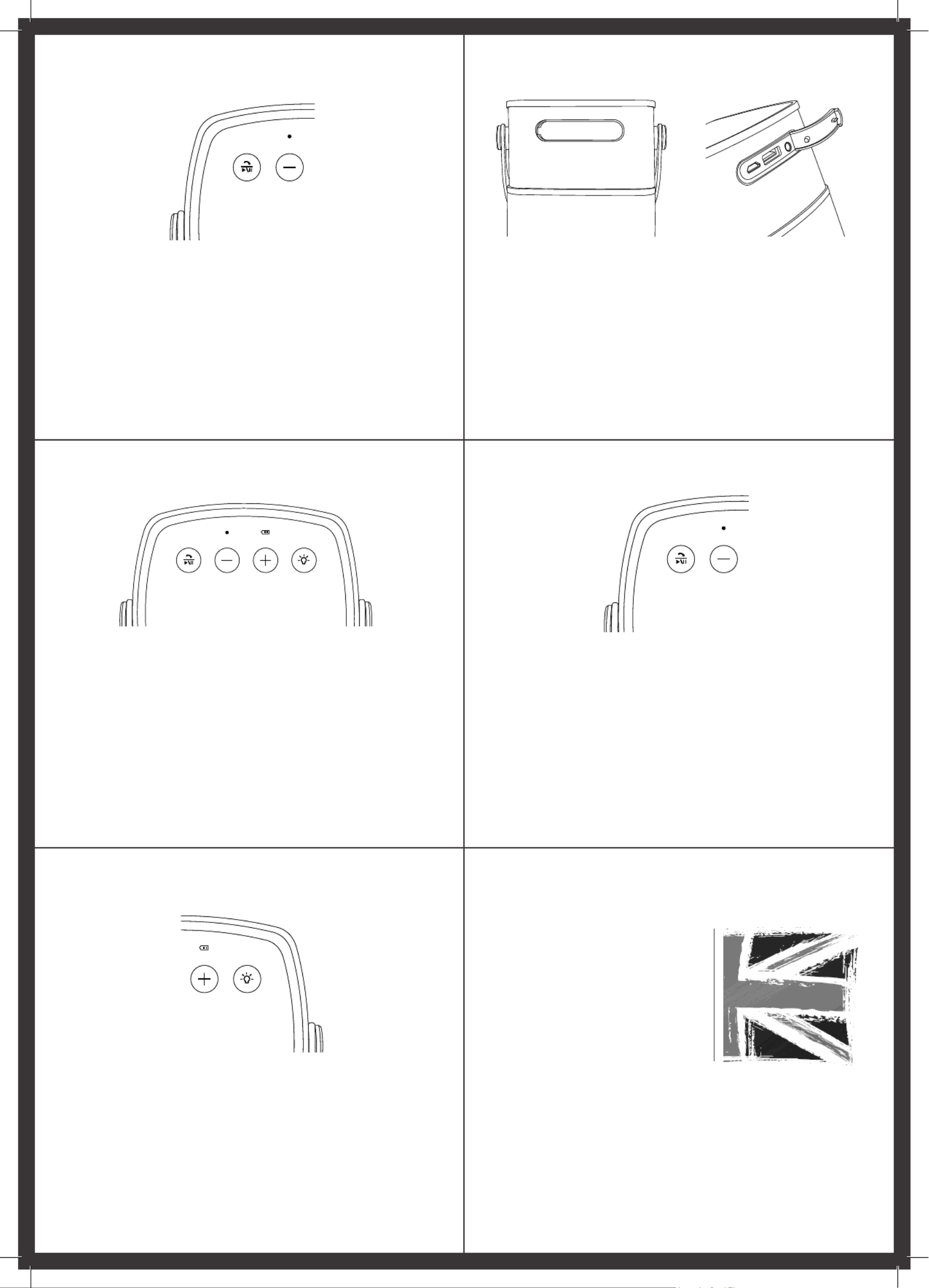
1. Press and hold button to turn on unitplay/pause
2. Press and hold button to turn o unitplay/pause
Power On/O
How to Connect to Bluetooth Hands Free Calling
1. Charging – connect USB to DC adapter and connect to Brightsounds 2
2. Phone/Tablet Charging - connect USB connector to Phone/Tablet and connect to Brightsounds 2
USB out
1. Press and hold to Power on BrightSoundsplay/pause
2. Connect to “ ” on your smart deviceBrightSounds
3. If a pass key is needed, enter “ ”0000
4. Press to change next/previous track +/-
5. Press and Hold to adjust volume +/-
1. Press p1-x1 to answer phone callplay/pause
2. Press p1-x2 to end a phone callplay/pause
3. Press and hold to reject incoming callplay/pause
FR DE ES FR DE ES
FR DE ES FR DE ES
1. Maintenez la touche play/pause enfoncée
pour allumer l’appareil
2. Maintenez la touche enfoncée play/pause
pour éteindre l’appareil
1. Drücken und halten Sie , um das play/pause
Gerät einzuschalten
2. Drücken und halten Sie , um play/pause
das Gerät auszuschalten
1. Mantenga pulsado el botón de play/pause
para encender la unidad
2. Mantenga pulsado el botón de play/pause
para apagar la unidad
1. Verbinden Sie das USB-Kabel mit dem
DC-Netzadapter und BrightSounds 2
2. Telefon / Tablet aufgeladen - USB-
Anschluss Telefon / Tablet anschließen
und eine Verbindung zu Brightsounds 2
USB aus
1. Chargement – raccordez l’USB à
l’adaptateur DC et branchez le tout sur le
BrightSounds 2
2. Téléphone / Tablet charge - connecter
connecteur USB pour téléphone / tablette
et se connecter à Brightsounds 2 USB out
1. Para cargar la unidad, conecte el USB a un
adaptador de DC y conecte BrightSounds 2
2. Teléfono / carga de la tableta - conectar
el conector USB en el teléfono / tableta y
conectarse a Brightsounds 2 USB cabo
1. Maintenez la touche play/pause
enfoncée pour allumer le BrightSounds
2. Connectez votre appareil intelligent au
“BrightSounds”
3. Si un code vous est demandé, saisissez
“0000”
4. Appuyez sur pour passer à la piste +/-
suivante/précédente
5. Maintenez la touche enfoncée pour +/-
régler le volume
1. Drücken und halten Sie , um play/pause
BrightSounds einzuschalten
2. Verbinden Sie “BrightSounds” mit Ihrem
Smart-Gerät
3. Falls ein Passwort erforderlich ist, geben
Sie “ ein0000”
4. Drücken Sie um zum nächsten/ +/-
vorherigen Titel zu wechseln
5. Drücken und halten Sie , um die +/-
Lautstärke einzustellen
1. Mantenga pulsado el botón de play/pause
para activar BrightSounds
2. Conéctese a “ en el BrightSounds”
dispositivo inteligente
3. Si le solicita una contraseña, introduzca
“0000”
4. Pulse para cambiar a la pista siguiente/ +/-
anterior
5. Mantenga pulsado para regular el +/-
volumen
1. Drücken Sie 1 x, um einen Anruf play/pause
entgegenzunehmen
2. Drücken Sie 2 x, um einen play/pause
Anruf zu beenden
3. Drücken und halten Sie , um play/pause
einen Anruf abzulehnen
1. Appuyez sur la touche p1-x1 play/pause
pour prendre un appel
2. Appuyez sur la touche p1-x2 play/pause
pour raccrocher
3. Maintenez la touche play/pause
enfoncée pour rejeter un appel entrant
1. Pulse una vez el botón de play/pause
para responder a una llamada de teléfono
2. Pulse dos veces el botón de play/pause
para finalizar a una llamada de teléfono
3. Mantenga pulsado el botón de play/pause
para rechazar una llamada entrante
Mise sous/hors tension Ein-/Ausschalten Encendido/apagado
Connexion Bluetooth Mit Bluetooth verbinden Cómo conectar el Bluetooth Kit mains libres Freisprecheinrichtung Recibir llamadas a través del
manos libres
GREAT
BRITISH
DESIGN
At Lava we’re taking “entry-level” and giving it a new lease of life, aordable products which
are innovative, exciting, colourful and reliable.
All our products feature, British design, engineering and support – specifically designed to
your dream price without compromising on form or function.
Join us on an exciting journey to make aordable products everyone can enjoy.
Charging
Chargement Laden Cargar la unidad
Light & Dimmer Function
1. Press the button to turn on/o light function Light
2. Press and hold the button to adjust the dimmerLight
FR DE ES
1. Appuyez sur la touche pour allumer/ Light
éteindre l’éclairage
2. Maintenez la touche enfoncée pour Light
ajuster le gradateur
1. Drücken Sie die Light-Taste, um die
Lichtfunktion ein-/auszuschalten
2. Drücken und halten Sie die Light-Taste,
um die Helligkeit einzustellen
1. Pulse el botón (Luz) para activar/ Light
desactivar la función de luz
2. Mantenga pulsado el botón (Luz) Light
para ajustar la luminosidad
Éclairage et gradateur Licht- & Dimmer-Funktion Función de luz
y luminosidad
USB AUX
OUT 5V
USB AUX
OUT 5V
Produkt Specifikationer
| Mærke: | Lava |
| Kategori: | Vugge & Dockingstation |
| Model: | BrightSounds 2 |
| Kode for international beskyttelse (IP): | IPX4 |
| Bredde: | - mm |
| Dybde: | - mm |
| Højde: | - mm |
| Vægt: | 624 g |
| Produktfarve: | Blue,White |
| Produkttype: | Bærbar stereohøjttaler |
| Wi-Fi: | Ingen |
| Bluetooth: | Ja |
| FM radio: | Ingen |
| Batteriteknologi: | Lithium-Ion (Li-Ion) |
| Antal højttalere: | 1 |
| Udgangseffekt (RMS): | 5 W |
| Antal USB 2.0-porte: | 2 |
| Strømforbrug (typisk): | 1 W |
| Volumenkontrol: | Berøring |
| Anbefalet brug: | Tablet / Smartphone |
| Forbindelsesteknologi: | Kabel & trådløs |
| Strømkilde type: | Battery,USB |
| Indbygget kortlæser: | Ingen |
| Batterilevetid (maks.): | 36 t |
| 3,5 mm stik: | Ja |
| Batteritype: | Indbygget batteri |
| AUX-indgang: | Ja |
| Indbygget mikrofon: | Ingen |
| Bærehåndtag: | Ja |
| Produktdesign: | Rektandel |
| USB-opladningsport: | Ja |
| Indbygget oplader: | Ja |
| Belysning LED: | Ja |
Har du brug for hjælp?
Hvis du har brug for hjælp til Lava BrightSounds 2 stil et spørgsmål nedenfor, og andre brugere vil svare dig
Vugge & Dockingstation Lava Manualer

3 Januar 2023
Vugge & Dockingstation Manualer
- Vugge & Dockingstation Denver
- Vugge & Dockingstation Sencor
- Vugge & Dockingstation Fenton
- Vugge & Dockingstation Samsung
- Vugge & Dockingstation Philips
- Vugge & Dockingstation Lenco
- Vugge & Dockingstation Aukey
- Vugge & Dockingstation LG
- Vugge & Dockingstation Gigaset
- Vugge & Dockingstation Pioneer
- Vugge & Dockingstation Sharp
- Vugge & Dockingstation Logitech
- Vugge & Dockingstation Behringer
- Vugge & Dockingstation Kenwood
- Vugge & Dockingstation Technaxx
- Vugge & Dockingstation HP
- Vugge & Dockingstation Harman Kardon
- Vugge & Dockingstation Grundig
- Vugge & Dockingstation Leitz
- Vugge & Dockingstation Motorola
- Vugge & Dockingstation Pyle
- Vugge & Dockingstation Tracer
- Vugge & Dockingstation Denon
- Vugge & Dockingstation Lenovo
- Vugge & Dockingstation Yamaha
- Vugge & Dockingstation Infiniton
- Vugge & Dockingstation Bowers & Wilkins
- Vugge & Dockingstation Nedis
- Vugge & Dockingstation Hama
- Vugge & Dockingstation Muse
- Vugge & Dockingstation Creative
- Vugge & Dockingstation Thomson
- Vugge & Dockingstation Roberts
- Vugge & Dockingstation Aiwa
- Vugge & Dockingstation Edimax
- Vugge & Dockingstation JBL
- Vugge & Dockingstation Black Box
- Vugge & Dockingstation AKAI
- Vugge & Dockingstation Maxell
- Vugge & Dockingstation Trevi
- Vugge & Dockingstation Trust
- Vugge & Dockingstation Blaupunkt
- Vugge & Dockingstation JVC
- Vugge & Dockingstation Medion
- Vugge & Dockingstation Cambridge
- Vugge & Dockingstation König
- Vugge & Dockingstation Tivoli Audio
- Vugge & Dockingstation Gembird
- Vugge & Dockingstation Targus
- Vugge & Dockingstation Deltaco
- Vugge & Dockingstation Bang And Olufsen
- Vugge & Dockingstation Bose
- Vugge & Dockingstation Jabra
- Vugge & Dockingstation Netgear
- Vugge & Dockingstation Tripp Lite
- Vugge & Dockingstation BenQ
- Vugge & Dockingstation Libratone
- Vugge & Dockingstation Anker
- Vugge & Dockingstation Enermax
- Vugge & Dockingstation Digitus
- Vugge & Dockingstation Zebra
- Vugge & Dockingstation Techly
- Vugge & Dockingstation Aiptek
- Vugge & Dockingstation Schneider
- Vugge & Dockingstation Marmitek
- Vugge & Dockingstation NGS
- Vugge & Dockingstation Beats
- Vugge & Dockingstation Datalogic
- Vugge & Dockingstation Energy Sistem
- Vugge & Dockingstation Geneva
- Vugge & Dockingstation MIPRO
- Vugge & Dockingstation Dual
- Vugge & Dockingstation Salora
- Vugge & Dockingstation Onkyo
- Vugge & Dockingstation Nevir
- Vugge & Dockingstation Imperial
- Vugge & Dockingstation TrekStor
- Vugge & Dockingstation Marantz
- Vugge & Dockingstation JAYS
- Vugge & Dockingstation Sven
- Vugge & Dockingstation IDance
- Vugge & Dockingstation Lamax
- Vugge & Dockingstation Albrecht
- Vugge & Dockingstation Scott
- Vugge & Dockingstation SBS
- Vugge & Dockingstation Polk
- Vugge & Dockingstation Samson
- Vugge & Dockingstation ION
- Vugge & Dockingstation Sogo
- Vugge & Dockingstation Jamo
- Vugge & Dockingstation Elgato
- Vugge & Dockingstation Edifier
- Vugge & Dockingstation Raikko
- Vugge & Dockingstation Altec Lansing
- Vugge & Dockingstation BlueAnt
- Vugge & Dockingstation Eltax
- Vugge & Dockingstation DeLOCK
- Vugge & Dockingstation ILive
- Vugge & Dockingstation Fantec
- Vugge & Dockingstation Roadstar
- Vugge & Dockingstation KIDdesigns
- Vugge & Dockingstation Eton
- Vugge & Dockingstation Monster
- Vugge & Dockingstation Vantec
- Vugge & Dockingstation Vorago
- Vugge & Dockingstation Majestic
- Vugge & Dockingstation Prestigio
- Vugge & Dockingstation StarTech.com
- Vugge & Dockingstation Boston Acoustics
- Vugge & Dockingstation Satechi
- Vugge & Dockingstation Ibiza Sound
- Vugge & Dockingstation Steren
- Vugge & Dockingstation Orava
- Vugge & Dockingstation Arctic Cooling
- Vugge & Dockingstation Chieftec
- Vugge & Dockingstation Stereoboomm
- Vugge & Dockingstation Cabasse
- Vugge & Dockingstation Pure Acoustics
- Vugge & Dockingstation Peaq
- Vugge & Dockingstation Celly
- Vugge & Dockingstation Icy Dock
- Vugge & Dockingstation VAVA
- Vugge & Dockingstation Approx
- Vugge & Dockingstation Xtech
- Vugge & Dockingstation Divacore
- Vugge & Dockingstation Alogic
- Vugge & Dockingstation Hamlet
- Vugge & Dockingstation I-Tec
- Vugge & Dockingstation Urban Factory
- Vugge & Dockingstation Gamber-Johnson
- Vugge & Dockingstation Cyber Acoustics
Nyeste Vugge & Dockingstation Manualer

14 Marts 2025

14 Marts 2025

14 Marts 2025

11 Marts 2025

4 Marts 2025

26 Februar 2025

26 Februar 2025

24 Februar 2025

7 Februar 2025

7 Februar 2025