Muse M-715 DR Manual
Læs nedenfor 📖 manual på dansk for Muse M-715 DR (4 sider) i kategorien Bilradio. Denne guide var nyttig for 17 personer og blev bedømt med 4.5 stjerner i gennemsnit af 2 brugere
Side 1/4
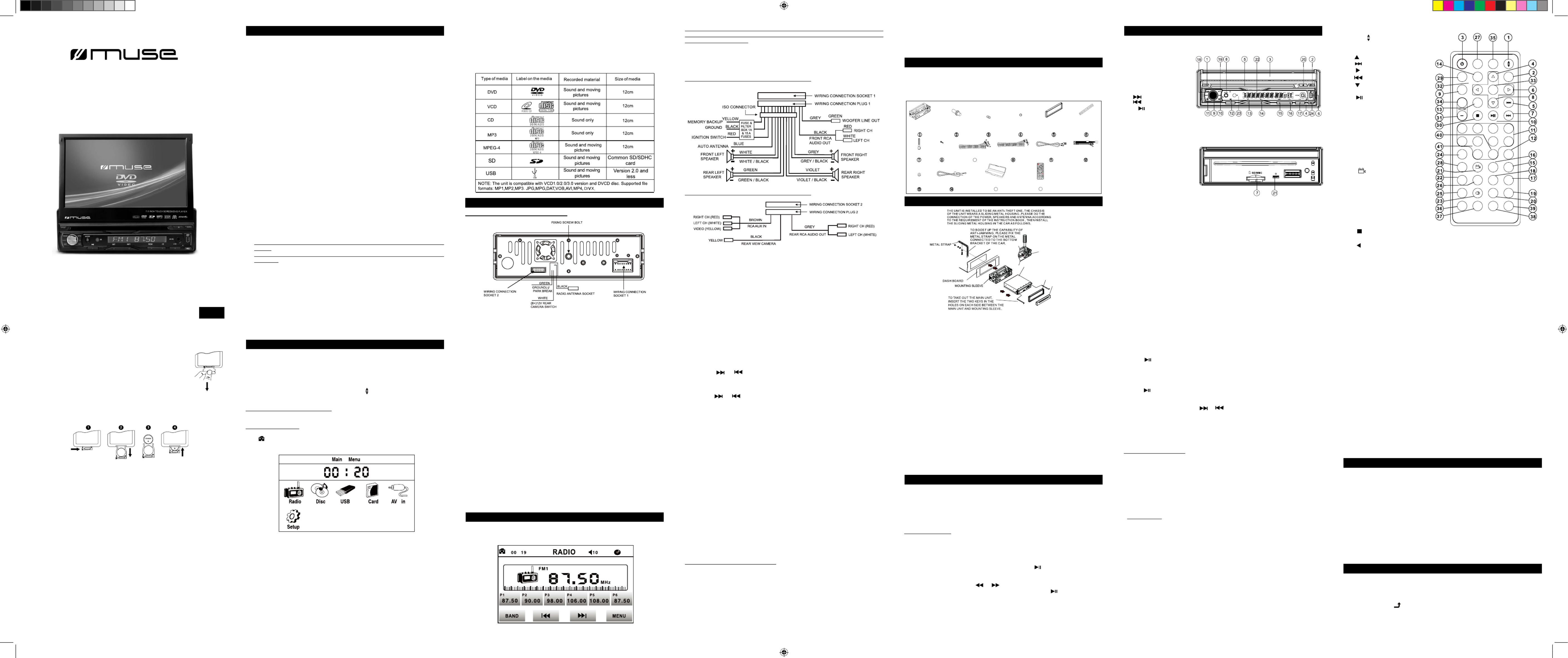
BEFORE YOU BEGIN
GB - 1 GB - 2 GB - 5 GB - 6
GB - 7 GB - 8 GB - 9
Be sure to connect the color coded leads according to the diagram. Incorrect
connections may cause the unit to malfunction or damage the vehicle’s electrical
system.
Be sure to connect the speaker (-) leads to the speaker (-) terminal. Never connect
the left and right channel speaker cables each other or to the vehicle body.
Make sure all the connections are completely correct before turning on your unit.
When replacing the fuse(s), the replacement must be of the same amperage as
shown on the fuse holder.
Do not block vents or radiator panels. Blocking them will cause heat to build up
inside and may result in re.
After completing the installation and beginning to play the unit(including replacing
the battery), press RESET button on the base with pointed object (such as ball-
point pen) to set the unit to initial status.
Do not attempt to modify the unit, modifying the unit may cause an accident.
Stop the vehicle before carrying out any operation that could interfere with your
driving.
Do not work in extremely high or low temperature. Be sure the temperature inside
the vehicle is between +60°C and -10°C before turning on your unit.
To avoid the driver distract his attention from, please install the unit in an apt
place.
Using the unit after starting the engine, otherwise the unit can not be started,
because the electric energy of battery was used up.
Do not use the unit in extreme high temperatu re or such low tem perature
conditions, and also avoid humidity and direct sunlight, otherwise the electric
energy of battery will be wasting for the high temperature.
Take care of the magnetism of the unit. Do no put the credit card, cassette or
watch around the unit, otherwise they would be broken or some information in
them loses.
To avoid disturbing the video frequency, keep far away from the unit when using
your phone.
Do not put the remote control under high temperature or where the sun strikes it,
or else the remote control can not work normally.
Please warn children not to play the motorized screen which might hurt their
ngers.
When driving, cannot watch the video and the pictures, a warning would be display
on screen.
1.
2.
3.
4.
5.
6.
7.
8.
9.
10.
11.
12.
13.
14.
15.
16.
17.
When you select or create a disc to play with this product, please note:
•
Avoid long le names! It is suggested to name the le with no much than 7 characters.
• The total number of les on the disc should not exceed 1633.
• The maximum number of directories should not exceed 195.
• The maximum depth level of directories should not exceed 10.
• File system(SD & USB): FAT 32 and FAT 16.
WIRING CONNECTION
Note: Connect one clip end of the provide Ground line (black) to the xing screw bolt,
and connect the other end to the negative pole of the power source. Otherwise the
video on screen may ash.
UNPACK YOUR UNIT
REPLACING BATTERY FOR THE REMOTE CONTROL
1.Push the button toward right.
2.Pull the battery loader out.
3.Insert one “CR2025” size battery with the positive side (+) facing up.
4.Replace the cover.
Notes on batteries
• Never recharge the batteries, apply heat to them or take them apart.
• Battery shall not be exposed to excessive heat such as sunshine, re or the like.
• Do not throw the batteries in re!
• Attention should be drawn to the environmental aspects of battery disposal.
•
If the remote control is not going to be used for a long time, remove the battery to avoid
damage caused by battery leakage corrosion.
• Please respect the environment. Before throwing any batteries away, consult your
distributor who may be able to take them back for specic recycling.
GB - 3 GB - 4
GB - 10 GB - 11 GB - 12 GB - 13
Important safeguards
Note:
1. Only Speakers with 4 ohms impedance may be used.
2. Ensure that the blue automatic antenna cable does not make contact with any
ground connection.
3. Do not use AV IN jack on front panel & RCA terminal at the back at the same time
for the AUX source.
4. When Rear view camera function is ON, panel buttons are locked and sound is off
but music continues reading in DVD/USB/SD card.
The Description of the Wiring Diagram for Socket 2
When you unpack your new car radio, make sure that you have removed all the
accessories and information papers:
Main unit with connector
User manual
Accessories:
To adjust the sound settings
To adjust the sound settings, press button repeatedly to select “BAS” (BASS), SEL
“TRE”(TREBLE), “BAL” (BALANCE), “FAD”(FADER) or “VOL”(VOLUME). Then press
VOLUME+/- buttons on remote control or rotate volume knob on main unit to adjust
the value.
ESP function
The ESP (Electronic Shock Protection) works for all formats of discs.
Select chapter/track with the number buttons
When playing DVD/MP3/CD discs, press one of the 1~9 and the 0/10 number buttons
to directly select and play the 1st to 10th track / chapter (the 0/10 button is used as
the 10 button).
If you want to play the track/chapter with serial number bigger than 10, use the 10+,
1~9 and 0/10 button.
Example 1, to play the 13th track/ chapter, firstly press the 10+ button once, then
press the 3 button.
Example 2, to play the 30th track/chapter, rstly press the 10+ button for 3 times, then
press the 0/10 button.(the 0/10 button is used as the 0 button)
Note: pressing and holding the +10 or -10 buttons will allow you to play the next 10 or
last 10 chapter/track (MP3 only).
LISTENING TO THE RADIO
Selecting Band
In radio mode, repeatedly press button to select bands in following order: FM1 BAND
-> FM2 -> FM3 -> MW1 -> MW2.
Manual tuning
Briey press or button to manually search up or down with step by step for
your desired station from the current frequency.
Automatic tuning
Long press or button to automatically search up or down for an available
station from the current frequency.
APS function
In radio mode
1) When pressing and holding the button, the radio searches on the current band APS
for the strongest signal stations and stores them automatically in memory. It can store
up to 18 stations in FM (6x FM1, 6x FM2 and 6x FM3) and 12 in MW (6x MW1 and 6x
MW2).
2) When pressing briey the APS button, the radio plays each preset station for a few
seconds. When completed, it will remain on the 1st memory.
English
The Description of the Wires Connection.
The Description of the Wiring Diagram for Socket 1
Press button repeatedly to select RADIO mode.MODE
Alternative Frequencies (AF)
When pressing the switching mode is selected and the state AF AF button briey, the
of the AF switching mode is displayed by AF segment in display.
Segment off: AF switching mode off.
Segment on: AF switching mode on, and receive RDS information.
Segment ashing: AF switching mode on, but RDS information is not received yet.
When the AF switching mode is selected, the radio checks the signal strength of
alternative frequencies. Every time that a new AF is stronger than the current station,
it switches over to that frequency for very short time, and the NEW FREQUENCY
is disp laye d for 1-2 seco nd. (When AF flash es on L CD, it will se arch for the
stronger RDS station. If AF and TP flash on LCD, it can only search for the traffic
announcement station).
Trafc Announcement (TA)
Press the button shortly to turn on TA search mode.TA
When trafc announcement is transmitted:
1).If the unit is in Disc Play mode, it will switch to radio mode temporarily.
2).If the unit is in radio mode, it will switch automatically to the trafc announcement.
* TA interruption function: The current trafc announcement is cancelled by pressing
TA button shortly.
* When TA is on, SEEK (SCAN), AUTO MEMORY (APS) function can be received or
saved only when trafc program identication code has been received.
Region Management Information
Region Management Information: This unit is designed and manufactured to respond
to the Region Management Information that is encoded on DVD discs. If the Region
number printed on the DVD disc does not correspond to the Region number of this
unit, this unit cannot play that disc.
The region number of this unit is 2.
BASIC PLAYBACK
1. Press button to turn on the unit. PWR
2. Press button to open the touch screen. OPEN
3. Insert a disc with label facing up.
4. It takes a short while for your unit to load the disc. After loading, the unit will
automatically bring you to the main menu of the DVD or start playing the DVD. If the
unit does not automatically start playing the DVD, press .
Accelerated play
While the disc is playing, tap or icon on touch screen one or more times to
vary the speed and direction of the accelerated play. Press to resume normal
playback.
ADVANCED FUNCTIONS
On screen display
While the disc is plying, press button repeatedly to display the playback information .OSD
Search a desired section
You can access a specic location by keying in the target time or the track number.
1.Press button to enter the search mode.SEARCH
2.Use , and number buttons to input. Then press button to jump to the target ◄ ► OK
location immediately.
Note:Press CLEAR button to cancel the incorrect input.
• PLAY MODES
• Repeat playback
While the disc is playing, press the button repeatedly to select a play mode:RPT
DVD: Repeat Chapter, Repeat Title , Repeat All, Repeat Off;
CD: Repeat 1, Repeat All, Repeat Off.
MP3: Repeat 1, Repeat Directory, Repeat All, Repeat Off
Note:
* Some DVD discs do not allow repeat function.
* Skip function is not available for Repeat Chapter (DVD) , Repeat Track (CD) and
Repeat File (MP3 les).
A-B repeat
To repeat a sequence between two points A and B, press the button at the A-B
beginning of the sequence you want to repeat. Then press the button again at the A-B
end of the sequence. Then the sequence is played repeatedly until you press to A-B
resume normal playback.
Note: Some DVD discs do not allow A-B repeat function.
NOTE
1.For safety reasons, connect the parking line (GREEN) to the parking brake switch.
Video will be displayed only when the car is stopped and the parking brake is on.
2.If you don’t want to use this function, connect the wire to the ground.
5. Make sure to connect the color coded leads according to the diagram, incorrect
connections may cause the unit to malfunction or damage the vehicle’s electrical
system.
6. Do not connect the ignition wire (red) and the battery wire (yellow), it may cause a
short circuit, even result in re.
INSTALLATION
DETACHABLE
FRONT PANEL
MAIN UNIT
OUTER TRIM FRAME
BEND THESE CLAWS
OUTWARD FOR A
TIGHT FIT, IF NECESSARY.
LOCATION OF THE CONTROLS
Disc and les you can play
In spite of progress made to ensure playability of all discs types, it is not possible to
guarantee playback of discs which are not in conformity with DVD, CD, VCD or SVCD
standards.
This unit may not play some recordings or les on CDs or DVDs due to differences in
recording formats, software used and disc types. The recordable discs may need a
longer reading time than normal discs.
Note: “INVALID KEY“ will be displayed if the function you select is not available.
The remote control operates on 1pc “CR2025” lithium battery (included).
To power up the remote control, remove the insulation tab from the back
of unit.
CAUTION:
Danger of explosion if battery is incorrectly replaced. Replace only with the same or
equivalent type.
BASIC OPERATION
To turn ON/OFF the unit
Press button to turn on the unit. Long press button to turn off the unit.PWR PWR
Note: When the unit is off. Pressing any button except can turn on the unit.REL
To open / close the touch screen
Press button to open or close the touch screen.OPEN
You can adjust the viewing angle of the screen with button on remote control.
To select function mode
- With front panel and remote buttons
* Press the button to select RADIO, DISC (After inserting a disc), USB (After MODE
inserting a USB device), Card (After inserting a MMC or SD card), AV IN.
- With the touch screen
* Tap icon on touch screen to display the main menu as shown below. Then tap the
icon to select your desired function mode.
To check the clock time
Press button to check the clock time.CLK
To select a preset EQ mode
Press the button to select the preset music equalizer curves: POP, ROCK, EQ
CLASS, EQ OFF.
To turn on/off LOUDNESS mode
Pr ess t he b utt on to tu rn on /of f LOUD NES S m ode. W hen tur ning o n L OU D
LOUDNESS mode, it will enhance bass level immediately when the bass is not
enough.
Manual preset
In RADIO mode:
1) To memorize the current frequency on the current band, press and hold any one of
the six preset buttons [1-6].
2) To recall the preset memory on the current band, press one of the preset buttons
[1-6].
FM Stereo
In FM radio mode, press button to turn on/off FM stereo mode.ST
LOC selector
During radio status, press button to select strong or weak station reception. “LOC” LOC
appears on the display and only local station is available. When" DX " appears, both
distance and local stations can be received.
• This function is only valid in FM.
RDS FUNCTION (Radio Data System)
Program type (PTY)
Press the button shortly to select one of the group. In a PTY group, press PTY PTY
the button on the remote control or rotate the VOLUME knob on the front VOLUME+/-
panel to select one of the PTY programs. (You can also use the number buttons 1-6
to select one of PTY programs.)
After selecting one of the PTY programs, it will display “SEEK PTY” and automatically
search for the station of the PTY program. If the station of the PTY program does not
exist, it will display “PTY NONE” and then return back to the current station.
DISC PLAYBACK
Frame advance (DVD)
1.While the disc is playing press button once. STEP
2.Press a number of times to advance forward image by image.STEP
3.Press to resume normal playback.
Variable slow motion (DVD)
1.While the disc is playing, press button. SLOW_FWD
2.Press the button repeatedly to change slow speed. SLOW_FWD
3.Press to resume normal playback.
Changing chapter/track
While the disc is playing, press or to go immediately to the next or previous
chapter (DVD), or to the next or previous track (CD).
Zoom (DVD)
While a disc is playing, press until you reach the zoom size you want. The ZOOM
button cycles through 2x, 3x, 4x and then zooms out to 1/2x ,1/3x,1/4x, then returns to
normal playback.
To reset the unit
Operating the unit for the rst time or after replacing the car battery, you must reset
the unit.
Release the front panel rst, and then press RESET button with a pointed object (such
as a ballpoint pen) to set the unit to initial status.
Note: When some errors occur on the display, you can also press button to RESET
resume to normal, and it will erase the clock setting and some memorized functions.
Program playback (DVD and CD)
With this option, you choose and program the playback order.
1. Insert a disc.
2. In playing or stop mode, press the button. The Program menu appears.PROG
3. Use , ◄ ► , ▲ , ▼ and number buttons to input.
4. Repeat step 3 until programming is completed.
5. Highlight the "PLAY" icon, then press button to start the program play.OK
6. Press the button twice to cancel program playback. PROG
Random playback (DVD, CD, MP3)
During normal playback, press button to start random playback. “RANDOM : RDM
ON” appears on screen for few seconds. To cancel random playback, press RDM
button again. “RANDOM : OFF” appears on screen for few seconds.
Intro playback (CD & MP3)
During playback, press INT button to play the rst 15 seconds of each track. Press
INT again to cancel this function.
USB OR SD/MMC PLAYBACK
You can connect a USB ash drive (not included) to the USB connector port or a SD/
MMC card (not included) to the memory expansion card slot on the unit to play MP3/
MP4/JPEG les.
• Connect your USB device to the USB port with the supplied USB cable.
• Press button to remove the front panel of unit and insert a SD/MMC card to the REL
card slot. Put the front panel back in place.
• Select USB or CARD mode with button.MODE
For operation of playing les on the USB ash drive or SD/MMC card, please refer to
the section "PLAYING MP3/MP4/JPEG FILES"
Note:
*There are many USB devices in the market. We cannot guarantee to support all
different models. Please try another USB device if your device is not supported.
* Some SD/MMC card may be incompatible.
PLAYING MP3/MP4/JPEG FILES
This unit can play MP3, MP4 and JPEG les recorded on CD-R/CD-RW discs, USB
ash drive and SD/MMC card.
1. Insert a disc. Playback starts automatically.
2. To select a le, tap to display content list.
Mounting
Sleeve x1
AV Cable x1 AUX cable x1 USB cable x1
Rear Mounting
Bolt x1 Washer x2 Spring
Washer x1
Outer Trim
Frame x1 Steel Bar x1
Key x2 Screw x1
Nut x1 Ground Cable x1 Protective Case x1
ISO Cable
15
9
Remote control x1
16
Front panel
1. buttonOPEN
2. buttonPOWER/MUTE
3. Touch screen
4. socketAV IN
5. Disc Slot
6. socketUSB
7. Card SlotSD/MMC
8. buttonMODE
9. knobVOL
10. button
11. button
12. 1/ play/pause button
13. 2/ buttonINT
14. 3/ buttonRPT
15. 4/ buttonRDM
16. 5/- 10 button
17. 6/+ 10 button
18. buttonBAND
19. buttonAPS
20. buttonEJECT
21. buttonRESET
22. Small LCD Screen
23. Remote SensorIR
24. buttonREL
Base
Remote control
R1. button (Screen angle)ANG
R2. buttonMENU
R3. button(ON/OFF)POWER
R4. button
R5. button
R6. button
R7. button
R8. button
R9. button SEL
R10. button (play/pause)
R11. (0~10,+10, -10) button NUMBER
R12. button10+/PTY
R13. button (DVD setup)SETUP
R14. buttonMODE
R15. buttonAPS
R16. buttonSEARCH
R17. button (random) RDM
R18. button (repeat)RPT
R19. buttonSUBTITLE
R20. buttonTITLE/PBC
R21. button view-angle /ST
R22. button ZOOM
R23. button AUDIO
R24. button (clock)CLK
R25. buttonA-B
R26. button (intro)INT
R27. buttonEQ/OPEN
R28. buttonLOC/SLOW-FWD
R29. buttonMUTE
R30. button
R31. buttonVOLUME-
R32. button
R33. buttonOK
R34. buttonVOLUME+
R35. buttonBAND
R36. button (Program) PROG
R37. buttonOSD
R38. button(loudness)LOUD
R39. button STEP
R40. TA button (trafc announcement)
R41. button (alteruative frequency)AF
1
5
SLOW_FWD
-10
CLK
A-B
ZOOM
LOC
PROG
SEARCH
LOUD
TITLE/PBCAUDIO
OSD
INT
SUBTITLE
STEP
RPT RDM
APS
0/10
9/AF
ST
+10
6
2
TA /PTY
10+
7
3
8
4
PWR
+
SEL
MUTE
SETUP
0K
BAND
MODE
EQ
MENU
OPEN
M-715 DR
User Manual
CAR RADIO DVD PLAYER WITH USB & SD
Please read the instruction carefully before
operating the unit.
AR-3047N IB MUSE 001 REV0 GB.ind1 1 2011-12-13 14:40:27
Produkt Specifikationer
| Mærke: | Muse |
| Kategori: | Bilradio |
| Model: | M-715 DR |
Har du brug for hjælp?
Hvis du har brug for hjælp til Muse M-715 DR stil et spørgsmål nedenfor, og andre brugere vil svare dig
Bilradio Muse Manualer

4 December 2024

3 Oktober 2024

7 September 2024

6 September 2024

3 September 2024

24 August 2024

31 Juli 2024

29 Juli 2024

28 Juli 2024

26 Juli 2024
Bilradio Manualer
- Bilradio SilverCrest
- Bilradio Denver
- Bilradio Sencor
- Bilradio Opel
- Bilradio Sony
- Bilradio Panasonic
- Bilradio Philips
- Bilradio Lenco
- Bilradio LG
- Bilradio AEG
- Bilradio Audio-Technica
- Bilradio Mercedes-Benz
- Bilradio Pioneer
- Bilradio Hifonics
- Bilradio Kenwood
- Bilradio Daewoo
- Bilradio Technaxx
- Bilradio MB Quart
- Bilradio Smart
- Bilradio Harman Kardon
- Bilradio Becker
- Bilradio Sanyo
- Bilradio Grundig
- Bilradio Volvo
- Bilradio Pyle
- Bilradio Biltema
- Bilradio Nedis
- Bilradio Kicker
- Bilradio Auna
- Bilradio Skoda
- Bilradio Hyundai
- Bilradio Aiwa
- Bilradio JBL
- Bilradio AKAI
- Bilradio Pure
- Bilradio Trevi
- Bilradio Blaupunkt
- Bilradio JVC
- Bilradio Clatronic
- Bilradio Crunch
- Bilradio Medion
- Bilradio Fiat
- Bilradio Alpine
- Bilradio Maginon
- Bilradio Parrot
- Bilradio Ford
- Bilradio Telefunken
- Bilradio Jensen
- Bilradio VDO
- Bilradio Varta
- Bilradio Krüger&Matz
- Bilradio Zenec
- Bilradio MT Logic
- Bilradio Cobra
- Bilradio Xblitz
- Bilradio Telestar
- Bilradio Mini
- Bilradio Renault
- Bilradio Dual
- Bilradio Focal
- Bilradio Nextbase
- Bilradio Magnat
- Bilradio McIntosh
- Bilradio Hertz
- Bilradio Overmax
- Bilradio Scott
- Bilradio ECG
- Bilradio Renkforce
- Bilradio Navitel
- Bilradio SPC
- Bilradio Caliber
- Bilradio Lark
- Bilradio Deaf Bonce
- Bilradio Eltax
- Bilradio Orion
- Bilradio Farenheit
- Bilradio Roadstar
- Bilradio Clarion
- Bilradio Majestic
- Bilradio Audiovox
- Bilradio Rockford Fosgate
- Bilradio Boss
- Bilradio Conceptronic
- Bilradio Kunft
- Bilradio Ground Zero
- Bilradio Audison
- Bilradio Fusion
- Bilradio Boston Acoustics
- Bilradio Ultimate
- Bilradio Manta
- Bilradio Toxic
- Bilradio Orava
- Bilradio REVO
- Bilradio Xomax
- Bilradio DLS
- Bilradio Tevion
- Bilradio Stinger
- Bilradio Brigmton
- Bilradio Marquant
- Bilradio Mac Audio
- Bilradio Vieta
- Bilradio Tokai
- Bilradio Naxa
- Bilradio Autovision
- Bilradio Lanzar
- Bilradio Shuttle
- Bilradio Norauto
- Bilradio Elta
- Bilradio Axton
- Bilradio Soundstream
- Bilradio VDO Dayton
- Bilradio Macrom
- Bilradio Watssound
- Bilradio Tamashi
- Bilradio Emphaser
- Bilradio Scion
- Bilradio Sendai
- Bilradio MTX Audio
- Bilradio Phonocar
- Bilradio US Blaster
- Bilradio RTO
- Bilradio Sevic
- Bilradio Cartronix
- Bilradio Mystery
- Bilradio RetroSound
- Bilradio Spectron
- Bilradio Dension
- Bilradio Multilaser
- Bilradio ESX
- Bilradio Raveland
- Bilradio Planet Audio
- Bilradio VW
- Bilradio Rodek
- Bilradio Eclipse
- Bilradio Voxx
- Bilradio SoundMAX
- Bilradio Impulse
- Bilradio Twister
Nyeste Bilradio Manualer

19 Februar 2025

19 Februar 2025

19 Februar 2025

11 Februar 2025

1 Februar 2025

30 Januar 2025

30 Januar 2025

30 Januar 2025

28 Januar 2025

21 Januar 2025