Muse M-980CVB Manual
Læs nedenfor 📖 manual på dansk for Muse M-980CVB (4 sider) i kategorien Bilradio. Denne guide var nyttig for 11 personer og blev bedømt med 4.5 stjerner i gennemsnit af 2 brugere
Side 1/4
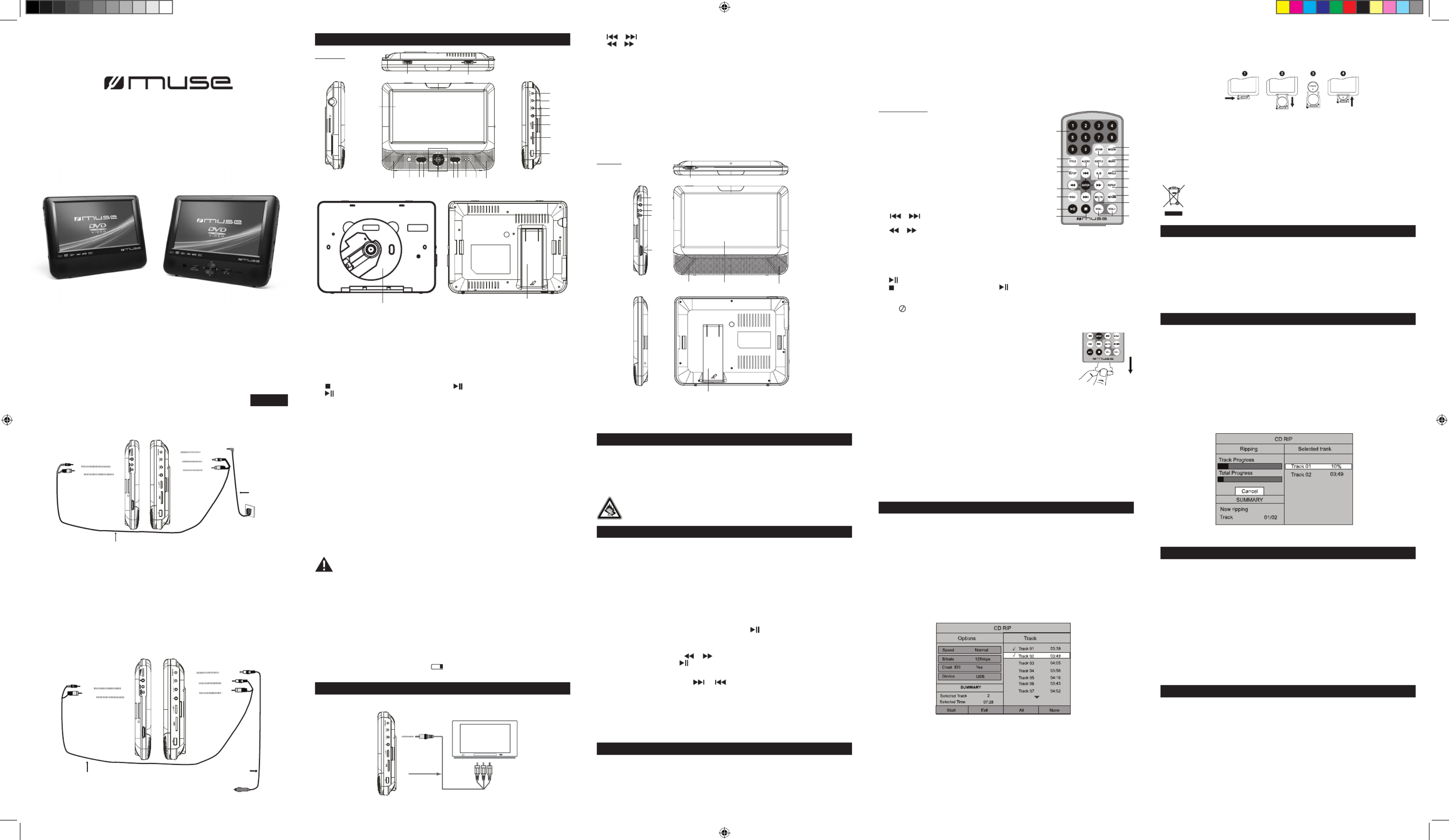
1. LCD (TFT) Display
2. Power ON indicator : When the unit is switched ON, the light will illuminate.
3. Charging indicator : The charging indicator will change from red to green when the battery
becomes fully charged.
4. Remote sensor
5. MODE button: To access source mode.
Press to enter source mode. Press ◄ , ► to select DVD,SD or USB mode and then press
OK to conrm.
6. SETUP button : To enter the Setup menu
7. button: Press once to pre-stop (resume with ), press again to stop playback.
8. button : To start and pause the playback
9. / : To directly access the previous or next chapter (DVD) or track (CD).
/ : To start reverse or forward accelerated playback.
▲ , ▼ , ◄ , ►: To navigate through the on-screen menus.
OK button: To conrm the selection during menu navigation.
10. USB port
11. DC IN 9-12V jack
12. DC OUT jack
13. AV OUT jack
14. Earphone jack
15. VOLUME control: To adjust the volume
16. SD/MMC card slot
17. OPEN switch
18. Power ON/OFF switch
19. Stand
20. Speakers
21. CD compartment
M-980 CVB
GB - 1
Twin Display Car DVD Player
User Manual
Please read the instruction carefully before operating the unit.
LOCATION OF CONTROLS
GB - 2 GB - 3
Main Unit
GB - 4
GB - 5 GB - 6 GB - 7 GB - 8 GB - 9
English
Monitor
1. LCD (TFT) Display
2. VOLUME control : To adjust the volume
3. Earphone jack
4. AV IN jack
5. jackDC IN 9-12V
6. Power switch: To switch on/off the monitorON/OFF
7. Speakers
8. control: To adjust the brightness of the monitor.BRIGHTNESS
9. Stand
CONNECTIONS
1. : Number entry0,1,2…9
2. : To access the zoom functionZOOM
3. : To access source mode MODE
Press to enter source mode. Press ◄ , ► to select DVD,
SD or USB mode and then press to conrm.ENTER
4. : To access the disc title menuTITLE
5. : To change the audio settingAUDIO
6. : To change the subtitle setting SUBTITLE
7. : To access the disc menu during playback MENU
8. : To access setup menuSETUP
9. A-B: To repeat section A to B
10. : To access the camera angle function for ANGLE
DVD disc
11. / : To directly access the previous or next
chapter (DVD) or track (CD, MP3).
/ : To start reverse or forward accelerated playback.
▲, ▼ , ◄ , ► : To navigate through the on screen menu
ENTER : To conrm the selection during menu navigation.
12. REPEAT : To repeat playback
13. : To show the status information on the screenOSD
14. : To mute or restore soundMUTE
15. : To return to the upper pageRETURN
16. : To start and pause the playback
17. : press once to pre-stop (resume with ), press again to stop playback.
18. : To adjust the volumeVOL-/+
Note: “ ” will be displayed if the function you select is not available.
Remote control
Cautions:
*The AC adaptor included with this unit is for its use only. Do not use it with other equipment.
*Turn off the unit before unplugging the AC adaptor from the unit so as to avoid the unit being
damaged.
*When the unit is not going to be used for long time, disconnect the AC adaptor from the AC outlet.
* Be sure to use it near the wall outlet and easily accessible. If a malfunction occurs, disconnect
the plug from the wall outlet at once.
*AC adaptor is used as the disconnect device. It shall remain readily operable and should not
be obstructed during intended use. To be completely disconnected the apparatus from supply
mains, the AC adaptor of the apparatus shall be disconnected from the mains socket outlet
completely.
*Never use an AC adaptor that is damaged, route power lead in a safe manner and make sure it is
not subjected to trapping or pinching. If the power lead is damaged refer to a qualied service agent.
Using car plug
WARNING: Disconnect this car power adaptor when not in use. Not for use in 24V vehicles.
Warnings:
* The built-in battery can only be recharged when the unit is in OFF mode while using the AC
adaptor.
* Recharge the built-in battery when you are ready to use it again.
• While using the built-in battery, the environmental temperature should be 5°C (41°F) to 35°C
(95°F).
• To get the longest service life of the built-in battery, charge at indoor-temperature.
• The built-in battery in this device may present a risk of re or chemical burn if mistreated.
Do not disassemble, heat above 100°C (212°F), or incinerate.
• The unit should not be exposed to excessive heat such as sunshine, re or the like.
• When discarding the unit, environmental problems must be considered and local rules or
laws governing the disposal of such products must be strictly followed.
• When the built-in battery power is low, will blink on display, and then the player will
access to standby mode automatically.
Disconnect all devices from the mains supply before connecting.
USING HEADPHONES / EARPHONES
Maximum output voltage ≤ 150mV
HEADPHONE VOLUME WARNING
Connect earphones with the volume set low and increase it if required. Prolonged listening
through some earphones at high volume settings can result in hearing damage. When
headphones/earphones are connected, no sound will be emitted from the unit's speaker.
Caution: Avoid listening to sound at levels which may be harmful to your ears.
Continuous use of earphones at high volume can damage the user’s hearing.
DISC PLAYBACK
Region Management Information
Region Management Information: This unit is designed and manufactured to respond to the
Region Management Information that is encoded on DVD discs. If the Region number printed on
the DVD disc does not correspond to the Region number of this unit, this unit cannot play that disc.
The region number of this unit is 2.
Basic Playback
1.Slide ON/OFF switch to “ON” position to turn ON the unit. The power ON indicator will go on.
2. Slide the OPEN switch leftward to open the front panel.
3.Insert a disc with label facing you until you hear a “click”.
4. Close the front panel. It takes a short while for your unit to load the disc. After loading, the
unit will automatically bring you to the main menu of the DVD or start playing the DVD. If the
unit does not automatically start playing the DVD, press .
Warning: Do not touch and wait that the disc stops itself.
Accelerated play
While the disc is playing, press or one or more times to vary the speed and direction
of the accelerated play. Press to resume normal playback.
Changing chapter/track
While the disc is playing, press or to go immediately to the next or previous
chapter(DVD), or to the next or previous track(CD, MP3, etc).
Zoom (DVD)
While a disc is playing, press until you reach the zoom size you want. The button ZOOM
cycles through 2x,3x, 4x, 1/2, 1/3, 1/4 and Off.
On screen display
While the disc is playing, press button repeatedly to show the playback information.OSD
PLAY MODES
Note:
* Some DVD discs do not allow repeat function.
* Skip function is not available for Repeat Chapter (DVD) and Repeat Single (CD, MP3 les).
Repeat playback
While the disc is playing, press the REPEAT button repeatedly to select a play mode:
DVD: Repeat Chapter, Repeat Title, Repeat All, Repeat Off;
CD : Repeat Track, Repeat all, Repeat Off
MP3: Repeat One, Repeat Folder, Repeat Off.
CD RIPPING
With this function, you can change the CD format into MP3 format, and then store it in the
USB device or SD/MMC card.
1. Insert the USB device to the USB port on the unit. Plug the memory card into the
memory expansion card slot. Insert a CD/HDCD disc to the CD compartment.
2. In stop or playing mode, press button on remote control to access CD Ripping mode.SUBTITLE
3. Use ▲ , ▼ , ◄ , ► buttons to select the desired Options and press to conrm. ENTER
Speed: Select the rip speed :Normal or Fast.
Bitrate: Select the desired bitrate: 96kbps, 112kbps, 128kbps,192kbps,256kbps or 320kbps.
Create ID3: You can create ID3 when “Yes” is selected.
Device: Select the storage device: USB or SD/MMC card.
Start ENTER: Select this item and press to start CD ripping.
Exit: To exit CD ripping mode.
All : Select all tracks in the disc for CD ripping.
None: Not to select any track.
A-B repeat
To repeat a sequence between two points A and B, press the A-B button at the beginning of
the sequence you want to repeat. Then press the button again at the end of the sequence. A-B
Then the sequence is played repeatedly until you press A-B to resume normal playback.
Note: Some DVD discs do not allow A-B repeat function
4. Use ▲ , ▼ , ◄ , ► buttons to select desired track for ripping and press to conrm. ENTER
The appearance of “√” before a track indicates that this track is selected. Then select “Start”
and press ENTER to start CD ripping. The selected tracks will be changed to MP3 format and
stored in the USB device or SD/MMC card automatically. The ripping progress will be shown
as below:
ACCESSORIES
The remote control operates on 1pc “CR2025” lithium battery
(included). To power up the remote control, remove the insulation
tab from the back of unit.
INSTALLING BATTERY
1. Push the button toward right.
2. Pull the battery loader out.
3. Insert one “CR2025” size battery with the positive side (+) facing up.
4. Replace the cover.
NOTES:
- Before throwing any batteries away, consult your distributor who may be able to take them
back for specic recycling.
- In order to avoid leakage, always remove the batteries when unit will not be used for a long
period of time.
- If the remote control is not going to be used for a long time, remove the battery to avoid
damage caused by battery leakage corrosion.
- CAUTION: Danger of explosion if battery is incorrectly replaced. Replace only with the
same or equivalent type.
If at any time in the future you should need to dispose of this product please note
that Waste electrical products should not be disposed of with household waste.
Please recycle where facilities exist. Check with your Local Authority or retailer
for recycling advice.(Waste Electrical and Electronic Equipment Directive)
AC adaptor
Remote control
DC-AV cable
AV cable
Car plug
Carrying bag
Earphones x2
Mounting bracket x2
POWER SUPPLY
Using the AC adaptor
The supplied AC adaptor is suitable for use on AC mains supplies of 100-240V~ 50/60Hz and
should only be connected to a mains supply within these parameters.
Note: During ripping, you can select “Cancel” to stop ripping.
USB OR SD/MMC PLAYBACK
You can connect a USB ash drive (not included) to the USB connector port or a SD/MMC
card (not included) to the memory expansion card slot on the unit to play DivX movies as well
as sound & picture les.
1. Plug the USB ash drive into the USB port on the unit. Plug the memory card into the
memory expansion card slot.
2. Press MODE button to enter source mode. Press ◄ , ► to select SD or USB mode and
then press ENTER to conrm.
For operation of playing les on the USB ash drive or SD/MMC card, please refer to the
section "PLAYING MP3/DIVX/PICTURE FILES"
Note:
• It is recommended USB ash drive or the SD/MMC card is plugged when the unit is in OFF mode.
*There are many USB devices in the market. We cannot guarantee to support all different
models. Please try another USB device if your device is not supported.
* Some SD/MMC card may be incompatible.
PLAYING MP3/DIVX/JPEG FILES
DivX®, DivXTM Certied, and associated logos are trademarks of DivX, Inc. and used under
license.
This unit can play MP3, DivX and Picture les recorded on CD-R/CD-RW discs, USB ash
drive and SD/MMC card.
1. Insert a disc, USB ash drive or SD/MMC card to your player.
2. Press MODE button to enter source mode. Press ◄ , ► to select DVD, SD or USB mode
and then press ENTER to conrm.
3. It will take a short while for the system to read data. After the device is detected, the screen
will display the main menu. Use ◄ , ► buttons to select your desired source mode and press
ENTER to conrm.
1
3
4
5
8
11
13
16
17
2
7
6
9
10
12
15
14
18
1
234 56 78
9
17 18
20 20
21
6
1
2
3
4
5
77
8
9
10
16
15
14
13
12
11
To DC OUT jack
To AV OUT jack
DC-AV cable
To DC IN 9-12V jack
To AV IN jack
Monitor Ma Uin nit
To DC IN 9-12V jack
To the cigarette lighter socket
Car plug
EXTERNAL DEVICE
WITH AV INPUT
AV CABLE
TO A T V OU JACK
19
To DC OUT jack
To AV OUT jack
DC-AV cable
To AC outlet
(100-240V 50/60Hz)
To DC IN 9-12V jack
To AV IN jack
Monitor Main Unit
AC adaptor
To DC IN 9-12V jack
Cautions
• Use only the included 12V car power adaptor. Use of any other 12V car power adaptor
could damage the unit.
• The 12V car power adaptor included is for use with this unit only. Do not use it with any
other equipment.
• In the interest of trafc safety, drivers should not operate the unit or view videos while driving.
• Make sure the unit is fastened correctly to prevent from falling in the vehicle in the event of
an accident.
• When the inside of the cigarette lighter socket is dirty with ashes or dust, the plug section
may become hot due to poor contact. Be sure to clean the cigarette lighter socket before use.
• After use, disconnect the car power adaptor from both the unit and cigarette lighter socket.
Using the Built- in battery
The unit has a built-in rechargeable battery (lithium-polymer). Charge the built-in battery before
using it for the rst time. The charging indicator will change from red to green when the battery
becomes fully charged.
Note: If the main unit is powered by the built-in rechargeable battery, the separate
monitor might blink when the battery power is not strong enough (playback for around
50 minutes after the battery is fully charged).
DVP-3377 IB MUSE 001 REV1- GB.in1 1 2013-4-9 10:53:50
Produkt Specifikationer
| Mærke: | Muse |
| Kategori: | Bilradio |
| Model: | M-980CVB |
Har du brug for hjælp?
Hvis du har brug for hjælp til Muse M-980CVB stil et spørgsmål nedenfor, og andre brugere vil svare dig
Bilradio Muse Manualer

4 December 2024

3 Oktober 2024

7 September 2024

6 September 2024

3 September 2024

24 August 2024

31 Juli 2024

29 Juli 2024

28 Juli 2024

26 Juli 2024
Bilradio Manualer
- Bilradio SilverCrest
- Bilradio Denver
- Bilradio Sencor
- Bilradio Opel
- Bilradio Sony
- Bilradio Panasonic
- Bilradio Philips
- Bilradio Lenco
- Bilradio LG
- Bilradio AEG
- Bilradio Audio-Technica
- Bilradio Mercedes-Benz
- Bilradio Pioneer
- Bilradio Hifonics
- Bilradio Kenwood
- Bilradio Daewoo
- Bilradio Technaxx
- Bilradio MB Quart
- Bilradio Smart
- Bilradio Harman Kardon
- Bilradio Becker
- Bilradio Sanyo
- Bilradio Grundig
- Bilradio Volvo
- Bilradio Pyle
- Bilradio Biltema
- Bilradio Nedis
- Bilradio Kicker
- Bilradio Auna
- Bilradio Skoda
- Bilradio Hyundai
- Bilradio Aiwa
- Bilradio JBL
- Bilradio AKAI
- Bilradio Pure
- Bilradio Trevi
- Bilradio Blaupunkt
- Bilradio JVC
- Bilradio Clatronic
- Bilradio Crunch
- Bilradio Medion
- Bilradio Fiat
- Bilradio Alpine
- Bilradio Maginon
- Bilradio Parrot
- Bilradio Ford
- Bilradio Telefunken
- Bilradio Jensen
- Bilradio VDO
- Bilradio Varta
- Bilradio Krüger&Matz
- Bilradio Zenec
- Bilradio MT Logic
- Bilradio Cobra
- Bilradio Xblitz
- Bilradio Telestar
- Bilradio Mini
- Bilradio Renault
- Bilradio Dual
- Bilradio Focal
- Bilradio Nextbase
- Bilradio Magnat
- Bilradio McIntosh
- Bilradio Hertz
- Bilradio Overmax
- Bilradio Scott
- Bilradio ECG
- Bilradio Renkforce
- Bilradio Navitel
- Bilradio SPC
- Bilradio Caliber
- Bilradio Lark
- Bilradio Deaf Bonce
- Bilradio Eltax
- Bilradio Orion
- Bilradio Farenheit
- Bilradio Roadstar
- Bilradio Clarion
- Bilradio Majestic
- Bilradio Audiovox
- Bilradio Rockford Fosgate
- Bilradio Boss
- Bilradio Conceptronic
- Bilradio Kunft
- Bilradio Ground Zero
- Bilradio Audison
- Bilradio Fusion
- Bilradio Boston Acoustics
- Bilradio Ultimate
- Bilradio Manta
- Bilradio Toxic
- Bilradio Orava
- Bilradio REVO
- Bilradio Xomax
- Bilradio DLS
- Bilradio Tevion
- Bilradio Stinger
- Bilradio Brigmton
- Bilradio Marquant
- Bilradio Mac Audio
- Bilradio Vieta
- Bilradio Tokai
- Bilradio Naxa
- Bilradio Autovision
- Bilradio Lanzar
- Bilradio Shuttle
- Bilradio Norauto
- Bilradio Elta
- Bilradio Axton
- Bilradio Soundstream
- Bilradio VDO Dayton
- Bilradio Macrom
- Bilradio Watssound
- Bilradio Tamashi
- Bilradio Emphaser
- Bilradio Scion
- Bilradio Sendai
- Bilradio MTX Audio
- Bilradio Phonocar
- Bilradio US Blaster
- Bilradio RTO
- Bilradio Sevic
- Bilradio Cartronix
- Bilradio Mystery
- Bilradio RetroSound
- Bilradio Spectron
- Bilradio Dension
- Bilradio Multilaser
- Bilradio ESX
- Bilradio Raveland
- Bilradio Planet Audio
- Bilradio VW
- Bilradio Rodek
- Bilradio Eclipse
- Bilradio Voxx
- Bilradio SoundMAX
- Bilradio Impulse
- Bilradio Twister
Nyeste Bilradio Manualer

19 Februar 2025

19 Februar 2025

19 Februar 2025

11 Februar 2025

1 Februar 2025

30 Januar 2025

30 Januar 2025

30 Januar 2025

28 Januar 2025

21 Januar 2025