Nyko Air Glow 87303 Manual
Læs nedenfor 📖 manual på dansk for Nyko Air Glow 87303 (18 sider) i kategorien Joystick. Denne guide var nyttig for 30 personer og blev bedømt med 4.5 stjerner i gennemsnit af 2 brugere
Side 1/18
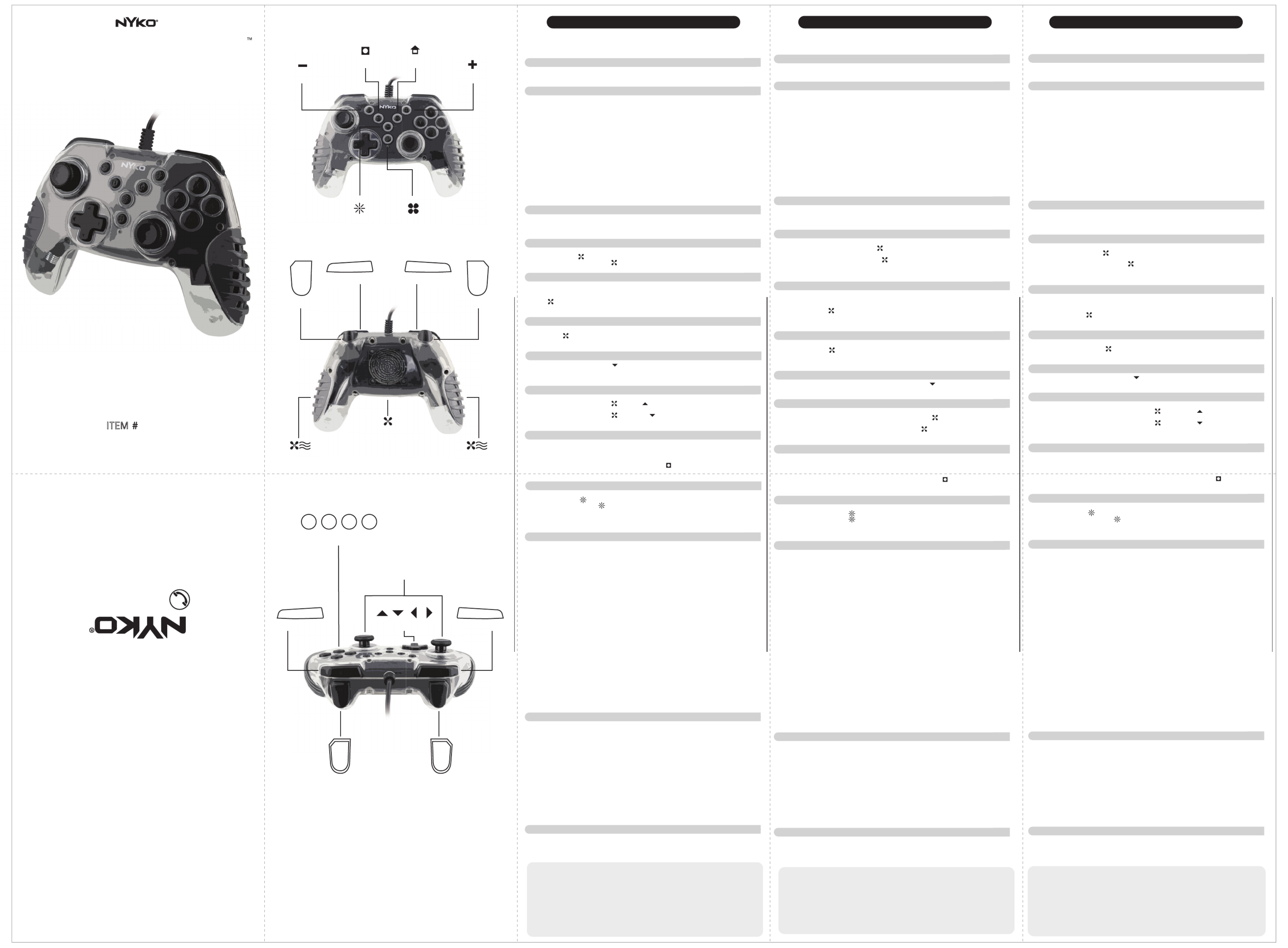
ENGLISH FRANÇAIS ESPAÑOL
87303 AIR GLOW™87303 AIR GLOW™87303 AIR GLOW™
Fan Cooled Controller with Force Feedback Function
for/pour/para/fürfer/voor/para/のため SWITCH
USER MANUAL
Visit us online:
Visitez-nous sur Internet:
Visitanos este en lÌnea:
Besuches Sie us in:
Visitateci online:
Bezoek ons online:
Visite-Nos online em:
この製品をオンラインで登録
www.nyko.com
Nyko and Air Glow Controller are trademarks of Nyko Technologies, Inc. Nintendo® and Nintendo Switch™ are either registered
trademarks or trademarks of Nintendo® Corporation in the United States and/or other countries.
This is a Nyko product and is not endorsed, manufactured or distributed by Nintendo® Corporation.
©2020 Nyko Technologies, Inc. All Rights Reserved
Thank you for purchasing Air Glow Controller for Nintendo Switch™. Please read this manual to familiarize
yourself with the operation of this device.
.
What’s in the Box
(1) Air Glow Controller
(1) User Manual
Features:
• Full-sized console controller provides a more ergonomic feel than with Joy-Cons alone
• Built-in fan provides cool air through hand grips during gameplay
• Back lit LED changes colors during gameplay
• Customize any of the 10 action buttons to Turbo Mode
• Built in Adjustable Vibration feedback
• Nine foot USB Cable
• Compatible with Nintendo Switch™ USB and Nintendo Switch™ Pro Controller, PlayStation®3 and PC
*No NFC Functionality
Getting Started
To familiarize yourself with the entire installation and usage process, please refer to our official YouTube channel for a
demonstration video.
www.youtube.com/user/nykotechnologies
Quick Setup
Simply plug the USB cable for the Air Glow into the USB port for the Nintendo Switch™. The controller will be
automatically detected by the system and ready to play.
How to Change the Fan Speed
The Air Glow has 2 fan speeds.
• Press the Fan Button once to turn the fan. The fan will turn on at a default blowing speed. on/off
• Press and hold the Fan Speed Button for 3 seconds to toggle between the 2 fan speeds.
How to Set Up Turbo Mode
• Turbo Mode can be activated on the buttons:
“A”, “B”, “X”, “Y”, “L”, “R”, “ZL”, “ZR”, “L3”, R3”.
• Press and hold the button you want to set to Turbo and then simultaneously press once on the Fan Speed
Button.
• Turbo Mode will be activated on the selected button.
How to Remove Turbo Mode from a button
• Press and hold the button you want to remove Turbo from and then simultaneously press once on the Fan
Speed Button.
• Turbo Mode will be removed from the selected button.
How to Remove Turbo Mode from all buttons
• Press and hold the “ ”, “ “ and Down Button on the D-pad simultaneously. + -
• Turbo Mode will be removed from all of the buttons.
How to Adjust Turbo Mode Speed
The Air Glow has 2 speeds for Turbo Mode
• Press and hold the Fan Speed Button and the Up Button on the D-pad simultaneously for the faster
Turbo Mode speed of 10 fires per second.
• Press and hold the Fan Speed Button and the Down Button simultaneously for the slower Turbo Mode
speed of 5 fires per second.
How to Adjust the Vibration Levels
• Turn on Bluetooth on your Android device. Please refer to your specific devices instructions for help turning on,
and connecting to The Vibration Feedback level is adjustable.
• Press and hold the Capture Button and “ ” for 5 seconds. The Air Glow will begin to vibrate. +
• While holding the Capture Button, press “ ” to increase the vibration and press “ ” to decrease the vibration.+ -
• Once the desired vibration level is achieved, release the Capture button.
• The Vibration level will return to default when unplugged from the console.
How to Adjust the LED Light Effects
The Air Glow has 2 LED light effects.
• Press the Light Button once to turn on/off the LED lights.
• Press and hold the Light Button for 3 seconds to switch between Breathing lights and Flashing/Racing
lights.
Troubleshooting:
• Problem: Controller does not work.
• Solution: Check to make sure the USB connection of the controller is plugged into the Nintendo
Switch dock.
• Problem: Controller will not function once game has loaded.
• Solution: Some games only allow the player 1 controller to control the console once the game is
loaded. To change the controller to player 1 exit the game and return to the Main PS3 screen. Select
the “Settings” menu on the left side of the icons. Scroll down to the selection labeled, “Accessory
Settings”. Now click “Reassign Controllers”, scroll the numbers up and down to select the 1, for
player 1, and press X.
Q1: How do I charge the Air Glow?
A1: The Air Glow does not require charging and gets power from the USB port itself.
Q2: Can I still use a headset while using the Air Glow?
A2: Yes, although the Air Glow does not have a 3.5mm port to allow use of a headset, you can still use the
3.5mm post on the Nintendo Switch™.
Q3: Will an Amiibo work with the Air Glow?
A3: No, the Air Glow does not support NFC functionality.
Q4: Is the Air Glow compatible with other gaming consoles?
A4: Yes, the Air Glow is compatible with Nintendo Switch™ USB and Nintendo Switch™ Pro Controller,
PlayStation®3, and PC.
Q5: The fan makes a lot of noise on the higher setting. Can I turn down the fan?
A5: Yes, there are 2 fan speed settings on the Air Glow. Press and hold the Fan Speed Button for 3 seconds to
toggle between the 2 fan speeds.
Care and Maintenance
Please review the following guidelines to ensure optimal performance from Air Glow Controller for Switch:
• Keep Air Glow Controller free of dirt, debris and metal objects.
• Do not expose Air Glow Controller to extreme conditions, including direct sunlight or excessive heat or humidity.
• Keep your Air Glow Controller away from liquids.
• If cleaning is needed, use a dry cloth to clean the affected area. If necessary, only use chemicals designed to
clean electronics.
• Do not open, or tamper with Air Glow Controller.
Technical Support
We appreciate your support of Nyko products, and endeavor to guarantee your satisfaction with this purchase. If
you are experiencing difficulties, please contact us
:
Online: www.nyko.com
Email: customersupport@nyko.com
Phone: +1-888-400-6956
Nyko Product Limited Warranty
This Nyko product is warranted to the original purchaser for the product's normal intended use for a period of
ninety (90) days from the date of purchase. If a defect covered under this warranty occurs, Nyko will replace or
repair the product or its defective parts, at Nyko's option, at no charge. This warranty does not apply to defects
resulting from misuse or modification of the product. The product should be returned with proof of purchase, a
brief statement of the claimed defect, and the purchaser's contact information, to: Nyko Technologies, Inc.,
1642 Westwood Blvd., Suite 300 Los Angeles, CA 90024, with freight charges prepaid. Please allow 3-4
weeks for processing..
Merci d'avoir acheté la manette à luminescence pour Nintendo Switch™. Veuillez lire ce manuel pour vous familiariser avec
l'installation et le fonctionnement de cet appareil.
Qu'est-ce qu'il y a dans la boîte
(1) Manette à luminescence
(2) Manuel de l'utilisateur
Caractéristiques:
• La console de commande pleine grandeur offre une sensation plus ergonomique qu'avec les Joy-Cons seuls
• Le ventilateur intégré fournit de l'air frais par le biais des poignées pendant le jeu
• La LED rétro-éclairée change de couleur pendant le jeu
• Personnalisez l'un des 10 boutons d'action en mode turbo
• Retour de vibration réglable intégré
• Câble USB de 3 mètres
• Compatible avec les périphériques Nintendo Switch™ USB et Nintendo Switch™ Pro Controller,
PlayStation®3, et PC.
* Pas de fonctionnalité NFC
Démarrage
Afin de bien vous familiariser avec le processus d’installation et le produit, rendez-vous à notre chaîne YouTube officielle pour
visionner une démonstration.
www.youtube.com/user/nykotechnologies
Configuration rapide
Il suffit de brancher le câble USB de la luminescence dans le port USB de la Nintendo Switch™. La manette
sera automatiquement détectée par le système et prête à jouer.
Comment modifier la vitesse du ventilateur
Luminescence a 2 vitesses de ventilateur.
• Appuyez une fois sur le bouton du ventilateur pour le mettre en . Le ventilateur se marche ou l'arrêter
mettra en marche à une vitesse de soufflage par défaut.
• Appuyez sur le bouton de vitesse du ventilateur et maintenez-le enfoncé pendant 3 secondes pour alterner
entre les 2 vitesses du ventilateur.
Comment configurer le mode Turbo
• Le mode Turbo peut être activé sur les boutons :
"A", "B", "X", "Y", "L", "R", "ZL", "ZR", "L3", R3".
• Maintenez enfoncé le bouton que tu veux mettre sur Turbo et appuyez simultanément une fois sur le bouton de
vitesse du ventilateur.
• Le mode Turbo sera activé sur le bouton sélectionné.
Comment supprimer le mode Turbo d'un bouton
• Maintenez le bouton dont vous voulez retirer le turbo et appuyez simultanément une fois sur le bouton de
vitesse du ventilateur.
• Le mode Turbo sera supprimé du bouton sélectionné.
Comment supprimer le mode turbo de tous les boutons
• Appuyez et maintenez enfoncés simultanément les boutons " ", " " et sur le pavé numérique. + -
• Le mode Turbo sera supprimé de tous les boutons.
Comment régler la vitesse du mode turbo
Luminescence a 2 vitesses pour le mode Turbo
• Appuyez et maintenez simultanément le bouton de vitesse du ventilateur et le bouton de montée sur le
pavé numérique pour obtenir une vitesse de 10 feux par seconde en mode turbo.
• Appuyez et maintenez enfoncés le bouton de vitesse du ventilateur et le bouton bas simultanément pour
obtenir une vitesse plus lente en mode turbo, soit 5 feux par seconde.
Comment ajuster les niveaux de vibration
• Le niveau de rétroaction des vibrations est réglable.
• Appuyez sur le bouton de capture et sur " " pendant 5 secondes. L'Air Glow se met à vibrer. +
• Tout en maintenant le bouton de capture enfoncé, appuyez sur " " pour augmenter la vibration et sur " " + -
pour la diminuer.
• Une fois le niveau de vibration souhaité atteint, relâchez le bouton de capture.
• Le niveau de vibration reviendra à sa valeur par défaut lorsqu'il sera débranché de la console.
Comment régler les effets lumineux des LED
Luminescence a 2 effets lumineux LED.
• Appuyez une fois sur le bouton pour les lumières LED.allumer/éteindre
• Appuyez sur le bouton Lumière et maintenez-le enfoncé pendant 3 secondes pour basculer entre les
lumières de respiration et les lumières de clignotement et de course.
Dépannage :
• Problème : La manette ne fonctionne pas.
• Solution : Vérifiez que la connexion USB de la manette est bien branchée sur la station d'accueil de
l'interrupteur Nintendo.
• Problème : La manette ne fonctionne pas une fois le jeu chargé.
• Solution : Certains jeux ne permettent au joueur 1 de contrôler la console qu'une fois le jeu chargé. Pour
changer la manette du joueur 1, quittez le jeu et revenez à l'écran principal de la PS3. Sélectionnez le menu
"Paramètres" à gauche des icônes. Faites défiler vers le bas jusqu'à la sélection intitulée "Accessory
Settings". Cliquez maintenant sur "Reassigner les contrôleurs", faites défiler les chiffres vers le haut et vers le
bas pour sélectionner le 1, pour le joueur 1, et appuyez sur X.
Q1 : Comment puis-je recharger la luminescence ?
R1 : La luminescence n'a pas besoin d'être chargé et est alimenté par le port USB lui-même.
Q2 : Puis-je quand même utiliser un casque tout en utilisant l'Air Glow ?
R2 : Oui, bien que la luminescence ne dispose pas d'un port 3,5 mm pour permettre l'utilisation d'un
casque, vous pouvez toujours utiliser l'article 3,5 mm sur le site Nintendo Switch™.
Q3 : Un Amiibo fonctionnera-t-il avec la manette ?
R3 : Non, la manette ne prend pas en charge la fonctionnalité NFC.
Q4 : La manette est-elle compatible avec d'autres consoles de jeu ?
R4 : Oui, la manette luminescence est compatible avec les consoles Nintendo Switch™ USB et Nintendo Switch
™ Pro Controller, PlayStation®3, et PC.
Q5 : Le ventilateur fait beaucoup de bruit sur le réglage supérieur. Puis-je baisser le ventilateur ?
R5 : Oui, il y a deux réglages de vitesse du ventilateur sur la manette. Appuyez sur le bouton de vitesse du
ventilateur et maintenez-le enfoncé pendant 3 secondes pour basculer entre les 2 vitesses du ventilateur.
Entretien et maintenance
Veuillez lire les lignes directrices suivantes afin d’assurer la performance optimale du Air Glow Controller pour la
Switch :
• Gardez le Air Glow Controller exempt de saleté, de débris et d’objets métalliques.
• N’exposez pas le Air Glow Controller à des conditions environnementales extrêmes, y compris la lumière
directe du soleil, ou une chaleur ou une humidité excessive.
• Évitez d’exposer votre Air Glow Controller à des liquides.
• Si un nettoyage s’impose, frottez la zone à nettoyer à l’aide d’un chiffon sec. Le cas échéant, employez
uniquement des produits chimiques conçus pour nettoyer les produits électroniques.
• N’ouvrez pas et ne trafiquez pas le Air Glow Controller.
Support Technique
Nous vous remercions de votre confiance, et nous tenons a vous garantir satisfaction avec votre achat. Si vous
avez des problèmes difficile à resoudre, veuillez nous contacter:
Internet: www.nyko.com
Email: customersupport@nyko.com
Tel: +1-888-400-6956
Garantie Limitée des Produits Nyko
NYKO garantit ce produit à l’acheteur d’origine pendant une période de quatre-vingt dix jours (90) à compter de
la date d’achat, pourvu qu'il soit utilisé selon l'emploi prévu dans des conditions d’utilisation normales. Si un
défaut non couvert au titre de la garantie survient, Nyko se réserve le droit de remplacer ou réparer le produit
ou les pièces défectueuses à ses frais. Cette garantie ne couvre pas les défauts découlant d’un emploi
inadéquat ou de modifications de ce produit. Le produit devra être retourné accompagné du reçu daté d’achat,
d’une brève déclaration du défaut et des coordonnées de l’acheteur pour le renvoi à: Nyko Technologies, Inc,
1642 Westwood Blvd., Suite 300 Los Angeles, CA 90024, port préaffranchi. Les demandes seront traitées en 3
à 4 semaines.
Gracias por comprar el control Air Glow para Nintendo Switch™. Por favor lea este manual para familiarizarse
con la instalación y operación de este dispositivo .
Contenido de la caja
(1) Control Air Glow
(1) Manual del Usuario
Características:
• Control de tamaño completo que proporciona una sensación más ergonómica que los Joy-Cons
• Ventilador incorporado que proporciona aire fresco a través de los mangos del control mientras juega
• Luces LED posteriores que cambian de color mientras juega
• Personalize cualquiera de los 10 botones de acción en Modo Turbo
• Vibración ajustable incorporada con retroalimentación.
• Cable USB de 2 metros y medio
• Compatible con USB de Nintendo Switch™ y el Pro Controller de Nintendo Switch™, PlayStation®3, y PC.
*No tiene funcionalidad NFC
Cómo empezar
Para familiarizarse con todo el proceso de configuración y revisión del producto, consulte nuestro canal oficial en YouTube para ver
un video demostrativo.
www.youtube.com/user/nykotechnologies
Instalación Rápida
Simplemente conecte el cable USB del Air Glow al puerto USB del Nintendo Switch™. El control será detectado
automáticamente por el sistema y estará listo para usarse.
Como cambiar la velocidad del ventilador
El Air Glow tiene 2 velocidades en el ventilador
• Presione el botón del Ventilador una vez para el ventilador. El ventilador se encenderá encender/apagar
en la velocidad por defecto.
• Presione y mantenga el botón del Ventilador por 3 segundos para alternar entre las 2 velocidades del
ventilador.
Como usar el Modo Turbo
• El Modo Turbo puede ser activado en los siguientes botones:
“A”, “B”, “X”, “Y”, “L”, “R”, “ZL”, “ZR”, “L3”, R3”.
• Presione y mantenga el botón que desee ajustar en Turbo y simultáneamente presione una vez el botón de
Velocidad del Ventilador.
• El Modo Turbo estará activado en el botón seleccionado.
Como eliminar el Modo Turbo de un botón
• Presione y mantenga el botón del que desee eliminar el Modo Turbo y simultáneamente presione una vez el
botón de Velocidad del Ventilador.
• El Modo Turbo será removido del botón seleccionado.
Como eliminar el Modo Turbo de todos los botones
• Presione y mantenga “ ”, “ “ y el botón Abajo en el D-pad simultáneamente. + -
• El Modo Turbo será removido de todos los botones.
Cómo ajustar la velocidad del Modo Turbo
El Air Glow tiene 2 velocidades de Modo Turbo
• Presione y mantenga el botón de Velocidad del Ventilador y el botón Arriba del D-pad simultáneamente
para la velocidad más rápida del Modo Turbo de 10 disparos por segundo.
• Presione y mantenga el botón de Velocidad del Ventilador y el botón Abajo del D-pad simultáneamente
para la velocidad más lenta del Modo Turbo de 5 disparos por segundo.
Cómo ajustar los Niveles de Vibración
• El nivel de la vibración es ajustable.
• Presione y mantenga el botón Capturar y “ ” por 5 segundos. El Air Glow empezará a vibrar. +
• Mientras mantiene el botón Capturar, presione “ ” para incrementar la vibración y presione “ ” para + -
reducirla.
• Una vez que se logre el nivel de vibración deseado, deje de presionar el botón Capturar .
• El nivel de vibración regresará a su valor por defecto cuando lo desconecte de la consola.
Cómo ajustar los Efectos de las Luces LED
El Air Glow tiene 2 Efectos de Luces LED.
• Presione el botón de Luz una vez para encender/apagar las luces LED.
• Presione y mantenga el botón de Luz por 3 segundos para cambiar entre luces de Respiración y luces
Intermitentes/Carrera.
Resolución de Problemas:
• Problema: El control no funciona.
• Solución: Revise que la conexión USB del control esté bien conectada al puerto del Nintendo Switch.
• Problema: El control no funciona una vez que p1-ha cargado el juego
• Solución: Algunos juegos solo permiten el control del jugador 1 para controlar la consola una vez que el
juego p1-ha cargado. Para cambiar el control al jugador 1, salga del juego y regrese a la pantalla principal del
PS3. Seleccione el menú “Ajustes” en el lado izquierdo. Deslice hacia abajo para seleccionar la opción
“Ajustes de Accesorios”. Ahora haga clic en “Asignar controles”, navegue entre las opciones hasta seleccionar
el número 1, de jugador 1, y presione X.
Q1: ¿Cómo cargo el Air Glow?
A1: El Air Glow no requiere cargarse y obtiene su poder del puerto USB mismo.
Q2: ¿Aun puedo usar un headset mientras uso el Air Glow?
A2: Si, aunque el Air Glow no tiene un puerto 3.5mm que permita el uso de un headset, aun puede usar el
puerto 3.5mm en la Nintendo Switch™.
Q3: ¿Un Amiibo funcionará con el Air Glow?
A3: No, el Air Glow no tiene soporte para la funcionalidad NFC.
Q4: ¿Es compatible el Air Glow con otras consolas de videojuegos?
A4: Si, el Air Glow es compatible con el USB del Nintendo Switch™ y el Pro Controller del Nintendo Switch™,
PlayStation®3, y PC.
Q5: El ventilador hace mucho ruido en la velocidad alta. ¿Puedo apagar el ventilador?
A5: Si, el ventilador del Air Glow tiene 2 velocidades. Presione y mantenga el botón del Ventilador por 3
segundos para alternar entre las 2 velocidades.
Cuidado y mantenimiento
Revise las siguientes guías para garantizar un rendimiento óptimo del Air Glow Controller para Switch:
• Mantenga el Air Glow Controller sin suciedad, residuos ni objetos metálicos.
• No exponga el Air Glow Controller a condiciones extremas, como luz solar directa ni calor o humedad
excesivos.
• Mantenga el Air Glow Controller lejos de los líquidos.
• Si es necesario limpiarlos, use un paño seco para limpiar el área afectada. Si es necesario, use solamente
productos químicos diseñados para limpiar dispositivos electrónicos.
• No abra ni manipule el Air Glow Controller.
Asistencia Técnica
Agradecemos su compra de productos Nyko. Nos esforzamos para garantizar su satisfacción con dicha
compra. Si experimenta dificultades no dude en comunicarse con nosotros.
Web:
www.nyko.com
Correo electrónico:
customersupport@nyko.com
Teléfono:
+1-888-400-6956
Garantía Limitada de Nyko
La garantía de este producto de Nyko se extiende al comprador original, por el uso normal para el cual fue
creado, por un periodo de noventa (90) días a partir de la fecha de compra. Si se produjera un defecto cubierto
por la presente garantía, Nyko, a su entera discreción, reemplazará o reparará el producto o sus piezas
defectuosas, sin cargo alguno para dicho comprador. La presente garantía no cubre defectos que surjan del
uso indebido o de la modificación de este producto. El producto deberá ser devuelto junto con el recibo de
compra, una breve descripción escrita del defecto reclamado y la información de contacto del comprador a:
Nyko Technologies, Inc.,1642 Westwood Blvd., Suite 300 Los Angeles, CA 90024 con cargos de envío
prepagados. Favor de aguardar entre 3 y 4 semanas para el procesamiento de dicha devolución.
IN-HOUSE CUSTOMER SUPPORT:
Email: customersupport@nyko.com
Phone: +1-888-400-6956
ITEM # 87303
AIR GLOW
Air Glow Controller
Hand Grip Air Vents
Internal Fan
LED Light Icon Fan Icon
Minus Icon Plus Icon
Capture Icon Home Icon
ZR Trigger Button ZL Trigger Button
R Trigger Button L Trigger Button
ZR Trigger ButtonZL Trigger Button
R Trigger ButtonL Trigger Button
Hand Grip Air Vents
ZR
R
ZL
L
R L
ZR ZL
X Y B A
X, Y, B, A Buttons
Directional Pad
Thumb Sticks
Produkt Specifikationer
| Mærke: | Nyko |
| Kategori: | Joystick |
| Model: | Air Glow 87303 |
| Produktfarve: | Black,Transparent |
| Forbindelsesteknologi: | Ledningsført |
| Strømkilde: | Kabel |
| Kabellængde: | 3 m |
| LED-baggrundsbelysning: | Ja |
| Baggrundsfarve: | Flere |
| Enhedsgrænseflade: | USB |
| Antal knapper: | 15 |
| Enhedstype: | Gamepad |
| Funktionstaster til spilkontrol: | Home button,Menu button,Turbo button |
| Understøttede gaming platforme: | Nintendo Switch,Playstation 3,Tablet PC |
| Force feedback: | Ja |
| Ventilator: | 1 |
| Programmerbare knapper: | Ja |
Har du brug for hjælp?
Hvis du har brug for hjælp til Nyko Air Glow 87303 stil et spørgsmål nedenfor, og andre brugere vil svare dig
Joystick Nyko Manualer

29 Oktober 2022
Joystick Manualer
- Joystick Sony
- Joystick Aruba
- Joystick Panasonic
- Joystick Philips
- Joystick Nintendo
- Joystick Pioneer
- Joystick TOA
- Joystick Carat
- Joystick Logitech
- Joystick Behringer
- Joystick HP
- Joystick Carel
- Joystick Roland
- Joystick Asus
- Joystick Pyle
- Joystick Tracer
- Joystick Denon
- Joystick One For All
- Joystick Yamaha
- Joystick Nedis
- Joystick Da-Lite
- Joystick Hama
- Joystick Thomson
- Joystick Belkin
- Joystick JBL
- Joystick AKAI
- Joystick DataVideo
- Joystick Trust
- Joystick Honeywell
- Joystick Razer
- Joystick Speedlink
- Joystick Tangent
- Joystick Cisco
- Joystick Huawei
- Joystick König
- Joystick Metronic
- Joystick Gembird
- Joystick Bose
- Joystick Kohler
- Joystick Netgear
- Joystick Parrot
- Joystick Danfoss
- Joystick Tripp Lite
- Joystick Mad Catz
- Joystick Microsoft
- Joystick Vaddio
- Joystick SteelSeries
- Joystick Thrustmaster
- Joystick Genesis
- Joystick Krüger&Matz
- Joystick Dell
- Joystick Schneider
- Joystick DJI
- Joystick Cooler Master
- Joystick PreSonus
- Joystick Kopul
- Joystick MSI
- Joystick Ikan
- Joystick Irritrol
- Joystick Rain Bird
- Joystick Tascam
- Joystick Datalogic
- Joystick Velleman
- Joystick Marshall
- Joystick Sonance
- Joystick Zoom
- Joystick JUNG
- Joystick Fostex
- Joystick HQ Power
- Joystick Teac
- Joystick Sven
- Joystick Thermaltake
- Joystick SBS
- Joystick ART
- Joystick Monacor
- Joystick ION
- Joystick Spektrum
- Joystick Numark
- Joystick RCA
- Joystick Keith MCmillen
- Joystick Chamberlain
- Joystick DBX
- Joystick Jumbo
- Joystick Asustor
- Joystick Aquatic AV
- Joystick IK Multimedia
- Joystick Saitek
- Joystick Senal
- Joystick Movistar
- Joystick Xantech
- Joystick Krom
- Joystick Contour Design
- Joystick Oculus VR
- Joystick L-Link
- Joystick Chauvet
- Joystick Joy-It
- Joystick 8BitDo
- Joystick Crestron
- Joystick Kogan
- Joystick RGBlink
- Joystick Inovonics
- Joystick Mad Dog
- Joystick Hitec
- Joystick Nektar
- Joystick GMB Gaming
- Joystick Bigben
- Joystick Ewent
- Joystick Auray
- Joystick Gamesir
- Joystick PDP
- Joystick Ltech
- Joystick Moza
- Joystick Logic3
- Joystick Gioteck
- Joystick Steca
- Joystick Icon
- Joystick PowerA
- Joystick Highpoint
- Joystick IVT
- Joystick Dragonshock
- Joystick PCE Instruments
- Joystick IPEGA
- Joystick COLBOR
- Joystick Enttec
- Joystick Audibax
- Joystick Balam Rush
- Joystick JLCooper
Nyeste Joystick Manualer

26 Marts 2025

4 Marts 2025

4 Marts 2025

19 Februar 2025

19 Februar 2025

17 Februar 2025

29 Januar 2025

29 Januar 2025

28 Januar 2025

27 Januar 2025