Nyko Core Controller 83069 Manual
Nyko
Controller
Core Controller 83069
Læs nedenfor 📖 manual på dansk for Nyko Core Controller 83069 (2 sider) i kategorien Controller. Denne guide var nyttig for 29 personer og blev bedømt med 4.5 stjerner i gennemsnit af 2 brugere
Side 1/2
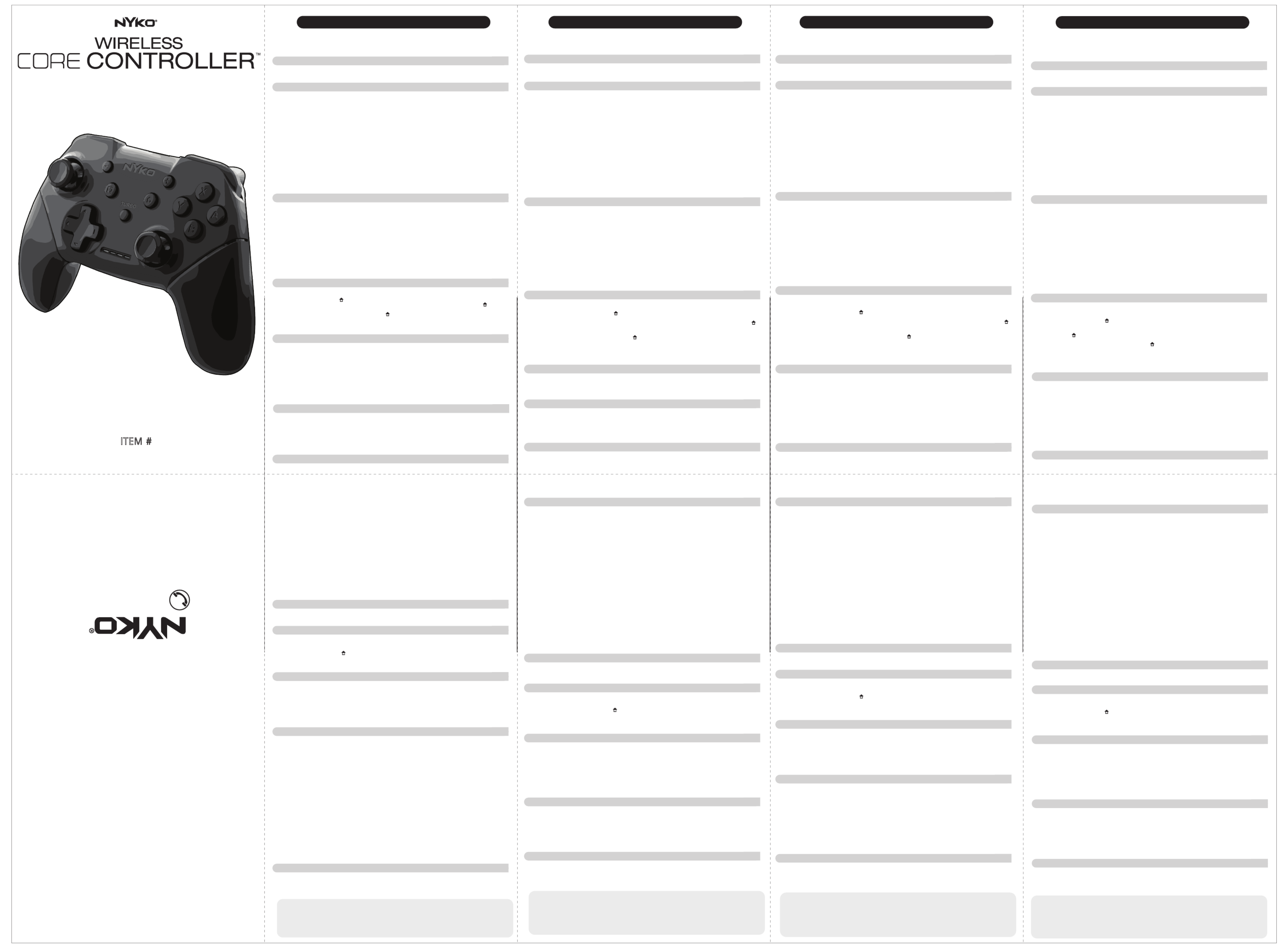
ENGLISH FRANÇAIS ESPAÑOL DEUTSCH
WIRELESS CORE CONTROLLER™WIRELESS CORE CONTROLLER™WIRELESS CORE CONTROLLER™WIRELESS CORE CONTROLLER™
Wireless Controller with Turbo Functionality
for/pour/para/fürfer/voor/para/のため SWITCH
USER MANUAL
Visit us online:
Visitez-nous sur Internet:
Visitanos este en lÌnea:
Besuches Sie us in:
Visitateci online:
Bezoek ons online:
Visite-Nos online em:
この製品をオンラインで登録
www.nyko.com
Nyko and Wireless Core Controller are trademarks of Nyko Technologies, Inc. Nintendo® and Nintendo Switch™ are either
registered trademarks or trademarks of Nintendo® Corporation in the United States and/or other countries.
This is a Nyko product and is not endorsed, manufactured or distributed by Nintendo® Corporation.
©2018 Nyko Technologies, Inc. All Rights Reserved
Thank you for purchasing Wireless Core Controller for Switch. The full sized ergonomic controller is great for anybody that wants to
play at their best. Please read this manual to familiarize yourself with the operation of this device.
.
What’s in the Box
(1) Wireless Core Controller
(1) Type-C™ Charge and Play Cable
(1) User Manual
Features:
• Ergonomic design and high-quality buttons for maximum comfort and playability
• Play wirelessly, or wired on a Switch console
• Gyroscope and rumble functionality allows compatibility for most games
• Player indication LED’s show player number
• Use up to 8 Wireless Core Controllers on the same console
• Up to 20 hours of play time on a single charge
• Turbo button lets you add turbo functionality to multiple buttons or triggers at the same time. *
• PC and Android compatible**
• Compatible with the Nyko Portable Docking Kit and many other Nyko Switch accessories
*Turbo is not supported for (-), (+), Capture (Icon here), Home (Icon here) and analog stick buttons
**Wireless connectivity only works on Switch and Android devices. Use the included Type-C cable to use the controller on a PC.
Please check Nyko.com for information regarding firmware updates.
Getting Started
To familiarize yourself with the entire installation and usage process, please refer to our official YouTube channel for a
demonstration video.
www.youtube.com/user/nykotechnologies
Charging Wireless Core Controller:
• You must have the “Pro Controller Wired Communication” setting turned ON in order to play and charge simultaneously
with Wireless Core Controller on the Switch console.
• To enable “Pro Controller Wired Communication”- Go into the home screen on the Switch console. Next, press “System Settings”.
In the “System Settings” menu, press “Controllers and Sensors”. Finally, turn on “Pro Controller Wired Communication.”
• Connect the Type-C end of the cable into the Type-C port located on top of the Wireless Core Controller.
• Connect the standard USB end into any powered USB port.
• The LEDs will blink to indicate the controller is charging.
Note: The controller takes about 2 hours to achieve a full charge.
• The LEDs will turn off to indicate the controller is finished charging.
Note: To check the battery level of the controller, go into the Home screen, then press “Controllers”. Any synced controllers will
have a battery icon above them, indicating its charge level.
Please note: The LED’s on the front of the controller will rapidly blink when the controller’s battery is very low.
Connecting Wireless Core Controller to a Switch Console:
Wireless Mode:
• Turn on the Switch console
• Go into the Home screen, then press “Controllers”. Inside this menu, press “Change Grip and Order”.
• Press and hold the home button “ ” and the “Y” button simultaneously for 3-5 seconds. As soon as the LED’s flash, release both buttons.
• After you have synced the controller to a Switch, you can re-connect the controller by holding down the Home button “ ” for 3-5
seconds until the green LED’s begin to flash. The controller will automatically reconnect from any Switch menu or game.
• To turn the controller off, press and hold the Home button “ ” for 5-10 seconds until the green LED’s turn off. The controller will
automatically turn itself off after 15 minutes of no inputs.
Please Note: If you are having trouble syncing a controller to a console wirelessly, please follow the instructions below for syncing
the controller in wired mode. After it is synced, you may remove the cable and play wirelessly.
Wired Mode:
You must have the “Pro Controller Wired Communication” setting turned ON in order to play and charge simultaneously
with Wireless Core Controller on the Switch console.
Please note: You can only use the controller in wired mode when the Switch is inside a compatible dock.
• Place the Switch Console into the dock and turn the console on.
• Connect the Type-C end of the cable into the Type-C port located on the top of the Wireless Core Controller.
• Plug in the standard USB connector on the cable into one of the USB ports on the side of the Switch dock, or the USB port
located on the back of the dock.
• Wait until the green LEDs on the front of the controller turns on.
• Sync the controller with the console by pressing any button (Not the turbo button) on the controller.
Please Note: After you synced the controller via the charging cable, you may disconnect the charging cable anytime and use the
controller wirelessly.
Calibrating Wireless Core Controller:
Before using Wireless Core Controller for the first time, it is suggested that you calibrate the motion controls and control sticks. The
controller must be powered on, and synced to the Switch to calibrate it.
• Go into the Home screen.
• Press the “System Settings” button on the bottom of the screen.
• Press the “Controllers and Sensors” button on the left side of the menu.
• In that menu, press “Calibrate Control Sticks”. Follow the on-screen instructions.
• After you have calibrated the control sticks, go back to the “Controllers and Sensors” menu and press “Calibrate Motion Controls”.
Follow the on-screen instructions.
Using Turbo and Auto-Fire Functionality:
Turbo and auto-fire functionality can be set to multiple buttons at the same time. Try out different combinations and settings for
different games to find the best settings for optimum gameplay.
Turbo and auto-fire is compatible with the following buttons:
Y, X, B, A, L, ZL, R, ZR, D-Pad Up, D-Pad Down, D-Pad Left, D-Pad Right.
Turbo and auto-fire is not compatible with:
(-), (+), Capture, Home, and the analog stick directions and buttons.
Enabling Turbo and/or Auto-Fire:
• Press and hold the turbo button.
• While still holding the turbo button, press once any button(s) you wish to have turbo functionality. To set the button to auto-fire,
press the button you wish to set to auto-fire once more, while still holding the turbo button.
• When you are finished with your settings, let go of the turbo button.
Disabling Turbo and Auto-Fire for a Specific Button:
Turn off turbo- press and hold the turbo button, then press the turbo enabled button(s) twice.
Turn off auto-fire- press the auto-fire enabled button(s) once while holding the Turbo button.
To reset all turbo and auto-fire settings on the controller, press and hold the turbo button and the (-) simultaneously.
Changing the Speed of the Turbo and Auto-fire Button Presses:
This setting will affect the speed of all the turbo/auto-fire enabled buttons.
• Press and hold the turbo button.
• To increase turbo/auto-fire speed, tilt the right analog stick up.
• To decrease the turbo/auto-fire speed, tilt the right analog stick down.
• When you are finished with your settings, let go of the turbo button.
Connecting Wireless Core Controller with a PC:
• Connect the Type-C end of the charge and play cable into the Type-C port located on the top of the Wireless Core Controller.
• Plug in the charging cable into a powered USB port on a PC.
• The controller should automatically register as “Wireless Core Controller” on the PC.
Connecting Wireless Core Controller with an Android device:
• Turn on Bluetooth on your Android device. Please refer to your specific devices instructions for help turning on, and connecting to
Bluetooth devices.
• Scan for new Bluetooth devices on your Android device.
• Press and hold the home button “ ” and the “A” button simultaneously for 3-5 seconds. As soon as the LED’s flash, release both
buttons.
• On your Android device, select “Wireless Core Controller” and pair the controller.
• To turn the controller off, press and hold the Home button “insert icon here” for 5-10 seconds until the green LED’s turn off.
Troubleshooting:
Q1: How many Wireless Core Controllers can I connect to the same console?
A1: You can connect 8 Wireless Core Controllers to the same console. If you are using Wireless Core Controllers in wired mode,
you may only use up to 3 controllers plus additional Joy-Con™ or Core Controller in wireless mode.
Q2: Can I use Amiibo™ with this controller?
A2: No, Wireless Core Controller does not support NFC / Amiibo.
Q3: The controller is pressing buttons on its own!
A3: To reset all turbo and auto-fire settings on the controller, press the turbo button and the (-) simultaneously.
Q4: How do I update the firmware?
A4: If there is a firmware update, please visit Nyko.com for instructions regarding the update.
Care and Maintenance
Please review the following guidelines to ensure optimal performance from Wireless Core Controller for Switch:
• Never force the included Type-C cable into the Wireless Core Controller.
• Keep Wireless Core Controller free of dirt, debris and metal objects.
• Do not expose Wireless Core Controller to extreme conditions, including direct sunlight or excessive heat or humidity.
• Keep your Wireless Core Controller away from liquids.
• If cleaning is needed, use a dry cloth to clean the affected area. If necessary, only use chemicals designed to clean electronics.
• Do not open, or tamper with Wireless Core Controller.
Technical Support
We appreciate your support of Nyko products, and endeavor to guarantee your satisfaction with this purchase. If you are
experiencing difficulties, please contact us
:
Online: www.nyko.com
Email: customersupport@nyko.com
Phone: +1-888-400-6956
Nyko Product Limited Warranty
This Nyko product is warranted to the original purchaser for the product's normal intended use for a period of ninety (90) days
from the date of purchase. If a defect covered under this warranty occurs, Nyko will replace or repair the product or its defective
parts, at Nyko's option, at no charge. This warranty does not apply to defects resulting from misuse or modification of the product.
The product should be returned with proof of purchase, a brief statement of the claimed defect, and the purchaser's contact
information, to: Nyko Technologies, Inc., 10940 Wilshire Blvd., Suite 2100 Los Angeles, CA 90024, with freight charges prepaid.
Please allow 3-4 weeks for processing..
Merci d’avoir acheté le Wireless Core Controller pour la Switch. Cette manette ergonomique de pleine taille est parfaite pour tout
joueur recherchant une performance maximale. Veuillez lire ce manuel pour vous familiariser avec le fonctionnement de cet appareil.
Contenu de la boîte
(1) Wireless Core Controller
(1) Câble Type-CMC Charger et jouer
(1) Manuel de l’utilisateur
Caractéristiques:
• Conception ergonomique et boutons de haute qualité pour une jouabilité et un confort maximaux
• Jouez à la Switch avec ou sans câble
• Les fonctions gyroscope et vibrations sont compatibles avec la majorité des jeux
• Le voyant de joueur à DEL indique le numéro du joueur
• Utilisez jusqu’à huit Wireless Core Controllers sur la même console
• Jusqu’à 20 heures de jeu sur une seule charge
• Le bouton Turbo vous permet d’ajouter une fonction Turbo à plusieurs boutons ou gâchettes à la fois*
• Compatible avec les PC et appareils Android**
• Compatible avec le Portable Docking Kit et de nombreux autres accessoires pour la Switch de Nyko
* La fonction Turbo ne fonctionne pas avec les boutons (-), (+), Capture (Icon here) et Home (Icon here), ainsi qu’avec les leviers.
** La connectivité sans fil ne fonctionne qu’avec la Switch et les appareils Android. Servez-vous du câble Type-C inclus pour utiliser la manette sur un PC.
Visitez le site Nyko.com pour obtenir des renseignements sur les mises à jour du micrologiciel.
Démarrage
Afin de bien vous familiariser avec le processus d’installation et le produit, rendez-vous à notre chaîne YouTube officielle pour
visionner une démonstration.
www.youtube.com/user/nykotechnologies
Charger le Wireless Core Controller:
• Vous devez activer le paramètre «Pro Controller Wired Communication» pour pouvoir jouer avec le Wireless Core
Controller et le recharger en même temps sur la console Switch.
• Pour activer la «Pro Controller Wired Communication », accédez à l'écran d'accueil de la console Switch. Appuyez
ensuite sur «Paramètres de la console». Dans le menu «Paramètres de la console», appuyez sur «Manettes et
capteurs». Activez ensuite la «Pro Controller Wired Communication ».
• Branchez l’extrémité Type-C du câble sur le port Type-C situé sur la partie supérieure du Wireless Core Controller.
• Branchez l’extrémité USB standard sur n’importe quel port USB sous tension.
• Les voyants DEL clignoteront pour indiquer que la manette est en cours de chargement.
Remarque: La pleine charge de la manette prend environ deux heures.
• Les voyants DEL s’éteindront lorsque la manette sera complètement chargée.
Remarque: Pour vérifier le niveau de la batterie de la manette, allez dans l’écran d’accueil, puis appuyez sur « Manettes ». Toutes
les manettes synchronisées apparaîtront avec une icône de batterie au-dessus d’elles qui indique la charge.
Veuillez prendre note: Les voyants DEL à l’avant de la manette clignotent rapidement lorsque la batterie de la manette est
presque épuisée.
Connecter le Wireless Core Controller à une Switch:
Mode sans fil:
• Allumez la Switch.
• Allez dans l’écran d’accueil, puis appuyez sur « Manettes ». Dans ce menu, appuyez sur « Changer le style/l’ordre ».
• Appuyez simultanément sur le bouton home “ ” et le bouton « Y » et maintenez-les enfoncés pendant 3 à 5 secondes. Dès
que les voyants à DEL clignotent, relâchez les boutons.
• Après avoir synchronisé la manette à la Switch, vous pouvez reconnecter la manette en maintenant enfoncé le bouton Home “ ”
pendant trois à cinq secondes, jusqu’à ce que le voyant DEL vert commence à clignoter. La manette se reconnectera
automatiquement depuis n’importe quel menu ou jeu de la Switch.
• Pour éteindre la manette, appuyez sur le bouton Home “ ” et maintenez-le enfoncé pendant cinq à dix secondes jusqu’à ce que
le voyant DEL vert s’éteigne. La manette s’éteindra automatiquement après 15 minutes d’inactivité.
Veuillez prendre note: Si vous avez de la difficulté à synchroniser une manette à la console sans utiliser de câble, veuillez suivre
les instructions ci-dessous pour le faire avec un câble. Après la synchronisation, vous pouvez débrancher
le câble et jouer en mode sans fil.
Mode sans fil:
Vous devez activer le paramètre «Pro Controller Wired Communication» pour pouvoir jouer avec le Wireless Core
Controller et le recharger en même temps sur la console Switch.
Veuillez prendre note: Vous pouvez seulement utiliser la manette avec un câble lorsque la Switch est dans une station d’accueil compatible.
• Mettez la Switch dans la station d’accueil et allumez la console.
• Branchez l’extrémité Type-C du câble sur le port Type-C situé sur la partie supérieure du Wireless Core Controller.
• Branchez le connecteur USB standard du câble dans l’un des ports USB sur le côté de la station d’accueil de la Switch, ou
utilisez le port USB à l’arrière de la station d’accueil.
• Attendez que les voyants DEL verts à l’avant de la manette s’allument.
• Synchronisez la manette avec la console en appuyant sur n’importe quel bouton sur la manette (sauf le bouton Turbo).
Veuillez prendre note: Après la synchronisation de la manette à l’aide du câble de recharge, vous pouvez débrancher le câble à
tout moment et utiliser la manette en mode sans fil.
Calibrer le Wireless Core Controller:
Avant d’utiliser le Wireless Core Controller pour la première fois, il est recommandé de calibrer les gyroscopes et les leviers. La
manette doit être allumée et synchronisée à la Switch pour effectuer le calibrage.
• Allez dans l’écran d’accueil.
• Appuyez sur « Paramètres de la console » au bas de l’écran.
• Sélectionnez « Manettes et capteurs » sur le côté gauche du menu.
• Dans ce menu, appuyez sur « Calibrer les leviers ». Suivez les instructions à l’écran.
• Après le calibrage des leviers, retournez dans le menu « Manettes et capteurs » et appuyez sur « Calibrer les gyroscopes ».
Suivez les instructions à l’écran.
Utiliser les fonctions Turbo et Tir automatique:
Les fonctions Turbo et Tir automatique peuvent être réglées pour plusieurs boutons simultanément. Essayez divers réglages et
combinaisons pour différents jeux, afin de trouver les réglages qui vous conviennent le mieux.
Les fonctions Turbo et Tir automatique sont compatibles avec les boutons suivants:
Y, X, B, A, L, ZL, R, ZR, et haut, bas, gauche et droite sur le pavé directionnel.
Les fonctions Turbo et Tir automatique ne sont pas compatibles avec les boutons suivants:
(-), (+), Capture et Home, ainsi que les boutons et les directions du levier.
Activer les fonctions Turbo ou Tir automatique:
• Appuyez sur le bouton Turbo et maintenez-le enfoncé.
• Tout en maintenant le bouton Turbo enfoncé, appuyez une fois sur le ou les boutons pour lesquels vous souhaitez appliquer la
fonction Turbo. Pour régler le bouton à Tir automatique, appuyez une fois de plus sur le bouton que vous souhaitez régler à Tir
automatique tout en maintenant le bouton Turbo.
• Lorsque vous avez terminé vos réglages, relâchez le bouton Turbo.
Désactiver les fonctions Turbo et Tir automatique pour un bouton en particulier:
Désactiver la fonction Turbo : Appuyez sur le bouton Turbo et maintenez-le enfoncé, puis appuyez deux fois sur le ou les boutons
pour lesquels Turbo est activé.
Désactiver la fonction Tir automatique : Appuyez une fois sur le ou les boutons pour lesquels Tir automatique est activé, tout en
maintenant enfoncé le bouton Turbo.
Pour réinitialiser tous les réglages de Turbo et de Tir automatique sur la manette, appuyez simultanément sur le bouton Turbo et (-)
et maintenez-les enfoncés.
Changer la vitesse des boutons Turbo et Tir automatique
:
Ce réglage affectera la vitesse de tous les boutons pour lesquels Turbo ou Tir automatique est activé.
• Appuyez sur le bouton Turbo et maintenez-le enfoncé.
• Pour augmenter la vitesse de la fonction Turbo ou Tir automatique, inclinez le levier droit vers le haut.
• Pour diminuer la vitesse de la fonction Turbo ou Tir automatique, inclinez le levier droit vers le bas.
• Lorsque vous avez terminé vos réglages, relâchez le bouton Turbo.
Connecter le Wireless Core Controller à un PC:
• Branchez l’extrémité Type-C du câble Charger et jouer sur le port Type-C situé sur la partie supérieure du Wireless Core
Controller.
• Branchez le câble de recharge dans n’importe quel port USB sous tension du PC.
• La manette devrait automatiquement apparaître en tant que « Wireless Core Controller » sur le PC.
Connecter le Wireless Core Controller à un appareil Android:
• Activez la fonction Bluetooth sur votre appareil Android. Veuillez consulter les directives propres à votre appareil pour obtenir de
l’aide avec la mise sous tension et le raccordement aux appareils Bluetooth.
• Recherchez les nouveaux appareils Bluetooth sur votre appareil Android.
• Appuyez simultanément sur le bouton home “ ” et le bouton « A » et maintenez-les enfoncés pendant 3 à 5 secondes. Dès que
les voyants à DEL clignotent, relâchez les boutons.
• Sur votre appareil Android, sélectionnez « Wireless Core Controller » et synchronisez la manette.
• Pour éteindre la manette, appuyez sur le bouton Home “insert icon here” et maintenez-le enfoncé pendant cinq à dix secondes
jusqu’à ce que le voyant DEL vert s’éteigne.
Dépannage:
Q1: Combien de Wireless Core Controllers puis-je connecter à la même console?
R1: Vous pouvez connecter jusqu’à huit Wireless Core Controllers à la même console. Si vous utilisez des Wireless Core
Controllers avec un câble, vous pouvez seulement connecter jusqu’à trois manettes, en plus d’un Joy-ConMC ou d’un Core
Controller supplémentaire en mode sans fil.
Q2: Puis-je utiliser AmiiboMC avec cette manette?
R2: Non, le Wireless Core Controller ne prend pas en charge NFC/Amiibo.
Q3: La manette appuie sur des boutons d’elle-même!
R3: Pour réinitialiser tous les réglages de Turbo et de Tir automatique sur la manette, appuyez simultanément sur le bouton Turbo
et (-).
Q4: Comment mettre à jour le micrologiciel?
R4: Si une mise à jour du micrologiciel est disponible, veuillez visiter le site Nyko.com pour consulter les instructions relatives à celle-ci.
Entretien et maintenance
Veuillez lire les lignes directrices suivantes afin d’assurer la performance optimale du Wireless Core Controller pour la Switch :
• N’insérez jamais le câble Type-C inclus de force dans le Wireless Core Controller.
• Gardez le Wireless Core Controller exempt de saleté, de débris et d’objets métalliques.
• N’exposez pas le Wireless Core Controller à des conditions environnementales extrêmes, y compris la lumière directe du soleil,
ou une chaleur ou une humidité excessive.
• Évitez d’exposer votre Wireless Core Controller à des liquides.
• Si un nettoyage s’impose, frottez la zone à nettoyer à l’aide d’un chiffon sec. Le cas échéant, employez uniquement des produits
chimiques conçus pour nettoyer les produits électroniques.
N’ouvrez pas et ne trafiquez pas le Wireless Core Controller.
Support Technique
Nous vous remercions de votre confiance, et nous tenons a vous garantir satisfaction avec votre achat. Si vous avez des
problèmes difficile à resoudre, veuillez nous contacter:
Internet: www.nyko.com
Email: customersupport@nyko.com
Tel: +1-888-400-6956
Garantie Limitée des Produits Nyko
NYKO garantit ce produit à l’acheteur d’origine pendant une période de quatre-vingt dix jours (90) à compter de la date d’achat,
pourvu qu'il soit utilisé selon l'emploi prévu dans des conditions d’utilisation normales. Si un défaut non couvert au titre de la
garantie survient, Nyko se réserve le droit de remplacer ou réparer le produit ou les pièces défectueuses à ses frais. Cette
garantie ne couvre pas les défauts découlant d’un emploi inadéquat ou de modifications de ce produit. Le produit devra être
retourné accompagné du reçu daté d’achat, d’une brève déclaration du défaut et des coordonnées de l’acheteur pour le renvoi à:
Nyko Technologies, Inc, 10940 Wilshire Blvd., Suite 2100 Los Angeles, CA 90024, port préaffranchi. Les demandes seront
traitées en 3 à 4 semaines.
Vielen Dank, dass Sie den Wireless Core Controller für Switch gekauft haben. Der ergonomische Controller ist perfekt geeignet, um
ein optimales Spielerlebnis zu gewährleisten. Bitte lesen Sie diese Anleitung, um sich mit der Funktion dieser Vorrichtung vertraut
zu machen.
Was ist im Paket enthalten?
(1) Wireless Core Controller
(1) Type-C™ Lade- und Spielkabel
(1) Bedienungsanleitung
Merkmale:
• Ergonomisches Design und hochwertige Tasten für einen maximalen Komfort und ein erfolgreiches Spielerlebnis
• Spielen Sie drahtlos oder verkabelt auf einer Switch-Konsole.
• Gyroskop- und Rumble-Funktionalität ermöglicht Kompatibilität für die meisten Spiele
• Spielerkontroll-LEDs zeigen Spielernummer an
• Einsatz von bis zu 8 Wireless Core Controllern an der gleichen Konsole möglich
• Bis zu 20 Stunden Spielzeit mit einem einzigen Ladevorgang
• Mithilfe der Turbo-Taste können Sie mehrere Tasten oder Auslöser auf einmal mit der Turbo-Funktion versehen.*
• PC- und Android kompatibel**
• Kompatibel mit dem Nyko Portable Docking Kit und vielen anderen Nyko Switch Zubehörteilen
*Bei der Plus-, Minus-, Capture- (Icon here)und Home(Icon here) -Taste sowie bei Analog-Stick-Tasten wird die Turbo-Funktion nicht unterstützt
**Drahtlose Konnektivität funktioniert nur auf Switch- und Android-Geräten. Verwenden Sie das mitgelieferte Type-C-Kabel, um den Controller an einem PC zu
betreiben. Informationen zu Firmware-Updates finden Sie auf Nyko.com.
Erste Schritte
Damit Sie sich mit dem gesamten Installationsvorgang und der Produktübersicht vertraut machen können, möchten wir auf unseren
offiziellen YouTube-Kanal für ein Demonstrationsvideo verweisen.
www.youtube.com/user/nykotechnologies
Laden des Wireless Core Controllers:
• Sie müssen die Einstellung „Pro Controller Wired Communication“ (Drahtgebundene Kommunikation des
Pro-Kontrollers) aktiviert haben, um ein gleichzeitiges Spielen und Aufladen des Wireless Core Controller an der
Switch-Konsole zu ermöglichen.
• Um „Pro Controller Wired Communication“ zu aktivieren, gehen Sie auf den Startbildschirm der Switch-Konsole.
Drücken Sie hier auf „System Settings“ (Systemeinstellungen). Drücken Sie im Menü der „System Settings“ auf
„Controllers and Sensors“ (Kontroller und Sensoren). Aktivieren Sie dann „Pro Controller Wired Communication“.
• Schließen Sie das Kabelende Type-C an den Type-C-Port an, der sich auf der Oberseite des Wireless Core Controllers befindet.
• Stecken Sie das Standard USB-Ende in einen beliebigen stromführenden USB-Anschluss ein.
• Die LEDs blinken, um anzuzeigen, dass der Controller geladen wird.
Hinweis: Es dauert etwa 2 Stunden, bis der Controller vollständig aufgeladen ist.
• Die LEDs erlöschen, um anzuzeigen, dass der Ladevorgang abgeschlossen ist.
Hinweis: Um den Ladestand des Controllers zu überprüfen, gehen Sie in die Startseite und drücken Sie dann „Controller“. Alle
synchronisierten Controller haben ein Batteriesymbol, das den Ladezustand anzeigt.
Bitte beachten: Die LEDs auf der Vorderseite des Controllers blinken schnell, wenn der Ladezustand des Controllers sehr gering ist.
Verbinden des Wireless Core Controllers mit einer Switch-Konsole:
Wireless-Modus:
• Schalten Sie die Switch-Konsole ein.
• Gehen Sie zum Home-Bildschirm (Startbildschirm) und drücken Sie dann „Controller“. Drücken Sie in diesem Menü dann auf
„Change Grip and Order“ (Griff und Reihenfolge ändern).
• Halten Sie die Home-Taste und die “ ” “Y”-Taste gleichzeitig 3-5 Sekunden lang gedrückt. Lassen Sie beide Tasten los, sobald
die LEDs blinken.
.• Nachdem Sie den Controller mit einem Switch synchronisiert haben, können Sie den Controller wieder anschließen, indem Sie
die Home-Taste “ ” 3-5 Sekunden lang gedrückt halten, bis die grünen LEDs zu blinken beginnen. Der Controller verbindet sich
automatisch wieder von jedem Switch-Menü oder Spiel aus.
• Um den Controller auszuschalten, halten Sie die Home-Taste “ ” 5-10 Sekunden lang gedrückt, bis die grüne LED erlischt. Der
Controller schaltet sich nach 15 Minuten Inaktivität ab.
Bitte beachten: Wenn Sie Probleme haben, einen Controller drahtlos mit einer Konsole zu synchronisieren, befolgen Sie bitte die
folgenden Anweisungen, um den Controller im kabelgebundenen Modus zu synchronisieren. Nach der
Synchronisation können Sie das Kabel entfernen und drahtlos spielen.
Kabelgebundener Modus:
Sie müssen die Einstellung „Pro Controller Wired Communication“ (Drahtgebundene Kommunikation des Pro-Kontrollers)
aktiviert haben, um ein gleichzeitiges Spielen und Aufladen des Wireless Core Controller an der Switch-Konsole zu
ermöglichen.
Bitte beachten: Sie können den Controller nur im kabelgebundenen Modus verwenden, wenn sich die Switch in einem
kompatiblen Dock befindet.
• Setzen Sie die Switch-Konsole in das Dock und schalten Sie die Konsole ein.
• Schließen Sie das Kabelende Type-C an den Type-C-Port an, der sich auf der Oberseite des Wireless Core Controllers befindet.
• Stecken Sie den USB-Stecker des Controller-Kabels in einen der USB-Ports an der Seite des Switch-Docks oder in den USB-Port
auf der Rückseite.
• Warten Sie, bis die grüne LED an der Vorderseite des Controllers aufleuchtet.
• Synchronisieren Sie den Controller mit der Konsole, indem Sie auf eine beliebige Taste (außer der Turbo-Taste) am Controller drücken.
Bitte beachten: Nachdem Sie den Controller über das Ladekabel synchronisiert haben, können Sie das Ladekabel jederzeit
entfernen und den Controller drahtlos verwenden.
Kalibrierung des Wireless Core Controllers:
Bevor Sie den Wireless Core Controller zum ersten Mal verwenden, empfehlen wir Ihnen, die Motion Controls und Control Sticks zu
kalibrieren. Der Controller muss eingeschaltet und mit der Switch synchronisiert sein, um ihn zu kalibrieren.
• Gehen Sie auf den Home-Bildschirm.
• Drücken Sie die Taste „Systemeinstellungen“ am unteren Bildschirmrand.
• Drücken Sie die Taste „Controller und Sensoren“ auf der linken Seite des Menüs.
• In diesem Menü drücken Sie „Kalibrieren der Controller“. Folgen Sie den Anweisungen auf dem Bildschirm.
• Nachdem Sie die Controller kalibriert haben, kehren Sie zum Menü „Controller und Sensoren“ zurück und drücken Sie
„Bewegungssteuerungen kalibrieren“. Folgen Sie den Anweisungen auf dem Bildschirm.
Verwenden der Turbo- und Auto-Fire-Funktionen:
Die Turbo- und die Auto-Fire-Funktion können auf mehrere Tasten gleichzeitig gelegt werden. Probieren Sie unterschiedliche
Kombinationen und Einstellungen bei verschiedenen Spielen aus, um die besten Einstellungen für ein optimales Spielerlebnis zu finden.
Turbo und Auto-Fire ist kompatibel mit den folgenden Schaltflächen:
Y, X, B, A, L, ZL, R, ZR, D-Pad oben, D-Pad unten, D-Pad links, D-Pad rechts.
Turbo und Auto-Fire ist nicht kompatibel mit:
Plus-, Minus-, Capture- und Home-Tasten sowie Tasten und Pfeile am analogen Stick.
Aktivieren der Turbo- und/oder Auto-Fire-Funktion:
• Drücken Sie die Turbo-Taste, und halten Sie diese gedrückt.
• Drücken Sie bei gedrückter Turbo-Taste auf die Taste(n), die Sie mit der Turbo-Funktion versehen möchten. Wenn Sie diese Taste
mit der Auto-Fire-Funktion versehen möchten, drücken Sie die Taste ein weiteres Mal, während Sie gleichzeitig die Turbo-Taste
gedrückt halten.
• Wenn Sie die gewünschten Einstellungen vorgenommen haben, lassen Sie die Turbo-Taste wieder los.
Deaktivieren der Turbo- und/oder Auto-Fire-Funktion bei einer bestimmten Taste:
Deaktivieren von Turbo: Drücken Sie die Turbo-Taste und halten Sie sie gedrückt. Drücken Sie dann zweimal auf die Taste(n), bei
der/denen die Turbo-Funktion deaktiviert werden soll.
Deaktivieren von Auto-Fire: Drücken Sie bei gedrückter Turbo-Taste einmal auf die Taste(n), bei der/denen die Auto-Fire-Funktion
deaktiviert werden soll.
Wenn Sie alle Turbo- und Auto-Fire-Einstellungen für den Controller zurücksetzen möchten, drücken Sie die Turbo-Taste, halten Sie
sie gedrückt und drücken Sie gleichzeitig die Minus-Taste.
Ändern der Geschwindigkeit von Turbo- und Auto-Fire-Tasten:
Diese Einstellung wirkt sich auf alle Tasten aus, bei denen Sie die Turbo-/Auto-Fire-Funktion aktiviert haben.
• Drücken Sie die Turbo-Taste, und halten Sie diese gedrückt.
• Um die Turbo-/Auto-Fire-Geschwindigkeit zu erhöhen, kippen Sie den rechten Analog-Stick nach oben.
• Um die Turbo-/Auto-Fire-Geschwindigkeit zu verringern, kippen Sie den rechten Analog-Stick nach unten.
• Wenn Sie die gewünschten Einstellungen vorgenommen haben, lassen Sie die Turbo-Taste wieder los.
Verbinden des Wireless Core Controllers mit einem PC:
• Schließen Sie das Kabelende Type-C an den Type-C-Port an, der sich auf der Oberseite des Wireless Core Controllers befindet.
• Stecken Sie das Ladekabel in einen beliebigen stromführenden USB-Port des PCs ein.
• Auf dem PC sollte der Controller automatisch als „Wireless Core Controller“ registriert werden.
Verbinden des Wireless Core Controllers mit einem Android Gerät:
• Schalten Sie Bluetooth auf Ihrem Android-Gerät ein. Hilfe zum Einschalten und Verbinden mit Bluetooth-Geräten finden Sie in der
spezifischen Geräteanweisung.
• Suchen Sie auf Ihrem Android-Gerät nach neuen Bluetooth-Geräten.
• Halten Sie die Home-Taste und die “ ” “A”-Taste gleichzeitig 3-5 Sekunden lang gedrückt. Lassen Sie beide Tasten los, sobald
die LEDs blinken
• Auf Ihrem Android-Gerät wählen Sie „Wireless Core Controller“ und koppeln Sie den Controller.
• Um den Controller auszuschalten, halten Sie die Home-Taste 5-10 Sekunden lang gedrückt, bis die grüne LED erlischt.
Fehlerbehebung:
F1: Wie viele Wireless Core Controller kann ich mit derselben Konsole verbinden?
A1: Sie können 8 Wireless Core Controller an dieselbe Konsole anschließen. Wenn Sie Wireless Core Controller im
kabelgebundenen Modus verwenden, können Sie nur bis zu 3 Controller plus einen zusätzlichen Joy-Con™ oder Core
Controller im kabellosen Modus verwenden.
F2: Kann ich Amiibo™ mit diesem Controller verwenden?
A2: Nein, der Wireless Core Controller unterstützt NFC / Amiibo nicht.
F3: Tasten auf dem Controller werden von selbst betätigt!
A3: Wenn Sie alle Turbo- und Auto-Fire-Einstellungen für den Controller zurücksetzen möchten, drücken Sie die Turbo-Taste,
halten Sie sie gedrückt und drücken Sie gleichzeitig die Minus-Taste.
F4: Wie aktualisiere ich die Firmware?
A4: Wenn es ein Firmware-Update gibt, besuchen Sie bitte Nyko.com, um Anweisungen zum Update zu erhalten.
Pflege und wartung
Bitte lesen Sie die folgenden Hinweise, um eine optimale Leistung des Wireless Core Controllers für Switch sicherzustellen:
• Drücken Sie niemals das mitgelieferte Type-C-Kabel in den Wireless Core Controller.
• Halten Sie den Wireless Core Controller frei von Schmutz, Fremdkörpern und Metallobjekten.
• Setzen Sie den Wireless Core Controller keinen Extrembedingungen aus, wie direkter Sonneneinstrahlung, großer Hitze oder
Feuchtigkeit.
• Lassen Sie keine Flüssigkeiten auf den Wireless Core Controller kommen.
• Falls eine Reinigung notwendig ist, verwenden Sie einen trockenen Lappen, um die betroffene Stelle zu reinigen. Falls nötig,
verwenden Sie ausschließlich Chemikalien, die für die Reinigung von Elektrogeräten vorgesehen sind.
• Öffnen oder manipulieren Sie niemals den Wireless Core Controller.
Technical Support
Herzlichen Dank für Ihre Unterstützung von Nyko-Produkten. Wir bemühen uns nach Kräften, Ihre Zufriedenheit mit dem gekauften
Produkt zu gewährleisten. Bei Problemen wenden Sie sich bitte an:
Online:
www.nyko.com
E-Mail: customersupport@nyko.com
Telefon:
+1-888-400-6956
Eingeschränkte Produktgarantie von Nyko
Dieses Nyko-Produkt kommt mit einer Garantie von neunzig (90) Tagen ab Kaufdatum für den ursprünglichen Käufer, die sich auf
den normalen, vorgesehenen Gebrauch bezieht. Sollte ein von dieser Gewährleistung gedeckter Defekt auftreten, wird Nyko das
Produkt oder die defekten Komponenten nach eigenem freien Ermessen kostenlos ersetzen oder reparieren. Diese
Gewährleistung gilt nicht für Defekte, die durch Missbrauch oder Modifikationen am Produkt entstehen. Das Produkt kann
zusammen mit dem Kaufnachweis, einer kurzen Beschreibung des Defekts und den Kontaktinformationen des Käufers
eingesandt werden an: Nyko Technologies Inc., 10940 Wilshire Blvd., Suite 2100 Los Angeles, CA 90024. Versandkosten gehen
zu Lasten des Käufers. Bitte berücksichtigen Sie eine Bearbeitungszeit von 3-4 Woche.
Gracias por comprar el Wireless Core Controller para Switch. El mando ergonómico de tamaño completo es excelente para
cualquiera que quiera jugar a su mejor nivel. Lea este manual para familiarizarse con el funcionamiento de este dispositivo.
Contenido de la caja
(1) Wireless Core Controller
(1) Cargador y cable para jugar Type-C™
(1) Manual del usuario
Características:
• Diseño ergonómico y botones de alta calidad para una máxima comodidad y facilidad de manejo.
• Juegue de forma inalámbrica o conectado con una consola Switch
• La funcionalidad de giroscopio y vibración permite la compatibilidad para la mayoría de juegos
• La luz LED de indicación de jugador muestra el número de cada jugador
• Se pueden usar hasta 8 Wireless Core Controllers en la misma consola
• Hasta 20 horas de juego con una sola carga
• Los botones turbo le permiten agregar la funcionalidad turbo a varios botones o gatillos al mismo tiempo. *
• Compatible con PC y Android**
• Compatible con Portable Docking Kit de Nyko y muchos otros accesorios de Nyko para Switch
*La característica turbo no es compatible con los botones de las palancas analógicas, (-), (+), Capture (Icon here) y Home (Icon here).
**La conectividad inalámbrica solo funciona en el Switch y los dispositivos Android. Use el cable Type-C, incluido, para usar el mando en una PC. Consulte
Nyko.com para obtener información relacionada con actualizaciones de firmware.
Cómo empezar
Para familiarizarse con todo el proceso de configuración y revisión del producto, consulte nuestro canal oficial en YouTube para ver
un video demostrativo.
www.youtube.com/user/nykotechnologies
Cómo cargar el Wireless Core Controller:
• Debe tener activada la configuración de "Pro Controller Wired Communication" para poder reproducir y cargar
simultáneamente con el Wireless Core Controller en la consola del Conmutador.
• Para activar "Pro Controller Wired Communication" acceda a la pantalla de inicio en la consola del Conmutador. Luego,
presione "System Settings". En el menú "System Settings", presione "Controllers and Sensors". Finalmente, active "Pro
Controller Wired Communication".
• Conecte el extremo Type-C del cable en el puerto Type-C ubicado en la parte superior del Wireless Core Controller.
• Conecte el extremo USB estándar en cualquier puerto USB activo.
• Las luces LED parpadearán para indicar que el mando se está cargando.
Nota: El mando tarda alrededor de 2 horas para cargarse completamente.
• Las luces LED se apagarán para indicar que finalizó la carga del mando.
Nota: Para verificar el nivel de la batería del mando, vaya a la pantalla de inicio y presione “Controllers” (Mandos). Cualquier
mando sincronizado tendrá un icono de batería arriba que indica su nivel de carga.
Tenga en cuenta lo siguiente: La luz LED en el frente del mando parpadeará rápidamente cuando la batería tenga muy poca carga.
Cómo conectar el Wireless Core Controller a una consola Switch:
Modo inalámbrico:
• Encienda la consola Switch
• Vaya a la pantalla Home (Inicio) y presione “Controllers” (Mandos). En este menú, presione “Change Grip and Order” (Cambiar
agarre y orden).
• Mantenga presionados el botón de inicio “ ” y el botón “Y” simultáneamente durante 3-5 segundos. Tan pronto como la luz
LED parpadee, libere ambos botones.
• Después de sincronizar el mando con una Switch, puede volver a conectarlo al mantener presionado el botón Home (Inicio) “ ”
durante 3-5 segundos hasta que la luz LED verde comience a parpadear. El mando se reconectará automáticamente desde
cualquier menú o juego de Switch.
• Para apagar el mando, mantenga presionado el botón Home (Inicio) “ ” durante 5-10 segundos hasta que se apague la luz
LED verde. El mando se apagará automáticamente después de 15 minutos de inactividad.
Tenga en cuenta lo siguiente: Si tiene problemas para sincronizar un mando con una consola de forma inalámbrica, siga estas
instrucciones antes de sincronizarlo en modo cableado. Después de que se sincronice, puede
retirar el cable y jugar de forma inalámbrica.
Modo cableado:
Debe tener activada la configuración de "Pro Controller Wired Communication" para poder reproducir y cargar
simultáneamente con el Wireless Core Controller en la consola del Conmutador.
Tenga en cuenta lo siguiente: Solo puede usar el mando en modo cableado cuando la Switch está en el interior de un puerto
compatible.
• Coloque la consola Switch en el puerto y encienda la consola.
• Conecte el extremo Type-C del cable en el puerto Type-C ubicado en la parte superior del Wireless Core Controller.
• Enchufe el conector USB estándar del cable en uno de los puertos USB en el lateral del puerto de la Switch, o en el puerto USB
ubicado en la parte de atrás del puerto.
• Aguarde hasta que se encienda la luz LED verde que se encuentra en la parte frontal del mando.
• Sincronice el mando con la consola al presionar cualquier botón (excepto el botón turbo) del mando.
Tenga en cuenta lo siguiente: Después de sincronizar el mando mediante el cable de carga, puede desconectar el cable de
carga en cualquier momento y usar el mando de forma inalámbrica.
Cómo calibrar el Wireless Core Controller:
Antes de usar el Wireless Core Controller por primera vez, se sugiere que calibre los controles de movimiento y palancas de
control. El mando debe estar encendido y sincronizado con la Switch para calibrarlo.
• Vaya a la pantalla Home (Inicio).
• Presione el botón “System Settings” (Configuraciones del sistema) en la parte inferior de la pantalla.
• Presione el botón “Controllers and Sensors” (Mandos y sensores) en el lado izquierdo del menú.
• En ese menú, presione “Calibrate Control Sticks” (Calibrar palancas de control). Siga las instrucciones en la pantalla.
• Después de calibrar las palancas de control, regrese al menú “Controllers and Sensors” (Mandos y sensores) y presione
“Calibrate Motion Controls” (Calibrar controles de movimiento). Siga las instrucciones en la pantalla.
Cómo usar la funcionalidad turbo y disparo automático:
La funcionalidad turbo y disparo automático se pueden configurar para varios botones al mismo tiempo. Intente distintas
combinaciones y configuraciones para los distintos juegos a fin de encontrar la mejor configuración para un juego óptimo.
La funcionalidad turbo y disparo automático es compatible con los siguientes botones:
Y, X, B, A, L, ZL, R, ZR, D-Pad arriba, D-Pad abajo, D-Pad izquierda, D-Pad derecha.
La funcionalidad turbo y disparo automático no es compatible con los siguientes botones:
Los botones (-); (+), Capture, Home y las direcciones de las palancas analógicas.
Cómo habilitar la funcionalidad turbo o disparo automático:
• Mantenga presionado el botón turbo.
• Mientras mantiene presionado el botón turbo, presione una vez el botón al que desea agregar la funcionalidad turbo. Para
configurar el botón de disparo automático, presione, una vez más, el botón al que desea configurar la funcionalidad de disparo
automático mientras mantiene presionado el botón turbo.
• Cuando haya terminado de realizar la configuración, deje de presionar el botón turbo.
Cómo desactivar la funcionalidad turbo y disparo automático en un botón específico:
Para desactivar el modo turbo: mantenga presionado el botón turbo, después, presione dos veces los botones con capacidad turbo.
Para desactivar el disparo automático: presione una vez los botones con capacidad de disparo automático mientras mantiene
presionado el botón turbo.
Para restablecer la configuración turbo y de disparo automático del mando, mantenga presionado el botón turbo y (-) al mismo tiempo.
Cómo cambiar la velocidad de los botones turbo y de disparo automático:
Esta configuración afectará la velocidad de todos los botones con capacidad turbo/de disparo automático.
• Mantenga presionado el botón turbo.
• Para aumentar la velocidad turbo/de disparo automático, incline hacia arriba la palanca analógica derecha.
• Para disminuir la velocidad de turbo/disparo automático, incline hacia abajo la palanca analógica derecha.
• Cuando haya terminado de realizar la configuración, deje de presionar el botón turbo.
Cómo conectar el Wireless Core Controller con una PC:
• Conecte el extremo Type-C del cable de carga y juego en el puerto Type-C ubicado en la parte superior del Wireless Core Controller.
• Conecte el cable de carga en un puerto USB activo de la PC.
• El mando debe aparecer automáticamente como “Wireless Core Controller” en la PC.
Cómo conectar el Wireless Core Controller en un dispositivo Android:
• Encienda Bluetooth en su dispositivo Android. Consulte las instrucciones de los dispositivos específicos para obtener ayuda para
encender los dispositivos Bluetooth y conectarse a ellos.
• Explore los nuevos dispositivos con Bluetooth activado en su dispositivo Android.
• Mantenga presionados el botón de inicio “ ” y el botón “A” simultáneamente durante 3-5 segundos. Tan pronto como la luz
LED parpadee, libere ambos botones.
• En su dispositivo Android, seleccione “Wireless Core Controller” y conecte el mando.
• Para apagar el mando, mantenga presionado el botón Home (Inicio) “añadir icono aquí” durante 5-10 segundos hasta que se
apague la luz LED verde.
Resolución de problemas:
P1: ¿Cuántos Wireless Core Controllers puedo conectar a la misma consola?
R1: Puede conectar hasta 8 Wireless Core Controllers a la misma consola. Si usa Wireless Core Controllers en modo cableado,
solo puede usar hasta 3 controladores más un Joy-Con™ o Core Controller adicional en modo inalámbrico.
P2: ¿Puedo usar Amiibo™ con este controlador?
R2: No, Wireless Core Controller no es compatible con NFC/Amiibo.
P3: ¡El mando presiona los botones por sí solo!
R3: Para restablecer la configuración turbo y de disparo automático del controlador, presione el botón turbo y (-) al mismo tiempo.
P4: ¿Cómo actualizo el firmware?
R4: Si hay una actualización de firmware, visite Nyko.com para obtener instrucciones relacionadas con la actualización.
Cuidado y mantenimiento
Revise las siguientes guías para garantizar un rendimiento óptimo del Wireless Core Controller para Switch:
• Nunca fuerce el cable Type-C incluido en el Wireless Core Controller.
• Mantenga el Wireless Core Controller sin suciedad, residuos ni objetos metálicos.
• No exponga el Core Wireless Controller a condiciones extremas, como luz solar directa ni calor o humedad excesivos.
• Mantenga el Wireless Core Controller lejos de los líquidos.
• Si es necesario limpiarlos, use un paño seco para limpiar el área afectada. Si es necesario, use solamente productos químicos
diseñados para limpiar dispositivos electrónicos.
• No abra ni manipule el Wireless Core Controller.
Asistencia Técnica
Agradecemos su compra de productos Nyko. Nos esforzamos para garantizar su satisfacción con dicha compra. Si experimenta
dificultades no dude en comunicarse con nosotros.
Web:
www.nyko.com
Correo electrónico:
customersupport@nyko.com
Teléfono:
+1-888-400-6956
Garantía Limitada de Nyko
La garantía de este producto de Nyko se extiende al comprador original, por el uso normal para el cual fue creado, por un periodo
de noventa (90) días a partir de la fecha de compra. Si se produjera un defecto cubierto por la presente garantía, Nyko, a su
entera discreción, reemplazará o reparará el producto o sus piezas defectuosas, sin cargo alguno para dicho comprador. La
presente garantía no cubre defectos que surjan del uso indebido o de la modificación de este producto. El producto deberá ser
devuelto junto con el recibo de compra, una breve descripción escrita del defecto reclamado y la información de contacto del
comprador a: Nyko Technologies, Inc.,10940 Wilshire Blvd., Suite 2100 Los Angeles, CA 90024 con cargos de envío prepagados.
Favor de aguardar entre 3 y 4 semanas para el procesamiento de dicha devolución.
IN-HOUSE CUSTOMER SUPPORT:
Email: customersupport@nyko.com
Phone: +1-888-400-6956
ITEM #
87235, 87260, 87261, 87262
87263, 87264, 87270, 87271
Produkt Specifikationer
| Mærke: | Nyko |
| Kategori: | Controller |
| Model: | Core Controller 83069 |
Har du brug for hjælp?
Hvis du har brug for hjælp til Nyko Core Controller 83069 stil et spørgsmål nedenfor, og andre brugere vil svare dig
Controller Nyko Manualer

29 August 2024
Controller Manualer
- Controller Bosch
- Controller Sony
- Controller Canon
- Controller Aruba
- Controller Samsung
- Controller Panasonic
- Controller Nintendo
- Controller TOA
- Controller Mitsubishi
- Controller Carat
- Controller Logitech
- Controller Kenwood
- Controller HP
- Controller Garmin
- Controller Asus
- Controller Pyle
- Controller Tracer
- Controller Denon
- Controller One For All
- Controller Adj
- Controller Hama
- Controller Belkin
- Controller JBL
- Controller AKAI
- Controller DataVideo
- Controller Trust
- Controller Honeywell
- Controller Razer
- Controller T'nB
- Controller Sweex
- Controller Vivanco
- Controller Tangent
- Controller Cisco
- Controller Gembird
- Controller Targus
- Controller Danfoss
- Controller Microsoft
- Controller Vaddio
- Controller BeamZ
- Controller Zebra
- Controller Astro
- Controller Plantronics
- Controller SteelSeries
- Controller Thrustmaster
- Controller Turtle Beach
- Controller Genesis
- Controller Niceboy
- Controller Schneider
- Controller DJI
- Controller ESI
- Controller Irritrol
- Controller Rain Bird
- Controller Bogen
- Controller Velleman
- Controller Perel
- Controller Sonance
- Controller JUNG
- Controller HQ Power
- Controller Korg
- Controller Saramonic
- Controller Sven
- Controller American Audio
- Controller Somfy
- Controller Synology
- Controller SBS
- Controller Hikvision
- Controller Monacor
- Controller ION
- Controller Spektrum
- Controller Numark
- Controller RCA
- Controller Draper
- Controller Radial Engineering
- Controller Marshall Electronics
- Controller GVM
- Controller Manhattan
- Controller Hunter
- Controller Music Hall
- Controller APart
- Controller Saitek
- Controller Amazon
- Controller Kramer
- Controller VIZIO
- Controller Genius
- Controller IHome
- Controller Monster
- Controller MuxLab
- Controller Eurolite
- Controller Mackie
- Controller Xantech
- Controller Krom
- Controller Chauvet
- Controller ATen
- Controller Smart-AVI
- Controller Zephyr
- Controller Manfrotto
- Controller Speed-Link
- Controller Intel
- Controller EtiamPro
- Controller Scosche
- Controller Reely
- Controller Boss
- Controller 8BitDo
- Controller Supermicro
- Controller Broan
- Controller StarTech.com
- Controller Cameo
- Controller Crestron
- Controller SPL
- Controller Showtec
- Controller Lindy
- Controller Russound
- Controller Rolls
- Controller Magnus
- Controller Fusion
- Controller Natec
- Controller Audac
- Controller Atlas Sound
- Controller AMX
- Controller Homematic IP
- Controller DreamGEAR
- Controller Manta
- Controller Heritage Audio
- Controller HyperX
- Controller CTA Digital
- Controller Silverstone
- Controller Geovision
- Controller Gossen Metrawatt
- Controller AViPAS
- Controller Alfatron
- Controller Savio
- Controller Indiana Line
- Controller Esperanza
- Controller Media-Tech
- Controller BZBGear
- Controller Key Digital
- Controller KanexPro
- Controller Sonifex
- Controller Gefen
- Controller PTZ Optics
- Controller Rosco
- Controller Thermador
- Controller Inovonics
- Controller Dangerous Music
- Controller Ednet
- Controller Lumens
- Controller Bigben Interactive
- Controller Nacon
- Controller Valcom
- Controller Bigben
- Controller Naxa
- Controller Sherwood
- Controller Vakoss
- Controller Schaudt
- Controller Xtreme
- Controller Infinity
- Controller Monoprice
- Controller ASTRO Gaming
- Controller Areca
- Controller OSD Audio
- Controller Hori
- Controller Auray
- Controller Gamesir
- Controller AirTurn
- Controller Adaptec
- Controller Big Ben
- Controller PDP
- Controller SIIG
- Controller Ganz
- Controller Premier Mounts
- Controller Konix
- Controller Moza
- Controller Leviton
- Controller Tru Components
- Controller Clarity
- Controller Logic3
- Controller GOgroove
- Controller Morningstar
- Controller Kanlux
- Controller HID Identity
- Controller LYYT
- Controller Venom
- Controller Novation
- Controller Robitronic
- Controller Steca
- Controller Icon
- Controller Elite Screens
- Controller KONFTEL
- Controller Apricorn
- Controller PowerA
- Controller LSI
- Controller Phoenix Contact
- Controller Softube
- Controller SmartAVI
- Controller RiotPWR
- Controller Highpoint
- Controller IVT
- Controller SecurityMan
- Controller Canyon
- Controller Atlona
- Controller Hotone
- Controller IPEGA
- Controller Dadson
- Controller Niles
- Controller Rachio
- Controller Ledxon
- Controller Blizzard Lighting
- Controller Trenton Systems
- Controller Steelplay
- Controller Heath Zenith
- Controller Polsen
- Controller Lab Gruppen
- Controller Re.corder
- Controller Snakebyte
- Controller EXSYS
- Controller Amer
- Controller Juniper
- Controller ALC
- Controller Kanex
- Controller Mitzu
- Controller CoolerMaster
- Controller Atlantis Land
- Controller Universal Remote Control
- Controller LumenRadio
- Controller Datapath
- Controller Circle
- Controller Victrix
- Controller Axor
- Controller MOGA
- Controller HuddleCamHD
- Controller Balam Rush
Nyeste Controller Manualer

11 Februar 2025

30 Januar 2025

14 Januar 2025

11 Januar 2025

8 Januar 2025

5 Januar 2025

1 Januar 2025

1 Januar 2025

1 Januar 2025

31 December 2025