Oyen Digital Fortis 5C Manual
Oyen Digital
Harddisk
Fortis 5C
Læs nedenfor 📖 manual på dansk for Oyen Digital Fortis 5C (2 sider) i kategorien Harddisk. Denne guide var nyttig for 13 personer og blev bedømt med 4.5 stjerner i gennemsnit af 2 brugere
Side 1/2
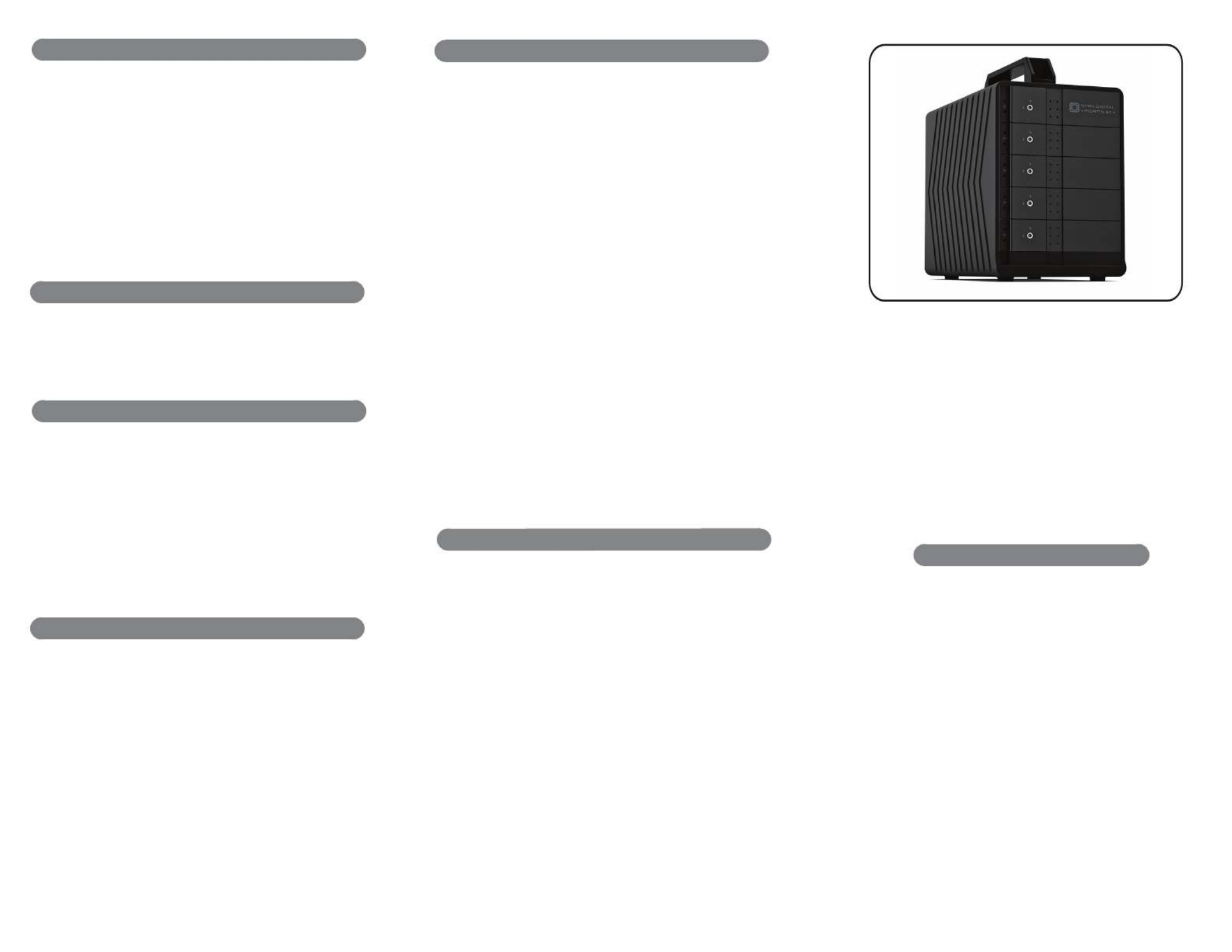
Fortis 5C
User Guide
(9) Warranty Information
This product includes a three (3) year repair/replacement warranty
provided by Oyen Digital. This warranty is non-transferable and is
limited to the original purchaser. Note: The warranty is 3 years if the
Mobius is purchased with hard drives installed by Oyen Digital.
Warranty service may be requested by completing the form at the
following link: www.oyendigital.com/rma-request-form.html
For our complete warranty policy, visit:
www.oyendigital.com/warranty.html
(10) Troubleshooting and FAQ
1) Is the Fortis 5C compatible with Thunderbolt 2 using a
Thunderbolt 3 adapter?
No, the Fortis 5C is not compatible with Thunderbolt 2 using an
adapter of any make or model.
3) I do not see the hard drives.
Connect the Fortis directly to a port on the computer and bypass
any hubs, docks, or adapters. Also, make sure the drives are formatted.
See section 6.
4) Can I congure a RAID using the Fortis 5C?
The Fortis 5C is not a hardware RAID system, however a RAID may
be created using a software RAID application such as Disk Utility (Mac),
Storage Spaces (Win), or SoftRAID.
5) Are the trays interchangeable?
All trays are interchangeable except for tray 1, which will only t into
the top slot.
For other questions please contact tech support or visit the FAQ
section of our Web site (www.oyendigital.com/support).
Technical Support: info@oyendigital.com
(6) Formatting
Table of Contents
1 Specications
2 Detailed View
3 Installing Hard Drives
4 Connecting to a Computer
5 Door Lock
6 Formatting
7 Sleep
8 Ejecting the Drives
9 Warranty Information
10 Troubleshooting and FAQ
11 Safety and Compliance
(7) Sleep
To prevent potential data corruption, it is important to properly eject
the storage volume(s).
Mac: Close all windows and applications that are accessing the
drive. Drag the drive icon to the Trash/Eject icon to dismount it.
The activity LED will cycle on/o and the HDD will spin down.
Windows: Close all applications that are accessing the drive.
Click the “Eject Hardware” (Safely Remove) icon in the system tray
and select the drive. The activity LED will cycle o and the drive will
spin down.
(8) Ejecting the Drives
I
f there is no HDD activity, the computer may put the Fortis to
sleep
(LEDs o, HDDs spin down) depending on the energy saver
settings of the computer. The Fortis will wake up when accessed.
Location and placing precautions
• Avoid positioning it in locations with direct sunlight or other sources
of heat with high temperatures (over 120° F).
• Do not expose the product to water or humid conditions.
• Do not move the device while it is powered on.
• Do not operate the device in any position other than the upright position.
• To allow proper ventilation, do not block or disable the fan.
Electricity and power adapter
When removing the power cable from the socket, always pull on the
plug xture and never on the cable.
(11) Safety and Compliance
For more information, visit our website at www.oyendigital.com
or contact us at 1-866-768-0659.
If installing new drives, the volumes must be formatted before
they are accessible.
To format using MAC OS:
http://oyendigital.com/mac-reformat
To format using Windows:
http://oyendigital.com/windows-reformat
Note: If you purchased the Fortis with , do not use SoftRAID
the methods above. Instead, use SoftRAID to initialize and
create the volume. For video instructions, visit:
https://tinyurl.com/oyen-softraid
Produkt Specifikationer
| Mærke: | Oyen Digital |
| Kategori: | Harddisk |
| Model: | Fortis 5C |
Har du brug for hjælp?
Hvis du har brug for hjælp til Oyen Digital Fortis 5C stil et spørgsmål nedenfor, og andre brugere vil svare dig
Harddisk Oyen Digital Manualer

4 September 2024

3 September 2024

3 September 2024

2 September 2024
Harddisk Manualer
- Harddisk Sony
- Harddisk Samsung
- Harddisk Pioneer
- Harddisk Sandberg
- Harddisk HP
- Harddisk Quark
- Harddisk Toshiba
- Harddisk Kodak
- Harddisk Buffalo
- Harddisk Medion
- Harddisk Sweex
- Harddisk Seagate
- Harddisk Western Digital
- Harddisk Dell
- Harddisk Fujitsu
- Harddisk TrekStor
- Harddisk Transcend
- Harddisk LaCie
- Harddisk Intenso
- Harddisk Fantec
- Harddisk Sharkoon
- Harddisk StarTech.com
- Harddisk Rocstor
- Harddisk HGST
- Harddisk AudioControl
- Harddisk Kingston
- Harddisk Silverstone
- Harddisk CnMemory
- Harddisk OWC
- Harddisk Freecom
- Harddisk G-Technology
- Harddisk Areca
- Harddisk Verbatim
- Harddisk Apricorn
- Harddisk PNY
- Harddisk Sabrent
- Harddisk Hamlet
- Harddisk VisionTek
- Harddisk BLACKJET
- Harddisk Xcellon
Nyeste Harddisk Manualer

9 April 2025

1 Februar 2025

30 Januar 2025

29 Januar 2025

15 Januar 2025

14 Januar 2025

14 Januar 2025

14 Januar 2025

14 Januar 2025

14 Januar 2025