Pyle PRJG74 Manual
Læs nedenfor 📖 manual på dansk for Pyle PRJG74 (1 sider) i kategorien Beamer. Denne guide var nyttig for 27 personer og blev bedømt med 4.5 stjerner i gennemsnit af 2 brugere
Side 1/1

5.2 Multi-Media Connection
5.2.1 Insert the USB/SD card into the accordingly slot.
(see picture).
5.2.2 Choose multi-media signal source.
(factory setting USB/SD card outlet)
Multimedia Supported Format
55.2.3
Choose the content
you need display:
Video, Music, Photo Text
5.2.4
Choose the le which
you want to display,
press '' " display or
stop.
Multi
media
Audio le
Audio le
Video le
Text le
MP3/WMA/ASF/OGG/AAC/WAV
JPEG/BMP/PNG
3GP(H.263,MPEG4)/AVI(XVID,DIVX,H.264)
MKV(XVID,H.264,DIVX)/FLV(FLV1)MOV(H,264)
MP4(MPEG4-PS)/MPG(MPEG1)/VOB(MPEG2)
MPG(MPG-PS)/RMVB(RV40/RM
TXT
5.3 AV Video Equipment Connection
Use 3 in 1 video converter cable. Connect projector AV
slot. (reer to the image below) Connect and choose the
signal source video.
Supported format
NTSC, PAL
5.4 HDMI Equipment Connection
5.4.1 HDMI slot could connect computer and dierent
device with HDMI slots. Choose the signal source HDMI
when connected
Supported le
576P, 480P, 720P, 1080P, 640x480,
800x600, 1024x768, 1280x1024,
1280x720, 1440x900, 1920x1080,
1366x768, 1280x800, 1440x690,
1600x1200, 1680x1050
5.4.2 Our projector support HDMI slot and MHL cable and
iPush. You can use your mobile and tablet content
projector.
"Please consult the factory or agency to conrm if your device and
cable is supported"
5.5 3.5mm Audio Device Connection
5.5.1 Connect 3.5mm earphone and speaker equipments.
5.6 Other Connections
USB output 5V for mobile and tablet power supply.
Notice:
Dolby copyright.
This projector is not
supported by Dolby
related decode.
MENU GUIDE
6.1 Menu set
6.1.1 Image set
Remote Control User Guide: Press key, then the main
menu will display, press key, choose submenu
image, press key and choose the program you want
to adjust, then press ok.
You can set the following
modes such as image mode
(text video picture user
dened) colour temperature
(cold,hot,user dened),zoom
mode (auto,4:3, 16:9 point-to
-point, panoramic,zoom1,
zoom2, scan) denoise (close,
low,middle,high,tacitly approve)
6.1.2 Audio Submenu
Press key,go to the main menu then press
choose audio submenu, press choose the item you
need to adjust,then press OK.
In audio, you can set the sound
mode(music,power,sport, user,
balance(-50-+50),auto volume
(open,o) surround(close,
surround,SRS)balance(120Hz,
500Hz,1.5Hz,5kHz,10kHz).
6
6.1.3 Time Submenu
Press key on the remote control to go to the main
menu, then press choose time submenu, press
choose the item you need to adjust, then press OK.
Set the language in
language menu,back to
factory set and software
upgrade
6.1.4 Set Submenu
Press key on the remote control,then press key to
set submenu.Press key and choose the program you
need to adjust and press OK.
6.2 Display Menu User Guide
Control the content on the display menu.
TECHNOLOGY FEATURES:
7.1 Basic parameters
7.2 Project Distance & Size
7
Imaging Technology
Brightness
Contrast
Resolution
Highest Resolution
Light
Life Span
Lens
Operation Mode
Throw Distance
Screen Size
Aspect Ratio
TFT LCD
1200 Lumens
1000:1
800*480RGB
1920*1080
LED
30000 hours
Multichip Coated
Lens (F=125)
Manual operation
1.5 - 4M
50-130 inches
4:3/16:9
Color Reproduction
Keystone
Power Voltage
Intergrated watt
Output
Speaker
System Support
Lanuage support
Projector Ratio
Net Weight
Unit Size
16.7M
Manual correction ±15°
100V-240v-50/60Hz
50W(max)
Earphone USB(5v-500MA)
8Ω2W
Support multimedia
Support 23 Languages
1:1.4
0.89 KGS
200.5*145.*75.3mm
IMPORTANT SAFETY INSTRUCTIONS:
1.1 Please read this user manual carefully before using
the projector
1.2 To ensure stable power supply, please use national
standard power cable and power cord with
grounding.
1.3 Please use the power supply and power cable
indicated on the projector or the manual.
1.4 This warranty does not cover defects resulting from
improper or unreasonable use or maintenance, failure
to follow operating instructions as mentioned in the
technical documentation.
1.5 Do not look into the lens when the projector is on.
1.6 Do not block the slots and openings in the projector
case. They provide ventilation and prevent the
projector from overheating.
1.7 Do not place ower vases, pots, cups, cosmetics,
liquids such as water, etc. on or around the projector.
1.8 Do not use the projector where it may be exposed to
rain, water, or excessive humidity.
1.9 Unplug the projector when it will not be used for
extended periods.
1.10 Use foam or other unti-shock material to protect
projector if you need to transport the PRJG74.
1.11Do not repair this unit by yourself. Please see your
dealer for all service, repairs or maintenance.
1
INPUT
OK
INTERFACE INTRODUCTION:
1. Lens
(Avoid staring at the lamp
when projector is on)
2. Manual focus
3. Keystome
4. Power input
5. Power button
6. OK
2
7. Right
8. Left
9. ESC
10. Input
11. IR receiver
12. VGA
13. Earphone slot
14. AV input
15. USB input slot
16. 5V-Out
17. HDMI input slot
18. SD card slot
19. Light on
REMOTE CONTROL INTRODUCTION:
Notice:
Do not put an old battery and a new battery together in the same
device.When the remote will not be used for a long time, remove the
batteries to avoid damage caused by battery leakage and corrosion.
As you use remote control, please take the remote control with the
projector infrared ray receiver slot.
3
Power
FR
UP
Left
OK
Return
Vol -
Menu/shortcut
Play/Pause
Mute
FF
Right
Down
Signal Source
Vol +
USER MANUAL:
4.1 Preparation before light on
4.1.1 Follow the image below and connect the power
adaptor.
4.1.2 The power indicator lights up
44.2 Power on/Power o
Press “ “button or press remote control to turn the
projector on.
Projector Remote Control
4.3 Multimedia Boot Screen
As the projector starts working, the screen displays
(about 2-5 seconds) then the multimedia screen.
4.4 Focus & Keystone
4.4.1 Keystone
Use the keystone button''3'' to adjust twisted images.
Keystone correction technology refers to a kind
normalizing the twisted image via digital or optical
technology.
4.4.2 Image Focus
Place the projector vertical to the projector screen or
white wall, adjust the keystone ''2'', until the image is
clear. You can display video or display the menu to check
the focus adjustment while focusing.
Solution
Our projector provide optical
keystone function,you can
turn the keystone and adjust
the image.
Solution
If the projector have no
keystone function and the
projector is vertical with the
project screen, please
adjust the projector to
the same level.
PROJECTOR CONNECTION INTRODUCE:
5.1 Connection Introduce
"Connect multi-device and applications.
5
Due to continuous improvement,
actual product may dier from the manual.
Manual is for reference only.
Produkt Specifikationer
| Mærke: | Pyle |
| Kategori: | Beamer |
| Model: | PRJG74 |
Har du brug for hjælp?
Hvis du har brug for hjælp til Pyle PRJG74 stil et spørgsmål nedenfor, og andre brugere vil svare dig
Beamer Pyle Manualer

30 August 2024

3 August 2024

31 Juli 2024

24 Juli 2024
Beamer Manualer
- Beamer Acer
- Beamer Sony
- Beamer Canon
- Beamer Samsung
- Beamer Panasonic
- Beamer Philips
- Beamer Lenco
- Beamer OK
- Beamer Derksen
- Beamer LG
- Beamer Mitsubishi
- Beamer Sharp
- Beamer Epson
- Beamer Technaxx
- Beamer Smart
- Beamer HP
- Beamer Sanyo
- Beamer D-Link
- Beamer Asus
- Beamer Toshiba
- Beamer Klarstein
- Beamer Kodak
- Beamer InFocus
- Beamer Lenovo
- Beamer Adj
- Beamer Optoma
- Beamer Da-Lite
- Beamer Hama
- Beamer Auna
- Beamer Casio
- Beamer Hisense
- Beamer Maxell
- Beamer Smartwares
- Beamer Blaupunkt
- Beamer JVC
- Beamer Leica
- Beamer Hitachi
- Beamer Medion
- Beamer 3M
- Beamer BenQ
- Beamer Acco
- Beamer Anker
- Beamer Aiptek
- Beamer Viewsonic
- Beamer Dell
- Beamer Vivitek
- Beamer Polaroid
- Beamer Ricoh
- Beamer NEC
- Beamer Stairville
- Beamer OKI
- Beamer Reflecta
- Beamer Nebula
- Beamer Salora
- Beamer Vogel's
- Beamer Overmax
- Beamer RCA
- Beamer Prixton
- Beamer Renkforce
- Beamer Christie
- Beamer Eurolite
- Beamer Yaber
- Beamer XGIMI
- Beamer GPX
- Beamer Dahua Technology
- Beamer Cameo
- Beamer Kogan
- Beamer Barco
- Beamer Planar
- Beamer Speaka
- Beamer ASK Proxima
- Beamer Eiki
- Beamer Naxa
- Beamer Vankyo
- Beamer Emtec
- Beamer Promethean
- Beamer Odys
- Beamer Laserworld
- Beamer Ibm
- Beamer La Vague
- Beamer Tzumi
- Beamer EKO
- Beamer MicroVision
- Beamer Elite Screens
- Beamer Celexon
- Beamer Fun Generation
- Beamer PLUS
- Beamer Futurelight
- Beamer Varytec
- Beamer Ultimea
- Beamer Dracast
- Beamer Dukane
- Beamer Dream Vision
- Beamer Knoll
- Beamer DTS
- Beamer Touchjet
- Beamer Boxlight
- Beamer AAXA Technologies
- Beamer Miroir
- Beamer Mimio
- Beamer AWOL Vision
- Beamer Smart Tech
- Beamer Atlantis Land
- Beamer KickAss
- Beamer Microtek
- Beamer Panamorph
Nyeste Beamer Manualer

5 Marts 2025

5 Marts 2025

30 Januar 2025

30 Januar 2025

30 Januar 2025

30 Januar 2025

30 Januar 2025

30 Januar 2025
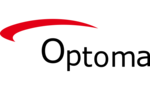
29 Januar 2025

13 Januar 2025