Radley London Series 01 Manual
Radley London
Ur
Series 01
Læs nedenfor 📖 manual på dansk for Radley London Series 01 (2 sider) i kategorien Ur. Denne guide var nyttig for 8 personer og blev bedømt med 4.5 stjerner i gennemsnit af 2 brugere
Side 1/2

• You can twist your wrist or press the touch key to illuminate the
screen.
• Press the touch key to switch main menu interface.
• Long press the touch key to confirm actions.
• To switch off the watch, press the touch key repeatedly until “more”
icon shows on the display and then long press to enter in “Power off”,
long press the touch key again.
You can set the gesture control style on the RADLEY LONDON App.
within advanced settings. Twisting your wrist will illuminate the
screen.
GETTING TO KNOW THE SCREENS
TIME SCREEN There are 6 different time screens to select
from. Press & hold touch key to select the one you prefer.
STEP COUNTER The band will record your daily
activity automatically. Press the touch key to switch
between steps, calories & distance.
SLEEP From settings & goals you can set a sleep target.
Access your sleep data via today at the bottom of the home
screen of the App.
SPORTS Long press the touch screen button to
enter more exercise functions. There are four sports
options:
• Walking • Running • Cycling
• Hiking • Run Indoor • Gym
FIND YOUR PHONE OR SMARTWATCH Once the smartwatch
is connected to the App., the find phone feature will be
available. Access via sub menu and then more. Long press
the touch key and your phone will sound a locator alarm. To
find your tracker from your phone, select find device from
settings menu.
Please note: Your RADLEY tracker will reset every day at midnight. Data is
stored on the tracker for 7 days. For best results, ensuring activities and a full
history are recorded, we recommend you sync your tracker to the App. daily.
MESSAGES Press the touch button to switch to the message
interface. Press the touch button to enter the message view.
The smartwatch will alert you to incoming calls, SMS, Wechat
and Whatsapp message notifications.
ABOUT Long press the touch button, you can check your
bands address, device name and system version.
KEEP ACTIVE From advanced setting within the App. you can
set reminders to ensure you stay active throughout the day.
ALARMS & ALERTS From reminder at the bottom of the home
screen of the App., you can add additional reminders such as
wake up alarms, medication alerts etc.
DRINK ALERTS From advanced setting within the App. you can
set reminders to ensure you stay hydrated throughout the day.
CAMERA CONTROL Once connected to the App., access the
photo feature via settings. By selecting ‘take photo’, you can
take a photo on your phone by pressing the touch button on
your band. It will automatically save to your phone on Android
devices, or the option to save/retake on iOS devices.
You can choose the mode you need, after your activity, the band will
record your sports data. After your exercise, press the touch screen to
stop & save your movement. If the activity lasts less than five minutes,
the data will not record. From settings & goals in your App. you can set
activity goals.
WEATHER After connecting with the RADLEY LONDON app,
you can select city in advanced settings of the App. and the
weather of this city will be displayed on your smartwatch.
To download our app, search for
RADLEY LONDON App
. or scan
the appropriate QR code for
installation. Use your smart
phone camera or QR code reader
app.
HOW TO CHARGE
COMPATIBILITY
CONNECTING BAND TO MOBILE PHONE
1. Enable Bluetooth on your smart phone.
2. Open the RADLEY LONDON App. on your smart phone.
3. Review and accept privacy policy.
4. Set your profile following the steps presented.
5. Set your goals following the steps presented.
6. To connect your watch, tap the green icon & select your watch from
the list.
7. Tap OK to allow notifications to appear on your smartwatch.
Visit our SUPPORT section to view our video guide.
OPERATION INTRODUCTION
DISCONNECTING YOUR SMART WATCH & PHONE
1. Open the
RADLEY LONDON App
. on your smart phone.
2. Tap disconnect device in Settings.
3. Forget your device on your smart phones Bluetooth settings.
1. Remove the tracker from the band by pressing
gently from the back whist holding the band
securely.
2. Insert into the charging cradle with touch button
facing forward.
3. Once the power charger is plugged in, the band
will be activated automatically.
4. Please charge the band when it displays low
battery.
5. A 2 hour charge time is sufficient to fully charge
your smartwatch, please do not exceed a 2 hour
charge period.
DOWNLOADING THE RADLEY LONDON App.
The RADLEY LONDON app will work on the following smartphones:
• Android (version 4.4 and above)
• Apple IOS (version 8.0 and above)
Please ensure the app is the latest version and has Bluetooth 5.0
Please take a few minutes to read through these instructions, they will help ensure you get the best from
your smartwatch. You can also visit our website or scan this QR code for lots of helpful information and video
guides. And of course, if you have any questions, please get in touch, we’re here to help!
www.radley.co.uk/smart-watches-instructions/
POWER OFF Long press the
touch button to turn off your
band.
RESET Long press the touch
key, your watch will be reset
and restart.
MORE Long press the touch button to enter the function
menu. There is an About, Power Off & Find Your Phone option.
TOUCH
BUTTON
series 01 - getting started
+44 (0)121 524 1400
radleywatches@peershardy.co.uk
Produkt Specifikationer
| Mærke: | Radley London |
| Kategori: | Ur |
| Model: | Series 01 |
Har du brug for hjælp?
Hvis du har brug for hjælp til Radley London Series 01 stil et spørgsmål nedenfor, og andre brugere vil svare dig
Ur Radley London Manualer

28 August 2024
Ur Manualer
- Ur Ikea
- Ur Suunto
- Ur Hager
- Ur Vitek
- Ur Mitsubishi
- Ur Braun
- Ur Michael Kors
- Ur Emos
- Ur Epson
- Ur Omega
- Ur Technaxx
- Ur TFA
- Ur Garmin
- Ur Bushnell
- Ur Livoo
- Ur Pyle
- Ur Nedis
- Ur Polar
- Ur Hama
- Ur Muse
- Ur Nokia
- Ur Casio
- Ur AKAI
- Ur Clas Ohlson
- Ur Trevi
- Ur Fysic
- Ur Topcom
- Ur Camry
- Ur Crivit
- Ur Habitat
- Ur Alpina
- Ur Medion
- Ur Citizen
- Ur Texas Instruments
- Ur Huawei
- Ur König
- Ur Elro
- Ur Ranex
- Ur Geemarc
- Ur Auriol
- Ur Withings
- Ur Seiko
- Ur Balance
- Ur Zuiver
- Ur Fisher-Price
- Ur Davis
- Ur Jacob Jensen
- Ur Alecto
- Ur Krontaler
- Ur Alessi
- Ur Salter
- Ur Zenith
- Ur Westfalia
- Ur Skagen
- Ur Bering
- Ur Certina
- Ur Georg Jensen
- Ur Holzkern
- Ur Ice Watch
- Ur Mondaine
- Ur Timex
- Ur Fossil
- Ur Adidas
- Ur TomTom
- Ur Elation
- Ur Velleman
- Ur Perel
- Ur JUNG
- Ur Calypso
- Ur Eurochron
- Ur Technoline
- Ur McIntosh
- Ur ART
- Ur La Crosse Technology
- Ur Lotus
- Ur Techno Line
- Ur Festina
- Ur Lorus
- Ur ADE
- Ur Jaguar
- Ur RCA
- Ur Focus Electrics
- Ur AV:link
- Ur Renkforce
- Ur Hugo Boss
- Ur Grandeux
- Ur Dormakaba
- Ur Nite
- Ur Invicta
- Ur Obaku
- Ur Eta
- Ur Lynx
- Ur Nixon
- Ur Misfit
- Ur Puma
- Ur Irox
- Ur Detomaso
- Ur Tissot
- Ur IHome
- Ur Audiovox
- Ur Beper
- Ur Victorinox
- Ur Edox
- Ur Mebus
- Ur Oregon Scientific
- Ur Sekonda
- Ur Ascot
- Ur Spin Master
- Ur Boss
- Ur Pulsar
- Ur AcuRite
- Ur Taylor
- Ur Kogan
- Ur Swiss Military Hanowa
- Ur Hublot
- Ur Armani
- Ur Bearware
- Ur Profile
- Ur Xiron
- Ur Amplicom
- Ur Accusplit
- Ur Skmei
- Ur Asics
- Ur Ecom
- Ur Orient
- Ur Jacques Lemans
- Ur Olivia Burton
- Ur Lambretta
- Ur Tudor
- Ur Ebel
- Ur Christopher Ward
- Ur Gc
- Ur So & Co
- Ur Diesel
- Ur Karlsson
- Ur Bulova
- Ur Stuhrling
- Ur Swatch
- Ur Luminox
- Ur Emporio Armani
- Ur Cresta
- Ur Girard-Perregaux
- Ur TMI
- Ur Marquant
- Ur Dugena
- Ur Rolex
- Ur TW Steel
- Ur Breitling
- Ur Timberland
- Ur Spinnaker
- Ur Pilgrim
- Ur Caravelle
- Ur Balance Time
- Ur Valcom
- Ur ELYSEE
- Ur Danish Design
- Ur Daniel Steiger
- Ur Torgoen
- Ur WoodWatch
- Ur Executive
- Ur Tommy Hilfiger
- Ur Nautica
- Ur Christiaan Van Der Klaauw
- Ur Klaus Kobec
- Ur Shinola
- Ur Gira
- Ur Tikkers
- Ur Sinn
- Ur Brera
- Ur Dexford
- Ur Lucien Picard
- Ur Nike
- Ur Swiza
- Ur Slazenger
- Ur Ticwatch
- Ur DMC
- Ur Maurice Lacroix
- Ur Dakota
- Ur La Crosse
- Ur Rado
- Ur Gant
- Ur Crane
- Ur Just
- Ur Sempre
- Ur IWC
- Ur Digi-tech
- Ur Freestyle
- Ur Global Tronics
- Ur Breo
- Ur BML
- Ur Inter-Quartz
- Ur Haffstreuner
- Ur TFA Dostmann
- Ur Hamilton
- Ur Kalenji
- Ur Longines
- Ur Junghans
- Ur Meister Anker
- Ur Lydion
- Ur GC Watches
- Ur Speedo
- Ur Naitica
- Ur TCM
- Ur Uri Minkoff
- Ur Guess
- Ur Antelope Audio
- Ur Hermle
- Ur ESQ
- Ur ETT
- Ur Triwa
- Ur Raketa
- Ur Balmain
- Ur Wonky Monkey
- Ur Audemars Piguet
- Ur Timer
- Ur Pyramid
- Ur Marc Jacobs
- Ur Iron Annie
- Ur Julie Julsen
- Ur Xonix
- Ur KRAEK
- Ur World Timer Chronograph
- Ur Ferrari
- Ur X-WATCH
- Ur Versace
- Ur PAUL HEWITT
- Ur Rodania
- Ur Bruno Sohnle
- Ur Naviforce
- Ur Gingko
- Ur Movado
- Ur Lacoste
- Ur MICHELE
- Ur Philip Watch
- Ur QQ
- Ur Fila
- Ur Ronda
- Ur Weinberger
- Ur TimeStyle
- Ur CyberData Systems
- Ur PANERAI
- Ur Prologue
- Ur Zeppelin
- Ur Hype
- Ur Electronics International
- Ur HYT
- Ur Antelope
- Ur Grand Seiko
- Ur Fromanteel
- Ur Miyota
Nyeste Ur Manualer

7 April 2025

7 April 2025

30 Marts 2025

4 Marts 2025

4 Marts 2025

4 Marts 2025

1 Marts 2025

1 Marts 2025

26 Februar 2025
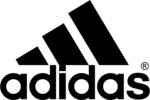
15 Januar 2025