RCA RCR612N Manual
RCA
Controller
RCR612N
Læs nedenfor 📖 manual på dansk for RCA RCR612N (4 sider) i kategorien Controller. Denne guide var nyttig for 39 personer og blev bedømt med 4.5 stjerner i gennemsnit af 2 brugere
Side 1/4
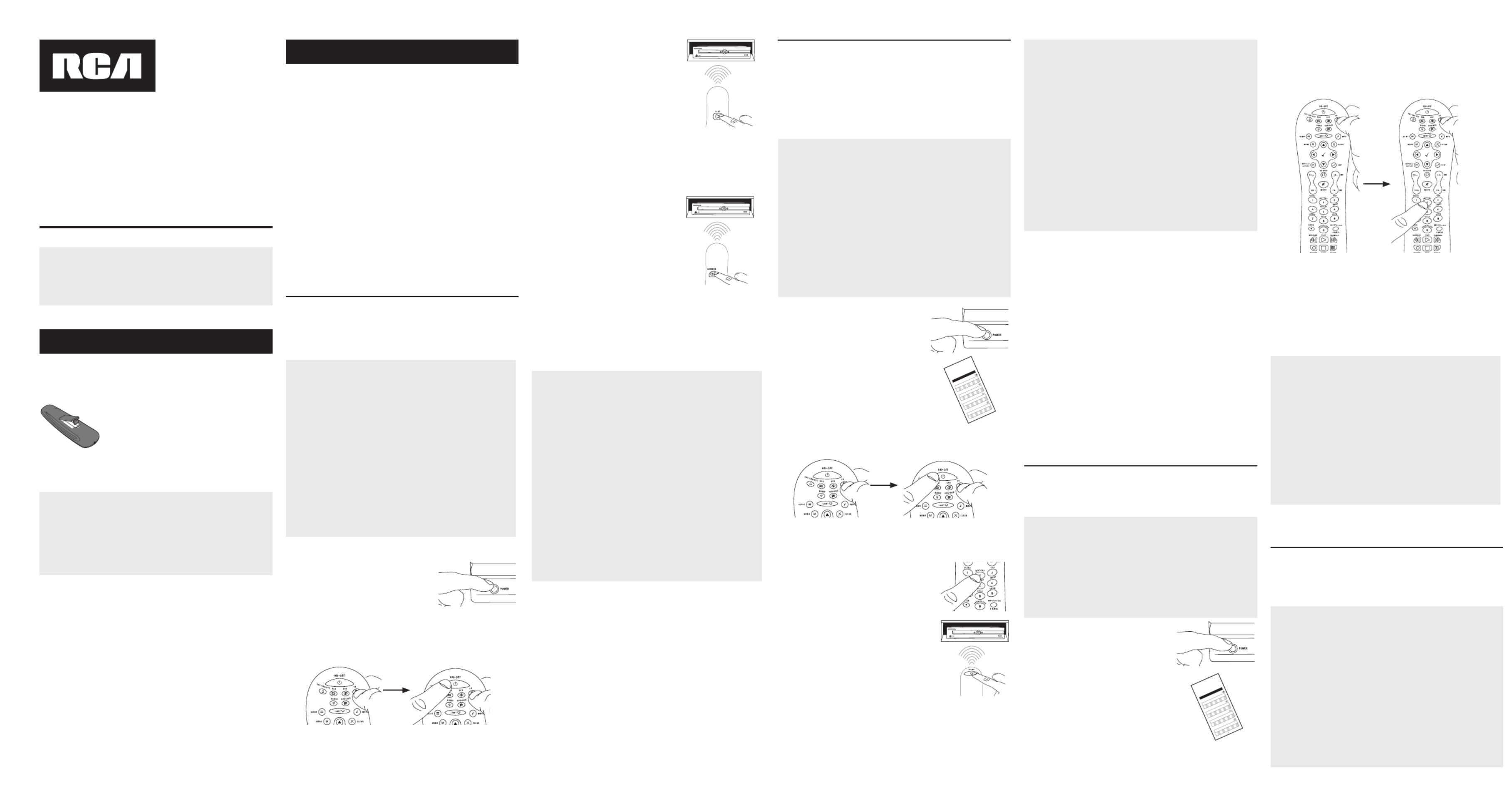
Battery Saver
Your universal remote control saves battery power by
automatically turning off if any key is pressed for more than
60 seconds. This saves your battery life should your remote
get stuck in a place where the keys remain depressed, such as
between sofa cushions.
RCR612N
Universal Remote Control
Owner’s Manual
Manual del Propietario (parte posterior)
Tip: This remote is already programmed to operate most
RCA-branded TVs, VCRs, DVD players, and satellite
receivers. Just press the corresponding key—DVD
for a DVD player, TV for a television, VCR for a VCR,
SAT•CBL•DTC for a satellite receiver, DVR•AUX for a DVR.
Your universal remote requires two AA alkaline batteries (not
included).
To install the batteries:
1. Remove the battery compartment
cover.
2. Insert the batteries, matching the
(+) and (–) marks inside the battery
compartment.
3. Push the battery cover back into place.
Battery Precautions:
• Do not mix old and new batteries.
• Do not mix alkaline, standard (carbon-zinc) or
rechargeable (nickel-cadmium) batteries.
• Always remove old, weak or worn-out batteries promptly
and recycle or dispose of them in accordance with Local
and National Regulations.
To use this universal remote with your home entertainment
system, first you need to program it to control your devices.
There are four ways you can program the universal remote to
operate your devices:
• The Auto Code Search goes automatically through all the
codes for the device you’re trying to control. It’s the easiest
method, but it can sometimes take longer than some of the
other programming methods.
• The Brand Code Search searches through the codes for
select brands of devices. It’s not as easy as the auto code
search, but it can be faster.
• The Direct Code Entry lets you enter a code from the
accompanying code list for your brand of device. It’s
not as easy as the other methods, but it’s potentially the
fastest method. Direct Code Entry is usually the best Note:
method to use for audio devices.
• The Manual Code Search lets you manually go through
all the codes for the device you’re trying to control.
Testing the Code for Maximum Functionality
1. Try a variety of the device’s functions with the remote. If
some device features don’t work, go to the next step to try
a different code.
2. Repeat the Auto Code Search Method from the beginning.
When your device turns off, do not stop searching.
Instead, with the unit now off, continue to press the PLAY
key every 5 seconds until the unit turns back on.
3. Once the unit turns back on, press the REVERSE key on the
remote every 2 seconds until your device turns off again.
When your device turns off again, press the STOP key.
4. Test the key’s functionality again by attempting to control
a variety of the device’s functions. If the code that has
been stored controls the majority of the device’s functions,
programming is complete. If the code stored does not give
maximum functionality, try another code.
Auto Code Search
The Auto Code Search goes automatically through all the
codes for the device you’re trying to control. When you nd
the one that operates your device, you can stop the search and
store that code.
TIPS: Each device key is associated with a type of device—
the TV is preset to search for TVs, SAT•CBL•DTC for satellite
receivers, digital TV converters, or cable boxes, DVD for DVD
players, and DVR•AUX for DVRs, AUDIO for audio receivers,
and VCR for VCRs. To program a device key for a different
type of device, see the Programming the DVR•AUX Key to
Control Other Devices section.
To control combo devices, like TV/DVDs and TV/VCRs, you
need to program each key separately. Each key will control
that part of the combo device.
If the original remote control that came with your device has
separate ON and OFF keys (instead of a single ON•OFF key),
the Auto Code Search might not work with that device. Try
the Direct Code Entry method described later in this manual.
To exit without saving a new code at any point in the Auto
Code Search, press the CLEAR key.
1. Manually turn on the device you
want to control.
2. Press and hold the device key you want to program. While
you’re holding down the device key, use your other hand
to press and hold the remote’s ON•OFF key at the same
time.
3. Wait until the ON•OFF key comes on and stays on. Then
release both keys.
4. Point the remote directly at the
front panel of the device you
want to control. Press PLAY on
the remote and wait 5 seconds.
The remote is testing a batch of
10 codes on your device.
Did your device turn off?
YES: Go to step 5.
NO: Press PLAY again. The remote tests the next batch of
10 codes.
Keep pressing PLAY every 5 seconds until your device turns
off.
5. When your device turns off, press
the REVERSE key on the remote
and wait at least 2 seconds.
The remote tries the last of the
previous ten codes.
Did your device turn on?
YES: Press the STOP key. You’re
done! You’ve programmed this
device key.
NO: Press REVERSE again. The remote tests the next
code in the batch.
Keep pressing REVERSE every 2 seconds until your device
turns back on. When it does, press STOP.
Note: If you accidentally press the REVERSE key after your
device turns on, press the FORWARD key. Then, wait two
seconds to see if your device turns off again.
NOTES
Throughout the programming of each key, be sure to keep
the remote pointed at the IR sensor of the device you are
currently programming the remote to control.
Test the remote with the device to make sure the
device key is programmed with the correct code for
maximum functionality. If some features don’t work, try
a different code. See the “Testing the Code for Maximum
Functionality” section below for more information.
During the Auto Code Search, the remote ignores
keypresses that aren’t part of the search.
The search times out after two minutes (the ON•OFF key
blinks four times and the last programmed code under that
device key is retained).
The ON•OFF key blinks four times when the remote has
gone through all the codes. The remote exits the Auto Code
Search. If your device hasn’t turned off yet, try a different
search method.
Testing the Code for Maximum Functionality
1. Try a variety of the device’s functions with the remote. If
some device features don’t work, go to the next step to try
a different code.
2. Repeat the Brand Code Search from the beginning. When
the device turns off for the first time, don’t press the STOP
key, which would store the same code. Instead, with the
unit now off, continue to press the ON•OFF key repeatedly
until the unit turns back on.
3. Once the unit turns back on, you have found another code
that operates the device. Press the STOP key.
4. Test the key’s functionality again by attempting to control
a variety of the device’s functions. If the code that has
been stored controls the majority of the device’s functions,
programming is complete. If the code stored does not give
maximum functionality, try another code.
Brand Code Search
The Brand Code Search goes through only the codes for one of
the select brands listed in the accompanying code list. If your
brand of device is listed, this search can be very quick and easy.
IMPORTANT: The Brand Code Search works for TVs, VCRs, DVD
players, satellite receivers and cable boxes. The Brand Code
Search does not work for programming this remote to control
audio devices, DVRs, and digital TV converter boxes. Use a
different programming method for these kinds of devices.
TIPS: Each device key is associated with a type of device—
the TV is preset to search for TVs, SAT•CBL•DTC for satellite
receivers, digital TV converters, or cable boxes, DVD for DVD
players, and DVR•AUX for DVRs, AUDIO for audio receivers,
and VCR for VCRs. To program a device key for a different
type of device, see the Programming the DVR•AUX Key to
Control Other Devices section.
To control combo devices, like TV/DVDs and TV/VCRs, you
need to program each key separately. Each key will control
that part of the combo device.
If the original remote control that came with your device has
separate ON and OFF keys (instead of a single ON•OFF key),
the Brand Code Search might not work with that device. Try
the Direct Code Entry method described later in this manual.
To exit without saving a new code at any point in the Brand
Code Search, press the CLEAR key.
1. Manually turn on the device you
want to control.
3. Press and hold the device key you want to program. While
you’re holding down the device key, use your other hand to
press and hold the remote’s ON•OFF key at the same time.
4. Wait until the ON•OFF key comes on and stays on. Then
release both keys.
6. Point the remote directly at the
front panel of the device you want
to control. Press ON•OFF on the
remote and wait 2 seconds. The
remote is testing a single code for
your device’s brand.
Did your device turn off?
YES: Press the STOP key to store the code. You’re done!
You’ve programmed this device key.
NO: Press ON•OFF again. The remote tests the next code
for your brand.
Keep pressing ON•OFF every 2 seconds until your device
turns back on. When it does, press STOP.
2. Find your device’s brand in the
Brand Code list section of the
accompanying code list. Circle
the number for your brand and
keep the list handy.
Co d e L i t s
Li s ta de Có di g os
0
1
2 3
4
5 6
789
V
VC R
0
1
2 3
4
5 6
789
DVD
SA /C AB LE
0
1
2 3
4
5 6
789
0
1
2 3
4
5 6
789
5. Look at the number you circled for your
device’s brand code number. Press that
number on the remote keypad.
NOTES
Throughout the programming of each key, be sure to keep
the remote pointed at the IR sensor of the device you are
currently programming the remote to control.
Test the remote with the device to make sure the device
key is programmed with the correct code for maximum
functionality. If some features don’t work, try a different
code. See the “Testing the Code for Maximum Functionality”
section below for more information.
During the Brand Code Search, the remote ignores
keypresses that aren’t part of the search.
The search times out after two minutes (the ON•OFF key
blinks four times and the last programmed code under that
device key is retained).
The ON•OFF key blinks four times when the remote has
gone through all the codes. The remote exits the Brand Code
Search. If your device hasn’t turned off yet, try a different
search method.
Direct Code Entry
Direct Code Entry lets you enter a code from the accompanying
code list for your brand of device. It’s not as easy as the other
methods, but it’s potentially the fastest method.
TIPS: Each device key is associated with a type of device—the
TV is preset for TVs, SAT•CBL•DTC for satellite receivers, digital
TV converters, or cable boxes, DVD for DVD players, and
DVR•AUX for DVRs, AUDIO for audio receivers, and VCR for
VCRs. To program a device key for a different type of device, see
the Programming the DVR•AUX Key to Control Other Devices
section.
To control combo devices, like TV/DVDs and TV/VCRs, you need
to program each key separately. Each key will control that part
of the combo device.
1. Manually turn on the device you
want to control.
3. Press and hold the device key you want to program (the
ON•OFF key comes on).
While you’re holding down the device key, use your other
hand enter the first five-digit code for your brand in the
code list (the ON•OFF key goes off after the rst digit).
2. Find the Code List that came with
the remote. Locate the section for
the type of device you’re trying to
program, and find your brand in
that section. Circle the codes for
your brand and keep them handy.
Co d e L is ts
Li s ta de Có di g os
0
1
2 3
4
5 6
789
T V
VC R
0
1
2 3
4
5 6
789
DVD
SA CAB LE
0
1
2 3
4
5 6
789
0
1
2 3
4
5 6
789
NOTES
Remember to enter the code for future reference in the box
provided in the Code Retrieval section of this manual.
If your brand isn’t listed in the code list, use one of the Code
Search methods to program the remote control. (Refer to the
Auto and Manual Code Search methods.)
If you release the device key any time during the Direct Code
Entry procedure, the ON•OFF key blinks four times and the
process is exited. The last programmed code under the
device key is retained.
Test the remote with the device to make sure the device
key is programmed with the correct code for maximum
functionality. If some features don’t work, try a different code
in the list.
4. When you’ve nished entering the ve-digit code, keep
holding down the device key and look at the ON•OFF key.
IstheON•OFFkeyilluminated?
YES: You’re done! You’ve programmed this device key.
NO,itblinkedfourtimesandturnedoff:You have
either entered a code number that is not in the code lists
or missed a step in the code entry procedure. Try step 3
again.
Manual Code Search
The Manual Code Search takes you one-by-one through all the
codes for the device you’re trying to control. When you nd the
one that operates your device, you stop the search and store that
code.
TIPS: The Manual Code Search method may take a long time
because the remote searches through all of the codes in its
memory one-by-one. If your brand is listed in the Brand Codes
or the Code Lists, rst try the Brand Code Search or the Direct
Code Entry method.
Each device key is associated with a type of device—the TV is
preset to search for TVs, SAT•CBL•DTC for satellite receivers,
digital TV converters, or cable boxes, DVD for DVD players, and
DVR•AUX for DVRs, AUDIO for audio receivers, and VCR for
VCRs. To program a device key for a different type of device, see
the section.Reassigning the DVR•AUX and VCR Keys
To control combo devices, like TV/DVDs and TV/VCRs, you need
to program each key separately. Each key will control that part
of the combo device.
To exit without saving a new code at any point in the Manual
Code Search, press the CLEAR key.
Step 1: Install your batteries
Step 2: Program your remote
-
-
-
Produkt Specifikationer
| Mærke: | RCA |
| Kategori: | Controller |
| Model: | RCR612N |
Har du brug for hjælp?
Hvis du har brug for hjælp til RCA RCR612N stil et spørgsmål nedenfor, og andre brugere vil svare dig
Controller RCA Manualer

7 August 2024

29 Juli 2024

28 Juli 2024

24 Juli 2024

22 Juli 2024

22 Juli 2024

20 Juli 2024

19 Juli 2024

19 Juli 2024
Controller Manualer
- Controller Bosch
- Controller Sony
- Controller Canon
- Controller Aruba
- Controller Samsung
- Controller Panasonic
- Controller Nintendo
- Controller TOA
- Controller Mitsubishi
- Controller Carat
- Controller Logitech
- Controller Kenwood
- Controller HP
- Controller Garmin
- Controller Asus
- Controller Pyle
- Controller Tracer
- Controller Denon
- Controller One For All
- Controller Adj
- Controller Hama
- Controller Belkin
- Controller JBL
- Controller AKAI
- Controller DataVideo
- Controller Trust
- Controller Honeywell
- Controller Razer
- Controller T'nB
- Controller Sweex
- Controller Vivanco
- Controller Tangent
- Controller Cisco
- Controller Gembird
- Controller Targus
- Controller Danfoss
- Controller Microsoft
- Controller Vaddio
- Controller BeamZ
- Controller Zebra
- Controller Astro
- Controller Plantronics
- Controller SteelSeries
- Controller Thrustmaster
- Controller Turtle Beach
- Controller Genesis
- Controller Niceboy
- Controller Schneider
- Controller DJI
- Controller ESI
- Controller Irritrol
- Controller Rain Bird
- Controller Bogen
- Controller Velleman
- Controller Perel
- Controller Sonance
- Controller JUNG
- Controller HQ Power
- Controller Korg
- Controller Saramonic
- Controller Sven
- Controller American Audio
- Controller Somfy
- Controller Synology
- Controller SBS
- Controller Hikvision
- Controller Monacor
- Controller ION
- Controller Spektrum
- Controller Numark
- Controller Draper
- Controller Radial Engineering
- Controller Marshall Electronics
- Controller GVM
- Controller Manhattan
- Controller Hunter
- Controller Music Hall
- Controller APart
- Controller Saitek
- Controller Amazon
- Controller Nyko
- Controller Kramer
- Controller VIZIO
- Controller Genius
- Controller IHome
- Controller Monster
- Controller MuxLab
- Controller Eurolite
- Controller Mackie
- Controller Xantech
- Controller Krom
- Controller Chauvet
- Controller ATen
- Controller Smart-AVI
- Controller Zephyr
- Controller Manfrotto
- Controller Speed-Link
- Controller Intel
- Controller EtiamPro
- Controller Scosche
- Controller Reely
- Controller Boss
- Controller 8BitDo
- Controller Supermicro
- Controller Broan
- Controller StarTech.com
- Controller Cameo
- Controller Crestron
- Controller SPL
- Controller Showtec
- Controller Lindy
- Controller Russound
- Controller Rolls
- Controller Magnus
- Controller Fusion
- Controller Natec
- Controller Audac
- Controller Atlas Sound
- Controller AMX
- Controller Homematic IP
- Controller DreamGEAR
- Controller Manta
- Controller Heritage Audio
- Controller HyperX
- Controller CTA Digital
- Controller Silverstone
- Controller Geovision
- Controller Gossen Metrawatt
- Controller AViPAS
- Controller Alfatron
- Controller Savio
- Controller Indiana Line
- Controller Esperanza
- Controller Media-Tech
- Controller BZBGear
- Controller Key Digital
- Controller KanexPro
- Controller Sonifex
- Controller Gefen
- Controller PTZ Optics
- Controller Rosco
- Controller Thermador
- Controller Inovonics
- Controller Dangerous Music
- Controller Ednet
- Controller Lumens
- Controller Bigben Interactive
- Controller Nacon
- Controller Valcom
- Controller Bigben
- Controller Naxa
- Controller Sherwood
- Controller Vakoss
- Controller Schaudt
- Controller Xtreme
- Controller Infinity
- Controller Monoprice
- Controller ASTRO Gaming
- Controller Areca
- Controller OSD Audio
- Controller Hori
- Controller Auray
- Controller Gamesir
- Controller AirTurn
- Controller Adaptec
- Controller Big Ben
- Controller PDP
- Controller SIIG
- Controller Ganz
- Controller Premier Mounts
- Controller Konix
- Controller Moza
- Controller Leviton
- Controller Tru Components
- Controller Clarity
- Controller Logic3
- Controller GOgroove
- Controller Morningstar
- Controller Kanlux
- Controller HID Identity
- Controller LYYT
- Controller Venom
- Controller Novation
- Controller Robitronic
- Controller Steca
- Controller Icon
- Controller Elite Screens
- Controller KONFTEL
- Controller Apricorn
- Controller PowerA
- Controller LSI
- Controller Phoenix Contact
- Controller Softube
- Controller SmartAVI
- Controller RiotPWR
- Controller Highpoint
- Controller IVT
- Controller SecurityMan
- Controller Canyon
- Controller Atlona
- Controller Hotone
- Controller IPEGA
- Controller Dadson
- Controller Niles
- Controller Rachio
- Controller Ledxon
- Controller Blizzard Lighting
- Controller Trenton Systems
- Controller Steelplay
- Controller Heath Zenith
- Controller Polsen
- Controller Lab Gruppen
- Controller Re.corder
- Controller Snakebyte
- Controller EXSYS
- Controller Amer
- Controller Juniper
- Controller ALC
- Controller Kanex
- Controller Mitzu
- Controller CoolerMaster
- Controller Atlantis Land
- Controller Universal Remote Control
- Controller LumenRadio
- Controller Datapath
- Controller Circle
- Controller Victrix
- Controller Axor
- Controller MOGA
- Controller HuddleCamHD
- Controller Balam Rush
Nyeste Controller Manualer

11 Februar 2025

30 Januar 2025

14 Januar 2025

11 Januar 2025

8 Januar 2025

5 Januar 2025

1 Januar 2025

1 Januar 2025

1 Januar 2025

31 December 2025