Roland Cube Lite Monitor Manual
Læs nedenfor 📖 manual på dansk for Roland Cube Lite Monitor (1 sider) i kategorien Højttaler. Denne guide var nyttig for 29 personer og blev bedømt med 4.5 stjerner i gennemsnit af 2 brugere
Side 1/1

Using i-CUBE LINK
Owner’s Manual
Monitor Amplier
Top Panel (Adjusting the Sound of a Line-Level Device or Microphone)
Rear Panel (Connecting Your Equipment)
“i-CUBE LINK” is a function that allows the CUBE Lite MONITOR to be used simultane-
ously for conventional AUX IN and as an audio interface for your iPad/iPhone when the
iPad/iPhone is connected via the included mini cable (4-pole).
iPad/iPhone
app
Audio output
(sound) Stereo output
Audio output
(sound)
Sound will be input from
the iPad/iPhone to the
CUBE Lite MONITOR.
The sound that is input to the STEREO/MIC jacks will be sent
from the CUBE Lite MONITOR to your iPad/iPhone.
By making use of this function, you can do things such as the following:
• Record the audio from the line-level device or microphone using your iPad/iPhone
app, then play it back
• Produce the sound from the line-level device or microphone after you’ve used your
iPad/iPhone app to apply eects to it
* If you only want to produce the sound that’s being input to the CUBE Lite MONITOR
after it has passed through your iPad/iPhone, minimize the [VOLUME] knob on the
top panel.
You can choose one of the following two types of sound to be sent to the iPad/iPhone.
* Even if the input is stereo, it will be sent as monaural.
Line Mode
(default setting)
The same sound as heard from the CUBE Lite MONITOR’s
speakers will be sent.
Direct Mode The sound being input to the STEREO/MIC jacks will be sent
without modication.
To select Direct Mode
1. While holding down the Mode switch, press the [POWER]
switch to turn on the CUBE Lite MONITOR’s power.
To return to Line mode, turn the CUBE Lite MONITOR’s power o,
then on again.
Rated Power Output 10W (Stereo speakers 3 W x 2 + Subwoofer 4 W)
Nominal Input Level
(1 kHz)
<STEREO MODE>
L (MONO), R: -20 dBu
<MIC MODE>
MIC: -40 dBu
LINE: -20 dBu
i-CUBE LINK/STEREO AUX IN: -10 dBu
Speakers 7.5 cm (3 inches) x 3
Controls
POWER switch
Mode switch (STEREO/MIC)
VOLUME knob
LOW knob
MIDDLE knob
HIGH knob
REVERB/ECHO knob
<i-CUBE LINK/STEREO AUX IN>
VOLUME knob
Indicator Mode (STEREO/MIC)
Connectors
L (MONO)/MIC jack: 1/4-inch phone type
R/LINE jack: 1/4-inch phone type
i-CUBE LINK/STEREO AUX IN jack: 4-pole miniature phone type
PHONES jack: Stereo miniature phone type
DC IN jack
Power Supply AC adaptor (DC 5.7 V)
Current Draw 1000 mA
Dimensions 250 (W) x 147 (D) x 135 (H) mm
9-7/8 (W) x 5-13/16 (D) x 5-3/8 (H) inches
Weight 1.7 kg/3 lbs 12 oz (excluding AC adaptor)
Accessories
Owner’s Manual
AC adaptor
Mini cable (4 poles)
* 0 dBu = 0.775 Vrms
* In the interest of product improvement, the specications and/or appearance of this unit
are subject to change without prior notice.
K/STEREO AUX IN jack (dual function)i-CUBE LIN
INKi-CUBE L
he included mini cable (4-pole) to connect your iPad/If you use t
u’ll be able to use the i-CUBE LINK function.iPhone, yo
STEREO AUX IN
Use the included mini cable (4-pole) or a commercially available
stereo-mini cable to connect your digital audio player or iPad/
iPhone here.
[VOLUME] knob
Adjusts the volume of the input from the connected device.
Before using this unit, carefully read the sections entitled “USING THE UNIT SAFELY” and “IMPORTANT NOTES” (separate sheet).
These sections provide important information concerning the proper operation of the unit. Additionally, in order to feel assured that
you have gained a good grasp of every feature of your new unit, read Owner’s manual in its entirety. This manual should be saved
and kept on hand as a convenient reference.
Roland CUBE Lite MONITOR: Monitor Amplier
Guide pin
You can connect a commercially available
wire here to secure the CUBE Lite MONITOR.
* To prevent damage, do not apply
excessive force to the guide pin.
For details on i-CUBE LINK and on iPhone/iPad apps that can use i-CUBE LINK,
refer to Roland website.
http://www.roland.com/
Specications
STEREO/MIC jacks
PHONES jack
Connect headphones
equipped with a
stereo mini-plug.
[VOLUME] knob
Adjusts the volume.
Mode switch/Indicator
Set the mode appropriately for the device you’ve connected.
Indicator Mode Explanation
Green STEREO When a keyboard or other line-level
device is connected to the STEREO jacks.
Red MIC When a microphone is connected to the
MIC jack.
STEREO L (MONO), R
Connect a keyboard or other line-level device.
MIC (MIC, LINE)
Connect your microphone to the MIC jack.
You can connect a keyboard or other line-level
device to the LINE jack, and use it simultane-
ously with a microphone.
* The LINE jack is a monaural input.
* The top panel knobs aect both the MIC jack
and LINE jack.
If you want to adjust the volume of the
microphone and line-level device separately,
use the controls of your line-level device to
adjust its volume.
[LOW] knob
Adjusts the volume of the
lower range.
[MIDDLE] knob
Adjusts the volume of the
middle range.
[HIGH] knob
Adjusts the volume of the
upper range.
Anti-feedback Function
When the mode is set to “MIC,” the anti-feedback function will
suppress acoustic feedback (howling).
* This works only with respect to the input from the MIC jack.
* If the anti-feedback function is not enough to suppress
feedback, take the following steps.
• Change the direction of the microphone
• Move the microphone away from the speakers
• Lower the volume
[REVERB/ECHO] knob
Change the position of this knob to
switch between reverb and echo.
The position of the knob determines the
depth of the eect.
DC IN jack
Connect the included AC
adaptor here.
* Use only the included AC
adaptor. The use of any
other AC adaptor may cause
malfunction.
[POWER] switch
Turns the power on and o.
Ground terminal
Refer to the separate sheet
“Ground terminal.”
Select either STEREO or MIC using the Mode switch on the top panel.
Designed for use at home, the CUBE Lite MONITOR contains a 2.1 ch
speaker system that gives you great-sounding audio playback as well
as the quality you expect from a stereo monitor amp.
• With specially designed stereo speakers and subwoofer, this unit delivers power-
ful lows and faithfully reproduces your instrumental and vocal performances.
• The i-CUBE LINK function lets you use your iPad/iPhone app to record and play
back an instrumental or vocal performance, and apply eects to it.
English
Copyright © 2012 ROLAND CORPORATION
All rights reserved.
No part of this publication may be reproduced in any form without the written permission of ROLAND CORPORATION.
NOTE
To prevent malfunction and equipment failure,
always turn down the volume, and turn o all
the units before making any connections.
Turning the Power On and O
• Once everything is properly connected, be sure to follow the procedure below to turn on their power.
If you turn on equipment in the wrong order, you risk causing malfunction or equipment failure.
When turning the power on: Turn on the CUBE Lite MONITOR last.
When turning the power o: Turn o the CUBE Lite MONITOR rst.
• This unit is equipped with a protection circuit. A brief interval (a few seconds) after turning the unit on is required before it will
operate normally.
Produkt Specifikationer
| Mærke: | Roland |
| Kategori: | Højttaler |
| Model: | Cube Lite Monitor |
Har du brug for hjælp?
Hvis du har brug for hjælp til Roland Cube Lite Monitor stil et spørgsmål nedenfor, og andre brugere vil svare dig
Højttaler Roland Manualer

31 August 2024

22 August 2024

28 Juli 2024

21 Januar 2024

22 November 2023

23 April 2023

25 November 2022

10 November 2022

2 November 2022

30 Oktober 2022
Højttaler Manualer
- Højttaler Ikea
- Højttaler Bosch
- Højttaler SilverCrest
- Højttaler Acer
- Højttaler Denver
- Højttaler Sencor
- Højttaler TCL
- Højttaler Sony
- Højttaler EasyMaxx
- Højttaler Canon
- Højttaler Fenton
- Højttaler Samsung
- Højttaler Panasonic
- Højttaler VOX
- Højttaler Pro-Ject
- Højttaler Philips
- Højttaler Lenco
- Højttaler OK
- Højttaler LG
- Højttaler AEG
- Højttaler Musway
- Højttaler Audio-Technica
- Højttaler Peavey
- Højttaler Pioneer
- Højttaler TOA
- Højttaler Hifonics
- Højttaler Braun
- Højttaler Apple
- Højttaler Sharp
- Højttaler Qtx
- Højttaler Dynacord
- Højttaler Logitech
- Højttaler Behringer
- Højttaler Kenwood
- Højttaler Epson
- Højttaler Google
- Højttaler Neumann
- Højttaler Daewoo
- Højttaler Technaxx
- Højttaler MB Quart
- Højttaler HP
- Højttaler Sennheiser
- Højttaler Harman Kardon
- Højttaler AOC
- Højttaler Easypix
- Højttaler Grundig
- Højttaler Leitz
- Højttaler Nikkei
- Højttaler Worx
- Højttaler JLab
- Højttaler Motorola
- Højttaler Livoo
- Højttaler Toshiba
- Højttaler Pyle
- Højttaler Argon
- Højttaler Tracer
- Højttaler Furrion
- Højttaler Denon
- Højttaler Lenovo
- Højttaler Yamaha
- Højttaler Infiniton
- Højttaler Bowers & Wilkins
- Højttaler Avante
- Højttaler Biltema
- Højttaler Scansonic
- Højttaler Nedis
- Højttaler Sonoro
- Højttaler Logik
- Højttaler Kicker
- Højttaler Adj
- Højttaler Renegade
- Højttaler LD Systems
- Højttaler Hama
- Højttaler Auna
- Højttaler Muse
- Højttaler Element
- Højttaler Creative
- Højttaler Thomson
- Højttaler Hyundai
- Højttaler Aiwa
- Højttaler Rega
- Højttaler Yorkville
- Højttaler Belkin
- Højttaler Pyle Pro
- Højttaler JBL
- Højttaler AKAI
- Højttaler TriStar
- Højttaler Teufel
- Højttaler DataVideo
- Højttaler Strong
- Højttaler Audio Pro
- Højttaler RCF
- Højttaler Maxell
- Højttaler Innovative Technology
- Højttaler TRENDnet
- Højttaler Brandt
- Højttaler Pure
- Højttaler Skullcandy
- Højttaler Trevi
- Højttaler Trust
- Højttaler Adler
- Højttaler Black And Decker
- Højttaler Camry
- Højttaler Crivit
- Højttaler Busch-Jaeger
- Højttaler Blaupunkt
- Højttaler Clint
- Højttaler JVC
- Højttaler Einhell
- Højttaler Atlas
- Højttaler Neff
- Højttaler Sandstrøm
- Højttaler Uniden
- Højttaler Clatronic
- Højttaler Hikoki
- Højttaler Hitachi
- Højttaler Crunch
- Højttaler Razer
- Højttaler Skytec
- Højttaler Medion
- Højttaler Speedlink
- Højttaler Sweex
- Højttaler Vivanco
- Højttaler Cambridge
- Højttaler Tangent
- Højttaler Huawei
- Højttaler König
- Højttaler Metronic
- Højttaler TechniSat
- Højttaler EGO
- Højttaler Massive
- Højttaler Max
- Højttaler Tivoli Audio
- Højttaler Gembird
- Højttaler Targus
- Højttaler Deltaco
- Højttaler Sanus
- Højttaler Bang And Olufsen
- Højttaler Gear4
- Højttaler Bose
- Højttaler Constellation
- Højttaler Jabra
- Højttaler Klipsch
- Højttaler Soundcore
- Højttaler Loewe
- Højttaler Mirage
- Højttaler Crosley
- Højttaler Alpine
- Højttaler EnVivo
- Højttaler Maginon
- Højttaler Parrot
- Højttaler Bopita
- Højttaler Kärcher
- Højttaler Nest
- Højttaler Finlux
- Højttaler Telefunken
- Højttaler BenQ
- Højttaler Exibel
- Højttaler Rapoo
- Højttaler Libratone
- Højttaler Craftsman
- Højttaler Viking
- Højttaler Davis
- Højttaler Goobay
- Højttaler Anker
- Højttaler Bazoo
- Højttaler Dali
- Højttaler Enermax
- Højttaler KEF
- Højttaler Nyne
- Højttaler Streetz
- Højttaler Technics
- Højttaler Digitus
- Højttaler Jensen
- Højttaler Alecto
- Højttaler Cabstone
- Højttaler Plantronics
- Højttaler SteelSeries
- Højttaler Urban Revolt
- Højttaler Xiaomi
- Højttaler Genesis
- Højttaler Niceboy
- Højttaler Techly
- Højttaler Aiptek
- Højttaler Homedics
- Højttaler Krüger&Matz
- Højttaler Dell
- Højttaler Schneider
- Højttaler Marmitek
- Højttaler Maxxter
- Højttaler NGS
- Højttaler PreSonus
- Højttaler Schardt
- Højttaler Polaroid
- Højttaler NEC
- Højttaler Soundmaster
- Højttaler System Audio
- Højttaler TERRIS
- Højttaler Foscam
- Højttaler Victrola
- Højttaler Sonos
- Højttaler Beats
- Højttaler NAD
- Højttaler Ikan
- Højttaler Defunc
- Højttaler Tascam
- Højttaler Cobra
- Højttaler Xblitz
- Højttaler Bogen
- Højttaler Ultimate Ears
- Højttaler Omnitronic
- Højttaler Velleman
- Højttaler Marshall
- Højttaler Atlantic
- Højttaler Corsair
- Højttaler Energy Sistem
- Højttaler Nebula
- Højttaler Sonance
- Højttaler Telestar
- Højttaler Geneva
- Højttaler Porter-Cable
- Højttaler Bush
- Højttaler Fostex
- Højttaler Apogee
- Højttaler Dual
- Højttaler ZyXEL
- Højttaler Electro-Voice
- Højttaler HQ Power
- Højttaler Federal Signal
- Højttaler Korg
- Højttaler Sonus Faber
- Højttaler JAZ Audio
- Højttaler Salora
- Højttaler Onkyo
- Højttaler Focal
- Højttaler Nevir
- Højttaler HK Audio
- Højttaler Teac
- Højttaler Imperial
- Højttaler Autotek
- Højttaler TrekStor
- Højttaler Eden
- Højttaler Magnat
- Højttaler Marantz
- Højttaler Anchor Audio
- Højttaler JAYS
- Højttaler ELAC
- Højttaler Hartke
- Højttaler Genelec
- Højttaler Sven
- Højttaler The Box Pro
- Højttaler Vogel's
- Højttaler KRK
- Højttaler McIntosh
- Højttaler IDance
- Højttaler Hertz
- Højttaler Lamax
- Højttaler American Audio
- Højttaler Overmax
- Højttaler Albrecht
- Højttaler SBS
- Højttaler Veho
- Højttaler Bluesound
- Højttaler Polk
- Højttaler Midland
- Højttaler Hikvision
- Højttaler Archos
- Højttaler Monacor
- Højttaler Samson
- Højttaler ION
- Højttaler IRC
- Højttaler Audizio
- Højttaler JL Audio
- Højttaler Raymarine
- Højttaler Numark
- Højttaler RCA
- Højttaler AVerMedia
- Højttaler ECG
- Højttaler Jamo
- Højttaler Nova
- Højttaler AV:link
- Højttaler Grandstream
- Højttaler TC Electronic
- Højttaler Prixton
- Højttaler Galaxy Audio
- Højttaler Alesis
- Højttaler Renkforce
- Højttaler Marshall Electronics
- Højttaler Furuno
- Højttaler Chord
- Højttaler Edifier
- Højttaler Alto
- Højttaler Kraun
- Højttaler UB+
- Højttaler Brookstone
- Højttaler AudioSonic
- Højttaler Manhattan
- Højttaler SPC
- Højttaler MOTA
- Højttaler Podspeakers
- Højttaler Aquatic AV
- Højttaler Caliber
- Højttaler OneConcept
- Højttaler Deaf Bonce
- Højttaler JGC
- Højttaler Music Hall
- Højttaler DB Drive
- Højttaler Numan
- Højttaler Altec Lansing
- Højttaler APart
- Højttaler LogiLink
- Højttaler Be Cool
- Højttaler BlueAnt
- Højttaler IK Multimedia
- Højttaler Audica
- Højttaler Amazon
- Højttaler HTC
- Højttaler Antec
- Højttaler Eltax
- Højttaler Lexon
- Højttaler Kramer
- Højttaler Metra
- Højttaler QSC
- Højttaler Martin
- Højttaler Hanwha
- Højttaler ILive
- Højttaler LaCie
- Højttaler Gemini
- Højttaler Naim
- Højttaler Paradigm
- Højttaler Citronic
- Højttaler Thomann
- Højttaler SuperTooth
- Højttaler Escene
- Højttaler Roth
- Højttaler Hive
- Højttaler Osprey
- Højttaler Roadstar
- Højttaler VIZIO
- Højttaler Clarion
- Højttaler Genius
- Højttaler Watson
- Højttaler IHome
- Højttaler Dcybel
- Højttaler Acoustic Energy
- Højttaler Wharfedale
- Højttaler Technika
- Højttaler Hercules
- Højttaler Beoplay
- Højttaler Miiego
- Højttaler M-Audio
- Højttaler Eton
- Højttaler Boompods
- Højttaler Monster
- Højttaler Bauhn
- Højttaler V7
- Højttaler Fender
- Højttaler Lemus
- Højttaler TIC
- Højttaler GPO
- Højttaler Sirius
- Højttaler Provision-ISR
- Højttaler Vision
- Højttaler Vorago
- Højttaler AQL
- Højttaler MiTone
- Højttaler Atomos
- Højttaler Majestic
- Højttaler Audiovox
- Højttaler MuxLab
- Højttaler Morel
- Højttaler Cerwin-Vega
- Højttaler Axis
- Højttaler Outdoor Tech
- Højttaler Mackie
- Højttaler Lionelo
- Højttaler Xantech
- Højttaler Reloop
- Højttaler Avantone Pro
- Højttaler Crest Audio
- Højttaler SOUNDBOKS
- Højttaler ATen
- Højttaler Shure
- Højttaler Sangean
- Højttaler Vimar
- Højttaler Power Dynamics
- Højttaler Continental Edison
- Højttaler Dynaudio
- Højttaler Rockford Fosgate
- Højttaler Oregon Scientific
- Højttaler Aluratek
- Højttaler GPX
- Højttaler Martin Logan
- Højttaler Canton
- Højttaler Lenoxx
- Højttaler Speed-Link
- Højttaler SereneLife
- Højttaler Terratec
- Højttaler Lexibook
- Højttaler Music Hero
- Højttaler Phoenix Gold
- Højttaler Memphis Audio
- Højttaler Duronic
- Højttaler Vonyx
- Højttaler Scosche
- Højttaler Speco Technologies
- Højttaler Boss
- Højttaler Ruark Audio
- Højttaler Klark Teknik
- Højttaler Fresh 'n Rebel
- Højttaler Conceptronic
- Højttaler Turbosound
- Højttaler FBT
- Højttaler InLine
- Højttaler Blackstar
- Højttaler Crestron
- Højttaler DAP-Audio
- Højttaler Revel
- Højttaler Ground Zero
- Højttaler Showtec
- Højttaler GoGen
- Højttaler Kogan
- Højttaler Arcam
- Højttaler Russound
- Højttaler Audison
- Højttaler Kanto
- Højttaler Hammond
- Højttaler Rolls
- Højttaler Kurzweil
- Højttaler Fusion
- Højttaler Definitive Technology
- Højttaler Insignia
- Højttaler Adastra
- Højttaler Natec
- Højttaler Audac
- Højttaler Sitecom
- Højttaler LC-Power
- Højttaler Atlas Sound
- Højttaler Boston Acoustics
- Højttaler AKG
- Højttaler Harley Benton
- Højttaler Tannoy
- Højttaler DreamGEAR
- Højttaler V-TAC
- Højttaler Qian
- Højttaler August
- Højttaler Xoro
- Højttaler AudioControl
- Højttaler Manta
- Højttaler Audiotec Fischer
- Højttaler Legrand
- Højttaler TVLogic
- Højttaler SunBriteTV
- Højttaler Ibiza Sound
- Højttaler Steren
- Højttaler Heco
- Højttaler Sudio
- Højttaler Silvergear
- Højttaler Orava
- Højttaler PowerBass
- Højttaler Reflexion
- Højttaler Xvive
- Højttaler Kaiser
- Højttaler WHD
- Højttaler Match
- Højttaler Alfatron
- Højttaler Savio
- Højttaler Dyon
- Højttaler Indiana Line
- Højttaler Arctic Cooling
- Højttaler Audioengine
- Højttaler Advance Acoustic
- Højttaler REL Acoustics
- Højttaler PMC
- Højttaler PRIME3
- Højttaler Media-Tech
- Højttaler Bearware
- Højttaler Schaub Lorenz
- Højttaler Artsound
- Højttaler Speaka
- Højttaler BSS Audio
- Højttaler BZBGear
- Højttaler Sonifex
- Højttaler Gefen
- Højttaler Soundsphere
- Højttaler OWI
- Højttaler Stereoboomm
- Højttaler Ferguson
- Højttaler Mad Dog
- Højttaler Xmusic
- Højttaler Aconatic
- Højttaler C2G
- Højttaler WyreStorm
- Højttaler Advance
- Højttaler Xiron
- Højttaler Alphatronics
- Højttaler Allview
- Højttaler The Box
- Højttaler IFi Audio
- Højttaler Cabasse
- Højttaler DLS
- Højttaler ADAM Audio
- Højttaler Aiaiai
- Højttaler AquaSound
- Højttaler ACME
- Højttaler Tevion
- Højttaler Klip Xtreme
- Højttaler Proscan
- Højttaler Boynq
- Højttaler House Of Marley
- Højttaler Stinger
- Højttaler Brigmton
- Højttaler Sunstech
- Højttaler Nabo
- Højttaler Sylvania
- Højttaler Marquant
- Højttaler Exagerate
- Højttaler Coby
- Højttaler Mac Audio
- Højttaler Bigben Interactive
- Højttaler Jam
- Højttaler Rel
- Højttaler Valcom
- Højttaler Bigben
- Højttaler Rocketfish
- Højttaler Laser
- Højttaler Naxa
- Højttaler Sherwood
- Højttaler Mpman
- Højttaler Ices
- Højttaler Swissonic
- Højttaler Pure Acoustics
- Højttaler Peaq
- Højttaler Posh
- Højttaler Ematic
- Højttaler Iriver
- Højttaler X4-Tech
- Højttaler TWF
- Højttaler Lanzar
- Højttaler Gira
- Højttaler Eizo
- Højttaler Etekcity
- Højttaler Mr Handsfree
- Højttaler DAS Audio
- Højttaler Difrnce
- Højttaler Ewent
- Højttaler Karcher Audio
- Højttaler Revox
- Højttaler Lowell
- Højttaler Celly
- Højttaler Kindermann
- Højttaler Penton
- Højttaler Damson
- Højttaler Cleer
- Højttaler Bazooka
- Højttaler JobSite
- Højttaler Infinity
- Højttaler Jawbone
- Højttaler Linn
- Højttaler Iluv
- Højttaler Monitor Audio
- Højttaler Monoprice
- Højttaler Aplic
- Højttaler Odys
- Højttaler Axton
- Højttaler Nxg
- Højttaler Proel
- Højttaler DB Technologies
- Højttaler Amina
- Højttaler OSD Audio
- Højttaler Andover
- Højttaler Cowon
- Højttaler Soundstream
- Højttaler Edenwood
- Højttaler PSB
- Højttaler Empire
- Højttaler SoundBot
- Højttaler Berker
- Højttaler Woxter
- Højttaler Macrom
- Højttaler Swisstone
- Højttaler N-Gear
- Højttaler SVS
- Højttaler MB
- Højttaler Noxon
- Højttaler Bowers Wilkins
- Højttaler JB Systems
- Højttaler Verbatim
- Højttaler Sinji
- Højttaler HMDX
- Højttaler Emphasys
- Højttaler Soundfreaq
- Højttaler James
- Højttaler PSSO
- Højttaler Quadral
- Højttaler Audio Design
- Højttaler Kali Audio
- Højttaler Wet Sounds
- Højttaler MoFi
- Højttaler MTX Audio
- Højttaler Astell&Kern
- Højttaler Micro Innovations
- Højttaler MEE Audio
- Højttaler Kreafunk
- Højttaler Mission
- Højttaler Extron
- Højttaler Q Acoustics
- Højttaler Ashly
- Højttaler HEOS
- Højttaler EarFun
- Højttaler Premier Mounts
- Højttaler Ikegami
- Højttaler Leviton
- Højttaler Approx
- Højttaler Sound2Go
- Højttaler Digitech
- Højttaler BML
- Højttaler Medeli
- Højttaler Nubert
- Højttaler US Blaster
- Højttaler Helix
- Højttaler Clarity
- Højttaler Laney
- Højttaler Singing Machine
- Højttaler Devialet
- Højttaler Adam
- Højttaler GMB Audio
- Højttaler Paulmann
- Højttaler Logic3
- Højttaler Martin Audio
- Højttaler GOgroove
- Højttaler Forever
- Højttaler Zvox
- Højttaler Avantree
- Højttaler Jay-tech
- Højttaler System Sensor
- Højttaler IPort
- Højttaler Urbanista
- Højttaler Cygnett
- Højttaler Avid
- Højttaler ModeCom
- Højttaler Koolatron
- Højttaler Black Hydra
- Højttaler RetroSound
- Højttaler GoldenEar
- Højttaler Handy Century
- Højttaler SureFire
- Højttaler Roku
- Højttaler Ecler
- Højttaler Beale
- Højttaler Aurum
- Højttaler Boston
- Højttaler SoundCast
- Højttaler GoldenEar Technology
- Højttaler Ultron
- Højttaler Roswell
- Højttaler Ministry Of Sound
- Højttaler Platinet
- Højttaler Lab 31
- Højttaler MusicMan
- Højttaler SpeakerCraft
- Højttaler Epcom
- Højttaler Sunfire
- Højttaler Standard Horizon
- Højttaler Goal Zero
- Højttaler ISY
- Højttaler ESX
- Højttaler Tema
- Højttaler Fun Generation
- Højttaler Karma
- Højttaler Visaton
- Højttaler Pulver
- Højttaler Magnavox
- Højttaler Audio Solutions
- Højttaler MONDO
- Højttaler Lotronic
- Højttaler Wonky Monkey
- Højttaler Aperion
- Højttaler ANT
- Højttaler Markbass
- Højttaler IMG Stage Line
- Højttaler Eikon
- Højttaler Denon DJ
- Højttaler Lenmar
- Højttaler Sirus
- Højttaler Perfect Choice
- Højttaler Lilliput
- Højttaler NUVO
- Højttaler Wavemaster
- Højttaler XXODD
- Højttaler NHT Audio
- Højttaler B&W
- Højttaler Fluance
- Højttaler X-MINI
- Højttaler Pyramid
- Højttaler On-Q
- Højttaler Soundsation
- Højttaler Sound Ordnance
- Højttaler Vifa
- Højttaler Thonet & Vander
- Højttaler R-MUSIC
- Højttaler FiveO
- Højttaler MadBoy
- Højttaler Lithe Audio
- Højttaler Vyrve Audio
- Højttaler NUU Mobile
- Højttaler Elipson
- Højttaler Totem
- Højttaler Fluid
- Højttaler Auvisio
- Højttaler FoneStar
- Højttaler Phonic
- Højttaler Piega
- Højttaler Grimm Audio
- Højttaler Energy
- Højttaler Meinl
- Højttaler Bang Olufsen
- Højttaler New One
- Højttaler Tronsmart
- Højttaler Montarbo
- Højttaler Rebeltec
- Højttaler UGo
- Højttaler EARISE
- Højttaler Sharper Image
- Højttaler Koolsound
- Højttaler Gingko
- Højttaler Soundlogic
- Højttaler AwoX Striim
- Højttaler SiriusXM
- Højttaler Niles
- Højttaler Amphion
- Højttaler DCM
- Højttaler Micca
- Højttaler Punos
- Højttaler Aktimate
- Højttaler KRK Systems
- Højttaler Margaritaville
- Højttaler GGMM
- Højttaler Kinyo
- Højttaler Blackmore
- Højttaler The T.amp
- Højttaler AquaJam
- Højttaler Poly-Planar
- Højttaler VIETA PRO
- Højttaler SSV Works
- Højttaler Thiel
- Højttaler Speakal
- Højttaler Microlab
- Højttaler DAP
- Højttaler Malone
- Højttaler Theater Solutions
- Højttaler Edwards Signaling
- Højttaler 2N
- Højttaler Bem
- Højttaler Raidsonic
- Højttaler One Acoustics
- Højttaler S-Digital
- Højttaler SWIT
- Højttaler Voxx
- Højttaler Mordaunt Short
- Højttaler Select Increments
- Højttaler Feelworld
- Højttaler Polsen
- Højttaler Triangle
- Højttaler Ices Electronics
- Højttaler AmpliVox
- Højttaler Audiofrog
- Højttaler CyberData Systems
- Højttaler Adam Hall
- Højttaler SoundTube
- Højttaler AXESS
- Højttaler Glemm
- Højttaler Minirig
- Højttaler Bolse
- Højttaler AudioSource
- Højttaler Audyssey
- Højttaler Micromega
- Højttaler KLH Audio
- Højttaler VisionTek
- Højttaler TM Electron
- Højttaler Elvid
- Højttaler Wohler
- Højttaler Algo
- Højttaler Aton
- Højttaler LOG Professional
- Højttaler Audibax
- Højttaler Meridian
- Højttaler Barefoot Sound
- Højttaler Eve Audio
- Højttaler Proficient
- Højttaler Quad
- Højttaler Moonki
- Højttaler Airpulse
- Højttaler Moki
- Højttaler Majority
- Højttaler Auratone
- Højttaler Iharmonix
- Højttaler X JUMP
- Højttaler Trettitre
- Højttaler Inter-M
- Højttaler Escape
- Højttaler F&D
- Højttaler Eos
- Højttaler Audiovector
- Højttaler OTTO
- Højttaler Party Light & Sound
- Højttaler Real-El
- Højttaler HEDD
- Højttaler BMB
- Højttaler Mount-It!
- Højttaler ATC
- Højttaler Transparent
- Højttaler Monkey Banana
- Højttaler Taga Harmony
- Højttaler Antelope
- Højttaler BASSBOSS
- Højttaler Origin Acoustics
- Højttaler Miller & Kreisel
- Højttaler Soen
- Højttaler Potter
- Højttaler PulseAudio
- Højttaler HuddleCamHD
- Højttaler Weather X
- Højttaler CSL
- Højttaler Defender
- Højttaler Blue Tees
- Højttaler Titanwolf
- Højttaler Xcellon
- Højttaler MyDJ
- Højttaler Sonab Audio
- Højttaler Yamazen
- Højttaler Delvcam
- Højttaler Coastal Source
- Højttaler Califone
- Højttaler Ikarao
- Højttaler Induction Dynamics
- Højttaler Cyber Acoustics
- Højttaler NEAR
- Højttaler Rockustics
- Højttaler MOOOV
- Højttaler Music Sound
Nyeste Højttaler Manualer
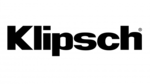
10 April 2025
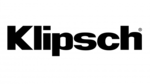
10 April 2025

9 April 2025

8 April 2025

7 April 2025

7 April 2025

7 April 2025

6 April 2025

5 April 2025

4 April 2025