Salora 45BHM2550 Manual
Læs nedenfor 📖 manual på dansk for Salora 45BHM2550 (8 sider) i kategorien Beamer. Denne guide var nyttig for 14 personer og blev bedømt med 4.5 stjerner i gennemsnit af 2 brugere
Side 1/8

1. Safety Instruction
Installation
• To get the better watching, please use this projector while drawing the curtain or
in a dark room.
• Please use this projector carefully, dropping or crashing may damage parts or
result in blurred images, abnormal displaying.
Power
• Please use the power adapter that comes with this product to use the projector.
• Be careful while using the power cord, avoid to excessive bending; thedamage of
power cable may cause electric shock and fire.
• It is better to unplug the power cord aſter power off.
Cleaning
• Unplug the power cable first.
• Clean the shell regularly with a damp cloth, neutral detergent can be used.
• Please use a glasses cloth or lens paper, and do not scratch the lens.
• Please clean projector's vents and speakers regularly by banister brush, or the
vents will be blocked.
High temperature attention
• While projecting or just finishing projection, it will get hot near the air outlet. To
avoid scalding, please do not touch it with your hands.
• While projecting, please do not look the lens directly, or it may hurt eyes.
*Warm tips
• Do not disassemble the projector, if not,it would lead to a risk of electric shock,
and also affect the normal warranty.
• Please do not put any liquid or heavy stuff on the projector.
2. Accessories List
3.Specification
4. Multimedia Supported Files
Model
Lamp
Image system
Projection mode
Working temp
Operation mode
Output port
Input port
N.W.
Size
LCD projector
LED
LCD
Front or rear
0-35℃
Remote control / button
Headphone
HDMI / USB / AV
2kg
184×130×233mm
MP3 / AAC / WAV / FLAC / WMA / M4A / OGG
JPG / JPEG / BMP / PNG
MP4 / MKV / WMV / RMVB / AVI / FLV / VOB / 3GP /
MPG / DAT
Audio Format
Image Format
5. Structural Diagram
6. PaneI Functions
Adapter
interface
USB
port
AV
port
HDMI
port
IR for remote
control
Focus
Bluetooth speaker mode
Press this button to switch the projector to Bluetooth speaker mode.
Indicator light: Red:standby mode, Blue: working mode
Power button
Power button
Return
Joystick Button
Headphone
port
for audio output
8. Function Operation
7. Hoist the machine to the ceiling
1. Power
2. Aspect ratio
3. Arrow keys
4. Home
5. Menu
6. Volume Down
7. Setting
8. Screen flip
9. Source
10. Enter
11. Return
12. Volume Up
13. Mute
7
8
9
10
11
12
13
1
2
3
4
5
6
9. Power On/Off
10. Focus
Image focusing
Place the projector lens perpendicularly to the projection screen or
curtain wall, and adjust the focus dial until the image is clear, that
means the image focusing is finished.
During the focusing process, you can play the programs or pick up the
product menu images to match the focusing adjustment.
11. Standard Setting
Refer to the data in the table below to place the projector away from
the projection screen according to the preset graphic size. When
installing, place the projector on a solid, stable countertop or use a
hanger to hoist it to the ceiling. The airframe should be well ventilated.
Do not cover or block the vents. There should be no obstructions within
30cm of the vents.
Note: The above data is for reference only, please refer to the physical
measurement.
50
70
100
120
1.75
2.38
3.36
3.93
Aspect ratio 16:9
Picture size(inch) Projection distance(m)
AV signal cable
Remote control
Power Adapter
Power cable
User manual
×1
×1
×1
×1
×1
Video Format
Turn on: Connect the DC terminal of the power adapter to the DC port
of the projector. When the red indicator light is on, press the power
button on the panel (or press the power key on the remote control) to
start the machine.
Turn off: When the projector is working normally, press the power
button, the indicator light turns from blue to red, the projector is in
shut down.
④
① ②
③
Holes for ceiling
mount (M5):
Remove 4pcs cushion,
holes for ceiling mount
will be available.
50
1.75 2.38 3.36 3.93 (m)
70 100
120
12. Multimedia Play
Step1: Insert the U disk into the USB port of the projector.
Step2: Select Multimedia, and then press the OK key to enter.
Step3: Select the file to be played.
Step1: Enter the main interface, select or from the HDMI AV
following options (or press the , and remote control source key
then select the source in the pop-up box).
Step2: Press the OK key to enter the options.
Step1: Select Settings in the main interface and press OK key to
enter setting interface.
Step2: Select Network Setting.
Step3: Turn on the WiFi, find the WiFi you need to connect to, enter
the password through the virtual keyboard, and confirm the
connection.
Step1: Select iOS Cast on the main interface.
Step2: The iOS device and the projector must be connected to the
same network, or the iOS device must be connected to the wireless
access point(AP) from the projector.
Step3: Select Screen Mirroring on the control center of the iOS
device.
Step4: Select the corresponding projector device name.
Step1: Select Miracast on the main interface.
Step2: Turn on the Wireless Display function of the Android device.
Note: Different Android devices have different names and opening
methods for the Wireless Display function. For details, please refer
to the manual of the Android device you are using.
Step3: Select the corresponding projector device name.
Note: The projector and the Android device cannot be connected to
different WiFi, otherwise the corresponding projector device will not
be searched on the Android device.
Step1: Select iOS Cable Cast on the main interface.
Step2: Use the data cable to connect the iOS device and the
projector (through the USB port of the projector).
Step3: Click Trust in the pop-up window of the iOS device.
Step4: Enter the iOS device password.
Note: If still cannot connect with projector aſter clicking Trust, can
try to use the original data cable to reconnect.
13. Signal Source Settings 14. WiFi Connection 15. iOS Cast 16. Miracast 17. iOS Cable Cast
1. On your Android Mobile/Pad, open the settings menu.
2. Access your display settings or screen-mirroring.
3. Select your Miracast receiver: NETLINK-A8FE
1. Connect the lightning connector
to the phone. Connect the other end
to the projector
2. Click “Trust” the
window that pops up
on the phone.
3. Enter device password.
Netwerk Setting System Setting Projector Setting
WLAN Settings IP
TP
00
GZRIGAL-C
HUAWEI-3VUKT
HOME
Multimedia
iOS Cast Miracast AV
HDMI
Settings
iOS Cable Cast
HOME
Multimedia
iOS Cast Miracast AV
HDMI
Settings
iOS Cable Cast
Input Source
Home
HDMI
AV
OK
Mirror your iPhone, iPad or iPod touch
Make sure that your iOS device is connected to the same network as your
projector, or connect iOS device with AP by Projector:
NEWAP-DBB6
1. On your iOS device, open
Control Center and tap screen
Mirroring.
2. Looking for devices that can
be mirrored on.
3. Select NETLINK-DBB6-(icast)
from the list.
Screen
Mirroring
Music
Screen Mirroring Screen Mirroring
ZY-XXXXLooking for Apple TV...
Main Interface
Pop-up source box
One more thing...
iPhone X
Miracast
To connect Android Mobile/Pad Device with Projetor Based on
WiFi-Display Techenology
Mobile
Projector
Pad
Waiting for connection...
Trust This Computer?
Your settings and data will be
accessible from this computer when
connected wirelessly or using a cable.
Trust Don’t Trust
Enter Device Passcode to Trust
This Computer
Your settings and data will be accessible from t his
computer when connected.
Cancel
123
456
7 8
0
9
ABC DEF
JKLGHI MNO
TUVPQRS WXYZ
Apple cable
HOME
Multimedia
iOS Cast Miracast AV
HDMI
Settings
iOS Cable Cast
HOME
Multimedia
iOS Cast Miracast AV
HDMI
Settings
iOS Cable Cast
HOME
Multimedia
iOS Cast Miracast AV
HDMI
Settings
iOS Cable Cast
Video Music Picture
selected by pushing the key
INSTRUCTION MANUAL
BEAMER 45BHM2550
印刷要求:
尺寸:82×130
页数:54页
黑白印刷
印刷时删掉此页
Produkt Specifikationer
| Mærke: | Salora |
| Kategori: | Beamer |
| Model: | 45BHM2550 |
Har du brug for hjælp?
Hvis du har brug for hjælp til Salora 45BHM2550 stil et spørgsmål nedenfor, og andre brugere vil svare dig
Beamer Salora Manualer

7 Oktober 2024

22 August 2024

21 Juli 2024

20 Juli 2024

8 Juli 2024
Beamer Manualer
- Beamer Acer
- Beamer Sony
- Beamer Canon
- Beamer Samsung
- Beamer Panasonic
- Beamer Philips
- Beamer Lenco
- Beamer OK
- Beamer Derksen
- Beamer LG
- Beamer Mitsubishi
- Beamer Sharp
- Beamer Epson
- Beamer Technaxx
- Beamer Smart
- Beamer HP
- Beamer Sanyo
- Beamer D-Link
- Beamer Asus
- Beamer Toshiba
- Beamer Pyle
- Beamer Klarstein
- Beamer Kodak
- Beamer InFocus
- Beamer Lenovo
- Beamer Adj
- Beamer Optoma
- Beamer Da-Lite
- Beamer Hama
- Beamer Auna
- Beamer Casio
- Beamer Hisense
- Beamer Maxell
- Beamer Smartwares
- Beamer Blaupunkt
- Beamer JVC
- Beamer Leica
- Beamer Hitachi
- Beamer Medion
- Beamer 3M
- Beamer BenQ
- Beamer Acco
- Beamer Anker
- Beamer Aiptek
- Beamer Viewsonic
- Beamer Dell
- Beamer Vivitek
- Beamer Polaroid
- Beamer Ricoh
- Beamer NEC
- Beamer Stairville
- Beamer OKI
- Beamer Reflecta
- Beamer Nebula
- Beamer Vogel's
- Beamer Overmax
- Beamer RCA
- Beamer Prixton
- Beamer Renkforce
- Beamer Christie
- Beamer Eurolite
- Beamer Yaber
- Beamer XGIMI
- Beamer GPX
- Beamer Dahua Technology
- Beamer Cameo
- Beamer Kogan
- Beamer Barco
- Beamer Planar
- Beamer Speaka
- Beamer ASK Proxima
- Beamer Eiki
- Beamer Naxa
- Beamer Vankyo
- Beamer Emtec
- Beamer Promethean
- Beamer Odys
- Beamer Laserworld
- Beamer Ibm
- Beamer La Vague
- Beamer Tzumi
- Beamer EKO
- Beamer MicroVision
- Beamer Elite Screens
- Beamer Celexon
- Beamer Fun Generation
- Beamer PLUS
- Beamer Futurelight
- Beamer Varytec
- Beamer Ultimea
- Beamer Dracast
- Beamer Dukane
- Beamer Dream Vision
- Beamer Knoll
- Beamer DTS
- Beamer Touchjet
- Beamer Boxlight
- Beamer AAXA Technologies
- Beamer Miroir
- Beamer Mimio
- Beamer AWOL Vision
- Beamer Smart Tech
- Beamer Atlantis Land
- Beamer KickAss
- Beamer Microtek
- Beamer Panamorph
Nyeste Beamer Manualer

5 Marts 2025

5 Marts 2025

30 Januar 2025

30 Januar 2025

30 Januar 2025

30 Januar 2025

30 Januar 2025

30 Januar 2025
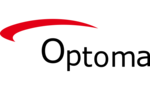
29 Januar 2025

13 Januar 2025