Sixnet EnterprisePro R-1300 Manual
Læs nedenfor 📖 manual på dansk for Sixnet EnterprisePro R-1300 (2 sider) i kategorien Router. Denne guide var nyttig for 11 personer og blev bedømt med 4.5 stjerner i gennemsnit af 2 brugere
Side 1/2
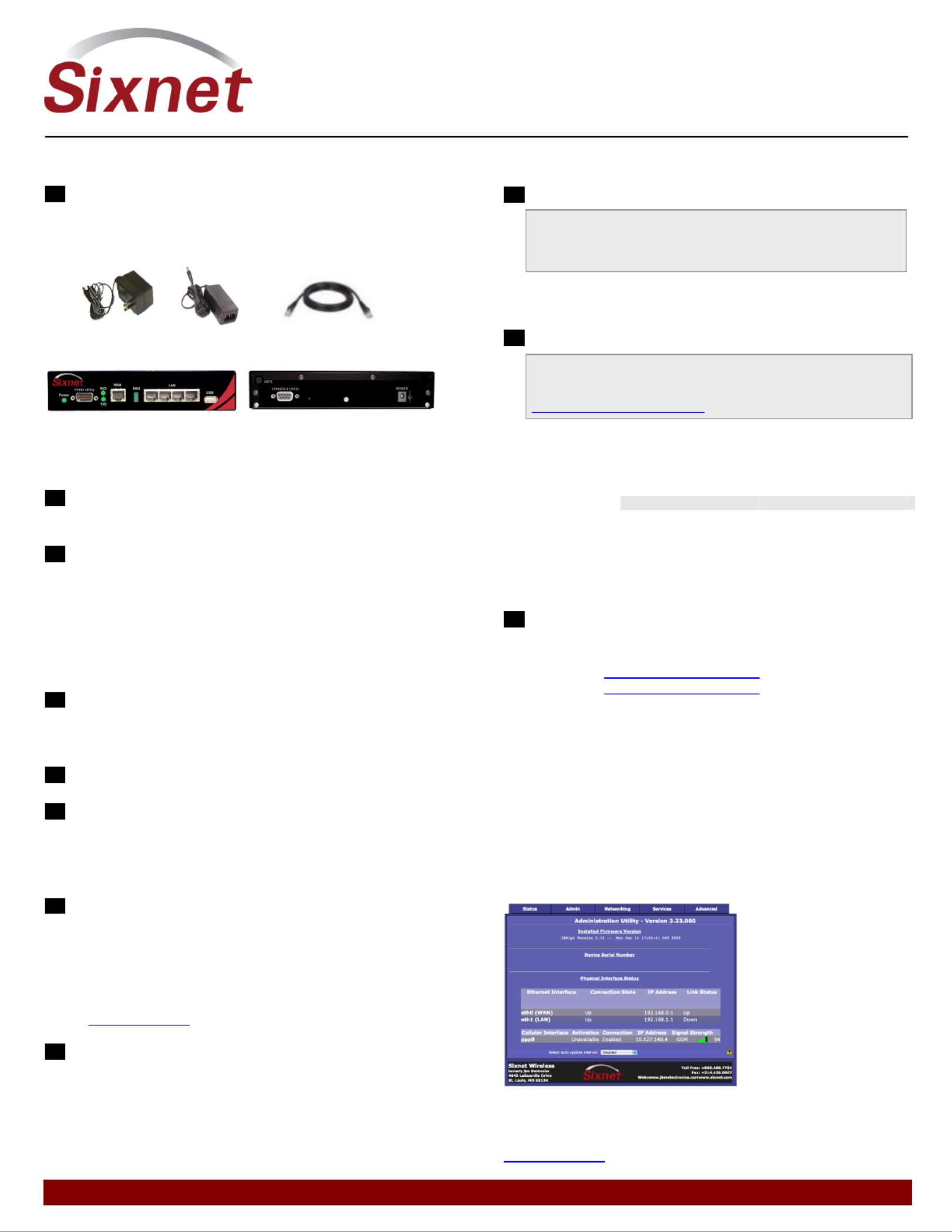
331 Ushers Road • Ballston Lake, NY 12019 • USA • T +1 518 877 5173 • F +1 518 877 8346 • sales@sixnet.com www.sixnet.com
QUICK START GUIDE
EnterpriseProTM Router
CDMA R-3300 or R-1300
UNPACKING INSTRUCTIONS
1 Unpack the Sixnet Wireless unit and verify the following
components are enclosed for the EnterprisePro
TM Router
(Figure A).
Figure A: Package Contents R-3300 or R-1300:
Not Shown: Antenna included with model R-1300 or R-3300
Non-US power supplies require customer-supplied power cord to connect power to
AC power outlet
2 If any items are missing, please contact Sixnet Wireless
at +1 800 489 7781.
3 Optional item to use for Out-of-Band (OOB) Management
function of the Sixnet Wireless modem: Cisco DB9 to RJ45
Console Cable.
CDMA MODELS R-3300 OR R-1300
R-3300-S (SPRINT); R-3300-V (VERIZON), R-3300-US (US
CELLULAR) – UNITS ARE CARRIER SPECIFIC
1 The unit will need to be activated with a cellular carrier. If
not, contact your cellular carrier and provide them with the
ESN number located on the bottom label of the unit.
2Attach the antenna.
3Attach power supply connector to the “barrel” power outlet
on the back of the unit and connect power supply plug to an
AC power outlet. Verify the POWER (green) LED is lit to
indicate that the unit is receiving power.
5Please allow 2-4 minutes for the unit to recognize the
cellular data card and connect to the cellular network. When
this has occurred the Signal Strength LEDs should light up
from 1 to 4 LEDs. Sixnet Wireless recommends 2 bars or
greater for proper functionality of the unit. If signal strength
is showing 1 LED or showing the top and bottom LEDs
flashing (1 and 4 positions), please refer to the User Manual
at www.sixnet.com.
6 Connect to the Ethernet RJ45 port for network connectivity.
ACCESSSING THE GRAPHICAL USER INTERFACE (GUI)
1 Connect PC to EnterpriseProTM Router
The Ethernet Port on the EnterprisePro
TM Router is “auto-
sensing”, which means a straight through or cross-over
cable can be used to connect to the Sixnet router.
Connect a CAT-5 Ethernet cable between the local PC and
the unit’s Ethernet port. Verify the link LED is lit.
2 Setup PC IP Address
Power Suppl
y
(United States)
Power Suppl
y
*
(International)
Ethernet Cable
(6’ CAT 5E 568B)
For assistance with configuring your PC, see the appropriate
Microsoft Windows support webpage listed at:
http://support.microsoft.com.
PC to Ethernet Interfaces
Select “Use the following IP address” and fill in the blank
fields with the information below:
Ethernet 0 Ethernet 1
IP address 192.168.0.2 192.168.1.2
Subnet mask 255.255.255.0 255.255.255.0
Default gateway 192.168.0.1 192.168.1.1
Preferred DNS 192.168.0.1 192.168.1.1
3 Access Graphical User Interface
Open a web browser & enter the following in the
address bar:
Ethernet 0: http://192.168.0.1:10000/
Ethernet 1: http://192.168.1.1:10000/
LOGIN INSTRUCTIONS
• User Name enter:
admin (lowercase letters)
• For Password enter:
six digit serial number of unit (lowercase)
Upon successfully logging in you will see the following screen
.
Figure B: GUI:
You are now connected to the Management GUI. If you should
see anything other than the GUI screen shown, please refer
to the EnterpriseProTM Router User Manual located at:
www.sixnet.com.
Produkt Specifikationer
| Mærke: | Sixnet |
| Kategori: | Router |
| Model: | EnterprisePro R-1300 |
Har du brug for hjælp?
Hvis du har brug for hjælp til Sixnet EnterprisePro R-1300 stil et spørgsmål nedenfor, og andre brugere vil svare dig
Router Sixnet Manualer

15 August 2024

14 August 2024

13 August 2024

7 August 2024
Router Manualer
- Router QNAP
- Router Nilox
- Router Bosch
- Router Acer
- Router TCL
- Router Aruba
- Router Siemens
- Router Netis
- Router Samsung
- Router Metabo
- Router DeWalt
- Router TP-Link
- Router Silverline
- Router IFM
- Router AT&T
- Router Apple
- Router Google
- Router Technaxx
- Router HP
- Router Makita
- Router D-Link
- Router Motorola
- Router Roland
- Router Asus
- Router Gigabyte
- Router Güde
- Router AVM
- Router Planet
- Router Hama
- Router Thomson
- Router Milwaukee
- Router Nokia
- Router Belkin
- Router Edimax
- Router Black Box
- Router Clas Ohlson
- Router Strong
- Router TRENDnet
- Router Trust
- Router Topcom
- Router Black And Decker
- Router Einhell
- Router Hikoki
- Router Hitachi
- Router Buffalo
- Router Medion
- Router Sweex
- Router Vivanco
- Router Linksys
- Router Festool
- Router Cisco
- Router EZVIZ
- Router Huawei
- Router König
- Router Technicolor
- Router Gembird
- Router Netgear
- Router EnVivo
- Router Totolink
- Router Nest
- Router Vtech
- Router BenQ
- Router Powerplus
- Router Alcatel
- Router Western Digital
- Router Anker
- Router Digitus
- Router Zebra
- Router Thrustmaster
- Router Xiaomi
- Router Techly
- Router Dell
- Router Schneider
- Router Kopul
- Router MSI
- Router NEC
- Router Nexxt
- Router APC
- Router Foscam
- Router Kathrein
- Router Kyocera
- Router Sonos
- Router AJA
- Router LevelOne
- Router Mercusys
- Router Zoom
- Router Porter-Cable
- Router JUNG
- Router ZyXEL
- Router Sagem
- Router Tenda
- Router Vodafone
- Router Synology
- Router Hikvision
- Router Ubiquiti Networks
- Router Cotech
- Router EnGenius
- Router Devolo
- Router Patton
- Router Renkforce
- Router Kraun
- Router Manhattan
- Router ZTE
- Router Mikrotik
- Router Aztech
- Router LogiLink
- Router Alfa
- Router Eminent
- Router Kramer
- Router BT
- Router Hercules
- Router Evolution
- Router MuxLab
- Router Phicomm
- Router Telstra
- Router Upvel
- Router Arris
- Router Milan
- Router Xantech
- Router Mercku
- Router Kasda
- Router Iogear
- Router Digi
- Router ATen
- Router Vimar
- Router Smart-AVI
- Router Dahua Technology
- Router StarTech.com
- Router Draytek
- Router Conceptronic
- Router Rocstor
- Router Teltonika
- Router Toolcraft
- Router SPL
- Router Lindy
- Router Kogan
- Router AVMATRIX
- Router Barco
- Router Peak
- Router Lumantek
- Router Lancom
- Router FSR
- Router RAVPower
- Router Sitecom
- Router Intellinet
- Router Holzmann
- Router Ocean Matrix
- Router Comprehensive
- Router Intelix
- Router Digitalinx
- Router Alfatron
- Router Media-Tech
- Router BZBGear
- Router Key Digital
- Router KanexPro
- Router Gefen
- Router RGBlink
- Router Moxa
- Router Bea-fon
- Router Blustream
- Router WyreStorm
- Router Allnet
- Router Allied Telesis
- Router Airlive
- Router Actiontec
- Router Proximus
- Router KPN
- Router ICIDU
- Router Verizon
- Router Billion
- Router T-Mobile
- Router Hawking Technologies
- Router Beafon
- Router Zolid
- Router Sagemcom
- Router SIIG
- Router Eero
- Router Advantech
- Router Approx
- Router Arcadyan
- Router Digiconnect
- Router Ubee
- Router SMC
- Router Tele 2
- Router Cambium Networks
- Router CradlePoint
- Router ModeCom
- Router Extreme Networks
- Router Davolink
- Router 7inova
- Router AVPro Edge
- Router Cudy
- Router Kiloview
- Router F-Secure
- Router Mach Power
- Router Rosewill
- Router Digicom
- Router Sabrent
- Router On Networks
- Router Atlona
- Router PENTAGRAM
- Router Leoxsys
- Router Readynet
- Router OneAccess
- Router Accelerated
- Router Nexaira
- Router Hamlet
- Router T-com
- Router A-NeuVideo
- Router Amped Wireless
- Router 3Com
- Router I-Tec
- Router Avenview
- Router Ruckus Wireless
- Router Dovado
- Router StarIink
- Router EXSYS
- Router NetComm
- Router Juniper
- Router Comtrend
- Router Premiertek
- Router GL.iNet
- Router Shinybow
- Router Edgewater
- Router Atlantis Land
- Router Lantronix
- Router Keenetic
- Router Starlink
- Router Keewifi
- Router Milesight
- Router PulseAudio
- Router Predator
- Router Luxul
- Router DVDO
- Router Silentwind
- Router Keezel
- Router United Telecom
- Router Wisetiger
- Router Zurn
- Router Digital Forecast
Nyeste Router Manualer

22 Marts 2025

9 Marts 2025

6 Marts 2025

23 Februar 2025

23 Februar 2025

22 Februar 2025

20 Februar 2025

20 Februar 2025

12 Februar 2025

12 Februar 2025