Sonim XP3405 Shield Manual
Sonim
Smartphone
XP3405 Shield
Læs nedenfor 📖 manual på dansk for Sonim XP3405 Shield (65 sider) i kategorien Smartphone. Denne guide var nyttig for 48 personer og blev bedømt med 4.5 stjerner i gennemsnit af 2 brugere
Side 1/65

1
USER
GUIDE
SONIM XP 3405
SHIELD
English
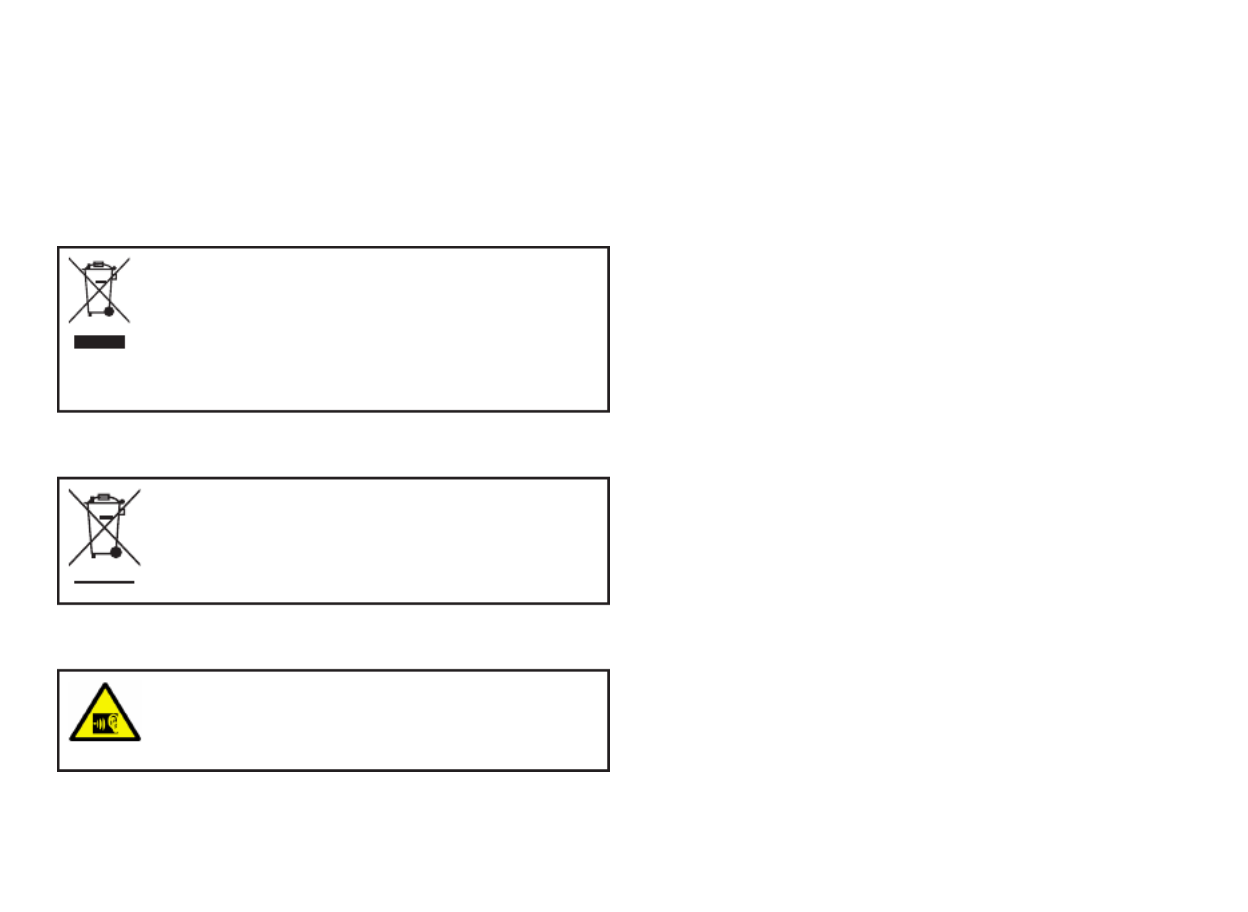
2
Copyright © 2013 Sonim Technologies, Inc.
SONIM and the Sonim logo are trademarks of Sonim
Technologies, Inc. Other company and product names
may be trademarks or registered trademarks of the
respective owners with whom they are associated.
Disposal of Old Electrical and Electronic Equipment
The symbol of the crossed-out wheeled
bin indicates that within the countries in
the European Union, this product, and any
enhancements marked with this symbol,
can not be disposed as unsorted waste
but must be taken to separate collection at
their end- of-life.
Disposal of Battery
Please check local regulations for disposal
of batteries. The battery should never be
placed in municipal waste. Use a battery
disposal facility if available.
Guideline for Headphone and Earphone
To prevent possible hearing damage,
please do not listen at high volume levels
for long periods.
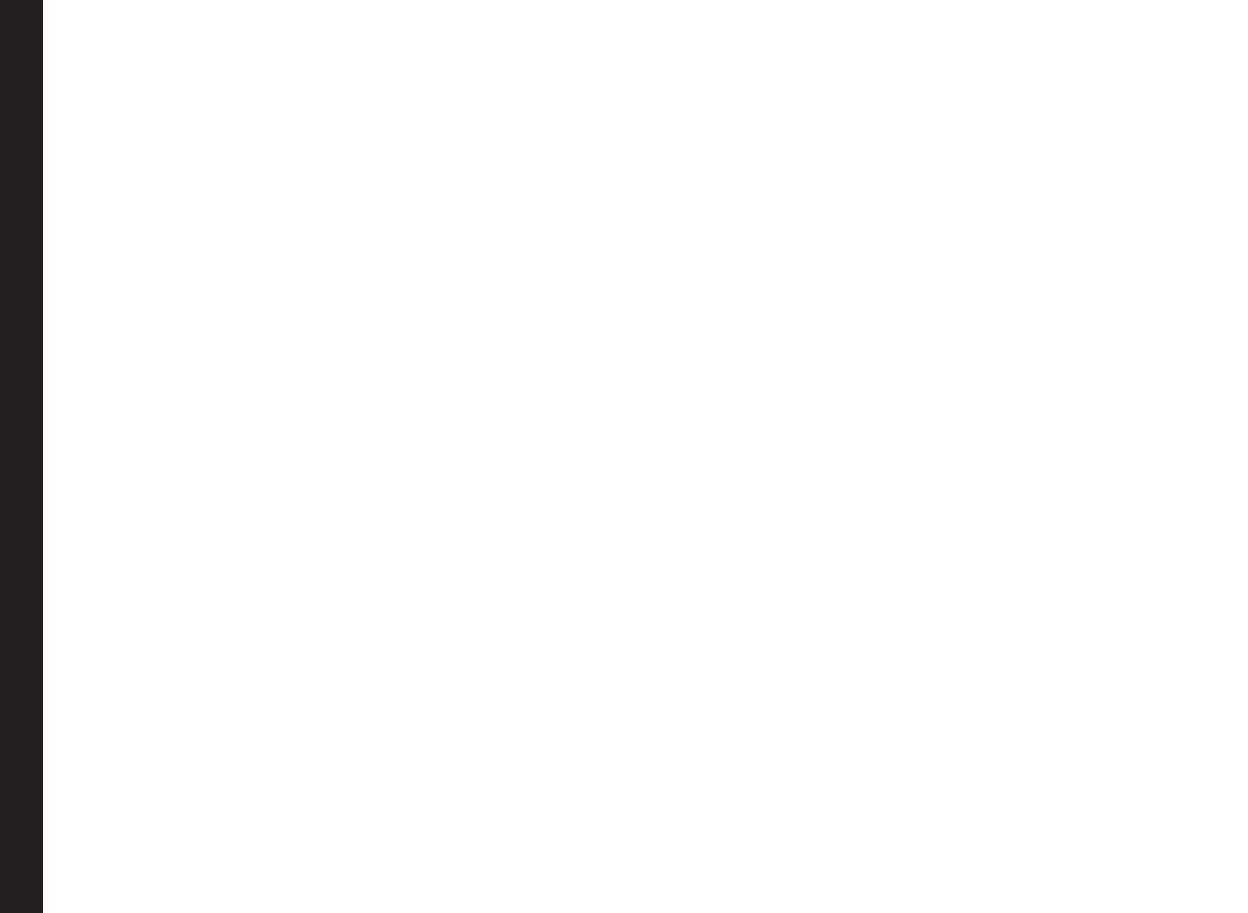
3
Contents
General Information——————6
Phone Models Covered
Network Services
Sonim Support Information
Use the Guide Effectively
Your Safety Guidelines——————9
Battery Performance
Battery Replacement
Avoid Short Circuit
Avoid High Temperatures
Battery Disposal
Personal Medical Devices
Child Safety
Emergency Calls
SAR Information
Getting Started——————14
Getting Started
Battery Usage
Inserting the Battery
Removing the Battery
Charging the Battery
Phone Activation
Switching On
Home Screen
Key Shortcuts in Home Screen
Keypad Functions
Your Sonim XP3405 SHIELD Phone——————24
Your Sonim XP3405 SHIELD Phone
Main Menu
Main Menu Icons
Home Screen Indicators
Managing Your Phone——————27
Manage Your Phone
Display Settings
Tone settings
Date and Time
Shortcuts
Phone Settings
Security
Restore Factory Settings
Phone Details
Managing Calls——————31
Managing Calls
Dial a Number
Dial an International Number
Dial a Number via Contacts
Dial a Number via the Call History
Managing Call History
Call Timers
Any key Answer
Auto Redial
Speed Dial
Auto-Service Update
International Prex
Data Calls
Call Summary
In-Call Timer
Message Response
Receive a Call
Managing Contacts——————34
Managing Contacts
Add a New Contact
View the Contact Details
Sending a Message from Contacts
Dialing a Number from Contacts
Edit the Contact Details
Delete Contact
Sending Contact
Selecting Multiple Contacts
Caller Groups
Phonebook Settings

4
Delete all Contacts
Searching Contacts
Managing Messages——————37
Messages
Message Settings
SMS Settings
MMS Settings
Write Message
Conguring E-mail Accounts
Managing Email Box
Managing Email Messages
Write Email
Manage Message Folders
Inbox
Drafts
Outbox
Sent Messages
Deleting Messages
Voice Mail
Text Input Mode
Proles
Managing Your Files——————45
Managing Your Files
Calendar——————48
Calendar
Tools——————49
Tools
Alarm
Notes
To-do List
Calculator
Stopwatch
Unit Converter
Applications——————51
Brew Application
mComet Application
WAP Browser——————52
Browser
Managing Connectivity——————53
Managing Connectivity
Sending Data via Bluetooth
Receiving Data via Bluetooth
USB Function
Camera——————56
Camera
Camera Options
Entertainment——————57
Entertainment
Voice Recorder
Video Recorder
FM Radio
Micro SD Card——————60
Micro SD (Secure Digital) Card
Inserting Micro SD Card into the Phone
PC- TOOLS——————61
PC-Tools
Using PC-Tools with XP3405 SHIELD Phone
End User License Agreement——————62
Comprehensive 3 Year Warranty
Our Warranty
What We Will Do
Phone Care
Conditions
FCC Statement
Index——————66
Contents

5
• Make sure to register within 30 days from date of purchase to activate and take advantage of this Comprehensive
Product Warranty. Sonim reserves the right to refuse warranty service otherwise.
• Refer to www.sonimtech.com/support for further details.

6
Congratulations on the purchase of a Sonim XP3405
SHIELD mobile phone. This phone is a CDMA enabled
handset with dual-band capabilities and has an intuitive,
feature-rich user interface, which allows you to make the
best use of the offered functions.
Phone Models Covered
This user guide covers Sonim XP3405™ SHIELD phone
model: Sonim XP3400-A-R4. This model utilizes the
following RF bands: CDMA 800/1900 MHz bands.
The model name can be read on the phone label under
the battery.
Network Services
These are additional services that you can avail through
your network service provider. To make the best of these
services, you must subscribe to them through your
service provider and obtain instructions for their use from
your service provider.
Sonim Support Information
For additional product and support information,
visit www.sonimtech.com.
Use the Guide Effectively
Familiarize yourself with the terminology and symbols
used in the guide to help you use your phone effectively.
HOME SCREEN This is the screen displayed when
the phone is in idle condition.
PRESS Means to press and release a key
immediately.
SELECT Means to either press the Left
or Right Selection Key to apply
the command indicated at the
bottom of the screen. The Center
navigation key can also be used
to select highlighted options.
PRESS & HOLD Means to press and hold a key
for 2 seconds before releasing
the key. This action is typically
used when trying to switch on/off
the phone or when using shortcut
keys to access specic functions.
MENU OPTIONS Press Options to display menu
options on the screen. The
selection keys are used to
accomplish the indicated option.
SELECT MENU Means to press the Middle
Selection Key to select the
Menu Menu option or press the
key (centre) for the same result.
A MENU ITEM
SUFFIXED WITH
THREE DOTS (…)
Means more options are available
but only one has been mentioned
in the guide.
Signies a Note.
General Information

7
Options Commonly Used across Menu Items
The following are common actions used across various
menu items:
BACK Displays the previous screen. Use the
Right Selection Key to perform this
function.
CLEAR Deletes data character by character.
Use the Right Selection Key to perform
this function.
OK Conrms an action. Use the Middle
Selection Key to perform this function.
CLEAR KEY Use this key to delete the text.
BACK KEY Use this key to display the previous
screen.
General Information

8
Please read and understand the following safety guidelines before you use the phone. These guidelines provide details
to enable you to operate your phone safely and conform to any legal requirements regarding the use of cellular phones.
Do not to use the phone at a refuelling point. Observe restrictions when using radio equipment at
fuel depots, chemical plants or where blasting operations are in progress.
Electrical interference may obstruct the use of your phone. Observe restrictions in hospitals and
near medical equipment.
Switch off your cellular phone when in an aircraft. Wireless phones can cause interference or danger
to an aircraft. In an aircraft, the phone can be used in flight mode.
Do not expose the battery to high temperatures (in excess of 60°C).
Adhere to road safety laws. Do not hold/use a phone while you are driving; find a safe place to stop
first. Do not speak into a hands-free microphone while you are driving.
Avoid using the phone in close proximity to personal medical devices, such as pacemakers and
hearing aids.
Use only Sonim XP3405 SHIELD approved charging equipment to charge your phone and avoid
damage to your phone.
The symbol of the crossed-out wheeled bin indicates that this product, and any enhancements
marked with this symbol, can not be disposed as unsorted waste but must be taken to separate
collection at their end-of-life.
Your Safety Guidelines
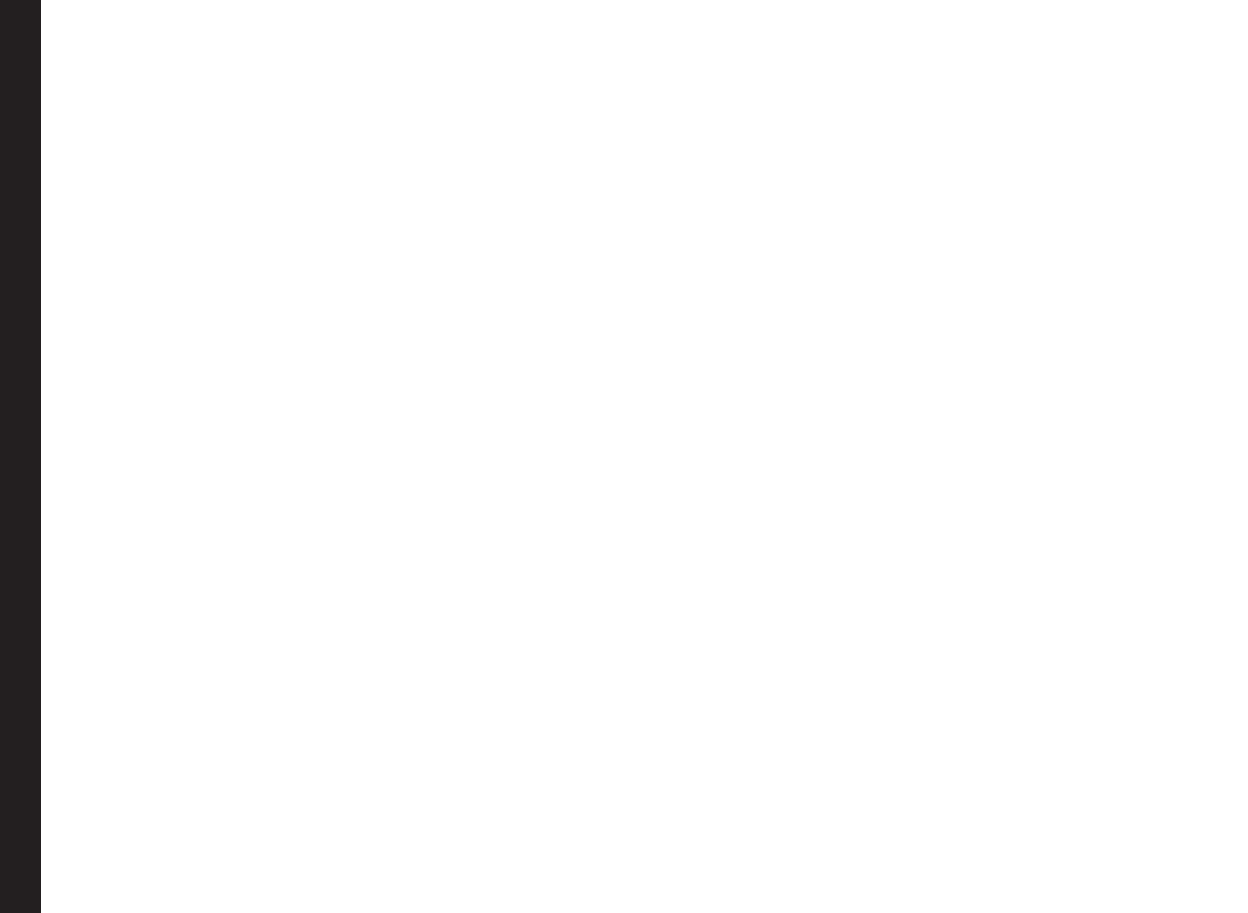
10
Battery Performance
A rechargeable battery powers your device. Use the
battery only for its intended purpose. Never use any
charger or battery that is damaged. If the battery is
completely discharged, it may take a few minutes before
the charging indicator appears on the display or before
any calls can be made. The full performance of a new
battery is achieved only after three to four complete
charge and discharge cycles. The battery can be charged
and discharged hundreds of times but it will eventually
wear out. Unplug the charger from the electrical plug and
the device when not in use. Ensure that you do not leave
the fully charged battery connected to a charger. If left
unused, a fully charged battery will lose its charge over
time.
Battery Replacement
When the talk and standby times are noticeably shorter
than normal, replace the battery with an original Sonim
battery. If a replacement battery is being used for the rst
time or if the battery has not been used for a prolonged
period, it may be necessary to connect the charger and
then disconnect and reconnect it to begin charging the
battery.
Avoid Short Circuit
Do not short-circuit the battery. An accidental short-
circuit can occur when a metallic object such as a coin,
clip, or pen causes direct connection of the positive (+)
and negative (-) terminals of the battery. (These look
like metal strips on the battery.) This might happen, for
example, when you carry a spare battery in your pocket
or purse. A short-circuit at the terminals may damage the
battery or the connecting object.
Avoid High Temperatures
If you leave the battery in hot or cold places, such as
in a closed car in summer or winter conditions, it will
reduce the capacity and lifetime of the battery. For best
results, try to keep the battery between -20°C and +55°C
(-4°F and 131°F). A device with a hot or cold battery
may not work temporarily, even when the battery is fully
charged. Battery performance is particularly limited in
temperatures well below freezing.
Battery Disposal
Do not dispose off batteries in a re as they may explode.
Batteries may also explode if damaged. Dispose of
batteries according to local regulations and recycle when
possible. Do not dispose as household waste. Do not
dismantle, open or shred cells or batteries. In the event of
a battery leak, do not allow the liquid to come in contact
with the skin or eyes. In the event of leak or a hazard
seek medical help immediately.
Personal Medical Devices
Mobile phones may affect the operation of cardiac
pacemakers and other implanted equipment. Please
avoid placing the mobile phone over the pacemaker, for
example in your breast pocket. When using the mobile
phone, place it at the ear opposite the pacemaker. If a
minimum distance of 15 cm (6 inches) is kept between
the mobile phone and the pacemaker, the risk of
interference is limited. If you suspect that interference
is taking place, immediately turn off your mobile phone.
Contact your cardiologist for more information. For
other medical devices, consult your physician and the
manufacturer of the device. Comply with instructions to
switch off the device or deactivate the RF transmitter
Your Safety Guidelines

11
Your Safety Guidelines
When required, especially when posted in hospitals and
aeroplanes. Equipment used in these places may be
sensitive to radio waves emitted from the device and
adversely affect their operation. Also, observe restrictions
at gas stations or other areas with ammable atmosphere
or when close to electro-explosive devices.
Child Safety
Do not allow children to play with your mobile phone or
its accessories. Keep it out of their reach. They could
hurt themselves or others, or could accidentally damage
the mobile phone or accessories. Your mobile phone and
its accessories may contain small parts, which could be
detached and create a choking hazard.
Emergency Calls
Mobile phones operate using radio signals, which cannot
guarantee connection under all conditions. Therefore
you should never rely solely upon any mobile phone for
essential communications (e.g. medical emergencies).
Emergency calls may not be possible in all areas, on all
cellular networks, or when certain network services and/
or mobile phone features are in use. Check with your
local service provider.
SAR Information
The Sonim XP3405 SHIELD has been certified in
compliance with the Government’s requirements for
exposure to Radio Waves.
When communicating over the wireless network, the
mobile phone emits via the radio frequency waves low
levels of radio energy. The Specic Absorption Rate, or
SAR, is the amount of RF energy absorbed by the body
while using the phone and is expressed in watts/kilogram
(W/kg).
Governments around the world have adopted
comprehensive international safety guidelines, developed
by scientic organizations, for example, ICNIRP
(International Commission on Non-Ionizing Radiation
Protection) and IEEE (The Institute of Electrical and
Electronics Engineers Inc.). These guidelines establish
permitted levels of radio wave exposure for the general
population.
Tests for SAR are conducted using standardized methods
with the phone transmitting at its highest certied power
level in all used frequency bands.
SAR Data Information for residents in the United
States and Canada.
In the United States and Canada, the SAR limit for
mobile phones used by the public is 1.6 watts/kilogram
averaged over one gram of tissue. The standard
incorporates a margin of safety to give additional
protection for the public and to account for any variations
in measurements.
Before a phone model is available for sale to the public
in the US, it must be tested and certied by the Federal
Communications Commission (FCC) that it does not
exceed the limit established by the government-adopted
requirement for safe exposure. The tests are performed
in positions and locations (that is, by the ear and worn on
the body) as required by the FCC for each model.
The highest SAR value for the Sonim XP3400-A-R4
phone when tested by Sonim for use:
• By the ear is TBD W/kg (1 g).
• Worn on the body is TBD W/kg (1 g).
For body-worn operation, this phone meets FCC RF

12
Your Safety Guidelines
exposure guidelines provided that it is used with a non-
metallic accessory with the handset at least 1.5 cm from
the body, or with the original Sonim accessory intended
for this phone and worn on the body. Use of other
accessories may not ensure compliance with FCC RF
exposure guidelines.

13
Getting Started
Getting Started
This section provides information on using your Sonim
XP3405 SHIELD phone.
The list of items in the Sonim XP3405 SHIELD phone box
are:
• Sonim 3 Year Warranty Flyer
• Quick Start Guide
• Registration Card
• Welcome Letter
• Screwdriver
• USB Cable
• Charger
Battery Usage
• Use only a Sonim XP3405 SHIELD certied battery
that is designed for this phone model.
• The use of other batteries may void the warranty
terms of your phone and cause damage.
• It is recommended to protect the battery from
extreme temperature environments and moisture.
• Please keep the battery out of the reach of children.
Inserting the Battery
1 Unscrew Cover
To open the battery cover,
rotate both the battery cover
screws in a counter clockwise
direction (as shown in the
gure). Sometimes, the battery
cover may be tight and some
extra effort is required to open
it. You can use the screwdriver
provided to open the screws.
2 Lift Cover
Lift the back cover to reveal the
battery slot.
3 Insert Battery
Insert the battery and push into
the battery slot such that the
three metallic contacts at the
top of the battery are aligned
with the metallic contacts within
the battery compartment.

14
Getting Started
4 Close Cover
Close the battery cover. Rotate the
battery cover screws in a clockwise
direction. You can use the screwdriver
provided to tighten the screws. Ensure
not to overtighten the screws.
Removing the Battery
Follow steps 1 and 2 of “Inserting the Battery” on page 13.
To remove the battery, lift the cover behind the phone and
raise the upper end of the battery from the slot.
The battery can now be removed.
Follow step 4 of “Inserting the Battery” on page 13 to close
the cover.
Charging the Battery
The battery delivered with your mobile phone is not fully
charged. We recommend that you charge your mobile for
5 hours before you use your mobile phone for the rst
time.
The phone with a fully charged battery can
remain in the standby mode for a duration of
up to 800 hours. If the battery is completely
out of charge, it can take several minutes for
the charging icon to appear when the charger
is connected.
1 Insert Charger
Insert the respective ends
of the charger plug into a
power outlet and the phone.
2 Connect to Phone
The charger port is located on
the left side of the phone. To
access the charger port, lift the
cover with the USB sign. Insert the
3.5mm jack/connector of the
charger to the port.
Alternatively, you can use the
standard USB cable and adaptor
to charge the phone battery. Insert
the adaptor to the charger port of
the phone. Connect one end of
the standard USB cable to the
adaptor and the other end of the
USB cable to the PC.
3 Charging Animation
If the battery is being charged when
the phone is switched off,only the
battery icon is displayed (as shown
in the adjacent gure).

15
Getting Started
4 Charging Icon
If the battery is being charged while
the phone is switched on, you will notice
that the bars in the battery charge icon
(visible on the home screen) show movement
indicating that the battery is being charged.
After the phone is fully charged, the battery
bars on the display stop scrolling. You can
disconnect the charger from the phone.
CAUTION: There is a risk of explosion while
charging if the battery has been replaced by an
incorrect type.
Phone Activation
Contact the service provider to activate your Sonim
XP3405 SHIELD phone.

17
Getting Started
Parts of the Sonim PhoneXP SHIELD3405
Torch
Loud speaker
Battery cover
screws
Battery cover
Volume keys - adjust the volume for voice
call/ringtone/music
Torch (press
and hold)
Press for
Camera
Headset port
Charger/
USB
port
Browser
Camera

19
Getting Started
Switching On
Press and Hold the key for 2 seconds to Power ON/OFF
Power On the phone.
When the phone is switched on, it tries to register with
the network. After successful registration, the name of
the service provider is displayed.
Home Screen
In the home screen, basic information such as service
provider details, date and time, battery charge status,
and Data service connectivity are displayed when the
phone is in standby mode. Indicators for other services
like alarm and Bluetooth are displayed, when the feature
is activated.
1. BATTERY
CHARGE
INDICATOR
2. ANNUCIATOR
BAR/STATUS BAR
3. SERVICE
PROVIDER
4. RSK COMMAND
5. LSK COMMAND
6. DATE AND DAY
7. TIME
8. SIGNAL
STRENGTH
INDICATOR
Key Shortcuts in Home Screen
The following can be accessed from the home screen.
Press To Access
Menu Key Main Menu
Left Selection Key Main Menu
Right Selection Key Contacts
Call/Accept/Send Key All Calls List
Up Arrow Brew Application
Down Arrow Contacts
Right Arrow Write message
Left Arrow FM Radio
The four functions that are performed using
the arrow keys are set as factory defaults,
however they can be changed. Select Menu
> Settings > Shortcuts. Select the required
arrow key and select . Change
1
2
3
5 4
8
7
6

20
Getting Started
Keypad Functions
The following table displays the various keys and the corresponding functions they perform:
Keypad key Operations
POWER ON/OFF/END CALL
• to end a call.Press
• and to switch on or switch off the mobile phone.Press hold
• when in Menu or Edit modes to return to Standby mode.Press
• to reject an incoming call.Press
• Press hold and to end Music player and Radio when Music player and Radio
are On.
CALL/ACCEPT/SEND
• to answer an incoming call.Press
• After entering a phone number, to make a call.press
• while in Standby mode to access All calls list.Press
• Press to send a message or an e-mail.
LSK/RSK
These keys are present immediately below the display screen.
• the Left Selection Key (LSK) or Right Selection Key (RSK) to select the Press
function indicated at the bottom of the screen. The indicated functions can
vary according to different program denitions.
• to access the main menu in standby mode.Press LSK
• to access the Contacts in standby mode.Press RSK
CLEAR (C)
This key is present below the LSK key.
• Press this key to delete the text, while editing a message
BACK
This key is present below the RSK key. Press this key to display the previous
screen.
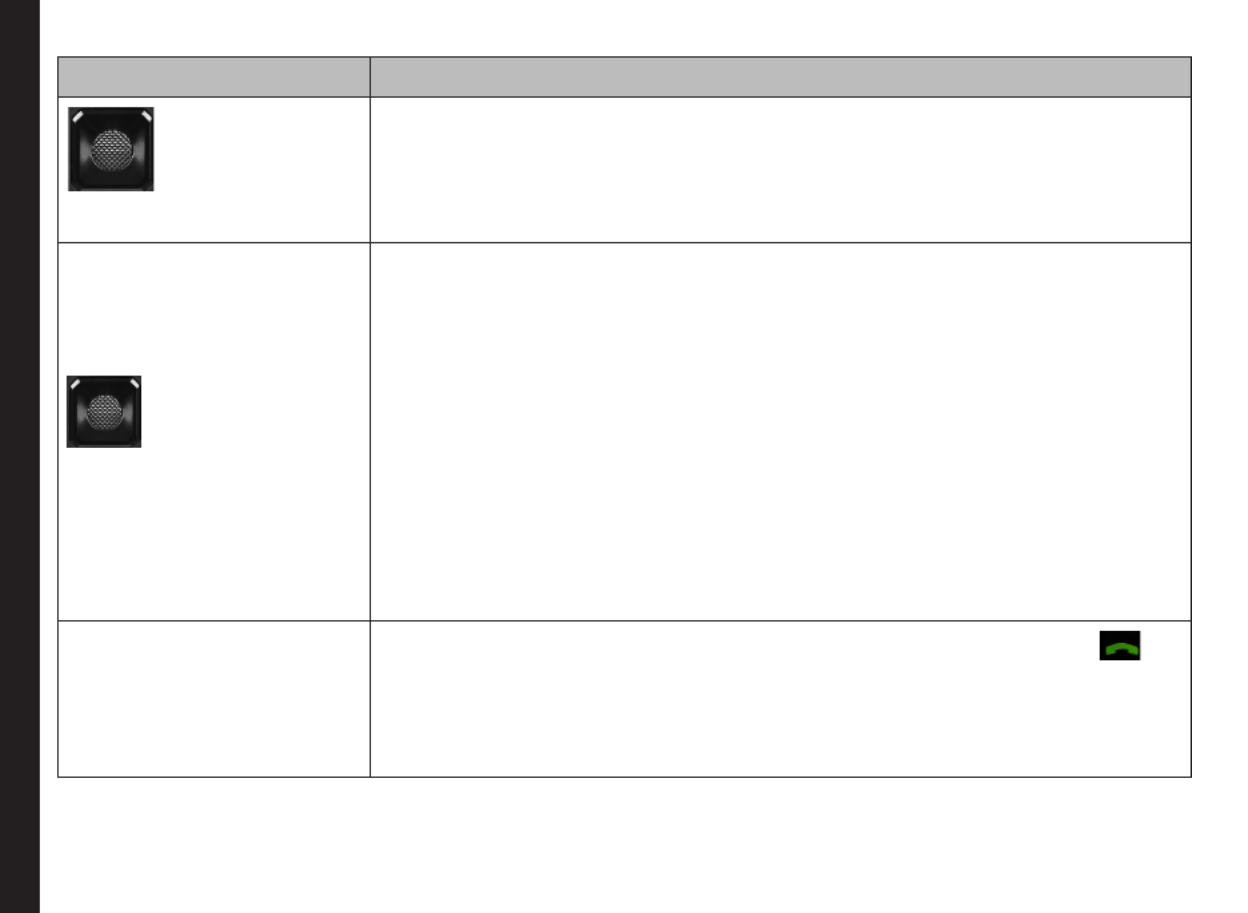
21
Getting Started
Keypad key Operations
MENU KEY (CENTRE)
Present at the centre of the navigation keys.
• while in standby mode to enter the main menu.Press
• when required to be used as a toggle key to select or clear a check box.Press
• to perform similar tasks as the Left Selection Key.Press
• to select the OK command.Press
NAVIGATION KEYS
The Left and Right Selection Keys and Power On/Off keys surround this key group.
There are arrows on the key that denote the direction to scroll for information
displayed on the screen.
UP/DOWN
Press to move the cursor up or down in the text editor.
• to view the pages in the text editor.Press
• to browse menus/lists at the same level.Press
• to browse the main menu.Press
LEFT/RIGHT
Press to navigate between tabs.
• to move the cursor left or right in the text editor.Press
• to browse the main menu.Press
• to view the previous or next picture when previewing pictures.Press
ALPHA-NUMERIC KEYS
• the required keys to enter the desired phone number and press to Press
make a call. Alternatively, enter the number and select to dial Options > Call
the number.
• and hold any numeric key to access the shortcut assigned, while in Press
standby mode.
• Enter text while in the text editor.

22
Getting Started
• and hold in standby mode to access your Voice mail.Press
• When entering text, press to enter space.
Keypad key Operations
Press and hold to display ‘+’ used for dialing an international number, while in
standby mode.
• LSK followed by this key to lock the keypadPress
• With backlight on, LSK followed by this key to unlock the keypad. press
• When entering text, to display special characters, for example, period, press
comma, and so on.
• to activate Silent mode.Press and hold
• When entering text, to switch between lower case, upper case or initial press
caps characters.
• and hold to access text editor settings.Press

24
Your Sonim XP3405 SHIELD Phone
The following table describes the display indicators on
the top bar of the home screen in the Sonim XP3405
SHIELD phone.
Display
Indicators Name Description
Battery
Three clear bars
indicate maximum
battery charge. Opaque
bars indicate decline in
battery charge.
Vibration Indicates that Vibration
is On.
Unread
Message
Indicates that there are
unread messages in
the inbox.
Urgent SMS
Indicates the SMS
message sent with
Urgent priority.
Unread MMS
Indicates that there are
unread MMS messages
in the inbox.
PUSH Indicates that there are
unread Push messages
Alarm Clock Indicates that the alarm
clock has been set.
Keypad Lock Indicates that the
keypad is locked.
Bluetooth
Connec-
tivity
Indicates that bluetooth
is active.
Voice
Message
Indicates a new voice
message.
Bluetooth
CarKit/
Headset
Connec-
tivity
Indicates that your
device is paired
and connected to a
carkit or headset with
bluetooth connectivity.
Wired
Headset
Indicates that a wired
headset is connected.
1X
Indicates the signal
strength when
registered to 1X
network.
3G
Indicates the signal
strength when
registered to EVDO
network.
USB
Indicates that the
phone is connected
to the computer using
USB connection

25
Your Sonim XP3405 SHIELD Phone
Data Call
Indicates that a data
call is established.
Indicates that the data
call is inactive
HAC
Indicates that Hearing
Aid Compatibility (HAC)
is active and the HAC
features are available.
Silent
Indicates that the
phone is in Silent
mode.
Flight
Indicates that the
phone is in Flight
mode.
The following table describes the display indicators on
the call screen in the Sonim XP3405 SHIELD phone:
Display
indicators Name Description
Active Call Indicates an active
call.
Mute Indicates that you
can mute the call, if
required.
Call on Mute Indicates a call on
mute.
Loud
speaker
Indicates if
loudspeaker is
activated during a call.
The following table describes the display indicators on
the home screen in the Sonim XP3405 SHIELD phone:
Display
Indicators Name Description
Incoming
Call
Indicates an incoming
call.
Outgoing
Call
Indicates an outgoing
call.
Missed Call Indicates a missed
call.

26
Managing Your Phone
Manage Your Phone
Display Settings
You can activate and modify the display settings. Select
Menu > Settings > Display.
1. Wallpaper: Set the background screen display using
the embedded pictures available in your phone or
from your own pictures that you have downloaded
on to your phone or Micro SD card. The selected
wallpaper is displayed on the home screen.
2. : Activate the screen saver to appear Screen saver
on the idle screen. User can select the screensaver
image.
3. Set the phone idle time to Screen save mode:
Activate Screen Saver if the phone is idle for specfic
time.
4. Select the brightness level for the Backlight level:
backlight of the screen.
5. : The screen display is active for Backlight time-out
the set time period.
Tone settings
You can set the tone for incoming calls, messages, and
keypad. Select Menu > Settings > Tone settings.
1. : You can set the alert type Incoming call alert
for incoming calls. You can select Off, ringing,
ascending, ring once or beep once.
2. You can set the tone for incoming calls.Ring tone:
You can download and store ring tones
over Bluetooth or WAP. These ring tones
will be stored in . The supported My les
ringtone formats are MIDI, MP3, WAV,
AAC and AMR.
3. : You can set the volume for ringtone.Ring volume
4. Vibrating alert : You can enable or disable vibrating
alerts for incoming calls.
5. You can set the alert type to Message alert tone:
pre-dened alert tone, or tones from My les folder
or silent, for incoming messages.
6. Keypad tones:You can set the volume of the
keypad tone.
7. You can enable or disable Application tones :
audible tones when applications are running.
Date and Time
You can set and display the date and time on the phone.
You can also select the display format.
To set the Date and Time, select Menu > Settings > Date
and time > Date & time settings.
The date and time cannot be manually
changed if Auto-update is enabled.
To set the Date and Time format, select Menu > Settings
> Date and time > Date and time format.

27
Managing Your Phone
The date formats supported are DD-MM-
YYYY, DD-MM-YY, MM-DD-YYYY, MM-DD-
YY, YYYY-MM-DD, YY-MM-DD. You can use
., /, - or blank space separators. The time
formats supported are 24 Hr and 12 Hr.
Auto-update of time: This feature allows the phone to
automatically synchronize the time to the network time.
Please note that this feature has to be supported by the
network.
Shortcuts
Shortcuts are the navigation keys that can be set for
specic functions. To assign specic function to the
keys, select Select a Menu > Settings > Shortcuts >
key You can also change the specic function > Change.
previously assigned to the key.
Phone Settings
You can set the general phone settings for easy access.
Language
You can change the phone’s interaction language by
selecting your preferred language. For example, select
Menu > Settings > Phone settings > Language
> English to display all menu items, user feedback
messages and text entry language in English.
Memory Status
You can view the memory used for storing my les,
messages, application and tools. Select Menu > Settings
> Phone settings > Memory status. The memory usage
of phone memory and SD card is displayed.
Automatic Keyguard
To enable or disable Automatic Keypad lock, select Menu
> Settings > Phone settings > Automatic keyguard.
DTMF Tones
You can set the DTMF Tone Type and Tone length. Select
Menu > Settings > Phone settings > DTMF Tones.
Startup Tone
You can enable or disable the pre-dened startup tone.
Select Menu > Settings > Phone settings > Start-up
tone.
Switch Off Tone
You can enable or disable the pre-dened power off tone.
Select Menu > Settings > Phone settings > Switch off
tone.
Welcome Note
You can display customized welcome note whenever the
phone is powered On. Select Menu > Settings > Phone
settings > Welcome note.
Hearing Aid
To enable coupling with a hearing aid device operating
in telecoil/microphone mode, select Menu > Settings
> Phone settings > Hearing aid > On. Once HAC is
enabled, the symbol is displayed in the indicator HAC
bar. Select to disable this feature.Off
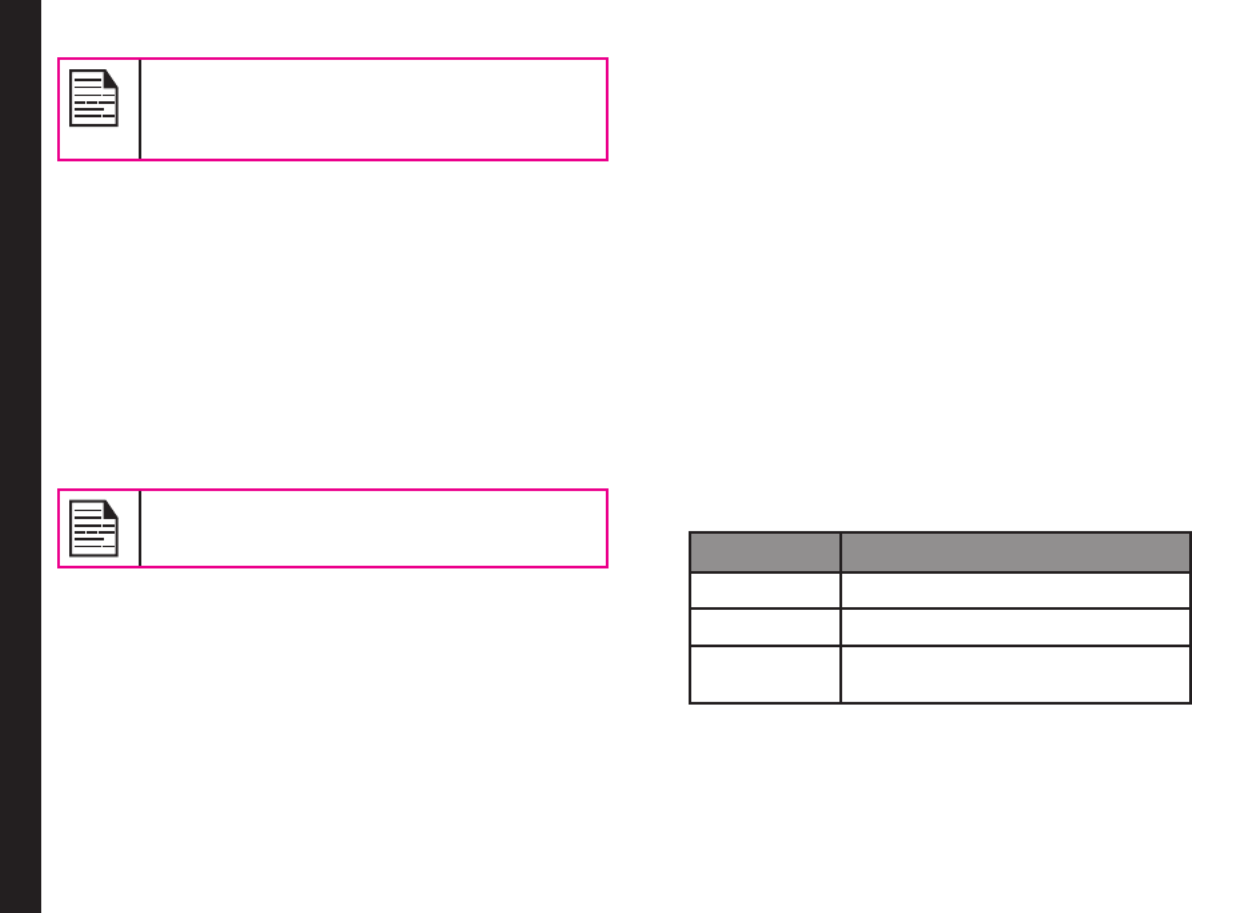
28
Managing Your Phone
While using the mobile phone for voice calls
with hearing aid, slightly adjust the position
of the phone against the ear to reduce the
interference and to give better voice quality.
Data Charge Alert
To enable or disable airtime charge alerts during Web
browsing, select Menu > Settings > Phone settings >
Data charge alert > Enable Disable. Select to disable
this alert.
Security
To prevent unauthorised use of your phone, you can
enable the following security settings.
To change the security settings, Select > Menu Settings
> . Enter the lock code and select .Security OK
The default lock code is last 4 digits of your
MDN number.
Change Lock Code
This function enables you to change the phone lock
code,
1. Select Menu > Settings > Security > Change lock
code.
2. Enter the new lock code and select .OK
Call Restrictions
This function enables you to avoid receiving unnecessary
calls. To congure call restrictions,
1. Select Menu > Settings > Security > Call
restrictions.
2. Select Calls to block outgoing calls to Restrict sent
the numbers added to the blocked Numbers, or to
enable outgoing calls only to the numbers included
in the allowed Numbers.
3. Select Calls to block incoming Restrict received
calls from the numbers added to the blocked
Numbers, or to enable incoming calls only to the
numbers included in the allowed Numbers.
Phone lock
In the phone lock mode, the phone can be unlocked only
by entering a password. To enable phone lock password,
1. Select > > > . Menu Settings Security Phone lock
2. Select one of the following options:
Options Description
Off Disables phone lock
Lock now Locks the phone immediatly.
On power-
up
Locks the phone when the phone
is powered On.
Voice Privacy
This function enables you to encrypt voice channel. To
congure voice privacy,
1. Select > > > Menu Settings Security Voice
privacy.

29
Managing Your Phone
2. Select to enable or disable voice privacy.ON/OFF
Restore Factory Settings
To restore factory settings, select .Restore settings only
To restore factory settings and delete personal data
present in your phone, select Restore all.
If you select Restore all, you cannot retrieve
the personal data and the phone will restart
automatically.
Phone Details
Select to view the user information such as phone
number and mobile identication number, and software
and hardware version details.
Produkt Specifikationer
| Mærke: | Sonim |
| Kategori: | Smartphone |
| Model: | XP3405 Shield |
Har du brug for hjælp?
Hvis du har brug for hjælp til Sonim XP3405 Shield stil et spørgsmål nedenfor, og andre brugere vil svare dig
Smartphone Sonim Manualer

13 December 2024

10 August 2024

10 August 2024

2 August 2024

28 Juli 2024

27 Juli 2024

26 Juli 2024

22 Juli 2024

20 Juli 2024

19 Juli 2024
Smartphone Manualer
- Smartphone SilverCrest
- Smartphone Acer
- Smartphone Amplicomms
- Smartphone Denver
- Smartphone Sencor
- Smartphone TCL
- Smartphone Sony
- Smartphone Samsung
- Smartphone Panasonic
- Smartphone Sony Ericsson
- Smartphone TP-Link
- Smartphone Philips
- Smartphone OK
- Smartphone LG
- Smartphone AEG
- Smartphone Doro
- Smartphone Gigaset
- Smartphone AT&T
- Smartphone Mitsubishi
- Smartphone Apple
- Smartphone Sharp
- Smartphone Konrow
- Smartphone Google
- Smartphone HP
- Smartphone Emporia
- Smartphone Sanyo
- Smartphone Easypix
- Smartphone Motorola
- Smartphone Asus
- Smartphone Gigabyte
- Smartphone Toshiba
- Smartphone Kodak
- Smartphone InFocus
- Smartphone Lenovo
- Smartphone OnePlus
- Smartphone Nedis
- Smartphone Thomson
- Smartphone Hyundai
- Smartphone Nokia
- Smartphone Hisense
- Smartphone Hannspree
- Smartphone Trevi
- Smartphone Fysic
- Smartphone Mio
- Smartphone Blaupunkt
- Smartphone Facom
- Smartphone Medion
- Smartphone Intex
- Smartphone Haier
- Smartphone Huawei
- Smartphone Echo
- Smartphone Geemarc
- Smartphone BURY
- Smartphone Yarvik
- Smartphone Sunny
- Smartphone Telefunken
- Smartphone BenQ
- Smartphone Microsoft
- Smartphone Alcatel
- Smartphone Alecto
- Smartphone Plum
- Smartphone Olympia
- Smartphone Xiaomi
- Smartphone Krüger&Matz
- Smartphone Dell
- Smartphone RugGear
- Smartphone Intermec
- Smartphone Mustang
- Smartphone CAT
- Smartphone Oppo
- Smartphone NGS
- Smartphone Tesla
- Smartphone Polaroid
- Smartphone NGM
- Smartphone Wileyfox
- Smartphone Kyocera
- Smartphone Energy Sistem
- Smartphone Bush
- Smartphone Honor
- Smartphone Tiptel
- Smartphone Sagem
- Smartphone Nevir
- Smartphone TrekStor
- Smartphone Lava
- Smartphone Vivo
- Smartphone Vodafone
- Smartphone Overmax
- Smartphone Albrecht
- Smartphone Infinix
- Smartphone Archos
- Smartphone Alba
- Smartphone RCA
- Smartphone MaxCom
- Smartphone Pantech
- Smartphone SPC
- Smartphone ZTE
- Smartphone Verykool
- Smartphone Lark
- Smartphone Switel
- Smartphone Garmin-Asus
- Smartphone Amazon
- Smartphone HTC
- Smartphone GoClever
- Smartphone ITTM
- Smartphone ITT
- Smartphone Keneksi
- Smartphone BlackBerry
- Smartphone Evolveo
- Smartphone Audioline
- Smartphone Coolpad
- Smartphone Wiko
- Smartphone Xtreamer
- Smartphone Majestic
- Smartphone ESTAR
- Smartphone Phicomm
- Smartphone Umidigi
- Smartphone Telstra
- Smartphone ToughGear
- Smartphone BLU
- Smartphone CRUX
- Smartphone Bq
- Smartphone Lexibook
- Smartphone Prestigio
- Smartphone MyPhone
- Smartphone Realme
- Smartphone Kogan
- Smartphone Micromax
- Smartphone Cyrus
- Smartphone Energizer
- Smartphone CUSTOM
- Smartphone Manta
- Smartphone Tecdesk
- Smartphone Media-Tech
- Smartphone I.safe Mobile
- Smartphone Bea-fon
- Smartphone Aligator
- Smartphone Allview
- Smartphone AQISTON
- Smartphone Amplicom
- Smartphone Androidtech
- Smartphone Ecom
- Smartphone Brigmton
- Smartphone Sunstech
- Smartphone Swissvoice
- Smartphone Nordmende
- Smartphone KPN
- Smartphone Wolder
- Smartphone Profoon
- Smartphone Hammer
- Smartphone GreatCall
- Smartphone Mpman
- Smartphone Logicom
- Smartphone Karbonn
- Smartphone Klipad
- Smartphone Iget
- Smartphone T-Mobile
- Smartphone JCB
- Smartphone Unnecto
- Smartphone Avus
- Smartphone Wolfgang
- Smartphone Aplic
- Smartphone Primux
- Smartphone UTStarcom
- Smartphone Zipy
- Smartphone Mediacom
- Smartphone Beafon
- Smartphone BGH
- Smartphone Billow
- Smartphone Ulefone
- Smartphone Benefon
- Smartphone Komu
- Smartphone Doogee
- Smartphone Tremay
- Smartphone Kurio
- Smartphone Piranha
- Smartphone Mobistel
- Smartphone Itel
- Smartphone Handheld
- Smartphone Fero
- Smartphone AT Telecom
- Smartphone O2
- Smartphone General Mobile
- Smartphone Syco
- Smartphone Pharos
- Smartphone Storex
- Smartphone Freeman
- Smartphone HomTom
- Smartphone Auro
- Smartphone Maxx
- Smartphone Posh Mobile
- Smartphone THL
- Smartphone NGM-Mobile
- Smartphone Nothing
- Smartphone Oukitel
- Smartphone NUU Mobile
- Smartphone HMD
- Smartphone Senifone
- Smartphone Tecno
- Smartphone Telme
- Smartphone UMi
- Smartphone Olitech
- Smartphone Mobiola
- Smartphone Meizu
- Smartphone Neffos
- Smartphone Gionee
- Smartphone TIM
- Smartphone Cubot
- Smartphone Leotec
- Smartphone Leagoo
- Smartphone NTech
- Smartphone Nubia
- Smartphone LeEco
- Smartphone Best Buy
- Smartphone Saiet
- Smartphone Bluebird
- Smartphone Jitterbug
- Smartphone CSL
- Smartphone POCO
- Smartphone Opis
Nyeste Smartphone Manualer

20 Februar 2025

20 Februar 2025

30 Januar 2025

15 Januar 2025

15 Januar 2025

13 Januar 2025

13 Januar 2025

12 Januar 2025

12 Januar 2025

12 Januar 2025