Sony VGP-BMS77 Manual
Sony
Computertilbehør
VGP-BMS77
Læs nedenfor 📖 manual på dansk for Sony VGP-BMS77 (4 sider) i kategorien Computertilbehør. Denne guide var nyttig for 39 personer og blev bedømt med 4.5 stjerner i gennemsnit af 2 brugere
Side 1/4
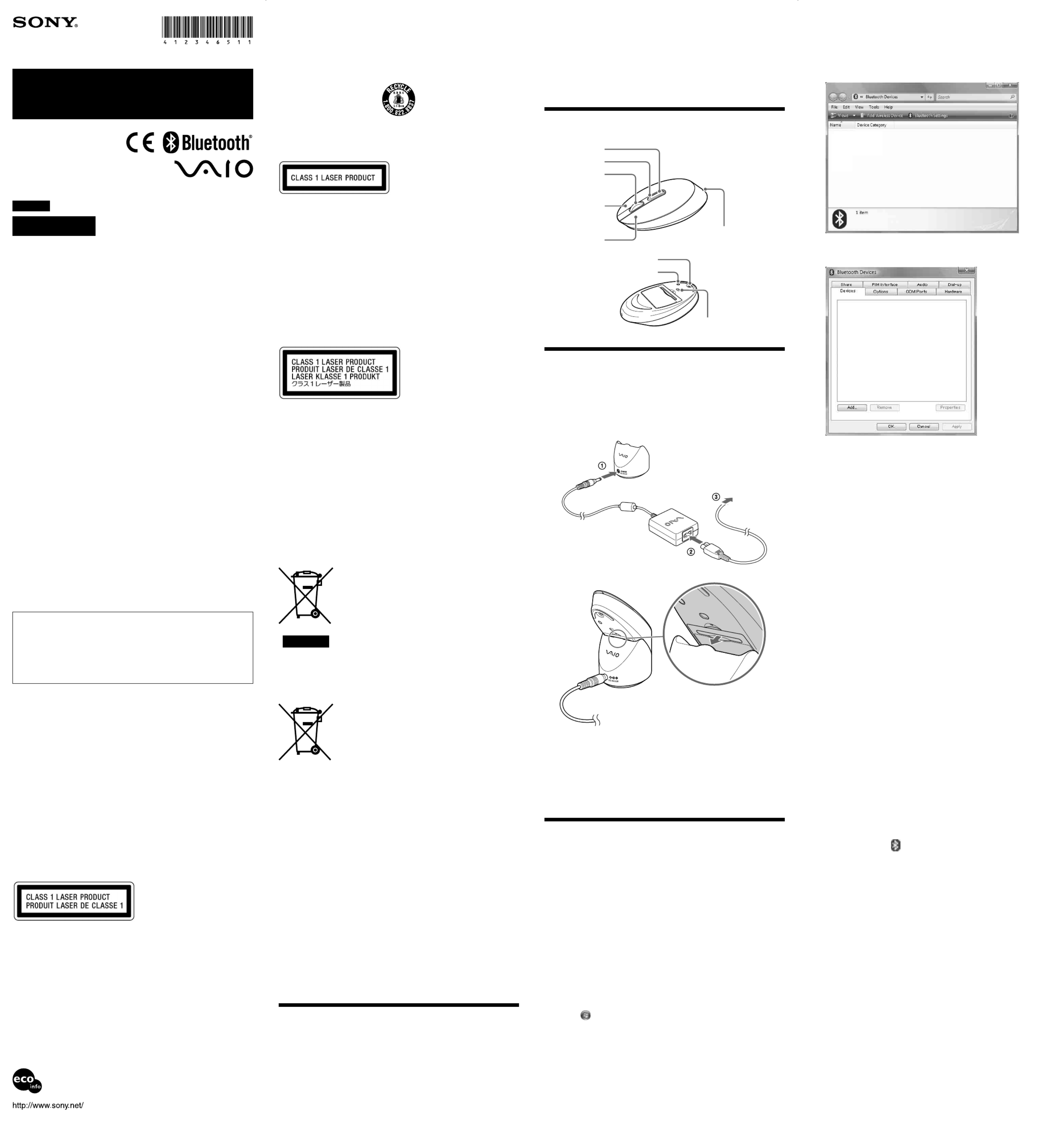
RECYCLING LITHIUM-ION BATTERIES
Lithium-Ion batteries are recyclable.
You can help preserve our environment by returning your used
rechargeable batteries to the collection and recycling location nearest you.
For more information regarding recycling of rechargeable batteries, call toll
free 1-800-822-8837, or visit http://www.rbrc.org/
Caution: Do not handle damaged or leaking Lithium-Ion batteries.
For customers in other countries and regions
The equipment is classified as a CLASS 1 LASER PRODUCT and complies
with the Laser Products Safety Standard IEC/EN 60825-1. You can find the
following sticker on the bottom of this equipment.
For customers in Europe
Hereby, Sony declares that this product is in compliance with the essential
requirements and other relevant provisions of Directive 1999/5/EC.
To obtain a copy of the Declaration of Conformity (DoC) with the R&TTE
Directive, please access the following URL.
http://www.compliance.sony.de/
The manufacturer of this product is Sony Corporation, 1-7-1 Konan Minato-
ku Tokyo, 108-0075 Japan. The Authorized Representative for EMC and
product safety is Sony Deutschland GmbH, Hedelfinger Strasse 61, 70327
Stuttgart, Germany. For any service or guarantee matters please refer to the
addresses given in separate service or guarantee documents.
It also complies with the EN 60825-1, being classified as a CLASS 1 LASER
PRODUCT.
Repair and maintenance of this equipment should be made only by Sony
authorized technicians. Improper repairs and use can create safety hazards.
Located at the bottom
Do not open wireless devices, as opening them, for whatever reason, could
lead to damages that are not covered by the guarantee.
In some situations or environments, the use of Bluetooth wireless technology
might be restricted by the proprietor of the building or responsible
representatives of the organization, for example onboard airplanes, in
hospitals or in any other environment where the risk of interference with
other devices or services is perceived or identified as harmful.
If you are uncertain of the policy that applies to the use in a specific
organisation or environment, you are encouraged to ask for authorization
to use Bluetooth wireless technology prior to switching it on.
Consult your physician or the manufacturer of personal medical devices
(pacemakers, hearing aids, etc.) regarding any restrictions on the use of
Bluetooth wireless technology.
Disposal of Old Electrical & Electronic Equipment
(Applicable in the European Union and other European
countries with separate collection systems)
This symbol on the product or on its packaging indicates
that this product shall not be treated as household waste.
Instead it shall be handed over to the applicable collection
point for the recycling of electrical and electronic equipment.
By ensuring this product is disposed of correctly, you will
help prevent potential negative consequences for the
environment and human health, which could otherwise be
caused by inappropriate waste handling of this product. The
recycling of materials will help to conserve natural
resources. For more detailed information about recycling of
this product, please contact your local Civic Office, your
household waste disposal service or the shop where you
purchased the product.
Disposal of waste batteries (applicable in the European
Union and other European countries with separate
collection systems)
This symbol on the battery or on the packaging indicates
that the battery provided with this product shall not be
treated as household waste.
By ensuring these batteries are disposed of correctly, you
will help prevent potentially negative consequences for the
environment and human health which could otherwise be
caused by inappropriate waste handling of the battery. The
recycling of the materials will help to conserve natural
resources.
In case of products that for safety, performance or data integrity reasons require
a permanent connection with an incorporated battery, this battery should be
replaced by qualified service staff only.
To ensure that the battery will be treated properly, hand over the product at end-
of-life to the applicable collection point for the recycling of electrical and
electronic equipment.
For all other batteries, please view the section on how to remove the battery from
the product safely.
Hand the battery over to the applicable collection point for the recycling of waste
batteries. For more detailed information about recycling of this product or
battery, please contact your local Civic Office, your household waste disposal
service or the shop where you purchased the product.
• VAIO is a trademark of Sony Corporation.
• Microsoft, Windows, and Windows Vista are registered trademarks of
Microsoft Corporation in the United States and/or other countries.
• The Bluetooth word mark and logos are owned by the Bluetooth SIG, Inc., and
any use of such marks by Sony Corporation is under license. Other
trademarks and Trade names are those of their respective owners.
• All other names of systems, products, and services are trademarks of their
respective owners. In this manual, the ™ or ® marks are not specified.
• In this manual, Microsoft® Windows® XP Home Edition and Microsoft®
Windows® XP Professional are referred to as Windows XP.
• In this manual, Windows Vista® Home Basic, Windows Vista® Home
Premium, Windows Vista® Business and Windows Vista
® Ultimate are
referred to as Windows Vista.
Before Use
This product is a laser mouse equipped with Bluetooth* technology.
The Bluetooth Laser Mouse can be used with the following personal
computers (as of September 2008):
• Sony VAIO personal computers equipped with Bluetooth technology and
pre-installed with Windows XP (after SP2) or Windows Vista (after SP1).
English
WARNING
To prevent fire or shock hazard, do not expose the unit
to rain or moisture.
The socket-outlet shall be installed near the equipment and shall be easily
accessible.
Owner’s Record
The model number and the serial number are located inside the battery
compartment of the mouse. Record the serial number in the space provided
below. Refer to this number whenever you call your Sony dealer regarding this
product.
Model No. VGP-BMS77
Serial No. ____________________
For customers in the U.S.A.
This equipment has been tested and found to comply with the limits for a Class B
digital device, pursuant to Part 15 and for an ISM equipment, pursuant to Part 18
of the FCC Rules. These limits are designed to provide reasonable protection
against harmful interference in a residential installation. This equipment
generates, uses, and can radiate radio frequency energy and, if not installed and
used in accordance with the instructions, may cause harmful interference to radio
communications. However, there is no guarantee that interference will not occur
in a particular installation. If this equipment does cause harmful interference to
radio or television reception, which can be determined by turning the equipment
off and on, the user is encouraged to try to correct the interference by one or more
of the following measures:
– Reorient or relocate the receiving antenna.
– Increase the separation between the equipment and receiver.
– Connect the equipment into an outlet on a circuit different from that to which
the receiver is connected.
– Consult the dealer or an experienced radio/TV technician for help.
You are cautioned that any changes or modifications not expressly approved in
this manual could void your authority to operate this equipment.
This device complies with Part 15 of the FCC Rules. Operation is subject to the
following two conditions: (1) this device may not cause harmful interference, and
(2) this device must accept any interference received, including interference that
may cause undesired operation.
Model No.: VGP-BMS77C (Cradle)
For questions regarding your product or for the Sony Service Center nearest you,
call 1-888-476-6972 in the United States or 1-800-961-7669 in Canada.
The number below is for FCC related matters only.
Declaration of Conformity
Trade Name: SONY
Model No.: VGP-BMS77C
Responsible Party: Sony Electronics Inc.
Address: 16530 Via Esprillo, San Diego, CA 92127 U.S.A.
Telephone No.: 858-942-2230
This device complies with Part 18 of the FCC Rules.
For customers in Canada
This Class B digital apparatus complies with Canadian ICES-003.
Operation is subject to the following two conditions: (1) this device may not
cause harmful interference, and (2) this device must accept any interference
received, including interference that may cause undesired operation of the
device.
For customers in the U.S.A. and Canada
This equipment complies with FCC/IC radiation exposure limits set forth
for uncontrolled equipment and meets the FCC radio frequency (RF)
Exposure Guidelines in Supplement C to OET65 and RSS-102 of the IC
radio frequency (RF) Exposure rules. This equipment has very low levels of
RF energy that it deemed to comply without maximum permissive
exposure evaluation (MPE). But it is desirable that it should be installed and
operated with at least 20cm and more between the radiator and person’s
body (excluding extremities: hands, wrists, feet and ankles).
This device and its antenna(s) must not be co-located or operating with any
other antenna or transmitter except Grant condition.
Caution - The use of optical instruments with this product will increase eye
hazard.
Located at the bottom
Danger of explosion if battery is incorrectly replaced. Replace only with the
same or equivalent type recommended by the manufacturer. Discard used
batteries according to the manufacturer’s instructions.
The battery pack used in this device may present a fire or chemical burn
hazard if mistreated. Do not disassemble, heat above 140°F (60°C) or
incinerate.
Dispose of used battery promptly.
Keep away from children.
Do not short-circuit.
* Bluetooth technology
Bluetooth wireless technology provides instant short-range connectivity
without the need for troublesome cabling. For details, refer to the
manuals included with your personal computer.
Note
Depending on the personal computer or version of software you are using, the
mouse may not operate correctly.
Consult your nearest Sony dealer about proper operating environments and
information about Sony VAIO and Bluetooth compatibility.
Part Names
Charging the Battery
Note
Charge the battery in an ambient temperature of between 41°F to 95°F
(5°C to 35 °C) .
1Plug the AC adapter into the DC IN 5.2 V connector!
on the Cradle , plug the power supply cord into the AC1
adapter .2, plug into a proper electrical socket 3
2Put the mouse on the Cradle.
When charging starts, the status lamp lights up orange. The status
lamp turns off when charging is complete.
About charging time
• When the status lamp flashes orange, the mouse built-in battery power is
low and needs to be charged.
• If the mouse is sufficiently charged when placed on the Cradle, the status
lamp will light up orange for 3 seconds and then turn off.
Enabling Communication
between the Mouse and Your
Personal Computer
Use the Bluetooth software installed on your personal computer to enable
communication between the mouse and your personal computer.
Note
Make sure that the Bluetooth software on your personal computer is activated.
For details, refer to the manuals provided with your personal computer.
Before you start
Note
Operation of the Bluetooth software may vary depending on your personal
computer.
If your personal computer is pre-installed with Windows XP:
Go to “Case C.”
If your personal computer is pre-installed with Windows Vista:
Follow the steps below.
1Click (Start), then “Control Panel.”
2Click the “Hardware and Sound” icon.
3If the “Bluetooth Devices” icon is in the “Hardware and
Sound” window:
Go to step 4.
If the “Bluetooth Devices” icon is not in the “Hardware
and Sound” window:
Close the “Control Panel” and go to “Case C.”
Bluetooth® Laser Mouse
VGP-BMS77
Operating Instructions
© 2008 Sony Corporation / Printed in Japan
4-123-465- (1)11
4Click the “Bluetooth Devices” icon, and verify the
contents of the window displayed.
Note
If you switch to Classic View, double-click the “Bluetooth Devices” icon.
If the following “Bluetooth Devices” window is
displayed:
Go to “Case A.”
If the following “Bluetooth Devices” window is
displayed:
Close the “Control Panel” and go to “Case B.”
Case A
1Slide the power switch to the ON position.
2On the “Bluetooth Devices” window, click the “Add
Wireless Device” icon.
3Press the CONNECT button on the bottom of the mouse.
The status lamp flashes green.
4In the device list, select “VGP-BMS77,” and click “Next.”
z
Depending on the usage environment, the “Pair with a Wireless
Device” window may appear. In this case, select “Pair without
using a code,” and click “Next.”
5On the “Pair with a Wireless Device” window, click
“close.”
6Close the “Bluetooth Devices” window.
7Try moving the mouse. If the pointer displayed on your
screen moves accordingly, the connection is complete.
Case B
1Slide the power switch to the ON position.
2On the “Bluetooth Devices” window, select the
“Devices” tab and click “Add.”
The “Add Bluetooth Device Wizard” appears.
3Press the CONNECT button on the bottom of the mouse.
The status lamp flashes green.
4Select the “My device is set up and ready to be found”
check box and click “Next.”
5In the device list, select “VGP-BMS77”, and click “Next.”
6Select “Don’t use a passkey” and click “Next.”
7Click “Finish.”
8Click “OK.”
9Try moving the mouse. If the pointer displayed on your
screen moves accordingly, the connection is complete.
Case C
1Slide the power switch to the ON position.
2Double-click the icon in the notification area in the
bottom right corner of your personal computer’s
desktop.
The “Bluetooth Settings” screen appears.
3Click “New Connection.”
The “Add New Connection” wizard screen appears.
4Press the CONNECT button on the bottom of the mouse.
The status lamp flashes green.
5Select “Express Mode”, and click “Next.”
The search for Bluetooth devices begins.
6In the device list, select “VGP-BMS77”, and click “Next.”
7If the “Add New Connection” wizard disappears,
connection is complete. Go to step 10.
8If the prompt to connect the HID (Human Interface
Device) device appears, click “OK.”
9Verify the contents of the window displayed, and click
“Next.”
10 Try moving the mouse. If the pointer displayed on your
screen moves accordingly, the connection is complete.
Disconnecting
Slide the power switch to the OFF position.
Printed on 70% or more recycled paper using VOC (Volatile
Organic Compound)-free vegetable oil based ink.
Left button
Right button
Wheel button
Forward button
Back button
Status lamp
CONNECT button
Power switch
Lens
Produkt Specifikationer
| Mærke: | Sony |
| Kategori: | Computertilbehør |
| Model: | VGP-BMS77 |
| Vægt: | 80 g |
| Enhedsgrænseflade: | Bluetooth |
| Bevægelsesdetekteringsteknologi: | Laser |
| Antal knapper: | 5 |
| Bevægelsesopløsning: | 1600 dpi |
| Frekvensbånd: | 2.4 GHz |
| Trådløs rækkevidde: | 10 m |
| Plug and play: | Ja |
| Musens dimensioner (BxDxH): | 56.4 x 122 x 34.1 mm |
| Rul: | Ja |
Har du brug for hjælp?
Hvis du har brug for hjælp til Sony VGP-BMS77 stil et spørgsmål nedenfor, og andre brugere vil svare dig
Computertilbehør Sony Manualer

12 Maj 2024

10 Maj 2024

8 Maj 2024

6 Maj 2024

30 April 2024

25 April 2024

6 April 2024

5 April 2024

1 April 2024

9 Marts 2024
Computertilbehør Manualer
- Computertilbehør Acer
- Computertilbehør Canon
- Computertilbehør Panasonic
- Computertilbehør Pro-Ject
- Computertilbehør Lenco
- Computertilbehør HP
- Computertilbehør D-Link
- Computertilbehør Asus
- Computertilbehør Gigabyte
- Computertilbehør Toshiba
- Computertilbehør Pyle
- Computertilbehør Lenovo
- Computertilbehør Biltema
- Computertilbehør Sonoro
- Computertilbehør Honeywell
- Computertilbehør ProXtend
- Computertilbehør Gembird
- Computertilbehør Targus
- Computertilbehør Bose
- Computertilbehør 3M
- Computertilbehør Anker
- Computertilbehør Digitus
- Computertilbehør Dell
- Computertilbehør Onkyo
- Computertilbehør Thermaltake
- Computertilbehør Scott
- Computertilbehør Yealink
- Computertilbehør Manhattan
- Computertilbehør Kramer
- Computertilbehør Eton
- Computertilbehør Vantec
- Computertilbehør Aluratek
- Computertilbehør StarTech.com
- Computertilbehør Rocstor
- Computertilbehør Chieftec
- Computertilbehør Ugreen
- Computertilbehør Gabor
- Computertilbehør Approx
- Computertilbehør J5create
- Computertilbehør Alogic
- Computertilbehør Urban Factory
- Computertilbehør VisionTek
- Computertilbehør Seville Classics
- Computertilbehør Mount-It!
Nyeste Computertilbehør Manualer

1 April 2025

20 Februar 2025

20 Februar 2025

20 Februar 2025

5 Februar 2025

27 Januar 2025

23 Januar 2025

17 December 2024

16 December 2024

4 December 2024