Supermicro X12SAE-5 Manual
Supermicro
Bundkort
X12SAE-5
Læs nedenfor 📖 manual på dansk for Supermicro X12SAE-5 (133 sider) i kategorien Bundkort. Denne guide var nyttig for 9 personer og blev bedømt med 4.5 stjerner i gennemsnit af 2 brugere
Side 1/133

USER'S MANUAL
Revision 1.1a
X12SAE-5
X12SCA-5F
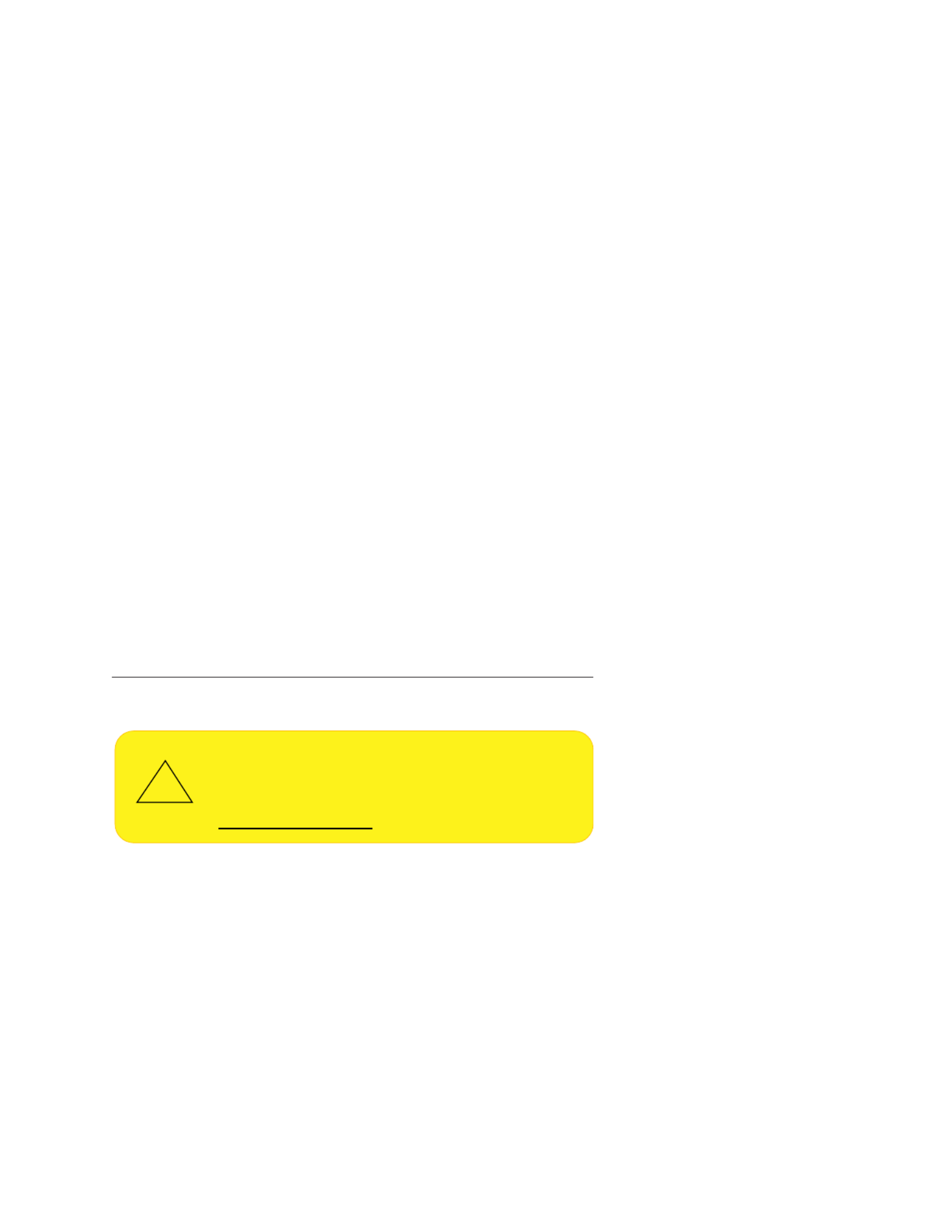
The information in this user’s manual has been carefully reviewed and is believed to be accurate. The manufacturer
assumes no responsibility for any inaccuracies that may be contained in this document, and makes no commitment
to update or to keep current the information in this manual, or to notify any person or organization of the updates.
Please Note: For the most up-to-date version of this manual, please see our website at www.supermicro.com.
Super Micro Computer, Inc. ("Supermicro") reserves the right to make changes to the product described in this manual
at any time and without notice. This product, including software and documentation, is the property of Supermicro and/
or its licensors, and is supplied only under a license. Any use or reproduction of this product is not allowed, except
as expressly permitted by the terms of said license.
IN NO EVENT WILL Super Micro Computer, Inc. BE LIABLE FOR DIRECT, INDIRECT, SPECIAL, INCIDENTAL,
SPECULATIVE OR CONSEQUENTIAL DAMAGES ARISING FROM THE USE OR INABILITY TO USE THIS PRODUCT
OR DOCUMENTATION, EVEN IF ADVISED OF THE POSSIBILITY OF SUCH DAMAGES. IN PARTICULAR, SUPER
MICRO COMPUTER, INC. SHALL NOT HAVE LIABILITY FOR ANY HARDWARE, SOFTWARE, OR DATA STORED
OR USED WITH THE PRODUCT, INCLUDING THE COSTS OF REPAIRING, REPLACING, INTEGRATING,
INSTALLING OR RECOVERING SUCH HARDWARE, SOFTWARE, OR DATA.
Any disputes arising between manufacturer and customer shall be governed by the laws of Santa Clara County in the
State of California, USA. The State of California, County of Santa Clara shall be the exclusive venue for the resolution
of any such disputes. Supermicro's total liability for all claims will not exceed the price paid for the hardware product.
FCC Statement: This equipment has been tested and found to comply with the limits for a Class B digital device
pursuant to Part 15 of the FCC Rules. These limits are designed to provide reasonable protection against harmful
interference when the equipment is operated in a consumer environment or residential installation. This equipment
generates, uses, and can radiate radio frequency energy and, if not installed and used in accordance with the
manufacturer’s instruction manual, may cause harmful interference with radio communications. Operation of this
equipment in a residential area is likely to cause harmful interference, in which case you will be required to correct
the interference at your own expense.
California Best Management Practices Regulations for Perchlorate Materi : This Perchlorate warning applies only als
to products containing CR (Manganese Dioxide) Lithium coin cells. “Perchlorate Material-special handling may apply.
See ”.www.dtsc.ca.gov/hazardouswaste/perchlorate
WARNING: This product can expose you to chemicals including
lead, known to the State of California to cause cancer and birth
defects or other reproductive harm. For more information, go
to www.P65Warnings.ca.gov.
!
The products sold by Supermicro are not intended for and will not be used in life support systems, medical equipment,
nuclear facilities or systems, aircraft, aircraft devices, aircraft/emergency communication devices or other critical
systems whose failure to perform be reasonably expected to result in signicant injury or loss of life or catastrophic
property damage. Accordingly, Supermicro disclaims any and all liability, and should buyer use or sell such products
for use in such ultra-hazardous applications, it does so entirely at its own risk. Furthermore, buyer agrees to fully
indemnify, defend and hold Supermicro harmless for and against any and all claims, demands, actions, litigation, and
proceedings of any kind arising out of or related to such ultra-hazardous use or sale.
Manual Revision 1.1a
Release Date: September 23, 2022
Unless you request and receive written permission from Super Micro Computer, Inc., you may not copy any part of this
document. Information in this document is subject to change without notice. Other products and companies referred
to herein are trademarks or registered trademarks of their respective companies or mark holders.
Copyright © 2022 by Super Micro Computer, Inc.
All rights reserved.
Printed in the United States of America

3
Preface
Preface
About This Manual
This manual is written for system integrators, IT technicians and knowledgeable end users. It
provides information for the installation and use of the X12SAE-5/X12SCA-5F motherboard.
About This Motherboard
The Supermicro X12SAE-5/X12SCA-5F supports a single Intel® Xeon® W-1200/W-1300
series, 10th/11th Generation CoreTM i9/i7/i5/i3 series (LGA1200) processor with up to eight
cores and a thermal design power (TDP) of up to 125W. Built with the Intel PCH W580 chipset,
this motherboard supports up to 128GB of Unbuered (UDIMM) ECC/non-ECC memory
with speeds of up to 3200MHz (by CPU) in four 288-pin memory slots, three M.2 sockets,
2.5Gb/1Gb Base-T ports, and a Trusted Platform Module header. The X12SAE-5/X12SCA-5F
is optimized for high-performance, high-end computing platforms that address the needs
of next generation server applications. Please note that this motherboard is intended to be
installed and serviced by professional technicians only. For processor/memory updates,
please refer to our website at http://www.supermicro.com/products/.
Notes: 1. Supports for 3200MHz memory is dependent on the CPU SKU. 2. The
10th Generation Core-i series processor supported by this motherboard is limited. For
more detailed information, please refer to Supermicro and Intel websites. 3. The Intel
W-1200/W-1300 series processor supports IGFX via UEFI GOP driver, not via Legacy
VBIOS.
Conventions Used in the Manual
Special attention should be given to the following symbols for proper installation and to prevent
damage done to the components or injury to yourself:
Warning! Indicates important information given to prevent equipment/property damage
or personal injury.
Warning! Indicates high voltage may be encountered while performing a procedure.
Important: Important information given to ensure proper system installation or to relay
safety precautions.
Note: Additional Information given to dierentiate various models or to provide information
for proper system setup.
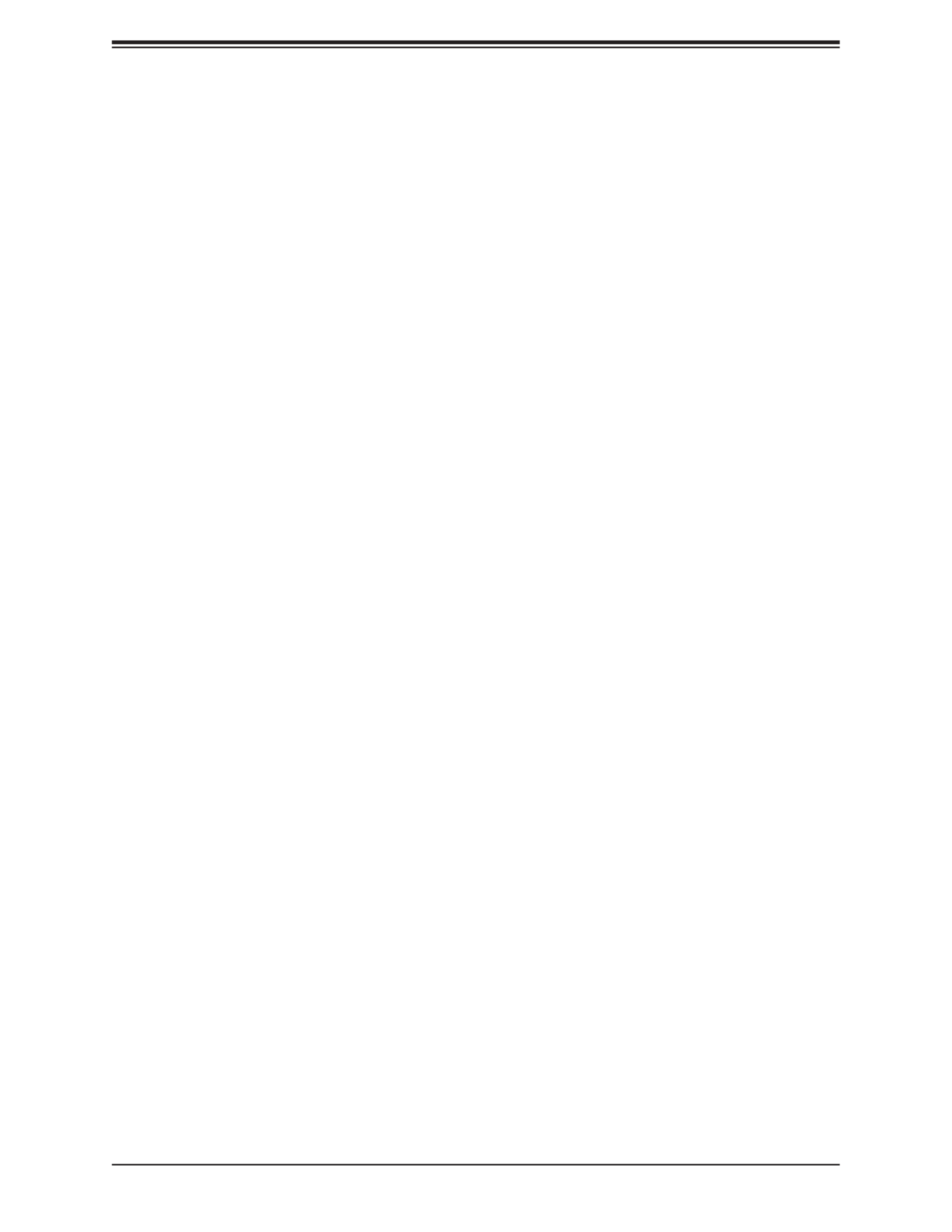
4
Super X12SAE-5/X12SCA-5F User's Manual
Contacting Supermicro
Headquarters
Address: Super Micro Computer, Inc.
980 Rock Ave.
San Jose, CA 95131 U.S.A.
Tel: +1 (408) 503-8000
Fax: +1 (408) 503-8008
Email: marketing@supermicro.com (General Information)
Sales-USA@supermicro.com (Sales Inquiries)
Government_Sales-USA@supermicro.com (Gov. Sales Inquiries)
support@supermicro.com (Technical Support)
RMA@supermicro.com (RMA Support)
Webmaster@supermicro.com (Webmaster)
Website: www.supermicro.com
Europe
Address: Super Micro Computer B.V.
Het Sterrenbeeld 28, 5215 ML
's-Hertogenbosch, The Netherlands
Tel: +31 (0) 73-6400390
Fax: +31 (0) 73-6416525
Email: Sales_Europe@supermicro.com (Sales Inquiries)
Support_Europe@supermicro.com (Technical Support)
RMA_Europe@supermicro.com (RMA Support)
Website: www.supermicro.nl
Asia-Pacic
Address: Super Micro Computer, Inc.
3F, No. 150, Jian 1st Rd.
Zhonghe Dist., New Taipei City 235
Taiwan (R.O.C)
Tel: +886-(2) 8226-3990
Fax: +886-(2) 8226-3992
Email: Sales-Asia@supermicro.com.tw (Sales Inquiries)
Support@supermicro.com.tw (Technical Support)
RMA@supermicro.com.tw (RMA Support)
Website: www.supermicro.com.tw

5
Table of Contents
Chapter 1 Introduction
1.1 Checklist ...............................................................................................................................8
Quick Reference (X12SAE-5) ...........................................................................................13
Quick Reference (X12SCA-5F) .........................................................................................14
Quick Reference Table ......................................................................................................15
Motherboard Features .......................................................................................................17
1.2 Processor and Chipset Overview .......................................................................................20
1.3 Special Features ................................................................................................................20
Recovery from AC Power Loss .........................................................................................20
1.4 System Health Monitoring ..................................................................................................21
Onboard Voltage Monitors ................................................................................................21
Fan Status Monitor with Firmware Control .......................................................................21
Environmental Temperature Control .................................................................................21
System Resource Alert......................................................................................................21
1.5 ACPI Features ....................................................................................................................22
Slow Blinking LED for Suspend-state Indicator ................................................................22
1.6 Power Supply .....................................................................................................................22
1.7 Serial Header .....................................................................................................................23
1.8 Super I/O ............................................................................................................................23
Chapter 2 Installation
2.1 Static-Sensitive Devices .....................................................................................................24
Precautions .......................................................................................................................24
Unpacking .........................................................................................................................24
2.2 Processor and Heatsink Installation ...................................................................................25
Installing the LGA1200 Processor ...................................................................................25
Installing an Active CPU Heatsink with Fan .....................................................................28
Removing an Active CPU Heatsink with Fan ...................................................................29
2.3 Motherboard Installation .....................................................................................................30
Tools Needed ....................................................................................................................30
Preface
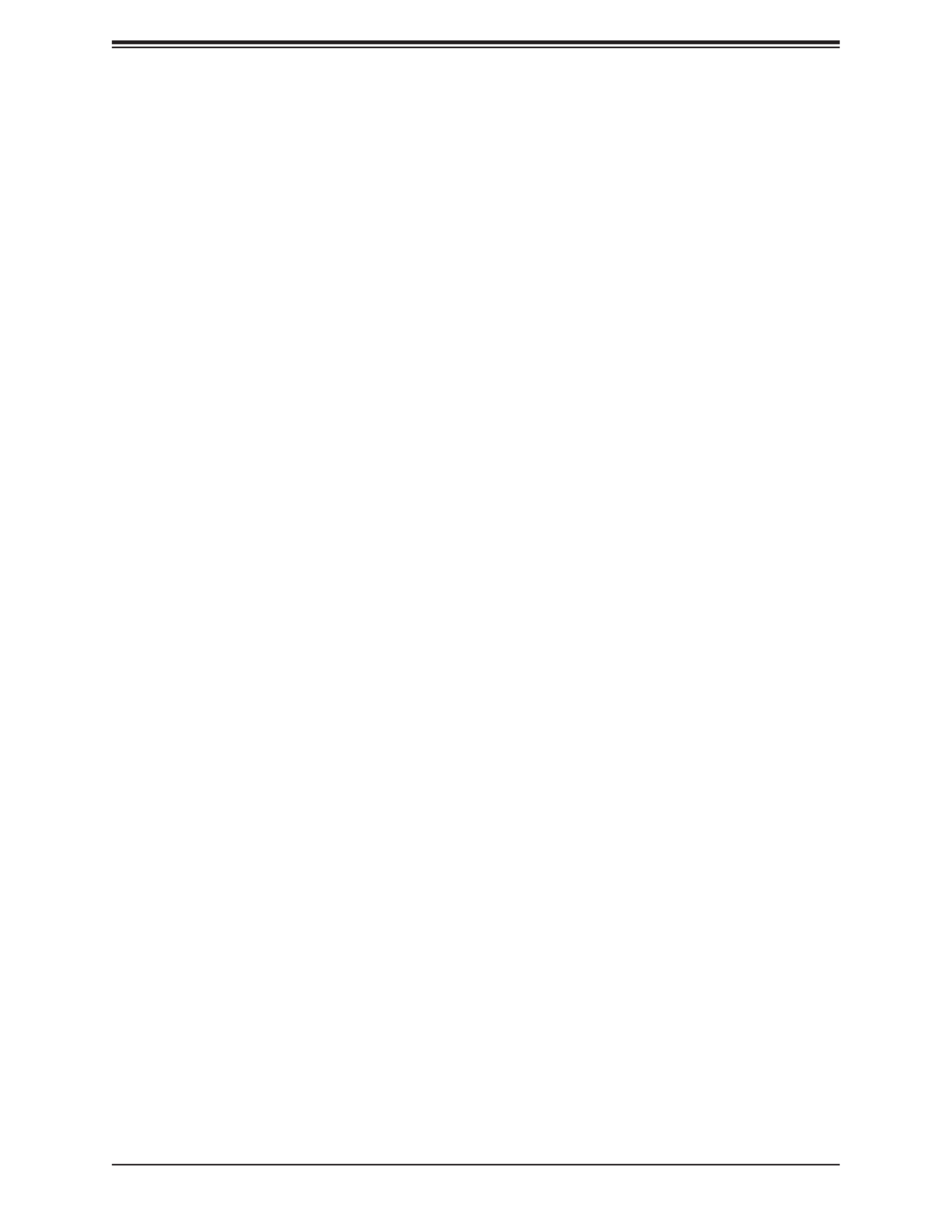
6
Location of Mounting Holes ..............................................................................................30
Installing the Motherboard.................................................................................................31
2.4 Memory Support and Installation .......................................................................................32
General Guidelines for Optimizing Memory Performance ................................................32
DIMM Installation ..............................................................................................................33
DIMM Removal .................................................................................................................33
2.5 M.2 Installation ...................................................................................................................34
2.6 Rear I/O Ports ...................................................................................................................35
2.7 Front Control Panel ............................................................................................................40
2.8 Connectors .........................................................................................................................44
Power Connections ...........................................................................................................44
Headers .............................................................................................................................46
2.9 Jumper Settings .................................................................................................................54
How Jumpers Work ...........................................................................................................54
2.10 LED Indicators ...................................................................................................................58
Chapter 3 Troubleshooting
3.1 Troubleshooting Procedures ..............................................................................................61
Before Power On ..............................................................................................................61
No Power ..........................................................................................................................61
No Video ...........................................................................................................................62
System Boot Failure .........................................................................................................62
Memory Errors ..................................................................................................................62
Losing the System's Setup Conguration .........................................................................63
When the System Becomes Unstable ..............................................................................63
3.2 Technical Support Procedures ...........................................................................................64
3.3 Frequently Asked Questions ..............................................................................................65
3.4 Battery Removal and Installation .......................................................................................66
Battery Removal ................................................................................................................66
Proper Battery Disposal ....................................................................................................66
Battery Installation .............................................................................................................66
3.5 Returning Merchandise for Service ....................................................................................67
Super X12SAE-5/X12SCA-5F User's Manual

7
Chapter 4 UEFI BIOS
4.1 Introduction .........................................................................................................................68
4.2 Main ....................................................................................................................................69
4.3 Advanced ............................................................................................................................71
4.4 Event Logs .......................................................................................................................100
4.5 H/W Monitor .....................................................................................................................102
4.6 IPMI ..................................................................................................................................104
4.7 Security .............................................................................................................................108
4.8 Boot ..................................................................................................................................115
4.9 Save & Exit .......................................................................................................................117
Appendix A BIOS Codes
A.1 BIOS Error POST (Beep) Codes .....................................................................................119
A.2 Additional BIOS POST Codes ..........................................................................................120
Appendix B Software
B.1 Microsoft Windows OS Installation ...................................................................................121
Installing the OS ..............................................................................................................121
B.2 Driver Installation ..............................................................................................................123
B.3 SuperDoctor 5 ..................................................................................................................124
B.4 IPMI ..................................................................................................................................125
B.5 Logging into the Baseboard Management Controller (BMC) ...........................................125
Appendix C Standardized Warning Statements
Appendix D UEFI BIOS Recovery
D.1 Overview ...........................................................................................................................129
D.2 Recovering the UEFI BIOS Image ...................................................................................129
D.3 Recovering the Main BIOS Block with a USB Device .....................................................130
Preface

8
Super X12SAE-5/X12SCA-5F User's Manual
Chapter 1
Introduction
Congratulations on purchasing your computer motherboard from an industry leader.
Supermicro motherboards are designed to provide you with the highest standards in quality
and performance.
In addition to the motherboard, several important parts that are included in the retail box are
listed below. If anything listed is damaged or missing, please contact your retailer.
1.1 Checklist
Main Parts List
Description QuantityPart Number
Supermicro Motherboard X12SAE-5/X12SCA-5F 1
I/O Shield MCP-260-00151-0N 1
SATA Cables CBL-0044L 4
Quick Reference Guide MNL-2358-QRG 1
Important Links
For your system to work properly, please follow the links below to download all necessary
drivers/utilities and the user’s manual for your server.
• Supermicro product manuals: http://www.supermicro.com/support/manuals/
• Product drivers and utilities: https://www.supermicro.com/wdl/driver/
• Product safety info: https://www.supermicro.com/en/about/policies/safety-information
• A secure data deletion tool designed to fully erase all data from storage devices can be
found at our website: https://www.supermicro.com/about/policies/disclaimer.cfm?url=/wdl/
utility/Lot9_Secure_Data_Deletion_Utility/
• If you have any questions, please contact our support team at: support@supermicro.com
This manual may be periodically updated without notice. Please check the Supermicro website
for possible updates to the manual revision level.

9
Chapter 1: Introduction
Figure 1-1. X12SAE-5 Motherboard Image
Note: All graphics shown in this manual were based upon the latest PCB revision avail-
able at the time of publication of the manual. The motherboard you received may or
may not look exactly the same as the graphics shown in this manual.

10
Super X12SAE-5/X12SCA-5F User's Manual
Figure 1-2. X12SCA-5F Motherboard Image
Note: All graphics shown in this manual were based upon the latest PCB revision avail-
able at the time of publication of the manual. The motherboard you received may or
may not look exactly the same as the graphics shown in this manual.
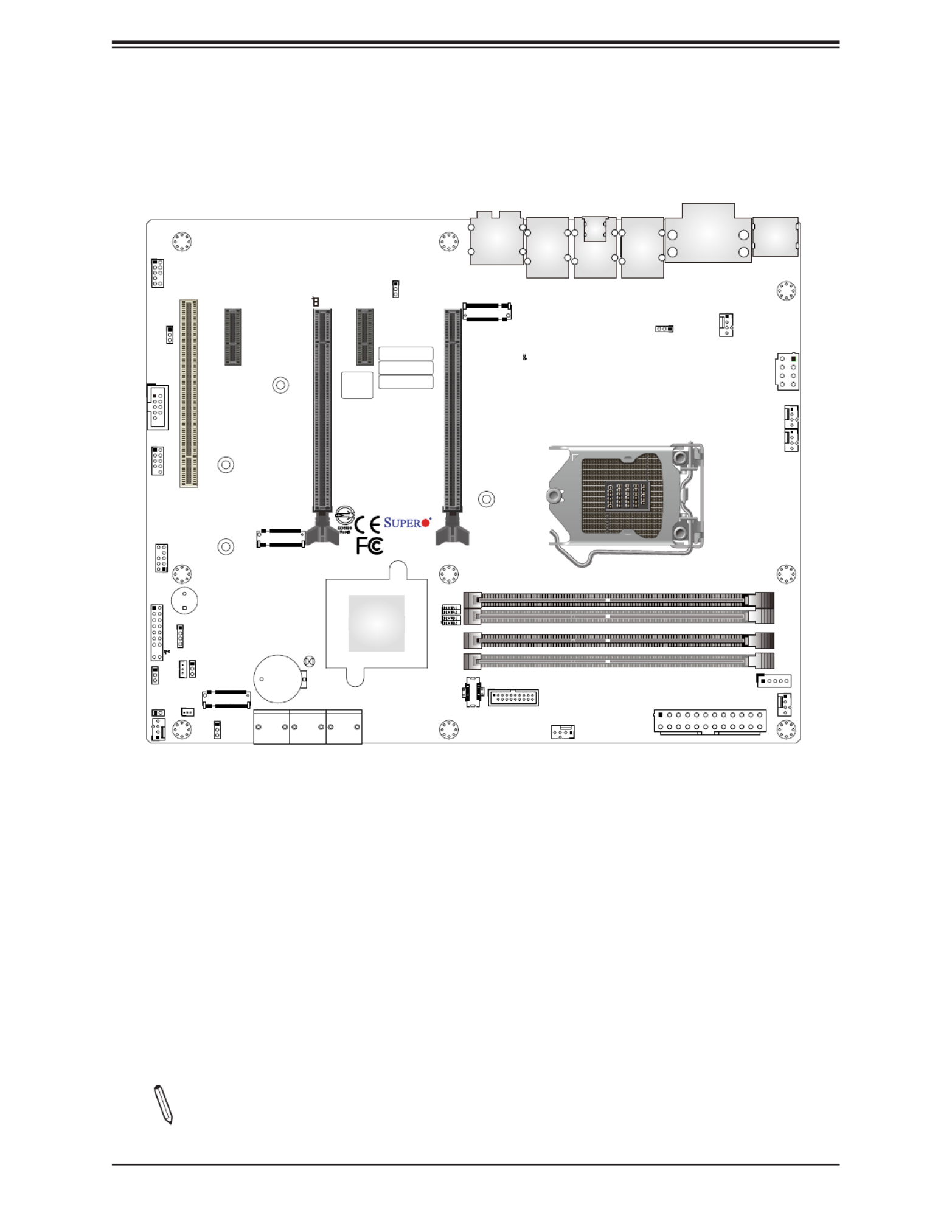
11
Chapter 1: Introduction
Figure 1-3. X12SAE-5 Motherboard Layout
(not drawn to scale)
DP
HDMI
DVI
USB4/5 (3.2 (10Gb))
LAN1
USB8 (3.2 (20Gb))
LAN2
USB6/7 (3.2 (10Gb))
USB2/3 (3.2 (5Gb))
USB9 (3.2 (20Gb))
AUDIO
CATERR_LED
CPU SLOT7 PCI-E 4.0 x 16
PCH SLOT5 PCI-E 3.0 x1
CPU SLOT4 PCI-E 4.0 x 8 (IN x16)
PCH SLOT2 PCI-E 3.0 x1
PWR_LED
SLOT1 PCI 33MHZ
JPL1
JPW2
CPU_FAN1
CPU_FAN2
SYS_FAN2
SYS_FAN1
JPI2C1
JPW1
SYS_FAN3
12V_PUMP_PWR1
AUDIO_FP
COM1
USB0/1
JTPM1
JF1
JLED1
JSD1
JWD1
JSTBY1
JPME2
SP1
JD1
JBT1
JL1
JPAC1
JPL2
MAC CODE
IPMI CODE
BAR CODE
BIOS LICENSE
PCH
I-SATA0
I-SATA1
I-SATA2
I-SATA3
I-SATA4
I-SATA5
BT1
PCI-E_M.2-M1
PCI-E_M.2-M2
PCI-E_M.2-M3
X12SAE-5
REV:1.00
DESIGNED IN USA
MH11
MH14
MH10
MH15
ALWAYS POPULATE GRAY SOCKET FIRST
UNBUFFERED ECC/NON-ECC DDR4 DIMM REQUIRED
BMC_HB_LED
Note: Components not documented are for internal testing only.
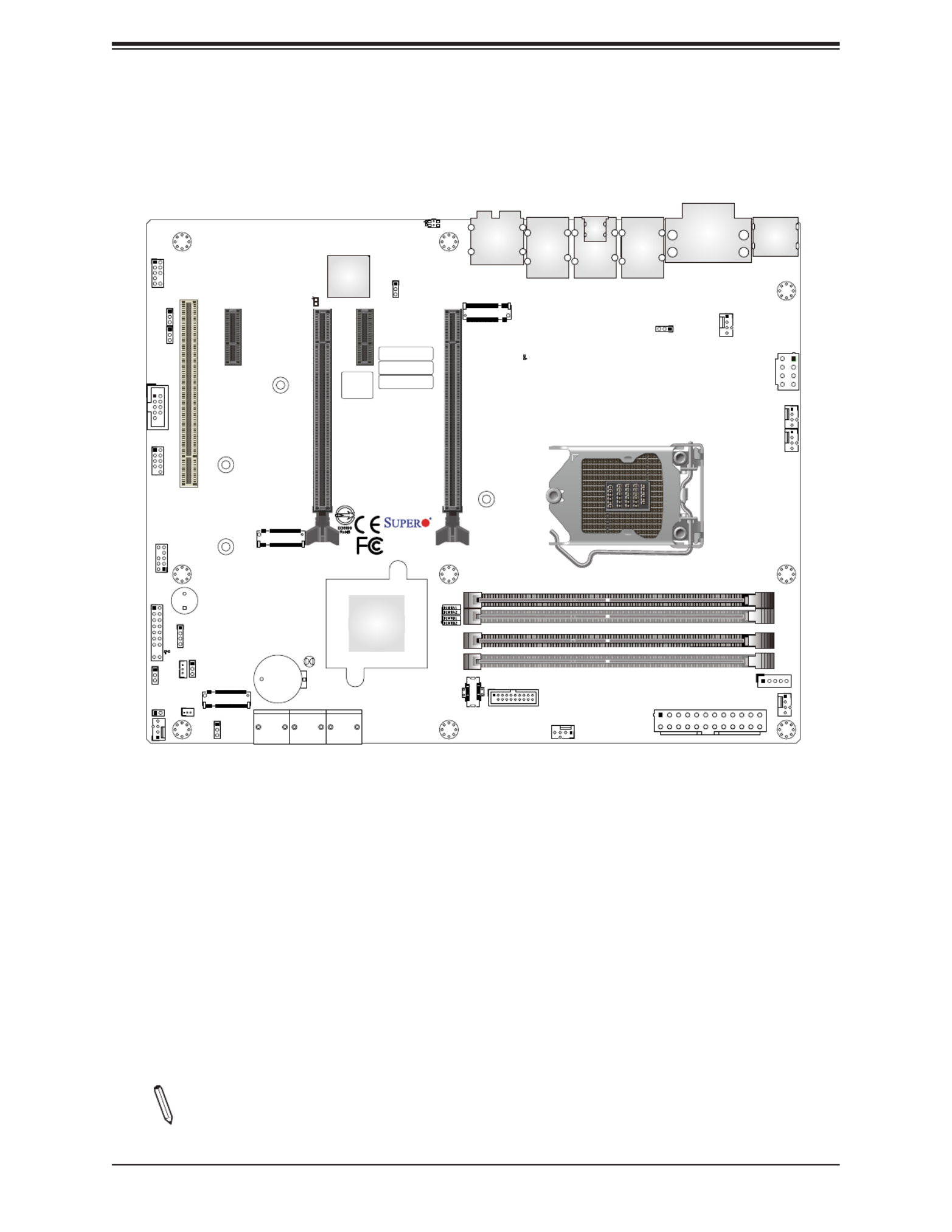
12
Super X12SAE-5/X12SCA-5F User's Manual
Figure 1-4. X12SCA-5F Motherboard Layout
(not drawn to scale)
BMC_HB_LED
DP
HDMI
VGA
DVI
IPMI_LAN
USB4/5 (3.2 (10Gb))
LAN1
USB8 (3.2 (20Gb))
LAN2
USB6/7 (3.2 (10Gb))
USB2/3 (3.2 (5Gb))
USB9 (3.2 (20Gb))
AUDIO
CATERR_LED
CPU SLOT7 PCI-E 4.0 x 16
PCH SLOT5 PCI-E 3.0 x1
CPU SLOT4 PCI-E 4.0 x 8 (IN x16)
PCH SLOT2 PCI-E 3.0 x1
PWR_LED
SLOT1 PCI 33MHZ
JPL1
JPW2
CPU_FAN1
CPU_FAN2
SYS_FAN2
SYS_FAN1
JPI2C1
JPW1
SYS_FAN3
12V_PUMP_PWR1
UID
LED4
AUDIO_FP
COM1
USB0/1
JTPM1
JF1
JLED1
JSD1
JWD1
JSTBY1
JPME2
SP1
JD1
JBT1
JL1
JPAC1
JPG1
JPL2
MAC CODE
IPMI CODE
BAR CODE
BIOS LICENSE
PCH
BMC
I-SATA0
I-SATA1
I-SATA2
I-SATA3
I-SATA4
I-SATA5
BT1
PCI-E_M.2-M1
PCI-E_M.2-M2
PCI-E_M.2-M3
X12SCA-5F
REV:1.00
DESIGNED IN USA
MH11
MH14
MH10
MH15
ALWAYS POPULATE GRAY SOCKET FIRST
UNBUFFERED ECC/NON-ECC DDR4 DIMM REQUIRED
Note: Components not documented are for internal testing only.

13
Chapter 1: Introduction
Quick Reference (X12SAE-5)
DP
HDMI
DVI
USB4/5 (3.2 (10Gb))
LAN1
USB8 (3.2 (20Gb))
LAN2
USB6/7 (3.2 (10Gb))
USB2/3 (3.2 (5Gb))
USB9 (3.2 (20Gb))
AUDIO
CATERR_LED
CPU SLOT7 PCI-E 4.0 x 16
PCH SLOT5 PCI-E 3.0 x1
CPU SLOT4 PCI-E 4.0 x 8 (IN x16)
PCH SLOT2 PCI-E 3.0 x1
PWR_LED
SLOT1 PCI 33MHZ
JPL1
JPW2
CPU_FAN1
CPU_FAN2
SYS_FAN2
SYS_FAN1
JPI2C1
JPW1
SYS_FAN3
12V_PUMP_PWR1
AUDIO_FP
COM1
USB0/1
JTPM1
JF1
JLED1
JSD1
JWD1
JSTBY1
JPME2
SP1
JD1
JBT1
JL1
JPAC1
JPL2
MAC CODE
IPMI CODE
BAR CODE
BIOS LICENSE
PCH
I-SATA0
I-SATA1
I-SATA2
I-SATA3
I-SATA4
I-SATA5
BT1
PCI-E_M.2-M1
PCI-E_M.2-M2
PCI-E_M.2-M3
X12SAE-5
REV:1. 00
DESIGNED IN USA
MH11
MH14
MH10
MH15
ALWAYS POPULATE GRAY SOCKET FIRST
UNBUFFERED ECC/NON-ECC DDR4 DIMM REQUIRED
BMC_HB_LED
JSD1
USB4/5
LAN1
USB8
LAN2
USB6/7
AUDIO
JPL2
CATERR_LED
PCH
SLOT5
CPU SLOT4 CPU
SLOT7
PCH
SLOT2 MH10
MH11
SLOT1
BMC_HB_LED
DP
HDMI
DVI
AUDIO_FP
COM1
USB0/1
JPAC1
PCI-E_
M.2-M2
PCI-E_
M.2-M3
PCI-E_M.2-M1
JTPM1
MH14
JD1
JF1
SP1
BT1
JPME2
PWR_LED
JSTBY1
JL1
JLED1
JPW2
JPL1
CPU_FAN1
CPU_FAN2
SYS_FAN2
SYS_FAN3
JWD1
SYS_FAN1
I-SATA4
I-SATA5
I-SATA2
I-SATA3
I-SATA0
I-SATA1
JPW1
12V_
PUMP_
PWR1
DIMMA1
DIMMA2
DIMMB1
DIMMB2
JPI2C1
MH15
USB9
JBT1 USB2/3
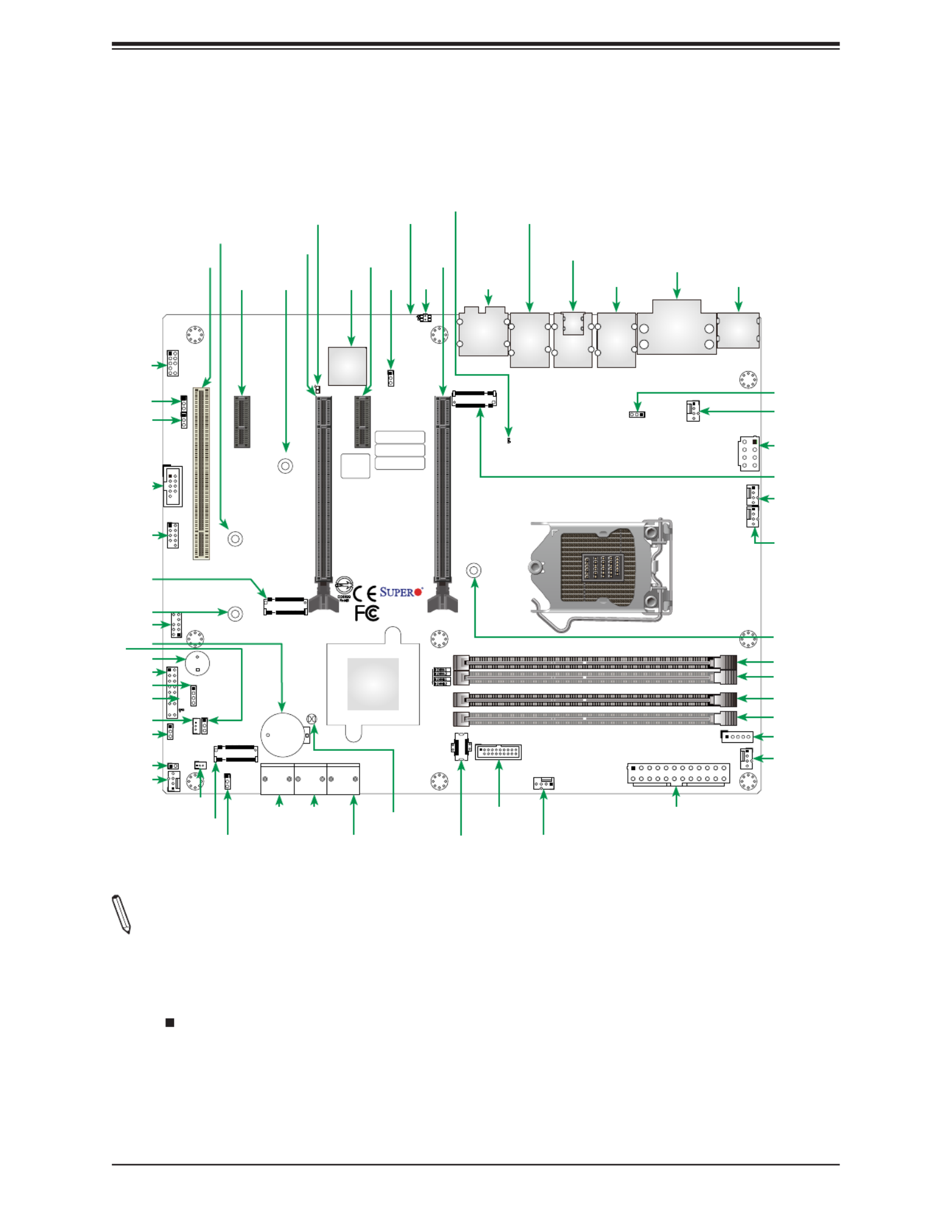
14
Super X12SAE-5/X12SCA-5F User's Manual
Quick Reference (X12SCA-5F)
BMC_HB_LED
DP
HDMI
VGA
DVI
IPMI_LAN
USB4/5 (3.2 (10Gb))
LAN1
USB8 (3.2 (20Gb))
LAN2
USB6/7 (3.2 (10Gb))
USB2/3 (3.2 (5Gb))
USB9 (3.2 (20Gb))
AUDIO
CATERR_LED
CPU SLOT7 PCI-E 4.0 x 16
PCH SLOT5 PCI-E 3.0 x1
CPU SLOT4 PCI-E 4.0 x 8 (IN x16)
PCH SLOT2 PCI-E 3.0 x1
PWR_LED
SLOT1 PCI 33MHZ
JPL1
JPW2
CPU_FAN1
CPU_FAN2
SYS_FAN2
SYS_FAN1
JPI2C1
JPW1
SYS_FAN3
12V_PUMP_PWR1
UID
LED4
AUDIO_FP
COM1
USB0/1
JTPM1
JF1
JLED1
JSD1
JWD1
JSTBY1
JPME2
SP1
JD1
JBT1
JL1
JPAC1
JPG1 JPL2
MAC CODE
IPMI CODE
BAR CODE
BIOS LICENSE
PCH
BMC
I-SATA0
I-SATA1
I-SATA2
I-SATA3
I-SATA4
I-SATA5
BT1
PCI-E_M.2-M1
PCI-E_M.2-M2
PCI-E_M.2-M3
X12SCA-5F
REV:1. 00
DESIGNED IN USA
MH11
MH14
MH10
MH15
ALWAYS POPULATE GRAY SOCKET FIRST
UNBUFFERED ECC/NON-ECC DDR4 DIMM REQUIRED
JSD1
IPMI_LAN
USB4/5
LAN1
USB8
LAN2
USB6/7
AUDIO
UIDJPL2BMC
CATERR_LED
PCH
SLOT5
LED4
CPU SLOT4 CPU
SLOT7
PCH
SLOT2 MH10
MH11
SLOT1
BMC_HB_LED
DP
HDMI
VGA
DVI
AUDIO_FP
COM1
USB0/1
JPAC1
JPG1
PCI-E_
M.2-M2
PCI-E_
M.2-M3
PCI-E_M.2-M1
JTPM1
MH14
JD1
JF1
SP1
BT1
JPME2
PWR_LED
JSTBY1
JL1
JLED1
JPW2
JPL1
CPU_FAN1
CPU_FAN2
SYS_FAN2
SYS_FAN3
JWD1
SYS_FAN1
I-SATA4
I-SATA5
I-SATA2
I-SATA3
I-SATA0
I-SATA1
JPW1
12V_
PUMP_
PWR1
DIMMA1
DIMMA2
DIMMB1
DIMMB2
JPI2C1
MH15
USB9
JBT1 USB2/3
Notes:
• Refer to Chapter 2 for detailed information on jumpers, I/O ports, and JF1 front panel
connections.
• " " indicates the location of Pin 1.
• Jumpers/LED indicators not indicated are used for testing only.
• Use only the correct type of onboard CMOS battery as specied by the manufacturer. Do
not install the onboard battery upside down to avoid possible explosion.
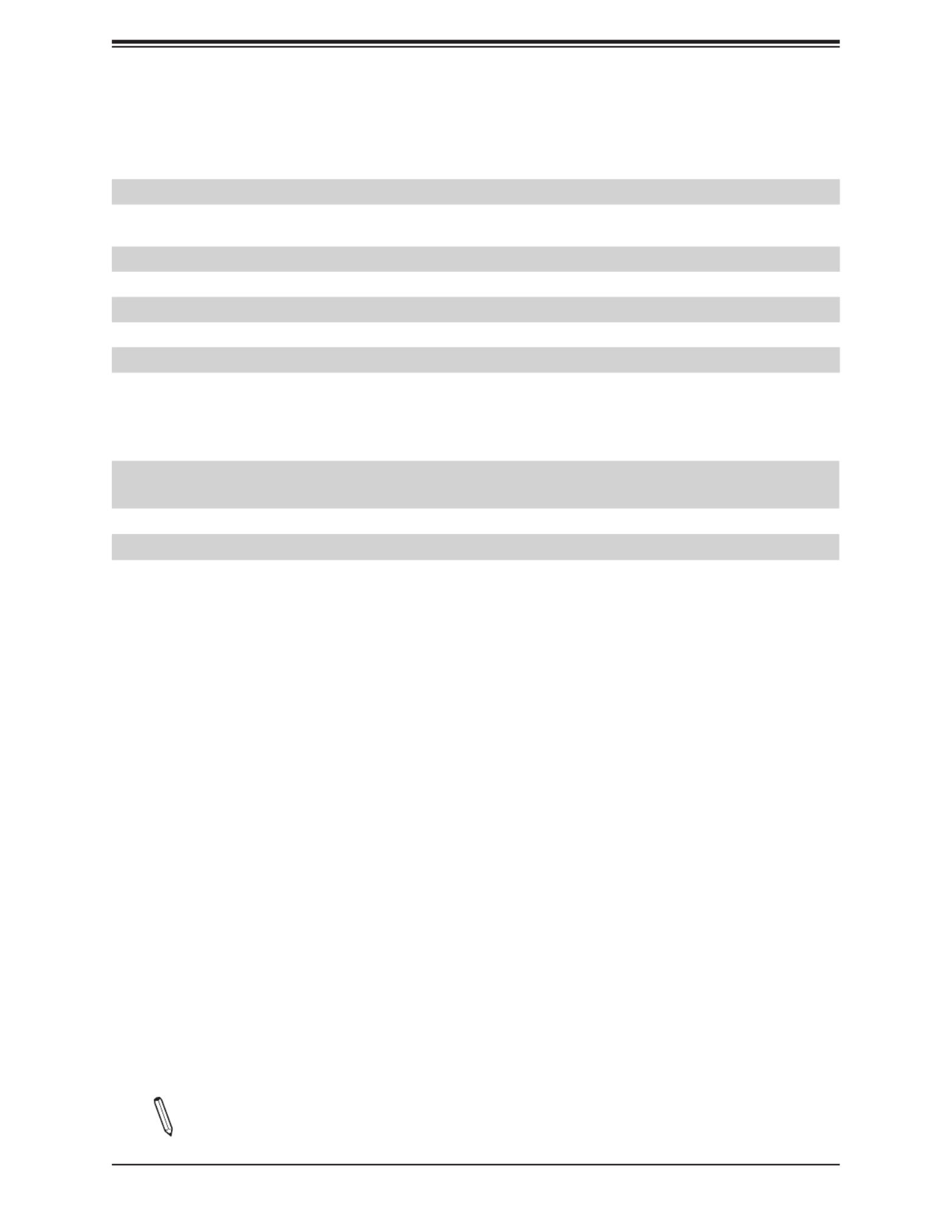
15
Chapter 1: Introduction
Quick Reference Table
Jumper Description Default Setting
JBT1 Clear CMOS (Onboard) Short Pads to Clear CMOS
JD1 Speaker
Buzzer (Default)
Pins 1~4: External Speaker
Pins 3~4: Buzzer
JPAC1 HD Audio Enable/Disable Pins 1-2 (Enabled)
JPG1 VGA Enable (X12SCA-5F only) Pins 1-2 (Enabled)
JPL1/JPL2 LAN1/LAN2 Enable/Disable Pins 1-2 (Enabled)
JPME2 ME Manufacturing Mode Pins 1-2 (Normal)
JWD1 Watch Dog Function Enable Pins 1-2 (RST)
LED Description Color/State
BMC_HB_LED X12SAE-5: Standby Power LED
X12SCA-5F: BMC Heartbeat LED
X12SAE-5: Solid Green (Standby Power On)
X12SCA-5F: Blinking Green (BMC Normal)
CATERR_LED Catastrophic Error LED Solid Orange: System CATERR
LED4 Unit Identier (UID) LED (X12SCA-5F, IPMI only) Blue on: Unit Identied
PWR_LED Onboard Power LED Green on: Power on
Note: The table above is continued on the next page.

16
Super X12SAE-5/X12SCA-5F User's Manual
Connector Description
12V_PUMP_PWR1 12V 4-pin Power Connector for CPU Liquid Cooling Pump
AUDIO Back Panel High Denition Audio Ports
AUDIO FP Front Panel Audio Header
BT1 Onboard Battery
COM1 COM Port Header
CPU_FAN1/CPU_FAN2 CPU Fan Headers
CPU SLOT4 PCIe 4.0 x8 (IN x16) Slot
CPU SLOT7
PCIe 4.0 x16 Slot
*For Intel Xeon W-1200 series and Intel Core 10th Gen processors, both CPU SLOT4 and SLOT7
will operate at Gen. 3.
DP DisplayPortBack Panel
HDMI Back Panel High Denition Multimedia Interface (HDMI)
DVI Digital Video Interface (DVI-D)
I-SATA0 ~ I-SATA5 Intel Serial ATA (SATA 3.0) Ports (6 Gb/second)
IPMI_LAN Dedicated IPMI LAN Port (X12SCA-5F only)
JF1 Front Control Panel Header
JL1 Chassis Intrusion Header
JLED1 3-pin Power LED Header
JPI2C1 Power Supply SMBus I2C Header
JPW1 24-pin ATX Main Power Connector (Required)
JPW2 +12V 8-pin CPU Power Connector (Required)
JSD1 SATA Disk-On-Module (DOM) Power Connector
JSTBY1 Standby Power Header (5V)
JTPM1 Trusted Platform Module (TPM)/Port 80 Header
LAN1/LAN2 LAN1: RJ45 1 Gb LAN Port, LAN2: RJ45 2.5 Gb LAN Port
MH10/MH11/MH14/MH15 M.2 Mounting Holes
PCI-E_M.2-M1 PCIe 3.0 p16-x4 M.2 M-key Socket (Supports 22110/2280 NVMe SSDs and RAID 0, 1)
PCI-E_M.2-M2 PCIe 3.0 p16-x4 M.2 M-key Socket (Supports 2280 NVMe SSDs and RAID 0, 1)
PCI-E_M.2-M3
PCIe 4.0 p16-x4 M.2 M-key Socket (Supports 2280 NVMe SSDs)
*For Intel Xeon W-1200 series and Intel Core 10th Gen processors, PCI-E_M.2-M3 will be
disabled.
SLOT1 PCI Slot, 32 Bit/33MHz with 5V Single Voltage
PCH SLOT2/PCH SLOT5 PCIe 3.0 p16-x4 Slots
SP1 Internal Speaker/Buzzer
SYS_FAN1 ~ SYS_FAN3 System Fan Headers
UID Unit Identier (UID) Switch (X12SCA-5F only)
USB0/1 Front Access USB 2.0 Header
USB2/3 Front Access USB 3.2 Gen 1x1 Header (5Gb)
USB4/5/6/7 Back Panel USB 3.2 Gen 2x1 Ports (10Gb, Type-A)
USB8 Back Panel USB 3.2 Gen 2x2 Port (20Gb, Type-C)
USB9 Front Access USB 3.2 Gen 2x2 Header (20Gb)
VGA VGA Port (X12SCA-5F, IPMI only)
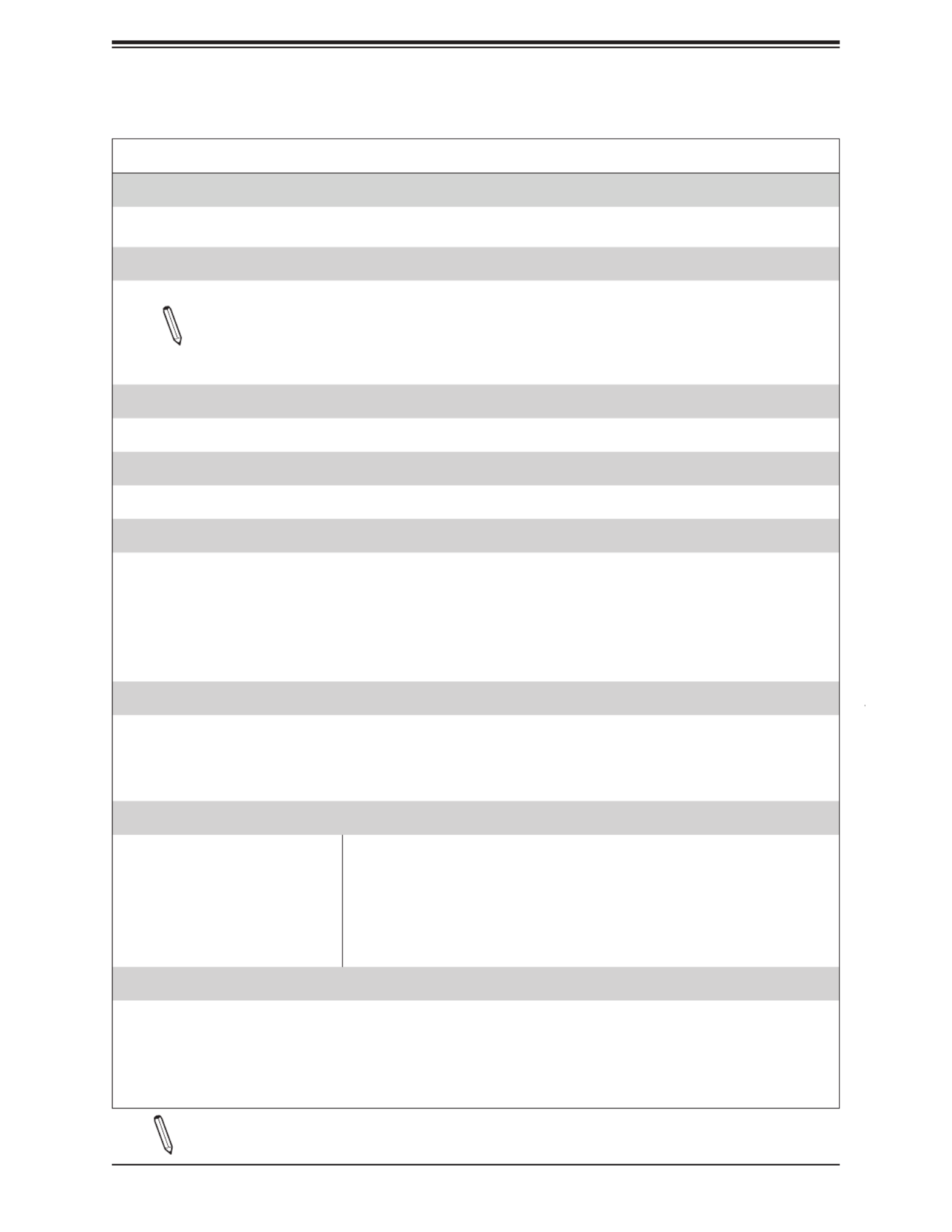
17
Chapter 1: Introduction
Motherboard Features
CPU
• Supports a single Intel Xeon W-1200/W-1300 series, 10th/11th Generation Core i9/i7/i5/i3 series processor with up to 8
cores and a thermal design power (TDP) of up to 125W
Memory
• Up to 128GB of Unbuered (UDIMM) ECC/non-ECC with speeds of up to 3200MHz (by CPU) in four 288-pin memory slots
Note 1: Memory capacity and frequency is CPU dependent. For Intel Xeon W-1200 series and Intel Core 10th Gen
processors, the maximum memory frequency is 2933MHz.
Note 2: For the latest CPU/memory updates, please refer to our website at http://www.supermicro.com/products/
motherboard.
DIMM Size
• Up to 128GB at 1.2V
Chipset
• Intel PCH W580
Expansion Slots
• One PCI Slot (PCI SLOT1)
• Two PCIe 3.0 p17-x1 Slots (PCH SLOT2/5)
• Two PCIe 4.0 x8/x16 Slots (CPU SLOT7, CPU SLOT4: Supports auto switch)
• One M.2 PCIe 4.0 p17-x4 Socket, attached to CPU (Supports M-Key 2280)
• One M.2 PCIe 3.0 p17-x4 Socket, attached to PCH (Supports M-Key 2280 and 22110)
• One M.2 PCIe 3.0 p17-x4 Socket, attached to PCH (Supports M Key 2280)
Network
• Intel Ethernet i225V (X12SAE-5)
• Intel Ethernet i225-LM (X12SCA-5F)
• Intel Ethernet i219LM (for AMT/vPro)
• Realtek RTL8211F (Dedicated IPMI LAN Port, X12SCA-5F only)
I/O Devices
• • Serial (COM) Port One front accessible serial port header (COM1)
• SATA 3.0 Six SATA 3.0 ports at 6 Gb/s (I-SATA0~5 with RAID 0, 1, 5, 10)•
• • Video Port One DisplayPort 1.4a connection on the rear I/O panel
• One HDMI 2.0b connection on the rear I/O panel
• One DVI-D on the rear I/O panel
• One VGA on the rear I/O panel (IPMI, X12SCA-5F only)
Peripheral Devices
• One front accessible USB 2.0 header with two USB connections (USB0/1)
• One front accessible USB 3.2 Gen 1x1 header with two USB connections (5Gb, USB2/3)
• Four USB 3.2 Gen 2x1 ports on the rear I/O panel (10Gb, USB4/5/6/7, Type A)
• One USB 3.2 Gen 2x2 port on the rear I/O panel (20Gb, USB8, Type C)
• One front accessible USB 3.2 Gen 2x2 20-pin connector with one USB connection (USB9)
Motherboard Features
Note: The table above is continued on the next page.

18
Super X12SAE-5/X12SCA-5F User's Manual
Motherboard Features
BIOS
• 256Mb AMI BIOS® SPI Flash BIOS
• ACPI 6.0, Plug and Play (PnP), BIOS rescue hot-key, riser card auto detection support, and SMBIOS 3.0 or later
Power Management
• ACPI power management
• Power button override mechanism
• Power-on mode for AC power recovery
• Wake-on-LAN
• Power supply monitoring
System Health Monitoring
• Onboard voltage monitoring for +12V, +5V, +3.3V, CPU, Memory, VBAT, +5V stdby, +3.3V stdby, +1.8V PCH, +1.05V PCH,
CPU temperature, VRM temperature, PCH temperature, system temperature, and memory temperature
• 5 CPU switch phase voltage regulator
• CPU thermal trip support
• Platform Environment Control Interface (PECI)/TSI
Fan Control
• Single cooling zone
• Multi-speed fan control via onboard Super I/O
• Five 4-pin fan headers
System Management
• Trusted Platform Module (TPM) support
• SuperDoctor® 5
• Chassis intrusion header and detection
Note: Please connect a cable from the Chassis Intrusion header at JL1 to the chassis to receive an alert.
LED Indicators
• BMC_HB_LED
• CATERR_LED
• Power LED
• UID LED (X12SCA-5F, IPMI only)
Dimensions
• 12" (W) x 9.6" (L) ATX (304.8mm x 243.84mm)
Note:
The CPU maximum thermal design power (TDP) is subject to chassis and heatsink
cooling restrictions. For proper thermal management, please check the chassis and heatsink
specications for proper CPU TDP sizing.

19
Chapter 1: Introduction
Figure 1-5.
System Block Diagram
USB2.0 *1
CPU E4*8_P
PCIe QSW
PCIe p19-x16 SLOT #4
SVID
DDR4 (CHA)
DIMMA2 (Gray)
DIMMA1
DDR4 (CHB)
3200 2933(1DPC)/ MT/s
Re-timer
CPU E4*8_P
PCIe p19-x16 SLOT #6
DIMMB1
Digital rt 2(PortC)po
DIMMB2 (Gray)
Display Port 1.4a
HDMI 2.0b
Digital rt 1(PortB)po
PCH PE3 *4 /*4
M.2 M-KEY*2
Re-driverLAN1+USBC*1
REAR
USB
HEALTH
INFO
COM1
PCH
SIO
BMC
FAN *5
RTH *2
x8 DMI- III
8GT/s XDP
IMVP8 VR
PESLOT PRSNT_N4_
(-5F only)
PCI SLOT #1
33MHz
PCIE/PCI Bridge 5V PCI
Audio chip
AZALIA
FRONT AUDIO
HEADER
JAUDIO1
LAN1
PCH PE3*1
GLAN1
I M219L
GbE(LAN)
SATA I *6II
LAN2+USB-A*2 Re-driver
USB3.2 Gen 2x2 *1
USB3.2 Gen 2 *2
USB-A*2
LAN3 IPMI AN(-F)_L
USB3.2 Ge x2 *1n2
USB-C HEADER
USB2.0*2
USB-HEADER
USB2.0 *2
USB
He rade
MUXPCH_SPI
TPM2.0
Header
SPI
PCIe p19-x1 SLOT #2
VGA
PCH PE3*1
3200 2933(1DPC)/ MT/s
DVI Port Digital rt 3(PortD)po
USB3.2 Gen 2 *2
LAN2
SATA III*6
GLAN2
I V /LM225
PCHP *1E3
eSPI
SPI
LAN3 PHY
IPMI
LAN3
RGMII
Intel W580
CPU PE4 *4
M.2 M-KEY*1
Re-driver
CPU
INTEL LGA1200
UP TO 125W
USB3.2 Ge *2n1
USB-A HEADER
PCH PE3*1
PCIe p19-x1 SLOT #5
Re-driver
Note: This is a general block diagram and may not exactly represent the features on
your motherboard. Refer to the previous pages for the actual specications of your
motherboard.

20
Super X12SAE-5/X12SCA-5F User's Manual
1.2 Processor and Chipset Overview
Built upon the functionality and capability of the Intel Xeon W-1200 series, 10th/11th Generation
Core i9/i7/i5/i3 (LAG1200) processor and the PCH W580 chipset, the X12SAE-5/X12SCA-5F
motherboard provides system performance, power eciency, and feature sets to address the
needs of next-generation computer users.
With the support of the new Intel Microarchitecture 14nm Process Technology, the
X12SAE-5/X12SCA-5F dramatically increases system performance for a multitude of server
applications.
The Intel PCH W580 chipset provides support, including the following features:
• DDR4 288-pin memory support
• Direct Media Interface
• Intel Matrix Storage Technology and Intel Rapid Storage Technology
• Dual NAND Interface
• Intel I/O Virtualization (VT-d) Support
• Intel Trusted Execution Technology Support
• PCIe 4.0 Interface (up to 16 GT/s)
• SATA Controller (up to 6Gb/sec)
• Advanced Host Controller Interface (AHCI)
1.3 Special Features
Recovery from AC Power Loss
The Basic I/O System (BIOS) provides a setting that determines how the system will respond
when AC power is lost and then restored to the system. You can choose for the system to
remain powered o (in which case you must press the power switch to turn it back on), or
for it to automatically return to the power-on state. Refer to the Power Conguration secton
for this setting. The default setting is Last State.

21
Chapter 1: Introduction
1.4 System Health Monitoring
Onboard Voltage Monitors
An onboard voltage monitor will scan the voltages of the onboard chipset, memory, CPU,
and battery continuously. Once a voltage becomes unstable, a warning is given, or an error
message is sent to the screen. The user can adjust the voltage thresholds to dene the
sensitivity of the voltage monitor.
Fan Status Monitor with Firmware Control
PC health monitoring in the BIOS can check the RPM status of the cooling fans. The onboard
CPU and chassis fans are controlled by Thermal Management via SIO.
Environmental Temperature Control
The thermal control sensor monitors the CPU temperature in real time and will turn on the
thermal control fan whenever the CPU temperature exceeds a user-dened threshold. The
overheat circuitry runs independently from the CPU. Once the thermal sensor detects that
the CPU temperature is too high, it will automatically turn on the thermal fans to prevent the
CPU from overheating. The onboard chassis thermal circuitry can monitor the overall system
temperature and alert the user when the chassis temperature is too high.
Note: To avoid possible system overheating, please be sure to provide adequate air-
ow to your system.
System Resource Alert
This feature is available when used with SuperDoctor 5 in the Windows OS or in the Linux
environment. SuperDoctor is used to notify the user of certain system events. For example,
you can congure SuperDoctor to provide you with warnings when the system temperature,
CPU temperatures, voltages, and fan speeds go beyond a predened range.

22
Super X12SAE-5/X12SCA-5F User's Manual
1.5 ACPI Features
The Advanced Conguration and Power Interface (ACPI) denes a exible and abstract
hardware interface that provides a standard way to integrate power management features
throughout a computer system, including its hardware, operating system, and application
software. This enables the system to automatically turn on and o peripherals such as CD-
ROMs, network cards, hard disk drives and printers.
In addition to enabling operating system-directed power management, ACPI also provides a
generic system event mechanism for Plug and Play, and an operating system-independent
interface for conguration control. ACPI leverages the Plug and Play BIOS data structures,
while providing a processor architecture-independent implementation that is compatible with
appropriate Windows operating systems. For detailed information regarding OS support,
please refer to the Supermicro website.
Slow Blinking LED for Suspend-state Indicator
When the CPU goes into a suspend state, the chassis power LED will start to blink to indicate
that the CPU is in suspend mode. When the user presses any key, the CPU will "wake up,"
and the LED will automatically stop blinking and remain on.
1.6 Power Supply
As with all computer products, a stable power source is necessary for proper and reliable
operation. It is even more important for processors that have high CPU clock rates where
noisy power transmission is present.
The X12SAE-5/X12SCA-5F motherboard accommodates a 24-pin ATX power supply.
Although most power supplies generally meet the specications required by the CPU, some
are inadequate. In addition, one 12V 8-pin power connection is also required to ensure
adequate power supply to the system. Also, your power supply must supply 1.5A for the
Ethernet ports.
Warning: To avoid damaging the power supply or the motherboard, be sure to use a
power supply that contains a 24-pin and an 8-pin power connector. Be sure to con-
nect the power supplies to the 24-pin power connector (JPW1), and the 8-pin power
connector (JPW2) on the motherboard. Failure in doing so may void the manufacturer
warranty on your power supply and motherboard.
It is strongly recommended that you use a high quality power supply that meets ATX power
supply Specication 2.02 or later. It must also be SSI compliant.
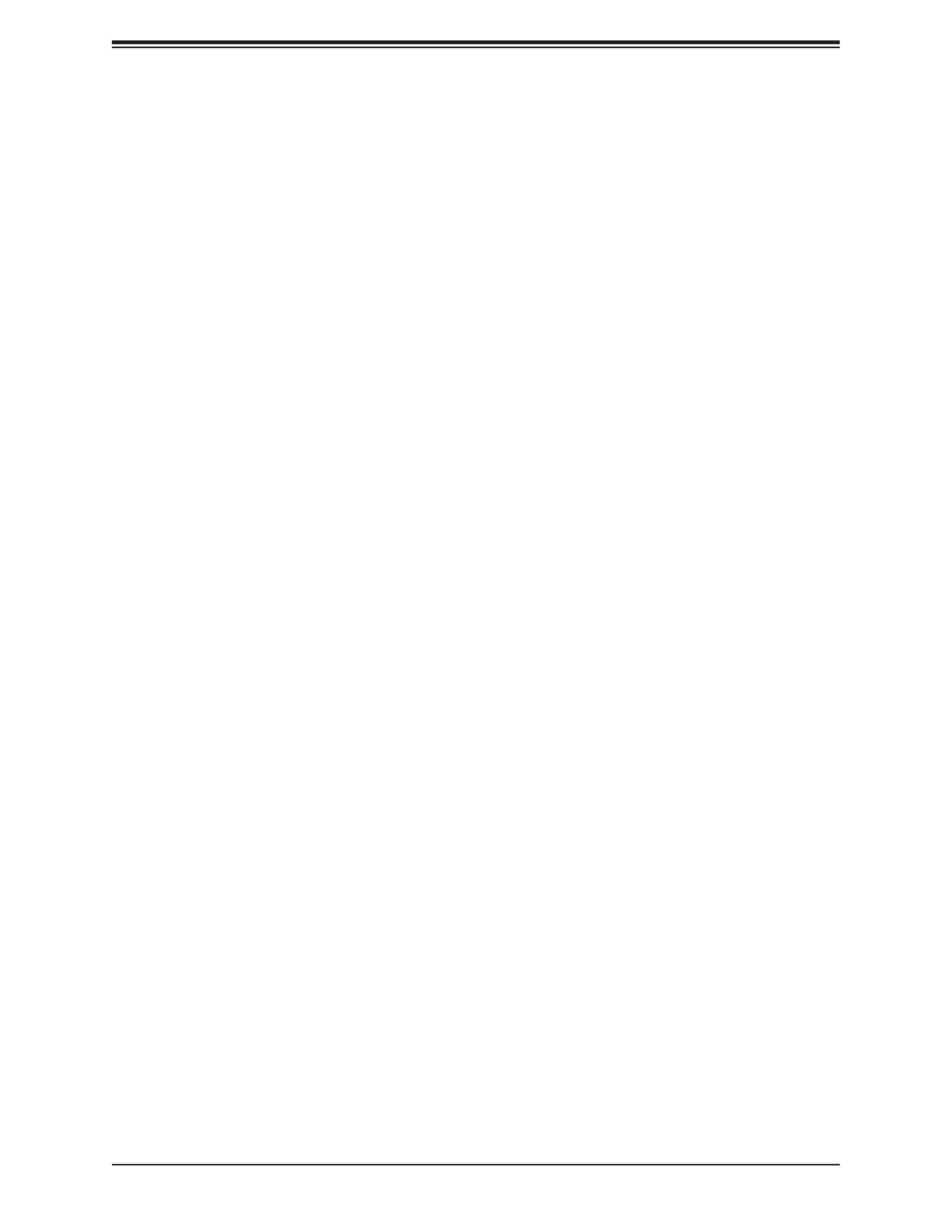
23
Chapter 1: Introduction
1.7 Serial Header
The X12SAE-5/X12SCA-5F motherboard supports one serial communication connection. The
COM header can be used for input/output. The UART provides legacy speeds with a baud
rate of up to 115.2 Kbps as well as an advanced speed with baud rates of 250 K, 500 K, or
1 Mb/s, which support high-speed serial communication devices.
1.8 Super I/O
The Super I/O supports one high-speed, 16550 compatible serial communication port (UART).
Each UART includes a 16-byte send/receive FIFO, a programmable baud rate generator,
complete modem control capability and a processor interrupt system. The UART provides
legacy speed with a baud rate of up to 115.2 Kbps as well as an advanced speed with baud
rates of 250 K, 500 K, or 1 Mb/s, which support higher speed modems.
The Super I/O provides functions that comply with Advanced Conguration and Power Interface
(ACPI), which includes support of legacy and ACPI power management through an SMI or
SCI function pin. It also features auto power management to reduce power consumption.

24
Super X12SAE-5/X12SCA-5F User's Manual
Chapter 2
Installation
2.1 Static-Sensitive Devices
Electrostatic Discharge (ESD) can damage electronic com ponents. To avoid damaging your
system board, it is important to handle it very carefully. The following measures are generally
sucient to protect your equipment from ESD.
Precautions
• Use a grounded wrist strap designed to prevent static discharge.
• Touch a grounded metal object before removing the board from the antistatic bag.
• Handle the motherboard by its edges only; do not touch its components, peripheral chips,
memory modules or gold contacts.
• When handling chips or modules, avoid touching their pins.
• Put the motherboard and peripherals back into their antistatic bags when not in use.
• For grounding purposes, make sure that your computer chassis provides excellent conduc-
tivity between the power supply, the case, the mounting fasteners, and the motherboard.
• Use only the correct type of onboard CMOS battery. Do not install the onboard battery
upside down to avoid possible explosion.
Unpacking
The motherboard is shipped in antistatic packaging to avoid static damage. When unpacking
the motherboard, make sure that the person handling it is static protected.

25
Chapter 2: Installation
2.2 Processor and Heatsink Installation
• Use ESD protection.
• Unplug the AC power cord from all power supplies after shutting down the system.
• Check that the plastic protective cover is on the CPU socket and none of the socket pins
are bent. If they are, contact your retailer.
• When handling the processor, avoid touching or placing direct pressure on the LGA lands
(gold contacts). Improper installation or socket misalignment can cause serious damage
to the processor or CPU socket, which may require manufacturer repairs.
• Thermal grease is pre-applied on a new heatsink. No additional thermal grease is needed.
• Refer to the Supermicro website for updates on processor support.
• All graphics in this manual are for illustrations only. Your components may look dierent.
Installing the LGA1200 Processor
1. Press the load lever to release the load plate, which covers the CPU socket, from its
locking position.
Load Lever
Load Plate
Plastic Cap

26
Super X12SAE-5/X12SCA-5F User's Manual
2. Gently lift the load lever to open the load plate. Remove the plastic cap.
3. Use your thumb and your index nger to hold the CPU at the North center edge and the
South center edge of the CPU.
South Center Edge
North Center Edge
4. Align the small triangle marker on the CPU to its corresponding triangle marker on the
load bracket. Once it is aligned, carefully lower the CPU straight down into the socket.
(Do not drop the CPU on the socket, or move it horizontally or vertically.)

27
Chapter 2: Installation
5. Do not rub the CPU against the surface or against any pins of the socket to avoid
damaging the CPU or the socket.
6. With the CPU inside the socket, inspect the four corners of the CPU to make sure that
the CPU is properly installed.
7. Use your thumb to gently push the load lever down to the lever lock.
8. Close the load plate with the CPU inside the socket. Lock the "Close 1st" lever rst,
then lock the "Open 1st" lever second. Gently push the load levers down to the lever
locks.
CPU properly
installed
Load lever locked
into place
Attention! You can only install the CPU inside the socket in one direction. Make sure that
it is properly inserted into the CPU socket before closing the load plate. If it doesn't close
properly, do not force it as it may damage your CPU. Instead, open the load plate again
and double-check that the CPU is aligned properly.

28
Super X12SAE-5/X12SCA-5F User's Manual
Installing an Active CPU Heatsink with Fan
1. Apply the proper amount of thermal grease to the heatsink.
2. Place the heatsink on top of the CPU so that the four mounting holes on the heatsink
are aligned with those on the retention mechanism.
3. Tighten the screws in the following order:
Screw #2
Screw #3
Screw #4
4. Once the screws are tightened, plug the power connector of cooler into either CPU_
FAN1 or CPU_FAN2 header.
Note 1: Screw #1 is not shown in the illustration.
Note 2: Graphic drawings included in this manual are for reference only. They might
look dierent from the components installed in your system.

29
Chapter 2: Installation
Removing an Active CPU Heatsink with Fan
Warning: We do not recommend that the CPU or heatsink be removed. However, if you do
need to remove the heatsink, please follow the instruction below to uninstall the heatsink to
avoid damaging the CPU or other components.
1. Unplug the power cord from the power supply and power connector of cooler from fan
header on the motherboard.
2. Loosen the screws in the order below.
3. Gently wiggle the heatsink to loosen it. Do not use excessive force when wiggling the
heatsink.
Screw #2
Screw #3
Screw #4
4. Once the heatsink is loosened, remove it from the motherboard.
Note: Screw #1 is not shown in the illustration.

30
Super X12SAE-5/X12SCA-5F User's Manual
2.3 Motherboard Installation
All motherboards have standard mounting holes to t dierent types of chassis. Make sure
that the locations of all the mounting holes for both the motherboard and the chassis match.
Although a chassis may have both plastic and metal mounting fasteners, metal ones are
highly recommended because they ground the motherboard to the chassis. Make sure that
the metal standos click in or are screwed in tightly.
Tools Needed
Phillips
Screwdriver (1)
Standos (9)
Only if Needed
Phillips Screws (9)
Location of Mounting Holes
BMC_HB_LED
DP
HDMI
VGA
DVI
IPMI_LAN
USB4/5 (3.2 (10Gb))
LAN1
USB8 (3.2 (20Gb))
LAN2
USB6/7 (3.2 (10Gb))
USB2/3 (3.2 (5Gb))
USB9 (3.2 (20Gb))
AUDIO
CATERR_LED
CPU SLOT7 PCI-E 4.0 x 16
PCH SLOT5 PCI-E 3.0 x1
CPU SLOT4 PCI-E 4.0 x 8 (IN x16)
PCH SLOT2 PCI-E 3.0 x1
PWR_LED
SLOT1 PCI 33MHZ
JPL1
JPW2
CPU_FAN1
CPU_FAN2
SYS_FAN2
SYS_FAN1
JPI2C1
JPW1
SYS_FAN3
12V_PUMP_PWR1
UID
LED4
AUDIO_FP
COM1
USB0/1
JF1
JLED1
JSD1
JWD1
JSTBY1
JPME2
SP1
JD1
JBT1
JL1
JPAC1
JPG1
JPL2
MAC CODE
IPMI CODE
BAR CODE
BIOS LICENSE
PCH
BMC
I-SATA0
I-SATA1
I-SATA2
I-SATA3
I-SATA4
I-SATA5
BT1
PCI-E_M.2-M1
PCI-E_M.2-M2
PCI-E_M.2-M3
X12SCA-5F
REV:1.00
DESIGNED IN USA
MH11
MH14
MH10
MH15
ALWAYS POPULATE GRAY SOCKET FIRST
UNBUFFERED ECC/NON-ECC DDR4 DIMM REQUIRED
Notes: 1. To avoid damaging the motherboard and its components, please do not use
a force greater than 8 lbf-in on each mounting screw during motherboard installation.
2. Some components are very close to the mounting holes. Please take precautionary
measures to avoid damaging these components when installing the motherboard to the
chassis.

31
Chapter 2: Installation
Installing the Motherboard
1. Install the I/O shield into the back of the chassis, if applicable.
2. Locate the mounting holes on the motherboard. Refer to the previous page for the
location.
3. Locate the matching mounting holes on the chassis. Align the mounting holes on the
motherboard against the mounting holes on the chassis.
4. Install standos in the chassis as needed.
5. Install the motherboard into the chassis carefully to avoid damaging other motherboard
components.
6. Using the Phillips screwdriver, insert a pan head #6 screw into a mounting hole on the
motherboard and its matching mounting hole on the chassis.
7. Repeat Step 6 to insert #6 screws into all mounting holes.
8. Make sure that the motherboard is securely placed in the chassis.
Note: Images displayed are for illustration only. Your chassis or components might look
dierent from those shown in this manual.
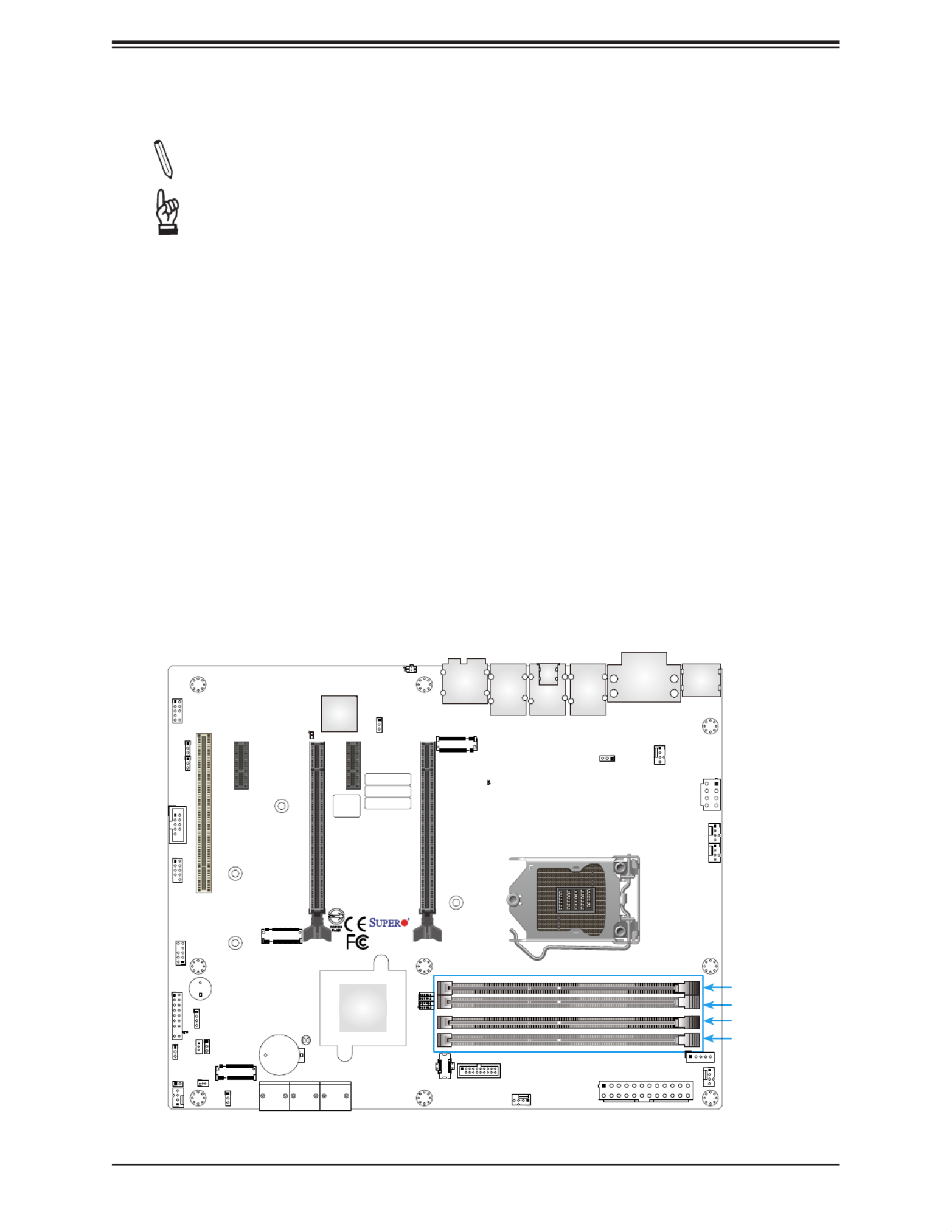
32
Super X12SAE-5/X12SCA-5F User's Manual
2.4 Memory Support and Installation
Note: Check the Supermicro website for recommended memory modules.
Important: Exercise extreme care when installing or removing DIMM modules to pre-
vent any possible damage.
General Guidelines for Optimizing Memory Performance
• When installing memory modules, the DIMM slots should be populated in the following
order: DIMMA2, DIMMB2, then DIMMA1, DIMMB1.
• Only populate DIMMA1 and DIMMB1 if the extra memory support is needed.
• To optimize memory performance, please use memory of the same type, size, and speed
on the motherboard.
• Mixed DIMM speeds can be installed. However, all DIMMs will run at the speed of the
slowest DIMM.
• The motherboard supports odd-numbered modules (one or three modules installed).
However, to achieve the best memory performance, a balanced memory population is
recommended.
DIMMA1
DIMMA2
DIMMB1
DIMMB2
BMC_HB_LED
DP
HDMI
VGA
DVI
IPMI_LAN
USB4/5 (3.2 (10Gb))
LAN1
USB8 (3.2 (20Gb))
LAN2
USB6/7 (3.2 (10Gb))
USB2/3 (3.2 (5Gb))
USB9 (3.2 (20Gb))
AUDIO
CATERR_LED
CPU SLOT7 PCI-E 4.0 x 16
PCH SLOT5 PCI-E 3.0 x1
CPU SLOT4 PCI-E 4.0 x 8 (IN x16)
PCH SLOT2 PCI-E 3.0 x1
PWR_LED
SLOT1 PCI 33MHZ
JPL1
JPW2
CPU_FAN1
CPU_FAN2
SYS_FAN2
SYS_FAN1
JPI2C1
JPW1
SYS_FAN3
12V_PUMP_PWR1
UID
LED4
AUDIO_FP
COM1
USB0/1
JTPM1
JF1
JLED1
JSD1
JWD1
JSTBY1
JPME2
SP1
JD1
JBT1
JL1
JPAC1
JPG1
JPL2
MAC CODE
IPMI CODE
BAR CODE
BIOS LICENSE
PCH
BMC
I-SATA0
I-SATA1
I-SATA2
I-SATA3
I-SATA4
I-SATA5
BT1
PCI-E_M.2-M1
PCI-E_M.2-M2
PCI-E_M.2-M3
X12SCA-5F
REV:1.00
DESIGNED IN USA
MH11
MH14
MH10
MH15
ALWAYS POPULATE GRAY SOCKET FIRST
UNBUFFERED ECC/NON-ECC DDR4 DIMM REQUIRED

33
Chapter 2: Installation
DIMM Installation
1. Insert DIMM modules in the following
order: DIMMA2, DIMMB2, then DIMMA1,
DIMMB1. For the system to work properly,
use memory modules of the same type
and speed.
2. Align the DIMM module key with the
receptive point on the single-latch DIMM
slot.
3. Push the release tab outwards to unlock
the slot.
4. Press both ends of the module straight
down into the slot until the module snaps
into place.
5. Push the release tab to the lock position to
secure the module into the slot.
DIMM Removal
Reverse the steps above to remove the DIMM
modules from the motherboard.
BMC_HB_LED
DP
HDMI
VGA
DVI
IPMI_LAN
USB4/5 (3.2 (10Gb))
LAN1
USB8 (3.2 (20Gb))
LAN2
USB6/7 (3.2 (10Gb))
USB2/3 (3.2 (5Gb))
USB9 (3.2 (20Gb))
AUDIO
CATERR_LED
CPU SLOT7 PCI-E 4.0 x 16
PCH SLOT5 PCI-E 3.0 x1
CPU SLOT4 PCI-E 4.0 x 8 (IN x16)
PCH SLOT2 PCI-E 3.0 x1
PWR_LED
SLOT1 PCI 33MHZ
JPL1
JPW2
CPU_FAN1
CPU_FAN2
SYS_FAN2
SYS_FAN1
JPI2C1
JPW1
SYS_FAN3
12V_PUMP_PWR1
UID
LED4
AUDIO_FP
COM1
USB0/1
JTPM1
JF1
JLED1
JSD1
JWD1
JSTBY1
JPME2
SP1
JD1
JBT1
JL1
JPAC1
JPG1 JPL2
MAC CODE
IPMI CODE
BAR CODE
BIOS LICENSE
PCH
BMC
I-SATA0
I-SATA1
I-SATA2
I-SATA3
I-SATA4
I-SATA5
BT1
PCI-E_M.2-M1
PCI-E_M.2-M2
PCI-E_M.2-M3
X12SCA-5F
REV:1.00
DESIGNED IN USA
MH11
MH14
MH10
MH15
ALWAYS POPULATE GRAY SOCKET FIRST
UNBUFFERED ECC/NON-ECC DDR4 DIMM REQUIRED
Receptive Point
Release Tab
Notch
Push both ends straight
down into the memory slot.
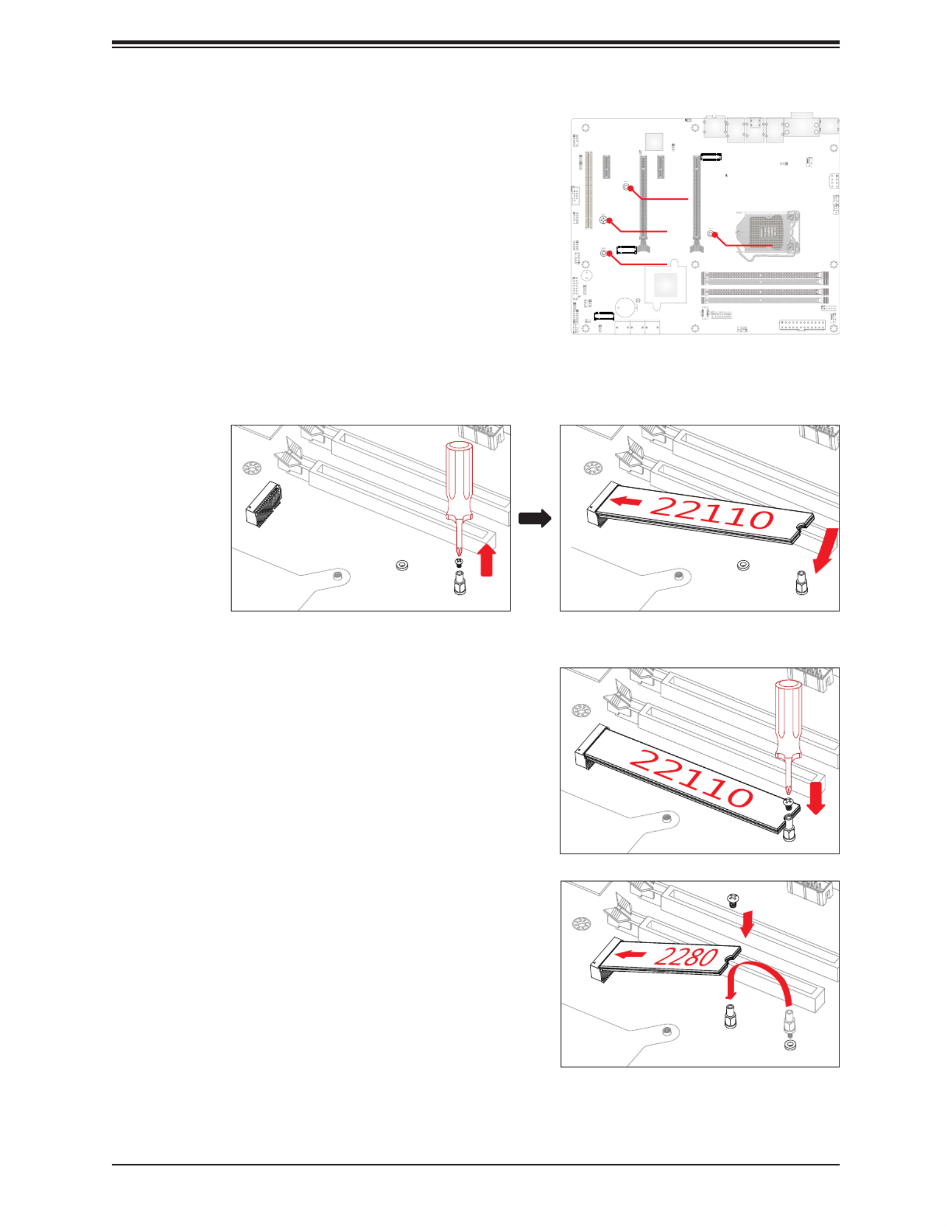
34
Super X12SAE-5/X12SCA-5F User's Manual
2.5 M.2 Installation
This motherboard supports three M.2 M-key sockets
in 2280 and 22110 (PCI-E_M.2-M1 socket only) form
factors. M.2 sockets are used for solid state storage
and internal expansion. Follow the steps below in order
to install an M.2 device.
1. Loosen the screw from M.2 stando (pre-installed). Carefully plug the M.2 device into
the M.2 socket and lower the semi-circle notched end onto the stando.
2. Tighten the M.2 SSD with the screw removed in
Step 1.
• To install the form factor of M.2 2280, relocate the
stando pre-installed on the 22110 mounting hole,
and then follow the steps above to install the 2280
device.
PCI-E_M.2-M1
PCI-E_M.2-M2
PCI-E_M.2-M3
22110 2280
2280
2280
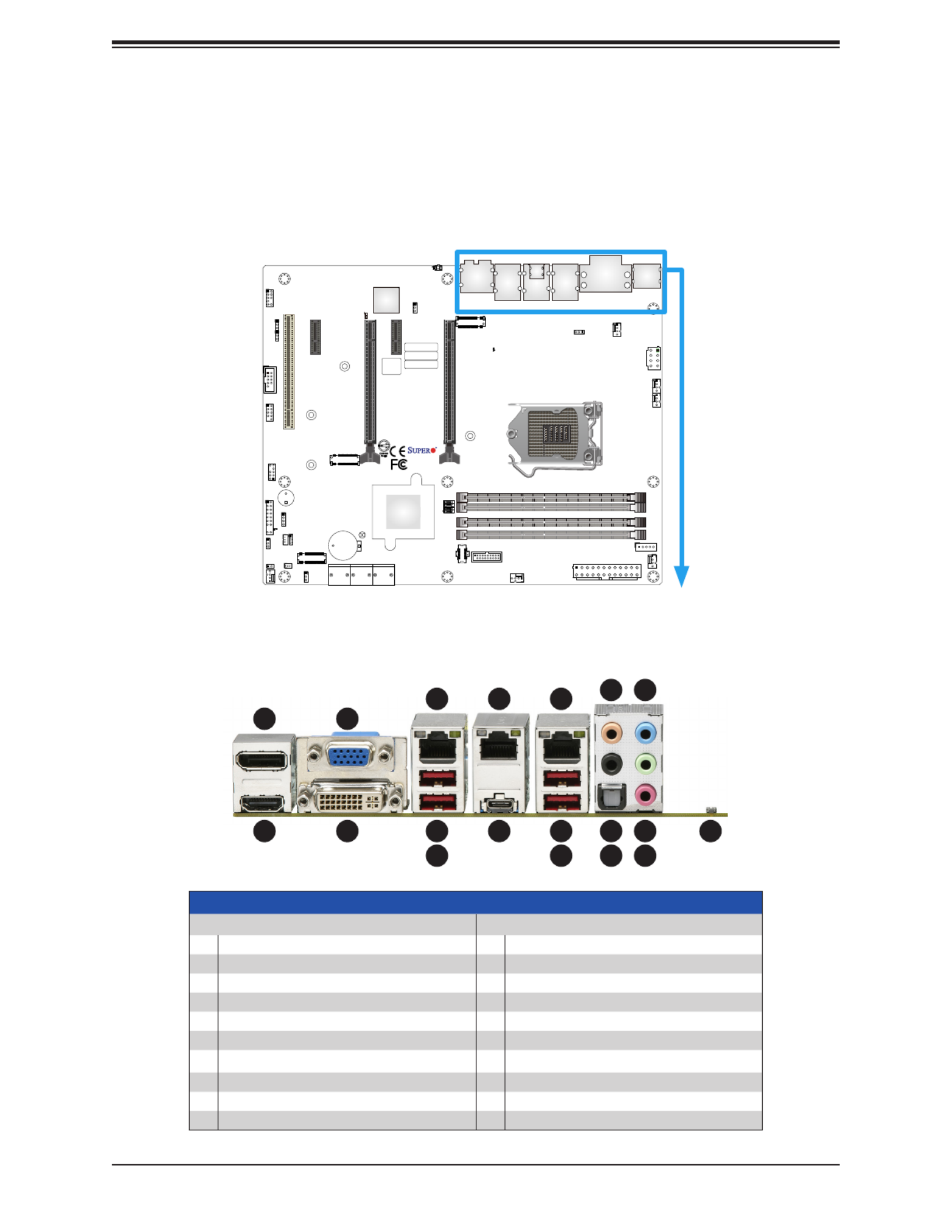
35
Chapter 2: Installation
2.6 Rear I/O Ports
Refer to Figure 2-1 below for the locations and descriptions of the various I/O ports on the
rear of the motherboard.
BMC_HB_LED
DP
HDMI
VGA
DVI
IPMI_LAN
USB4/5 (3.2 (10Gb))
LAN1
USB8 (3.2 (20Gb))
LAN2
USB6/7 (3.2 (10Gb))
USB2/3 (3.2 (5Gb))
USB9 (3.2 (20Gb))
AUDIO
CATERR_LED
CPU SLOT7 PCI-E 4.0 x 16
PCH SLOT5 PCI-E 3.0 x1
CPU SLOT4 PCI-E 4.0 x 8 (IN x16)
PCH SLOT2 PCI-E 3.0 x1
PWR_LED
SLOT1 PCI 33MHZ
JPL1
JPW2
CPU_FAN1
CPU_FAN2
SYS_FAN2
SYS_FAN1
JPI2C1
JPW1
SYS_FAN3
12V_PUMP_PWR1
UID
LED4
AUDIO_FP
COM1
USB0/1
JTPM1
JF1
JLED1
JSD1
JWD1
JSTBY1
JPME2
SP1
JD1
JBT1
JL1
JPAC1
JPG1
JPL2
MAC CODE
IPMI CODE
BAR CODE
BIOS LICENSE
PCH
BMC
I-SATA0
I-SATA1
I-SATA2
I-SATA3
I-SATA4
I-SATA5
BT1
PCI-E_M.2-M1
PCI-E_M.2-M2
PCI-E_M.2-M3
X12SCA-5F
REV:1.00
DESIGNED IN USA
MH11
MH14
MH10
MH15
ALWAYS POPULATE GRAY SOCKET FIRST
UNBUFFERED ECC/NON-ECC DDR4 DIMM REQUIRED
Figure 2-1. I/O Port Locations and Denitions
10
11
12
5
94
8
3
7
2 6
1
14
13
15
17
16
18
19
Rear I/O Ports
# #Description Description
1 DisplayPort 1.4a USB6: USB 3.2 Gen 2x1 (Type A)11
2 USB7: USB 3.2 Gen 2x1 (Type A)HDMI Port 2.0b 12
3 VGA Port (X12SCA-5F, IPMI only) 13 Center/LFE Out
4 Digital Video Interface (DVI-D) 14 Surround Out
5 Dedicated IPMI LAN Port (X12SCA-5F only) 15 S/PDIF Out
6 USB4: USB 3.2 Gen 2x1 (Type A) 16 Line In
7 USB5: USB 3.2 Gen 2x1 (Type A) 17 Line Out
8 LAN1: 1Gb LAN Port 18 Mic In
9 USB8: USB 3.2 Gen 2x2 (Type C) UID Switch (X12SCA-5F only)19
10 LAN2: 2.5Gb LAN Port

36
Super X12SAE-5/X12SCA-5F User's Manual
BMC_HB_LED
DP
HDMI
VGA
DVI
IPMI_LAN
USB4/5 (3.2 (10Gb))
LAN1
USB8 (3.2 (20Gb))
LAN2
USB6/7 (3.2 (10Gb))
USB2/3 (3.2 (5Gb))
USB9 (3.2 (20 b))
AUDIO
CATERR_LED
CPU SLOT7 PCI-E 4.0 x 16
PCH SLOT5 PCI-E 3.0 x1
CPU SLOT4 PCI-E 4.0 x 8 (IN x16)
PCH SLOT2 PCI-E 3.0 x1
PWR_LED
SLOT1 PCI 33MHZ
JPL1
JPW2
CPU_FAN1
CPU_FAN2
SYS_FAN2
SYS_FAN1
JPI2C1
JPW1
SYS_FAN3
12V_PUMP_PWR1
UID
LED4
AUDIO_FP
COM1
USB0/1
JTPM1
JF1
JLED1
JSD1
JWD1
JSTBY1
JPME2
SP1
JD1
JBT1
JL1
JPAC1
JPG1
JPL2
MAC CODE
IPMI CODE
BAR CODE
BIOS LICENSE
PCH
BMC
I-SATA0
I-SATA1
I-SATA2
I-SATA3
I-SATA4
I-SATA5
BT1
PCI-E_M.2-M1
PCI-E_M.2-M2
PCI-E_M.2-M3
X12SCA-5F
REV:1.00
DESIGNED IN USA
MH11
MH14
MH10
MH15
ALWAYS POPULATE GRAY SOCKET FIRST
UNBUFFERED ECC/NON-ECC DDR4 DIMM REQUIRED
1. USB0/1 (USB 2.0)
2. USB2/3 (USB 3.2 Gen 1x1)
3. USB4 (USB 3.2 Gen 2x1, Type A)
4. USB5 (USB 3.2 Gen 2x1, Type A)
5. USB6 (USB 3.2 Gen 2x1, Type A)
6. USB7 (USB 3.2 Gen 2x1, Type A)
7. USB8 (USB 3.2 Gen 2x2, Type C)
8. USB9 (USB 3.2 Gen 2x2, Type C)
Universal Serial Bus (USB) Ports
Four USB 3.2 Gen 2x1 Type A ports (USB4/5/6/7) and one USB 3.2 Gen 2x2 Type C port
(USB8) are located on the I/O back panel. In addition, one front panel USB 2.0 header
(USB0/1), one USB 3.2 Gen 1x1 header (USB2/3), and one USB 3.2 Gen 2x2 20-pin
connector (USB9) are also located on the motherboard to provide front chassis access using
USB cables (not included). Refer to the tables below for pin denitions.
Front Panel USB0/1 (2.0)
Pin Denitions
Pin# Pin#Denition Denition
1 +5V 2 +5V
3 # 4 USB_PN3USB_PN2
5 USB_PP2 6 USB_PP3
7 Ground 8 Ground
9 Key Ground10
Front Panel USB2/3 (3.2 Gen 1x1)
Pin Denitions
Pin# Pin# Signal Name Description
1 19 VBUS Power
2 18 StdA_SSRX- USB 2.0 Dierential Pair
3 17 StdA_SSRX+
4 13 Ground Ground of PWR Return
5 15 StdA_SSTX- SuperSpeed Receiver
6 14 StdA_SSTX+ Dierential Pair
7 16 GND_DRAIN Ground for Signal Return
8 12 D- SuperSpeed Transmitter
9 D+11 Dierential Pair
Front Panel USB9 (3.2 Gen 2x2)
Pin Denitions
Pin# Pin# Pin# Pin# Pin# Denition Denition Denition Denition Denition
1 VBUS 5 RX1+ 9 NC 13 TX2- 17 GND
2 TX1+ 6 RX1- 10 NC 14 GND 18 D-
3 TX1- 7 VBUS VBUS 15 RX2+ 19 D+11
4 GND 8 CC1 12 TX2+ 16 RX2- 20 CC2
1
8
2
5
6
3
7 4
Up
Down

37
Chapter 2: Installation
Back Panel High Denition Audio (HD Audio)
This motherboard features a 7.1+2 Channel High Denition Audio (HDA) codec that provides
10 DAC channels. The HD Audio connections simultaneously supports multiple-streaming 7.1
sound playback with 2 channels of independent stereo output through the front panel stereo
out for front, rear, center, and subwoofer speakers. Use the Advanced software included in
the CD-ROM with your motherboard to enable this function.
Audio Conguration
2 Channel 4.1 Channel 5.1 Channel 7.1 Channel
1 Orange (Center/LFE Out) Center/Subwoofer Center/Subwoofer
2 Black (Surround) Rear Speaker Out Rear Speaker Out Rear Speaker Out
3Light Blue
(Line In/Side Speaker Out) Line In Line In Line In Side Speaker Out
4Lime
(Line Out/Front Speaker Out) Line Out Front Speaker Out Front Speaker Out Front Speaker Out
5 Pink (Mic In) Mic In Mic In Mic In Mic In
1. Center/LFE Out
2. Surround Out
3. Line In
4. Line Out
5. Mic In
1
2
3
4
5

38
Super X12SAE-5/X12SCA-5F User's Manual
DisplayPort Port 1.4a
DisplayPort, developed by the VESA consortium, delivers digital display at a fast refresh rate.
It can connect to virtually any display device using a DisplayPort adapter for devices, such
as VGA, DVI, and HDMI.
HDMI Port 2.0b
One High-Denition Multimedia Interface (HDMI) port is located on the I/O back panel. This
port is used to display both high denition video and digital sound through an HDMI capable
display, using a single HDMI cable (not included).
VGA Port
A legacy 15-pin VGA port is located on the I/O back panel to provide backward compatibility.
Use this port to connect to a compatible VGA monitor. Supported on the X12SCA-5F only.
DVI-D Port
A DVI-D port is located on the I/O back panel. Use this port to connect to a compatible Digital
Visual Interface (DVI) display.
1. DisplayPort Port 1.4a
2. HDMI Port 2.0b
3. VGA Port (X12SCA-5F only)
4. DVI-D Port
1
42
3

39
Chapter 2: Installation
LAN Ports
Two Gigabit Ethernet ports (LAN1, LAN2) are located on the I/O back panel. In addition, a
dedicated IPMI LAN is located above the USB4/5 ports on the back panel. All of these ports
accept RJ45 cables. Please refer to for LAN LED information.Section 2.10 LED Indicators
IPMI LAN
Pin Denitions
Pin# Pin#Denition Denition
9 19 GND
10 TD0+ 20 Act LED
(Yellow)
11 TD0- 21 Link 100 LED
(Green)
12 TD1+ 22 Link 1000 LED
(Amber)
13 TD1- 23 SGND
14 TD2+ 24 SGND
15 TD2- 25 SGND
16 TD3+ 26 SGND
17 TD3-
18 GND
LAN1 Port
Pin Denitions
Pin# Pin#Denition Denition
19 SGND 28 SGND
20 TD0+ 29 Link 1000 LED (Yellow, +3V3SB)
21 TD0- 30 Link 100 LED (Green, +3V3SB)
22 TD1+ 31 P3V3SB
23 TD1- 32 Act LED
24 TD2+ 33 Ground
25 TD2- 34 Ground
26 TD3+ 35 Ground
27 TD3- 36 Ground
LAN2 Port
Pin Denitions
Pin# Pin#Denition Denition
10 SGND 19 SGND
11 TD0+ 20 Link 1000 LED (Yellow, +3V3SB)
12 TD0- 21 Link 100 LED (Green, +3V3SB)
13 TD1+ 22 P3V3SB
14 TD1- 23 Act LED
15 TD2+ 24
16 TD2- 25
17 TD3+ 26
18 TD3- 27
1. IPMI LAN (X12SCA-5F only)
2. LAN1
3. LAN2
1 2 3

41
Chapter 2: Installation
HDD LED/UID Switch
The HDD LED/UID Switch connection is located on pins 13 and 14 of JF1. Attach a cable
to pin 14 to show hard drive activity status. Attach a cable to pin 13 to use the UID switch
(X12SCA-5F only). Refer to the table below for pin denitions.
HDD LED
Pin Denitions (JF1)
Pin# Denition
13 3.3V Stdby/UID SW
14 HD Active
Power LED
The Power LED connection is located on pins 15 and 16 of JF1. Refer to the table below for
pin denitions.
Power LED
Pin Denitions (JF1)
Pin# Denition
15 +3.3V Stby
16 Power LED
1. HDD LED/UID Switch
2. Power LED
Power Button
OH/Fan Fail LED
1
NIC1 LED
Reset Button
2
Power Fail LED
HDD LED
Power LED
#3~4
#1~2
19 20
Vcc
Vcc
Vcc
Vcc
Vcc
Vcc
X
Ground
Ground
Ground
NMI
X
NIC2 LED
1
2

42
Super X12SAE-5/X12SCA-5F User's Manual
Power Fail LED
The Power Fail LED connection is located on pins 5 and 6 of JF1. Refer to the table below
for pin denitions.
Power Fail LED
Pin Denitions (JF1)
Pin# Denition
5 3.3V
6 PWR Supply Fail
Overheat (OH)/Fan Fail LED
Connect an LED cable to OH/Fan Fail connections on pins 7 and 8 of JF1 to provide warnings
for chassis overheat/fan failure. Refer to the tables below for pin denitions.
OH/Fan Fail LED
Pin Denitions (JF1)
Pin# Denition
7 +3.3V
8 OH/Fan Fail LED
OH/Fan Fail Indicator
Pin Denitions (JF1)
State Denition
O Normal
On Overheat
Flashing Fan Fail
NIC1/NIC2 (LAN1/LAN2) LED
The Network Interface Controller (NIC) LED connection for LAN port 2 and LAN port 1 are
located on pins 9/10 and 11/12 of JF1 respectively. Attach an LED indicator to this header to
display network activity. Refer to the table below for pin denitions.
NIC1/NIC2 LED
Pin Denitions (JF1)
Pin# Denition
9/11 +3.3V Stby
10/12 NIC2/NIC1 Active
1. Power Fail LED
2. OH/Fan Fail LED
3. NIC1 LED
4. NIC2 LED
Power Button
OH/Fan Fail LED
1
NIC1 LED
Reset Button
2
Power Fail LED
HDD LED
Power LED
#3~4
#1~2
19 20
Vcc
Vcc
Vcc
Vcc
Vcc
Vcc
X
Ground
Ground
Ground
NMI
X
NIC2 LED
3
1
2
4
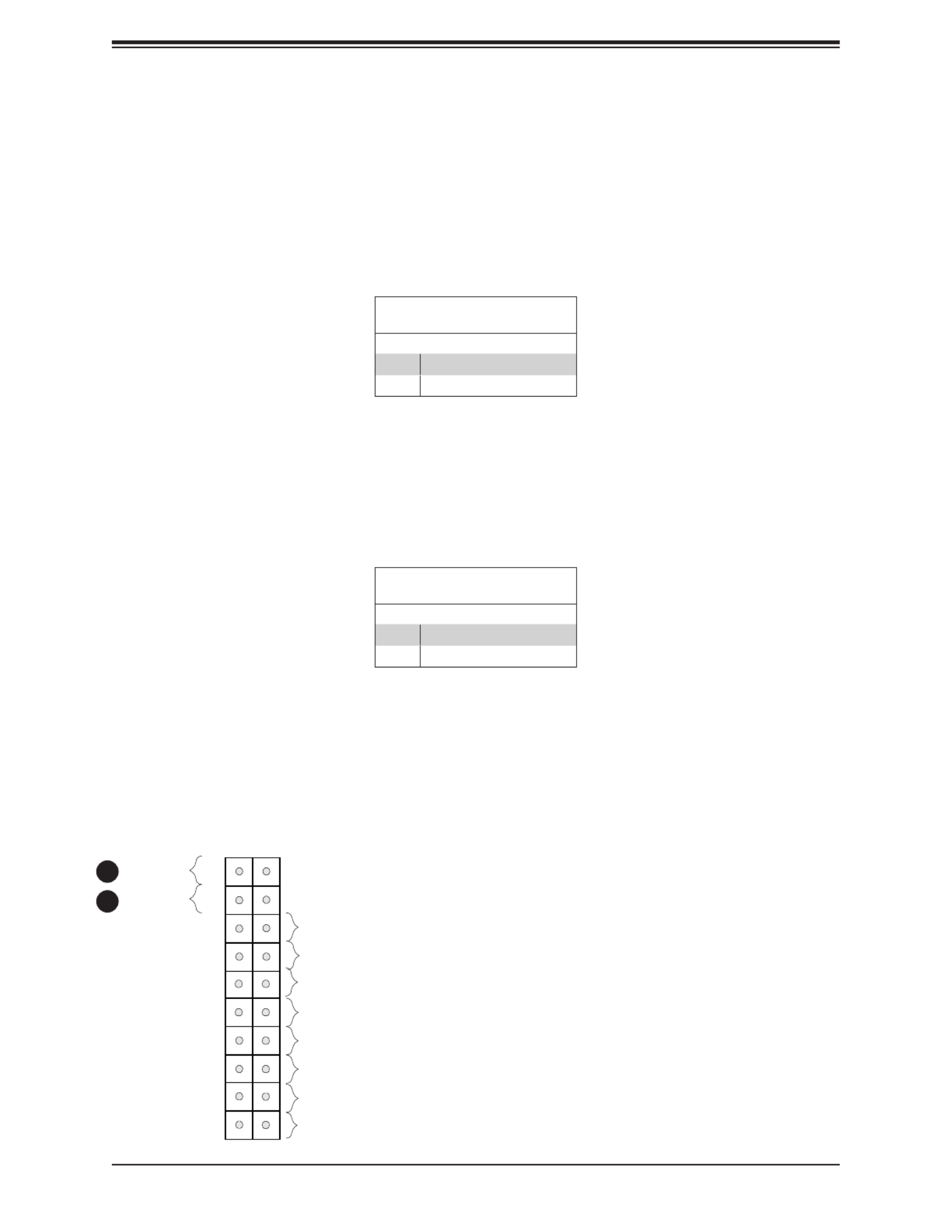
43
Chapter 2: Installation
Power Button
The Power Button connection is located on pins1 and 2 of JF1. Momentarily contacting both
pins will power on/o the system. This button can also be congured to function as a suspend
button (refer to the section of Power Conguration in Chapter 4. To turn o the power in the
suspend mode, press the button for at least four seconds. Refer to the table below for pin
denitions.
Power Button
Pin Denitions (JF1)
Pin# Denition
1 Signal
2 Ground
Reset Button
The Reset Button connection is located on pins 3 and 4 of JF1. Attach it to a hardware reset
switch on the computer case to reset the system. Refer to the table below for pin denitions.
Reset Button
Pin Denitions (JF1)
Pin# Denition
3 Reset
4 Ground
1. Power Button
2. Reset Button
Power Button
OH/Fan Fail LED
1
NIC1 LED
Reset Button
2
Power Fail LED
HDD LED
Power LED
#3~4
#1~2
19 20
Vcc
Vcc
Vcc
Vcc
Vcc
Vcc
X
Ground
Ground
Ground
NMI
X
NIC2 LED
1
2

44
Super X12SAE-5/X12SCA-5F User's Manual
2.8 Connectors
This section provides brief descriptions and pinout denitions for onboard headers and
connectors. Be sure to use the correct cable for each header or connector.
Power Connections
ATX Power Supply Connector
The 24-pin power supply connector (JPW1) meets the ATX SSI EPS 12V specication. You
must also connect the 8-pin ( ) processor power connector to the power supply.JPW2
ATX Power Supply Connector
Pin Denitions
Pin# Pin#Denition Denition
13 +3.3V 1 +3.3V
14 -12V 2 +3.3V
15 Ground 3 Ground
16 PS_ON 4 +5V
17 Ground 5 Ground
18 Ground 6 +5V
19 Ground 7 Ground
20 Res (NC) 8 PWR_OK
21 +5V 9 5VSB
22 +5V 10 +12V
23 +5V +12V11
24 Ground 12 +3.3V
Required Connection
1. ATX Power Supply Connector
BMC_HB_LED
DP
HDMI
VGA
DVI
IPMI_LAN
USB4/5 (3.2 (10Gb))
LAN1
USB8 (3.2 (20Gb))
LAN2
USB6/7 (3.2 (10Gb))
USB2/3 (3.2 (5Gb))
USB9 (3.2 (20Gb))
AUDIO
CATERR_LED
CPU SLOT7 PCI-E 4.0 x 16
PCH SLOT5 PCI-E 3.0 x1
CPU SLOT4 PCI-E 4.0 x 8 (IN x16)
PCH SLOT2 PCI-E 3.0 x1
PWR_LED
SLOT1 PCI 33MHZ
JPL1
JPW2
CPU_FAN1
CPU_FAN2
SYS_FAN2
SYS_FAN1
JPI2C1
JPW1
SYS_FAN3
12V_PUMP_PWR1
UID
LED4
AUDIO_FP
COM1
USB0/1
JTPM1
JF1
JLED1
JSD1
JWD1
JSTBY1
JPME2
SP1
JD1
JBT1
JL1
JPAC1
JPG1 JPL2
MAC CODE
IPMI CODE
BAR CODE
BIOS LICENSE
PCH
BMC
I-SATA0
I-SATA1
I-SATA2
I-SATA3
I-SATA4
I-SATA5
BT1
PCI-E_M.2-M1
PCI-E_M.2-M2
PCI-E_M.2-M3
X12SCA-5F
REV:1.00
DESIGNED IN USA
MH11
MH14
MH10
MH15
ALWAYS POPULATE GRAY SOCKET FIRST
UNBUFFERED ECC/NON-ECC DDR4 DIMM REQUIRED
1

45
Chapter 2: Installation
1. 8-Pin Power Connector
8-Pin Power Connector
JPW2 is an 8-pin 12V DC power input for the CPU that must be connected to the power
supply. Refer to the table below for pin denitions.
8-pin Power
Pin Denitions
Pin# Denition
1 - 4 Ground
5 - 8 +12V
Required Connection
Important: To provide adequate power supply to the motherboard, be sure to connect
the 24-pin ATX PWR and the 8-pin PWR connectors to the power supply. Failure to do
so may void the manufacturer warranty on your power supply and motherboard.
BMC_HB_LED
DP
HDMI
VGA
DVI
IPMI_LAN
USB4/5 (3.2 (10Gb))
LAN1
USB8 (3.2 (20Gb))
LAN2
USB6/7 (3.2 (10Gb))
USB2/3 (3.2 (5Gb))
USB9 (3.2 (20Gb))
AUDIO
CATERR_LED
CPU SLOT7 PCI-E 4.0 x 16
PCH SLOT5 PCI-E 3.0 x1
CPU SLOT4 PCI-E 4.0 x 8 (IN x16)
PCH SLOT2 PCI-E 3.0 x1
PWR_LED
SLOT1 PCI 33MHZ
JPL1
JPW2
CPU_FAN1
CPU_FAN2
SYS_FAN2
SYS_FAN1
JPI2C1
JPW1
SYS_FAN3
12V_PUMP_PWR1
UID
LED4
AUDIO_FP
COM1
USB0/1
JTPM1
JF1
JLED1
JSD1
JWD1
JSTBY1
JPME2
SP1
JD1
JBT1
JL1
JPAC1
JPG1 JPL2
MAC CODE
IPMI CODE
BAR CODE
BIOS LICENSE
PCH
BMC
I-SATA0
I-SATA1
I-SATA2
I-SATA3
I-SATA4
I-SATA5
BT1
PCI-E_M.2-M1
PCI-E_M.2-M2
PCI-E_M.2-M3
X12SCA-5F
REV:1.00
DESIGNED IN USA
MH11
MH14
MH10
MH15
ALWAYS POPULATE GRAY SOCKET FIRST
UNBUFFERED ECC/NON-ECC DDR4 DIMM REQUIRED
1

47
Chapter 2: Installation
1. Chassis Intrusion Header
2. Speaker Header
Chassis Intrusion Header
A Chassis Intrusion header is located at JL1 on the motherboard. Attach the appropriate cable
from the chassis to inform you of a chassis intrusion when the chassis is opened. Refer to
the table below for pin denitions.
Chassis Intrusion Header
Pin Denitions
Pin# Denition
1 Intrusion Input
2 Ground
Speaker Header
On JD1 Header, pins 3 and 4 are used for the internal speaker. Close pins 3 and 4 with a
cap to use the onboard speaker. If you wish to use an external speaker, close pins 1-4 with
a cable. Refer to the table below for pin denitions.
Speaker Header
Pin Denitions
Pin# Denition
3-4 Internal Speaker
1-4 External Speaker
BMC_HB_LED
DP
HDMI
VGA
DVI
IPMI_LAN
USB4/5 (3.2 (10Gb))
LAN1
USB8 (3.2 (20Gb))
LAN2
USB6/7 (3.2 (10Gb))
USB2/3 (3.2 (5Gb))
USB9 (3.2 (20Gb))
AUDIO
CATERR_LED
CPU SLOT7 PCI-E 4.0 x 16
PCH SLOT5 PCI-E 3.0 x1
CPU SLOT4 PCI-E 4.0 x 8 (IN x16)
PCH SLOT2 PCI-E 3.0 x1
PWR_LED
SLOT1 PCI 33MHZ
JPL1
JPW2
CPU_FAN1
CPU_FAN2
SYS_FAN2
SYS_FAN1
JPI2C1
JPW1
YS_FAN3
12V_PUMP_PWR1
UID
LED4
AUDIO_FP
COM1
USB0/1
JTPM1
JF1
JLED1
JSD1
JWD1
JSTBY1
JPME2
SP1
JD1
JBT1
JL1
JPAC1
JPG1 JPL2
MAC CODE
IPMI CODE
BAR CODE
BIOS LICENSE
PCH
BMC
I-SATA0
I-SATA1
I-SATA2
I-SATA3
I-SATA4
I-SATA5
BT1
PCI-E_M.2-M1
PCI-E_M.2-M2
PCI-E_M.2-M3
X12SCA-5F
REV:1.00
DESIGNED IN USA
MH11
MH14
MH10
MH15
ALWAYS POPULATE GRAY SOCKET FIRST
UNBUFFERED ECC/NON-ECC DDR4 DIMM REQUIRED
2
1
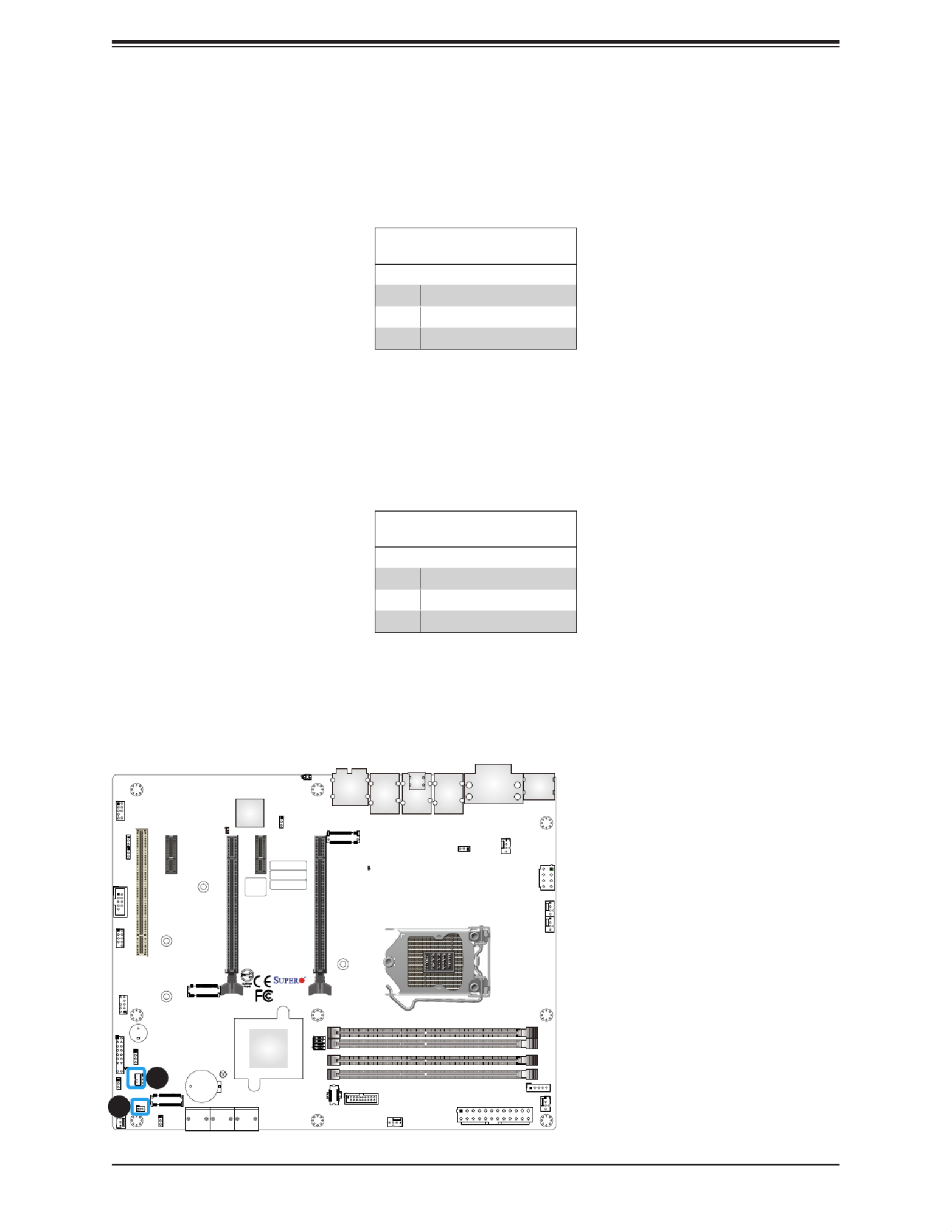
48
Super X12SAE-5/X12SCA-5F User's Manual
DOM PWR Connector
The Disk-On-Module (DOM) power connector, located at JSD1, provides 5V power to a solid
state DOM storage device connected to one of the SATA ports. Refer to the table below for
pin denitions.
DOM PWR Connector
Pin Denitions
Pin# Denition
1 5V
2 Ground
3 Ground
Standby Power Header
The Standby Power header is located at JSTBY1 on the motherboard. Refer to the table
below for pin denitions.
Standby Power Header
Pin Denitions
Pin# Denition
1 +5V Standby
2 Ground
3 N/A
1. DOM PWR Connector
2. Standby Power Header
BMC_HB_LED
DP
HDMI
VGA
DVI
IPMI_LAN
USB4/5 (3.2 (10Gb))
LAN1
USB8 (3.2 (20Gb))
LAN2
USB6/7 (3.2 (10Gb))
USB2/3 (3.2 (5Gb))
USB9 (3.2 (20Gb))
AUDIO
CATERR_LED
CPU SLOT7 PCI-E 4.0 x 16
PCH SLOT5 PCI-E 3.0 x1
CPU SLOT4 PCI-E 4.0 x 8 (IN x16)
PCH SLOT2 PCI-E 3.0 x1
PWR_LED
SLOT1 PCI 33MHZ
JPL1
JPW2
CPU_FAN1
CPU_FAN2
SYS_FAN2
SYS_FAN1
JPI2C1
JPW1
SYS_FAN3
12V_PUMP_PWR1
UID
LED4
AUDIO_FP
COM1
USB0/1
JTPM1
JF1
JLED1
JSD1
JWD1
JSTBY1
SP1
JD1
JBT1
JPAC1
JPG1 JPL2
MAC CODE
IPMI CODE
BAR CODE
BIOS LICENSE
PCH
BMC
I-SATA0
I-SATA1
I-SATA2
I-SATA3
I-SATA4
I-SATA5
BT1
PCI-E_M.2-M1
PCI-E_M.2-M2
PCI-E_M.2-M3
X12SCA-5F
REV:1.00
DESIGNED IN USA
MH11
MH14
MH10
MH15
ALWAYS POPULATE GRAY SOCKET FIRST
UNBUFFERED ECC/NON-ECC DDR4 DIMM REQUIRED
1
2

49
Chapter 2: Installation
M.2 Sockets
M.2 allows for a variety of card sizes, increased functionality, and spatial eciency. There
are three M.2 sockets (M-Key) located on the motherboard supporting NVMe SSDs. Refer
to the table below for more information.
Sockets Lane Bus Interface Form Factors RAID
PCI-E_M.2-M1 PCIe 3.0 x4 2280 and 22110 0, 1PCH-attached
PCI-E_M.2-M2 PCIe 3.0 x4 2280 0, 1PCH-attached
PCI-E_M.2-M3 PCIe 4.0 x4 2280CPU-attached --
Note: PCI-E_M.2-M3 will be disabled when using with an Intel Xeon W-1200 series or
Intel Core 10th Gen processor.
1. PCI-E_M.2-M1
2. PCI-E_M.2-M2
3. PCI-E_M.2-M3
BMC_HB_LED
DP
HDMI
VGA
DVI
IPMI_LAN
USB4/5 (3.2 (10Gb))
LAN1
USB8 (3.2 (20Gb))
LAN2
USB6/7 (3.2 (10Gb))
USB2/3 (3.2 (5Gb))
USB9 (3.2 (20Gb))
AUDIO
CATERR_LED
CPU SLOT7 PCI-E 4.0 x 16
PCH SLOT5 PCI-E 3.0 x1
CPU SLOT4 PCI-E 4.0 x 8 (IN x16)
PCH SLOT2 PCI-E 3.0 x1
PWR_LED
SLOT1 PCI 33MHZ
JPL1
JPW2
CPU_FAN1
CPU_FAN2
SYS_FAN2
SYS_FAN1
JPI2C1
JPW1
SYS_FAN3
12V_PUMP_PWR1
UID
LED4
AUDIO_FP
COM1
USB0/1
JTPM1
JF1
JLED1
JSD1
JWD1
JSTBY1
JPME2
SP1
JD1
JBT1
JL1
JPAC1
JPG1 JPL2
MAC CODE
IPMI CODE
BAR CODE
BIOS LICENSE
PCH
BMC
I-SATA0
I-SATA1
I-SATA2
I-SATA3
I-SATA4
I-SATA5
BT1
PCI-E_M.2-M1
PCI-E_M.2-M2
PCI-E_M.2-M3
X12SCA-5F
REV:1.00
DESIGNED IN USA
MH11
MH14
MH10
MH15
ALWAYS POPULATE GRAY SOCKET FIRST
UNBUFFERED ECC/NON-ECC DDR4 DIMM REQUIRED
1
2
3

50
Super X12SAE-5/X12SCA-5F User's Manual
SATA Ports
Six Serial ATA (SATA) 3.0 connectors (I-SATA 0~5) are supported on the motherboard. These
I-SATA 3.0 ports are supported by the Intel W580 PCH chip (supports RAID 0, 1, 5, and 10).
Note: For more information on the SATA HostRAID conguration, please refer to the
Intel SATA HostRAID user's guide posted on our website at https://www.supermicro.
com/support/manuals/.
SATA 3.0 Connectors
Pin Denitions
Pin# Denition
1 Ground
2 SATA_TXP
3 SATA_TXN
4 Ground
5 SATA_RXN
6 SATA_RXP
7 Ground
1. I-SATA0 / I-SATA01
2. I-SATA2 / I-SATA03
3. I-SATA4 / I-SATA05
BMC_HB_LED
DP
HDMI
VGA
DVI
IPMI_LAN
USB4/5 (3.2 (10Gb))
LAN1
USB8 (3.2 (20Gb))
LAN2
USB6/7 (3.2 (10Gb))
USB2/3 (3.2 (5Gb))
USB9 (3.2 (20Gb))
AUDIO
CATERR_LED
CPU SLOT7 PCI-E 4.0 x 16
PCH SLOT5 PCI-E 3.0 x1
CPU SLOT4 PCI-E 4.0 x 8 (IN x16)
PCH SLOT2 PCI-E 3.0 x1
PWR_LED
SLOT1 PCI 33MHZ
JPL1
JPW2
CPU_FAN1
CPU_FAN2
SYS_FAN2
SYS_FAN1
JPI2C1
JPW1
SYS_FAN3
12V_PUMP_PWR1
UID
LED4
AUDIO_FP
COM1
USB0/1
JTPM1
JF1
JLED1
JSD1
JWD1
JSTBY1
JPME2
SP1
JD1
JBT1
JL1
JPAC1
JPG1 JPL2
MAC CODE
IPMI CODE
BAR CODE
BIOS LICENSE
PCH
BMC
I-SATA 0
I-SATA 1
I-SATA 2
I-SATA 3
I-SATA 4
I-SATA 5
BT1
PCI-E_M.2-M1
PCI-E_M.2-M2
PCI-E_M.2-M3
X12SCA-5F
REV:1.00
DESIGNED IN USA
MH11
MH14
MH10
MH15
ALWAYS POPULATE GRAY SOCKET FIRST
UNBUFFERED ECC/NON-ECC DDR4 DIMM REQUIRED
321

51
Chapter 2: Installation
Front Panel Audio Header
A 10-pin Audio header at AUDIO FP is supported on the motherboard. This header allows
you to connect the motherboard to a front panel audio control panel, if needed. Connect an
audio cable to the audio header to use this feature (not supplied). Refer to the table below
for pin denitions.
Front Panel Audio Header
Pin Denitions
Pin# Pin#Denition Denition
1 Microphone_Left 6 Ground
2 Audio_Ground 7 Jack_Detect
3 Microphone_Right 8 Key
4 Audio_Detect 9 Line_2_Left
5 Line_2_Right 10 Ground
Internal Speaker/Buzzer
The Internal Speaker/Buzzer (SP1) is used to provide audible indications for various beep
codes. Refer to the table below for pin denitions.
Internal Buzzer
Pin Denitions
Pin# Denition
1 Pos (+) Beep In
2 Neg (-) Alarm Speaker
1. Front Panel Audio Header
2. Internal Speaker/Buzzer
BMC_HB_LED
DP
HDMI
VGA
DVI
IPMI_LAN
USB4/5 (3.2 (10Gb))
LAN1
USB8 (3.2 (20Gb))
LAN2
USB6/7 (3.2 (10Gb))
USB2/3 (3.2 (5Gb))
USB9 (3.2 (20Gb))
AUDIO
CATERR_LED
CPU SLOT7 PCI-E 4.0 x 16
PCH SLOT5 PCI-E 3.0 x1
CPU SLOT4 PCI-E 4.0 x 8 (IN x16)
PCH SLOT2 PCI-E 3.0 x1
PWR_LED
SLOT1 PCI 33MHZ
JPL1
JPW2
CPU_FAN1
CPU_FAN2
SYS_FAN2
SYS_FAN1
JPI2C1
JPW1
SYS_FAN3
12V_PUMP_PWR1
UID
LED4
AUDIO_FP
COM1
USB0/1
JTPM1
JF1
JLED1
JSD1
JWD1
JSTBY1
JPME2
SP1
JD1
JBT1
JL1
JPAC1
JPG1 JPL2
MAC CODE
IPMI CODE
BAR CODE
BIOS LICENSE
PCH
BMC
I-SATA0
I-SATA1
I-SATA2
I-SATA3
I-SATA4
I-SATA5
BT1
PCI-E_M.2-M1
PCI-E_M.2-M2
PCI-E_M.2-M3
X12SCA-5F
REV:1.00
DESIGNED IN USA
MH11
MH14
MH10
MH15
ALWAYS POPULATE GRAY SOCKET FIRST
UNBUFFERED ECC/NON-ECC DDR4 DIMM REQUIRED
1
2

52
Super X12SAE-5/X12SCA-5F User's Manual
Serial (COM) Header
There is one serial (COM port) header on the motherboard. COM1 is located next to expansion
SLOT1 (PCI 33MHz). Refer to the table below for pin denitions.
Serial (COM) Header
Pin Denitions
Pin# Pin#Denition Denition
1 DCD 6 DSR
2 RXD 7 RTS
3 TXD 8 CTS
4 DTR 9 RI
5 Ground 10 N/A
1. Serial (COM) Header
BMC_HB_LED
DP
HDMI
VGA
DVI
IPMI_LAN
USB4/5 (3.2 (10Gb))
LAN1
USB8 (3.2 (20Gb))
LAN2
USB6/7 (3.2 (10Gb))
USB2/3 (3.2 (5Gb))
USB9 (3.2 (20Gb))
AUDIO
CATERR_LED
CPU SLOT7 PCI-E 4.0 x 16
PCH SLOT5 PCI-E 3.0 x1
CPU SLOT4 PCI-E 4.0 x 8 (IN x16)
PCH SLOT2 PCI-E 3.0 x1
PWR_LED
SLOT1 PCI 33MHZ
JPL1
JPW2
CPU_FAN1
CPU_FAN2
SYS_FAN2
SYS_FAN1
JPI2C1
JPW1
SYS_FAN3
12V_PUMP_PWR1
UID
LED4
AUDIO_FP
COM1
USB0/1
JTPM1
JF1
JLED1
JSD1
JWD1
JSTBY1
JPME2
SP1
JD1
JBT1
JL1
JPAC1
JPG1 JPL2
MAC CODE
IPMI CODE
BAR CODE
BIOS LICENSE
PCH
BMC
I-SATA0
I-SATA1
I-SATA2
I-SATA3
I-SATA4
I-SATA5
BT1
PCI-E_M.2-M1
PCI-E_M.2-M2
PCI-E_M.2-M3
X12SCA-5F
REV:1.00
DESIGNED IN USA
MH11
MH14
MH10
MH15
ALWAYS POPULATE GRAY SOCKET FIRST
UNBUFFERED ECC/NON-ECC DDR4 DIMM REQUIRED
1

53
Chapter 2: Installation
TPM/Port 80 Header
A Trusted Platform Module (TPM)/Port 80 header is located at JTPM1 to provide TPM support
and Port 80 connection. Use this header to enhance system performance and data security.
Refer to the table below for pin denitions. Please go to the following link for more information
on the TPM: https://www.supermicro.com/manuals/other/AOM-TPM-9670V_9670H.pdf.
Note: Intel W580 platform supports TPM version 1.2 and 2.0.
TPM/Port 80 Header
Pin Denitions
Pin# Pin#Denition Denition
1 P3V3 2 SPI_TPM_CS_N
3 PCIE_RESET_N 4 SPI_PCB_MISO
5 SPI_PCH_CLK 6 GND
7 SPI_PCH_MOSI 8 X
9 P3V3_STBY 10 IRQ_TPM_SPI_N
Power LED Header
An onboard Power LED header is located at JLED1. This Power LED header is connected to
Front Control Panel located at to indicate the status of system power. Refer to the table JF1
below for pin denitions.
Power LED Header
Pin Denitions
Pin# Denition
1 VCC
2-3 Connection to PWR LED in JF1
1. TPM/Port 80 Header
2. Power LED Header
BMC_HB_LED
DP
HDMI
VGA
DVI
IPMI_LAN
USB4/5 (3.2 (10Gb))
LAN1
USB8 (3.2 (20Gb))
LAN2
USB6/7 (3.2 (10Gb))
USB2/3 (3.2 (5Gb))
USB9 (3.2 (20Gb))
AUDIO
CATERR_LED
CPU SLOT7 PCI-E 4.0 x 16
PCH SLOT5 PCI-E 3.0 x1
CPU SLOT4 PCI-E 4.0 x 8 (IN x16)
PCH SLOT2 PCI-E 3.0 x1
PWR_LED
SLOT1 PCI 33MHZ
JPL1
JPW2
CPU_FAN1
CPU_FAN2
SYS_FAN2
SYS_FAN1
JPI2C1
JPW1
SYS_FAN3
12V_PUMP_PWR1
UID
LED4
AUDIO_FP
COM1
USB0/1
JTPM1
JF1
JLED1
JSD1
JWD1
JSTBY1
JPME2
SP1
JD1
JBT1
JL1
JPAC1
JPG1 JPL2
MAC CODE
IPMI CODE
BAR CODE
BIOS LICENSE
PCH
BMC
I-SATA0
I-SATA1
I-SATA2
I-SATA3
I-SATA4
I-SATA5
BT1
PCI-E_M.2-M1
PCI-E_M.2-M2
PCI-E_M.2-M3
X12SCA-5F
REV:1.00
DESIGNED IN USA
MH11
MH14
MH10
MH15
ALWAYS POPULATE GRAY SOCKET FIRST
UNBUFFERED ECC/NON-ECC DDR4 DIMM REQUIRED
2
1

54
Super X12SAE-5/X12SCA-5F User's Manual
2.9 Jumper Settings
How Jumpers Work
To modify the operation of the motherboard, jumpers can be used to choose between optional
settings. Jumpers create shorts between two pins to change the function of the connector.
Pin 1 is identied with a square solder pad on the printed circuit board. Refer to the diagram
below for an example of jumping pins 1 and 2. Refer to the motherboard layout page for
jumper locations.
Note 1: Unplug the power cord from the power supply before adjust jumper setting.
Note 2: On two-pin jumpers, "Closed" means the jumper is on and "Open" means the
jumper is o the pins.
Connector Pins
Connector Pins with a Jumper
installed on Pins 1 and 2
Top View
LAN Enable/Disable
Jumper JPL1/JPL2 will enable or disable the LAN1 and
LAN2 ports on the motherboard. Refer to the table on the
right for jumper settings. The default setting is enabled.
1. LAN1 Enable/Disable
2. LAN2 Enable/Disable
GLAN Enable
Jumper Settings
Jumper Setting Denition
Pins 1-2 Enabled (Default)
Pins 2-3 Disabled
BMC_HB_LED
DP
HDMI
VGA
DVI
IPMI_LAN
USB4/5 (3.2 (10Gb))
LAN1
USB8 (3.2 (20Gb))
LAN2
USB6/7 (3.2 (10Gb))
USB2/3 (3.2 (5Gb))
USB9 (3.2 (20Gb))
AUDIO
CATERR_LED
CPU SLOT7 PCI-E 4.0 x 16
PCH SLOT5 PCI-E 3.0 x1
CPU SLOT4 PCI-E 4.0 x 8 (IN x16)
PCH SLOT2 PCI-E 3.0 x1
PWR_LED
SLOT1 PCI 33MHZ
JPL1
JPW2
CPU_FAN1
CPU_FAN2
SYS_FAN2
SYS_FAN1
JPI2C1
JPW1
SYS_FAN3
12V_PUMP_PWR1
UID
LED4
AUDIO_FP
COM1
USB0/1
JTPM1
JF1
JLED1
JSD1
JWD1
JSTBY1
JPME2
SP1
JD1
JBT1
JL1
JPAC1
JPG1 JPL2
MAC CODE
IPMI CODE
BAR CODE
BIOS LICENSE
PCH
BMC
I-SATA0
I-SATA1
I-SATA2
I-SATA3
I-SATA4
I-SATA5
BT1
PCI-E_M.2-M1
PCI-E_M.2-M2
PCI-E_M.2-M3
X12SCA-5F
REV:1.00
DESIGNED IN USA
MH11
MH14
MH10
MH15
ALWAYS POPULATE GRAY SOCKET FIRST
UNBUFFERED ECC/NON-ECC DDR4 DIMM REQUIRED
2
1

55
Chapter 2: Installation
Clear CMOS
Clear CMOS (JBT1) is used to clear the saved system setup conguration stored in the
CMOS chip. To clear the contents of the CMOS using JBT1, short the two pads of JBT1 with
metallic conductor such as a athead screwdriver. This will erase all user settings and revert
everything to their factory-set defaults.
Watch Dog Enable/Disable
Watch Dog (JWD1) is a system monitor that can reboot the system when a software application
hangs. Close pins 1-2 to reset the system if an application hangs. Close pins 2-3 to generate
a non-maskable interrupt signal for the application that hangs. Refer to the table below for
jumper settings.
Watch Dog
Jumper Settings
Jumper Setting Denition
Pins 1-2 Reset (Default)
Pins 2-3 NMI
Open Disabled
1. Clear CMOS
2. Watch Dog Enable/Disable
BMC_HB_LED
DP
HDMI
VGA
DVI
IPMI_LAN
USB4/5 (3.2 (10Gb))
LAN1
USB8 (3.2 (20Gb))
LAN2
USB6/7 (3.2 (10Gb))
USB2/3 (3.2 (5Gb))
USB9 (3.2 (20Gb))
AUDIO
CATERR_LED
CPU SLOT7 PCI-E 4.0 x 16
PCH SLOT5 PCI-E 3.0 x1
CPU SLOT4 PCI-E 4.0 x 8 (IN x16)
PCH SLOT2 PCI-E 3.0 x1
PWR_LED
SLOT1 PCI 33MHZ
JPL1
JPW2
CPU_FAN1
CPU_FAN2
SYS_FAN2
SYS_FAN1
JPI2C1
JPW1
SYS_FAN3
12V_PUMP_PWR1
UID
LED4
AUDIO_FP
COM1
USB0/1
JTPM1
JF1
JLED1
JSD1
JWD1
JSTBY1
JPME2
SP1
JD1
JBT1
JL1
JPAC1
JPG1 JPL2
MAC CODE
IPMI CODE
BAR CODE
BIOS LICENSE
PCH
BMC
I-SATA0
I-SATA1
I-SATA2
I-SATA3
I-SATA4
I-SATA5
BT1
PCI-E_M.2-M1
PCI-E_M.2-M2
PCI-E_M.2-M3
X12SCA-5F
REV:1.00
DESIGNED IN USA
MH11
MH14
MH10
MH15
ALWAYS POPULATE GRAY SOCKET FIRST
UNBUFFERED ECC/NON-ECC DDR4 DIMM REQUIRED
1
2
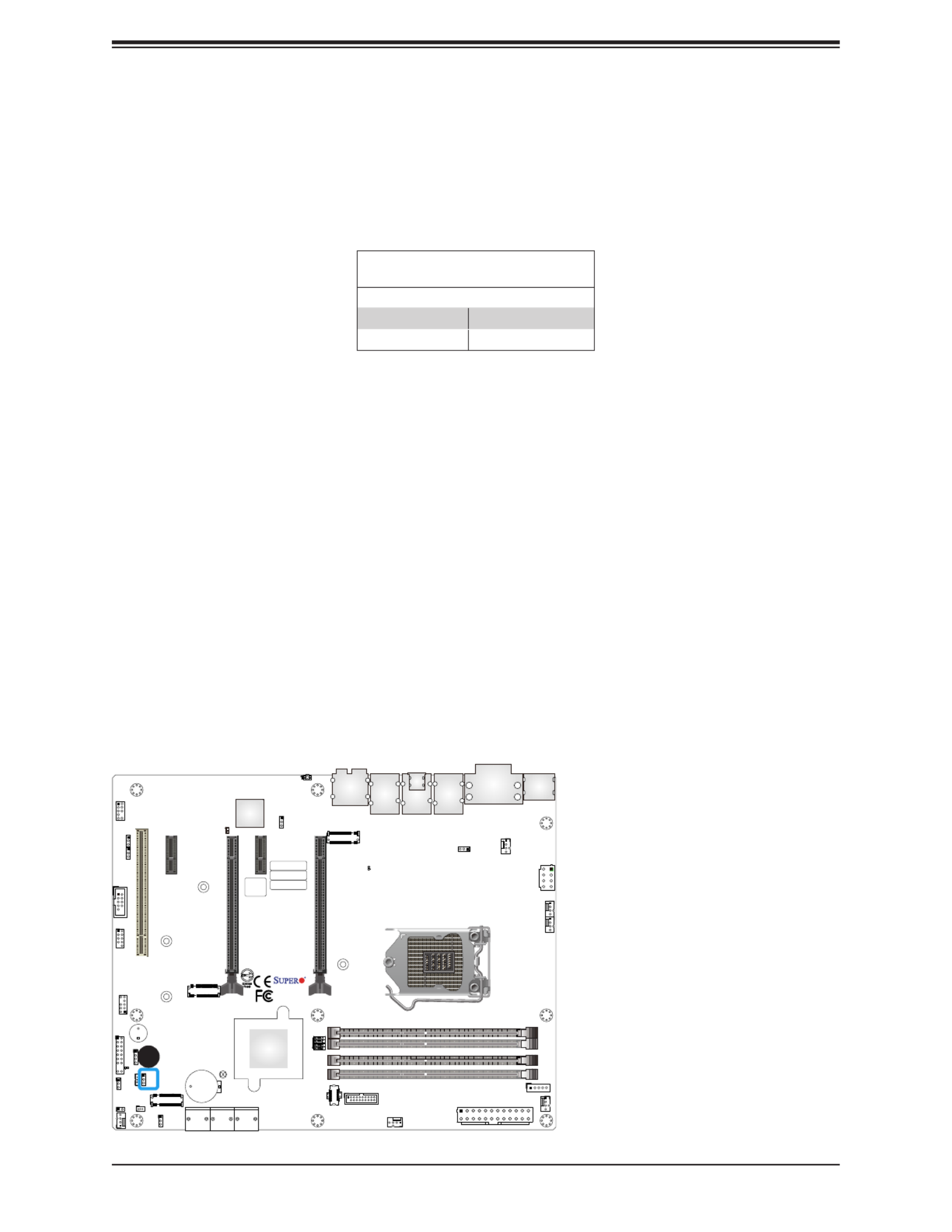
56
Super X12SAE-5/X12SCA-5F User's Manual
Manufacturing Mode
Close pins 2 and 3 of Jumper JPME2 to bypass SPI ash security and force the system to
operate in Manufacturing Mode, allowing the user to ash the system rmware from a host
server for system setting modications. Refer to the table below for jumper settings.
Manufacture Mode
Jumpers Settings
Jumper Setting Denition
Pins 1-2 Enabled (Default)
Pins 2-3 Manufacturing Mode
1. Manufacturing Mode
BMC_HB_LED
DP
HDMI
VGA
DVI
IPMI_LAN
USB4/5 (3.2 (10Gb))
LAN1
USB8 (3.2 (20Gb))
LAN2
USB6/7 (3.2 (10Gb))
USB2/3 (3.2 (5Gb))
USB9 (3.2 (20Gb))
AUDIO
CATERR_LED
CPU SLOT7 PCI-E 4.0 x 16
PCH SLOT5 PCI-E 3.0 x1
CPU SLOT4 PCI-E 4.0 x 8 (IN x16)
PCH SLOT2 PCI-E 3.0 x1
PWR_LED
SLOT1 PCI 33MHZ
JPL1
JPW2
CPU_FAN1
CPU_FAN2
SYS_FAN2
SYS_FAN1
JPI2C1
JPW1
SYS_FAN3
12V_PUMP_PWR1
UID
LED4
AUDIO_FP
COM1
USB0/1
JTPM1
JF1
JLED1
JSD1
JWD1
JSTBY1
JPME2
SP1
JD1
JBT1
JL1
JPAC1
JPG1 JPL2
MAC CODE
IPMI CODE
BAR CODE
BIOS LICENSE
PCH
BMC
I-SATA0
I-SATA1
I-SATA2
I-SATA3
I-SATA4
I-SATA5
BT1
PCI-E_M.2-M1
PCI-E_M.2-M2
PCI-E_M.2-M3
X12SCA-5F
REV:1.00
DESIGNED IN USA
MH11
MH14
MH10
MH15
ALWAYS POPULATE GRAY SOCKET FIRST
UNBUFFERED ECC/NON-ECC DDR4 DIMM REQUIRED
1

57
Chapter 2: Installation
Audio Enable/Disable
JPAC1 allows you to enable or disable the onboard audio support. The default position is on
pins 1 and 2 to enable onboard audio connections. Refer to the table below for jumper settings.
Audio Enable/Disable
Jumpers Settings
Jumper Setting Denition
Pins 1-2 Enabled (Default)
Pins 2-3 Disabled
Onboard VGA Enable/Disable
Close pins 1-2 of jumper JPG1 to enable the onboard graphics controller, close pins 2-3 to
disable. Refer to the table below for jumper settings. JPG1 is supported by X12SCA-5F only.
VGA Enable/Disable
Jumper Settings
Jumper Setting Denition
Pins 1-2 Enabled (Default)
Pins 2-3 Disabled
1. Audio Enable/Disable
2. Onboard VGA Enable/Disable
BMC_HB_LED
DP
HDMI
VGA
DVI
IPMI_LAN
USB4/5 (3.2 (10Gb))
LAN1
USB8 (3.2 (20Gb))
LAN2
USB6/7 (3.2 (10Gb))
USB2/3 (3.2 (5Gb))
USB9 (3.2 (20Gb))
AUDIO
CATERR_LED
CPU SLOT7 PCI-E 4.0 x 16
PCH SLOT5 PCI-E 3.0 x1
CPU SLOT4 PCI-E 4.0 x 8 (IN x16)
PCH SLOT2 PCI-E 3.0 x1
PWR_LED
SLOT1 PCI 33MHZ
JPL1
JPW2
CPU_FAN1
CPU_FAN2
SYS_FAN2
SYS_FAN1
JPI2C1
JPW1
SYS_FAN3
12V_PUMP_PWR1
UID
LED4
P
C
USB0/1
JTPM1
JF1
JLED1
JSD1
JWD1
JSTBY1
JPME2
SP1
JD1
JBT1
JL1
JPAC1
JPG1 JPL2
MAC CODE
IPMI CODE
BAR CODE
BIOS LICENSE
PCH
BMC
I-SATA0
I-SATA1
I-SATA2
I-SATA3
I-SATA4
I-SATA5
BT1
PCI-E_M.2-M1
PCI-E_M.2-M2
PCI-E_M.2-M3
X12SCA-5F
REV:1.00
DESIGNED IN USA
MH11
MH14
MH10
MH15
ALWAYS POPULATE GRAY SOCKET FIRST
UNBUFFERED ECC/NON-ECC DDR4 DIMM REQUIRED
1
2

59
Chapter 2: Installation
1. PWR_LED
2. BMC_HB_LED
Power LED (PWR_LED)
An Onboard Power LED is located at PWR_LED on the motherboard. When the PWR_LED
is on, the AC power cable is connected. Make sure to disconnect the power cable before
removing or installing any component. Refer to the table below for more information.
Power LED (PWR_LED)
LED Status
Status Denition
O System O
On System on
BMC Heartbeat LED
BMC Heartbeat LED (BMC_HB_LED) is located next to the PCIe Slot 4 on the motherboard.
The BMC is functioning normally when the BMC_HB_LED is blinking (X12SCA-5F only). The
standby power is on when the BMC_HB_LED is solid green (X12SAE-5 only). Refer to the
table below for more information.
BMC Heartbeat LED (BMC_HB_LED)
LED Status
Motherboard Color Status
X12SCA-5F Blinking Green IPMI is ready for use
X12SAE-5 Solid Green Standby power on
BMC_HB_LED
DP
HDMI
VGA
DVI
IPMI_LAN
USB4/5 (3.2 (10Gb))
LAN1
USB8 (3.2 (20Gb))
LAN2
USB6/7 (3.2 (10Gb))
USB2/3 (3.2 (5Gb))
USB9 (3.2 (20Gb))
AUDIO
CATERR_LED
CPU SLOT7 PCI-E 4.0 x 16
PCH SLOT5 PCI-E 3.0 x1
CPU SLOT4 PCI-E 4.0 x 8 (IN x16)
PCH SLOT2 PCI-E 3.0 x1
PWR_LED
SLOT1 PCI 33MHZ
JPL1
JPW2
CPU_FAN1
CPU_FAN2
SYS_FAN2
SYS_FAN1
JPI2C1
JPW1
SYS_FAN3
12V_PUMP_PWR1
UID
LED4
AUDIO_FP
COM1
USB0/1
JTPM1
JF1
JLED1
JSD1
JWD1
JSTBY1
JPME2
SP1
JD1
JBT1
JL1
JPAC1
JPG1
JPL2
MAC CODE
IPMI CODE
BAR CODE
BIOS LICENSE
PCH
MC
I-SATA0
I-SATA1
I-SATA2
I-SATA3
I-SATA4
I-SATA5
BT1
PCI-E_M.2-M1
PCI-E_M.2-M2
PCI-E_M.2-M3
X12SCA-5F
REV:1.00
DESIGNED IN USA
MH11
MH14
MH10
MH15
ALWAYS POPULATE GRAY SOCKET FIRST
UNBUFFERED ECC/NON-ECC DDR4 DIMM REQUIRED
1
2

60
Super X12SAE-5/X12SCA-5F User's Manual
1. CATERR LED
2. UID LED
CATERR LED
A CATERR LED is located at CATERR_LED. The orange LED indicates the system has
experienced a catastrophic error. Refer to the table below for more information.
CATERR_LED
LED Indicator
LED Color Denition
Orange: On System CATERR
UID LED (LED4)
A rear UID LED indicator (LED4) is located near the UID switch on the back I/O panel. This
UID indicator provides easy identication of a system unit that may need service. Refer to the
table below for more information. This feature is supported on the X12SCA-5F only.
UID LED
LED Status
LED Color Denition
Blue: On Unit Identied
BMC_HB_LED
DP
HDMI
VGA
DVI
IPMI_LAN
USB4/5 (3.2 (10Gb))
LAN1
USB8 (3.2 (20Gb))
LAN2
USB6/7 (3.2 (10Gb))
USB2/3 (3.2 (5Gb))
USB9 (3.2 (20Gb))
AUDIO
CATERR_LED
CPU SLOT7 PCI-E 4.0 x 16
PCH SLOT5 PCI-E 3.0 x1
CPU SLOT4 PCI-E 4.0 x 8 (IN x16)
PCH SLOT2 PCI-E 3.0 x1
PWR_LED
SLOT1 PCI 33MHZ
JPL1
JPW2
CPU_FAN1
CPU_FAN2
SYS_FAN2
SYS_FAN1
JPI2C1
JPW1
SYS_FAN3
12V_PUMP_PWR1
UID
LED4
AUDIO_FP
COM1
USB0/1
JTPM1
JF1
JLED1
JSD1
JWD1
JSTBY1
JPME2
SP1
JD1
JBT1
JL1
JPAC1
JPG1
JPL2
MAC CODE
IPMI CODE
BAR CODE
BIOS LICENSE
PCH
BMC
I-SATA0
I-SATA1
I-SATA2
I-SATA3
I-SATA4
I-SATA5
BT1
PCI-E_M.2-M1
PCI-E_M.2-M2
PCI-E_M.2-M3
X12SCA-5F
REV:1.00
DESIGNED IN USA
MH11
MH14
MH10
MH15
ALWAYS POPULATE GRAY SOCKET FIRST
UNBUFFERED ECC/NON-ECC DDR4 DIMM REQUIRED
2
1
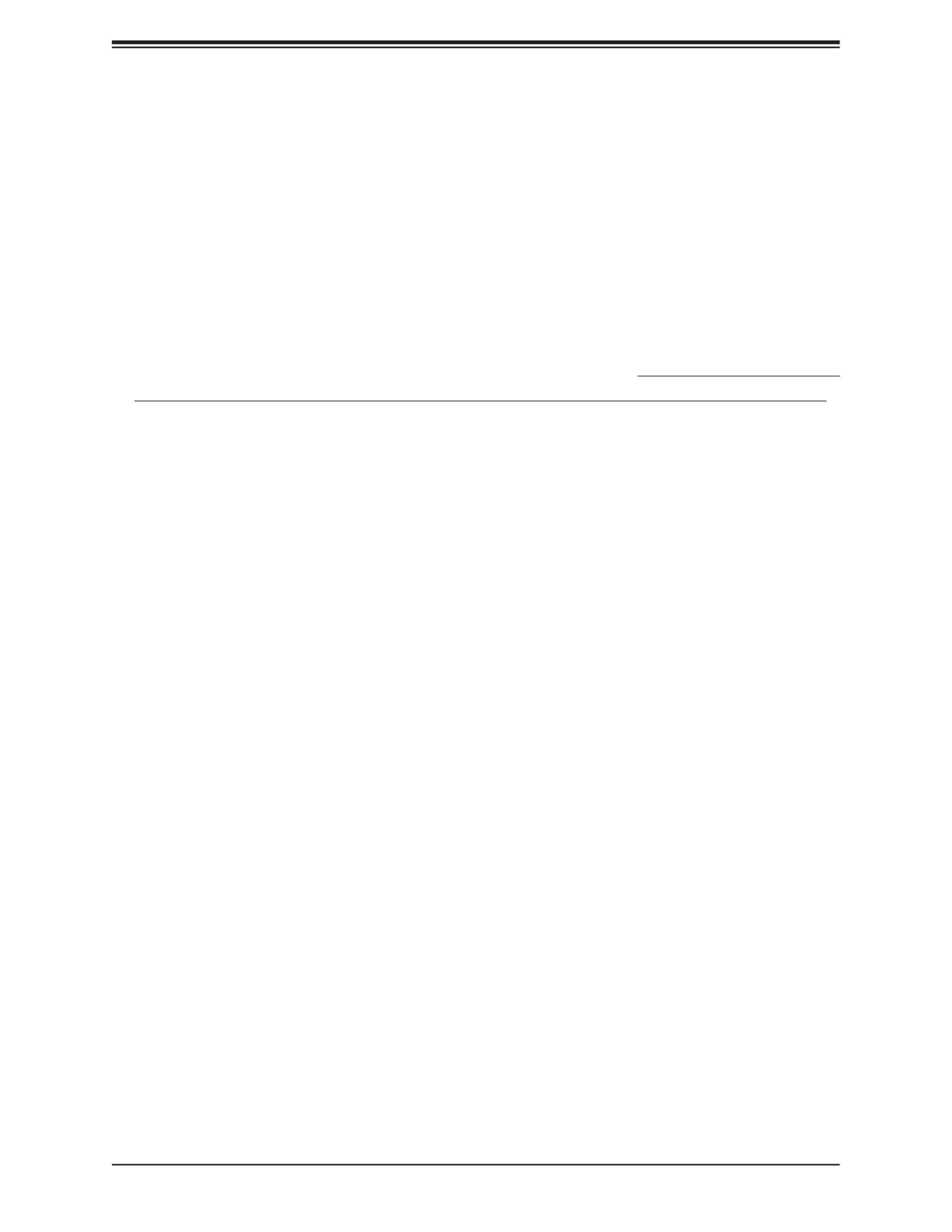
Chapter 3: Troubleshooting
61
Chapter 3
Troubleshooting
3.1 Troubleshooting Procedures
Use the following procedures to troubleshoot your system. If you have followed all of the
procedures below and still need assistance, refer to the ‘Technical Support Procedures’ and/
or ‘Returning Merchandise for Service’ section(s) in this chapter. Always disconnect the AC
power cord before adding, changing or installing any non hot-swap hardware components.
Before Power On
1. Make sure that there are no short circuits between the motherboard and chassis.
2. Disconnect all ribbon/wire cables from the motherboard, including those for the keyboard
and mouse.
3. Remove all add-on cards.
4. Install the CPU (making sure it is fully seated) and connect the front panel connectors to
the motherboard.
No Power
1. Make sure that there are no short circuits between the motherboard and the chassis.
2. Make sure that the ATX power connectors are properly connected.
3. Check that the 115V/230V switch, if available.
4. Turn the power switch on and o to test the system, if applicable.
5. The battery on your motherboard may be old. Check to verify that it still supplies
approximately 3VDC. If it does not, replace it with a new one.

Super X12SAE-5/X12SCA-5F User's Manual
62
No Video
1. If the power is on, but you have no video, remove all add-on cards and cables.
2. Use the speaker to determine if any beep codes are present. Refer to Appendix A for
details on beep codes.
3. Remove all memory modules and turn on the system (if the alarm is on, check the
specs of memory modules, reset the memory or try a dierent one).
System Boot Failure
If the system does not display Power-On-Self-Test (POST) or does not respond after the
power is turned on, check the following:
1. Check for any error beep from the motherboard speaker.
• If there is no error beep, try to turn on the system without DIMM modules installed. If there
is still no error beep, replace the motherboard.
• If there are error beeps, clear the CMOS settings by unplugging the power cord and con-
tacting both pads on the CMOS clear jumper (JBT1). Refer to Clear CMOS in Chapter 2.
2. Remove all components from the motherboard, especially the DIMM modules. Make
sure that system power is on and that memory error beeps are activated.
3. Turn on the system with only one DIMM module installed. If the system boots, check for
bad DIMM modules or slots by following the Memory Errors Troubleshooting procedure
in this chapter.
Memory Errors
When a no-memory beep code is issued by the system, check the following:
1. Make sure that the memory modules are compatible with the system and are properly
installed. Refer to Chapter 2 for installation instructions. (For memory compatibility, refer
to the "Tested Memory List" link on the motherboard's product website page to see a list
of supported memory.)
2. Check if dierent speeds of DIMMs have been installed. It is strongly recommended that
you use the same RAM type and speed for all DIMMs in the system.
3. Make sure that you are using the correct type of ECC DDR4 modules recommended by
the manufacturer.
4. Check for bad DIMM modules or slots by swapping a single module among all memory
slots and check the results.
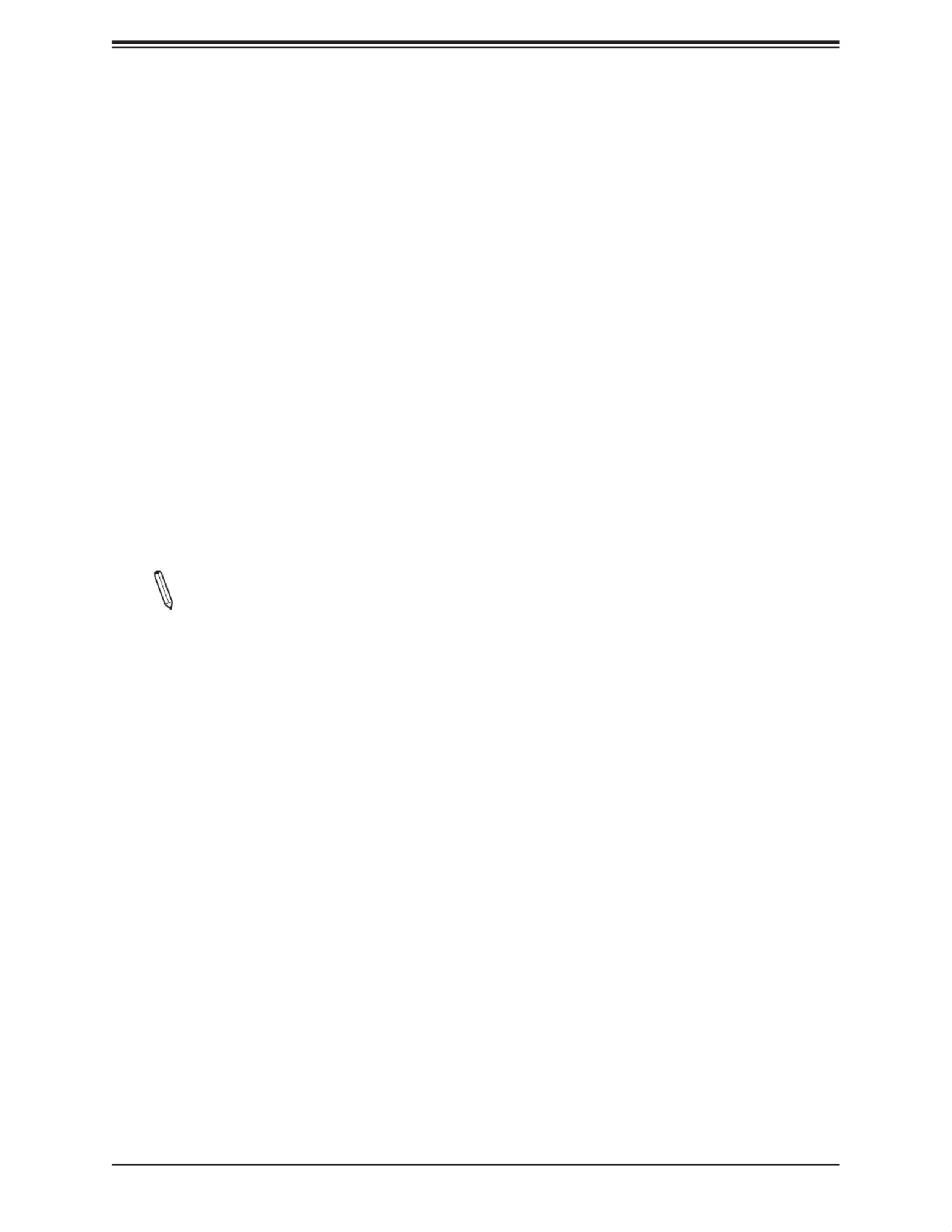
Chapter 3: Troubleshooting
63
Losing the System's Setup Conguration
1. Make sure that you are using a high-quality power supply. A poor-quality power supply
may cause the system to lose the CMOS setup information. Refer to Section 1.6 Power
Supply for details on recommended power supplies.
2. The battery on your motherboard may be old. Check to verify that it still supplies
approximately 3VDC. If it does not, replace it with a new one.
3. If the above steps do not x the setup conguration problem, contact your vendor for
repairs.
When the System Becomes Unstable
A. If the system becomes unstable during or after OS installation, check the following:
1. CPU/BIOS support: Make sure that your CPU is supported and that you have the latest
BIOS installed in your system.
2. Memory support: Make sure that the memory modules are supported by testing the
modules using memtest86 or a similar utility.
Note: Click on the "Tested Memory List" link on the motherboard's product website page
to see a list of supported memory.
3. HDD support: Make sure that all hard disk drives (HDDs) work properly. Replace the
bad HDDs with good ones.
4. System cooling: Check the system cooling to make sure that all heatsink fans and CPU/
system fans, etc., work properly. Also check the front panel Overheat LED and make
sure that it is not on.
5. Adequate power supply: Make sure that the power supply provides adequate power to
the system. Make sure that all power connectors are connected. Please refer to our
website for more information on the minimum power requirements.
6. Proper software support: Make sure that the correct drivers are used.
B. If the system becomes unstable before or during OS installation, check the following:
1. Source of installation: Make sure that the devices used for installation are working
properly, including boot devices such as CD/DVD.
2. Cable connection: Check to make sure that all cables are connected and working
properly.
3. Use the minimum conguration for troubleshooting: Remove all unnecessary
components (starting with add-on cards rst), and use the minimum conguration (but
with the CPU and a memory module installed) to identify the trouble areas. Refer to the
steps listed in Section A above for proper troubleshooting procedures.

Chapter 3: Troubleshooting
65
3.3 Frequently Asked Questions
Question: What type of memory does my motherboard support?
Answer: The motherboard supports DDR4 Unbuered (UDIMM) ECC/non-ECC modules. To
enhance memory performance, do not mix memory modules of dierent speeds and sizes.
Please follow all memory installation instructions given in Section 2.4.
Question: How do I update my BIOS under UEFI Shell?
Answer: It is recommended that you do not upgrade your BIOS if you are not experiencing
any problems with your system. Updated BIOS les are located on our website at http://
www.supermicro.com/ResourceApps/BIOS_IPMI_Intel.html. Please check our BIOS warning
message and the information on how to update your BIOS on our website. Select your
motherboard model and download the BIOS le to your computer. Also, check the current
BIOS revision to make sure that it is newer than your BIOS before downloading. To update
your BIOS under the UEFI shell, please unzip the BIOS le onto a USB device formatted
with the FAT/FAT32 le system. When the UEFI shell prompt appears, type fs# to change
the device directory path. Go to the directory that contains the BIOS package you extracted
earlier. Enter ash.nsh BIOSname#.### at the prompt to start the BIOS update process.
Reboot the system when you see the message that BIOS update has completed. Refer to
Appendix D UEFI BIOS Recovery and/or the readme le for more information.
Warning: Do not shut down or reset the system while updating the BIOS to prevent possible
system boot failure!
Note:
The SPI BIOS chip used on this motherboard cannot be removed. Send your
motherboard back to our RMA Department at Supermicro for repair. For BIOS Recovery
instructions, please refer to the AMI BIOS Recovery Instructions posted at
http://www.
supermicro.com/support/manuals/.

Super X12SAE-5/X12SCA-5F User's Manual
66
3.4 Battery Removal and Installation
Battery Removal
To remove the onboard battery, follow the steps below:
1. Power o your system and unplug your power cable.
2. Locate the onboard battery as shown below.
3. Using a tool such as a pen or a small screwdriver, push the battery lock outwards to
unlock it. Once unlocked, the battery will pop out from the holder.
4. Remove the battery.
Battery
Lock
Battery
Proper Battery Disposal
Warning: Please handle used batteries carefully. Do not damage the battery in any way; a
damaged battery may release hazardous materials into the environment. Do not discard a used
battery in the garbage or a public landll. Please comply with the regulations set up by your
local hazardous waste management agency to dispose of your used battery properly.
Battery Installation
1. To install an onboard battery, follow steps 1 and 2 above and continue below:
2. Identify the battery's polarity. The positive (+) side should be facing up.
3. Insert the battery into the battery holder and push it down until you hear a click to
ensure that the battery is securely locked.
Warning: When replacing a battery, be sure to only replace it with the same type.
1
2
Press down until
you hear a click.
Battery Holder
This side up

Chapter 3: Troubleshooting
67
3.5 Returning Merchandise for Service
A receipt or copy of your invoice marked with the date of purchase is required before any
warranty service will be rendered. You can obtain service by calling your vendor for a
Returned Merchandise Authorization (RMA) number. When returning the motherboard to
the manufacturer, the RMA number should be prominently displayed on the outside of the
shipping carton, and the shipping package is mailed prepaid or hand-carried. Shipping and
handling charges will be applied for all orders that must be mailed when service is complete.
For faster service, you can also request a RMA authorization online (http://www.supermicro.
com/RmaForm/).
This warranty only covers normal consumer use and does not cover damages incurred in
shipping or from failure due to the alternation, misuse, abuse, or improper maintenance of
products.
During the warranty period, contact your distributor rst for any product problems.

Super X12SAE-5/X12SCA-5F User's Manual
68
Chapter 4
UEFI BIOS
4.1 Introduction
This chapter describes the AMIBIOS™ Setup utility for the motherboard. The BIOS is stored
on a chip and can be easily upgraded using a ash program.
Note: Due to periodic changes to the BIOS, some settings may have been added or
deleted and might not yet be recorded in this manual. Please refer to the Manual Down-
load area of our website
for any changes to BIOS that may not be reected in this
manual.
Starting the Setup Utility
To enter the BIOS Setup Utility, hit the <Delete> key while the system is booting up. (In
most cases, the <Delete> key is used to invoke the BIOS setup screen. There are a few
cases when other keys are used, such as <F1>, <F2>, etc.) Each main BIOS menu option
is described in this manual.
Each BIOS menu option is described in this manual. The Advanced Mode BIOS Setup screen
has two main areas. The top area ( ) is the main Navigation, and the bottom ( ) area is
for the Information Section. Icons that do not respond when the mouse pointer is hovering
on top are not congurable.

Super X12SAE-5/X12SCA-5F User's Manual
70
Memory Information
Total Memory
This feature displays the total size of memory available in the system.

Chapter 4: UEFI BIOS
71
4.3 Advanced
Use the arrow keys to select Boot Setup and press <Enter> to access the submenu items.
Warning: Take caution when changing the Advanced settings. An incorrect value, a
very high DRAM frequency, or an incorrect DRAM timing setting may make the system
unstable. When this occurs, revert to the default to the manufacture default settings.
ACPI Settings
ACPI Settings
ACPI Sleep State
Use this feature to select the ACPI Sleep State that the system will enter into when the
suspend button is activated. The options are Suspend Disabled and S3 (Suspend to RAM).
WHEA Support
Select Enabled to support the Windows Hardware Error Architecture (WHEA) platform
and provide a common infrastructure for the system to handle hardware errors within the
Windows OS environment in order to reduce system crashes and enhance system recovery
and health monitoring. The options are Disabled and Enabled.

Super X12SAE-5/X12SCA-5F User's Manual
72
High Precision Event Timer
Select Enabled to activate the High Precision Event Timer (HPET) that produces periodic
interrupts at a much higher frequency than a Real-time Clock (RTC) does in synchronizing
multimedia streams, providing smooth playback and reducing the dependency on other
timestamp calculation devices, such as an x86 RDTSC Instruction embedded in the CPU.
The High Performance Event Timer is used to replace the 8254 Programmable Interval
Timer. The options are Disabled and Enabled.
Native PCIE Enable
Enable this feature to grant control of PCI Express Native hot plug, PCI Express Power
Management Events, and PCI Express Capability Structure Control. The options are
Disabled and Enabled.
Native ASPM
Select Enabled for the operating system to control the ASPM, or Disabled for the BIOS to
control the ASPM. The options are Auto, Enabled, and Disabled.
Boot Feature
Fast Boot
This feature enables the system to boot with a minimal set of required devices to launch.
This has no eect on BBS boot options. The options are Disabled and Enabled.
Quiet Boot
Use this feature to select the screen display between the POST messages and the OEM
logo upon bootup. Select Disabled to display the POST messages. Select Enabled to
display the OEM logo instead of the normal POST messages. The options are Enabled
and Disabled.
Option ROM Messages
Use this feature to set the display mode for the Option ROM. Select Keep Current to display
the current AddOn ROM setting. Select Force BIOS to use the Option ROM display set by
the system BIOS. The options are Force BIOS and Keep Current.
Bootup NumLock State
Use this feature to set the Power-on state for the <Numlock> key. The options are O and
On.
Wait For 'F1' If Error
Use this feature to force the system to wait until the 'F1' key is pressed if an error occurs.
The options are Disabled and Enabled.
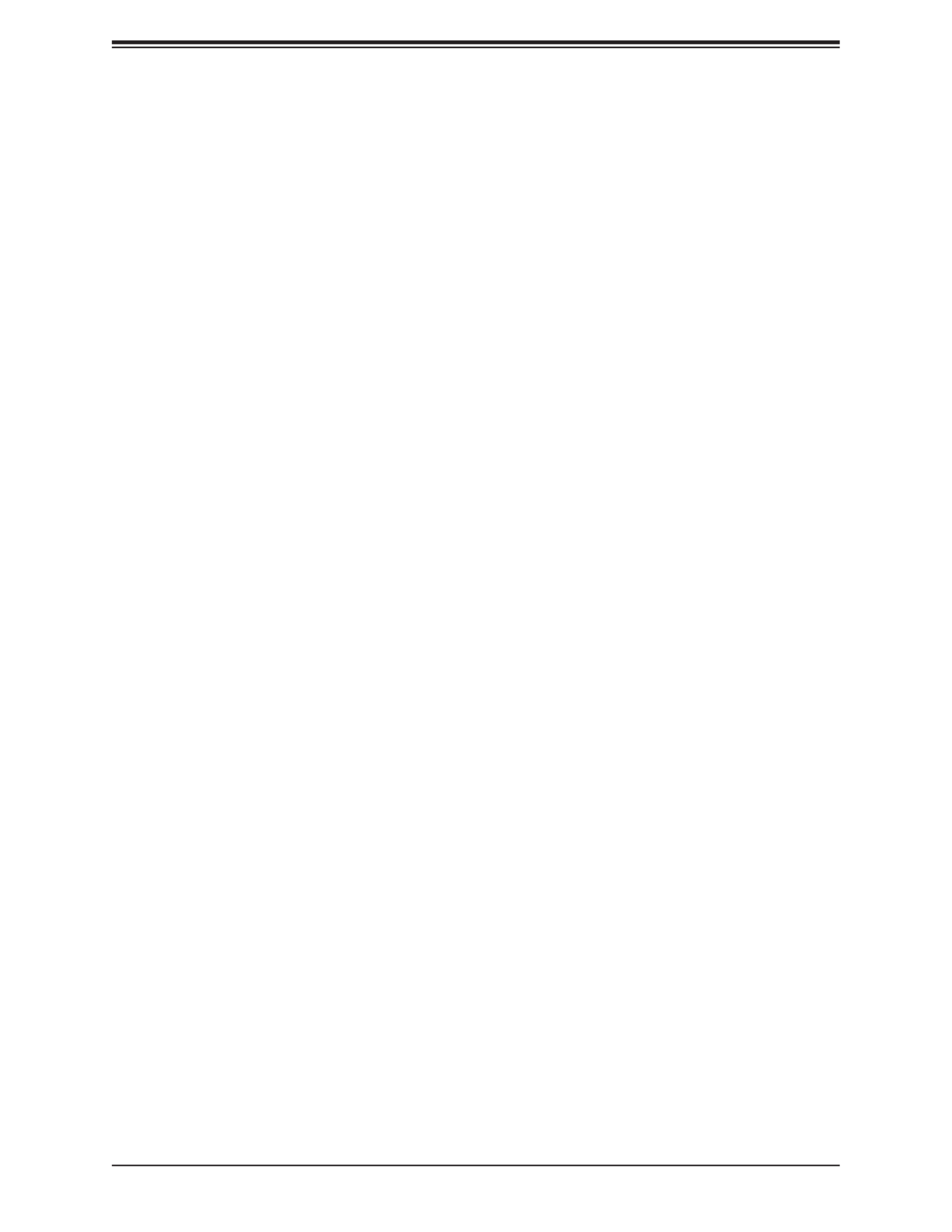
Chapter 4: UEFI BIOS
73
Re-try Boot
If this feature is enabled, the BIOS will automatically reboot the system from a specied
boot device after its initial boot failure. The options are and EFI Boot. Disabled
Power Conguration
Watch Dog Function
If enabled, the Watch Dog Timer will allow the system to reset or generate NMI based on
jumper settings when it is expired for more than ve minutes. The options are Disabled
and Enabled.
AC Loss Policy Depend on
Use this feature to set the power state after a power outage. Select Stay O for the system
power to remain o after a power loss. Select Power On for the system power to be turned
on after a power loss. Select Last State to allow the system to resume its last power state
before a power loss. The options are Stay O, Power On, and Last State.
Power Button Function
This feature controls how the system shuts down when the power button is pressed.
Select 4 Seconds Override for the user to power o the system after pressing and holding
the power button for four seconds or longer. Select Instant O to instantly power o the
system as soon as the user presses the power button. The options are Instant O and 4
Seconds Override.
DeepSx Power Policies
This feature enables DeepSx Power Policy conguration. The options are Disabled and
Enabled in S4-S5.
CPU Conguration
The following CPU information will be displayed:
• Installed CPU brand, model and speed
• CPU Signature
• Microcode Patch
• Max CPU Speed
• Min CPU Speed
• CPU Speed
• Processor Cores
• Hyper Threading Technology

Super X12SAE-5/X12SCA-5F User's Manual
74
• VMX
• SMX/TXT
• 64-bit
• EIST Technology
• CPU C3 state
• CPU C6 state
• CPU C7 state
• CPU C8 state
• CPU C9 state
• CPU C10 state
• L1 Data Cache
• L1 Instruction Cache
• L2 Cache
• L3 Cache
• L4 Cache
C6DRAM (Available when supported by the CPU)
This feature enables moving DRAM contents to PRM memory when the CPU is in a C6
state. The options are Disabled and Enabled.
Hardware Prefetcher (Available when supported by the CPU)
If set to Enabled, the hardware prefetcher will prefetch streams of data and instructions
from the main memory to the L2 cache to improve CPU performance. The options are
Disabled and Enabled.
Adjacent Cache Line Prefetch (Available when supported by the CPU)
The CPU prefetches the cache line for 64 bytes if this feature is set to Disabled. The CPU
prefetches both cache lines for 128 bytes as comprised if this feature is set to Enabled.
Intel (VMX) Virtualization Technology
Select Enable to use Intel Virtualization Technology so that I/O device assignments will
be reported directly to the VMM (Virtual Memory Management) through the DMAR ACPI
Tables. This feature oers fully-protected I/O resource-sharing across the Intel platforms,
providing the user with greater reliability, security and availability in networking and data-
sharing. The options are Disabled and Enabled.

Chapter 4: UEFI BIOS
75
Active Processor Cores
This feature determines how many CPU cores will be activated for each CPU. When all
is selected, all cores in the CPU will be activated. (Please refer to Intel's website for more
information.) The default is All.
Hyper-threading (Available when supported by the CPU)
Select Enabled to support Intel Hyper-threading Technology to enhance CPU performance.
The options are and Disabled.Enabled
AES
Select Enabled to enable Intel CPU Advanced Encryption Standard (AES) Instructions for
CPU to enhance data integrity. The options are Enabled and Disabled.
Boot Performance Mode
This feature allows the user to select the performance state that the BIOS will set before
the operating system hando. The options are Max Non-Turbo Performance, and Turbo
Performance.
Intel ® SpeedStep™
Intel SpeedStep Technology allows the system to automatically adjust processor voltage
and core frequency to reduce power consumption and heat dissipation. The options are
Disabled and Enabled.
Intel® Speed Shift Technology
Use this feature to enable or disable Intel Speed Shift Technology support. When this feature
is enabled, the Collaborative Processor Performance Control (CPPC) version 2 interface
will be available to control CPU P-States. The options are Disabled and Enabled.
Turbo Mode
Select Enabled for processor cores to run faster than the frequency specied by the
manufacturer. The options are Disabled and Enabled.
Power Limit 1 Override
Select Enabled to support average power limit (PL1) override. The default setting is
Disabled.
Power Limit 2 Override
Select Enabled to support rapid power limit (PL2) override. The default setting is Enabled.
Power Limit 2
Use this feature to congure the value for Power Limit 2. The value is in milliwatts and the
step size is 125mW. Use the number keys on your keyboard to enter the value. The default
setting is dependent on the CPU.
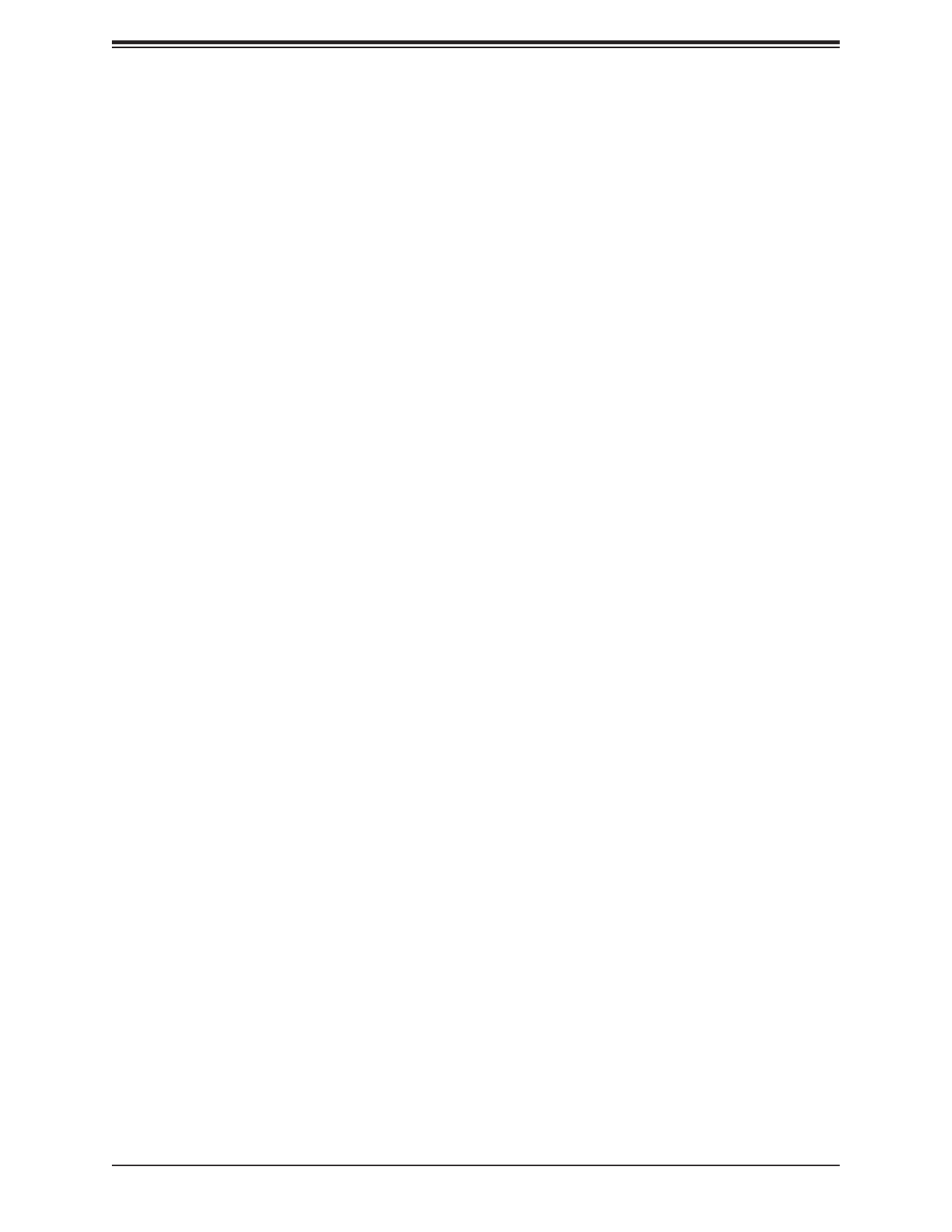
Super X12SAE-5/X12SCA-5F User's Manual
76
C-States
Use this feature to enable the C-State of the CPU. The options are Disabled and Enabled.
*If this feature is set to Enabled, the following features will become available for
conguration:
Enhanced C-States
Use this feature to enable the enhanced C-State of the CPU. The options are Disabled
and Enabled.
C-State Auto Demotion
Use this feature to prevent unnecessary excursions into the C-states to improve latency.
The options are Disabled and C1.
C-State Un-Demotion
This feature allows the user to enable or disable the un-demotion of C-State. The options
are Disabled and C1.
Package C-State Demotion
Use this feature to enable or disable the Package C-State demotion. The options are
Disabled and Enabled.
Package C-State Un-Demotion
Use this feature to enable or disable the Package C-State un-demotion. The options are
Disabled and Enabled.
C-State Pre-Wake
This feature allows the user to enable or disable the C-State Pre-Wake. The options are
Disabled and Enabled.
Package C-State Limit
Use this feature to set the Package C-State limit. The options are C0/C1, C2, C3, C6, C7,
C7S, C8, C9, C10, CPU Default, and AUTO.
MonitorMWait
Select Enabled to activate MonitorMWait. The options are Disabled and Enabled.

Chapter 4: UEFI BIOS
77
Chipset Conguration
Warning: Setting the wrong values in the following features may cause the system to
malfunction.
System Agent (SA) Conguration
System Agent (SA) Conguration
The following System Agent information is displayed:
• SA PCIe Code Version
• VT-d
Memory conguration
Memory conguration
The following memory information will be displayed:
• Memory RC Version
• Memory Frequency
• Memory Timings (tCL-tRCD-tRP-tRAS)
• DIMMA1
• DIMMA2
• DIMMB1
• DIMMB2
Maximum Memory Frequency
Use this feature to set the maximum memory frequency. The maximum speed of the
memory shown here is subject to change depending on the memory module you in-
stalled. The default is Auto.

Super X12SAE-5/X12SCA-5F User's Manual
78
Max TOLUD (Top of Low Usable DRAM)
This feature sets the maximum TOLUD value, which species the "Top of Low Usable
DRAM" memory space to be used by internal graphics devices, GTT Stolen Memory,
and TSEG, respectively, if these devices are enabled. The options are Dynamic, 1
GB, 1.25 GB, 1.5 GB, 1.75 GB, 2 GB, 2.25 GB, 2.5 GB, 2.75 GB, 3 GB, 3.25 GB,
and 3.5 GB.
Note: TSEG is a block of memory that is only accessible by the processor while
operating in System Management Mode (SMM).
Memory Scrambler
This feature enables memory scrambler support for memory error correction. The op-
tions are Disabled and Enabled.
Force ColdReset
Use this feature when ColdBoot is required during MRC execution. The options are
Enabled and Disabled.
Force Single Rank
When enabled, only Rank0 will be use in each DIMM. The options are and Disabled
Enabled.
Memory Remap
PCI memory resources will overlap with the total physical memory if 4GB of memory (or
above) is installed on the motherboard. When this occurs, enable this function to real-
locate the overlapped physical memory to a location above the total physical memory
to resolve the memory overlap-ping situation. The options are Disabled and Enabled.
MRC Fast Boot
This feature enables or disables fast path through MRC. The options are Disabled
and Enabled.

Chapter 4: UEFI BIOS
79
Graphics Conguration
Graphics Conguration
The following graphic information will be displayed:
• IGFX VBIOS Version
• IGFX GOP Version
Graphics Turbo IMON Current
Enter a value for the graphics turbo IMON current. The range is 14-31. The default is 31.
Note: This feature becomes congurable if the installed CPU has a built-in integrated
graphics function.
Skip Scanning of External Gfx Card
This feature disables scanning for external graphics cards. When this feature is set to
Enabled, the system will not scan for external graphics cards on PEG and PCH PCIe
ports. The options are and Enabled.Disabled
Note: This feature becomes congurable if the installed CPU has a built-in integrated
graphics function.
Primary Display
This feature controls which graphics device will be used as the primary display. The
options are , IGFX, PEG, and PCI.Auto
Internal Graphics
This feature keeps the IGD (Internal Graphics Device) enabled, based on setup op-
tions. The options are , Disabled, and Enabled.Auto
GTT Size
This feature controls the memory allocation size for the graphics translation table (GTT).
The options are 2MB, 4MB, and 8MB.
Aperture Size
This feature controls the graphics aperture size. For optimal performance, select the
size that matches the installed graphics card's size. The options are 128MB, 256MB,
512MB, 1024MB, and 2048MB.
DVMT Pre-Allocated
This feature controls the DVMT 5.0 Pre-allocated graphics memory size to be used by
the internal graphics device. The options are 0M, , 64M, 4M, 8M, 12M, 16M, 20M, 32M
24M, 28M, 32M/F7, 36M, 40M, 44M, 48M, 52M, 56M, and 60M.

Super X12SAE-5/X12SCA-5F User's Manual
80
DVMT Total Gfx Mem
This feature controls the DVMT 5.0 total graphics size to be used by the internal graph-
ics device. The options are 128M, , and MAX.256M
PM Support
This feature enables PM support. The options are Enabled and Disabled.
PAVP Enable
This feature enables PAVP support. The options are and Disabled.Enabled
Cdynmax Clamping Enable
This feature enables Cdynmax Clamping. The options are Enabled and Disabled.
Graphics Clock Frequency
This feature controls the graphics clock frequency. Select the highest clock frequency
supported by the platform. The default is Max CdClock freq based on Reference Clk.
DMI/OPI Conguration
DMI/OPI Conguration
The following DMI information is displayed:
DMI
DMI Gen3 ASPM
Use this feature to set the Active State Power Management (ASPM) state on the
System Agent (SA) side of the DMI Link. The options are Disabled, Auto, ASPM L0s,
ASPM L1, and ASPM L0sL1.
PEG Port Conguration
PEG Port Conguration
CPU SLOT7 PCI-E 4.0 X16
Enable Root Port
Select Enable to activate the Root Port. The options are Disabled, Enabled, and
Auto.

Chapter 4: UEFI BIOS
81
CPU SLOT4 PCI-E 3.0 X8 (IN x 16)
Enable Root Port
Select Enable to activate the Root Port. The options are Disabled, Enabled, and
Auto.
PCI-E M.2-M3
Enable Root Port
Select Enable to activate the Root Port. The options are Disabled, Enabled, and
Auto.
GT - Power Management Control
GT - Power Management Control
RC6 (Render Standby)
Use this feature to enable Render Standby support. The options are Disabled and
Enabled.
Maximum GT Frequency
This feature denes the Maximum GT Frequency. Choose between 100MHz (RPN)
and 1200MHz (RP0). Any value beyond this range will be clipped to its min/max sup-
ported by the CPU. The options are Default Max Frequency and 100MHz~1200MHz
(in increments of 50MHz).
Disable Turbo GT frequency
This feature disables Turbo GT frequency. If set to Enabled, Turbo GT frequency be-
comes disabled. If set to Disabled, GT frequency limiters will be removed. The options
are Enabled and Disabled.
VT-d
Select Enabled to enable Intel Virtualization Technology support for Direct I/O VT-d by
reporting the I/O device assignments to VMM through the DMAR ACPI Tables. This fea-
ture oers fully-protected I/O resource-sharing across the Intel platforms, providing the
user with greater reliability, security and availability in networking and data sharing. The
options are and Disabled. Enabled
GNA Device (B0:D8:F0)
Use this feature to enable SA GNA device. The options are Enabled and Disabled.

Super X12SAE-5/X12SCA-5F User's Manual
82
PCH-IO Conguration
PCH-IO Conguration
The following System Agent information is displayed:
• PCH SKU
• Stepping
PCI Express Conguration
PCI Express Conguration
DMI Link ASPM Control
Use this feature to set the Active State Power Management (ASPM) state on the
System Agent (SA) side of the DMI Link. The options are Disabled, L0s, L1, L0sL1,
and Auto.
Peer Memory Write Enable
Use this feature to enable or disable peer memory write. The options are Disabled
and Enabled.
SLOT1 PCI 33MHz / PCI-E M.2-M2 / PCH SLOT5 PCI-E 3.0x1 / PCH
SLOT2 PCI-E 3.0x1 / PCI-E M.2-M1
Note: These features above are subject to change depending on the motherboard.
ASPM
Use this feature to set the Active State Power Management (ASPM) level for a PCIe
device. Select Auto for the system BIOS to automatically set the ASPM level based
on the system conguration. Select Disabled to disable ASPM support. The options
are Disabled, L0s, L1, L0sL1, and Auto.
L1 Substates
Use this feature to congure the PCI Express L1 Substates. The options are Dis-
abled, L1.1, and L1.1 & L1.2.
PCIe Speed
Use this feature to select the PCI Express port speed. The options are Auto, Gen1,
Gen2, and Gen3.

Chapter 4: UEFI BIOS
83
Frontside Audio Mode
Use this feature to select the frontside audio mode. The options are HD Audio and AC'97.
HTTP Boot Conguration
HTTP Boot Conguration
HTTP Boot Policy
Use this feature to select the policy of HTTP Boot. The options are Apply to all LANs, Apply
to each LAN, and Boot Priority #1 instantly.
Note: To congure each LAN port, please select Apply to each LAN or Boot Priority #1
instantly. Only the Instance of Priority 1 appears when selecting the option of Apply to
all LANs.
Priority of HTTP Boot
Instance of Priority 1
Use this feature to rank the targeted port.
Select IPv4 or IPv6
Use this feature to select the Targeted LAN port that is boot from IPv4 or IPv6. The options
are IPv4 and IPv6.
Boot Description
Use this feature to input the HTTP boot option description, otherwise the boot option for
the URI will not be created. The maximum length should not more than 75 characters.
Boot URI
Use this feature to input the URI address for HTTP Boot feature. The maximum length
should not more than 128 characters.
Instance of Priority X
Use this feature to rank the targeted port.
Notes: 1. The number of X is depending on the motherboard's hardware and available
for conguring when the HTTP Boot Policy is set to Apply to each LAN or Boot Priority
#1 instantly. 2. The features below will be hidden if the option of Instance of Priority X
sets to 0.
Select IPv4 or IPv6
Use this feature to select the Targeted LAN port that is boot from IPv4 or IPv6. The options
are IPv4 and IPv6.
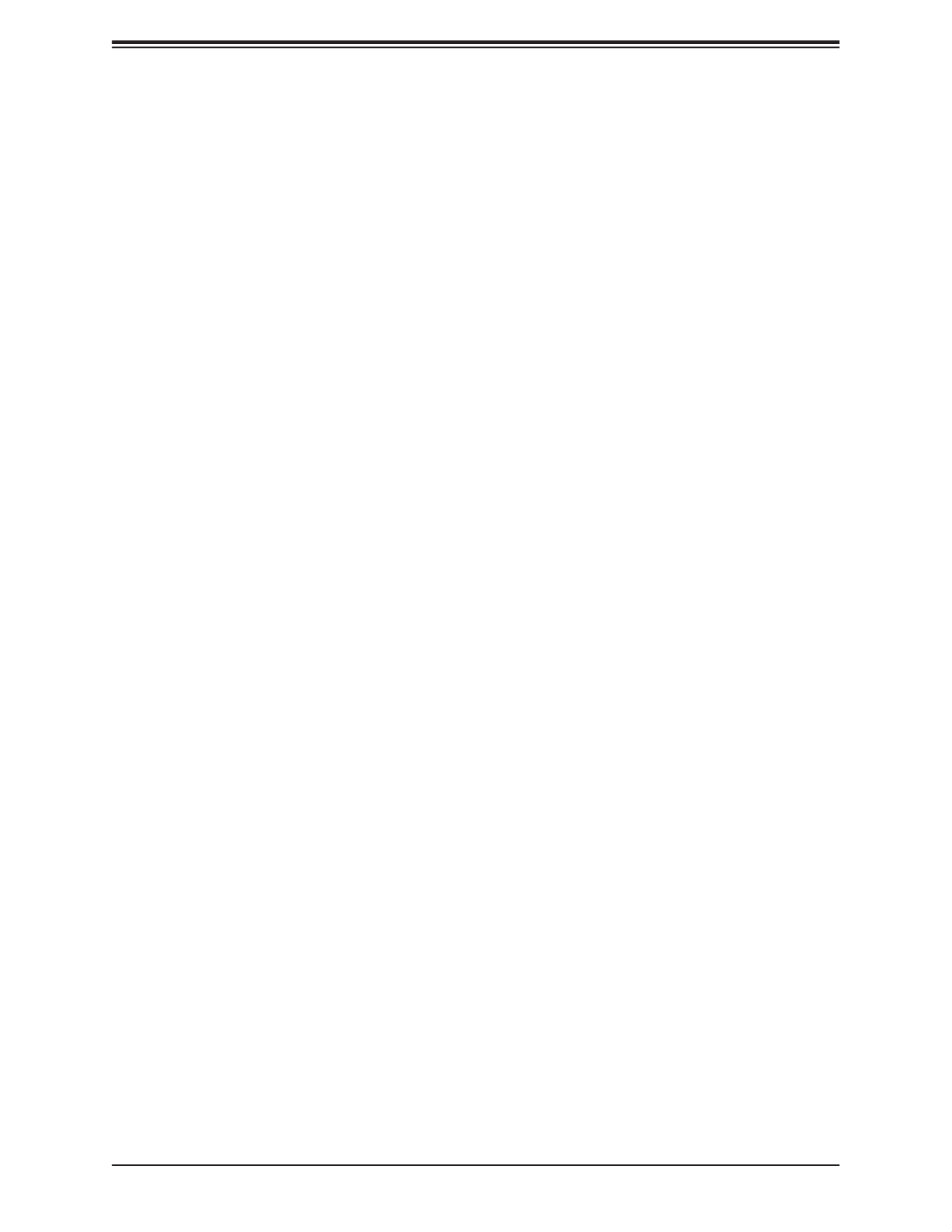
Super X12SAE-5/X12SCA-5F User's Manual
84
Boot Description
Use this feature to input the HTTP boot option description, otherwise the boot option for
the URI will not be created. The maximum length should not more than 75 characters.
Boot URI
Use this feature to input the URI address for HTTP Boot feature. The maximum length
should not more than 128 characters.
NCT6796DE Super IO Conguration
NCT6796DE Super IO Conguration
• Super IO Chip - NCT6796D
Serial Port 1 Conguration
Serial Port 1 Conguration
Serial Port 1
This feature will Enable or Disable Serial Port (COM1). Check the box to enable Serial
Port. The default is Checked.
Device Settings - IO=3F8h; IRQ=4;
Change Settings
This feature congures the IRQ setting for Serial Port 1 (COM1). The default is Auto.
Network Conguration
MAC: XXXXXXXXXXXX-IPv4 Network Conguration
Congured
This feature indicates whether a network address congured successfully or not. The
default is Unchecked.
*If this feature is set to checked, the following features will become available for
conguration:
Enable DHCP
Use this feature to set the DHCP. The default is Unchecked.
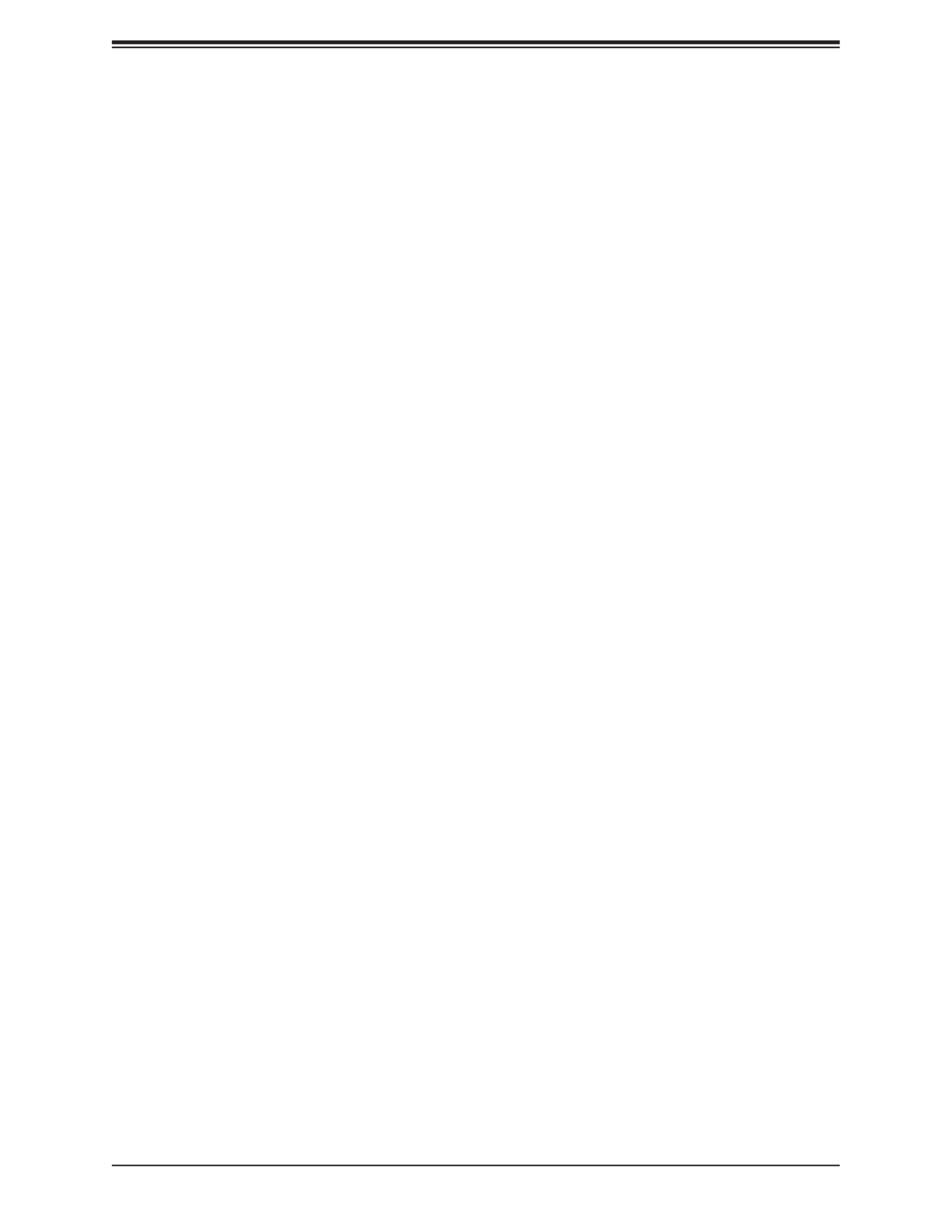
Chapter 4: UEFI BIOS
85
*If this feature is set to Unchecked, the following features will become available
for conguration:
Local IP Address - Enter an IP address in dotted-decimal notation
Local NetMask - Enter a NetMask in dotted-decimal notation
Local Gateway - Enter a Gateway in dotted-decimal notation
Local DNS Servers - Enter a DNS Servers in dotted-decimal notation
Save Changes and Exit
Select this feature to save the changes you've made and return to the upper congura-
tion page.
MAC: XXXXXXXXXXXX-IPv6 Network Conguration
Enter Conguration Menu
Information for the following is displayed:
• Interface Name
• Interface Type
• MAC address
• Host addresses
• Route Table
• Gateway addresses
• DNS addresses
Interface ID
Enter an ID for the device
DAD Transmit Count
Enter a value for Duplicate Address Detection (DAD) Transmit Count. A value of zero
indicates the DAD is not performed. The default is 1.
Policy
Use this feature to set the Policy. The options are and Manual.Automatic

Super X12SAE-5/X12SCA-5F User's Manual
86
*If this feature is set to Manual, the following features will become available for
conguration:
Advanced Conguration
New IPv6 Address - Enter a new IPv6 address
New Gateway Addresses - Enter a Gateway address
New DNS Addresses - Enter a new DNS address
Commit Changes and Exit
Select this feature to save the changes you've made and return to the upper con-
guration page.
Discard Changes and Exit
Select this feature to discard all the changes and return to the upper conguration
page.
Save Changes and Exit
Select this feature to save the changes you've made and return to the upper congu-
ration page.
PCH-FW Conguration
The following PCH-IO information is displayed:
• ME Firmware Version
• ME Firmware Mode
• ME Firmware SKU
ME FW Image Re-Flash
Use this feature to enable or disable the ME Firmware image reash capability. The options
are Disabled and Enabled.

Chapter 4: UEFI BIOS
87
PCIe/PCI/PnP Conguration
Option ROM execution
Video
This feature controls which option ROM to execute for the Video device. The options are
Do Not Launch and EFI.
PCI PERR/SERR Support
Select Enabled to allow a PCI device to generate a PERR/SERR number for a PCI Bus
Signal Error Event. The options are Enabled and Disabled.
Above 4GB MMIO BIOS Assignment
Select Enable for remapping of BIOS above 4GB. The options are Enabled and Disabled.
SR-IOV Support
Use this feature to enable or disable Single Root IO Virtualization Support. The options
are Disabled and Enabled.
BME DMA Mitigation
Enable this feature to help block DMA attacks. The options are Disabled and Enabled
Onboard Video Option ROM
Use this feature to select the Onboard Video Option ROM type. The options are Disabled
and EFI.
NVMe Firmware Source
Use this feature to select the NVMe rmware to support booting. The options are Vendor
Dened Firmware and AMI Native Support. The default option, Vendor Dened Firmware,
is pre-installed on the drive and may resolve errata or enable innovative functions for the
drive. The other option, AMI Native Support, is oered by the BIOS with a generic method.
Consistent Device Name Support
Use this feature to enable device name support for onboard devices and slots. The options
are Disabled and Enabled.

Super X12SAE-5/X12SCA-5F User's Manual
88
PCIe/PCI/PnP Conguration
SLOT1 PCI 33MHz OPROM
PCH SLOT2 PCI-E 3.0 X1 OPROM
PCH SLOT4 PCI-E 4.0 X8 (IN x16) OPROM
CPU SLOT5 PCI-E 3.0 X1 OPROM
CPU SLOT7 PCI-E 4.0 X16 OPROM
PCIE M.2-M1 OPROM
PCIE M.2-M2 OPROM
PCIE M.2-M3 OPROM
Onboard LAN1 Option ROM
Select Disabled to deactivate the selected slot or EFI to activate the slot in UEFI mode.
The options are Disabled and EFI.
Network Stack
Select Enabled to enable Unied Extensible Firmware Interface (UEFI) for network stack
support. The options are Disabled and Enabled.
*If this feature is set to enabled, the following features will become available for
conguration:
IPv4 PXE Support
Select Enabled to enable IPv4 Preboot Execution Environment (PXE) for boot support. If
this feature is set to Disabled, IPv4 PXE boot option will not be supported. The options are
Disabled and Enabled.
IPv4 HTTP Support
Use this feature to enable IPv4 HTTP boot support. The options are Disabled and Enabled.
IPv6 PXE Support
Select Enabled to enable IPv6 Preboot Execution Environment (PXE) for boot support. If
this feature is set to Disabled, IPv6 PXE boot option will not be supported. The options are
Disabled and Enabled.
IPv6 HTTP Support
Use this feature to enable IPv6 HTTP boot support. The options are Disabled and Enabled.
PXE boot wait time
Enter a value for the wait time (in seconds) to press the <ESC> key to abort the PXE
boot. The default is 0.
Media detect count
Enter a value for the number of times the presence of media will be checked. The
default is 1.
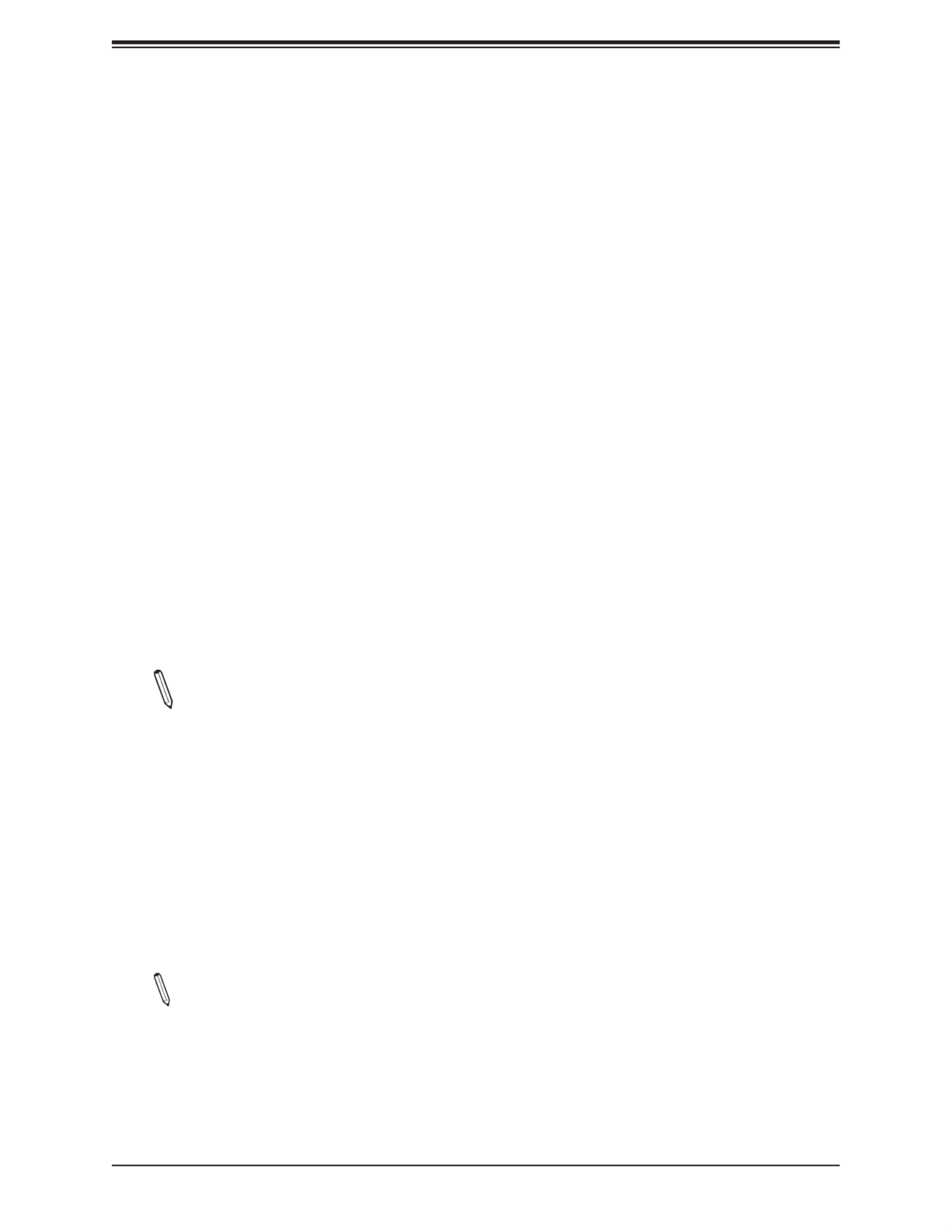
Chapter 4: UEFI BIOS
89
SATA And RST Conguration
SATA And RST Conguration
SATA Controller(s)
This feature enables SATA device(s). The options are Disabled and Enabled.
*If this feature is set to Enabled, the following features will become available for
conguration:
SATA Mode Selection
This feature controls SATA mode(s). The options are and Intel RST Premium With AHCI
Intel Optane System Acceleration.
*If this feature is set to Intel RST Premium With Intel Optane System Acceleration,
the following features will become available for conguration:
SATA Interrupt Selection
Select which interrupt will be available to the OS. The options are Msix and Msi.
PCI-E M.2-M1 PCI-E M.2-M2 PCI-E M.2-M3//
This feature appears if an M.2 device is plugged in and RAID is selected in the SATA Mode
Selection feature. Use this feature to enable or disable RST PCIe storage remapping. The
options are RST Controlled and Not RST Controlled.
Note: The feature shown here is depending on the socket of M.2 device plugged into
the motherboard.
RAID Device ID
Use this feature to select a RAID device ID. The options are iRST Mode and Alternate.
Storage Option ROM/UEFI Driver
This feature controls the execution of UEFI and legacy storage OpROM. The options are Do
not launch and EFI.
Teton Glacier Mode
Use this feature to select Teton Glacier Mode. The options are Dynamic Conguration for
Hybrid Storage Device Enable and Disabled.
Note: This feature becomes congurable when the RAID Device ID is set to iRST Mode.
Aggressive LPM Support
This feature enables the PCH to aggressively enter link power state. The options are
Disabled and Enabled.

Super X12SAE-5/X12SCA-5F User's Manual
90
SATA Port0~5
Software Preserve
Hot Plug
This feature designates the port specied for hot plugging. Set the setting to Enabled for
hot-plugging support, which will allow the user to replace a SATA disk drive without shutting
down the system. The options are Disabled and Enabled.
Spin Up Device
When this feature is disabled, all drives will spin up at boot. When this option is enabled,
it will perform Staggered Spin Up on any drive this option is activated. The options are
Disabled and Enabled.
SATA Device Type
Use this feature to identify the type of HDD that is connected to the SATA port. The options
are Hard Disk Drive and Solid State Drive.
Serial Port Console Redirection
COM1
COM1 Console Redirection
Check the box to enable console redirection support for a serial port specied by the user.
The options are and Checked.Unchecked
* If the feature above is set to Checked, the following features will become available
for conguration:
COM1 Console Redirection Settings
COM1 Console Redirection Settings
Use this feature to specify how the host computer will exchange data with the client
computer, which is the remote computer used by the user.
COM1 Terminal Type
This feature allows the user to select the target terminal emulation type for Console
Redirection. Select VT100 to use the ASCII Character set. Select VT100+ to add color
and function key support. Select ANSI to use the Extended ASCII Character Set. Select
VT-UTF8 to use UTF8 encoding to map Unicode characters into one or more bytes. The
options are VT100, , VT-UTF8, and ANSI.VT100+

Chapter 4: UEFI BIOS
91
COM1 Bits Per Second
Use this feature to set the transmission speed for a serial port used in Console Redirec-
tion. Make sure that the same speed is used in the host computer and the client computer.
A lower transmission speed may be required for long and busy lines. The options are
9600, 19200, 38400, 57600, and 115200 (bits per second).
COM1 Data Bits
Use this feature to set the data transmission size for Console Redirection. The options
are 7 and 8.
COM1 Parity
A parity bit can be sent along with regular data bits to detect data transmission errors.
Select Even if the parity bit is set to 0, and the number of 1's in data bits is even. Select
Odd if the parity bit is set to 0, and the number of 1's in data bits is odd. Select None
if you do not want to send a parity bit with your data bits in transmission. Select Mark
to add a mark as a parity bit to be sent along with the data bits. Select Space to add a
Space as a parity bit to be sent with your data bits. The options are None, Even, Odd,
Mark, and Space.
COM1 Stop Bits
A stop bit indicates the end of a serial data packet. Select 1 Stop Bit for standard serial
data communication. Select 2 Stop Bits if slower devices are used. The options are 1
and 2.
COM1 Flow Control
Use this feature to set the ow control for Console Redirection to prevent data loss caused
by buer overow. Send a "Stop" signal to stop sending data when the receiving buer
is full. Send a "Start" signal to start sending data when the receiving buer is empty. The
options are and Hardware RTS/CTS.None
COM1 VT-UTF8 Combo Key Support
Check the box to enable VT-UTF8 Combination Key support for ANSI/VT100 terminals.
The options are Unchecked and Checked.
COM1 Recorder Mode
Check the box to capture the data displayed on a terminal and send it as text messages
to a remote server. The options are and Checked.Unchecked
COM1 Resolution 100x31
Check the box to enabled for extended terminal resolution support. The options are
Unchecked and Checked.
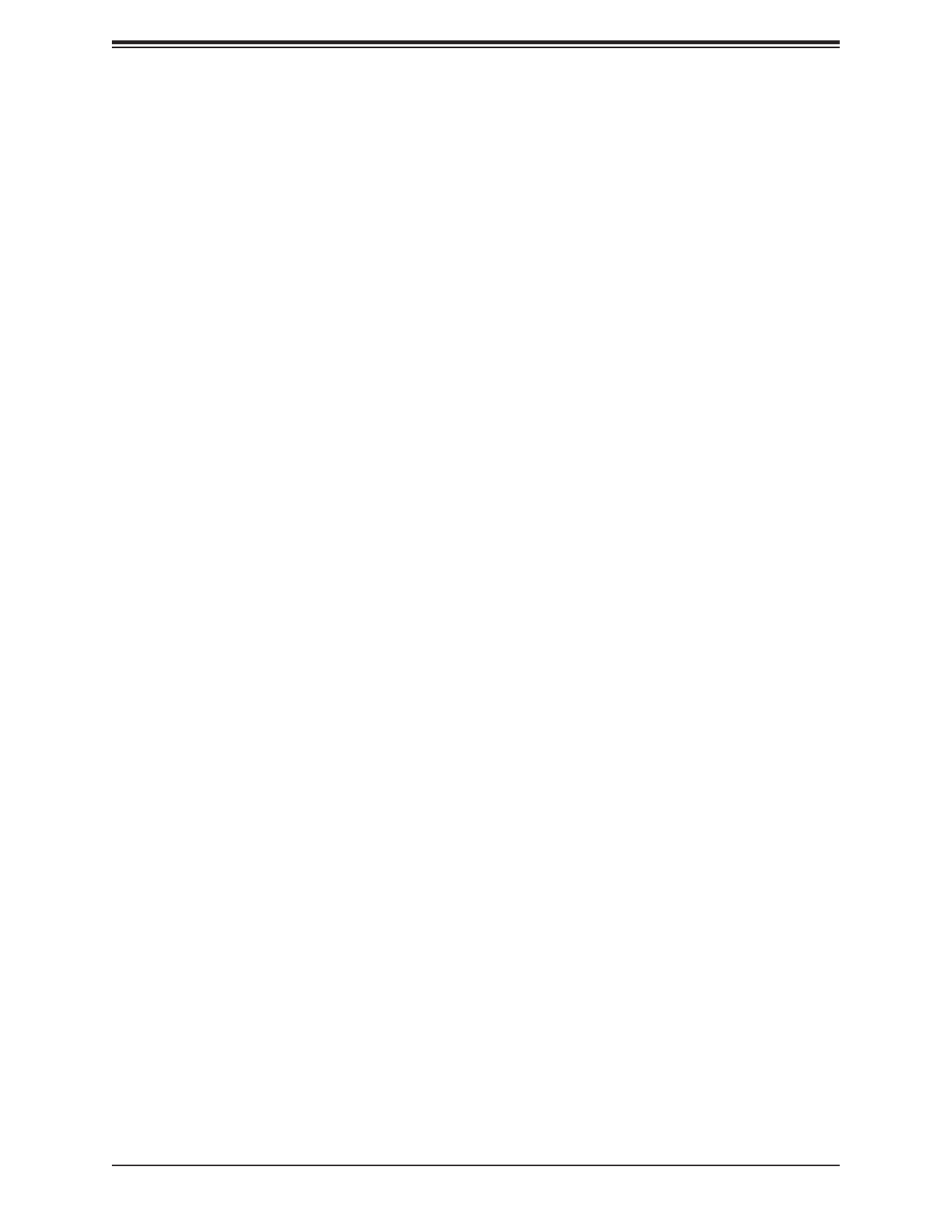
Super X12SAE-5/X12SCA-5F User's Manual
92
COM1 Putty KeyPad
This feature selects the settings for Function Keys and KeyPad used for Putty, which
is a terminal emulator designed for the Windows OS. The options are VT100, LINUX,
XTERMR6, SCO, ESCN, and VT400.
COM1 Redirection After BIOS POST
Use this feature to enable or disable legacy console redirection after BIOS POST. When
set to Bootloader, legacy console redirection is disabled before booting the OS. When
set to Always Enable, legacy console redirection remains enabled when booting the OS.
The options are and Bootloader.Always Enable
SOL
SOL Console Redirection
Check the box to enable console redirection support for a serial port specied by the user.
The options are and Checked.Unchecked
* If the feature above is set to Checked, the following features will become available
for conguration:
SOL Console Redirection Settings
SOL Console Redirection Settings
SOL Terminal Type
This feature allows the user to select the target terminal emulation type for Console
Redirection. Select VT100 to use the ASCII Character set. Select VT100+ to add color
and function key support. Select ANSI to use the Extended ASCII Character Set. Select
VT-UTF8 to use UTF8 encoding to map Unicode characters into one or more bytes. The
options are VT100, , VT-UTF8, and ANSI.VT100+
SOL Bits Per Second
Use this feature to set the transmission speed for a serial port used in Console Redirec-
tion. Make sure that the same speed is used in the host computer and the client computer.
A lower transmission speed may be required for long and busy lines. The options are
9600, 19200, 38400, 57600, and 115200 (bits per second).
SOL Data Bits
Use this feature to set the data transmission size for Console Redirection. The options
are 7 and 8.

Chapter 4: UEFI BIOS
93
SOL Parity
A parity bit can be sent along with regular data bits to detect data transmission errors.
Select Even if the parity bit is set to 0, and the number of 1's in data bits is even. Select
Odd if the parity bit is set to 0, and the number of 1's in data bits is odd. Select None
if you do not want to send a parity bit with your data bits in transmission. Select Mark
to add a mark as a parity bit to be sent along with the data bits. Select Space to add a
Space as a parity bit to be sent with your data bits. The options are None, Even, Odd,
Mark, and Space.
SOL Stop Bits
A stop bit indicates the end of a serial data packet. Select 1 Stop Bit for standard serial
data communication. Select 2 Stop Bits if slower devices are used. The options are 1
and 2.
SOL Flow Control
Use this feature to set the ow control for Console Redirection to prevent data loss caused
by buer overow. Send a "Stop" signal to stop sending data when the receiving buer
is full. Send a "Start" signal to start sending data when the receiving buer is empty. The
options are and Hardware RTS/CTS.None
SOL VT-UTF8 Combo Key Support
Check the box to enable VT-UTF8 Combination Key support for ANSI/VT100 terminals.
The options are Unchecked and Checked.
SOL Recorder Mode
Check the box to capture the data displayed on a terminal and send it as text messages
to a remote server. The options are Unchecked and Checked.
SOL Resolution 100x31
Check the box to enabled for extended terminal resolution support. The options are
Unchecked and Checked.
SOL Putty KeyPad
This feature selects the settings for Function Keys and KeyPad used for Putty, which
is a terminal emulator designed for the Windows OS. The options are VT100, LINUX,
XTERMR6, SCO, ESCN, and VT400.
SOL Redirection After BIOS POST
Use this feature to enable or disable legacy console redirection after BIOS POST. When
set to Bootloader, legacy console redirection is disabled before booting the OS. When
set to Always Enable, legacy console redirection remains enabled when booting the OS.
The options are and Bootloader.Always Enable

Super X12SAE-5/X12SCA-5F User's Manual
94
AMT SOL
AMT SOL Console Redirection
Check the box to enable console redirection support for a serial port specied by the user.
The options are and Checked.Unchecked
* If the feature above is set to Checked, the following features will become available
for conguration:
Console Redirection Settings
AMT SOL
AMT SOL Terminal Type
This feature allows the user to select the target terminal emulation type for Console
Redirection. Select VT100 to use the ASCII Character set. Select VT100+ to add color
and function key support. Select ANSI to use the Extended ASCII Character Set. Select
VT-UTF8 to use UTF8 encoding to map Unicode characters into one or more bytes. The
options are VT100, , VT-UTF8, and ANSI.VT100+
AMT SOL Bits Per Second
Use this feature to set the transmission speed for a serial port used in Console Redirec-
tion. Make sure that the same speed is used in the host computer and the client computer.
A lower transmission speed may be required for long and busy lines. The options are
9600, 19200, 38400, 57600, and 115200 (bits per second).
AMT SOL Data Bits
Use this feature to set the data transmission size for Console Redirection. The options
are 7 and 8.
AMT SOL Parity
A parity bit can be sent along with regular data bits to detect data transmission errors.
Select Even if the parity bit is set to 0, and the number of 1's in data bits is even. Select
Odd if the parity bit is set to 0, and the number of 1's in data bits is odd. Select None
if you do not want to send a parity bit with your data bits in transmission. Select Mark
to add a mark as a parity bit to be sent along with the data bits. Select Space to add a
Space as a parity bit to be sent with your data bits. The options are None, Even, Odd,
Mark, and Space.
AMT SOL Stop Bits
A stop bit indicates the end of a serial data packet. Select 1 Stop Bit for standard serial
data communication. Select 2 Stop Bits if slower devices are used. The options are 1
and 2.

Chapter 4: UEFI BIOS
95
AMT SOL Flow Control
Use this feature to set the ow control for Console Redirection to prevent data loss caused
by buer overow. Send a "Stop" signal to stop sending data when the receiving buer
is full. Send a "Start" signal to start sending data when the receiving buer is empty. The
options are and Hardware RTS/CTS.None
AMT SOL VT-UTF8 Combo Key Support
Check the box to enable VT-UTF8 Combination Key support for ANSI/VT100 terminals.
The options are Unchecked and Checked.
AMT SOL Recorder Mode
Check the box to capture the data displayed on a terminal and send it as text messages
to a remote server. The options are Unchecked and Checked.
AMT SOL Resolution 100x31
Check the box to enabled for extended terminal resolution support. The options are
Unchecked and Checked.
AMT SOL Putty KeyPad
This feature selects the settings for Function Keys and KeyPad used for Putty, which
is a terminal emulator designed for the Windows OS. The options are VT100, LINUX,
XTERMR6, SCO, ESCN, and VT400.
AMT SOL Redirection After BIOS POST
Use this feature to enable or disable legacy console redirection after BIOS POST. When
set to Bootloader, legacy console redirection is disabled before booting the OS. When
set to Always Enable, legacy console redirection remains enabled when booting the OS.
The options are and Bootloader.Always Enable
Legacy Console Redirection
Legacy Console Redirection Settings
Legacy Console Redirection Settings
Redirection COM Port
Use this feature to select a COM port to display redirection of Legacy OS and Legacy
OPROM messages. The options are , SOL, and AMT SOL.COM1

Super X12SAE-5/X12SCA-5F User's Manual
96
Serial Port for Out-Of-Band Management/Windows Emergency
Management Services (EMS)
Console Redirection
Check the box to use a COM port selected by the user for EMS Console Redirection. The
options are Checked and Unchecked.
*If the feature above is set to Checked, the following features will become available
for conguration:
Console Redirection Settings
Out-of-Band Mgmt Port
This feature selects a serial port in a client server to be used by the Microsoft Windows
Emergency Management Services (EMS) to communicate with a remote host server. The
options are ,SOL, and AMT SOL. COM1
Terminal Type
Use this feature to select the target terminal emulation type for Console Redirection.
Select VT100 to use the ASCII character set. Select VT100+ to add color and function
key support. Select ANSI to use the extended ASCII character set. Select VT-UTF8 to
use UTF8 encoding to map Unicode characters into one or more bytes. The options are
VT100, VT100+, VT-UTF8, and ANSI.
Bits Per Second
This feature sets the transmission speed for a serial port used in Console Redirection.
Make sure that the same speed is used in the host computer and the client computer.
A lower transmission speed may be required for long and busy lines. The options are
9600, 19200, 57600, and 115200 (bits per second).
Flow Control
Use this feature to set the ow control for Console Redirection to prevent data loss caused
by buer overow. Send a "Stop" signal to stop sending data when the receiving buer
is full. Send a "Start" signal to start sending data when the receiving buer is empty. The
options are None, Hardware RTS/CTS, and Software Xon/Xo.
The setting for each of these features is displayed:
• Data Bits
• Parity
• Stop Bits

Chapter 4: UEFI BIOS
97
USB Conguration
USB Conguration
The following information will be displayed:
• USB Module Version
• USB Controllers
• USB Devices
XHCI Hand-o
This feature is a workaround solution for operating systems that do not support Exten-
sible Host Controller Interface (XHCI) hand-o. The XHCI ownership change should be
claimed by the XHCI driver. The options are and Disabled.Enabled
USB Mass Storage Driver Support
This feature enables USB mass storage driver support. The options are Disabled and
Enabled.
iSCSi Conguration
Attempt Priority
Select a desired priority. The options are Host Attempt, Redsh Attempt, and Rsd Attempt.
Commit Changes and Exit
Select this feature to save the changes you've made and return to the upper conguration
page.
Host iSCSI Conguration
iSCSI Initiator Name
This feature allows the user to enter the unique name of the iSCSI Initiator in IQN format.
Once the name of the iSCSI Initiator is entered into the system, congure the proper
settings for the following features.
Add an Attempt
Delete Attempts
Change Attempt order
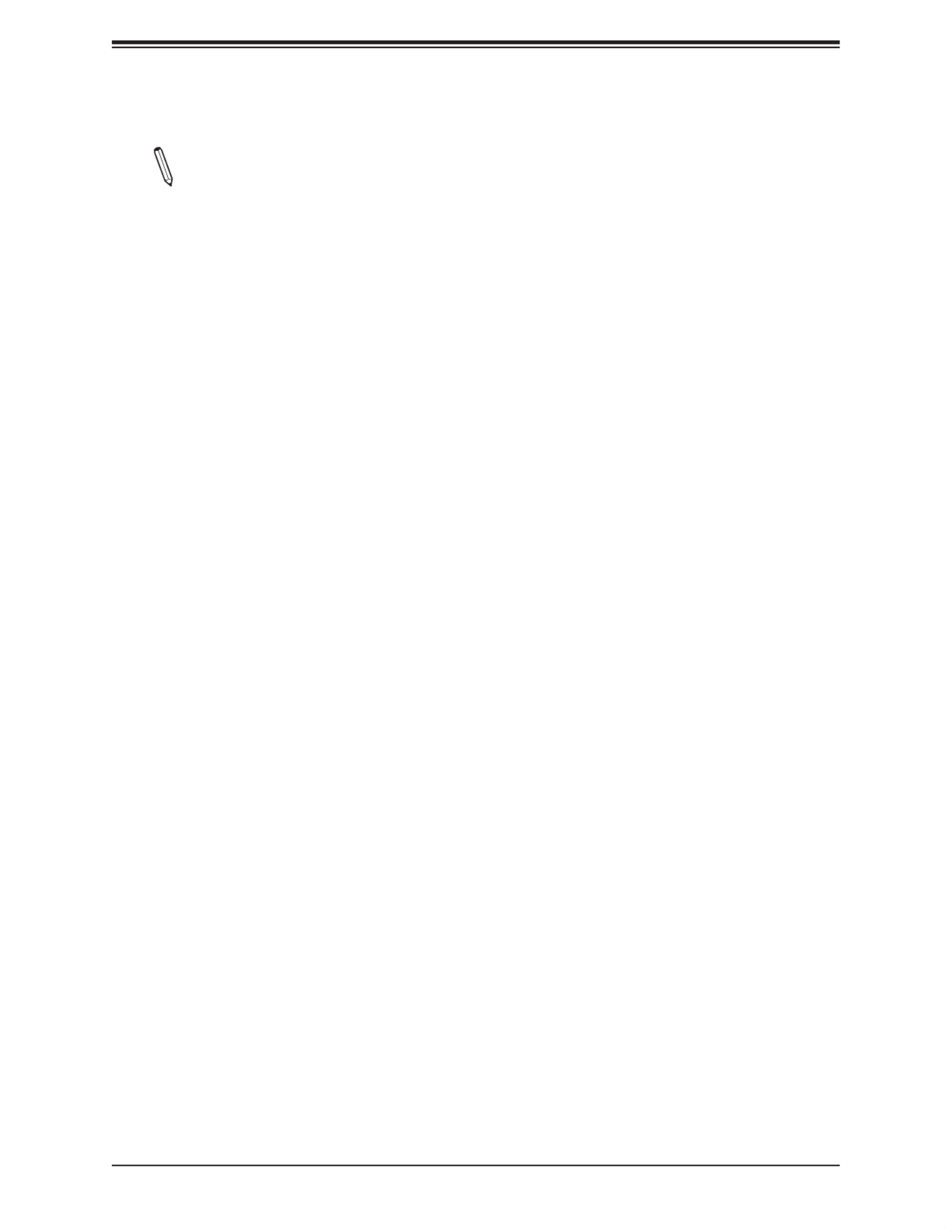
Super X12SAE-5/X12SCA-5F User's Manual
98
Intel(R) Ethernet Connection (3) I225-LM - XX:XX:XX:XX:XX:XX
Note: The chipset shows here may vary depending on the motherboard.
UEFI Driver
This feature displays the UEFI driver version.
Device Name
This feature displays the adapter device name.
PCI Device ID
This feature displays the device ID number.
Link Status
This feature displays the connection status.
MAC Address
This feature displays the MAC address for this computer. Mac addresses are six two-digit
hexadecimal numbers.
Intel(R) Ethernet Connection (11) I219-LM - XX:XX:XX:XX:XX:XX
PORT CONFIGURATION INFORMATION
Information for the LAN port conguration is displayed. Note that the items listed below
may vary depending on the motherboard.
• UEFI Driver
• Adapter PBA
• PCI Device ID
• PCI Address
• MAC Address
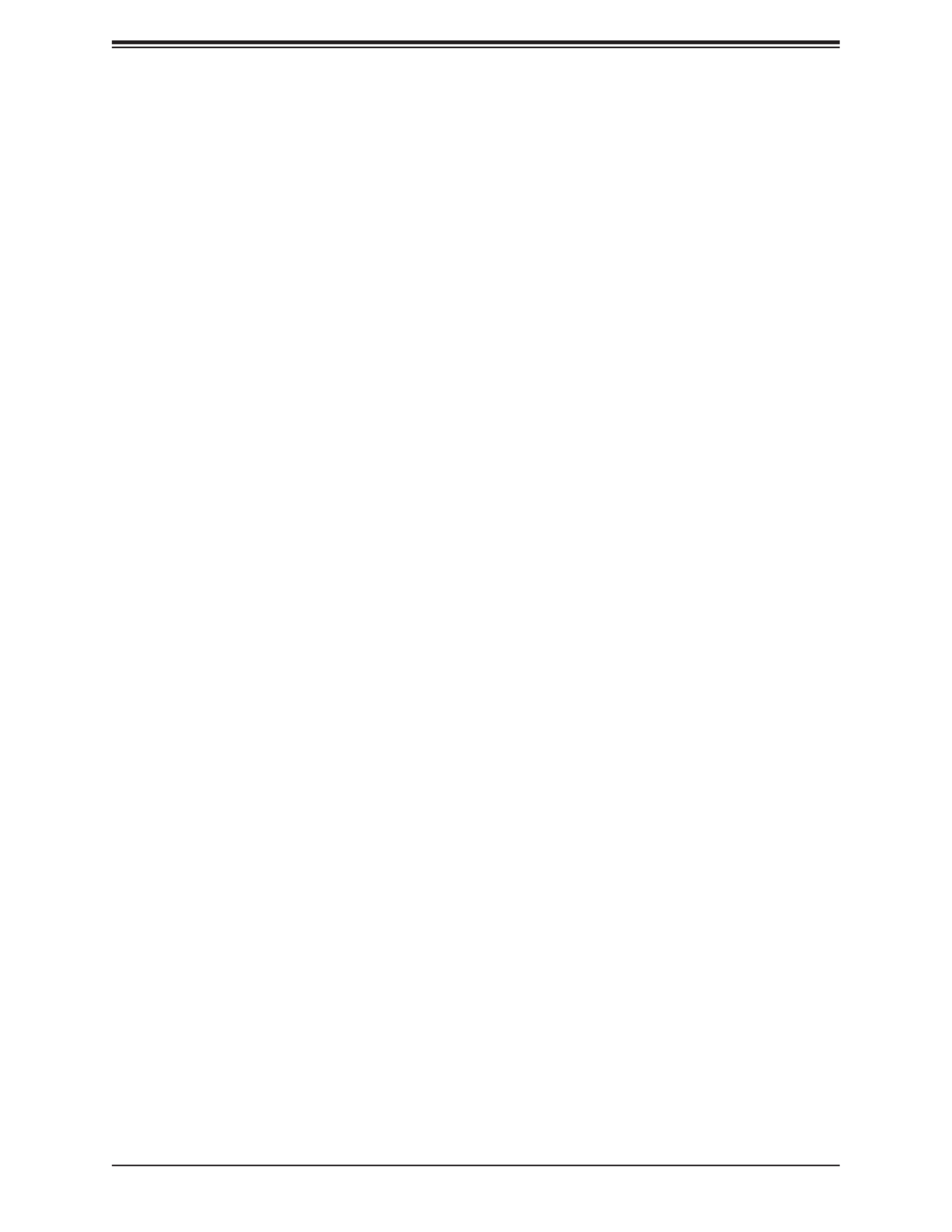
Chapter 4: UEFI BIOS
99
Tls Auth Conguration
This submenu allows the user to congure Transport Layer Security (TLS) settings.
Server CA Conguration
Enroll Cert
Enroll Cert Using File
Use this feature to enroll certication from a le
Cert GUID
Use this feature to input the certication Global Unique Identier (GUID).
Commit Changes and Exit
Use this feature to save all changes and exit TLS settings.
Discard Changes and Exit
Use this feature to discard all changes and exit TLS settings.
Delete Cert
Use this feature to delete certication.
Client Cert Conguration
Enroll Cert
Enroll Cert Using File
Use this feature to enroll certication from a le
Cert GUID
Use this feature to input the certication Global Unique Identier (GUID).
Commit Changes and Exit
Use this feature to save all changes and exit TLS settings.
Discard Changes and Exit
Use this feature to discard all changes and exit TLS settings.
Delete Cert
Use this feature to delete certication.
Driver Health
This submenu displays the health of the LAN and its related controller.
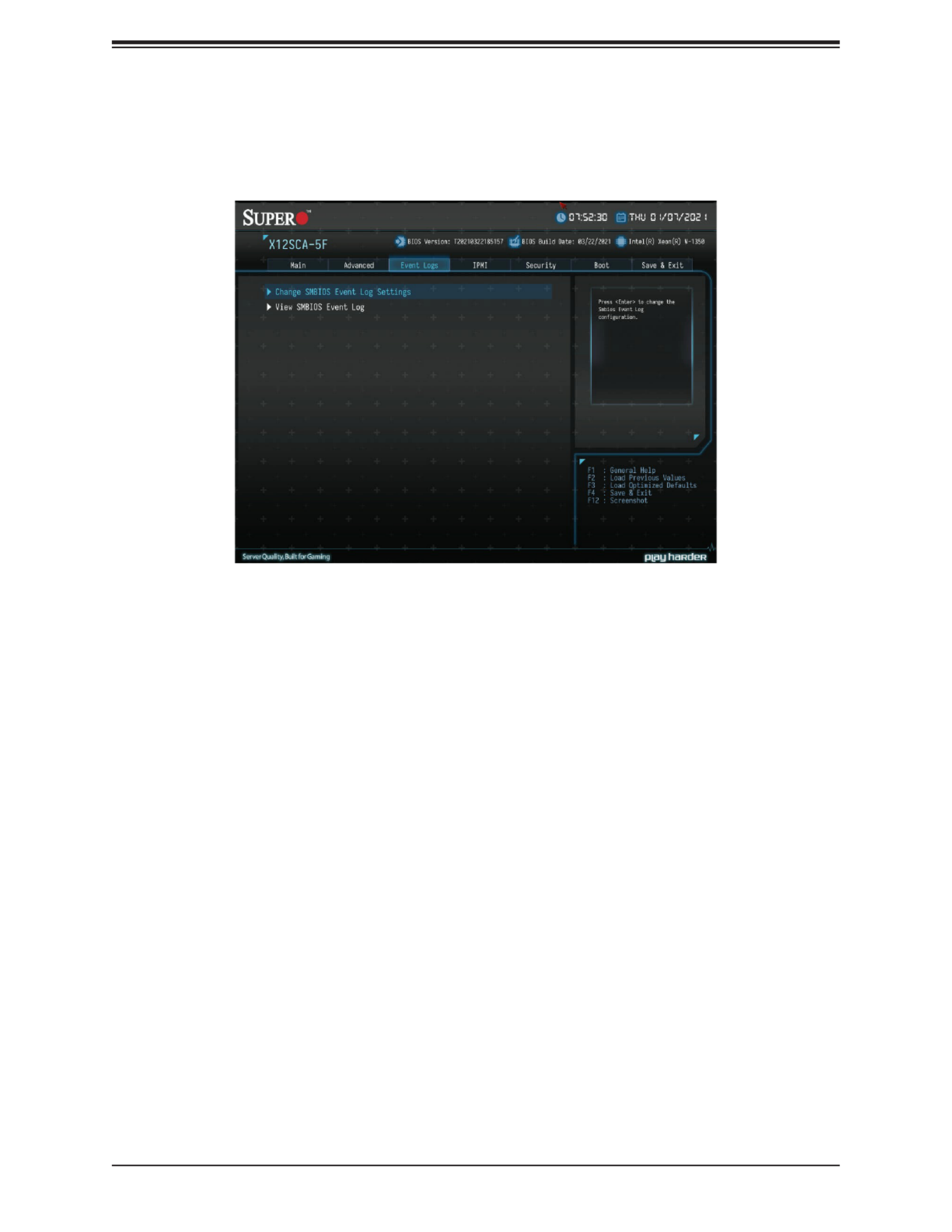
Super X12SAE-5/X12SCA-5F User's Manual
100
4.4 Event Logs
Use this feature to congure Event Log settings.
Change SMBIOS Event Log Settings
Enabling/Disabling Options
SMBIOS Event Log
Change this feature to enable or disable all features of the SMBIOS Event Logging during
system boot. The options are Disabled and Enabled.
Erasing Settings
Erase Event Log
If No is selected, data stored in the event log will not be erased. Select Yes, Next Reset,
data in the event log will be erased upon next system reboot. Select Yes, Every Reset,
data in the event log will be erased upon every system reboot. The options are No, Yes,
Next reset, and Yes, Every reset.
When Log is Full
Select Erase Immediately for all messages to be automatically erased from the event log
when the event log memory is full. The options are Do Nothing and Erase Immediately.

Chapter 4: UEFI BIOS
101
SMBIOS Event Log Standard Settings
Log System Boot Event
This option toggles the System Boot Event logging to enabled or disabled. The options are
Enabled and Disabled.
MECI
The Multiple Event Count Increment (MECI) counter counts the number of occurrences that
a duplicate event must happen before the MECI counter is incremented. This is a numeric
value. The default value is 1.
METW
The Multiple Event Time Window (METW) denes number of minutes must pass between
duplicate log events before MECI is incremented. This is in minutes, from 0 to 99. The
default value is 60.
Note: After making changes on a setting, be sure to reboot the system for the changes
to take eect.
View SMBIOS Event Log
This section displays the contents of the SMBIOS Event Log.

Super X12SAE-5/X12SCA-5F User's Manual
102
4.5 H/W Monitor
Note: This feature is supported by X12SAE-5 only.
Use this feature to congure Event Log settings.
System Temperature
Information for the following is displayed:
• CPU Temperature
• System Temperature
• Peripheral Temperature
• PCH Temperature
System Health
Information for the following is displayed:
• 12V
• VCCSA
• 5VCC
• VDIMMAB

Super X12SAE-5/X12SCA-5F User's Manual
104
4.6 IPMI
Note: This feature is supported by X12SCA-5F only.
Use this feature to congure Intelligent Platform Management Interface (IPMI) settings.
BMC Firmware Revision
This feature indicates the IPMI rmware revision used in your system.
IPMI Status (Baseboard Management Controller)
This feature indicates the status of the IPMI rmware installed in your system.
System Event Log
Enabling/Disabling Options
SEL Components
Select Enabled for all system event logging at boot up. The options are Disabled and
Enabled
.
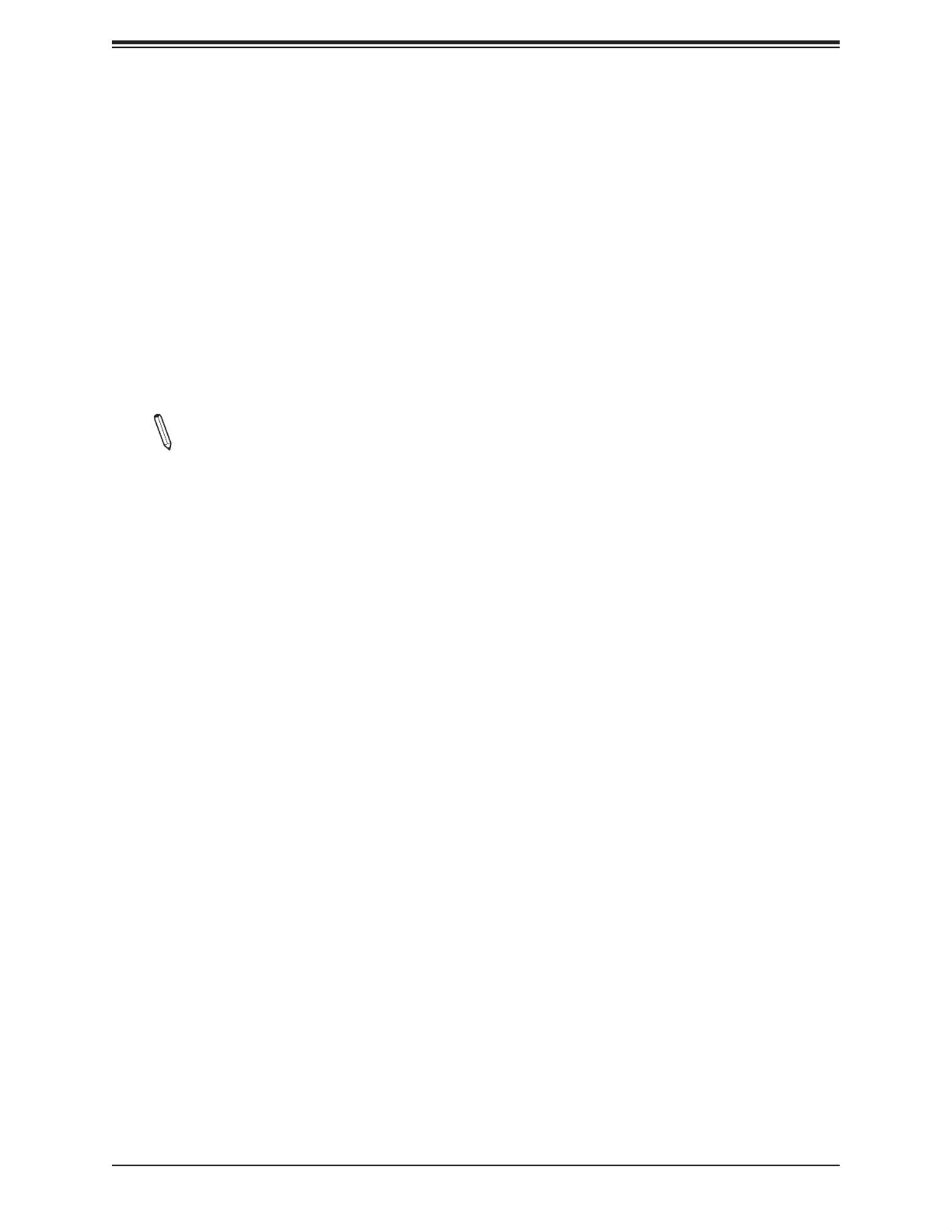
Chapter 4: UEFI BIOS
105
Erasing Settings
Erase SEL
Select Yes, On next reset to erase all system event logs upon next system reboot. Select
Yes, On every reset to erase all system event logs upon each system reboot. Select No
to keep all system event logs after each system reboot. The options are No, Yes, On next
reset, and Yes, On every reset.
When SEL is Full
This feature allows the user to decide what the BIOS should do when the system event
log is full. Select Erase Immediately to erase all events in the log when the system event
log is full. The options are and Erase Immediately.Do Nothing
Note: After making changes on a setting, be sure to reboot the system for the changes
to take eect.
BMC Network Conguration
BMC Network Conguration
Update IPMI LAN Conguration
Select Yes for the BIOS to implement all IP/MAC address changes at the next system boot.
The options are Yes and No.
* If this feature above is set to Yes, the following features will become available for
conguration:
Congure IPv4 Support
IPMI LAN Selection
This feature displays the IPMI LAN setting. The default setting is Dedicated.
IPMI Network Link Status
This feature displays the IPMI Network Link status. The default setting is Dedicated LAN.
Conguration Address Source
This feature allows the user to select the source of the IP address for this computer. If
Static is selected, you will need to know the IP address of this computer and enter it to the
system manually in the eld. If DHCP is selected, the BIOS will search for a DHCP (Dynamic
Host Conguration Protocol) server in the network that is attached to and request the next
available IP address for this computer. The options are and Static. DHCP
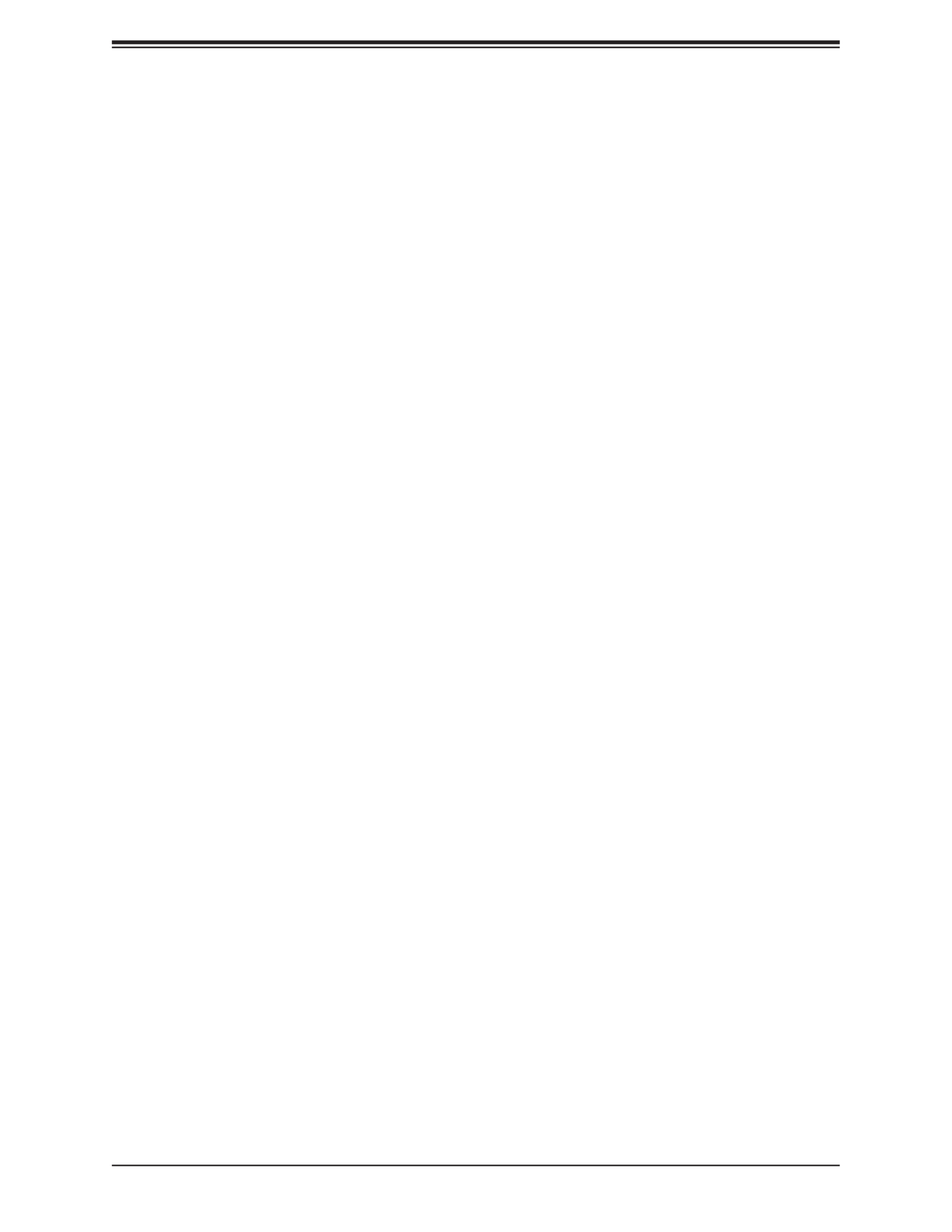
Super X12SAE-5/X12SCA-5F User's Manual
106
*If the Conguration Address Source is set to DHCP, the following features will be
displayed:
• Station IP Address
• Subnet Mask
• Station MAC Address
• Gateway IP Address
*If the Conguration Address Source is set to Static, the following features will
become available for conguration:
Station IP Address
This feature displays the Station IP address for this computer. This should be in decimal
and in dotted quad form (i.e., 192.168.10.253).
Subnet Mask
This feature displays the sub-network that this computer belongs to. The value of each
three-digit number separated by dots should not exceed 255.
Station MAC Address
This feature displays the Station MAC address for this computer. Mac addresses are six
two-digit hexadecimal numbers.
Gateway IP Address
This feature displays the Gateway IP address for this computer. This should be in decimal
and in dotted quad form (i.e., 172.31.0.1).
VLAN
This feature enables the IPMI VLAN function. The options are Disabled and Enabled.
*If the feature above is set to Enabled, the following feature will become available for
conguration:
VLAN ID
Use this feature to enter the VLAN ID. The default setting is 1.
Congure IPv6 Support
IPv6 address status
This section displays status of station IPv6 address to BMC.
IPv6 Support
Use this feature to enable IPv6 support. The options are Enabled and Disabled.

Chapter 4: UEFI BIOS
107
Conguration Address Source
This feature allows the user to select the source of the IP address for this computer. If
Static is selected, you will need to know the IP address of this computer and enter it to
the system manually in the eld. If DHCP is selected, the BIOS will search for a Dynamic
Host Conguration Protocol (DHCP) server in the network that is attached to and request
the next available IP address for this computer. The options are Static and DHCP.
*If the Conguration Address Source is set to DHCP, the following features will be
displayed:
• Station IPv6 Address
• Prex Length
• IPv6 Router1 IP Address
*If the Conguration Address Source is set to Static, the following features will
become available for conguration:
• Station IPv6 Address
• Prex Length
• IPv6 Router1 IP Address
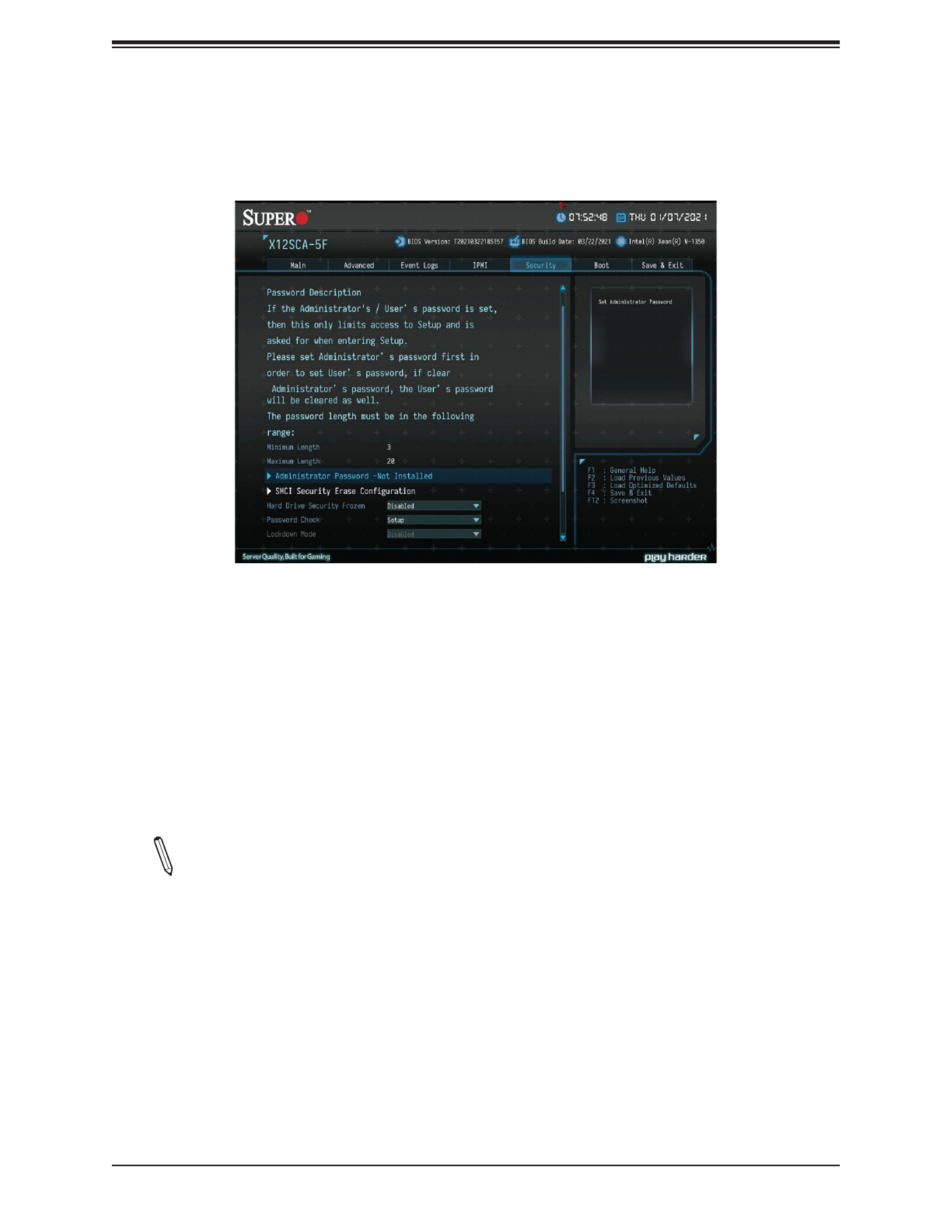
Super X12SAE-5/X12SCA-5F User's Manual
108
4.7 Security
This menu allows the user to congure the following security settings for the system.
Administrator Password
Press <Enter> to create a new or change an existing administrator password.
*If the password has been created, the feature of User Password below will become
available for conguration.
User Password
Press <Enter> to create a new or change an existing user password.
SMC Security Erase Conguration
Note: This submenu becomes congurable when a storage device has been plugged
into the motherboard.
Information for the following is displayed:
• HDD Name
• HDD Serial Number
• Security Erase Mode
• Estimated Time
• HDD PserPwd Status

Chapter 4: UEFI BIOS
109
Security Function
Use this feature to set Security Function. The options are Disabled, Security Erase, and
Set Password.
Password
Enter a numeric value to set the password.
Hard Drive Security Frozen
Use this feature to disable or enable the BIOS security frozen command to SATA and NVMe
devices. The options are Enabled and Disabled.
Password Check
Select Setup for the system to check for a password at Setup. Select Always for the system
to check for a password at bootup or upon entering the BIOS Setup utility. The options are
Setup and Always.
Lockdown Mode
This feature is grayed out when the DCMS Key is not installed.
Secure Boot
This section displays the contents of the following secure boot features:
• System Mode
• Secure Boot
Secure Boot
Select Enabled for Secure Boot ow control. This feature is available when the platform
key (PK) is pre-registered, the platform operates in the user mode, and CSM is disabled
in the Setup utility. The options are and Enabled.Disabled
Secure Boot Mode
This feature allows selection of the Secure Boot Mode between Standard and Custom.
Selecting Custom enables users to change the Image Execution Policy and manage Secure
Boot Keys. The options are and Standard.Custom
*If the feature above is set to Custom, the following features will become available
for conguration:
Enter Audit Mode
This submenu can only be used if current System Mode is set to User (refer to Exit Deployed
Mode). The PK variable will be erased on transition to Audit Mode.
Enter Deployed Mode
Press <Enter> button to transition between Deployment and User Mode

Super X12SAE-5/X12SCA-5F User's Manual
110
Exit Deployed Mode
Press <Enter> button to switch between Deployment and User Mode.
Key Management
Restore Factory Keys
This feature resets the content of all UEFI Secure Boot key databases to factory defaults.
Reset to Setup Mode
This feature deletes the contents of all UEFI Secure Boot key databases. This will result
in entering Setup Mode.
Export Secure Boot variables
This feature allows the user to copy NVRAM content of Secure boot variables to les in
a root folder on a le system device.
Enroll EFI Image
This feature allows the image to run in Secure Boot Mode. Enroll SHA256 Hash Certi-
cate of the image into the Authorized Signature Database.
Device Guard Ready
Remove 'UEFI CA' from DB
Use this feature to remove the Microsoft UEFI CA certicate from the database.
Restore DB Defaults
Select Yes to restore the DB defaults or select No to cancel.
Secure Boot Variable / Size / Keys / Key Source
Platform Key (PK)
This feature allows the user to congure the settings of the platform keys.
Details
Review details on current settings of the platform keys.
Export
This feature allows the user to export Platform Keys to an available le system.
Update
Select Yes to load the new Platform Keys (PK) from the manufacturer's defaults. Select
No to load the Platform Keys from a le.

Super X12SAE-5/X12SCA-5F User's Manual
112
Forbidden Signatures
Details
Review details on current settings of the Forbidden Signatures.
Export
This feature allows the user to export Forbidden Signatures to an available le system.
Update
Select Yes to load the DBX factory default 'dbx.' Select No to load it from an external le.
Append
Select Yes to add the DBX from the manufacturer's defaults to the existing DBX. Select
No to load the DBX from a le.
Delete
Select Yes to delete the Forbidden Signatures key database. Select No to delete only
a certicate from the key database.
Authorized TimeStamps
Details
Review details on current settings of the Authorized TimeStamps.
Export
This feature allows the user to export Authorized TimeStamps to an available le
system.
Update
Select Yes to load the DBT from the manufacturer's defaults. Select No to load the
DBT from a le.
Append
Select Yes to add the DBT from the manufacturer's defaults list to the existing DBT.
Select No to load the DBT from a le.
Delete
Select Yes to delete the Authorized TimeStamps key database. Select No to delete
only a certicate from the key database.

Chapter 4: UEFI BIOS
115
4.8 Boot
Use this feature to congure Boot Settings:
Fixed Boot order Priorities
This feature prioritizes the order of a bootable device from which the system will boot. Press
<Enter> on each item sequentially to select devices.
UEFI Boot Option #1~#9
The options are , UEFI CD/DVD, UEFI USB Hard Disk, UEFI USB CD/DVD, UEFI Hard Disk
USB Key, UEFI USB Floppy, UEFI USB Lan, UEFI Network, UEFI AP, and Disabled.
Delete Boot Option
Delete Boot Option
Delete Boot Option
Removes a UEFI boot option from the boot order.
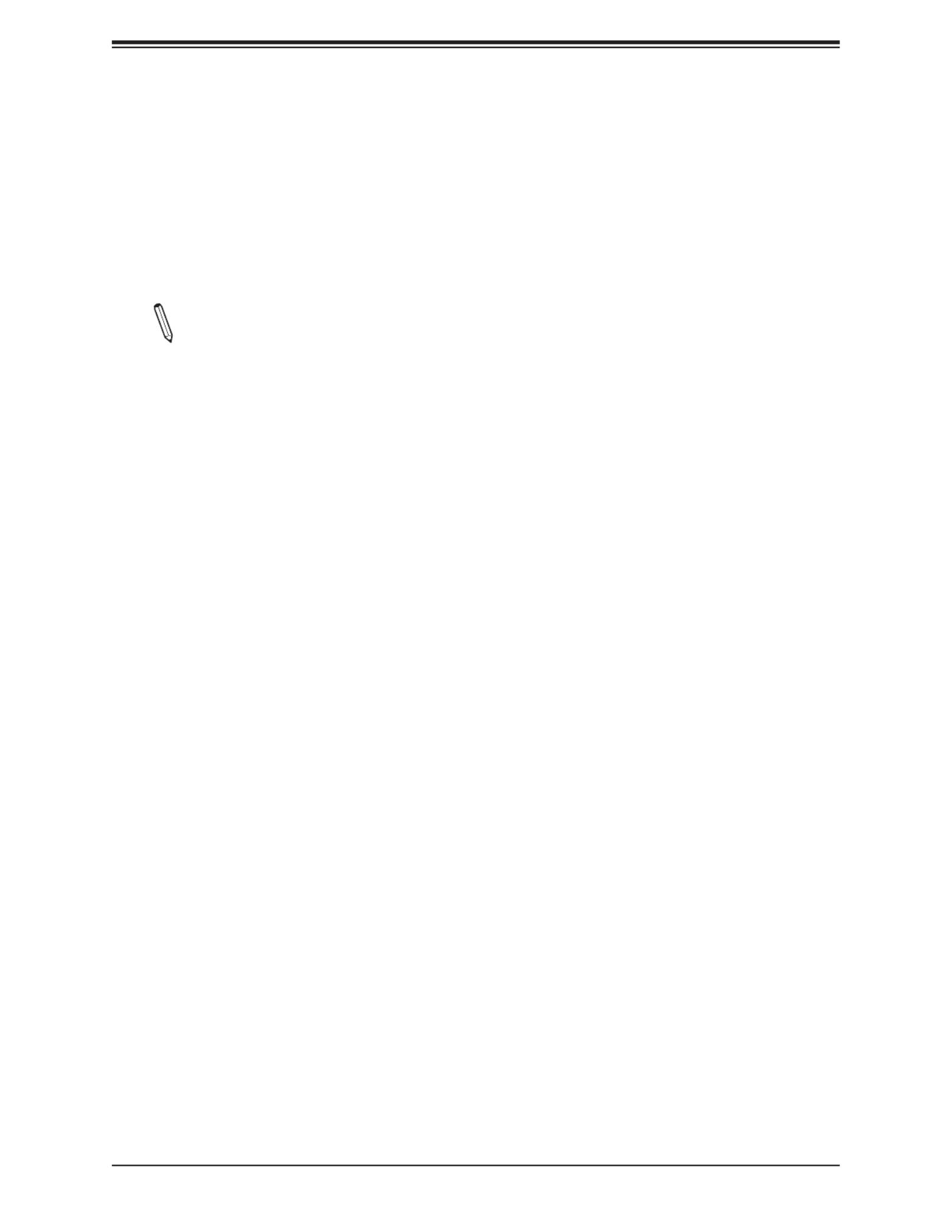
Super X12SAE-5/X12SCA-5F User's Manual
116
UEFI Hard Disk Drive BBS Priorities / UEFI CD/DVD Drive BBS Priorities / UEFI
Application Boot Priorities / UEFI USB Hard Disk Drive BBS Priorities / UEFI USB
CD/DVD Drive BBS Priorities / UEFI USB Key Drive BBS Priorities / UEFI USB
Floppy Drive BBS Priorities / UEFI USB Lan Drive BBS Priorities / UEFI NETWORK
Drive BBS Priorities / Hard Disk Drive BBS Priorities / CD/DVD Drive BBS Priorities
/ USB Hard Disk Drive BBS Priorities / USB CD/DVD Drive BBS Priorities / USB
Key Drive BBS Priorities / USB Floppy Drive BBS Priorities / USB LAN Drive BBS
Priorities / NETWORK Drive BBS Priorities / UEFI Application Boot Priorities
Note: These submenus are subject to change depending on the devices installed on
this motherboard.
Boot Option #1~X
Use this feature to set the system boot order. The number of X is depending on the devices
installed on the motherboard.

Chapter 4: UEFI BIOS
117
4.9 Save & Exit
Select the Exit tab from the BIOS setup utility screen to enter the Exit BIOS Setup screen.
Discard Changes and Exit
Select this option to quit the BIOS Setup without making any permanent changes to the
system conguration, and reboot the computer. Select Discard Changes and Exit from the
Exit menu and press <Enter>.
Save Changes and Reset
When you have completed the system conguration changes, select this option to leave the
BIOS setup utility and reboot the computer, so the new system conguration parameters can
take eect. Select Save Changes and Exit from the Exit menu and press <Enter>.
Save Changes
After completing the system conguration changes, select this option to save the changes
you have made. This will not reset (reboot) the system.
Discard Changes
Select this option and press <Enter> to discard all the changes and return to the AMI BIOS
utility Program.

Super X12SAE-5/X12SCA-5F User's Manual
118
Default Options
Load Optimized Defaults
To set this feature, select Restore Optimized Defaults from the Save & Exit menu and press
<Enter>. These are factory settings designed for maximum system stability, but not for
maximum performance.
Save As User Defaults
To set this feature, select Save as User Defaults from the Exit menu and press <Enter>. This
enables the user to save any changes to the BIOS setup for future use.
Restore User Defaults
To set this feature, select Restore User Defaults from the Exit menu and press <Enter>. Use
this feature to retrieve user-dened settings that were saved previously.
Boot Override
Listed on this section are other boot options for the system (i.e., Built-in EFI shell). Select an
option and press <Enter>. Your system will boot to the selected boot option.

Appendix A: BIOS Codes
119
Appendix A
BIOS Codes
A.1 BIOS Error POST (Beep) Codes
During the Power-On Self-Test (POST) routines, which are performed each time the system
is powered on, errors may occur.
Non-fatal errors are those which, in most cases, allow the system to continue the boot-up
process. The error messages normally appear on the screen.
Fatal errors are those which will not allow the system to continue the boot up procedure. If
a fatal error occurs, you should consult with your system manufacturer for possible repairs.
These fatal errors are usually communicated through a series of audible beeps. The table
shown below lists some common errors and their corresponding beep codes encountered
by users.
BIOS Beep (POST) Codes
Beep Code Error Message Description
1 beep Circuits have been reset (Ready to power up)Refresh
5 short, 1 long Memory error No memory detected in system
5 long Display memory read/write error Video adapter missing
1 long continuous System OH System overheat condition

Super X12SAE-5/X12SCA-5F User's Manual
120
A.2 Additional BIOS POST Codes
The AMI BIOS supplies additional checkpoint codes, which are documented online at
https://www.supermicro.com/manuals/other/AMI_AptioV_BIOS_POST_Codes_for_SM_
Motherboards.pdf ("AMI BIOS POST Codes User's Guide").
For information on AMI updates, please refer to http://www.ami.com/products/.

Appendix B: Software
121
Appendix B
Software
B.1 Microsoft Windows OS Installation
If you will be using RAID, you must congure RAID settings before installing the Windows
OS and the RAID driver. Refer to the RAID Conguration User Guides posted on our website
at www.supermicro.com/support/manuals.
Installing the OS
1. Create a method to access the MS Windows installation ISO le. That might be a DVD,
perhaps using an external USB/SATA DVD drive, or a USB ash drive, or the IPMI KVM
console.
2. Retrieve the proper RST/RSTe driver. Go to the Supermicro web page for your
motherboard and click on "Download the Latest Drivers and Utilities", select the proper
driver, and copy it to a USB ash drive.
3. Boot from a bootable device with Windows OS installation. You can see a bootable
device list by pressing during the system startup.F11
Figure B-1. Select Boot Device

Super X12SAE-5/X12SCA-5F User's Manual
122
4. During Windows Setup, continue to the dialog where you select the drives on which to
install Windows. If the disk you want to use is not listed, click on “Load driver” link at the
bottom left corner.
Figure B-2. Load Driver Link
To load the driver, browse the USB ash drive for the proper driver les.
• For RAID, choose the SATA/sSATA RAID driver indicated then choose the storage drive
on which you want to install it.
• For non-RAID, choose the SATA/sSATA AHCI driver indicated then choose the storage
drive on which you want to install it.
5. Once all devices are specied, continue with the installation.
6. After the Windows OS installation has completed, the system will automatically reboot
multiple times.

Appendix B: Software
125
B.4 IPMI
The X12SCA-F supports the Intelligent Platform Management Interface (IPMI). IPMI is used
to provide remote access, monitoring, and management. There are several BIOS settings
that are related to IPMI.
For general documentation and information on IPMI, please visit our website at:
http://www.supermicro.com/products/nfo/IPMI.cfm.
B.5 Logging into the Baseboard Management Controller
(BMC)
Supermicro ships standard products with a unique password for the BMC user. This password
can be found on a label on the motherboard.
When logging in to the BMC for the rst time, please use the unique password provided by
Supermicro to log in. You can change the unique password to a user name and password of
your choice for subsequent logins.
For more information regarding BMC passwords, please visit our website at http://www.
supermicro.com/bmcpassword.
Note: This function is supported by X12SCA-5F only.
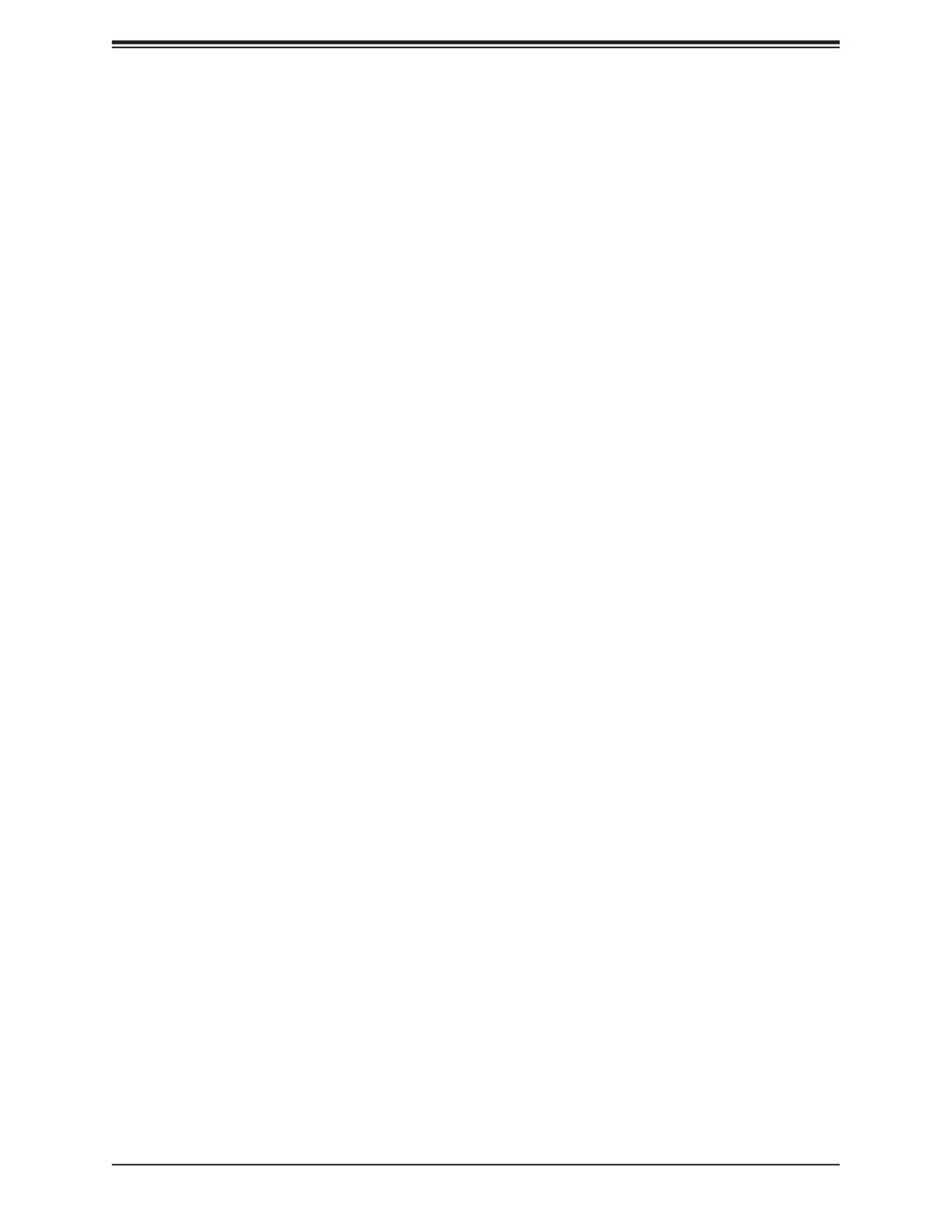
Appendix C: Standardized Warning Statements
127
Attention
Danger d'explosion si la pile n'est pas remplacée correctement. Ne la remplacer que par une
pile de type semblable ou équivalent, recommandée par le fabricant. Jeter les piles usagées
conformément aux instructions du fabricant.
¡Advertencia!
Existe peligro de explosión si la batería se reemplaza de manera incorrecta. Reemplazar la
batería exclusivamente con el mismo tipo o el equivalente recomendado por el fabricante.
Desechar las baterías gastadas según las instrucciones del fabricante.
!
.
.
.
Waarschuwing
Er is ontplongsgevaar indien de batterij verkeerd vervangen wordt. Vervang de batterij
slechts met hetzelfde of een equivalent type die door de fabrikant aanbevolen wordt. Gebruikte
batterijen dienen overeenkomstig fabrieksvoorschriften afgevoerd te worden.
!הרהזא
ףילחהל שי .הניקת אל ךרדב הפלחוהו הדימב הללוסה לש ץוציפ תנכס תמ
.תצלמומ ןרצי תרבחמ םאותה גוסב הללוסה תא
.ןרציה תוארוה יפל עצבל שי תושמושמה תוללוסה קוליס
Produkt Specifikationer
| Mærke: | Supermicro |
| Kategori: | Bundkort |
| Model: | X12SAE-5 |
Har du brug for hjælp?
Hvis du har brug for hjælp til Supermicro X12SAE-5 stil et spørgsmål nedenfor, og andre brugere vil svare dig
Bundkort Supermicro Manualer

18 December 2024

6 December 2024

6 December 2024

6 December 2024

6 December 2024

6 December 2024

5 December 2024

6 Oktober 2024

4 September 2024

3 September 2024
Bundkort Manualer
- Bundkort Asus
- Bundkort Gigabyte
- Bundkort Asrock
- Bundkort MSI
- Bundkort NZXT
- Bundkort ECS
- Bundkort Sapphire
- Bundkort Intel
- Bundkort Sharkoon
- Bundkort Biostar
- Bundkort Evga
- Bundkort Foxconn
- Bundkort Advantech
- Bundkort Elitegroup
- Bundkort EPoX
- Bundkort AOpen
- Bundkort Raspberry Pi
Nyeste Bundkort Manualer

29 Marts 2025

27 Marts 2025

6 Marts 2025

15 Februar 2025

15 Februar 2025

15 Februar 2025

15 Februar 2025

15 Februar 2025

15 Februar 2025

15 Februar 2025